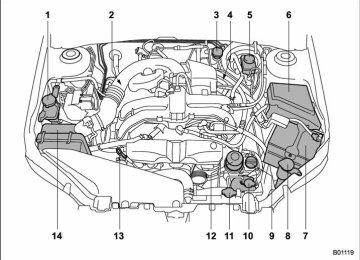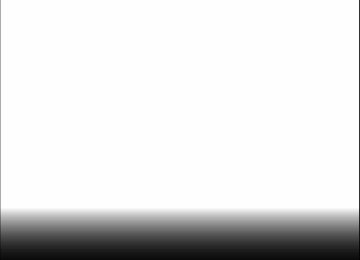- 2002 Subaru Forester Owners Manuals
- Subaru Forester Owners Manuals
- 2000 Subaru Forester Owners Manuals
- Subaru Forester Owners Manuals
- 2011 Subaru Forester Owners Manuals
- Subaru Forester Owners Manuals
- 2009 Subaru Forester Owners Manuals
- Subaru Forester Owners Manuals
- 2012 Subaru Forester Owners Manuals
- Subaru Forester Owners Manuals
- 2001 Subaru Forester Owners Manuals
- Subaru Forester Owners Manuals
- 2010 Subaru Forester Owners Manuals
- Subaru Forester Owners Manuals
- Download PDF Manual
-
7/23/10 11:20 AM
793593_11a_Bluetooth_QRG_072310.indd 5
Making a Call
Press phone off hook button. Press the talk button then say “Dial by number.”
Press the talk button again and say the number.
793593_11a_Bluetooth_QRG_072310.indd 6
7/23/10 11:21 AM
Press the off hook button to dial or press the talk button to add more numbers. The phone will start dialing.
To end the call, press the phone on hook button.
Receiving a Call
When a call comes in you will be notified. The audio system will mute and a voice prompt will inform you. Press the phone off hook button to accept the call.
If you want to put the call on hold, press the phone on hook button. If you want to decline the incoming call, press and hold the on hook button. If you want to adjust the volume of the call, use the plus or minus switch on the steering wheel switches.
793593_11a_Bluetooth_QRG_072310.indd 7
7/23/10 11:21 AM
Bluetooth with Harmon Kardon Audio System (Legacy and Outback)
Phone off hook button
Phone on hook button
Talk button
Pairing Your Cell Phone
Press the phone off hook button and listen to phone prompts.
Press the talk button and name your phone.
793593_11a_Bluetooth_QRG_072310.indd 8
7/23/10 11:21 AM
Press the talk button and say “confirm.”
Pass-key will be given audibly as well as be displayed on the radio display.
Put your phone into Bluetooth pairing mode and pair your phone to the system using the pass-key provided. When phone is successfully paired you will hear “The phone is paired and ready for use.”
7/23/10 11:21 AM
793593_11a_Bluetooth_QRG_072310.indd 9
Making a Call
Press phone off hook button. Press the talk button then say “Dial by number.”
Press the talk button again and say the number.
10
793593_11a_Bluetooth_QRG_072310.indd 10
7/23/10 11:21 AM
The system will audibly repeat the number. If correct, press the off hook button to dial, or press the talk button to change, cancel or delete the number. The phone will start dialing.
To end the call, press the phone on hook button.
Receiving a Call
When a call comes in you will be notified. The audio system will mute and a voice prompt will inform you. Press the phone off hook button to accept the call.
If you want to put the call on hold, press the phone on hook button. If you want to decline the incoming call, press and hold the on hook button. If you want to adjust the volume of the call, use the plus or minus switch on the steering wheel switches. If you want to end the call, press the phone on hook button.
793593_11a_Bluetooth_QRG_072310.indd 11
11
7/23/10 11:21 AM
BlueConnect® (Genuine Subaru accessory, standard on Tribeca 3.6R Limited and Touring models) Controls Location
BlueConnect controls for the Legacy, Outback, Forester and Impreza are located in the center stack (Legacy shown).
BlueConnect controls for the Tribeca are located in the overhead console.
Manual Controls Phone button – activate and deactivate system.
Volume up and down buttons.
Voice recognition button – Barge in button, to barge in so you don’t have to listen to all the prompts.
12
793593_11a_Bluetooth_QRG_072310.indd 12
7/23/10 11:22 AM
Pairing Your Cell Phone
• Press the phone button, the blue L.E.D. will glow and “Call” will be displayed.
Listen to all options.
• Say “setup”; then listen to all options. • Say “pairing options”; then listen to all options. • Say “pair”; listen to the safety message. • Say “continue.” • Say your personal four-digit pairing code, for example, “1234.” • Say “yes” to confirm the key. • Put your phone into Bluetooth pairing mode and pair your phone to the system
using the pairing code you provided earlier.
• Say the name of the device. • The system will let you know it is adding your phone to the system and it will
repeat the name of the device and ask you if it is correct; say “yes.”
• When phone is successfully paired you will hear “Pairing complete.”
Making a Call
• Press the phone button and listen to the prompts.
• Say “dial”; the system will ask for the number.
• Say the number you wish to call (do not pause during the area code, phone
exchange and the number).
• The system will repeat the number and ask you if it is correct; if correct say “yes.”
• The system will then dial.
Receiving a Call
• When a call comes in you will be notified. The audio system will mute and a voice
prompt will inform you.
• Press the phone button to receive the call.
• To end the call press the phone button again.
13
7/23/10 11:22 AM
793593_11a_Bluetooth_QRG_072310.indd 13
Bluetooth with Navigation System (Forester and Impreza) Microphone located in overhead console
MENU button
Pairing Your Cell Phone
Press the MENU button; then touch the “Phone” soft key on the touch screen.
Then touch “Bluetooth Settings.”
14
793593_11a_Bluetooth_QRG_072310.indd 14
7/23/10 11:22 AM
Now touch “Register.”
A pass-key number will appear on the screen. Put your phone into Bluetooth pairing mode and pair your phone to the system using the pass-key provided.
When the phone is successfully paired the screen will show the phone’s name on the list.
15
7/23/10 11:22 AM
793593_11a_Bluetooth_QRG_072310.indd 15
Making a Call
Press the MENU button; then touch the “Phone” soft key on the touch screen.
Then touch “Bluetooth Phone”; a numeric keypad will be displayed.
Touch the numbers for the phone number you wish to call. When complete, touch the green phone soft key.
16
793593_11a_Bluetooth_QRG_072310.indd 16
7/23/10 11:23 AM
A confirmation screen will appear, touch “Yes” to make the call.
During a Call
1 – 5 – Touch 1 through 5 to change the volume of the call.
Receiving a Call
Mute – Touch this to mute the call.
Speaker – Touch this to switch the phone conversation back to your cell phone.
Red phone symbol – Touch this to end a call.
Touch “Hold” to put the call on hold.
Touch “Disconnect” to decline the incoming call.
When a call comes in you will be notified. The audio system will mute and a voice prompt will inform you. Touch the “Call” soft key to answer the call.
793593_11a_Bluetooth_QRG_072310.indd 17
17
7/23/10 11:23 AM
Bluetooth with Navigation System (Legacy and Outback) Microphone located next to the audio system
MENU button
Phone off hook button
Phone on hook button
Talk button
18
793593_11a_Bluetooth_QRG_072310.indd 18
7/23/10 11:23 AM
Pairing Your Cell Phone Press the MENU button; then touch the “Phone” soft key on the touch screen.
Then touch “Bluetooth Settings.”
Now touch “Register.”
A pass-key number will appear on the screen.
793593_11a_Bluetooth_QRG_072310.indd 19
19
7/23/10 11:23 AM
Put your phone into Bluetooth pairing mode and pair your phone to the system using the pass-key provided. When the phone is successfully paired the screen will show the phone’s name on the list.
Making a Call
Press the Talk button on the steering wheel; then say “Dial by number.” A numerical keypad will be displayed.
After the beep, say the numbers of the phone number you wish to call. The system will repeat the numbers you have said at this point. You can continue saying numbers, you can cancel, make a correction or dial. Say “Dial”; the system will then dial the number.
20
793593_11a_Bluetooth_QRG_072310.indd 20
7/23/10 11:24 AM
Mute – Touch this to mute the call.
Speaker – Touch this to switch the phone conversation back to your cell phone.
Red phone symbol – Touch this to end a call.
During a Call
1 – 5 – Touch 1 through 5 to change the volume of the call.
Receiving a Call
Touch “Hold” to put the call on hold.
Touch “Disconnect” to decline the incoming call.
When a call comes in you will be notified. The audio system will mute and a voice prompt will inform you. Touch the “Call” soft key to answer the call.
21
7/23/10 11:24 AM
793593_11a_Bluetooth_QRG_072310.indd 21
Media Hub
Connecting to the Media Hub
iPod® – Using an original Apple iPod cable, connect the USB end into the Media hub. Then connect the iPod connector into the iPod. NOTE: the Media hub kit does not include the iPod cable. Also, while your iPod is connected the buttons on the iPod are deactivated.
USB Storage Device – Using a USB equipped storage device, connect the USB end into the Media hub.
Bluetooth Device – Pairing of a Bluetooth audio device is handled through the device itself. The pairing sequence depends on the device, but generally follows this order:
1. Turn the audio system on.
2. Go to Media 2 by pressing the SAT button
located on the audio system repeatedly.
3. Activate the Bluetooth on the device.
4. Use the search for new device function
on the device until the Media hub (“SUBARU”) is found.
5. Initiate pairing by the phone or device.
6. Enter the pas-key.
22
793593_11a_Bluetooth_QRG_072310.indd 22
7/23/10 11:24 AM
Accessing the Media Hub
To access an item connected to the Media hub press the SAT button located on the audio system repeatedly until the correct Media hub mode is selected.
iPod Operation Text Display
Press the TEXT button located on the audio system repeatedly to cycle through the available text fields:
• TITLE – Song title
• NAME – Artist - Album
• CATEGORY – Displays the information related to the selected mode
• CH NAME – USB iPod
• CH NUMBER (fixed field) – CH001
Changing Tracks
While your iPod is selected and playing through the audio speakers, press the SEEK button or turn the TUNE/TRACK/CH knob located on the audio system to skip forward or backward through the music on the iPod.
Rewind and Fast Forward
Press and hold the SEEK button to rewind or fast forward a track.
793593_11a_Bluetooth_QRG_072310.indd 23
23
7/23/10 11:24 AM
USB Device Operation Text Display
Press the TEXT button located on the audio system repeatedly to cycle through the available text fields:
• TITLE – Song title
• NAME – Artist - Album
• CATEGORY – Displays the information related to the selected mode
• CH NAME – USB DEVICE
• CH NUMBER (fixed field) – CH001
Changing Tracks
While your USB device is selected and playing through the audio speakers, press the SEEK button or turn the TUNE/TRACK/CH knob located on the audio system to skip forward or backward through the music on the USB device.
Rewind and Fast Forward
Press and hold the SEEK button to rewind or fast forward a track.
Bluetooth Device with Streaming Audio Operation Text Display
Press the TEXT button located on the audio system repeatedly to cycle through the available text fields:
• TITLE – PhoneName - LINKED
• NAME – PhoneName - LINKED
• CATEGORY – PhoneName - LINKED
• CH NAME (fixed field) – BT AUDIO
• CH NUMBER (fixed field) – CH001
Changing Tracks
While your Bluetooth equipped device with streaming audio is selected and playing through the audio speakers, press the SEEK button or turn the TUNE/TRACK/CH knob located on the audio system to skip forward or backward through the music on the Bluetooth device.
Rewind and Fast Forward
Press and hold the SEEK button to rewind or fast forward a track. NOTE: some Bluetooth devices do not support the rewind and fast forward function.
24
793593_11a_Bluetooth_QRG_072310.indd 24
7/23/10 11:24 AM
MY.SUBARU.COM Your Subaru vehicle comes with a unique online resource that helps make your ownership experience more convenient and enjoyable. My.Subaru.com is a personalized website that offers useful features and content that makes it easy for you to manage your vehicle care and enjoy all the benefits of Subaru ownership. Log on to My.Subaru.com and access features such as: automated service history, e-mail maintenance reminders, online Owner’s Manual, warranty information, maintenance schedules and much more... Access your site today @ My.Subaru.com
For Roadside Assistance, please call our 24-hour toll-free number at 1-800-261-2155. Subaru of America, Inc. Subaru Plaza P.O. Box 6000
Cherry Hill, NJ 08034-6000All information contained within this Consumer Electronics/Bluetooth & Audio Technology Quick Reference Guide was accurate at the time of publication. We reserve the right to change features, operation and/or functionality of any vehicle specification at any time. Your Subaru dealer is the best source for the most current information. For detailed operating and safety information, please consult your Owner’s Manual.
MSA5B1109A Issued June 2010 Printed in USA 07/10 2011A
793593_11a_Bluetooth_QRG_072310.indd 1
7/23/10 11:19 AM
Insert for 2011MY FORESTER, December 6th 2010 edited
SUBARU Owner’s Manual Supplement
for Forester (Non-turbo models)
Please refer to the separate Owner's Manual for information not covered on this supplement page. Please keep this supplement with your Owner's Manual and leave it in the vehicle at the time of resale. The next owner will need the information it contains.
Engine oil
Changing the oil and oil filter
B01120
CAUTION
Be careful not to touch the engine oil Be careful not to touch the engine oil filter when removing the oil filler cap. filter when removing the oil filler cap. Doing so may result in a burn, a Doing so may result in a burn, pinch pinched finger, or may cause some your finger or cause some other injury. other injury.
FUJI HEAVY INDUSTRIES LTD., TOKYO, JAPAN
© copyright 2008 FUJI HEAVY INDUSTRIES LTD.
is a registered trademark of FUJI HEAVY INDUSTRIES LTD.
Insert for A8160BE
2011MY SUBARU FORESTER Owner’s Manual Supplement
Updated Oil Filter Information
Please refer to your 2011MY Forester Owner's Manual for information not covered in this supplement. Please keep this supplement with your Owner's Manual, and leave it in the vehicle at the time of resale. The next owner will need the information it contains.
Old Information
Non-turbo models
Oil filter color
Black
Part number Amount of rotation 15208AA130
3/4 rotation
Updated Information
Non-turbo models
Oil filter color
Black Black
Part number Amount of rotation 15208AA130
15208AA1603/4 rotation 1 rotation
FUJI HEAVY INDUSTRIES LTD., TOKYO, JAPAN
© copyright 2011 FUJI HEAVY INDUSTRIES LTD.
is a registered trademark of FUJI HEAVY INDUSTRIES LTD.
Foreword Congratulations on choosing a SUBARU vehicle. This Owner’s Manual has all the information necessary to keep your SUBARU in excellent condition and to properly maintain the emission control system for minimizing emission pollutants. We urge you to read this manual carefully so that you may understand your vehicle and its operation. For information not found in this Owner’s Manual, such as details concerning repairs or adjustments, please contact the SUBARU dealer from whom you purchased your SUBARU or the nearest SUBARU dealer.
The information, specifications and illustrations found in this manual are those in effect at the time of printing. FUJI HEAVY INDUSTRIES LTD. reserves the right to change specifications and designs at any time without prior notice and without incurring any obligation to make the same or similar changes on vehicles previously sold. This Owner’s Manual applies to all models and covers all equipment, including factory installed options. Some explanations, therefore may be for equipment not installed in your vehicle.
Please leave this manual in the vehicle at the time of resale. The next owner will need the information found herein.
FUJI HEAVY INDUSTRIES LTD., TOKYO, JAPAN
*C Copyright 2010 FUJI HEAVY INDUSTRIES LTD.
is a registered trademark of FUJI HEAVY INDUSTRIES LTD.
Black plate (1,1)
北米Model "A8160BE-B" EDITED: 2010/ 9/ 14
Black plate (2,1)
This manual describes the following vehicle types.*
* The illustrated vehicle is one of the FORESTER series.
北米Model "A8160BE-B" EDITED: 2010/ 9/ 14
Black plate (3,1)
Model "ALL_MODEL_MEMO" EDITED: 2007/ 6/ 22
& Models with HID headlights
CAUTION
High Intensity Discharge (HID) head- lights contain mercury. For that reason, it is necessary to remove HID headlights before vehicle dis- posal. Once removed, please reuse, recycle or dispose of the HID head- lights as hazardous waste.
& Models without HID head-
lights
NOTE This vehicle does not contain mercury devices or parts.
Warranties & Warranties for U.S.A. All SUBARU vehicles distributed by Subaru of America, Inc. and sold at retail by an authorized SUBARU dealer in the United States come with the following warranties: . SUBARU Limited Warranty . Emission Control Systems Warranty . Emissions Performance Warranty
All warranty information, including details of coverage and exclusions, is in the “Warranty and Maintenance Booklet”. Please read these warranties carefully.
& Warranties for Canada All SUBARU vehicles distributed by Subaru Canada, Inc. and sold at retail by an authorized SUBARU dealer in Canada