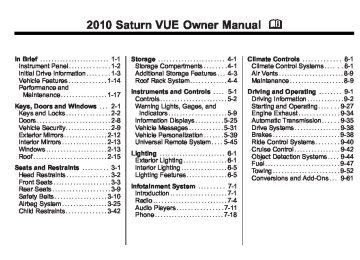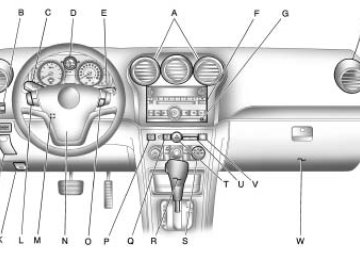- 2004 Saturn VUE Owners Manuals
- Saturn VUE Owners Manuals
- 2005 Saturn VUE Owners Manuals
- Saturn VUE Owners Manuals
- 2010 Saturn VUE Owners Manuals
- Saturn VUE Owners Manuals
- 2008 Saturn VUE Owners Manuals
- Saturn VUE Owners Manuals
- 2009 Saturn VUE Owners Manuals
- Saturn VUE Owners Manuals
- 2006 Saturn VUE Owners Manuals
- Saturn VUE Owners Manuals
- 2007 Saturn VUE Owners Manuals
- Saturn VUE Owners Manuals
- Download PDF Manual
-
washer fluid is low. See Washer Fluid on page 10‑22 for more information.
The vehicle can be driven at a reduced speed when the reduced engine power light is on but acceleration and speed might be reduced. The performance could be reduced until the next time the vehicle is driven. If this light stays on, see your dealer/retailer as soon as possible for diagnosis and repair.
High-Beam on Light
The highbeam on light comes on when the high-beam headlamps are in use. See Headlamp High/Low-Beam Changer on page 6‑2 for more information.
Instruments and Controls
5-25
Cruise Control Light
Gate Ajar Light
The cruise control light comes on whenever the cruise control is set. The light goes out when the cruise control is turned off. See Cruise Control on page 9‑42 for more information.
Door Ajar Light
If the gate ajar light comes on, the liftgate is not completely closed. Driving with the liftgate open can cause carbon monoxide (CO) to enter the vehicle. See Engine Exhaust on page 9‑34
for more information.The door ajar light comes on when a door is open. Before driving, check that all doors are properly closed.
Information Displays
Driver Information Center (DIC) Your vehicle has a Driver Information Center (DIC). All information appears in the DIC display located in the instrument panel cluster. The DIC comes on when the ignition is on. After a short delay, the DIC displays the information that was last displayed before the engine was turned off. The DIC displays trip, fuel, and vehicle system information, and warning messages if a system problem is detected. The DIC also displays the compass direction, outside air temperature, and shift position indicator at the top of the DIC display. If there is a problem with the system that controls the temperature display, the numbers will be replaced with
5-26
Instruments and Controls
dashes. If this occurs, have the vehicle serviced by your dealer/ retailer. If an abnormal temperature reading is displayed for an extended period of time, consult your dealer/retailer. Under certain circumstances, especially when the engine is idling, a delay updating the temperature display is normal. See Compass on page 5‑5 and Automatic Transmission on page 9‑35 for more information. The DIC has different displays which can be accessed by pressing the DIC buttons located on the instrument panel, below the headlamp switch. The DIC displays trip, fuel, and vehicle system information, and warning messages if a system problem is detected.
DIC Buttons
The buttons are the trip/fuel, vehicle information, customization, and set/ reset buttons. The button functions are detailed in the following pages. 3 (Trip/Fuel): Press this button to display the odometer, trip odometer, fuel range, average economy, fuel used, and elapsed time. Some vehicles also display instantaneous economy. The compass and outside temperature will also be shown in the display. The temperature will be shown in °F or °C depending on the units selected.
T (Vehicle Information): Press this button to display the oil life, units, tire pressure readings and tire pressure sensor learning for vehicles with the Tire Pressure Monitor System (TPMS), Remote Keyless Entry (RKE) transmitter programming, compass zone setting, compass recalibration on vehicles with this feature, coolant temperature, and battery voltage. U (Customization): Press this button to customize the feature settings on your vehicle. See Vehicle Personalization on page 5‑39 for more information. V (Set/Reset): Press this button to set or reset certain functions and to turn off or acknowledge messages on the DIC.
Instruments and Controls
5-27
Trip/Fuel Menu Items 3 (Trip/Fuel): Press this button to scroll through the following menu items:
Odometer Press the trip/fuel button until ODOMETER displays. This display shows the distance the vehicle has been driven in either miles (mi) or kilometers (km). Pressing the trip odometer reset stem will also display the odometer. To switch between English and metric measurements, see “Units” later in this section.
Trip Odometer Press the trip/fuel button until TRIP A or TRIP B displays. This display shows the current distance traveled in either miles (mi) or kilometers (km) since the last reset for the trip odometer. Pressing the trip odometer reset stem will also display the trip odometer.
Each trip odometer can be reset to zero separately by pressing the set/ reset button while the trip odometer is displayed. You can also reset the trip odometer while it is displayed by pressing and holding the trip odometer reset stem.
Fuel Range Press the trip/fuel button until FUEL RANGE displays. This display shows the approximate number of remaining miles (mi) or kilometers (km) the vehicle can be driven without refueling. The display will show LOW if the fuel level is low. The fuel range estimate is based on an average of the vehicle's fuel economy over recent driving history and the amount of fuel remaining in the fuel tank. This estimate will change if driving conditions change. For example, if driving in traffic and making frequent stops, this display may read one number, but if the vehicle is driven on a freeway, the number may change even though
the same amount of fuel is in the fuel tank. This is because different driving conditions produce different fuel economies. Generally, freeway driving produces better fuel economy than city driving. Fuel range cannot be reset. If the vehicle is low on fuel, the FUEL LEVEL LOW message will be displayed. See “FUEL LEVEL LOW” under Fuel System Messages on page 5‑34 .
Average Fuel Economy Press the trip/fuel button until AVERAGE FUEL ECONOMY displays. This display shows the approximate average miles per gallon (mpg) or liters per 100 kilometers (L/100 km) or kilometers per liter (km/L). This number is calculated based on the number of mpg (L/100 km) (km/L) recorded since the last time this menu item was reset. To reset the AVERAGE FUEL ECONOMY, press and hold the set/reset button. The display will show zero.
5-28
Instruments and Controls
Fuel Used Press the trip/fuel button until FUEL USED displays. This display shows the number of gallons (gal) or liters (L) of fuel used since the last reset of this menu item. To reset the fuel used information, press and hold the set/reset button while FUEL USED is displayed.
Elapsed Time Press the trip/fuel button until ELAPSED TIME displays. This display can be used as a timer. To start the timer, press the set/ reset button while ELAPSED TIME is displayed. The display will show the amount of time that has passed since the timer was last reset, not including time the ignition is off. Time will continue to be counted as long as the ignition is on, even if another display is being shown on the DIC. The timer will record up to 99 hours, 59 minutes and 59 seconds (99:59:59) after which the display will return to zero.
To stop the timer, press the set/reset button briefly while ELAPSED TIME is displayed. To reset the timer to zero, press and hold the set/reset button while ELAPSED TIME is displayed.
Instantaneous Fuel Economy If the vehicle has this display, press the trip/fuel button until INSTANT FUEL ECONOMY displays. This display shows the current fuel economy at a particular moment and will change frequently as driving conditions change. This display shows the instantaneous fuel economy in miles per gallon (mpg) or liters per 100 kilometers (L/100 km). Unlike average fuel economy, this display cannot be reset.
Blank Display This display shows no information.
Vehicle Information Menu Items T (Vehicle Information): Press this button to scroll through the following menu items:
Oil Life Press the vehicle information button until OIL LIFE REMAINING displays. This display shows an estimate of the oil's remaining useful life. If you see 99% OIL LIFE REMAINING on the display, that means 99% of the current oil life remains. The engine oil life system will alert you to change the oil on a schedule consistent with your driving conditions.
Instruments and Controls
5-29
When the remaining oil life is low, the CHANGE ENGINE OIL SOON message will appear on the display. See “CHANGE ENGINE OIL SOON” under Engine Oil Messages on page 5‑33 . You should change the oil as soon as you can. See Engine Oil on page 10‑8 . In addition to the engine oil life system monitoring the oil life, additional maintenance is recommended in the Maintenance Schedule in this manual. See Scheduled Maintenance on page 11‑2 for more information. Whenever the oil is changed the Oil Life System will need to be reset. To reset the system through the DIC, press and hold V while this display is shown. When the system is reset the display will show 100% OIL LIFE REMAINING.
Units Press the vehicle information button until UNITS displays. This display allows you to select between English or Metric units of measurement. Once in this display, press the set/reset button to select between ENGLISH or METRIC units. All of the vehicle information will then be displayed in the unit of measurement selected.
Tire Pressure If your vehicle has the Tire Pressure Monitor System (TPMS), the pressure for each tire can be viewed in the DIC. The tire pressure will be shown in either pounds per square inch (psi) or kilopascals (kPa). Press the vehicle information button until the DIC displays FRONT TIRES PSI (kPa) LEFT ## RIGHT ##. Press the vehicle information button again until the DIC displays REAR TIRES PSI (kPa) LEFT ## RIGHT ##.
If a low or high tire pressure condition is detected by the system while driving, a message advising you to check the pressure in a specific tire will appear in the display. See Tire Pressure on page 10‑50 and Tire Messages on page 5‑37 for more information. If the tire pressure display shows dashes instead of a value, there may be a problem with your vehicle. If this consistently occurs, see your dealer/retailer for service. For information on relearning tire positions see “TPMS Sensor Matching Process” under Tire Pressure Monitor Operation on page 10‑54.
5-30
Instruments and Controls
Relearn Remote Key This display allows you to program Remote Keyless Entry (RKE) transmitters to your vehicle. When a new transmitter is programmed to the vehicle, all remaining transmitters must also be programmed. Any lost or stolen transmitters no longer work once the new transmitter is programmed. To program an RKE transmitter to your vehicle: 1. Press the vehicle information
button until PRESS V TO RELEARN REMOTE KEY displays.
2. Press the set/reset button until
REMOTE KEY LEARNING ACTIVE is displayed.
3. Press and hold the lock and
unlock buttons on the first transmitter at the same time for about 15 seconds.
A chime will sound indicating that the transmitter is matched and REMOTE KEY LEARNING COMPLETE will be shown on the display.
4. To program additional
transmitters at this time, repeat Step 3. Each vehicle can have a maximum of eight transmitters programmed to it.
5. To exit the programming mode,
you must cycle the key to LOCK/OFF.
Compass Zone Setting This display allows for setting the compass zone. See Compass on page 5‑5 for more information.
Compass Recalibration This display allows for calibrating the compass. See Compass on page 5‑5 for more information.
Coolant Temperature Press the vehicle info button until the coolant temperature is displayed. The temperature will be shown in °F or °C depending on the units selected. If the coolant temperature display shows dashes instead of a value, there may be a problem with the vehicle. If this happens often, see your dealer/retailer for service.
Battery Voltage Press the vehicle info button until the battery voltage is displayed. If the battery voltage display shows dashes instead of a value, there may be a problem with the vehicle. If this happens often, see your dealer/retailer for service.
Blank Display This display shows no information.
Instruments and Controls
5-31
Vehicle Messages Messages are displayed on the DIC to notify the driver that the status of the vehicle has changed and that some action may be needed by the driver to correct the condition. Multiple messages may appear one after another. Some messages may not require immediate action, but you can press any of the DIC buttons, or the trip odometer reset stem on the instrument panel cluster to acknowledge that you received the messages and to clear them from the display. Some messages cannot be cleared from the DIC display because they are more urgent. These messages require action before they can be cleared. Take any messages that appear on the display seriously and remember that clearing the messages will only make the messages disappear, not correct the problem.
You will find the possible messages that can be displayed and some information about them grouped by subject in the following information.
Battery Voltage and Charging Messages
BATTERY SAVER ACTIVE This message displays when the charging system detects that the battery is being drained. You may notice that the vehicle attempts to reduce the drain for you by turning off accessories, such as interior fans, rear defogger, and heated seats. Turn off all accessories. If the vehicle is not running, start and run the engine for at least 10 minutes to allow the battery to recharge. If the engine is running and the condition persists, see your dealer/retailer immediately.
Brake System Messages
SERVICE BRAKE SYSTEM This message displays along with the brake system warning light if there is a problem with the brake system or when the brake fluid level is low. See Brake System Warning Light on page 5‑18 . Have the brake system serviced by your dealer/ retailer as soon as possible.
Compass Messages
CALIBRATING COMPASS: TURN IN CIRCLES This message displays when calibrating the compass. Drive the vehicle in circles at less than 8 km/h (5 mph) to complete the calibration. See Compass on page 5‑5 . COMPASS CALIBRATION COMPLETE This message displays when the compass calibration is complete. See Compass on page 5‑5.
5-32
Instruments and Controls
This message continues to display for two seconds if it has not been acknowledged when the engine is turned off. The message comes back on for two seconds if it has been acknowledged, but the condition still exists when the engine is turned off. If the condition still exists, the message reappears when the engine is turned on. LIFTGATE OPEN This message will display when the liftgate is not closed properly. Close the liftgate completely. PASSENGER DOOR OPEN This message will display when the passenger doors are not closed properly. Close the door completely.
Engine Cooling System Messages
ENGINE HOT A/C (Air Conditioning) OFF This message displays when the engine coolant becomes hotter than the normal operating temperature. To avoid added strain on a hot engine, the air conditioning compressor is automatically turned off. When the coolant temperature returns to normal, the A/C operation automatically resumes. You can continue to drive your vehicle.
Cruise Control Messages
CRUISE SET TO XXX This message will display when the cruise control is set and it will show the speed it was set to. See Cruise Control on page 9‑42 for more information.
Door Ajar Messages
DRIVER DOOR OPEN This message will display when the driver door is not closed properly. Close the door completely. HOOD OPEN If your vehicle has the remote start feature, this message displays along with a chime when the hood is not closed properly. Make sure that the hood is closed completely. See Hood on page 10‑5 . This message displays while the ignition is in ON/ RUN. Press any of the DIC buttons to acknowledge this message and to clear it from the screen.
Instruments and Controls
5-33
ENGINE OVERHEATED IDLE ENGINE Notice: If you drive your vehicle while the engine is overheating, severe engine damage may occur. If an overheat warning appears on the instrument panel cluster and/or DIC, stop the vehicle as soon as possible. Do not increase the engine speed above normal idling speed. See Engine Overheating on page 10‑20
for more information. This message displays when the engine coolant temperature is too hot. Stop and allow the vehicle to idle until it cools down.ENGINE OVERHEATED STOP ENGINE Notice: If you drive your vehicle while the engine is overheating, severe engine damage may occur. If an overheat warning appears on the instrument panel cluster and/or DIC, stop the vehicle as soon as possible. Do not increase the engine speed above normal idling speed. See Engine Overheating on page 10‑20
for more information. This message displays along with a continuous chime when the engine has overheated. Stop and turn the engine off immediately to avoid severe engine damage. See Engine Overheating on page 10‑20.Engine Oil Messages
CHANGE ENGINE OIL SOON This message displays when service is required for the vehicle. See your dealer/retailer. See Engine Oil on page 10‑8 and Scheduled Maintenance on page 11‑2 for more information. Acknowledging this message will not reset the OIL LIFE REMAINING display. That must be done at the OIL LIFE screen. See “OIL LIFE” under Driver Information Center (DIC) on page 5‑25 and Engine Oil Life System on page 10‑10 for more information.
5-34
Instruments and Controls
OIL PRESSURE LOW STOP ENGINE Notice: If you drive your vehicle while the engine oil pressure is low, severe engine damage may occur. If a low oil pressure warning appears on the instrument panel cluster and/or DIC, stop the vehicle as soon as possible. Do not drive the vehicle until the cause of the low oil pressure is corrected. See Engine Oil on page 10‑8 for more information. This message displays when the vehicle's engine oil pressure is low. The oil pressure light also appears on the instrument panel cluster. See Engine Oil Pressure Light on page 5‑22 .
Stop the vehicle immediately, as engine damage can result from driving a vehicle with low oil pressure. Have the vehicle serviced by your dealer/retailer as soon as possible when this message is displayed.
Engine Power Messages
ENGINE POWER IS REDUCED This message displays when the vehicle's engine power is reduced. Reduced engine power can affect the vehicle's ability to accelerate. If this message is on, but there is no reduction in performance, proceed to your destination. The performance may be reduced the next time the vehicle is driven. The vehicle may be driven at a reduced speed while this message is on, but maximum acceleration and speed may be reduced. Anytime this message stays on, the vehicle should be taken to your dealer/ retailer for service as soon as possible.
Fuel System Messages
FUEL LEVEL LOW This message displays when your vehicle is low on fuel. Refill the fuel tank as soon as possible. See Fuel Gage on page 5‑11 and Filling the Tank on page 9‑50 for more information. TIGHTEN GAS CAP This message may display along with the check engine light on the instrument panel cluster if the vehicle's fuel cap is not tightened properly. See Malfunction Indicator Lamp on page 5‑15 . Reinstall the fuel cap fully. See Filling the Tank on page 9‑50 . The diagnostic system can determine if the fuel cap has been left off or improperly installed. A loose or missing fuel cap allows fuel to evaporate into the atmosphere. A few driving trips with the cap properly installed should turn this light and message off.
Key and Lock Messages
REMOTE KEY LEARNING ACTIVE This message displays while matching a Remote Keyless Entry (RKE) transmitter to your vehicle. See “MATCHING TRANSMITTERS TO YOUR VEHICLE” under Remote Keyless Entry (RKE) System Operation on page 2‑3 and Driver Information Center (DIC) on page 5‑25 for more information. REMOTE KEY LEARNING COMPLETE This message displays while matching a Remote Keyless Entry (RKE) transmitter to your vehicle. See “MATCHING TRANSMITTERS TO YOUR VEHICLE” under Remote Keyless Entry (RKE) System Operation on page 2‑3 and Driver Information Center (DIC) on page 5‑25 for more information.
Instruments and Controls
5-35
REPLACE REMOTE KEY FOB BATTERY This message displays if a Remote Keyless Entry (RKE) transmitter battery is low. The battery needs to be replaced in the transmitter. See “Battery Replacement” under Remote Keyless Entry (RKE) System Operation on page 2‑3 .
Ride Control System Messages
SERVICE STABILITRAK This message displays if there is a problem with the StabiliTrak® system. A warning light also appears on the instrument panel cluster. See StabiliTrak® Indicator Light on page 5‑20 . See StabiliTrak System on page 9‑41 for more information.
If this message turns on while you are driving, pull off the road as soon as possible and stop carefully. Try resetting the system by turning the ignition off and then back on. If this message still stays on or turns back on again while you are driving, your vehicle needs service. Have the system inspected by your dealer/ retailer as soon as possible. SERVICE TRACTION CONTROL This message displays when the Traction Control System (TCS) is not functioning properly. A warning light also appears on the instrument panel cluster. See Traction Control System (TCS) Warning Light on page 5‑20 and Traction Control System (TCS) on page 9‑40 for more information. Have the TCS serviced by your dealer/retailer as soon as possible.
5-36
Instruments and Controls
STABILITRAK NOT READY If your vehicle has StabiliTrak, this message may display and the StabiliTrak indicator light on the instrument panel cluster may be on after first driving the vehicle and exceeding 20 mph (32 km/h) for 30 seconds. The StabiliTrak system is not functional until the light has turned off. See StabiliTrak System on page 9‑41 for more information. STABILITRAK OFF If your vehicle has StabiliTrak, this message displays when you turn off the StabiliTrak, or when the stability control has been automatically disabled. To limit wheel spin and realize the full benefits of the stability enhancement system, you should normally leave StabiliTrak on. However, you should turn StabiliTrak off if your vehicle gets stuck in sand, mud, ice, or snow and you want to rock your vehicle to attempt to free it, or if you are driving in extreme off-road conditions and require more wheel
spin. See If the Vehicle is Stuck on page 9‑22 . To turn the StabiliTrak system on or off, see StabiliTrak System on page 9‑41. TRACTION CONTROL OFF This message displays when the Traction Control System (TCS) turns off. See Traction Control System (TCS) on page 9‑40 for more information. This message only displays while the ignition is in ON/RUN and disappears after 10 seconds, unless it is acknowledged or an urgent warning appears. Any of the following conditions may cause the TCS to turn off:
The TCS is turned off by pressing the TCS/StabiliTrak button. See StabiliTrak System on page 9‑41 for more information.
The battery is low. There is a TCS failure. See your dealer/retailer for service. TRACTION CONTROL ON This message displays when the Traction Control System (TCS) turns on. See StabiliTrak System on page 9‑41 for more information.
Airbag System Messages
SERVICE AIR BAG This message displays when there is a problem with the airbag system. Have your vehicle serviced by your dealer/retailer immediately. See Airbag Readiness Light on page 5‑13 for more information.
Instruments and Controls
5-37
Service Vehicle Messages
Tire Messages
SERVICE A/C (Air Conditioning) SYSTEM This message displays when there is a problem detected in the air conditioning system. Have the vehicle serviced by your dealer/ retailer. SERVICE POWER STEERING If the vehicle has electric power steering, this message displays if a problem has been detected with the power steering. See Steering on page 9‑5 for more information. SERVICE VEHICLE SOON This message displays when a non-emissions related malfunction occurs. Have the vehicle serviced by your dealer/retailer as soon as possible.
CHECK TIRE PRESSURE On vehicles with the Tire Pressure Monitor System (TPMS), this message displays when the pressure in one or more of the vehicle's tires needs to be checked. This message also displays LEFT FRONT, RIGHT FRONT, LEFT REAR, or RIGHT REAR to indicate which tire needs to be checked. You can receive more than one tire pressure message at a time. To read the other messages that may have been sent at the same time, press the set/reset button. If a tire pressure message appears on the DIC, stop as soon as you can. Have the tire pressures checked and set to those shown on the Tire Loading Information label. See Tires on page 10‑43, Vehicle Load Limits on page 9‑22 , and Tire Pressure on page 10‑50. The DIC also shows the
tire pressure values. See Driver Information Center (DIC) on page 5‑25 . If the tire pressure is low, the low tire pressure warning light comes on. See Tire Pressure Light on page 5‑21 . SERVICE TIRE MONITORING SYSTEM On vehicles with the Tire Pressure Monitor System (TPMS), this message displays if a part on the TPMS is not working properly. The tire pressure light also flashes and then remains on during the same ignition cycle. See Tire Pressure Light on page 5‑21 . Several conditions may cause this message to appear. See Tire Pressure Monitor Operation on page 10‑54 for more information. If the warning comes on and stays on, there may be a problem with the TPMS. See your dealer/retailer.
5-38
Instruments and Controls
TIRE LEARNING ACTIVE On vehicles with the Tire Pressure Monitor System (TPMS), this message displays when the TPMS is re-learning the tire positions on your vehicle. The tire positions must be re-learned after rotating the tires or after replacing a tire or sensor. See Tire Rotation on page 10‑57, Tire Pressure Monitor System on page 10‑52, and Tire Pressure on page 10‑50 for more information.
Transmission Messages
CHANGE TRANSMISSION FLUID Notice: Use of the incorrect automatic transmission fluid may damage the vehicle, and the damages may not be covered by the vehicle's warranty. Always use the automatic transmission fluid listed in Recommended Fluids and Lubricants on page 11‑7. This message displays when the life of the transmission fluid has expired and it should be changed. See Scheduled Maintenance on page 11‑2 and Recommended Fluids and Lubricants on page 11‑7
for the proper fluid and change intervals. SERVICE TRANSMISSION This message displays when there is a problem with the transmission. See your dealer/retailer for service.TRANSMISSION HOT IDLE ENGINE Notice: If you drive your vehicle while the transmission fluid is overheating and the transmission temperature warning is displayed on the instrument panel cluster and/or DIC, you can damage the transmission. This could lead to costly repairs that would not be covered by your warranty. Do not drive your vehicle with overheated transmission fluid or while the transmission temperature warning is displayed. This message displays along with a chime if the transmission fluid in the vehicle gets hot. Driving with the transmission fluid temperature high can cause damage to the vehicle. Stop the vehicle and let it idle to allow the transmission to cool. This message clears and the chime stops when the fluid temperature reaches a safe level.
Vehicle Reminder Messages
ICE POSSIBLE DRIVE WITH CARE This message displays when the outside air temperature is cold enough to create icy road conditions. Adjust your driving accordingly. TURN SIGNAL ON This message displays and a chime sounds as a reminder to turn off the turn signal if you drive your vehicle for more than about 1.2 km (3/4 mile) with a turn signal on. See Turn and Lane-Change Signals on page 6‑4 for more information.
Instruments and Controls
5-39
Vehicle Personalization Your vehicle may have customization capabilities that allow you to program certain features to one preferred setting. Customization features can only be programmed to one setting on the vehicle and cannot be programmed to a preferred setting for two different drivers. All of the customization options may not be available on your vehicle. Only the options available will be displayed on the DIC. The default settings for the customization features were set when your vehicle left the factory, but may have been changed from their default state since then. The customization preferences are automatically recalled. To change customization preferences, use the following procedure.
Entering the Feature Settings Menu 1. Turn the ignition on and place
the vehicle in P (Park). To avoid excessive drain on the battery, it is recommended that the headlamps are turned off.
2. Press the customization button
to scroll through the available customizable options.
Feature Settings Menu Items The following are customization features that allow you to program settings to the vehicle:
DISPLAY IN ENGLISH This feature will only display if a language other than English has been set. This feature allows you to change the language in which the DIC messages appear to English.
5-40
Instruments and Controls
Press the customization button until the PRESS V TO DISPLAY IN ENGLISH screen appears on the DIC display. Press the set/reset button once to display all DIC messages in English.
DISPLAY LANGUAGE This feature allows you to select the language in which the DIC messages will appear. Press the customization button until the PRESS V TO SET DISPLAY LANGUAGE screen appears on the DIC display. Press the set/reset button once to access the settings for this feature. Then press the customization button to scroll through the following settings: ENGLISH (default): All messages will appear in English. FRANCAIS: All messages will appear in French. ESPANOL: All messages will appear in Spanish.
PORTUGUESE: All messages will appear in Portuguese. NO CHANGE: No change will be made to this feature. The current setting will remain. To select a setting, press the set/ reset button while the desired setting is displayed on the DIC.
AUTO DOOR LOCK This feature allows you to select when the vehicle's doors will automatically lock. See Automatic Door Locks on page 2‑7 for more information. Press the customization button until PRESS V TO SET AUTO DOOR LOCK appears on the DIC display. Press the set/reset button once to access the settings for this feature. Then press the customization button to scroll through the following settings: SHIFT OUT OF PARK (default): The doors will automatically lock when the vehicle is shifted out of P (Park).
AT VEHICLE SPEED: The doors will automatically lock when the vehicle speed is above 8 mph (13 km/h) for three seconds. NO CHANGE: No change will be made to this feature. The current setting will remain. To select a setting, press the set/ reset button while the desired setting is displayed on the DIC.
AUTO DOOR UNLOCK This feature allows you to select whether or not to turn off the automatic door unlocking feature. It also allows you to select which doors and when the doors will automatically unlock. See Automatic Door Locks on page 2‑7 for more information.
Instruments and Controls
5-41
Press the customization button until PRESS V TO SET AUTO DOOR UNLOCK appears on the DIC display. Press the set/reset button once to access the settings for this feature. Then press the customization button to scroll through the following settings: OFF: None of the doors will automatically unlock. DRIVER DOOR AT KEY OUT: Only the driver's door will unlock when the key is taken out of the ignition. DRIVER DOOR IN PARK: Only the driver's door will unlock when the vehicle is shifted into P (Park) . ALL DOORS AT KEY OUT: All of the doors will unlock when the key is taken out of the ignition. ALL DOORS IN PARK (default): All of the doors will unlock when the vehicle is shifted into P (Park). NO CHANGE: No change will be made to this feature. The current setting will remain.
To select a setting, press the set/ reset button while the desired setting is displayed on the DIC.
REMOTE DOOR LOCK This feature allows you to select the type of feedback you will receive when locking the vehicle with the Remote Keyless Entry (RKE) transmitter. You will not receive feedback when locking the vehicle with the RKE transmitter if the doors are open. See Remote Keyless Entry (RKE) System Operation on page 2‑3 for more information. Press the customization button until PRESS V TO SET REMOTE DOOR LOCK appears on the DIC display. Press the set/reset button once to access the settings for this feature. Then press the customization button to scroll through the following settings: VERIFICATION OFF: There will be no feedback when you press the lock button on the RKE transmitter.
VERIFICATION LIGHTS ONLY: The exterior lamps will flash when you press the lock button on the RKE transmitter. VERIFICATION HORN ONLY: The horn will sound on the second press of the lock button on the RKE transmitter. VERIFICATION HORN & LIGHTS (default): The exterior lamps will flash when you press the lock button on the RKE transmitter, and the horn will sound when the lock button is pressed again within five seconds of the previous command. VERIFICATION NO CHANGE: No change will be made to this feature. The current setting will remain. To select a setting, press the set/ reset button while the desired setting is displayed on the DIC.
5-42
Instruments and Controls
REMOTE DOOR UNLOCK This feature allows you to select the type of feedback you will receive when unlocking the vehicle with the Remote Keyless Entry (RKE) transmitter. You will not receive feedback when unlocking the vehicle with the RKE transmitter if the doors are open. See Remote Keyless Entry (RKE) System Operation on page 2‑3 for more information. Press the customization button until PRESS V TO SET REMOTE DOOR UNLOCK appears on the DIC display. Press the set/reset button once to access the settings for this feature. Then press the customization button to scroll through the following settings: VERIF LIGHTS OFF: The exterior lamps will not flash when you press the unlock button on the RKE transmitter.
VERIF LIGHTS ON (default): The exterior lamps will flash when you press the unlock button on the RKE transmitter. VERIF NO CHANGE: No change will be made to this feature. The current setting will remain. To select a setting, press the set/ reset button while the desired setting is displayed on the DIC.
DELAY DOOR LOCK This feature allows you to select whether or not the locking of the vehicle's doors will be delayed. When locking the doors with the power door lock switch and a door is open, this feature will delay locking the doors until five seconds after the last door is closed. You will hear three chimes to signal that the delayed locking feature is in use. The key must be out of the ignition for this feature to work. You can temporarily override delayed locking by pressing the power door lock switch twice or the lock button on
the RKE transmitter twice. See Delayed Locking on page 2‑7 for more information. Press the customization button until PRESS V TO SET DELAY DOOR LOCK appears on the DIC display. Press the set/reset button once to access the settings for this feature. Then press the customization button to scroll through the following settings: OFF: There will be no delayed locking of the vehicle's doors. ON (default): The doors will not lock until five seconds after the last door is closed. NO CHANGE: No change will be made to this feature. The current setting will remain. To select a setting, press the set/ reset button while the desired setting is displayed on the DIC.
Instruments and Controls
5-43
EXIT LIGHTING This feature allows you to select the amount of time you want the exterior lamps to remain on when it is dark enough outside. This happens after the key is turned from ON/RUN to LOCK/OFF. Press the customization button until PRESS V TO SET EXIT LIGHTING appears on the DIC display. Press the set/reset button once to access the settings for this feature. Then press the customization button to scroll through the following settings: OFF: The exterior lamps will not turn on. 10 SECONDS (default): The exterior lamps will stay on for 10 seconds. 30 SECONDS: The exterior lamps will stay on for 30 seconds. 2 MINUTES: The exterior lamps will stay on for two minutes.
NO CHANGE: No change will be made to this feature. The current setting will remain. To select a setting, press the set/ reset button while the desired setting is displayed on the DIC.
APPROACH LIGHTING This feature allows you to select whether or not to have the exterior lights turn on briefly during low light periods after unlocking the vehicle using the Remote Keyless Entry (RKE) transmitter. Press the customization button until PRESS V TO SET APPROACH LIGHTING appears on the DIC display. Press the set/reset button once to access the settings for this feature. Then press the customization button to scroll through the following settings: OFF: The exterior lights will not turn on when you unlock the vehicle with the RKE transmitter.
ON (default): If it is dark enough outside, the exterior lights will turn on briefly when you unlock the vehicle with the RKE transmitter. The lights will remain on for 20 seconds or until the lock button on the RKE transmitter is pressed, or the vehicle is no longer off. See Remote Keyless Entry (RKE) System Operation on page 2‑3 for more information. NO CHANGE : No change will be made to this feature. The current setting will remain. To select a setting, press the set/ reset button while the desired setting is displayed on the DIC.
5-44
Instruments and Controls
CHIME VOLUME This feature allows you to select the volume level of the chime. Press the customization button until PRESS V TO SET CHIME VOLUME appears on the DIC display. Press the set/reset button once to access the settings for this feature. Then press the customization button to scroll through the following settings: NORMAL: The chime volume will be set to a normal level. LOUD: The chime volume will be set to a loud level. NO CHANGE: No change will be made to this feature. The current setting will remain. There is no default for chime volume. The volume will stay at the last known setting. To select a setting, press the set/ reset button while the desired setting is displayed on the DIC.
REMOTE START If your vehicle has this feature, it allows you to turn the remote start off or on. The remote start feature allows you to start the engine from outside of the vehicle using the Remote Keyless Entry (RKE) transmitter. See Remote Vehicle Start on page 2‑4 for more information. Press the customization button until PRESS V TO SET REMOTE START appears on the DIC display. Press the set/reset button once to access the settings for this feature. Then press the customization button to scroll through the following settings: OFF: The remote start feature will be disabled. ON (default): The remote start feature will be enabled. NO CHANGE: No change will be made to this feature. The current setting will remain.
To select a setting, press the set/ reset button while the desired setting is displayed on the DIC.
FACTORY SETTINGS This feature allows you to set all of the customization features back to their factory default settings. Press the customization button until PRESS V TO RESTORE DEFAULTS appears on the DIC display. Press the set/reset button once to access the settings for this feature. Then press the customization button to scroll through the following settings: RESTORE (default): The customization features will be set to their factory default settings. NO CHANGE: The customization features will not be set to their factory default settings. To select a setting, press the set/ reset button while the desired setting is displayed on the DIC.
Instruments and Controls
5-45
EXIT FEATURE SETTINGS This feature allows you to exit the feature settings menu. Press the customization button until PRESS V TO EXIT FEATURE SETTINGS appears in the DIC display. Press the set/reset button once to exit the menu. If you do not exit, pressing the customization button again will return you to the beginning of the feature settings menu.
Exiting the Feature Settings Menu The feature settings menu will be exited when any of the following occurs:
The vehicle is no longer in ON/RUN. The trip/fuel or vehicle information DIC buttons are pressed. The end of the feature settings menu is reached and exited. . A 40 second time period has
elapsed with no selection made.
Universal Remote System See Radio Frequency Statement on page 13‑16 for information regarding Part 15 of the Federal Communications Commission (FCC) Rules and RSS-210/211 of Industry and Science Canada.
5-46
Instruments and Controls
Universal Remote System Programming
If there is one triangular Light Emitting Diode (LED) indicator light above the Universal Home Remote buttons, follow the instructions below. This system provides a way to replace up to three remote control transmitters used to activate devices such as garage door openers, security systems, and home automation devices. Do not use the Universal Home Remote with any garage door opener that does not have the stop and reverse feature. This includes any garage door opener model manufactured before April 1, 1982.
Read the instructions completely before attempting to program the Universal Home Remote. Because of the steps involved, it may be helpful to have another person available to assist you in the programming the Universal Home Remote. Keep the original hand-held transmitter for use in other vehicles as well as for future Universal Home Remote programming. It is also recommended that upon the sale of the vehicle, the programmed Universal Home Remote buttons should be erased for security purposes. See “Erasing Universal Home Remote Buttons” later in this section. When programming a garage door, park outside of the garage. Park directly in line with and facing the garage door opener motor-head or gate motor-head. Be sure that people and objects are clear of the garage door or gate that is being programmed.
It is recommended that a new battery be installed in your hand-held transmitter for quicker and more accurate transmission of the radio-frequency signal. Programming the Universal Home Remote System For questions or help programming the Universal Home Remote System, call 1‐800‐355‐3515 or go to homelink.com. Programming a garage door opener involves time-sensitive actions, so read the entire procedure before starting. Otherwise, the device will time out and the procedure will have to be repeated.
To program up to three devices:
1. From inside the vehicle, press and hold down the two outside buttons at the same time, releasing only when the Universal Home Remote indicator light begins to flash, after 20 seconds. This step will erase the factory settings or all previously programmed buttons. Do not hold down the buttons for longer than 30 seconds and do not repeat this step to program the remaining two Universal Home Remote buttons.
Instruments and Controls
5-47
2. Hold the end of your hand-held transmitter about 1 to 3 inches (3 to 8 cm) away from the Universal Home Remote buttons while keeping the indicator light in view. The hand-held transmitter was supplied by the manufacturer of your garage door opener receiver (motor head unit).
3. At the same time, press and
hold both the Universal Home Remote button to be used to control the garage door and the hand-held transmitter button. Do not release the Universal Home Remote button or the hand-held transmitter button until Step 4
has been completed. Some entry gates and garage door openers may require substitution of Step 3 with the procedure noted in “Gate Operator and Canadian Programming” later in this section.4. The indicator light on the
Universal Home Remote will flash slowly at first and then rapidly after Universal Home Remote successfully receives the frequency signal from the hand-held transmitter. Release both buttons.
5. Press and hold the newly-trained
Universal Home Remote button and observe the indicator light. If the indicator light stays on continuously, the programming is complete and the garage door should move when the Universal Home Remote button is pressed and released. There is no need to continue programming Steps 6 through 8. If the Universal Home Remote indicator light blinks rapidly for two seconds and then turns to a constant light, continue with the programming Steps 6 through 8. It may be helpful to have another person assist with the remaining steps.
5-48
Instruments and Controls
8.
Immediately return to the vehicle. Firmly press and hold the Universal Home Remote button, chosen in Step 3 to control the garage door, for two seconds, and then release it. If the garage door does not move, press and hold the same button a second time for two seconds, and then release it. Again, if the door does not move, press and hold the same button a third time for two seconds, and then release. The Universal Home Remote should now activate the garage door.
To program the remaining two Universal Home Remote buttons, begin with Step 2 of “Programming the Universal Home Remote System.” Do not repeat Step 1, as this will erase all previous programming from the Universal Home Remote buttons.
Gate Operator and Canadian Programming If you have questions or need help programming the Universal Home Remote System, call 1‐800‐355‐ 3515 or go to homelink.com. Canadian radio-frequency laws require transmitter signals to time out or quit after several seconds of transmission. This may not be long enough for Universal Home Remote to pick up the signal during programming. Similarly, some U.S. gate operators are manufactured to time out in the same manner. If you live in Canada, or you are having difficulty programming a gate operator or garage door opener by using the “Programming Universal Home Remote” procedures, regardless of where you live, replace Step 3 under “Programming Universal Home Remote” with the following: Continue to press and hold the Universal Home Remote button while you press and release every
6. After Steps 1 through 5 have been completed, locate inside the garage the garage door opener receiver (motor-head unit). Locate the “Learn” or “Smart” button. The name and color of the button may vary by manufacturer.
7. Firmly press and release the
“Learn” or “Smart” button. After you press this button, you will have 30 seconds to complete Step 8.
Instruments and Controls
5-49
Erasing Universal Home Remote Buttons The programmed buttons should be erased when the vehicle is sold or the lease ends. To erase all programmed buttons on the Universal Home Remote device:
Reprogramming a Single Universal Home Remote Button To reprogram any of the three Universal Home Remote buttons, repeat the programming instructions earlier in this section, beginning with Step 2. For help or information on the Universal Home Remote System, call the customer assistance phone number under Roadside Assistance Program on page 13‑6.
two seconds (cycle) the hand-held transmitter button until the frequency signal has been successfully accepted by the Universal Home Remote. The Universal Home Remote indicator light will flash slowly at first and then rapidly. Proceed with Step 4 under “Programming Universal Home Remote” to complete.
Universal Remote System Operation
Using Universal Home Remote Press and hold the appropriate Universal Home Remote button for at least half of a second. The indicator light will come on while the signal is being transmitted.
1. Press and hold down the two
outside buttons until the indicator light begins to flash, after 20 seconds.
2. Release both buttons.
5-50
Instruments and Controls
2 NOTES
Lighting
Exterior Lighting
Exterior Lighting
Exterior Lamp Controls
Exterior Lamp Controls . . . . . . . . 6-1
Headlamp High/Low-BeamChanger . . . . . . . . . . . . . . . . . . . . . 6-2
Flash-to-Pass . . . . . . . . . . . . . . . . . 6-2
Daytime RunningLamps (DRL) . . . . . . . . . . . . . . . . 6-2
Automatic Headlamp
System . . . . . . . . . . . . . . . . . . . . . . 6-3
Hazard Warning Flashers . . . . . 6-3
Turn and Lane-ChangeSignals . . . . . . . . . . . . . . . . . . . . . . 6-4
Fog Lamps . . . . . . . . . . . . . . . . . . . . 6-4The exterior lamp control is on the instrument panel to the left of the steering wheel.
Interior Lighting
Instrument Panel Illumination
Control . . . . . . . . . . . . . . . . . . . . . . 6-5
Dome Lamps . . . . . . . . . . . . . . . . . 6-5
Reading Lamps . . . . . . . . . . . . . . . 6-5Lighting Features
Entry Lighting . . . . . . . . . . . . . . . . . 6-5
Battery Load Management . . . . 6-6
Battery Power Protection . . . . . . 6-6Lighting
6-1
Turn the control to the following positions: 9 (Off): Turns off the exterior lamps. The knob returns to the AUTO position after it is released. AUTO (Automatic): Automatically turns the exterior lamps on and off, depending on outside lighting. ; (Parking Lamps): Turns on the parking lamps together with the following: . Sidemarker Lamps
Taillamps License Plate Lamps Instrument Panel Lights
2 (Headlamps): Turns on the headlamps, together with the previously listed lamps and lights.
6-2
Lighting
Lamps On Reminder A warning chime sounds, if the driver door is opened while the ignition is off and the lamps are on.
Wiper‐Activated Headlamps The headlamps and parking lamps turn on automatically if the exterior lamp control is set in the AUTO position and the windshield wipers are turned on and have completed eight wipe cycles. When the ignition is turned off, the wiper-activated headlamps immediately turn off. They also turn off if the windshield wiper control is turned off.
Daytime Running Lamps (DRL) The Daytime Running Lamps (DRL) system makes the low-beam headlamps come on in daylight when the following conditions are met:
The engine is running, The exterior lamp band is in AUTO, and The light sensor determines it is daytime.
Fully functional daytime running lamps are required on all vehicles first sold in Canada.
Headlamp High/ Low-Beam Changer 2 3 Headlamp High/Low Beam Changer: Push the turn signal/lane change lever away from you to turn the high beams on. Pull the lever towards you to return to low beams.
This indicator light turns on in the instrument panel cluster when the high beam headlamps are on.
Flash-to-Pass This feature allows use of the high-beam headlamps to signal a driver in front that you want to pass. To flash the high beams, pull the turn signal/lane change lever towards you, and release.
Automatic Headlamp System When it is dark enough outside, the headlamps come on automatically.
Lighting
6-3
Hazard Warning Flashers | (Hazard Warning Flasher): Press this button located on the instrument panel, to make the front and rear turn signal lamps flash on and off. This warns others that you are having trouble. Press | again to turn the flashers off.
When the DRL are on, the low-beam headlamps will be on. The taillamps, sidemarker, instrument panel lights and other lamps will not be on. When the exterior lamp band is turned to the headlamp position, the regular headlamps will come on. The other lamps that come on with the headlamps will also come on. When the headlamps are turned off, the regular lamps also turn off, and the low-beam headlamps turn on. The regular headlamp system should be used when needed.
Do not cover the light sensor on top of the instrument panel or the headlamps will come on when they are not needed. The system may also turn on the headlamps when driving through a parking garage or tunnel.
6-4
Lighting
Turn and Lane-Change Signals
An arrow on the instrument panel cluster flashes in the direction of the turn or lane change. Move the lever all the way up or down to signal a turn. Raise or lower the lever until the arrow starts to flash and then release, to signal a lane change. The turn signal flashes automatically three times.
The parking lamps or low-beam headlamps must be on, before the fog lamps can be turned on. If the exterior lamp control is set to AUTO mode, the parking lamps and low‐beam headlamps come on simultaneously when the fog lamps are turned on. When the high-beam headlamps are turned on, the fog lamps turn off automatically. When the high-beam headlamps are turned off, the fog lamps come on again. Some localities have laws that require the headlamps to be on along with the fog lamps.
The lever returns to its starting position whenever it is released. If after signaling a turn or lane change the arrow flashes rapidly or does not come on, a signal bulb may be burned out. Have the bulbs replaced. If a bulb is not burned out, check the fuse. See Instrument Panel Fuse Block on page 10‑40 and for burned-out bulbs.
Fog Lamps For vehicles with fog lamps, the button is on the instrument panel next to the exterior lamps switch. # : Press to turn the fog lamps on or off. The fog lamp indicator in the instrument panel comes on when the fog lamps are in use.
Lighting
6-5
Lighting Features
Entry Lighting If the dome lamp override button is in the out position, the lamps inside the vehicle automatically come on when any door is opened or when the Remote Keyless Entry (RKE) unlock button is pressed. After the door is opened the lights remain on and stay on for 20 seconds after the doors are closed, or until the key is put into the ignition and turned to the ACC/ACCESSORY position. The lights will then gradually dim until they are no longer lit.
Dome Lamps * (Dome Lamp Override): Press this button on the overhead console to keep the dome lamps and other interior lamps turned off while any door is open. Press this button again to return it to the out position and the lamps automatically come on when any door is opened. + (On/Off): Press this button to turn the dome lamps on and off while the doors are closed.
Reading Lamps The reading lamps are located on the overhead console. To turn the reading lamps on or off, press the button located next to each lamp.
Interior Lighting
Instrument Panel Illumination Control The thumbwheel for this feature is on the left side of the steering wheel next to the exterior lamps control.
Turn the thumbwheel to the right or left to brighten or dim the instrument panel lights.
6-6
Lighting
Battery Load Management The vehicle has Electric Power Management (EPM) that estimates the battery's temperature and state of charge. It then adjusts the voltage for best performance and extended life of the battery. When the battery's state of charge is low, the voltage is raised slightly to quickly bring the charge back up. When the state of charge is high, the voltage is lowered slightly to prevent overcharging. If the vehicle has a voltmeter gage or a voltage display on the Driver Information Center (DIC), you may see the voltage move up or down. This is normal. If there is a problem, an alert will be displayed.
The battery can be discharged at idle if the electrical loads are very high. This is true for all vehicles. This is because the generator (alternator) may not be spinning fast enough at idle to produce all the power that is needed for very high electrical loads. A high electrical load occurs when several of the following are on, such as: headlamps, high beams, fog lamps, rear window defogger, climate control fan at high speed, heated seats, engine cooling fans, trailer loads, and loads plugged into accessory power outlets. EPM works to prevent excessive discharge of the battery. It does this by balancing the generator's output and the vehicle's electrical needs. It can increase engine idle speed to generate more power, whenever needed. It can temporarily reduce the power demands of some accessories.
Normally, these actions occur in steps or levels, without being noticeable. In rare cases at the highest levels of corrective action, this action may be noticeable to the driver. If so, a Driver Information Center (DIC) message might be displayed, such as BATTERY SAVER ACTIVE, BATTERY VOLTAGE LOW, or LOW BATTERY. If one of these messages displays, it is recommended that the driver reduce the electrical loads as much as possible. See Driver Information Center (DIC) on page 5‑25.
Battery Power Protection The battery saver feature is designed to protect the vehicle's battery. If any interior or exterior lamp is left on and the ignition is turned off, the battery rundown protection system automatically turns the lamp off after 10 minutes.
Introduction Read the following pages to become familiar with the infotainment system features.
{ WARNING
Taking your eyes off the road for extended periods could cause a crash resulting in injury or death to you or others. Do not give extended attention to entertainment tasks while driving.
This system provides access to many audio and non audio listings.
Infotainment System
Introduction
Introduction . . . . . . . . . . . . . . . . . . . 7-1
Theft-Deterrent Feature . . . . . . . 7-2
Operation . . . . . . . . . . . . . . . . . . . . . 7-2Radio
AM-FM Radio . . . . . . . . . . . . . . . . . 7-4
Satellite Radio . . . . . . . . . . . . . . . . 7-6
Radio Reception . . . . . . . . . . . . . 7-10
Fixed Mast Antenna . . . . . . . . . 7-11
Satellite Radio Antenna . . . . . . 7-11Audio Players
CD Player . . . . . . . . . . . . . . . . . . . . 7-11
MP3 . . . . . . . . . . . . . . . . . . . . . . . . . 7-13
Auxiliary Devices . . . . . . . . . . . . 7-17Phone
Bluetooth . . . . . . . . . . . . . . . . . . . . 7-18
Infotainment System 7-1
To minimize taking your eyes off the road while driving, do the following while the vehicle is parked: . Become familiar with the
operation and controls of the audio system.
. Set up the tone, speaker
adjustments, and preset radio stations.
For more information, see Defensive Driving on page 9‑3. Notice: Contact your dealer/ retailer before adding any equipment. Adding audio or communication equipment could interfere with the operation of the vehicle's engine, radio, or other systems, and could damage them. Follow federal rules covering mobile radio and telephone equipment. The vehicle has Retained Accessory Power (RAP). With RAP, the infotainment system can play even after the ignition is turned off.
Operation
7-2
Infotainment System
See Retained Accessory Power (RAP) on page 9‑29 for more information. Navigation/Radio System For vehicles with a navigation radio system, see the separate Navigation System manual.
Theft-Deterrent Feature THEFTLOCK® is designed to discourage theft of the vehicle's radio by learning a portion of the Vehicle Identification Number (VIN). The radio does not operate if it is stolen or moved to a different vehicle.
Radio with CD
Playing the Radio O (Power/Volume): Press to turn the system on and off. Turn to increase or decrease the volume.
4 (Information) (XM Satellite Radio Service, MP3, and RDS Features): Press to display additional text information related to the current FM-RDS or XM station; or CD, MP3 or WMA song.
If a station's frequency is weak or if there is static, decrease the treble. To quickly adjust bass, midrange, or treble to the middle position, press the pushbutton positioned under the BASS, MID, or TREB label for more than two seconds. A beep sounds and the level adjusts to the middle position. To quickly adjust all speaker and tone controls to the middle position, press the f knob for more than two seconds until a beep sounds. EQ (Equalization): Press to select preset equalization settings. To return to the manual mode, press the EQ button until Manual displays or manually adjust the bass, midrange, or treble by pressing the f knob.
If information is available during XM, CD, MP3 or WMA playback, the song title information displays on the top line of the display and artist information displays on the bottom line. When information is not available, "NO INFO" displays. Setting the Tone (Bass/ Midrange/Treble) BASS/MID/TREB (Bass, Midrange, or Treble): To adjust bass, midrange, or treble: 1. Press the f knob until the tone
control labels display.
2. Continue pressing the f knob to
highlight the desired label, or press the pushbutton under the desired label.
3. To adjust the highlighted setting,
do one of the following:
Turn the f knob clockwise or counterclockwise. Press the \ FWD, or s REV button.
Infotainment System 7-3
Adjusting the Speakers (Balance/Fade) BAL/FADE (Balance/Fade): To adjust the balance or fade: 1. Press the f knob until the
speaker control labels display.
2. Continue pressing the f knob to
highlight the desired label, or press the pushbutton under the desired label.
3. To adjust the highlighted setting, do one of the following until the desired levels are obtained.
Turn the f knob clockwise or counterclockwise. Press the \ FWD, or s REV button.
To quickly adjust balance or fade to the middle position, press the pushbutton positioned under the BAL or FADE label for more than two seconds. A beep sounds and the level adjusts to the middle position.
7-4
Infotainment System
To quickly adjust all speaker and tone controls to the middle position, press the f knob for more than two seconds until a beep sounds. Chime Volume The radio may be used to adjust the vehicle's chime level. If the radio can be used to change the volume level of the chime, press and hold the sixth FAV pushbutton with the ignition on and the radio power off. The volume level changes between Normal and Loud. The selected volume level appears on the radio display. Removing the radio and not replacing it with a factory radio or chime module will disable vehicle chimes.
Radio Messages Calibration Error: The audio system has been calibrated for the vehicle from the factory. If Calibration Error displays, it means that the radio has not been configured properly for the vehicle and it must be returned to your dealer/retailer for service. Locked: This message displays when the THEFTLOCK® system has locked up the radio. Take the vehicle to your dealer/retailer for service. If any error occurs repeatedly or if an error cannot be corrected, contact your dealer/retailer.
Radio
AM-FM Radio
Radio Data System (RDS) The Radio Data System (RDS) feature is available for use only on FM stations that broadcast RDS information. This system relies upon receiving specific information from these stations and only works when the information is available. While