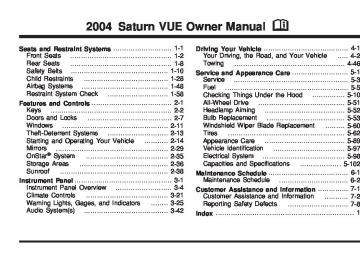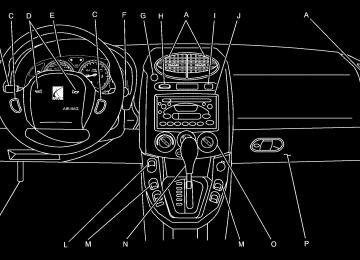- 2004 Saturn VUE Owners Manuals
- Saturn VUE Owners Manuals
- 2005 Saturn VUE Owners Manuals
- Saturn VUE Owners Manuals
- 2010 Saturn VUE Owners Manuals
- Saturn VUE Owners Manuals
- 2008 Saturn VUE Owners Manuals
- Saturn VUE Owners Manuals
- 2009 Saturn VUE Owners Manuals
- Saturn VUE Owners Manuals
- 2006 Saturn VUE Owners Manuals
- Saturn VUE Owners Manuals
- 2007 Saturn VUE Owners Manuals
- Saturn VUE Owners Manuals
- Download PDF Manual
-
3-9
(cid:127) (cid:127) (cid:127) OOOO: Put the lever in this position for rapid wiping cycles. Be sure to clear ice and snow from the wiper blades before using them. If they’re frozen to the windshield, gently loosen or thaw them. If the blades do become damaged, install new blades or blade inserts. Heavy snow or ice can overload the wiper motor. A circuit breaker will stop the motor until it cools down. Clear away snow or ice to prevent an overload. Windshield Washer
{CAUTION:
In freezing weather, do not use your washer until the windshield is warmed. Otherwise the washer fluid can form ice on the windshield, blocking your vision.
Pull the windshield wiper lever toward you to operate the windshield wipers. Washer fluid will squirt onto the windshield and the wipers will run for a few cycles to clear the windshield. For more wash cycles, pull the lever toward you and hold it there.
3-10
Rear Window Wiper/Washer
There is a band on the wiper lever to operate the rear wiper/washer. 9: Put the band in this position to turn off the rear wiper.
Z : Put the band in this position to turn on the rear wiper. This position will be slow, steady wiping cycles. =(Wash): Hold the band in this position to spray washer fluid on the rear window. The rear wiper will also come on. Release the band when enough fluid has been sprayed on the window. The rear wiper will stay on until you turn the band to OFF.
Cruise Control (2.2L L4 Engine) Your vehicle may be equipped with cruise control.
The buttons for the cruise control are located on the steering wheel. IO(Cruise On/Off): Push this button to turn the system on and off. IS (Resume/Accelerate): Push this button to make the vehicle resume a previously set speed or to accelerate when cruise is already active.
– (Set/Coast): Press this button to set the speed or to decrease the speed when cruise is already active.
With cruise control, you can maintain a speed of about 25 mph (40 km/h) or more without keeping your foot on the accelerator. This can really help on long trips. Cruise control does not work at speeds below about 25 mph (40 km/h). If you apply your brakes, the cruise control will shut off.
{CAUTION:
Cruise control can be dangerous where you cannot drive safely at a steady speed. So, do not use your cruise control on winding roads or in heavy traffic. Cruise control can be dangerous on slippery roads. On such roads, fast changes in tire traction can cause needless wheel spinning, and you could lose control. Do not use cruise control on slippery roads.
If your vehicle is in cruise control when the traction control system begins to limit wheel spin, the cruise control will automatically disengage. See Traction Control System (TCS) on page 4-10. When road conditions allow you to safely use it again, you may turn the cruise control back on.
3-11
Setting Cruise Control
{CAUTION:
If you leave your cruise control on when you are not using cruise, you might hit a button and go into cruise when you do not want to. You could be startled and even lose control. Keep the cruise control switch off until you want to use cruise control.
1. Press the cruise on/off button. The indicator light
will come on.
2. Get up to the speed you want. 3. Press the set/coast button. 4. Take your foot off the accelerator pedal. Resuming a Set Speed Suppose you set your cruise control at a desired speed and then you apply the brake. This, of course, disengages the cruise control. But you don’t need to reset it.
3-12
Once you’re going about 25 mph (40 km/h) or more, you can press the cruise control res/accel button. You will go right back up to your chosen speed and stay there. If you hold the res/accel button the vehicle will keep going faster until you release the button or apply the brake. So unless you want to go faster, do not hold the res/accel button. Increasing Speed While Using Cruise Control There are two ways to go to a higher speed: (cid:127) Use the accelerator pedal to get to the higher
speed. Press the set/coast button, then release the button and the accelerator pedal. You’ll now cruise at the higher speed.
(cid:127) Press the res/accel button. Hold it there until you get up to the speed you want, and then release the button. To increase your speed in very small amounts, press the button briefly. Each time you do this, your vehicle will go about 1 mph (1.6 km/h) faster.
Reducing Speed While Using Cruise Control There are two ways to reduce your speed while using cruise control: (cid:127) Press set/coast button until you reach the lower
speed you want, then release it. To slow down in very small amounts, briefly press the set/coast button. Each time you do this, you will go about 1 mph (1.6 km/h) slower.
Passing Another Vehicle While Using Cruise Control Use the accelerator pedal to increase your speed. When you take your foot off the pedal, your vehicle will slow down to the cruise control speed you set earlier. Using Cruise Control on Hills How well your cruise control will work on hills depends upon your speed, load and the steepness of the hills. When going up steep hills, you may have to step on the accelerator pedal to maintain your speed.
When going downhill, you may have to brake or shift to a lower gear to keep your speed down. Applying the brake or shifting into a lower gear will take you out of cruise control. If you need to apply the brake or shift to a lower gear due to the grade of the downhill slope, you may not want to attempt to use your cruise control feature. Ending Cruise Control To end a cruise control session, step lightly on the brake pedal. Stepping on the brake will end the current cruise control session only. Press the cruise on/off button to turn off the system completely. Erasing Speed Memory When you turn off the cruise control or the ignition, your cruise control set speed memory is erased.
3-13
(cid:127) Cruise Control (3.5L V6 Engine) Your vehicle may be equipped with cruise control.
The buttons for the cruise control are located on the steering wheel. I(Cruise On/Off): Push this button to turn the system on and off. S (Resume/Accelerate): Push this button to make the vehicle resume a previously set speed or to accelerate when cruise is already active.
– (Set/Coast): Press this button to set the speed or to decrease the speed when cruise is already active.
3-14
With cruise control, you can maintain a speed of about 25 mph (40 km/h) or more without keeping your foot on the accelerator. This can really help on long trips. Cruise control does not work at speeds below about 25 mph (40 km/h). If you apply your brakes, the cruise control will shut off.
{CAUTION:
Cruise control can be dangerous where you cannot drive safely at a steady speed. So, do not use your cruise control on winding roads or in heavy traffic. Cruise control can be dangerous on slippery roads. On such roads, fast changes in tire traction can cause needless wheel spinning, and you could lose control. Do not use cruise control on slippery roads.
If your vehicle is in cruise control when the traction control system begins to limit wheel spin, the cruise control will automatically disengage. See Traction Control System (TCS) on page 4-10.
Setting Cruise Control
{CAUTION:
If you leave your cruise control on when you are not using cruise, you might hit a button and go into cruise when you do not want to. You could be startled and even lose control. Keep the cruise control switch off until you want to use cruise control.
1. Press the cruise on/off button. The indicator light
will come on.
2. Get up to the speed you want. 3. Press the set/coast button. 4. Take your foot off the accelerator pedal. Resuming a Set Speed Suppose you set your cruise control at a desired speed and then you apply the brake. This, of course, disengages the cruise control. But you don’t need to reset it.
Once you’re going about 25 mph (40 km/h) or more, you can press the cruise control res/accel button. You will go right back up to your chosen speed and stay there. If you hold the res/accel button the vehicle will keep going faster until you release the button or apply the brake. So unless you want to go faster, do not hold the res/accel button. Increasing Speed While Using Cruise Control There are two ways to go to a higher speed: (cid:127) Use the accelerator pedal to get to the higher
speed. Press the set/coast button, then release the button and the accelerator pedal. You’ll now cruise at the higher speed.
(cid:127) Press the res/accel button. Hold it there until you get up to the speed you want, and then release the button. To increase your speed in very small amounts, press the button briefly. Each time you do this, your vehicle will go about 1 mph (1.6 km/h) faster.
3-15
Reducing Speed While Using Cruise Control There are two ways to reduce your speed while using cruise control: (cid:127) Press set/coast button until you reach the lower
speed you want, then release it. To slow down in very small amounts, briefly press the set/coast button. Each time you do this, you will go about 1 mph (1.6 km/h) slower.
Passing Another Vehicle While Using Cruise Control Use the accelerator pedal to increase your speed. When you take your foot off the pedal, your vehicle will slow down to the cruise control speed you set earlier. Using Cruise Control on Hills How well your cruise control will work on hills depends upon your speed, load and the steepness of the hills. When going up steep hills, you may have to step on the accelerator pedal to maintain your speed.
When going downhill, you may have to brake or shift to a lower gear to keep your speed down. Applying the brake or shifting into a lower gear will take you out of cruise control. If you need to apply the brake or shift to a lower gear due to the grade of the downhill slope, you may not want to attempt to use your cruise control feature. Ending Cruise Control To end a cruise control session, step lightly on the brake pedal. Stepping on the brake will end the current cruise control session only. Press the cruise on/off button to turn off the system completely. Erasing Speed Memory When you turn off the cruise control or the ignition, your cruise control set speed memory is erased.
3-16
(cid:127) Exterior Lamps Headlamps See Turn Signal/Multifunction Lever on page 3-7 for more information on the headlamps. Daytime Running Lamps Daytime Running Lamps (DRL) can make it easier for others to see the front of your vehicle during the day. DRL can be helpful in many different driving conditions, but they can be especially helpful in the short periods after dawn and before sunset. Fully functional daytime running lamps are required on all vehicles first sold in Canada. The DRL system will make your low-beam headlamps come on at a reduced brightness in daylight when the following conditions are met:
The ignition is on, the exterior lamp band is in the AUTO position, the transaxle is not in PARK (P), the light sensor determines it is daytime, and the parking brake is released.
When the DRL are on, the low-beam headlamps will be on at a reduced brightness. The taillamps, sidemarker and other lamps will not be on. The instrument panel will not be lit up either. When you turn the exterior lamp band to the headlamp position, your low-beam headlamps will come on. The other lamps that come on with your headlamps will also come on. When you turn off the headlamps, the regular lamps will go off, and your high-beam headlamps will come on to the reduced brightness. To idle your vehicle with the DRL off, move the shift lever to PARK (P). The DRL will stay off until you move the shift lever out of PARK (P). To override the DRL on manual transaxle vehicles, you must set the parking brake while the ignition is off and then start your vehicle. The DRL will stay off until you release the parking brake. As with any vehicle, you should turn on the regular headlamp system when you need it.
3-17
(cid:127) (cid:127) (cid:127) (cid:127) (cid:127) Automatic Headlamp System If your vehicle has this feature and when it is dark enough outside, the headlamps will come on automatically.
Your vehicle has a light sensor located on top of the instrument panel. Make sure it is not covered, or the headlamps will be on when you don’t need them.
Fog Lamps If your vehicle has this feature, use your fog lamps for better visibility in foggy or misty conditions.
The button for your fog lamps is located in the instrument panel above the radio.
The system may also turn on the headlamps when driving through a parking garage or tunnel.
Push the button to turn the fog lamps on or off. When using fog lamps, the parking lamps or low-beam headlamps must be on. A light on the button will come on when the fog lamps are actually on. Fog lamps will go off whenever the high-beam headlamps come on. When the high-beam headlamps go off, the fog lamps will come on again.
3-18
Interior Lamps Instrument Panel Brightness This feature controls the brightness of the instrument panel lights.
The thumbwheel for this feature is located on the instrument panel to the left of the steering column.
Turn the thumbwheel to the right to brighten the lights or to the left to dim them. Entry Lighting If the dome lamp is in the DOOR position, the lamps inside your vehicle will come on when any door is opened. In addition, the lights will come on when the remote keyless entry unlock button is pressed. It will stay on for 20 seconds or until a door is opened.
After the door is opened the lights will remain on and stay on for 20 seconds after the doors are closed, or until you put the key in the ignition and turn the key to RUN. The lights will then gradually dim until it is no longer lit. Dome Lamp The dome lamp switch has three positions. 9(Off): The lamps will not come on as long as the switch is in this position. R(On): The lamps will stay on as long as the switch is in this position. DOOR: The lamps will come on when a door is opened. See “Entry Lighting” for more information. Cargo Lamp The cargo lamp is located over the rear compartment. It will come on if any door is opened or the dome lamp is in the on position. See “Dome Lamp” previously. Liftgate Lamps The liftgate lamps are located on the bottom left and right corner of the liftgate. They will come on when the liftgate or any door is opened. The liftgate lamps can be controlled by the dome lamp switch. See “Dome Lamp” previously.
3-19
Map Lamps The lamps are located on the headliner above the rearview mirror. To turn the lamps on, press the lens. Press the lens again to turn them off. Battery Run-Down Protection Your vehicle is equipped with a battery saver feature designed to protect your vehicle’s battery. When any interior lamp is left on and the ignition is turned off, the battery rundown protection system will automatically turn the lamp off after 20 minutes. This will avoid draining the battery.
Accessory Power Outlets The accessory power outlets can be used to connect electrical equipment such as a cellular phone or CB radio. The accessory power outlets are located on the instrument panel near the climate controls and on the rear of the center console. To use the outlets, remove the cover. When not in use, always cover the outlet with the protective cap.
Notice: Leaving electrical equipment on for extended periods will drain the battery. Always turn off electrical equipment when not in use and do not plug in equipment that exceeds the maximum amperage rating. Certain electrical accessories may not be compatible with the accessory power outlet and could result in blown vehicle or adapter fuses. If you experience a problem, see your retailer for additional information on the accessory power outlet. Notice: Adding any electrical equipment to your vehicle may damage it or keep other components from working as they should. The repairs would not be covered by your warranty. Check with your dealer before adding electrical equipment. When adding electrical equipment, be sure to follow the installation instructions included with the equipment. Notice: damage not covered by your warranty. Do not hang any type of accessory or accessory bracket from the plug because the power outlets are designed for accessory power plugs only.
Improper use of the power outlet can cause
3-20
Climate Controls
Climate Control System With this system you can control the heating, cooling and ventilation for your vehicle.
Operation To change the current mode, select one of the following: H (Vent): This mode directs air to the instrument panel outlets. ) (Bi-Level): This mode directs air to the instrument panel outlets and to the floor outlets. Cooler air is directed to the upper outlets and warmer air to the floor outlets.
6 (Floor): This mode directs most of the air to the floor outlets with some air directed to the windshield. A (Fan): Turn the center knob clockwise or counterclockwise to increase or decrease the fan speed. In any setting other than off, the fan will run continuously with the ignition on. The fan must be turned on to run the air conditioning compressor. 9 (Off): To turn the fan off, turn the center knob all the way counterclockwise to the off position.
Temperature Control: Turn the left knob clockwise or counterclockwise to increase or decrease the temperature inside your vehicle. @ (Recirculate): This mode keeps outside air from coming in the vehicle. It can be used to prevent outside air and odors from entering your vehicle or to help heat or cool the air inside your vehicle more quickly. An indicator light will come on in this mode. Operation in this mode during periods of high humidity and cool outside temperatures may result in increased window fogging. If window fogging is experienced, select the defrost mode.
3-21
#(Air Conditioning): Press this button to turn the air-conditioning system on or off. When this button is pressed, an indicator light above the button will come on to let you know the air conditioning is activated. Air-conditioning can be selected in any mode as long as the fan switch is on. On hot days, open the windows to let hot inside air escape; then close them. This helps to reduce the time it takes for your vehicle to cool down. It also helps the system to operate more efficiently. For quick cool down on hot days: 1. Select the recirculation mode. 2. Select air conditioning. 3. Select the coolest temperature. 4. Select the highest fan speed. Using these settings together for long periods of time may cause the air inside of your vehicle to become too dry. To prevent this from happening, after the air in your vehicle has cooled, turn off the recirculation by pressing the button again. The air-conditioning system removes moisture from the air, so you may sometimes notice a small amount of water dripping underneath your vehicle while idling or after turning off the engine. This is normal.
Defogging and Defrosting Fog on the inside of windows is a result of high humidity (moisture) condensing on the cool window glass. This can be minimized if the climate control system is used properly. There are two modes to clear fog or frost from your windshield and side windows. Use the defog mode to clear the windows of fog or moisture and warm the passengers. Use the defrost mode to remove fog or frost from the windshield more quickly. For best results, clear all snow and ice from the windshield before defrosting. Turn the left knob to select the defog or defrost mode. -(Defog): This mode directs air to the windshield, side window outlets and floor outlets. When you select this mode the system runs the air-conditioning compressor. To defog the windows faster, turn the temperature control knob clockwise to the warmest setting. 0(Defrost): This mode directs most of the air to the windshield, with some air directed to the side window outlets and the floor outlets. When you select this mode the system runs the air-conditioning compressor. To defrost the windows faster, turn the temperature control knob clockwise to the warmest setting.
3-22
Rear Window Defogger The rear window defogger uses a warming grid to remove fog from the rear window. The rear window defogger will only work when the ignition is in RUN. < (Rear): Press the button to turn the rear window defogger on or off. An indicator light above the button will come on to let you know that the rear window defogger is activated. The rear window defogger will stay on for approximately 15 minutes after the button is pressed, unless the ignition is turned to ACC or LOCK. If turned on again, the defogger will only run for approximately five minutes before turning off. The defogger can also be turned off by pressing the button again or by turning off the engine. Notice: Don’t use anything sharp on the inside of the rear window. If you do, you could cut or damage the warming grid, and the repairs wouldn’t be covered by your warranty. Do not attach a temporary vehicle license, tape, a decal or anything similar to the defogger grid.
Outlet Adjustment Use the louvers located on the air outlets to change the direction of the airflow. Operation Tips (cid:127) Clear away any ice, snow or leaves from the air inlets at the base of the vehicle that may block the flow of air into your vehicle.
(cid:127) Use of non-GM approved hood deflectors may adversely affect the performance of the system.
(cid:127) Keep the path under the front seats clear of objects to help circulate the air inside of your vehicle more effectively.
Passenger Compartment Air Filter If your vehicle has this feature, the passenger compartment air, both outside air and recirculated air, is routed through a passenger compartment filter. The filter removes certain particles from the air, including pollen and dust particles. Reductions in airflow, which may occur more quickly in dusty areas, indicate that the filter needs to be replaced early.
3-23
The filter should be replaced as part of routine scheduled maintenance. See Scheduled Maintenance on page 6-4 for replacement intervals. See your retailer for details on changing the filter. To find out what type of filter to use, see Normal Maintenance Replacement Parts on page 6-16. The passenger compartment air filter can be accessed from under the hood.
1. Remove the push
pins from the air filter access panel.
2. Remove the air filter access panel.
3-24
3. Remove the air filter from the housing by depressing
the tab on the inboard side of the housing.
4. Remove the filter by sliding it out of the housing. 5. Install the new air filter.
When installing a new air filter make sure the AIR FLOW arrow is pointing rearward.
6. Install the air filter access panel. 7. Install the air filter access panel push pins.
Warning Lights, Gages, and Indicators This part describes the warning lights and gages that may be on your vehicle. The pictures will help you locate them. Warning lights and gages can signal that something is wrong before it becomes serious enough to cause an expensive repair or replacement. Paying attention to your warning lights and gages could also save you or others from injury. Warning lights come on when there may be or is a problem with one of your vehicle’s functions. As you will see in the details on the next few pages, some warning lights come on briefly when you start the engine just to let you know they’re working. If you are familiar with this section, you should not be alarmed when this happens. Gages can indicate when there may be or is a problem with one of your vehicle’s functions. Often gages and warning lights work together to let you know when there’s a problem with your vehicle. When one of the warning lights comes on and stays on as you are driving, or when one of the gages shows there may be a problem, check the section that tells you what to do about it. Please follow this manual’s advice. Waiting to do repairs can be costly — and even dangerous. So please get to know your warning lights and gages. They’re a big help.
3-25
Instrument Panel Cluster The instrument cluster is designed to let you know at a glance how the vehicle is running. You will know how fast you are going, about how much fuel you have used, and many other things you will need to know to drive safely and economically.
United States version shown, Canada similar
3-26
Speedometer and Odometer Your speedometer lets you see your speed in both miles per hour (mph) and kilometers per hour (km/h). Your odometer shows how far your vehicle has been driven, in either miles or kilometers. Your vehicle has a tamper-resistant odometer. You may wonder what happens if your vehicle needs a new odometer installed. If the new one can be set to the mileage total of the old odometer, then that will be done. If it can’t, it will be set at zero and a label must be put on the driver’s door to show the old mileage reading when the new odometer was installed. If the mileage is unknown, the label should then indicate “previous mileage unknown”. Trip Odometer Your trip odometer shows how far your vehicle has been driven since the trip odometer was last reset. To reset the trip odometer to zero, press and hold the trip/reset button for about two seconds.
Tachometer
If you operate the engine with the
The tachometer displays the engine speed in revolutions per minute (rpm). Notice: tachometer in the shaded warning area, your vehicle could be damaged, and the damages would not be covered by your warranty. Do not operate the engine with the tachometer in the shaded warning area. The maximum rpm is limited in PARK (P) and NEUTRAL (N) to 4000 rpm by the vehicle’s computer. This is to prevent engine damage.
3-27
Safety Belt Reminder Light When the key is turned to RUN or START, a chime will come on for several seconds to remind people to fasten their safety belts, unless the driver’s safety belt is already buckled.
The safety belt light will also come on and stay on for several seconds, then it will flash for several more.
If the driver’s belt is already buckled, neither the chime nor the light will come on.
Airbag Readiness Light There is an air bag readiness light on the instrument panel, which shows AIR BAG and the air bag symbol. The system checks the air bag’s electrical system for malfunctions. The light tells you if there is an electrical problem. The system check includes the air bag sensor, the air bag modules, the wiring and the crash sensing and diagnostic module. For more information on the air bag system, see Airbag Systems on page 1-48.
This light will come on when you start your vehicle, and it will flash for a few seconds. Then the light should go out. This means the system is ready.
If the air bag readiness light stays on after you start the vehicle or comes on when you are driving, your air bag system may not work properly. Have your vehicle serviced right away.
3-28
{CAUTION:
If the airbag readiness light stays on after you start your vehicle, it means the airbag system may not be working properly. The airbags in your vehicle may not inflate in a crash, or they could even inflate without a crash. To help avoid injury to yourself or others, have your vehicle serviced right away if the airbag readiness light stays on after you start your vehicle.
The air bag readiness light should flash for a few seconds when you turn the ignition key to RUN. If the light doesn’t come on then, have it fixed so it will be ready to warn you if there is a problem.
Battery Warning Light
The battery warning light will come on briefly as a check, when you turn on the ignition. Then it should go out when the engine is started.
If the light does not come on when you start your vehicle, have your vehicle serviced right away. This condition may indicate your battery warning light is not functioning properly. If this light comes on while you are driving, be sure to turn off accessories such as the radio and climate control system. Have your vehicle serviced right away.
3-29
Up-Shift Light Your vehicle may have up-shift light. When this light comes on, you should shift to the next higher gear if weather, road, and traffic conditions allow you to.
This light is located in your instrument panel cluster under your temperature gage.
If the brake system warning light comes on, there is a brake problem. Have your brake system inspected right away.
The BRAKE light is located in the instrument panel cluster.
United States Only
See Manual Transaxle Operation on page 2-21 for more information. Brake System Warning Light Your vehicle’s hydraulic brake system is divided into two parts. If one part isn’t working, the other part can still work and stop you. For good braking, though, you need both parts working well.
This light should come on briefly when you turn the ignition key to RUN. If it doesn’t come on then, have it fixed so it will be ready to warn you if there’s a problem. When the ignition is on, the BRAKE light will come on when you set your parking brake. The light will stay on if your parking brake doesn’t release fully. A chime will also sound if the parking brake is not fully released and the vehicle is moving. If it stays on after your parking brake is fully released, it means you have a brake problem.
3-30
The BRAKE light will also come on to indicate a low brake fluid level. See Brakes on page 5-41 for more information. If the light comes on while you are driving, pull off the road and stop carefully. You may notice that the pedal is harder to push. Or, the pedal may go closer to the floor. It may take longer to stop. If the light is still on, have the vehicle towed for service. See Towing Your Vehicle on page 4-46.
Anti-Lock Brake System Warning Light If your vehicle has anti-lock brakes, the anti-lock brake system (ABS) warning light will come on briefly, as a check, when you start your vehicle. If it doesn’t, have your vehicle serviced so that the light works properly when it needs to.
{CAUTION:
Your brake system may not be working properly if the brake system warning light is on. Driving with the brake system warning light on can lead to an accident. If the light is still on after you have pulled off the road and stopped carefully, have the vehicle towed for service.
The ABS light is located in the instrument panel cluster, to the left of the engine coolant temperature gage.
If the light stays on longer than a few seconds after you start your engine, or comes on and stays on while you are driving, try resetting the system. To reset the system, do the following: 1. If you are driving, pull over when it is safe to do so. 2. Be sure the vehicle is in PARK (P). 3. Turn off the ignition. 4. Then restart the engine.
3-31
If the light remains on after resetting the system or comes on again while driving, your vehicle needs service. If the ABS light is on, but the regular brake system warning light is not on, you do not have anti-lock brakes, but you still have regular brakes. Have your vehicle serviced right away. If both brake lights are on, you do not have anti-lock brakes, and there’s a problem with your regular brakes as well. Have your vehicle towed for service. See Towing Your Vehicle on page 4-46.
Traction Control System (TCS) Warning Light
Your vehicle may have a traction control system warning light. The traction control system warning light may come on for the following reasons:
For vehicles equipped with the 2.2L L4 engine, turn the system off by pressing the traction control button located on the instrument panel above the audio system. The warning light will come on and stay on. To turn the system back on, press the button again. The warning light should go off. See Traction Control System (TCS) on page 4-10 for more information. For vehicles equipped with the 3.5L V6 engine, the traction control system will be turned off when the shift lever is in REVERSE (R) or LOW (L). The traction control system warning light will be displayed on the instrument panel. The traction control system can be activated again by selecting DRIVE (D) or INTERMEDIATE (I). If there’s an engine-related and brake system problem that is specifically related to traction control, the traction control system will turn off and the warning light will come on.
If the traction control system warning light comes on and stays on for an extended period of time when the system is turned on, your vehicle needs service.
3-32
(cid:127) (cid:127) (cid:127) Low Traction Light
If your vehicle has the Traction Control System (TCS), this light will come on when the system is limiting wheel spin.
Engine Coolant Temperature Warning Light
The engine coolant temperature warning light will come on when the engine has overheated.
You may feel or hear the system working, but this is normal. The roads may be slippery if this light comes on. Adjust your driving accordingly. The light will stay on for a few seconds after the system stops limiting wheel spin. This light should also come on for a few seconds when you start your vehicle. If it does not, have your vehicle serviced.
If this happens you should pull over and see Engine Overheating on page 5-31 for more information. Notice: Driving with the engine coolant temperature warning light on could cause your vehicle to overheat. See Engine Overheating on page 5-31. Your vehicle could be damaged, and it might not be covered by your warranty. Never drive with the engine coolant temperature warning light on. This light will come on and flash when the temperature of the automatic transmission fluid is too high. If this happens you should pull over, shift into PARK (P) and let the engine idle until the light goes out. This light will also come on when starting your vehicle. If it doesn’t, have your vehicle serviced.
3-33
Engine Coolant Temperature Gage
Low Coolant Warning Light
This light comes on briefly when you turn your ignition on.
If this light comes on and stays on, the coolant level in your vehicle is low. If the light is on along with an overheat warning, you may have a serious overheating problem. See Engine Coolant Temperature Gage on page 3-34. Notice: Driving with the low coolant warning light on could cause your vehicle to overheat. See “Engine Overheating” under Engine Coolant on page 5-28. Your vehicle could be damaged and the damages might not be covered by your warranty. See Engine Coolant on page 5-28 for information on what to do. Your vehicle should be serviced as soon as possible.
This gage measures the temperature of the vehicle’s engine. If the indicator needle moves into the shaded area, the engine is too hot. A temperature indicator light will turn on. If you have been operating your vehicle under normal driving conditions, and the temperature indicator light comes on, you should pull off the road, stop your vehicle and turn off the engine as soon as possible.
3-34
Malfunction Indicator Lamp Service Engine Soon Light
Your vehicle is equipped with a computer which monitors operation of the fuel, ignition, and emission control systems.
This system is called OBD II (On-Board Diagnostics-Second Generation) and is intended to assure that emissions are at acceptable levels for the life of the vehicle, helping to produce a cleaner environment. The SERVICE ENGINE SOON light comes on to indicate that there is a problem and service is required. Malfunctions often will be indicated by the system before any problem is apparent. This may prevent more serious damage to your vehicle. This system is also designed to assist your service technician in correctly diagnosing any malfunction. Notice: light on, after awhile, your emission controls may not work as well, your fuel economy may not be as good, and your engine may not run as smoothly. This could lead to costly repairs that may not be covered by your warranty.
If you keep driving your vehicle with this
Notice: Modifications made to the engine, transaxle, exhaust, intake, or fuel system of your vehicle or the replacement of the original tires with other than those of the same Tire Performance Criteria (TPC) can affect your vehicle’s emission controls and may cause this light to come on. Modifications to these systems could lead to costly repairs not covered by your warranty. This may also result in a failure to pass a required Emission Inspection/Maintenance test. This light should come on, as a check to show you it is working, when the ignition is on and the engine is not running. If the light does not come on, have it repaired. This light will also come on during a malfunction in one of two ways:
Light Flashing — A misfire condition has been detected. A misfire increases vehicle emissions and may damage the emission control system on your vehicle. Diagnosis and service may be required. Light On Steady — An emission control system malfunction has been detected on your vehicle. Diagnosis and service may be required.
3-35
(cid:127) (cid:127) If the Light Is Flashing The following may prevent more serious damage to your vehicle: (cid:127) Reducing vehicle speed (cid:127) Avoiding hard accelerations (cid:127) Avoiding steep uphill grades
If you are towing a trailer, reduce the amount of cargo being hauled as soon as it is possible If the light stops flashing and remains on steady, see “If the Light Is On Steady” following. If the light continues to flash, when it is safe to do so, stop the vehicle. Find a safe place to park your vehicle. Turn the key off, wait at least 10 seconds and restart the engine. If the light remains on steady, see “If the Light Is On Steady” following. If the light is still flashing, follow the previous steps, and see your retailer for service as soon as possible.
3-36
If the Light Is On Steady You may be able to correct the emission system malfunction by considering the following: Did you recently put fuel into your vehicle? If so, reinstall the fuel cap, making sure to fully install the cap. See Filling Your Tank on page 5-8. The diagnostic system can determine if the fuel cap has been left off or improperly installed. A loose or missing fuel cap will allow fuel to evaporate into the atmosphere. A few driving trips with the cap properly installed should turn the light off. Did you just drive through a deep puddle of water? If so, your electrical system may be wet. The condition will usually be corrected when the electrical system dries out. A few driving trips should turn the light off. Have you recently changed brands of fuel? If so, be sure to fuel your vehicle with quality fuel. See Gasoline Octane on page 5-5. Poor fuel quality will cause your engine not to run as efficiently as designed. You may notice this as stalling after start-up, stalling when you put the vehicle into gear, misfiring, hesitation on acceleration, or stumbling on acceleration. (These conditions may go away once the engine is warmed up.) This will be detected by the system and cause the light to turn on.
(cid:127) Your vehicle will not pass this inspection if the OBD (on-board diagnostic) system determines that critical emission control systems have not been completely diagnosed by the system. The vehicle would be considered not ready for inspection. This can happen if you have recently replaced your battery or if your battery has run down. The diagnostic system is designed to evaluate critical emission control systems during normal driving. This may take several days of routine driving. If you have done this and your vehicle still does not pass the inspection for lack of OBD system readiness, your retailer can prepare the vehicle for inspection.
If you experience one or more of these conditions, change the fuel brand you use. It will require at least one full tank of the proper fuel to turn the light off. If none of the above steps have made the light turn off, your retailer can check the vehicle. Your retailer has the proper test equipment and diagnostic tools to fix any mechanical or electrical problems that may have developed. Emissions Inspection and Maintenance Programs Some state/provincial and local governments have or may begin programs to inspect the emission control equipment on your vehicle. Failure to pass this inspection could prevent you from getting a vehicle registration. Here are some things you need to know in order to help your vehicle pass an inspection: Your vehicle will not pass this inspection if the SERVICE ENGINE SOON light is on or not working properly.
3-37
Oil Pressure Light
If you have a low engine oil pressure problem, this light will stay on after you start your engine, or come on when you are driving. This indicates that your engine is not receiving enough oil.
The engine could be low on oil, or could have some other oil problem. Have it fixed immediately. The oil light may also come on when the ignition is on but the engine is not running, the light will come on as a test to show you it is working, but the light will go out when you turn the ignition to START. If it doesn’t come on with the ignition on, you may have a problem with the fuse or bulb. Have it fixed right away.
{CAUTION:
Do not keep driving if the oil pressure is low. If you do, your engine can become so hot that it catches fire. You or others could be burned. Check your oil as soon as possible and have your vehicle serviced.
Notice: Lack of proper engine oil maintenance may damage the engine. The repairs would not be covered by your warranty. Always follow the maintenance schedule in this manual for changing engine oil.
3-38
Change Engine Oil Light
Reduced Engine Power Light
If this light comes on, it means that service is required for your vehicle. See Scheduled Maintenance on page 6-4
and Engine Oil on page 5-15 for more information.After having the oil changed you will need to reset the light. See Engine Oil on page 5-15 for more information.
Security Light
Your vehicle is equipped with a Passlock® theft-deterrent system. With this system, the security light will flash as you open the door if your ignition is off.
This light will come on briefly when the vehicle is turned on. For more information, see Passlock® on page 2-13.
This light will come on briefly when you start the engine.
This light, along with the service engine soon light will be displayed when a noticeable reduction in the vehicle’s performance may occur. Stop the vehicle and turn off the ignition. Wait for 10 seconds and restart your vehicle. This may correct the condition. The vehicle may be driven at a reduced speed when the reduced engine power light is on but acceleration and speed may be reduced. The performance may be reduced until the next time you drive your vehicle. If this light stays on, see your retailer as soon as possible for diagnosis and repair.
3-39
Daytime Running Lamps (DRL) Indicator Light
This light is located on the instrument panel cluster. It goes on whenever the Daytime Running Lamps are on.
Service Vehicle Soon Light
This light will come on if you have problems that may require the vehicle to be taken in for service.
If the light comes on, take your vehicle to a GM dealer for service as soon as possible.
See Daytime Running Lamps under Exterior Lamps on page 3-17 for further information.
Gate Ajar Light
If this light comes on, your liftgate is not completely closed. Driving with the liftgate open can cause carbon monoxide (CO) to enter the vehicle.
See Engine Exhaust on page 2-27 for more information.
3-40
Fuel Gage
When the ignition is on, the fuel gage tells you about how much fuel you have left in your tank. When the indicator nears empty, the low fuel light will come on. You still have a little fuel left, but you should get more soon. See Low Fuel Warning Light on page 3-42 for more information.
Here are four things that some owners ask about. None of these show a problem with your fuel gage: (cid:127) At the service station, the fuel pump shuts off before
the gage reads full. It takes a little more or less fuel to fill up than the gage indicated. For example, the gage may have indicated the tank was half full, but it actually took a little more or less than half the tank’s capacity to fill the tank. The gage moves a little when you turn a corner or speed up. The gage takes a few seconds to stabilize after the ignition is turned on, and will go back to empty when you turn the ignition off.
For your fuel tank capacity, see Capacities and Specifications on page 5-102.
3-41
(cid:127) (cid:127) (cid:127) Low Fuel Warning Light
The light next to the fuel gage will come on briefly when you are starting the engine.
This light also comes on when the fuel tank is low on fuel. When you add fuel the light should go off. If it doesn’t, have your vehicle serviced.
Audio System(s) Notice: Before adding any sound equipment to your vehicle, like a tape player, CB radio, mobile telephone, or two-way radio, make sure that it can be added by checking with your retailer. Also, check federal rules covering mobile radio and telephone units. If sound equipment can be added, it is very important to do it properly. Added sound equipment may interfere with the operation of your vehicle’s engine, radio, or other systems, and even damage them. Your vehicle’s systems may interfere with the operation of sound equipment that has been added improperly. Notice: Getting suntan lotion, hand lotion, or hand cleaner on the radio, will soften the paint, and the paint will eventually begin to peel. Repairs will not be covered by your vehicle’s warranty. Try not to get suntan lotion, hand lotion, or hand cleaner on the radio. If you do, wipe the lotion or cleaner off immediately. Figure out which audio system is in your vehicle, find out what your audio system can do, and how to operate all of its controls.
3-42
Setting the Time for Radios without Radio Data Systems (RDS) Press and hold the RCL button, at the same time press the TUNE/SEEK down or up arrows. Press the arrows until the correct time appears on the display. The time can be set with the ignition on or off.
Setting the Time for Radios with Radio Data Systems (RDS) Press and hold the RCL button and at the same time press the HR (AUTO EQ left) or MN (AUTO EQ right) arrows. You will hear a beep indicating that you can change the time. Release the RCL button and press HR until the correct hour appears on the display. Press MN until the correct minute appears on the display. The time can be set with the ignition on or off. To synchronize the time with an FM station broadcasting Radio Data System (RDS) information, press and hold the RCL and RDS buttons at the same time for two seconds until SET RDS TIME appears on the display. If the time is not available from the station, NO RDS TIME SET will appear on the display. RDS time is broadcast once a minute. After tuning to an RDS broadcast station, it may take a few minutes for the time to update.
AM-FM Radio
Playing the Radio
PUSH ON (Power): Push this knob to turn the system on and off.
VOL (Volume): Turn this knob to increase or to decrease the volume.
RCL (Recall): Press this button to switch the display between the radio station frequency and the time. When the ignition is off, press this button to display the time.
3-43
Finding a Station
AM FM: Press this button to switch between FM1, FM2, or AM. The display will show the selection.
R TUNE Q: Press either arrow to select radio stations.
R SEEK Q: Press and hold the up or the down arrow to go to the next or to the previous station and stay there.
The radio will only seek stations with a strong signal that are in the selected band.
SCN (Scan): Press this button to scan stations. The radio will go to a station, play for a few seconds, then go on to the next station. Press this button again to stop scanning.
The radio will only scan stations with a strong signal that are in the selected band. Setting Preset Stations Up to 18 stations (six FM1, six FM2, and six AM) can be programmed on the six numbered pushbuttons, by performing the following steps: 1. Turn the radio on. 2. Press AM FM to select FM1, FM2, or AM.
3-44
3. Tune in the desired station. 4. Press and hold one of the six numbered
pushbuttons until you hear a beep. Whenever that numbered pushbutton is pressed, the station that was set will return.
5. Repeat the steps for each pushbutton. If the battery has been disconnected or a radio fuse has been removed, the preset stations and time of day will need to be reset. Using Automatic Set Use this feature to automatically save the radio preset pushbuttons with the stations with the strongest radio signals.
A.SET (Automatic Set): Press the AM FM button to have the radio automatically select the first 12 strongest radio stations for FM and the six strongest radio stations for AM.
To select the stations, perform the following: 1. Press AM FM to select FM1, FM2, or AM. 2. Press and hold AM FM until you hear a beep.
The radio will begin to search the current band. The radio will store the stations, starting from the lowest frequency, to each preset pushbutton. A.SET will appear on the display when the radio is finished storing the stations.
Cancelling Automatic Set The radio retains the previously stored stations so they can be recalled when automatic set is canceled. Press and hold the AM FM until you hear a beep. A.SET will no longer appear on the display. Setting the Tone (Bass/Treble) BASS: Press this knob lightly so it extends. Turn the knob to increase or to decrease the bass. TREB (Treble): Press the TREB knob lightly so it extends, then pull then knob out slightly. Turn the knob to increase or to decrease the treble. If a station is weak or noisy, decrease the treble. Push the knob back into its stored position when not in use. Adjusting the Speakers (Balance/Fade) BAL (Balance): To adjust the balance between the right and the left speakers, pull the VOL knob out slightly. Turn the knob to move the sound toward the right or the left speakers. Push the knob back into its stored position when not in use. FADE: To adjust the fade between the front and the rear speakers, turn the ring around the VOL knob.
Radio with CD (Base Level)
Playing the Radio
PUSH ON (Power): Press this knob to turn the system on and off.
VOL (Volume): Turn this knob to increase or to decrease the volume.
RCL (Recall): Press this button to switch the display between the radio station frequency and the time. When the ignition is off, press this button to display the time.
3-45
Finding a Station AM FM: Press this button to switch between FM1, FM2, or AM. The display will show the selection. R TUNE Q: Press the up or down arrow to select radio stations. R SEEK Q: Press and hold the up or the down arrow to go to the next or to the previous station and stay there. The radio will only seek stations with a strong signal that are in the selected band. SCN (Scan): Press this button to scan stations. The radio will go to a station, play for a few seconds, then go on to the next station. Press this button again to stop scanning. The radio will only scan stations with a strong signal that are in the selected band. Setting Preset Stations Up to 18 stations (six FM1, six FM2, and six AM), can be programmed on the six numbered pushbuttons, by performing the following steps: 1. Turn the radio on. 2. Press AM FM to select FM1, FM2, or AM.
3-46
3. Tune in the desired station. 4. Press and hold one of the six numbered
pushbuttons until you hear a beep. Whenever that numbered pushbutton is pressed, the station that was set will return.
5. Repeat the steps for each pushbutton. If the battery has been disconnected or a radio fuse has been removed, the preset stations and time of day will need to be reset. Using Automatic Set
A.SET (Automatic Set): Press the AM FM button to have the radio automatically select the first 12 strongest radio stations for FM and the six strongest radio stations for AM.
To select the stations, perform the following: 1. Press AM FM to select FM1, FM2, or AM. 2. Press and hold AM FM until you hear a beep.
The radio will begin to search the current band. The radio will store the stations, starting from the lowest frequency, to each preset pushbutton. A.SET will appear on the display when the radio is finished storing the stations.
Cancelling Automatic Set The radio retains the previously stored stations so they can be recalled when automatic set is canceled. Press and hold AM FM until you hear a beep. A.SET will no longer appear on the display. Setting the Tone (Bass/Treble)
MODE: Press this button until BAS or TRE appears on the display. Press the plus or minus buttons to increase or to decrease. The display will show the bass or the treble level. If a station is weak or noisy, decrease the treble. Adjusting the Speakers (Balance/Fade)
MODE: To adjust the balance between the right and the left speakers, press this button until BAL appears on the display. Press the plus or minus buttons to move the sound toward the right or the left speakers.
To adjust the fade between the front and the rear speakers, press this button until FAD appears on the display. Press the plus or minus buttons to move the sound toward the front or the rear speakers.
Playing a CD Insert a CD partway into the slot, label side up. The player will pull it in and the CD should begin playing. You can insert a CD with the ignition off. If the ignition or radio is turned off with a CD in the player, it will stay in the player. When the ignition or radio is turned on, the CD will start playing where it stopped, if it was the last selected audio source. When the CD is inserted, the CD symbol will appear on the display. As each new track starts to play, the track number will appear on the display. The CD player can play the smaller 3 inch (8 cm) single CDs with an adapter ring. Full-size CDs and the smaller CDs are loaded in the same manner. If playing a CD-R the sound quality may be reduced due to CD-R quality, the method of recording, the quality of the music that has been recorded, and the way the CD-R has been handled. There may be an increase in skipping, difficulty in finding tracks, and/or difficulty in loading and ejecting. If these problems occur try a known good CD. Do not add paper labels to CDs, they could get caught in the CD player.
3-47
If an error appears on the display, see “CD Messages” later in this section.
1 PRV (Previous): Press this pushbutton to go to the start of the current track if more than eight seconds have played. If this pushbutton is held or pressed more than once, the player will continue moving backward through the CD.
2 NXT (Next): Press this pushbutton to go to the next track. If this pushbutton is held or pressed more than once, the player will continue moving forward through the CD.
3 REV (Reverse): Press and hold this pushbutton to reverse quickly within a track. Release this pushbutton to play the track. The elapsed time of the track will appear on the display.
4 FWD (Forward): Press and hold this pushbutton to advance quickly within a track. Release this pushbutton to play the track. The elapsed time of the track will appear on the display.
5 RDM (Random): Press this pushbutton to hear the tracks in random, rather than sequential, order. RDM will appear on the display. Press RDM again to turn off random play.
6 RPT (Repeat): Press this pushbutton to hear a track over again. RPT will appear on the display. The current track will continue to repeat. Press RPT again to turn off repeat play.
Q TUNE SEEK R: Press the up arrow to go to the start of the current or of the previous track. Press the down arrow to go to the start of the next track. If either arrow is held or pressed more than once, the player will continue moving backward or forward through the CD.
RCL (Recall): Press this button to see the track number. Press this button again to see how long the current track has been playing.
AM FM: Press this button to listen to the radio when a CD is playing. The inactive CD will remain safely inside the radio for future listening.
CD: Press this button to play a CD when listening to the radio. The CD symbol will appear on the display when a CD is loaded.
EJ (Eject): Press this button to eject a CD. Eject may be activated with either the ignition or radio off.
3-48
CD Messages
Radio with CD (MP3)
ERR (Error): If this message appears on the display and/or the CD comes out, it could be for one of the following reasons:
It is very hot. When the temperature returns to normal, the CD should play.
(cid:127) You are driving on a very rough road. When the
road becomes smoother, the CD should play. The CD is dirty, scratched, wet, or upside down. The air is very humid. If so, wait about an hour and try again. There may have been a problem while burning the CD. The label may be caught in the CD player.
If the CD is not playing correctly, for any other reason, try a known good CD. If any error occurs repeatedly or if an error cannot be corrected, contact your retailer. If the radio displays an error message, write it down and provide it to your retailer when reporting the problem.
Single CD Player Audio System shown — Six-Disc
CD Player similar
Radio Data System (RDS) The audio system has a Radio Data System (RDS). RDS features are available for use only on FM stations that broadcast RDS information.
3-49
(cid:127) (cid:127) (cid:127) (cid:127) (cid:127) With RDS, the radio can do the following: (cid:127) Seek to stations broadcasting the selected type
of programming
(cid:127) Receive announcements concerning local and
national emergencies
(cid:127) Display messages from radio stations (cid:127) Seek to stations with traffic announcements This system relies upon receiving specific information from these stations and will only work when the information is available. In some cases, a radio station may broadcast incorrect information that will cause the radio features to work improperly. If this happens, contact the radio station. While the radio is tuned to an RDS station, the station name or call letters will appear on the display instead of the frequency. RDS stations may also provide the time of day, a program type category for current programming, and the name of the program being broadcast.
XM™ Satellite Radio Service XM™ is a satellite radio service that is based in the 48 contiguous United States. XM™ offers 100 coast to coast channels including music, news, sports, talk, and children’s programming. XM™ provides digital quality audio and text information that includes song title and artist name. A service fee is required in order to receive the XM™ service. For more information, contact XM™ at www.xmradio.com or call 1-800-852-XMXM (9696). Playing the Radio O (Power): Press this knob to turn the system on and off. u (Volume): Turn this knob to increase or to decrease the volume.
RCL (Recall): Press this button to view station call letters or RDS category, if available.
4 (Information): Press this button to view RDS text information, if available.
3-50
Finding a Station
AM FM: Press this button to switch between FM1, FM2, or AM. The display will show the selection.
AUX (Auxiliary): Press this button to switch between XM1 and XM2 (if equipped). While in XM you can perform the following: (cid:127) Press either CAT arrow to select different
categories.
(cid:127) Rotate the tune knob or use either SEEK arrow
to change channels.
(cid:127) Press the information button to view track title,
artist title, and channel title.
O (Tune): Turn this knob to select radio stations.
t SEEK u: Press and hold the right or left arrow to go to the next or to the previous station and stay there.
To scan stations, press either arrow until you hear a beep. The radio will go to a station, play for a few seconds, then go on to the next station. Press either arrow again to stop scanning.
To scan preset stations, press either arrow for four seconds until you hear a beep. The radio will go to a preset station stored on the pushbuttons, play for a few seconds, then go on to the next station. Press either arrow again or one of the pushbuttons to stop scanning presets.
The radio will only seek and scan stations with a strong signal that are in the selected band. Setting Preset Stations Up to 30 stations (six FM1, six FM2, and six AM, six XM1 and six XM2 (if equipped), can be programmed on the six numbered pushbuttons, by performing the following steps: 1. Turn the radio on. 2. Press AM FM to select FM1, FM2, or AM.
Press the AUX button to select XM1 or XM2.
3. Tune in the desired station. 4. Press the right or left AUTO EQ button to select
the equalization.
3-51
Cancelling Automatic Set The radio retains the previously stored stations so they can be recalled when automatic set is canceled. Press and hold AM FM until you hear a beep. A.SET will no longer appear on the display. Setting the Tone (Bass/Treble)
Q P (Bass/Treble): Press this knob until BASS or TREB appears on the display. Turn this knob to increase or to decrease. The display will show the bass or the treble level. If a station is weak or noisy, decrease the treble. q AUTO EQ r (Automatic Equalization): Press the right and left arrow to select customized equalization settings designed for country/western, jazz, news, pop, rock, and classical. There is also a flat setting that has been factory tuned for the best overall performance.
To return the bass and treble to the manual mode, press either arrow until CUSTOM appears on the display.
5. Press and hold one of the six numbered
pushbuttons. Preset X Stored will appear on the display and you will hear a beep. Whenever that numbered pushbutton is pressed, the station that was set will return and the equalization that was selected will be stored for that pushbutton. If the equalization of a preset is changed while listening to that station, the radio will save the new equalization.
6. Repeat the steps for each pushbutton. If the battery has been disconnected or a radio fuse has been removed, the preset stations and time of day may need to be reset. Using Automatic Set
A.SET (Automatic Set): Press and hold the AM FM button to have the radio automatically select the first 12 strongest radio stations for FM and the six strongest radio stations for AM.
To select the stations, perform the following: 1. Press AM FM to select FM1, FM2, or AM. 2. Press and hold AM FM until you hear a beep.
The radio will begin to search the current band. The radio will store the stations, starting from the lowest frequency, to each preset pushbutton. A.SET will appear on the display when the radio is finished storing the stations.
3-52
Adjusting the Speakers (Balance/Fade)
Q P (Balance/Fade): To adjust the balance between the right and the left speakers, press this knob until BAL appears on the display. Turn this knob to move the sound toward the right or the left speakers.
To adjust the fade between the front and the rear speakers, press this knob until FAD appears on the display. Turn this knob to move the sound toward the front or the rear speakers. Finding a Category (CAT) Station To select and find a desired CAT perform the following: 1. Press the RDS button to activate program type
select mode.
2. Press the right or left CAT arrow to select a
category. CATEGORY will appear on the display. 3. Once the desired category is displayed, press the
SEEK button to select and to take you to the category’s first station.
4. To go to another station within that category while CAT is displayed, press the SEEK button once. If CAT is not displayed, press the RDS button or either CAT arrow to enable category search, then press the SEEK button.
5. Select a category using either CAT arrow. While the
category is displayed, press and hold either SEEK arrow until you hear a beep to scan through all stations in that RDS category.
RDS categories only have six available options from which to choose. The category you select will search for an expanded list of categories. If the RCL button is pressed, the broadcast category will appear on the display, not the selected category. If the radio cannot find the desired program type, NOT FOUND will appear on the display and the radio will return to the last station you were listening to. RDS Messages
ALERT!: Alert warns of local or national emergencies. When an alert announcement comes on the current radio station, ALERT! will appear on the display. You will hear the announcement, even if the volume is low or a CD is playing. If a CD is playing, play will stop during the announcement. Alert announcements cannot be turned off.
ALERT! will not be affected by tests of the emergency broadcast system. This feature is not currently supported by RDS stations in the United States. It is up to the individual stations to decide to support this feature.
3-53
4 (Information): If the current station has a message, the information symbol will appear on the display. Press this button to see the message. The message may display the artist, song title, call in phone numbers, etc.
If the entire message is not displayed, parts of the message will appear every three seconds. To scroll through the message, press and release this button. A new group of words will appear on the display after every press of this button. Once the complete message has been displayed, the information symbol will disappear from the display until another new message is received. The last message can be displayed by pressing this button until a new message is received or a different station is tuned to.
TRAF (Traffic): If TA appears on the display, the tuned station has the ability to broadcast traffic announcements and if a traffic announcement comes on the tuned radio station you will hear it.
If the station does not broadcast traffic announcements, press the TRAF button and the radio will seek to a station that does. When a station that broadcasts traffic announcements is found, the radio will stop seeking and TA will appear on the display. If no station is found that broadcasts traffic announcements, NO TRAFFIC will appear on the display.
If TA is on the display, press the TRAF button to turn off the traffic announcements.
The radio will play the traffic announcement with the volume at a moderate level. The radio will interrupt the play of a CD or XM™ Satellite Radio Station if the last tuned station broadcasts traffic announcements.
Very few radio stations in the United States currently use the traffic announcement feature. Playing the Single CD Player Insert a CD partway into the slot, label side up. The player will pull it in and the CD should begin playing. You can insert a CD with the ignition off. If the ignition or radio is turned off with a CD in the player, it will stay in the player. When the ignition or radio is turned on, the CD will start playing where it stopped, if it was the last selected audio source. When a CD is inserted, the CD symbol will appear on the display. As each new track starts to play, the track number will appear on the display. The CD player can play the smaller 3 inch (8 cm) single CDs with an adapter ring. Full-size CDs and the smaller CDs are loaded in the same manner.
3-54
If playing a CD-R the sound quality may be reduced due to CD-R quality, the method of recording, the quality of the music that has been recorded, and the way the CD-R has been handled. There may be an increase in skipping, difficulty in finding tracks, and/or difficulty in loading and ejecting. If these problems occur try a known good CD. Do not add paper labels to CDs, they could get caught in the CD player. If an error appears on the display, see “CD Messages” later in this section. g1 (Previous): Press this pushbutton to go to the start of the current track. If this pushbutton is held or pressed more than once, the player will continue moving backward through the CD. 2 l (Next): Press this pushbutton to go to the next track. If this pushbutton is held or pressed more than once, the player will continue moving forward through the CD.
5/ RDM (Random): Press this pushbutton to hear the tracks in random, rather than sequential, order. RDM will appear on the display. Press RDM again to turn off random play.
6 / N (Repeat): Press this pushbutton to hear a track over again. RPT will appear on the display. The current track will continue to repeat. Press this pushbutton again to turn off repeat play. r CAT (Reverse): Press and hold the left arrow to reverse quickly within a track. Release this pushbutton to play the passage. The elapsed time of the track will appear on the display. CAT [ (Forward): Press and hold the right arrow to advance quickly within a track. Release this pushbutton to play the passage. The elapsed time of the track will appear on the display.
t SEEK u: Press the left arrow to go to the start of the current or to the previous track. Press the right arrow to go to the start of the next track. If either arrow is held or pressed more than once, the player will continue moving backward or forward through the CD.
To scan tracks, press either SEEK arrow for four seconds. The radio will go to the next track, play for a few seconds, then go on to the next track. Press either SEEK arrow again to stop scanning tracks.
3-55
O (Tune): Turn this knob to quickly change tracks.
4 (Information): Press this button to view CD text information, if available. To change the default on the display to track name, album name, or artist name, instead of elapsed track time, press this button to view the available information. Then press and hold the RCL button for five seconds. The selected display will now be the default.
AM FM: Press this button to listen to the radio when a CD is playing. The inactive CD will remain safely inside the radio for future listening.
AUX (Auxiliary): Press this button to play a CD or to switch to XM1 or XM2 when listening to the radio. Z (Eject): Press this button to eject a CD. Eject may be activated with either the ignition or radio off.
If you eject a CD, but decide that you want to listen to it, press the CD button. The CD player will pull the CD back in and the CD will begin to play. If a CD is ejected, but not removed from the radio, the radio will automatically reload the CD, after 25 seconds, to prevent damage.
Playing the Six-Disc CD Player If the ignition or radio is turned off with a CD in the player, it will stay in the player. When the ignition or radio is turned on, the CD will start playing where it stopped, if it was the last selected audio source. When a CD is inserted, the CD symbol will appear on the display. As each new track starts to play, the track number will appear on the display. The CD player can play the smaller 3 inch (8 cm) single CDs with an adapter ring. Full-size CDs and the smaller CDs are loaded in the same manner. If playing a CD-R the sound quality may be reduced due to CD-R quality, the method of recording, the quality of the music that has been recorded, and the way the CD-R has been handled. There may be an increase in skipping, difficulty in finding tracks, and/or difficulty in loading and ejecting. If these problems occur try a known good CD. Do not add paper labels to CDs, they could get caught in the CD player. If an error appears on the display, see “CD Messages” later in this section.
3-56
M (Load): Press this button to load CDs into the CD player. This CD player will hold up to six CDs. To load one CD, do the following: 1. Turn the ignition on. 2. Press the load button for less than three seconds. 3. Press the pushbutton (1-6) for the CD slot to
load. WAIT DISC X will appear on the display. If the CD slot is empty, LOAD DISC X will appear on the display, and a CD can be loaded. If a CD slot is already loaded, DISC X LOADED will appear on the display.
4. Load a CD. Insert the CD partway into the slot,
label side up. The player will pull the CD in.
If an equalization setting is selected for the CD, the equalization will be activated each time a CD is played. If the radio is on or off, the CD will begin to play automatically. To load all CDs, do the following: 1. Turn the ignition on. 2. Press and hold the load button for more than
three seconds.
3. Load, up to six CDs, in order, starting with the
first empty slot. Loading will continue until all six CDs are loaded or load is stopped by pressing any other radio button. The radio will stop trying to load CDs if you wait too long to insert a CD.
4. Load a CD. Insert the CD partway into the slot,
label side up. The player will pull the CD in.
Cancel the loading of a CD by pressing the load button once. If an equalization setting is selected for the CD, the equalization will be activated each time a CD is played. If the radio is on or off, the CD will begin to play automatically. g 1 (Previous): Press this pushbutton to go to the start of the current track. If this pushbutton is held or pressed more than once, the player will continue moving backward through the CD. 2 l (Next): Press this pushbutton to go to the next track. If this pushbutton is held or pressed more than once, the player will continue moving forward through the CD.
3-57
5/RDM (Random): Press and release this pushbutton to hear the tracks on the current CD in random, rather than sequential, order. RDM will appear on the display. Press RDM again to turn off random play.
Press and hold RDM for two seconds to hear the tracks on all of the CDs loaded in random, rather than sequential, order. ALL RDM will appear on the display. Press RDM again to turn off random play.
6 / N (Repeat): Press this pushbutton to hear a track over again. RPT will appear on the display. The current track will continue to repeat. Press RPT again to turn off repeat play.
Press and hold the RPT button to hear all tracks on the CD over again. RPT will appear on the display. The current track will continue to repeat. Press RPT again to turn off repeat play. r CAT (Reverse): Press and hold the left arrow to reverse quickly within a track. Release this pushbutton to play the passage. The elapsed time of the track will appear on the display. CAT [ (Forward): Press and hold the right arrow to advance quickly within a track. Release this pushbutton to play the passage. The elapsed time of the track will appear on the display.
3-58
t SEEK u: Press the right or left arrow to go to the previous or next CD.
To scan tracks on the current CD, press and hold either SEEK arrow for more than two seconds, but less then four seconds. The radio will go to the next track, play for a few seconds, then go on to the next track. Press either SEEK arrow again to stop scanning tracks.
To scan tracks on all of the CDs loaded, press and hold either SEEK arrow for more than four seconds. The radio will go to the next track, play for a few seconds, then go on to the next track. Press either SEEK arrow again to stop scanning tracks.
O (Tune): Turn this knob to quickly change tracks.
4 (Information): Press this button to view CD text information, if available. To change the default on the display, track name, artist name, album name, file name, or directory, press this button to scroll through each display. Once the desired display is shown, press and hold the RCL button for five seconds. The selected display will now be the default.
AM FM: Press this button to listen to the radio when a CD is playing. The inactive CD(s) will remain safely inside the radio for future listening.
AUX (Auxiliary): Press this button to play a CD or to switch to XM1 or XM2 when listening to the radio.
Customers who record their own music CD-R/RWs should be aware of the following:
B (CD): Press this button to go to the next CD, if more than one CD is loaded. Z (Eject): To eject one CD, press this button for less than two seconds. Then press the pushbutton number that corresponds to the loaded CD that you want to eject.
To eject all loaded CDs, press and hold this button for more than two seconds.
Eject may be activated with either the ignition or radio off. If you eject a CD, but decide that you want to listen to it, press the CD button. This will pull the CD back in and it will begin to play. If a CD is ejected, but not removed from the radio, the radio will automatically reload the CD, after 25 seconds, to prevent damage. Using an MP3 CD MP3 Format The MP3 radio will play both standard audio CDs and CD-R or CD-RWs. The CD-R/RWs may contain either standard audio (*.cda) or compressed audio (*.mp3).
The files can be recorded on a CD-R/RW disc with a maximum capacity of 700 MB. The radio will play only compressed audio files recorded in the *.mp3 format. It also supports playlists that can be made and saved with popular MP3 software, in the *.m3u format. The directory, playlist, and song name must have no more than 64 characters combined, e.g. /DIRECTORY NAME/PLAYLIST NAME/SONG NAME.MP3. If more than 64 characters are present, the radio will ignore that song and move to the next one. The radio will only play audio from a CD-R/RW, it cannot record audio.
The radio does not support DVD audio. The radio does not support UNICODE.
The radio will play a mixed mode CD-R/RW, one recorded with both *.cda and *.mp3 files. The radio supports multi-session discs, but only the files from the last session will be played.
3-59
(cid:127) (cid:127) (cid:127) (cid:127) (cid:127) (cid:127) (cid:127) There are a total of 20 directories (folders) allowed on a CD. The file structure can be 4 directories deep (a folder within a folder, within a folder, etc.). Anything more than 20 directories will be ignored. Each directory may have up to 99 files contained within it. Files not having the *.mp3 extension will not be played, but still count toward the maximum. Anything more than the first 99 files within a directory will be ignored. A single CD may have up to 254 files and directories. Anything beyond the 254 limit will be ignored.
(cid:127) MP3 files must be written to a CD-R/RW in one
of the following industry-standard formats:
ISO 9660 Level 1
ISO 9660 Level 2
Joliet(cid:127) Romeo ID3 tag information is displayed by the radio, if available. The ID3 tag information can be either version 1 or 2. The radio will display a filename, song name, artist name, album name, directory name, or playlist name.
If the customer does not follow these guidelines when recording a CD-R(W), the CD may not play in the radio.
3-60
Playing an MP3
If the ignition or radio is turned off with a CD in the player, it will stay in the player. When the ignition or radio is turned on, the CD will start playing where it stopped, if it was the last selected audio source. The CD player can play the smaller 3 inch (8 cm) single CDs with an adapter ring. Full-size CDs and the smaller CDs are loaded in the same manner. If playing a CD-R the sound quality may be reduced due to CD-R quality, the method of recording, the quality of the music that has been recorded, and the way the CD-R has been handled. There may be an increase in skipping, difficulty in finding tracks, and/or difficulty in loading and ejecting. If these problems occur try a known good CD. Do not add paper labels to CDs, they could get caught in the CD player. If an error appears on the display, see “CD Messages” later in this section. See “Playing the Single CD Player” and “Playing the Six-Disc CD Player” earlier to use any radio control, while playing an MP3, that is not listed here. g 1 (Previous): Press this pushbutton to go to the start of the current track. If this pushbutton is held or pressed more than once, the player will continue moving backward through the current directory.(cid:127) (cid:127) (cid:127) (cid:127) (cid:127) 2 l (Next): Press this pushbutton to go to the next track. If this pushbutton is held or pressed more than once, the player will continue moving forward through the current directory.
4: Press this pushbutton to enter playlist mode. Use the tune knob to cycle through the available playlists. Playlist X will appear on the display. Use the 1 and 2 pushbuttons to cycle through songs in a particular playlist. Press the 4 pushbutton again to exit playlist mode.
If a CD is a mixed mode, containing standard CD audio and MP3 compressed audio, the radio will assign the standard CD audio to a directory, which is listed as ROM audio directory.
O (Tune): Turn this knob to quickly change tracks on the CD.
4 (Information): Press this button to see the elapsed time of the track and the current track time. To change the default on the display, track name, artist name, album name, file name, or directory, press this button to scroll through each display. Once the desired display is shown, press and hold the RCL button for five seconds. The selected display will now be the default. r CAT [: Press either arrow to change directories.
CD Messages If any error message appears on the display and/or the CD comes out, it could be for one of the following reasons:
It is very hot. When the temperature returns to normal, the CD should play.
(cid:127) You are driving on a very rough road. When the
road becomes smoother, the CD should play. The CD is dirty, scratched, wet, or upside down. The air is very humid. If so, wait about an hour and try again. The format of the CD may not be compatible. See “MP3 Format” earlier for more information. There may have been a problem while burning the CD. The label may be caught in the CD player.
If the CD is not playing correctly, for any other reason, try a known good CD. If any error occurs repeatedly or if an error cannot be corrected, contact your retailer. If the radio displays an error message, write it down and provide it to your retailer when reporting the problem.
3-61
(cid:127) (cid:127) (cid:127) (cid:127) (cid:127) (cid:127) Rear Seat Entertainment System Your vehicle may have a DVD Rear Seat Entertainment (RSE) system. The RSE system works with the vehicles audio system and includes a DVD radio, a video display screen, two sets of wireless headphones, and a remote control. Before You Drive The RSE is designed for rear seat passengers only. The driver cannot safely view the video screen while driving and should not try to do so. In severe or extreme weather conditions the RSE system may or may not work until the temperature is within the operating range. The operating range for the RSE system is above −4°F (−20°C) or below 140°F (60°C). If the temperature of your vehicle is outside of this range, heat or cool the vehicle until the temperature is within the operating range of the RSE system.
Radio Personalization This radio has a personalization feature. You can change the following features:
Clock Function: Change the time of the day displayed on the radio between 12 hour and 24 hour.
Language: This radio supports three languages: ENG (English), FRE (French), and SPA (Spanish). The only terms translated are the terms which are fixed in the display. Terms that are not translated include: MP3
ID3 tags, CD-TEXT information, RDS Text, and Satellite PDT information.Beep Level: Change the volume level of the radios beeps between Normal and Loud.
CD Text: Change whether or not the radio displays CD text by choosing Text On or Text Off. To change these features, do the following: 1. Press and hold the information button for
five seconds.
2. Press either SEEK arrow to scroll through
the features.
3. Once the feature is displayed, press either
CAT arrow to change the setting.
4. Press the information button again to exit the menu.
3-62
Battery Replacement To change the batteries, do the following: 1. Slide open the battery door located on the left side
of the headphones.
2. Replace the two AAA batteries in the compartment.
Make sure that they are installed correctly, using the diagram on the inside of the battery compartment.
3. Slide the battery door shut. If the headphones are to be stored for a long period of time, remove the batteries and keep them in a cool, dry place.
Headphones The RSE system includes two sets of wireless headphones. The headphones are used to listen to the DVD radio or an auxiliary device connected to the RCA jacks. The wireless headphones have an ON/OFF switch and a volume control. To use the headphones, turn the switch to ON. An indicator light located on the headphones will illuminate. If the light does not illuminate, the batteries may need to be replaced. See “Battery Replacement” later in this section for more information. Switch the headphones to OFF when not in use. The transmitters are located in the display above the video screen. The headphones will shut off automatically to save the battery power if the DVD system is shut off or if the headphones are out of range of the transmitters for more than three minutes. If you move too far forward or step out of the vehicle, the headphones will lose the audio signal. To adjust the volume on the headphones, use the volume control located on the right side. Notice: Do not store the headphones in heat or direct sunlight. This could damage the headphones and repairs would not be covered by your warranty. Keep the headphones stored in a cool, dry place.
3-63
Stereo RCA Jacks
The RCA jacks are located behind the video screen on the overhead console. The RCA jacks allow audio or video signals to be connected from an auxiliary device such as a camcorder or a video game unit to the RSE. Adapter connectors or cables may be required to connect the auxiliary device to the RCA jacks. Refer to the manufacturer’s instructions for proper usage. The RCA jacks are color coded to match typical home entertainment system equipment. The yellow jack (right) is for the video input. The white jack (middle) is