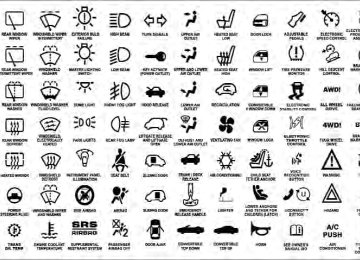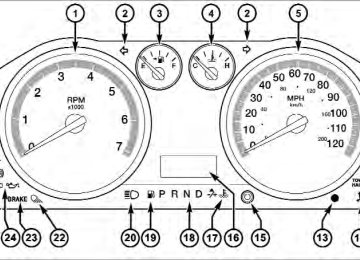- Download PDF Manual
-
water to drain from bins). To remove plug, pull up on the edge. To install push plug downward into drain hole. NOTE: Provisions are provided in the bins for cargo dividers and shelf supports. These accessories (in addi- tion to other RamBox威 accessories) are available from MOPAR威.
UNDERSTANDING THE FEATURES OF YOUR VEHICLE 227
RamBox姞 Safety Warning Carefully follow these warnings to help prevent personal injury or damage to your vehicle:
WARNING!
vehicle is unattended.
• Always close the storage bin covers when your • Do not allow children to have access to the storage bins. Once in the storage bin, young children may not be able to escape. If trapped in the storage bin, children can die from suffocation or heat stroke. • In an accident, serious injury could result if the • Do not drive the vehicle with the storage bin • Keep the storage bin covers closed and latched • Do not use a storage bin latch as a tie down.
storage bin covers are not properly latched.
while the vehicle is in motion.
covers open.
228 UNDERSTANDING THE FEATURES OF YOUR VEHICLE RamBox威 Storage Bin Cover Emergency Release Lever — If Equipped As a security measure, a Storage Bin Cover Emergency Release is built into the storage bin cover latching mecha- nism.
In the event of an individual being locked inside NOTE: the storage bin, the storage bin cover can be opened from inside of the bin by pulling on the glow-in-the-dark lever attached to the storage bin cover latching mechanism. Bed Extender — If Equipped The bed extender has three functional positions: • Storage Position • Divider Position • Extender Position
Storage Bin Cover Emergency Release Lever
Storage Position The storage position for the bed extender is at the front of the truck bed which maximizes the bed cargo area when not in use. To install the bed extender into the storage position, perform the following: 1. Make sure the center handle is unlocked using the vehicle key and rotate the center handle vertically to release the extender side gates.
UNDERSTANDING THE FEATURES OF YOUR VEHICLE 229
Center Handle And Lock
1 — Center Handle Lock 2 — Handle
230 UNDERSTANDING THE FEATURES OF YOUR VEHICLE 2. With the side gates open, position the extender fully forward in the bed against the front panel.
3. Rotate the side gates closed allowing the outboard ends to be positioned in front of the cargo tie down loops.
Storage Position
Cargo Tie Down Loop
4. Rotate the center handle horizontally to secure the side gates in the closed position.
UNDERSTANDING THE FEATURES OF YOUR VEHICLE 231
5. Lock the center handle using the vehicle key to secure the panel into place and assist against theft. Divider Position The divider position is intended for managing your cargo and assisting in keeping cargo from moving around the bed. There are 11 divider slots along the bed inner panels which allow for various positions to assist in managing your cargo.Side Gates Closed
232 UNDERSTANDING THE FEATURES OF YOUR VEHICLE To install the bed extender into a divider position per- form the following: 1. Make sure the center handle is unlocked using the vehicle key and rotate the center handle vertically to release the extender side gates.
Center Handle And Lock
1 — Center Handle Lock 2 — Handle 2. With the side gates open, position the extender so the outboard ends align with the intended slots in the sides of the bed.
UNDERSTANDING THE FEATURES OF YOUR VEHICLE 233
Aligning Gate To Slots
Side Gates Closed
3. Rotate the side gates closed so that the outboard ends are secured into the intended slots of the bed. 4. Rotate the center handle horizontally to secure the side gates in the closed position.
5. Lock the center handle to secure the panel into place and assist against theft. Extender Position The extender position allows you to load the bed of the truck beyond the tail gate. The bed extender will add an additional 15 in (38 cm) in the back of the truck when
234 UNDERSTANDING THE FEATURES OF YOUR VEHICLE additional cargo room is needed. The extender position utilizes a locating pin and rotating handle located on both sides of the truck bed near the tailgate.
2. Make sure the center handle is unlocked and rotate the center handle vertically in order to release the extender side gates. 3. Fit the end of the side gate ends onto the pin and handle.
Extender Position
To install the bed extender into the extender position perform the following: 1. Lower the tailgate.
Extender Installation
4. Rotate the handles to the horizontal position to secure into place.
WARNING!
UNDERSTANDING THE FEATURES OF YOUR VEHICLE 235
To reduce the risk of potential injury or property damage: • Cargo must be secured. • Do not exceed cargo load rating of your vehicle. • Secure all loads to truck utilizing cargo tie downs. • Extender should not be used as cargo tie down. • When vehicle is in motion do not exceed 150 lbs • The bed extender is not intended for off road use. • When not in use, the extender/divider should be in stowed or divider position with the tailgate closed. • When in use all handles are to be in the locked
(68 kg) load on the tailgate.
position.
Locking Tab
236 UNDERSTANDING THE FEATURES OF YOUR VEHICLE Bed Rail Tie-Down System
CAUTION!
The maximum load per cleat should not exceed 250 lbs (113 kg) and the angle of the load on each cleat should not exceed 45 degrees above horizontal, or damage to the cleat or cleat rail may occur.
There are two adjustable cleats on each side of the bed that can be used to assist in securing cargo.
Adjustable Cleats
Each cleat must be located and tightened down in one of the detents, along either rail, in order to keep cargo properly secure.
To move the cleat to any position on the rail, turn the nut counterclockwise, approximately three turns. Then pull out on the cleat and slide it to the detent nearest the desired location. Make sure the cleat is seated in the detent and tighten the nut.
UNDERSTANDING THE FEATURES OF YOUR VEHICLE 237
To remove the cleats from the utility rail, remove the end cap by pushing up on the locking tab, located on the bottom of the end cap. Slide the cleat off the end of the rail.1 — Utility Rail Detent 2 — Cleat Retainer Nut 3 — Utility Rail Cleat
Utility Rail End Cap
238 UNDERSTANDING THE FEATURES OF YOUR VEHICLE SLIDE-IN CAMPERS
Camper Applications Certain truck models are not recommended for slide-in campers. To determine if your vehicle is excluded, please refer to the “Consumer Information Truck-Camper Load- ing” document available from your authorized dealer. For safety reasons, follow all instructions in this impor- tant document. NOTE: When a cap or pickup camper is installed on a vehicle, an alternate Center High-Mounted Stop Light (CHMSL) must be provided.
EASY-OFF TAILGATE To simplify mounting of a camper unit with an overhang, the tailgate can be removed. If your vehicle is equipped with a rear camera NOTE: the electrical connector must be disconnected prior to removing the tailgate.
Disconnecting the Rear Camera — If Equipped
1. Open the tailgate to access the rear camera connector bracket located on the rear sill.
Connector Bracket
2. Remove the connector bracket from the sill by press- ing inward in the locking tab.
UNDERSTANDING THE FEATURES OF YOUR VEHICLE 239
5. Connect the tailgate plug (provided in the glove box) to the tailgate wiring harness to ensure that the terminals do not corrode. 6. Tape the tailgate harness and bracket against the forward-facing surface of the tailgate. This will prevent damaging the connector and bracket when storing or reinstalling the tailgate. Removing The Tailgate1. Disconnect the wiring harness for the rear camera (if equipped), refer to “Disconnecting the Rear Camera — If Equipped” in this section. 2. Unlatch the tailgate and remove the support cables by releasing the lock tang from the pivot.
Locking Tab
3. Disconnect the chassis wiring harness, ensuring the connector bracket does not fall into the sill. 4. Connect the chassis plug and bracket (provided in the glove box) to the chassis wiring harness and insert the bracket back into the sill.
240 UNDERSTANDING THE FEATURES OF YOUR VEHICLE NOTE: Make sure tailgate is supported when removing support cables.
Locking Tang
3. Raise the tailgate to a 45 degree angle. 4. Raise the right side of the tailgate until the right side pivot clears the hanger bracket.
5. Slide the entire tailgate to the right to free the left side pivot. 6. Remove the tailgate from the vehicle. NOTE: Do not carry the tailgate loose in the truck pickup box.
WARNING!
To avoid inhaling carbon monoxide, which is deadly, the exhaust system on vehicles equipped with “Cap or Slide-In Campers” should extend beyond the overhanging camper compartment and be free of leaks.
Locking Tailgate The lock is located next to the tailgate handle. The tailgate can be locked using the vehicle key.
UNDERSTANDING YOUR INSTRUMENT PANEL
CONTENTS
䡵 Instrument Panel Features . . . . . . . . . . . . . . . 245
䡵 Switch Bank Button Description . . . . . . . . . . . 246
▫ Upper Switch Bank . . . . . . . . . . . . . . . . . . . 246
▫ Lower Switch Bank . . . . . . . . . . . . . . . . . . . 246
䡵 Instrument Cluster — Base . . . . . . . . . . . . . . . 248
䡵 Instrument Cluster — Premium . . . . . . . . . . . 249
䡵 Instrument Cluster Descriptions . . . . . . . . . . . 250䡵 Electronic Vehicle Information Center
(EVIC) — If Equipped . . . . . . . . . . . . . . . . . . . 268
▫ EVIC Displays . . . . . . . . . . . . . . . . . . . . . . 269
▫ Fuel Economy / Fuel Saver Mode / DistanceTo Empty (DTE) — If Equipped . . . . . . . . . . 276
. . . . . . . . . . . . . . . . . . . . . . 277▫ Trip Functions ▫ Vehicle Info
(Customer Information Features)
. . . . . . . . . 278
▫ Tire PSI . . . . . . . . . . . . . . . . . . . . . . . . . . . 279
▫ Units . . . . . . . . . . . . . . . . . . . . . . . . . . . . . 279242 UNDERSTANDING YOUR INSTRUMENT PANEL
▫ Compass / Temperature Display . . . . . . . . . 280
▫ Customer-Programmable Features(System Setup)
. . . . . . . . . . . . . . . . . . . . . . 282
䡵 Media Center 730N/430/430N (RHR/RER/
RBZ/RHB) CD/DVD/HDD/NAV — If Equipped . . . . . . . . . . . . . . . . . . . . . . . . . . . . 288
▫ Operating Instructions (Voice CommandSystem) — If Equipped . . . . . . . . . . . . . . . . 289
▫ Operating Instructions
(Uconnect™ Phone) — If Equipped . . . . . . . 289
䡵 Media Center 130 (Sales Code RES) . . . . . . . . . 289
▫ Operating Instructions — Radio Mode . . . . . 289
▫ Operation Instructions — CD Mode For CDAnd MP3 Audio Play . . . . . . . . . . . . . . . . . 292
. . . . . . . . . . . . 294▫ Notes On Playing MP3 Files
▫ Operation Instructions - Auxiliary Mode . . . . 297
䡵 Media Center 130 With Satellite Radio
(Sales Code RES+RSC). . . . . . . . . . . . . . . . . . . 298
▫ Operating Instructions — Radio Mode . . . . . 298
▫ Operation Instructions — CD Mode For CDAnd MP3 Audio Play . . . . . . . . . . . . . . . . . 304
▫ Notes On Playing MP3 Files . . . . . . . . . . . . 306
▫ List Button (CD Mode For MP3 Play) . . . . . . 308
▫ Info Button (CD Mode For MP3 Play) . . . . . . 308
▫ Uconnect™ Multimedia (Satellite Radio) — IfEquipped . . . . . . . . . . . . . . . . . . . . . . . . . . 309
▫ Operating Instructions (Uconnect™ Phone)
— If Equipped . . . . . . . . . . . . . . . . . . . . . . 313
䡵 iPod威/USB/MP3 Control — If Equipped . . . . . 313
▫ Connecting The iPod威 Or External USB
Device . . . . . . . . . . . . . . . . . . . . . . . . . . . . 314
▫ Using This Feature . . . . . . . . . . . . . . . . . . . 315
▫ Controlling The iPod威 Or External USBDevice Using Radio Buttons . . . . . . . . . . . . . 315
▫ Play Mode . . . . . . . . . . . . . . . . . . . . . . . . . 316
▫ List Or Browse Mode . . . . . . . . . . . . . . . . . 317
▫ Bluetooth Streaming Audio (BTSA) . . . . . . . . 319䡵 Uconnect™ Multimedia Video Entertainment
System (VES)™ — If Equipped . . . . . . . . . . . . 320
▫ Getting Started . . . . . . . . . . . . . . . . . . . . . . 320
▫ Single Video Screen . . . . . . . . . . . . . . . . . . . 321
▫ Play Video Games . . . . . . . . . . . . . . . . . . . . 324UNDERSTANDING YOUR INSTRUMENT PANEL 243
▫ Listen To An Audio Source On Channel 2
While A Video Is Playing On Channel 1 . . . . 327
▫ Important Notes For Single Video Screen
System . . . . . . . . . . . . . . . . . . . . . . . . . . . . 329
▫ Play A DVD Using The
Touch-Screen Radio . . . . . . . . . . . . . . . . . . . 329
▫ Remote Control . . . . . . . . . . . . . . . . . . . . . 332
▫ Remote Control Storage . . . . . . . . . . . . . . . . 334
▫ Locking The Remote Control . . . . . . . . . . . . 335
▫ Replacing The Batteries . . . . . . . . . . . . . . . . 335
▫ Headphones Operation . . . . . . . . . . . . . . . . 336
▫ Controls . . . . . . . . . . . . . . . . . . . . . . . . . . . 337
▫ Replacing The Batteries . . . . . . . . . . . . . . . . 338244 UNDERSTANDING YOUR INSTRUMENT PANEL
▫ Unwired威 Stereo Headphone Lifetime
Limited Warranty . . . . . . . . . . . . . . . . . . . . 338
▫ System Information . . . . . . . . . . . . . . . . . . . 339䡵 Steering Wheel Audio
Controls — If Equipped. . . . . . . . . . . . . . . . . . 353
▫ Radio Operation . . . . . . . . . . . . . . . . . . . . . 354
▫ CD Player . . . . . . . . . . . . . . . . . . . . . . . . . 354
䡵 CD/DVD Disc Maintenance . . . . . . . . . . . . . . 354
䡵 Radio Operation And Mobile Phones . . . . . . . 355䡵 Climate Controls . . . . . . . . . . . . . . . . . . . . . . 355
▫ Manual Heating And Air Conditioning
System . . . . . . . . . . . . . . . . . . . . . . . . . . . . 356
▫ Automatic Temperature Control (ATC) — If
Equipped . . . . . . . . . . . . . . . . . . . . . . . . . . 360
▫ Summer Operation . . . . . . . . . . . . . . . . . . . 365
▫ Winter Operation . . . . . . . . . . . . . . . . . . . . 365
▫ Vacation/Storage . . . . . . . . . . . . . . . . . . . . 366
▫ Window Fogging And Frosting . . . . . . . . . . 366
▫ Outside Air Intake . . . . . . . . . . . . . . . . . . . 366
▫ Operating Tips . . . . . . . . . . . . . . . . . . . . . . 367INSTRUMENT PANEL FEATURES
UNDERSTANDING YOUR INSTRUMENT PANEL 245
1 — Headlight Switch 2 — Instrument Cluster 3 — Radio 4 — Upper Switch Bank 5 — Upper Glove Compartment 6 — Lower Glove Compartment
7 — 115v Power Inverter Outlet 8 — Power Outlet 9 — Lower Switch Bank 10 — Cup Holders 11 — Climate Controls 12 — Power Outlet/Cigar Lighter
13 — Transfer Case Position Switch 14 — Ignition Switch 15 — Hood Release 16 — Parking Brake Release
246 UNDERSTANDING YOUR INSTRUMENT PANEL SWITCH BANK BUTTON DESCRIPTION
Upper Switch Bank
The upper switch bank is located on the center of the instrument panel.
2. ESC OFF Refer to “Starting And Operating” for more information. 3. HAZARD WARNING FLASHER Refer to “What To Do In Emergencies” for more infor- mation. 4. 115V POWER INVERTER Refer to “Understanding The Features Of Your Vehicle” for more information. 5. REAR PARK ASSIST Refer to “Understanding The Features Of Your Vehicle” for more information. 6. TPMS LIGHT LOAD — IF EQUIPPED Refer to “Starting And Operating” for more information. Lower Switch Bank
1. TOW/HAUL Refer to “Starting And Operating” for more information.
The lower switch bank is located on the center of the instrument panel.
UNDERSTANDING YOUR INSTRUMENT PANEL 247
1. HEATED SEATS Refer to “Understanding The Features Of Your Vehicle” for more information. 2. VENTILATED SEATS Refer to “Understanding The Features Of Your Vehicle” for more information. 3. HEATED STEERING WHEEL Refer to “Understanding The Features Of Your Vehicle” for more information.
248 UNDERSTANDING YOUR INSTRUMENT PANEL INSTRUMENT CLUSTER — BASE
INSTRUMENT CLUSTER — PREMIUM
UNDERSTANDING YOUR INSTRUMENT PANEL 249
250 UNDERSTANDING YOUR INSTRUMENT PANEL INSTRUMENT CLUSTER DESCRIPTIONS
1. Tachometer The tachometer indicates engine speed in Revolutions Per Minute (RPM x 1000).
CAUTION!
Do not operate the engine with the tachometer pointer at high RPM for extended periods. Engine damage may occur.
2. Turn Signal Indicators
The arrow will flash with the exterior turn signal when the turn signal lever is operated.
NOTE: • A continuous chime will sound if the vehicle is driven more than 1 mile (1.6 km) with either turn signal on.
• Check for an inoperative outside light bulb if either indicator remains on and does not flash, or flashes at a rapid rate. 3. Fuel Gauge Shows level of fuel in tank when ignition switch is in the ON/RUN position. 4. Temperature Gauge The temperature gauge shows engine coolant tempera- ture. Any reading within the normal range indicates that the engine cooling system is operating satisfactorily. The gauge pointer will likely indicate a higher tempera- ture when driving in hot weather, up mountain grades, or when towing a trailer. It should not be allowed to exceed the upper limits of the normal operating range.
CAUTION!
WARNING!
UNDERSTANDING YOUR INSTRUMENT PANEL 251
Driving with a hot engine cooling system could damage your vehicle. If the temperature gauge reads “H” pull over and stop the vehicle. Idle the vehicle with the air conditioner turned off until the pointer drops back into the normal range. If the pointer remains on the “H” and you hear continuous chimes, turn the engine off immediately and call an autho- rized dealership for service.
A hot engine cooling system is dangerous. You or others could be badly burned by steam or boiling coolant. You may want to call an authorized dealer- ship for service if your vehicle overheats. If you decide to look under the hood yourself, see “Main- taining Your Vehicle”. Follow the warnings under the Cooling System Pressure Cap paragraph.
5. Speedometer The speedometer shows the vehicle speed in miles per hour and/or kilometers per hour (mph/km/h). 6. 4 LOW
This light alerts the driver that the vehicle is in the four-wheel drive LOW mode. The front and rear driveshafts are mechanically locked to- gether forcing the front and rear wheels to
252 UNDERSTANDING YOUR INSTRUMENT PANEL rotate at the same speed. Low range provides a greater gear reduction ratio to provide increased torque at the wheels. For further information on four-wheel drive operation and proper use, refer to “Four-Wheel Drive Operation — If Equipped” in “Starting And Operating”. 7. Electronic Throttle Control (ETC) Light
This light informs you of a problem with the Electronic Throttle Control (ETC) system. The light will come on when the ignition is first turned to ON/RUN and remain on briefly as a bulb check. If the light does not come on during starting, have the system checked by an authorized dealer. If a problem is detected, the light will come on while the engine is running. Cycle the ignition key when the vehicle has completely stopped and the shift lever is placed in the PARK position, the light should turn off.
If the light remains lit with the engine running, your vehicle will usually be drivable; however, see an autho- rized dealer for service as soon as possible. If the light is flashing when the engine is running, immediate service is required and you may experience reduced performance, an elevated/rough idle or engine stall and your vehicle may require towing. For vehicles equipped with a premium cluster this indi- cator will display in the Electronic Vehicle Information Center (EVIC). Refer to ”Electronic Vehicle Information Center (EVIC) — If Equipped” for further information. 8. 4WD Indicator
This light indicates the vehicle is in four-wheel drive and 4LOCK. 4WD allows all four wheels to receive torque from the engine simultane- ously.
9. 4WD Auto Indicator
The 4WD auto indicator will be illuminated whenever the four-wheel drive mode is auto- matically engaged.
11. TOW/HAUL
The TOW HAUL button is located on the center stack upper switch bank. This light will illuminate when TOW HAUL mode is selected.
UNDERSTANDING YOUR INSTRUMENT PANEL 253
10. SVC (Service) 4WD
The SVC 4WD light monitors the electric shift four-wheel drive system. If the SVC 4WD light stays on or comes on during driving, it means that the four-wheel drive system is not func-
tioning properly and that service is required. For vehicles equipped with a premium cluster this indi- cator will display in the Electronic Vehicle Information Center (EVIC). Refer to ”Electronic Vehicle Information Center (EVIC) — If Equipped” for further information.
12. Electronic Stability Control (ESC) Activation/ Malfunction Indicator Light — If Equipped
The “ESC Activation/Malfunction Indicator Light” in the instrument cluster will come on when the ignition switch is turned to the ON/RUN position. It should go out with the engine running. If the “ESC Activation/Malfunction In- dicator Light” comes on continuously with the engine running, a malfunction has been detected in the ESC system. If this light remains on after several ignition cycles, and the vehicle has been driven several miles (kilometers) at speeds greater than 30 mph (48 km/h), see your authorized dealer as soon as possible to have the problem diagnosed and corrected.
254 UNDERSTANDING YOUR INSTRUMENT PANEL NOTE: • The “ESC Off
Indicator Light” and the “ESC Activation/Malfunction Indicator Light” come on mo- mentarily each time the ignition switch is turned to ON/RUN. • Each time the ignition is turned to ON/RUN, the ESC system will be ON, even if it was turned off previously. • The ESC system will make buzzing or clicking sounds when it is active. This is normal; the sounds will stop when ESC becomes inactive following the maneuver that caused the ESC activation.
13. Vehicle Security Light — If Equipped
This light will flash at a fast rate for approxi- mately 15 seconds, when the vehicle security alarm is arming, and then will flash slowly until the vehicle is disarmed.
14. Oil Pressure Gauge The pointer should always indicate some oil pressure when the engine is running. A continuous high or low reading under normal driving conditions may indicate a lubrication system malfunction. service Immediate should be obtained from an authorized dealer. 15. Odometer/Trip Odometer Button/ECO (Fuel Saver Indicator) Button — If Equipped Press this button to toggle between the odometer display, trip odometer display or the “ECO” display in the base cluster. Holding the button in resets the trip odometer reading when in trip mode. If equipped with Electronic Vehicle Information Center (EVIC) the “ECO” message will be displayed in the EVIC display in the instrument cluster. Refer to ”Electronic Vehicle Information Center (EVIC) — If Equipped” for further information.
16. Odometer Display / Electronic Vehicle Information Center (EVIC) Display Area — If Equipped
Odometer Display The odometer display shows the total distance the ve- hicle has been driven. U.S. Federal regulations require that upon transfer of vehicle ownership, the seller certify to the purchaser the correct mileage that the vehicle has been driven. If your odometer needs to be repaired or serviced, the repair technician should leave the odometer reading the same as it was before the repair or service. If s/he cannot do so, then the odometer must be set at zero, and a sticker must be placed in the door jamb stating what the mileage was before the repair or service. It is a good idea for you to make a record of the odometer reading before the repair/service, so that you can be sure that it is properly reset, or that the door jamb sticker is accurate if the odometer must be reset at zero.
UNDERSTANDING YOUR INSTRUMENT PANEL 255
The two trip odometers show individual trip mileage. To switch from odometer to trip odometers, press and release the TRIP ODOMETER button. To reset a trip odometer, display the desired trip odom- eter to be reset then push and hold the button for approximately two seconds until the display resets. Vehicle Odometer Messages When the appropriate conditions exist, the following messages will display in the odometer: ECO . . . . . . . . . . . . . . . . . . . Fuel Saver Indicator Off ECO-ON . . . . . . . . . . . . . . . . Fuel Saver Indicator On noFUSE . . . . . . . . . . . . . . . . . . . . . . . . . . Fuse Fault LoW tirE . . . . . . . . . . . . . . . . . . . . Tire Pressure Low CHANgE OIL. . . . . . . . . . . . . . . Oil Change Required ESCOFF . . . . . . . . . . . . Electronic Stability Control Off gASCAP . . . . . . . . . . . . . . . . . . . . . . Gas Cap Loose HOTOIL . . . . . . . . . . . . . . . . . . . Engine Oil Too Hot LoCOOL. . . . . . . . . . . . . . . . . . . Low Engine Coolant256 UNDERSTANDING YOUR INSTRUMENT PANEL NOTE: There is also an engine hour function. This indicates the total number of hours the engine has been running. To display the engine hours on the base cluster, perform the following: Place the ignition in the ON/ RUN, but do not start the engine. With the odometer value displayed, hold the TRIP button down for a period of six seconds. The odometer will change to trip value first, then it will display the engine hour value. The engine hours will be displayed for a period of 30 seconds until the ignition is turned OFF or the engine is started. If equipped, some of the above warnings will be dis- played in the Electronic Vehicle Information Center (EVIC) in the instrument cluster. Refer to ”Electronic Vehicle Information Center (EVIC) — If Equipped” for further information. ECO / ECO-ON (Fuel Saver Indicator) — If Equipped The ECO-ON indicator will illuminate when you are driving in a fuel efficient manner and can be used to
modify driving habits in order to increase fuel economy. The ECO display will toggle between ECO and ECO-ON depending on driving habits and vehicle usage. Press the Odometer / Trip Odometer / ECO (Fuel Saver Indicator) button to change the display from odometer to either of the two trip odometer settings or the “ECO” display. gASCAP If the vehicle diagnostic system determines that the fuel filler cap is loose, improperly installed, or damaged, a loose gascap indicator or the message “gASCAP” will display in the odometer display area. Tighten the fuel filler cap properly and press the TRIP button to turn off the message. If the problem continues, the message will appear the next time the vehicle is started. A loose gas cap indicator will display in the Electronic Vehicle Information Center (EVIC) for the premium cluster (Refer to ”Electronic Vehicle InformationCenter (EVIC) — If Equipped” for further information).
A loose, improperly installed, or damaged fuel filler cap may also turn on the Malfunction Indicator Light (MIL). LoW tirE When the appropriate condition exists, the odometer display will toggle between Lo and tirE for three cycles. noFUSE If the vehicle diagnostic system determines that the Ignition Off Draw (IOD) fuse is improperly installed, or damaged, a “noFUSE” message will display in the odom- eter display area. For further information on fuses and fuse locations refer to “Fuses” in “Maintaining Your Vehicle”. CHANgE OIL Your vehicle is equipped with an engine oil change indicator system. The CHANgE OIL message will flash in the instrument cluster odometer for approximately 12 seconds after a single chime has sounded to indicate the next scheduled oil change interval. The engine oil
UNDERSTANDING YOUR INSTRUMENT PANEL 257
change indicator system is duty cycle-based, which means the engine oil change interval may fluctuate dependent upon your personal driving style. Unless reset, this message will continue to display each time you turn the ignition switch to the ON/RUN position. To turn off the message temporarily, press and release the Trip Odometer button on the instrument cluster. To reset the oil change indicator system (after performing the scheduled maintenance), refer to the following procedure:1. Turn the ignition switch to the ON/RUN position (do not start the engine). 2. Fully depress the accelerator pedal slowly three times within 10 seconds. 3. Turn the ignition switch to the OFF/LOCK position.
258 UNDERSTANDING YOUR INSTRUMENT PANEL If the indicator message illuminates when you NOTE: start the vehicle, the oil change indicator system did not reset. If necessary, repeat this procedure. 17. Engine Temperature Warning Light
This light warns of an overheated engine condi- tion. As engine coolant temperatures rise and the gauge approaches H, this indicator will illuminate and a single chime will sound after reaching a set threshold. Further overheating will cause the tempera- ture gauge to pass H, the indicator will continuously flash and a continuous chime will occur until the engine is allowed to cool. If the light turns on while driving, safely pull over and stop the vehicle. If the A/C system is on, turn it off. Also, shift the transmission into NEUTRAL and idle the ve- hicle. If the temperature reading does not return to normal, turn the engine off immediately and call for
service. Refer to “If Your Engine Overheats” in “What To Do In Emergencies” for further information. For vehicles equipped with a premium cluster this indi- cator will display in the Electronic Vehicle Information Center (EVIC). Refer to “Electronic Vehicle Information Center (EVIC) — If Equipped” for further information. 18. Shift Lever Indicator The Shift Lever Indicator is self-contained within the instrument cluster. It displays the gear position of the automatic transmission. In vehicles with 4.7L or 5.7L engines, the highest NOTE: available transmission gear is displayed in the lower right corner of the Electronic Vehicle Information Center (EVIC) whenever the Electronic Range Select (ERS) fea- ture is active. Use the +/- selector on the shift lever to activate ERS. Refer to “Automatic Transmission” in “Starting And Operating” for further information.
19. Low Fuel Light
When the fuel level reaches approximately 3.0 gal (11.0 L) this light will turn on, and remain on until fuel is added.
For vehicles equipped with a premium cluster this indi- cator will display in the Electronic Vehicle Information Center (EVIC). Refer to ”Electronic Vehicle Information Center (EVIC) — If Equipped” for further information. 20. High Beam Indicator
This indicator shows that headlights are on high beam. Push the multifunction lever forward to switch the headlights to high beam, and pull toward yourself (normal position) to return to low beam. 21. Voltmeter When the engine is running, the gauge indicates the electrical system voltage. The pointer should stay within the normal range if the battery is charged. If the pointer
UNDERSTANDING YOUR INSTRUMENT PANEL 259
moves to either extreme left or right and remains there during normal driving, the electrical system should be serviced. NOTE: The voltmeter may show a gauge fluctuation at various engine temperatures. This cycling operation is caused by the post-heat cycle of the intake manifold heater system. The number of cycles and the length of the cycling operation is controlled by the engine control module. Post-heat operation can run for several minutes, and then the electrical system and voltmeter needle will stabilize. 22. Cargo LightThe cargo light will illuminate when the cargo light is activated by pressing the cargo light button on the headlight switch.
260 UNDERSTANDING YOUR INSTRUMENT PANEL 23. Brake Warning Light
This light monitors various brake functions, including brake fluid level and parking brake application. If the brake light turns on it may indicate that the parking brake is applied, that the brake fluid level is low, or that there is a problem with the Anti-lock Brake System reservoir. If the light remains on when the parking brake has been disengaged, and the fluid level is at the full mark on the master cylinder reservoir, it indicates a possible brake hydraulic system malfunction or that a problem with the Brake Booster has been detected by the Anti-Lock Brake System (ABS) / Electronic Stability Control (ESC) system. In this case, the light will remain on until the condition has been corrected. If the problem is related to the brake booster, the ABS pump will run when applying the brake and a brake pedal pulsation may be felt during each stop.
The dual brake system provides a reserve braking capac- ity in the event of a failure to a portion of the hydraulic system. A leak in either half of the dual brake system is indicated by the Brake Warning Light, which will turn on when the brake fluid level in the master cylinder has dropped below a specified level. The light will remain on until the cause is corrected. NOTE: The light may flash momentarily during sharp cornering maneuvers, which change fluid level condi- tions. The vehicle should have service performed, and the brake fluid level checked. If brake failure is indicated, immediate repair is neces- sary.
WARNING!
Driving a vehicle with the red brake light on is dangerous. Part of the brake system may have failed. It will take longer to stop the vehicle. You could have a collision. Have the vehicle checked immediately.
Vehicles equipped with the ABS, are also equipped with Electronic Brake Force Distribution (EBD). In the event of an EBD failure, the Brake Warning Light will turn on along with the ABS Light. Immediate repair to the ABS system is required. Operation of the Brake Warning Light can be checked by turning the ignition switch from the OFF position to the ON/RUN position. The light should illuminate for ap- proximately two seconds. The light should then turn off unless the parking brake is applied or a brake fault is detected. If the light does not illuminate, have the light inspected by an authorized dealer.
UNDERSTANDING YOUR INSTRUMENT PANEL 261
The light also will turn on when the parking brake is applied with the ignition switch in the ON/RUN posi- tion. NOTE: This light shows only that the parking brake is applied. It does not show the degree of brake application. 24. Oil Pressure Warning LightThis light indicates low engine oil pressure. The light should turn on momentarily when the engine is started. If the light turns on while driving, stop the vehicle and shut off the engine as soon as possible. A chime will sound for four minutes when this light turns on. Do not operate the vehicle until the cause is corrected. This light does not indicate how much oil is in the engine. The engine oil level must be checked under the hood.
262 UNDERSTANDING YOUR INSTRUMENT PANEL For vehicles equipped with a premium cluster this indi- cator will display in the Electronic Vehicle Information Center (EVIC). Refer to ”Electronic Vehicle Information Center (EVIC) — If Equipped” for further information. 25. Tire Pressure Monitoring Telltale Light
Each tire, including the spare (if provided), should be checked monthly when cold and inflated to the inflation pressure recommended by the vehicle manufacturer on the vehicle placard or tire inflation pressure label. (If your vehicle has tires of a different size than the size indicated on the vehicle placard or tire inflation pressure label, you should determine the proper tire inflation pressure for those tires.)
As an added safety feature, your vehicle has been equipped with a Tire Pressure Monitoring System (TPMS) that illuminates a low tire pressure telltale when one or more of your tires is significantly under-inflated. Accordingly, when the low tire pressure telltale illumi- nates, you should stop and check your tires as soon as possible, and inflate them to the proper pressure. Driving on a significantly under-inflated tire causes the tire to overheat and can lead to tire failure. Under-inflation also reduces fuel efficiency and tire tread life, and may affect the vehicle’s handling and stopping ability. Please note that the TPMS is not a substitute for proper tire maintenance, and it is the driver’s responsibility to maintain correct tire pressure, even if under-inflation has not reached the level to trigger illumination of the TPMS low tire pressure telltale.
Your vehicle has also been equipped with a TPMS malfunction indicator to indicate when the system is not operating properly. The TPMS malfunction indicator is combined with the low tire pressure telltale. When the system detects a malfunction, the telltale will flash for approximately one minute and then remain continuously illuminated. This sequence will continue upon subse- quent vehicle start-ups as long as the malfunction exists. When the malfunction indicator is illuminated, the sys- tem may not be able to detect or signal low tire pressure as intended. TPMS malfunctions may occur for a variety of reasons, including the installation of replacement or alternate tires or wheels on the vehicle that prevent the TPMS from functioning properly. Always check the TPMS malfunction telltale after replacing one or more tires or wheels on your vehicle, to ensure that the replacement or alternate tires and wheels allow the TPMS to continue to function properly.
UNDERSTANDING YOUR INSTRUMENT PANEL 263
CAUTION!
The TPMS has been optimized for the original equipment tires and wheels. TPMS pressures and warning have been established for the tire size equipped on your vehicle. Undesirable system opera- tion or sensor damage may result when using re- placement equipment that is not of the same size, type, and/or style. Aftermarket wheels can cause sensor damage. Do not use tire sealant from a can or balance beads if your vehicle is equipped with a TPMS, as damage to the sensors may result.
NOTE: The TPMS telltale is also accompanied by a “Low Tire” message in the odometer (Base Cluster), or in the Electronic Vehicle Information Center (EVIC) screen indicating “Low Tire” for EVIC enabled clusters.
264 UNDERSTANDING YOUR INSTRUMENT PANEL 26. Malfunction Indicator Light (MIL)
The Malfunction Indicator Light (MIL) is part of an onboard diagnostic (OBDII) system which monitors the emissions and engine control sys- tem. If the vehicle is ready for emissions testing, the light will come on when the ignition is first turned on and remain on, as a bulb check, until the engine is started. If the vehicle is not ready for emissions testing the light will come on when the ignition is first turned on and remain on for 15 seconds, then blink for 5 seconds, and remain on until the vehicle is started. If the bulb does not come on during starting, have the condition investigated promptly. If this light comes on and remains on while driving, it suggests a potential engine control problem and the need for system service. Although your vehicle will usually be drivable and not need towing, see your authorized dealer for service as soon as possible.
CAUTION!
Prolonged driving with the MIL on could cause damage to the engine control system. It also could affect fuel economy and drivability. If the MIL is flashing, severe catalytic converter damage and power loss will soon occur. Immediate service is required.
WARNING!
A malfunctioning catalytic converter, as referenced above, can reach higher temperatures than in normal operating conditions. This can cause a fire if you drive slowly or park over flammable substances such as dry plants, wood, cardboard, etc. This could result in death or serious injury to the driver, occupants or others.
27. Air Bag Warning Light
This light will turn on for four to eight seconds as a bulb check when the ignition switch is first turned to ON/RUN. If the light is either not on during starting, stays on, or turns on while driving, have the system inspected at an authorized dealer as soon as possible. Refer to “Occupant Restraints” in “Things To Know Before Starting Your Vehicle” for further information. 28. Front Fog Light Indicator — If Equipped
This indicator will illuminate when the front fog lights are on.
29. Anti-Lock Brake (ABS) Light
This light monitors the Anti-lock Brake System (ABS). The light will turn on when the ignition switch is turned to the ON/RUN position and may stay on for as long as four seconds.
UNDERSTANDING YOUR INSTRUMENT PANEL 265
If the ABS light remains on or turns on while driving, it indicates that the anti-lock portion of the brake system is not functioning and that service is required. However, the conventional brake system will continue to operate normally if the BRAKE warning light is not on. If the ABS light is on, the brake system should be serviced as soon as possible to restore the benefits of anti-lock brakes. If the ABS light does not turn on when the ignition switch is turned to the ON/RUN position, have the light inspected by an authorized dealer. 30. Transmission Temperature Warning LightThis light indicates that there is excessive trans- mission fluid temperature that might occur with severe usage such as trailer towing. It may also occur when operating the vehicle in a high torque converter slip condition, such as 4-wheel-drive operation (e.g., snow plowing, off-road operation). If this
266 UNDERSTANDING YOUR INSTRUMENT PANEL light comes on, stop the vehicle and run the engine at idle or faster with the transmission in NEUTRAL until the light goes off.
CAUTION!
Continuous driving with the Transmission Tempera- ture Warning Light illuminated will eventually cause severe transmission damage or transmission failure.
WARNING!
If the Transmission Temperature Warning Light is illuminated and you continue operating the vehicle, in some circumstances you could cause the fluid to boil over, come in contact with hot engine or exhaust components and cause a fire.
For vehicles equipped with a premium cluster this warn- ing light will display in the Electronic Vehicle Informa- tion Center (EVIC). Refer to ”Electronic Vehicle Informa- tion Center further information. 31. Seat Belt Reminder Light
(EVIC) — If Equipped” for
When the ignition switch is first turned to ON/ RUN, this light will turn on for four to eight seconds as a bulb check. During the bulb check, if the driver’s seat belt is unbuckled, a chime will sound. After the bulb check or when driving, if the driver’s seat belt remains unbuckled, the seat belt reminder light will flash or remain on continuously. Refer to “Occupant Restraints” in “Things To Know Before Starting Your Vehicle” for further information.
32. Charging System Light
This light shows the status of the electrical charg- ing system. The light should come on when the ignition switch is first turned to ON/RUN and remain on briefly as a bulb check. If the light stays on or comes on while driving, turn off some of the vehicle’s non-essential electrical devices or increase engine speed (if at idle). If the charging system light remains on, it means that the vehicle is experiencing a problem with the charging system. Obtain SERVICE IMMEDIATELY. See an autho- rized dealer. If jump starting is required, refer to “Jump Starting Procedures” in “What To Do In Emergencies”.
UNDERSTANDING YOUR INSTRUMENT PANEL 267
For vehicles equipped with a premium cluster this indi- cator will display in the Electronic Vehicle Information Center (EVIC). Refer to ”Electronic Vehicle Information Center (EVIC) — If Equipped” for further information. 33. Electronic Stability Control (ESC) OFF Indicator Light — If EquippedThis light indicates the Electronic Stability Con- trol (ESC) is off.
268 UNDERSTANDING YOUR INSTRUMENT PANEL ELECTRONIC VEHICLE INFORMATION CENTER (EVIC) — IF EQUIPPED The Electronic Vehicle Information Center (EVIC) fea- tures a driver-interactive display that is located in the instrument cluster.
Electronic Vehicle Information Center (EVIC)
NOTE: • The compass on your vehicle is self-calibrating, elimi- nating the need to manually calibrate the compass. • The EVIC main menu will display Radio Off, AM/FM and SAT radio stations, and AUX/HDD sources at the top of the main menu above Fuel Economy.
This system conveniently allows the driver to select a variety of useful information by pressing the switches mounted on the steering wheel. The EVIC consists of the following: • Compass and Outside Temperature • Audio Information • Fuel Economy • Vehicle Information • Warning Messages
• Customer Programmable Features (System Setup) • Trip Information (in Odometer line)
UNDERSTANDING YOUR INSTRUMENT PANEL 269
Press and release the DOWN button to scroll downward through the main menus and sub- menus.SELECT Button
Press and release the SELECT button for access to main menus or sub-menus. Press and hold the SELECT button for two seconds to reset features.
BACK Button
Press the BACK button to scroll back to a previous menu or sub-menu.
EVIC Steering Wheel Buttons
Press and release the UP button to scroll upward through the main menus and sub- menus.
EVIC Displays When the appropriate conditions exist, the EVIC displays the following messages: • Left front turn signal lamp out
270 UNDERSTANDING YOUR INSTRUMENT PANEL
• Right front turn signal lamp out • Left rear turn signal lamp out • Right rear turn signal lamp out • Service air filter • Perform service • ESC System Off • Coolant Low • Check Trailer Brake Wiring • Service Trailer Brake System • Trailer Brake Connected • Lights On • RKE Battery Low • ECO (Fuel Saver Indicator) — If Equipped
• Wrong Key • Damaged Key • Key not programmed • Key In Ignition • Turn Signal On • Park Assist System On • Park Assist System Off • Oil Change Due > Dealer Info • Warning Object Detected • Service Park Assist System • System Setup Unavailable — Vehicle Not in Park • Remote start aborted — Door ajar • Remote start aborted — Hood ajar
(manual transmission)
• Remote start aborted — Fuel low • Remote start active — Key to Run • Remote start disabled — System fault • System Setup Unavailable — Vehicle in Motion • Remote Start Disable — Start Vehicle to Reset • Service Four Wheel Drive System • Clean Park Assist sensors • Front Park Assist Not available - Blinded • Rear Park Assist Not available - Blinded • Low Fuel • Service blind spot system • Blind spot system off
UNDERSTANDING YOUR INSTRUMENT PANEL 271
• Blind spot detection unavailable • Automatic High Beams on • Automatic High Beams off • Clearing channels • Channels cleared • Channels defaulted • Channel X transmitting • Channel X training • Channel X trained • Did not train • Memory 1 Profile Set • Memory 2 Profile Set • Memory System Unavailable — Not in Park
272 UNDERSTANDING YOUR INSTRUMENT PANEL
• Memory 1 Profile Recall • Memory 2 Profile Recall • Adjustable Pedals Unavail — Veh in Reverse • Adjustable Pedals Unavail — Cruise Engaged EVIC Warning Lights • Door Ajar
This light will turn on to indicate that one or more doors may be ajar.
• Oil Pressure Warning Light
This light indicates low engine oil pressure. The light should turn on momentarily when the engine is started. If the light turns on while driving, stop the vehicle and shut off the engine as soon as possible. A chime will sound for four minutes when this light turns on.
Do not operate the vehicle until the cause is corrected. This light does not show how much oil is in the engine. The engine oil level must be checked under the hood. • Charging System Light
This light shows the status of the electrical charg- ing system. The light should come on when the ignition switch is first turned ON and remain on briefly as a bulb check. If the light stays on or comes on while driving, turn off some of the vehicle’s non-essential electrical devices or increase engine speed (if at idle). If the charging system light remains on, it means that the vehicle is experiencing a problem with the charging system. Obtain SERVICE IMMEDIATELY. See an autho- rized dealer. If jump starting is required, refer to “Jump Starting Procedures” in “What To Do In Emergencies”.
• Electronic Speed Control Light
This light will turn on when the electronic speed control is ON.
• Electronic Throttle Control (ETC) Light
This light informs you of a problem with the Electronic Throttle Control (ETC) system. The light will come on when the ignition is first turned ON and remain on briefly as a bulb check. If the light does not come on during starting, have the system checked by an authorized dealer. If a problem is detected, the light will come on while the engine is running. Cycle the ignition key when the vehicle has completely stopped and the shift lever is placed in the PARK position. The light should turn off.
UNDERSTANDING YOUR INSTRUMENT PANEL 273
If the light remains lit with the engine running, your vehicle will usually be drivable. However, see an autho- rized dealer for service as soon as possible. If the light is flashing when the engine is running, immediate service is required. You may experience reduced performance, an elevated/rough idle or engine stall and your vehicle may require towing. • Engine Temperature Warning LightThis light warns of an overheated engine condi- tion. As temperatures rise and the gauge ap- proaches H, this indicator will illuminate and a single chime will sound after reaching a set threshold. Further overheating will cause the temperature gauge to pass H, the indicator will continuously flash and a continuous chime will occur until the engine is allowed to cool. If the light turns on while driving, safely pull over and stop the vehicle. If the A/C system is on, turn it off. Also,
274 UNDERSTANDING YOUR INSTRUMENT PANEL shift the transmission into NEUTRAL and idle the ve- hicle. If the temperature reading does not return to normal, turn the engine off immediately and call for service. Refer to “If Your Engine Overheats” in “What To Do In Emergencies” for more information. • SERV 4WD
The SERV 4WD light monitors the electric shift 4WD system. If the SERV 4WD light stays on or comes on during driving, it means that the 4WD system is not functioning properly and
that service is required. • Transmission Temperature Light
This light indicates that there is excessive trans- mission fluid temperature that might occur with severe usage such as trailer towing. It may also occur when operating the vehicle in a high torque converter slip condition, such as 4-wheel-drive operation (e.g., snow plowing, off- road operation). If this
light comes on, stop the vehicle and run the engine at idle or faster, with the transmission in NEUTRAL until the light goes off.
CAUTION!
Continuous driving with the Transmission Tempera- ture Indicator illuminated will eventually cause se- vere transmission damage or transmission failure.
WARNING!
If the Transmission Temperature Warning Light is illuminated and you continue operating the vehicle, in some circumstances you could cause the fluid to boil over, come in contact with hot engine or exhaust components and cause a fire.
• Loose Gascap Indicator
If the vehicle diagnostic system determines that the fuel filler cap is loose, improperly installed, or damaged, a loose gascap indicator will display in the telltale display area. Tighten the fuel filler cap properly and press the SELECT button to turn off the message. If the problem continues, the message will appear the next time the vehicle is started. A loose, improperly installed, or damaged fuel filler cap may also turn on the Malfunction Indicator Light (MIL). Oil Change Due Your vehicle is equipped with an engine oil change indicator system. The Oil Change Due message will flash in the EVIC display for approximately 10 seconds after a single chime has sounded to indicate the next scheduled oil change interval. The engine oil change
UNDERSTANDING YOUR INSTRUMENT PANEL 275
indicator system is duty-cycle based, which means the engine oil change interval may fluctuate dependent upon your personal driving style. Unless reset, this message will continue to display each time you turn the ignition switch to the ON position. To turn off the message temporarily, press and release the BACK button. To reset the oil change indicator system (after performing the scheduled maintenance), perform the following steps. 1. Turn the ignition switch to the ON position. (Do not start the engine) 2. Fully depress the accelerator pedal slowly three times within 10 seconds. 3. Turn the ignition switch to the OFF position. If the indicator message illuminates when you NOTE: start the engine, the oil change indicator system did not reset. If necessary, repeat these steps.276 UNDERSTANDING YOUR INSTRUMENT PANEL Fuel Economy / Fuel Saver Mode / Distance To Empty (DTE) — If Equipped
Average Fuel Economy Shows the average fuel economy since the last reset. When the fuel economy is reset, the display will read “0” or show dashes for two seconds. Then, the history information will be erased, and the averaging will con- tinue from the last fuel average reading before the reset. Fuel Saver Mode ECO will display in the Compass / Outside Temperature line of the EVIC. This message will appear whenever the Multi-Displacement System (MDS) (if equipped) allows the engine to operate on four cylinders, or if you are driving in a fuel efficient manner.
Fuel Saver Mode — On
This feature allows you to monitor when you are driving in a fuel efficient manner, and it can be used to modify driving habits in order to increase fuel economy.
Distance To Empty (DTE) Distance To Empty (DTE) Shows the estimated distance that can be traveled with the fuel remaining in the tank. This estimated distance is determined by a weighted average of the instantaneous and average fuel economy, according to the current fuel tank level. DTE cannot be reset through the RETURN button. NOTE: Significant changes in driving style or vehicle loading will greatly affect the actual drivable distance of the vehicle, regardless of the DTE displayed value. When the DTE value is less than 10 miles (16 km) estimated driving distance, the DTE display will change to a text display of ⬙LOW FUEL.⬙ This display will continue until the vehicle runs out of fuel. Adding a significant amount of fuel to the vehicle will turn off the ⬙LOW FUEL⬙ text and a new DTE value will display.
UNDERSTANDING YOUR INSTRUMENT PANEL 277
Trip Functions Press and release the ODOMETER/TRIP ODOMETER button until one of the following Trip Functions display in the EVIC odometer line: • Trip A • Trip B • Elapsed Time Press the ODOMETER/TRIP ODOMETER button to cycle through all the Trip Computer functions. The Trip Functions mode displays the following informa- tion: • Trip A Shows the total distance traveled for Trip A since the last reset.
278 UNDERSTANDING YOUR INSTRUMENT PANEL
• Trip B Shows the total distance traveled for Trip B since the last reset. • Elapsed Time Shows the total elapsed time of travel since the last reset when the ignition switch is in the ACC position. Elapsed time will increment when the ignition switch is in the ON or START position. To Reset The Display Reset will only occur while a resettable function is being displayed. Press (for approximately two seconds) and release the ODOMETER/TRIP ODOMETER button once to clear the resettable function being displayed. To reset all the ODOMETER/TRIP ODOMETER button a second time within three seconds of resetting the currently-displayed function. (Reset ALL will display during this three- second window).
functions, press
and release
resettable
Vehicle Info (Customer Information Features) Press and release the UP or DOWN button until “Vehicle Info” displays in the EVIC and press the SELECT button. Press the UP and DOWN button to scroll through the available information displays, then press SELECT to display any one of the following choices. • Coolant Temp Displays the actual coolant temperature. • Oil Pressure Displays the actual oil pressure. • Trans Temperature — If Equipped Displays the actual transmission temperature. • Trailer Brake — If Equipped Displays trailer brake output power and trailer brake status indicator. • Engine Hours Displays the number of hours of engine operation.
Tire PSI Press and release the UP or DOWN button until “Tire PSI” displays in the EVIC and press the SELECT button. This will display the Tire Pressure Monitor System (shows the current pressure of all four road tires). For additional information, refer to “Tire Pressure Monitor System” in “Starting And Operating”.
Tire Pressure Display
UNDERSTANDING YOUR INSTRUMENT PANEL 279
NOTE: • Tires heat up during normal driving conditions. Heat will cause the tire pressure to increase from 2 to 6 psi (14 to 41 kPa) during normal driving conditions. Refer to “Tires-General Information/Tire Inflation Pres- sures” in “Starting And Operating” for additional information. • Your system can be set to display pressure units in PSI,
kPa, or BAR.
Units Press and release the UP or DOWN button until “Units” displays in the EVIC and press the SELECT button. The EVIC, odometer, and navigation system (if equipped) can be changed between English and Metric units of mea- sure. To make your selection, scroll up or down until the preferred setting is highlighted, then press and release the SELECT button until a check-mark appears next to the setting, showing that the setting has been selected.
280 UNDERSTANDING YOUR INSTRUMENT PANEL Compass / Temperature Display
The compass readings indicate the direction the vehicle is facing. The EVIC will display one of eight compass readings and the outside temperature. NOTE: • The system will display the last known outside tem- perature when starting the vehicle and may need to be driven several minutes before the updated tempera- ture is displayed. Engine temperature can also affect the displayed temperature; temperature readings are not updated when the vehicle is not moving. • During snowplow usage on vehicles equipped with outside temperature display, the display may show higher temperatures than the outside ambient tem- perature. The higher displayed temperature is due to blocked or reduced airflow to the underhood ambient
therefore,
temperature sensor caused by the snowplow. In addi- tion, on vehicles equipped with Automatic Tempera- ture Control (ATC), it is suggested that the interior cabin temperature be manually controlled should the system not perform as desired while in automatic mode. Both the outside temperature display and ATC operation will return to normal when the snowplow is removed.
Automatic Compass Calibration This compass is self-calibrating, which eliminates the need to manually reset the compass. When the vehicle is new, the compass may appear erratic and the EVIC will display CAL until the compass is calibrated. You may also calibrate the compass by completing one or more 360–degree turns (in an area free from large metal or metallic objects) until the CAL indicator displayed in the EVIC turns off. The compass will now function normally.
NOTE: A good calibration requires a level surface and an environment free from large metallic objects such as buildings, bridges, underground cables, railroad tracks, etc. Manual Compass Calibration If the compass appears erratic and the CAL indicator does not appear in the EVIC display, you must put the compass into the Calibration Mode manually, as follows: 1. Turn ON the ignition switch. 2. Press the UP or DOWN button until the System Setup (Customer-Programmable Features) menu is reached, then press the SELECT button. 3. Press the DOWN button until “Calibrate Compass” is displayed in the EVIC then press and release the SELECT button.
UNDERSTANDING YOUR INSTRUMENT PANEL 281
4. Press and release the SELECT button to start the calibration. The “CAL” indicator will be displayed in the EVIC. 5. Complete one or more 360–degree turns (in an area free from large metal or metallic objects) until the “CAL” indicator turns off. The compass will now function normally. Compass Variance Compass Variance is the difference between Magnetic North and Geographic North. To compensate for the differences the variance should be set for the zone where the vehicle is driven, per the zone map. Once properly set, the compass will automatically compensate for the differences, and provide the most accurate compass heading. For the most accurate compass performance, the compass must be set using the following steps.282 UNDERSTANDING YOUR INSTRUMENT PANEL NOTE: Keep magnetic materials away from the top of the instrument panel, such as iPod’s, Mobile Phones, Laptops and Radar Detectors. This is where the compass module is located, and it can cause interference with the compass sensor, and it may give false readings.
Compass Variance Map
1. Turn the ignition switch ON.
2. Press the UP or DOWN button until the System Setup (Customer-Programmable Features) menu is reached, then press the SELECT button. 3. Press the DOWN button until the “Compass Variance” message is displayed in the EVIC, then press the SELECT button. The last variance zone number displays in the EVIC. 4. Press and release the SELECT button until the proper variance zone is selected, according to the map. 5. Press and release the BACK button to exit. Customer-Programmable Features (System Setup) Personal Settings allows you to set and recall features when the transmission is in PARK. If the transmission is out of PARK or the vehicle begins moving, a warning message SYSTEM SETUP NOT AVAILABLE, is fol- lowed in three seconds by, VEHICLE NOT IN PARK.
Press and release the UP or DOWN button until System Setup displays in the EVIC. Press the SELECT button to enter the System Setup Sub-Menu. Use the UP or DOWN button to display one of the following choices. Select Language When in this display you may select one of five lan- guages for all display nomenclature, including the trip functions and the navigation system (if equipped). Press the UP or DOWN button while in this display and scroll through the language choices. Press the SELECT button to select English, Spanish (Español), French (Français), Italian (Italiano), German (Deutsch), and Dutch (Neder- lands). Then, as you continue, the information will dis- play in the selected language. Nav–Turn By Turn When this feature is selected, the navigation system utilizes voice commands, guiding through the drive
UNDERSTANDING YOUR INSTRUMENT PANEL 283
route, mile by mile, turn-by-turn until the final destina- tion is reached. To make your selection, press and release the SELECT button until a check-mark appears next to the feature showing the system has been activated or the check-mark is removed showing the system has been deactivated. Park Assist System The Rear Park Assist system will scan for objects behind the vehicle when the transmission is in the REVERSE position and the vehicle speed is less than 11 mph (18 km/h). The system can be enabled with Sound Only, Sound and Display, or turned OFF through the EVIC. To make your selection, scroll up or down until the pre- ferred setting is highlighted, then press and release the SELECT button until a check-mark appears next to the setting, showing that the setting has been selected. Refer to “Rear Park Assist System” in “Understanding The Features Of Your Vehicle” for system function and oper- ating information.284 UNDERSTANDING YOUR INSTRUMENT PANEL Auto Unlock Doors When this feature is selected, all doors will unlock when the vehicle is stopped and the transmission is in the PARK or NEUTRAL position and the driver’s door is opened. To make your selection, press and release the SELECT button until a check-mark appears next to the feature showing the system has been activated, or the check-mark is removed showing the system has been deactivated. Remote Unlock Sequence When Unlock Driver Door Only On 1st Press is selected, only the driver’s door will unlock on the first press of the RKE transmitter UNLOCK button. When Driver Door 1st Press is selected, you must press the RKE transmitter UNLOCK button twice to unlock the passenger’s doors. When Unlock All Doors On 1st Press is selected, all of the doors will unlock on the first press of the RKE transmitter UNLOCK button. To make your selection,
scroll up or down until the preferred setting is high- lighted, then press and release the SELECT button until a check-mark appears next to the setting, showing that the setting has been selected. RKE Linked To Memory When this feature is selected the memory seat, mirror, pedals, and radio settings will return to the memory set position when the RKE transmitter UNLOCK button is pressed. If this feature is not selected then the memory seat, mirror, and radio settings can only return to the memory set position using the seat mounted switch. To make your selection, press and release the SELECT button until a check-mark appears next to the feature showing the system has been activated or the check-mark is removed showing the system has been deactivated. Remote Start Comfort Sys. When this feature is selected and the remote start is activated, the heated steering wheel and driver heated
seat features will automatically turn on when tempera- tures are below 40° F (4.4° C). When temperatures are above 80° F (26.7° C) the driver vented seat will turn on when remote start is activated. These features will stay on through the duration of remote start or until the key is turned to RUN. To make your selection, press and release the SELECT button until a check-mark appears next to the feature showing the system has been activated or the check-mark is removed showing the system has been deactivated. Horn With Remote Start When this feature is selected, a short horn sound will occur when the RKE transmitter REMOTE START button is pressed. To make your selection, press and release the SELECT button until a check-mark appears next to the feature showing the system has been activated or the check-mark is removed showing the system has been deactivated.
UNDERSTANDING YOUR INSTRUMENT PANEL 285
Sound Horn With Lock When this feature is selected, a short horn sound will occur when the RKE transmitter LOCK button is pressed. This feature may be selected with or without the Flash Lamps with Lock feature. To make your selection, press and release the SELECT button until a check-mark ap- pears next to the feature showing the system has been activated or the check-mark is removed showing the system has been deactivated. Flash Lamps With Lock When this feature is selected, the front and rear turn signals will flash when the doors are locked or unlocked with the RKE transmitter. This feature may be selected with or without the sound horn on lock feature selected. To make your selection, press and release the SELECT button until a check-mark appears next to the feature showing the system has been activated or the check-mark is removed showing the system has been deactivated.
286 UNDERSTANDING YOUR INSTRUMENT PANEL Headlamp Off Delay When this feature is selected, the driver can choose to have the headlights remain on for 0, 30, 60, or 90 seconds when exiting the vehicle. To make your selection, scroll up or down until the preferred setting is highlighted, then press and release the SELECT button until a check- mark appears next to the setting, showing that the setting has been selected. Headlamps With Wipers When this feature is selected and the HEADLIGHT switch is in the AUTO position, the headlights will turn on approximately 10 seconds after the wipers are turned on. The headlights will also turn off when the wipers are turned off if they were turned on by this feature. To make your selection, press and release the SELECT button until a check-mark appears next to the feature showing the system has been activated or the check-mark is removed showing the system has been deactivated.
Automatic High Beams — If Equipped When this feature is selected, the high beam headlights will deactivate automatically under certain conditions. To make your selection, press and release the SELECT button until a check-mark appears next to the feature showing the system has been activated or the check-mark is removed showing the system has been deactivated. Refer to “Lights/SmartBeam™ — If Equipped” in “Un- derstanding The Features Of Your Vehicle” for further information. Intermittent Wiper Options — If Equipped When this feature is selected, the system will automatically activate the windshield wipers if it senses moisture on the windshield. To make your selection, press and release the SELECT button until a check-mark appears next to the feature showing the system has been activated or the check-mark is removed showing the system has been deactivated. When this feature is deactivated, the system reverts to the standard intermittent wiper operation.
Easy Entry/Exit Seat — If Equipped When this feature is selected it provides automatic driver seat positioning to enhance driver mobility when enter- ing and exiting the vehicle. To make your selection, press and release the SELECT button until a check-mark ap- pears next to the feature showing the system has been activated or the check-mark is removed showing the system has been deactivated. NOTE: The seat will return to the memorized seat location (if Recall Memory with Remote Key Unlock is set to ON) when the RKE transmitter is used to unlock the door. Refer to “Driver Memory Seat” in “Understanding The Features Of Your Vehicle” for further information. Key-Off Power Delay When this feature is selected, the power window switches, radio, hands-free system (if equipped), DVD video system (if equipped), power sunroof (if equipped), and power outlets will remain active for up to 10 minutes
UNDERSTANDING YOUR INSTRUMENT PANEL 287
after the ignition switch is turned OFF. Opening either front vehicle door will cancel this feature. To make your selection, scroll up or down until the preferred setting is highlighted, then press and release the SELECT button until a check-mark appears next to the setting, showing that the setting has been selected. Illuminated Approach When this feature is selected, the headlights will activate and remain on for 0, 30, 60, or 90 seconds when the doors are unlocked with the RKE transmitter. To make your selection, scroll up or down until the preferred setting is highlighted, then press and release the SELECT button until a check-mark appears next to the setting, showing that the setting has been selected. Hill Start Assist (HSA) When on is selected, the HSA system is active. Refer to “Electronic Brake Control System” in “Starting And288 UNDERSTANDING YOUR INSTRUMENT PANEL Operating” for system function and operating informa- tion. To make your selection, press and release the SELECT button until a check-mark appears next to the feature showing the system has been activated or the check-mark is removed showing the system has been deactivated. Display Fuel Saver — If Equipped The “Fuel Saver Mode” message is located in the Compass/Temperature display; this message can be turned on or off. To make your selection, press and release the SELECT button until a check-mark appears next to the feature showing the system has been activated or the check-mark is removed showing the system has been deactivated. Trailer Brake Type When this feature is selected, the Trailer Brake Type can be changed between “Light Electric” and “Heavy Elec- tric”. To make your selection, scroll up or down until the
preferred setting is highlighted, then press and release the SELECT button until a check-mark appears next to the setting, showing that the setting has been selected. Refer to “Integrated Trailer Brake Module” in “Starting And Operating.” Calibrate Compass Refer to “Compass Display” for more information. Compass Variance Refer to “Compass Display” for more information.
MEDIA CENTER 730N/430/430N (RHR/RER/RBZ/ RHB) CD/DVD/HDD/NAV — IF EQUIPPED
NOTE: The sales code is located on the lower right side of the unit’s faceplate. Refer to your Uconnect™ Multimedia RHR, RER, RBZ or RHB user’s manual for detailed operating instructions.
Operating Instructions (Voice Command System) — If Equipped Refer to “Voice Command” in the Uconnect™ User Manual located on the DVD for further details. Operating Instructions (Uconnect™ Phone) — If Equipped Refer to “Uconnect™ Phone” in the Uconnect™ User Manual located on the DVD for further details.
MEDIA CENTER 130 (SALES CODE RES)
NOTE: The radio sales code is located on the lower right side of the radio faceplate.
UNDERSTANDING YOUR INSTRUMENT PANEL 289
Media Center 130 (RES)
Operating Instructions — Radio Mode
NOTE: The ignition switch must be in the ON or ACC position to operate the radio.
290 UNDERSTANDING YOUR INSTRUMENT PANEL Power Switch/Volume Control (Rotary) Push the ON/VOLUME control knob to turn on the radio. Push the ON/VOLUME control knob a second time to turn off the radio. Electronic Volume Control The electronic volume control turns continuously (360
degrees) in either direction, without stopping. Turning the ON/VOLUME control knob to the right increases the volume, and to the left decreases it. When the audio system is turned on, the sound will be set at the same volume level as last played. SEEK Buttons Press and release the SEEK buttons to search for the next listenable station in AM/FM mode. Press the right switch to seek up and the left switch to seek down. The radio will remain tuned to the new station until you make another selection. Holding either button will bypass stations without stopping, until you release it.TIME Button Press the TIME button to alternate display of the time and radio frequency. Clock Setting Procedure 1. Press and hold the TIME button until the hours blink. 2. Adjust the hours by turning the right side TUNE/ SCROLL control knob. 3. After adjusting the hours, press the right side TUNE/ SCROLL control knob to set the minutes. The minutes will begin to blink. 4. Adjust the minutes using the right side TUNE/ SCROLL control knob. Press the TUNE/SCROLL control knob to save time change. 5. To exit, press any button/knob, or wait five seconds.
RW/FF Pressing the RW (Rewind) or FF (Fast Forward) buttons causes the tuner to search for the next frequency in the direction of the arrows. This feature operates in either AM or FM frequencies. TUNE Control Turn the rotary TUNE/SCROLL control knob clockwise to increase or counterclockwise to decrease the frequency. Setting the Tone, Balance, and Fade Push the rotary TUNE/SCROLL control knob and BASS will display. Turn the TUNE/SCROLL control knob to the right or left to increase or decrease the bass tones. Push the rotary TUNE/SCROLL control knob a second time and MID will display. Turn the TUNE/SCROLL control knob to the right or left to increase or decrease the mid-range tones.
UNDERSTANDING YOUR INSTRUMENT PANEL 291
Push the rotary TUNE/SCROLL control knob a third time and TREBLE will display. Turn the TUNE/SCROLL control knob to the right or left to increase or decrease the treble tones. Push the rotary TUNE/SCROLL control knob a fourth time and BALANCE will display. Turn the TUNE/ SCROLL control knob to the right or left to adjust the sound level from the right or left side speakers. Push the rotary TUNE/SCROLL control knob a fifth time and FADE will display. Turn the TUNE/SCROLL control knob to the left or right to adjust the sound level between the front and rear speakers. Push the rotary TUNE/SCROLL control knob again to exit setting tone, balance, and fade. AM/FM Button Press the buttons to select either AM or FM mode.292 UNDERSTANDING YOUR INSTRUMENT PANEL SET/RND Button — To Set the Pushbutton Memory When you are receiving a station that you wish to commit to pushbutton memory, press the SET/RND button. The symbol SET 1 will now show in the display window. Select the button (1 to 6) you wish to lock onto this station and press and release that button. If a button is not selected within five seconds after pressing the SET/RND button, the station will continue to play but will not be stored into pushbutton memory. You may add a second station to each pushbutton by repeating the above procedure with this exception: Press the SET/RND button twice and SET 2 will show in the display window. Each button can be set for SET 1 and SET 2 in both AM and FM. This allows a total of 12 AM and 12 FM stations to be stored into pushbutton memory. The stations stored in SET 2 memory can be selected by pressing the pushbutton twice.
Every time a preset button is used, a corresponding button number will display. Buttons 1 - 6
These buttons tune the radio to the stations that you commit to pushbutton memory (12 AM and 12 FM stations). DISC Button Pressing the DISC button will allow you to switch from AM/FM modes to Disc modes. Operation Instructions — CD MODE For CD And MP3 Audio Play NOTE: • The ignition switch must be in the ON or ACCposition to operate the radio.
• This radio is capable of playing compact discs (CD), recordable compact discs (CD-R), rewritable compact discs (CD-RW), compact discs with MP3 tracks and multisession compact discs with CD and MP3 tracks.
Inserting Compact Disc(s) Gently insert one CD into the CD player with the CD label facing up. The CD will automatically be pulled into the CD player and the CD icon will illuminate on the radio display. If a CD does not go into the slot more than 1.0 in (2.5 cm), a disc may already be loaded and must be ejected before a new disc can be loaded. If you insert a disc with the ignition ON and the radio ON, the unit will switch from radio to CD mode and begin to play when you insert the disc. The display will show the track number, and index time in minutes and seconds. Play will begin at the start of track 1.
UNDERSTANDING YOUR INSTRUMENT PANEL 293
CAUTION!
• This CD player will accept 4-3/4 in (12 cm) discs only. The use of other sized discs may damage the CD player mechanism. • Do not use adhesive labels. These labels can peel • The RES Media Center is a single CD player. Do not attempt to insert a second CD if one is already loaded.
away and jam the player mechanism.
EJECT Button - Ejecting a CD
Press the EJECT button to eject the CD.
If you have ejected a disc and have not removed it within 10 seconds, it will be reloaded. If the CD is not removed, the radio will reinsert the CD but will not play it. A disc can be ejected with the radio and ignition OFF.
294 UNDERSTANDING YOUR INSTRUMENT PANEL NOTE: Ejecting with the ignition OFF is not allowed on convertible or soft-top models (if equipped). SEEK Button Press the right SEEK button for the next selection on the CD. Press the left SEEK button to return to the beginning of the current selection, or return to the beginning of the previous selection if the CD is within the first second of the current selection. Pressing and holding the SEEK button will allow faster scrolling through the tracks in CD and MP3 modes. TIME Button Press this button to change the display from a large CD playing time display to a small CD playing time display. RW/FF Press and hold the FF (Fast Forward) button and the CD player will begin to fast forward until FF is released, or RW or another CD button is pressed. The RW (Reverse) button works in a similar manner.
AM/FM Button Press the button to select either AM or FM mode. SET/RND Button (Random Play Button) Press this button while the CD is playing to activate Random Play. This feature plays the selections on the compact disc in random order to provide an interesting change of pace. Press the right SEEK button to move to the next ran- domly selected track. Press the RND button a second time to stop Random Play. Notes on Playing MP3 Files The radio can play MP3 files; however, acceptable MP3
file recording media and formats are limited. When writing MP3 files, pay attention to the following restric- tions.Supported Media (Disc Types) The MP3 file recording media supported by the radio are CDDA, CD-R, CD-RW, MP3, and CDDA+MP3. Supported Medium Formats (File Systems) The medium formats supported by the radio are ISO 9660
Level 1 and Level 2 and includes the Joliet extension. When reading discs recorded using formats other than ISO 9660 Level 1 and Level 2, the radio may fail to read files properly and may be unable to play the file nor- mally. UDF and Apple HFS formats are not supported. The radio uses the following limits for file systems: • Maximum number of folder levels: 8
• Maximum number of files: 255
• Maximum number of folders. (The radio display of file names and folder names is limited. For large numbers of files and/or folders, the radio may be unable to display the file name and folder name, and will assignUNDERSTANDING YOUR INSTRUMENT PANEL 295
a number instead. With a maximum number of files, exceeding 20 folders will result in this display. With in this 200 files, exceeding 50 folders will result display.) • Maximum number of characters in file/folder names: • Level 1: 12 (including a separator ⬙.⬙ and a three- • Level 2: 31 (including a separator ⬙.⬙ and a three-character extension)
character extension)
Multisession disc formats are supported by the radio. Multisession discs may contain combinations of normal CD audio tracks and computer files (including MP3 files). Discs created with an option such as ⬙keep disc open after writing⬙ are most likely multisession discs. The use of multisession for CD audio or MP3 playback may result in longer disc loading times.
296 UNDERSTANDING YOUR INSTRUMENT PANEL Supported MP3 File Formats The radio will recognize only files with the *.MP3 exten- sion as MP3 files. Non-MP3 files named with the *.MP3
extension may cause playback problems. The radio is designed to recognize the file as an invalid MP3 and will not play the file. When using the MP3 encoder to compress audio data to an MP3 file, the bit rate and sampling frequencies in the following table are supported. In addition, variable bit rates (VBR) are also supported. The majority of MP3 files use a 44.1 kHz sampling rate and a 192, 160, 128, 96 or VBR bit rate.MPEG
Specification
Sampling Fre- quency (kHz)
MPEG-1 Audio
Layer 3
48, 44.1, 32
MPEG-2 Audio
Layer 3
24, 22.05, 16
Bit Rate (kbps)
320, 256, 224, 192, 160, 128, 112, 96, 80, 64, 56, 48, 40,
32
160, 128, 144, 112, 96, 80, 64, 56, 48, 40, 32, 24, 16, 8
ID3 Tag information for artist, song title, and album title are supported for version 1 ID3 tags. ID3 version 2 is not supported by the radios. Playlist files are not supported. MP3 Pro files are not supported.
Playback of MP3 Files When a medium containing MP3 data is loaded, the radio checks all files on the medium. If the medium contains a lot of folders or files, the radio will take more time to start playing the MP3 files. Loading times for playback of MP3 files may be affected by the following: • Media - CD-RW media may take longer to load than • Medium formats - Multisession discs may take longer • Number of files and folders - Loading times will
to load than non-multisession discs
CD-R media
increase with more files and folders
To increase the speed of disc loading, it is recommended to use CD-R media and single-session discs. To create a single-session disc, enable the “Disc at Once” option before writing to the disc.
UNDERSTANDING YOUR INSTRUMENT PANEL 297
Operation Instructions - Auxiliary Mode The auxiliary (AUX) jack is an audio input jack, which allows the user to plug in a portable device, such as an MP3 player, or cassette player, and utilize the vehicle’s audio system to amplify the source and play through the vehicle speakers. Pressing the DISC/AUX button will change the mode to auxiliary device if the AUX jack is connected. NOTE: The AUX device must be turned on and the device’s volume set to proper level. If the AUX audio is not loud enough, turn the device’s volume up. If the AUX audio sounds distorted, turn the device’s volume down. TIME Button (Auxiliary Mode) Press this button to change the display to time of day. The time of day will display for five seconds (when ignition is OFF).
298 UNDERSTANDING YOUR INSTRUMENT PANEL MEDIA CENTER 130 WITH SATELLITE RADIO (SALES CODE RES+RSC)
NOTE: The radio sales code is located on the lower right side of the radio faceplate.
Media Center 130 (RES/RSC)
Operating Instructions — Radio Mode
NOTE: The ignition switch must be in the ON/RUN or ACC position to operate the radio. Power Switch/Volume Control (Rotary) Push the ON/VOLUME control knob to turn on the radio. Push the ON/VOLUME control knob a second time to turn off the radio. Electronic Volume Control The electronic volume control turns continuously (360
degrees) in either direction without stopping. Turning the ON/VOLUME control knob to the right increases the volume and to the left decreases it. When the audio system is turned on, the sound will be set at the same volume level as last played. SEEK Buttons Press and release the SEEK buttons to search for the next listenable station in AM/FM mode. Press the right switchto seek up and the left switch to seek down. The radio will remain tuned to the new station until you make another selection. Holding either button will bypass stations without stopping until you release it. Voice Command System (Radio) — If Equipped Refer to “Voice Command” in the Uconnect™ User Manual located on the DVD for further details. Voice Command Button Uconnect™ Phone — If Equipped Press this button to operate the Uconnect™ Phone feature (if equipped). Refer to “Voice Command” in the Uconnect™ User Manual located on the DVD for further details. If your vehicle is not equipped with or this feature is not available on your vehicle, a “Not Equipped With Uconnect Phone” message will display on the radio screen.
UNDERSTANDING YOUR INSTRUMENT PANEL 299
Phone Button Uconnect™ Phone — If Equipped Press this button to operate the Uconnect™ Phone feature (if equipped). Refer to “Uconnect™ Phone” in the Uconnect™ User Manual located on the DVD for further details. If your vehicle is not equipped with or this feature is not available on your vehicle, a “Not Equipped With Uconnect Phone” message will display on the radio screen. TIME Button Press the TIME button to alternate display of the time and radio frequency. Clock Setting Procedure 1. Press and hold the TIME button until the hours blink. 2. Adjust the hours by turning the right side TUNE/ SCROLL control knob.
300 UNDERSTANDING YOUR INSTRUMENT PANEL 3. After adjusting the hours, press the right side TUNE/ SCROLL control knob to set the minutes. The minutes will begin to blink. the minutes using the right side TUNE/ 4. Adjust SCROLL control knob. Press the TUNE/SCROLL control knob to save time change. 5. To exit, press any button/knob or wait five seconds. The clock can also be set by pressing the SETUP button. For vehicles equipped with satellite radio, press the SETUP button, use the TUNE/SCROLL control to select SET CLOCK, and then follow the above procedure, starting at Step 2. For vehicles not equipped with satellite radio, press the SETUP button and then follow the above procedure, starting at Step 2.
INFO Button Press the INFO button for an RDS station (one with call letters displayed). The radio will return a Radio Text message broadcast from an FM station (FM mode only). RW/FF Pressing the RW (Rewind) or FF (Fast Forward) buttons causes the tuner to search for the next frequency in the direction of the arrows. This feature operates in either AM or FM frequencies. TUNE Control Turn the rotary TUNE/SCROLL control knob clockwise to increase or counterclockwise to decrease the frequency. Setting the Tone, Balance, and Fade Push the rotary TUNE/SCROLL control knob and BASS will display. Turn the TUNE/SCROLL control knob to the right or left to increase or decrease the bass tones.
Push the rotary TUNE/SCROLL control knob a second time and MID will display. Turn the TUNE/SCROLL control knob to the right or left to increase or decrease the mid-range tones. Push the rotary TUNE/SCROLL control knob a third time and TREBLE will display. Turn the TUNE/SCROLL control knob to the right or left to increase or decrease the treble tones. Push the rotary TUNE/SCROLL control knob a fourth time and BALANCE will display. Turn the TUNE/ SCROLL control knob to the right or left to adjust the sound level from the right or left side speakers. Push the rotary TUNE/SCROLL control knob a fifth time and FADE will display. Turn the TUNE/SCROLL control knob to the left or right to adjust the sound level between the front and rear speakers. Push the rotary TUNE/SCROLL control knob again to exit setting tone, balance, and fade.
UNDERSTANDING YOUR INSTRUMENT PANEL 301
MUSIC TYPE Button Pressing this button once will turn on the Music Type mode for five seconds. Pressing the MUSIC TYPE button or turning the TUNE/SCROLL control knob within five seconds will allow the program format type to be se- lected. Many radio stations do not currently broadcast