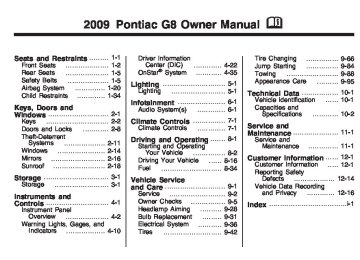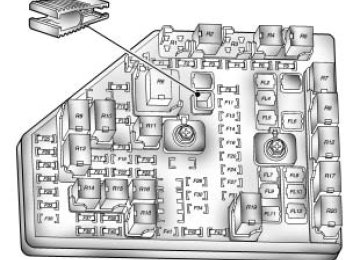- Download PDF Manual
-
as a system check. If you are using remote start to start your vehicle from a distance, if equipped, you may not see the system check. Then, after several more seconds, the status indicator will light either ON or OFF, or either the on or off symbol to let you know the status of the right front passenger frontal airbag. If the word ON or the on symbol is lit on the passenger airbag status indicator, it means that the right front passenger frontal airbag is enabled (may inflate). If the word OFF or the off symbol is lit on the passenger airbag status indicator, it means that the passenger sensing system has turned off the right front passenger frontal airbag.
If, after several seconds, both status indicator lights remain on, or if there are no lights at all, there may be a problem with the lights or the passenger sensing system. See your dealer/retailer for service.
{ CAUTION
If the airbag readiness light ever comes on and stays on, it means that something may be wrong with the airbag system. To help avoid injury to yourself or others, have the vehicle serviced right away. See Airbag Readiness Light on page 4-13 for more information, including important safety information.
Instruments and Controls
4-15
Voltmeter Gage
The voltmeter shows the voltage output of your battery. It is located in the center of the instrument panel.
Charging System Light
This light will come on briefly when you turn on the ignition, and the engine is not running, as a check to show it is working. Then it should go out when the engine is started.
If the light comes on and an Alternator message on the Driver Information Center (DIC) stays on, you may have a problem with the electrical charging system. Have it checked by your dealer/retailer. Driving while this light is on could drain your battery. If you must drive a short distance with the light on, be sure to turn off all accessories, such as the radio and air conditioner. The Alternator message will remain until 3 (Trip/Fuel) or 8 (Enter) are pressed, but the light will remain until the problem is fixed. See DIC Warnings and Messages on page 4-26 for more information.
Brake System Warning Light Your vehicle’s hydraulic brake system is divided into two parts. If one part is not working, the other part can still work and stop you. For good braking, though, you need both parts working well. If the warning light comes on, there is a brake problem. Have your brake system inspected right away.
United States
Canada
If your vehicle has anti-lock brakes, this light should come on when you turn the key to START. If it does not come on, have it fixed so it will be ready to warn you if there is a problem.
4-16
Instruments and Controls
When the ignition is on, the brake system warning light will also come on when you set your parking brake. The light will stay on if your parking brake does not release fully. If it stays on after your parking brake is fully released, it means you have a brake problem. If the light comes on and Brake message comes on the Driver Information Center (DIC), while you are driving, pull off the road and stop carefully. You may notice that the pedal is harder to push or the pedal may go closer to the floor. It may take longer to stop. If the light is still on, have the vehicle towed for service. See Antilock Brake System (ABS) Warning Light on page 4-16 and Towing Your Vehicle on page 9-88.
{ CAUTION
Antilock Brake System (ABS) Warning Light
The brake system might not be working properly if the brake system warning light is on. Driving with the brake system warning light on can lead to a crash. If the light is still on after the vehicle has been pulled off the road and carefully stopped, have the vehicle towed for service.
The Brake message will remain until 3 (Trip/Fuel) or 8 (Enter) are pressed, but the brake light will remain until the problem is fixed. See DIC Warnings and Messages on page 4-26 for more information.
For vehicles with the Antilock Brake System (ABS), this light will come on briefly, as a check, when you start your vehicle. If it does not, have your vehicle serviced so that the light works properly when it needs to. If the light and a message in the DIC stays on longer than a few seconds after you start your engine, or comes on and stays on while you are driving, try resetting the system. To reset the system: 1. If you are driving, pull over when
it is safe to do so.
2. Place the vehicle in P (Park). 3. Turn off the ignition. 4. Then restart the engine.
If the light remains on after resetting the system or comes on again while driving, your vehicle needs service. If the ABS light is on, but the regular brake system warning light is not on, the antilock brakes are not working properly, but the regular brakes are still functioning. Have your vehicle serviced right away. If both brake lights are on, you do not have antilock brakes, and there’s a problem with your regular brakes as well. Have your vehicle towed for service. See Towing Your Vehicle on page 9-88. The ABS Fault message will remain until 3 (Trip/Fuel) or 8 (Enter) are pressed, but the warning light will remain until the problem is fixed. See DIC Warnings and Messages on page 4-26 for more information.
Instruments and Controls
4-17
Engine Coolant Temperature Gage
This gage shows the engine coolant temperature. If the gage pointer moves into the red area, the engine is too hot. It means that the engine has overheated. Pull off the road, stop the vehicle, and turn off the engine as soon as possible. See Engine Overheating on page 9-20. Tire Pressure Light TPMS Light
This light comes on briefly when the engine is started and provides information about tire pressures and the Tire Pressure Monitoring System.
When the Light is On Steady This light will also come on when one or more of your tires are significantly underinflated. A CHECK TIRE PRESSURE DIC message will accompany the light. See DIC Warnings and Messages on page 4-26 for more information. Stop and check your tires as soon as it is safe to do so. If underinflated, inflate to the proper pressure. See Tires on page 9-42 for more information. When the Light Flashes First and Then is On Steady This indicates that there may be a problem with the Tire Pressure Monitor System. The light flashes for about a minute and stays on on steady for the remainder of the ignition cycle. This sequence will repeat with every ignition cycle. See Tire Pressure Monitor System on page 9-52
and Tire Pressure Monitor Operation on page 9-54 for more information.4-18
Instruments and Controls
Malfunction Indicator Lamp Check Engine Light A computer system called OBD II (On-Board Diagnostics-Second Generation) monitors operation of the fuel, ignition, and emission control systems. It ensures that emissions are at acceptable levels for the life of the vehicle, helping to produce a cleaner environment.
This light comes on when the ignition is on, but the engine is not running, as a check to show it is working. If it does not, have the vehicle serviced by your dealer/retailer.
If the check engine light comes on and stays on, while the engine is running, this indicates that there is an OBD II problem and service is required. Malfunctions often are indicated by the system before any problem is apparent. Being aware of the light can prevent more serious damage to the vehicle. This system assists the service technician in correctly diagnosing any malfunction. Notice: continually driven with this light on, after a while, the emission controls might not work as well, the vehicle’s fuel economy might not be as good, and the engine might not run as smoothly. This could lead to costly repairs that might not be covered by the vehicle warranty.
If the vehicle is
Notice: Modifications made to the engine, transmission, exhaust, intake, or fuel system of the vehicle or the replacement of the original tires with other than those of the same Tire Performance Criteria (TPC) can affect the vehicle’s emission controls and can cause this light to come on. Modifications to these systems could lead to costly repairs not covered by the vehicle warranty. This could also result in a failure to pass a required Emission Inspection/Maintenance test. See Accessories and Modifications on page 9-3.
This light comes on during a malfunction in one of two ways: Light Flashing: A misfire condition has been detected. A misfire increases vehicle emissions and could damage the emission control system on the vehicle. Diagnosis and service might be required. The following can prevent more serious damage to the vehicle: (cid:127) Reduce vehicle speed. (cid:127) Avoid hard accelerations. (cid:127) Avoid steep uphill grades. (cid:127)
If towing a trailer, reduce the amount of cargo being hauled as soon as it is possible. If the light continues to flash, when it is safe to do so, stop the vehicle. Find a safe place to park the vehicle. Turn the key off, wait at least 10 seconds, and restart the engine. If the light is still flashing, follow the previous steps and see your dealer/retailer for service as soon as possible.
Instruments and Controls
4-19
Light On Steady: An emission control system malfunction has been detected on the vehicle. Diagnosis and service might be required. An emission system malfunction might be corrected by doing the following: (cid:127) Make sure the fuel cap is fully
installed. See Filling the Tank on page 8-37. The diagnostic system can determine if the fuel cap has been left off or improperly installed. A loose or missing fuel cap allows fuel to evaporate into the atmosphere. A few driving trips with the cap properly installed should turn the light off. If the vehicle has been driven through a deep puddle of water, the vehicle’s electrical system might be wet. The condition is usually corrected when the electrical system dries out. A few driving trips should turn the light off.
(cid:127)
(cid:127) Make sure to fuel the vehicle with
quality fuel. Poor fuel quality causes the engine not to run as efficiently as designed and may cause: stalling after start-up, stalling when the vehicle is changed into gear, misfiring, hesitation on acceleration, or stumbling on acceleration. These conditions might go away once the engine is warmed up. If one or more of these conditions occurs, change the fuel brand used. It will require at least one full tank of the proper fuel to turn the light off. See Gasoline Octane on page 8-35.
If none of the above have made the light turn off, your dealer/retailer can check the vehicle. The dealer/retailer has the proper test equipment and diagnostic tools to fix any mechanical or electrical problems that might have developed.
4-20
Instruments and Controls
Emissions Inspection and Maintenance Programs Some state/provincial and local governments have or might begin programs to inspect the emission control equipment on the vehicle. Failure to pass this inspection could prevent getting a vehicle registration. Here are some things to know to help the vehicle pass an inspection: (cid:127) The vehicle will not pass this inspection if the check engine light is on with the engine running, or if the key is in the ON/RUN and the light is not on.
(cid:127) The vehicle will not pass this
inspection if the OBD II (on-board diagnostic) system determines that critical emission control systems have not been completely diagnosed by the system. The vehicle would be considered not ready for
inspection. This can happen if the battery has recently been replaced or if the battery has run down. The diagnostic system is designed to evaluate critical emission control systems during normal driving. This can take several days of routine driving. If this has been done and the vehicle still does not pass the inspection for lack of OBD II system readiness, your dealer/retailer can prepare the vehicle for inspection.
Security Light
For information regarding this light and the vehicle’s security system, see Content Theft-Deterrent on page 2-13.
Fog Lamp Light
The fog lamp light comes on when the fog lamps are in use. The light goes out when the fog lamps are turned off. See Fog Lamps on page 5-3 for more information.
Highbeam On Light
This light comes on when the high-beam headlamps are in use. See Headlamp High/Low-Beam Changer on page 4-7 for more information.
Daytime Running Lamps (DRL) Indicator Light
Oil Pressure Gage
Fuel Gage
Instruments and Controls
4-21
This light turns on whenever the Daytime Running Lamps are on. See Daytime Running Lamps (DRL) on page 5-2 for more information.
Door Ajar Light
When the ignition is on, this light stays on until all doors are closed and completely latched. If a door is not closed properly, a chime sounds after the engine is started and the vehicle is not in P (Park).
The gage shows the engine oil pressure. It is located in the center of the instrument panel.
{ CAUTION
Do not keep driving if the oil pressure is low. The engine can become so hot that it catches fire. Someone could be burned. Check the oil as soon as possible and have the vehicle serviced.
Notice: Lack of proper engine oil maintenance can damage the engine. The repairs would not be covered by the vehicle warranty. Always follow the maintenance schedule in this manual for changing engine oil.
The fuel gage shows about how much fuel you have left, when the ignition is on. When the indicator nears empty, the low fuel warning light will come on and along with a chime. There is still a little fuel left, but you should refuel soon. Here are four things that some owners ask about. These are normal and do not indicate a problem with your fuel gage: (cid:127) At the service station, the gas pump shuts off before the gage reads full. It takes a little more or less fuel to fill up than the gage indicated. (cid:127) The indicator moves a little when
(cid:127)
you turn a corner or speed up. (cid:127) The gage will continue to show
the remaining fuel when the ignition is turned off.
4-22
Instruments and Controls
Driver Information Center (DIC) The DIC displays information about your vehicle. It also displays warning messages if a system problem is detected. The DIC also allows some features to be customized. See DIC Vehicle Customization on page 4-31
for more information. All messages will appear in the DIC display located in the center of the instrument panel cluster. When the ignition is turned on, a vehicle system check is performed and the status is shown on the DIC display. If there are no warnings or service reminders, the display shows a series of welcome screens. When the ignition is turned off, the odometer appears on the display for a short period of time unless a service reminder is active.Active service reminders are displayed for 10 seconds before the odometer appears. The odometer will reappear on the display when the driver door is opened. For more information on the warnings and messages see DIC Warnings and Messages on page 4-26.
DIC Operation and Displays The DIC has different displays which can be accessed by pressing the DIC buttons located on the left side of the steering wheel. The DIC displays trip, fuel, vehicle system information, and warning messages if a system problem is detected.
DIC Buttons
3 (Trip/Fuel): Press this button to go through the displays and the select the information.
Q R (Thumbwheel): Use the thumbwheel to scroll through the available options.
8 (ENTER to Reset/Select): Press the thumbwheel to set or reset certain functions and to turn off or acknowledge messages on the DIC.
Instruments and Controls
4-23
Trip/Fuel Menu Items Press 3 to scroll through the following menu items: (cid:127) Speedometer (cid:127) UNITS (cid:127) Tire Pressure (cid:127) Customize Options (cid:127) Odometer/Trip Odometer (cid:127) Distance/Time To Go (cid:127) Range (cid:127) Avg (Average)Speed/Avg
(Average) Fuel
(cid:127) OverSpeed
Speedometer Press 3 until the speedometer is displayed. The speedometer shows how fast the vehicle is moving in either miles per hour (MPH) or kilometers per hour (km/h). To switch between English and metric measurements, see “UNITS” later in this section.
The digital speedometer display can be enabled or disabled. See “Digital Speedometer” under DIC Vehicle Customization on page 4-31 for more information.
UNITS Move the thumbwheel up Q or downRto highlight English or Metric when the UNITS display is active. Press 8 to confirm the setting. This will change the displays on the cluster, DIC, and the temperature display in the mirror to either English or metric measurements. Tire Pressure Press 3 until Tire Pressure is displayed. The display will show a vehicle and the approximate pressures of all four tires. Tire pressure is displayed in either pounds per square inch (PSI) or in kilopascal (kPa). This display can be customized. See DIC Vehicle Customization on page 4-31 for more information.
Customize Options See DIC Vehicle Customization on page 4-31 for more information.
Odometer/Trip Odometer Press 3 until the Odometer/Trip Odometer is displayed. The odometer display shows the distance the vehicle has been driven in either miles (MI) or kilometers (km). To switch between English and metric measurements, see “UNITS” earlier in this section. The Trip Odometer display shows the current distance traveled since the last reset for the trip odometer. The trip odometer can be reset to zero by pressing and holding 8
while the trip odometer value is highlighted. If 8 is only pressed briefly, the Avg Speed/Avg Fuel will be reset as well.4-24
Instruments and Controls
Distance/Time To Go Press 3 until To Go is displayed. If this item doesn’t display, check that the display is turned on through the Customize Options menu. See DIC Vehicle Customization on page 4-31 for more information. At the start of a trip, estimate the distance to arrival (for example, from maps, road signs). Move the thumbwheel up or down until the display shows the estimated trip distance. When driving, the computer constantly updates the time to arrival, based on changing driving speeds. Use the thumbwheel to adjust the distance any time this display is shown. Time to go is shown in hours and minutes and is only shown if the distance to go is more than zero. This display can be turned on or off and the default setting can be changed.
Range Press 3 until Range is displayed. This display shows the approximate distance the vehicle can be driven without refueling. The fuel range estimate is based on an average of the vehicle’s fuel economy over recent driving history and the amount of fuel remaining in the fuel tank. Fuel range cannot be reset. Avg (Average) Speed/Avg (Average) Fuel Press 3 until Avg Speed/Avg Fuel is displayed. Avg Speed shows the average speed (while the engine is running) since the last reset. Avg Fuel shows average fuel used since the last reset. To reset only the Avg Speed or Avg Fuel, press and hold 8 while either value is highlighted. If 8 is only pressed briefly, the Trip Odometer will be reset as well.
OverSpeed OverSpeed allows the driver to set a speed that they do not want to exceed. OverSpeed will illuminate in the display and a chime will sound to warn that the vehicle’s speed is equal or has exceeded the preselected value. During an OverSpeed warning, the OverSpeed display is shown, allowing the driver to make adjustments. To set the OverSpeed warning press 3 when OverSpeed is displayed to highlight the OverSpeed mode. Move the thumbwheel up Q or down R to scroll through and highlight one of the following options: Off: No OverSpeed warning set. Manual: Allows you to manually set the OverSpeed warning. See “Manual OverSpeed” following.
Instruments and Controls
4-25
Preset 1: Default setting 30 MPH (48 km/h) Preset 2: Default setting 45 MPH (72 km/h) Preset 3: Default setting 55 MPH (89 km/h) Preset 4: Default setting 70 MPH (113 km/h) The selection is set automatically after a few seconds. The corresponding value of the presets will be shown on the display. The preset OverSpeed warnings can be reprogrammed. See “Programming the OverSpeed Presets” later in this section.
Manual OverSpeed To manually set the OverSpeed warning: 1. Use the thumbwheel to select
Manual for OverSpeed.
2. Press 8 to highlight the current
value.
3. Use the thumbwheel to adjust
the value in 5 MPH or km/h increments and press 8
to confirm the setting.To set the OverSpeed warning to the vehicle’s current speed: 1. Use the thumbwheel to select
Manual as described in the OverSpeed section.
2. Press 8 to highlight the current
value.
3. Press and hold 8 for more than 3 seconds to set the value to the nearest 5 MPH or km/h above the current vehicle’s speed.
Programming the OverSpeed Presets While the vehicle’s speed is 6 MPH (10 km/h) or below, each of the presets can be altered and values can be stored for future use. To reprogram the OverSpeed presets: 1. Use the thumbwheel to select the
desired preset and press 8.
2. Move the thumbwheel up Q or down R to adjust the value in 1km/h increments.
3. Press 8 to confirm the setting.
4-26
Instruments and Controls
Adjusting the Setting During an OverSpeed Warning While the OverSpeed warning is displayed move the thumbwheel up Q or down R to adjust the value when in Manual mode or to select a different preset when in Preset mode. Press and hold 8
for more than 3 seconds to set the value to the nearest 5 MPH or km/h above the current vehicle’s speed. If Preset mode was selected, this will change it to Manual mode.Underspeed Chime If an OverSpeed warning appeared and the vehicle’s speed drops below the set value, you will hear a chime. The underspeed chime can be turned on or off through the vehicle customization. See DIC Vehicle Customization on page 4-31
for more information.DIC Warnings and Messages Messages are displayed on the DIC to notify the driver that the status of the vehicle has changed and that some action may be needed by the driver to correct the condition. Multiple messages may appear one after another. Some messages may not require immediate action, but you can press 3 or 8 to acknowledge that you received the messages and to clear them from the display. Some messages cannot be cleared from the DIC display because they are more urgent. These messages require action before they can be cleared. You should take any messages that appear on the display seriously and remember that clearing the messages will only make the messages disappear, not correct the problem.
The following are the possible messages that can be displayed and some information about them. ! ABS Fault This message is displayed if there is a problem with the ABS system. The ABS light may also turn on in the instrument panel cluster. See Antilock Brake System (ABS) Warning Light on page 4-16. When this message is on, the brake system will still operate with the antilock operation disabled. See your dealer/retailer. u Active Select On This message is displayed when the automatic transmission active select mode is enabled. See “Active Select Mode” under Automatic Transmission Operation on page 8-6.
Instruments and Controls
4-27
9 Airbag Fault This message is displayed if there is a problem with the airbag system or safety belt pretensioner system. See Airbag System on page 1-20
and “Safety Belt Pretensioners” under Lap-Shoulder Belt on page 1-14. The Airbag Readiness light may also come on in the instrument panel cluster. See Airbag Readiness Light on page 4-13. See your dealer/retailer. { Alarm Activated This message is displayed when the content theft-deterrent system was activated by an attempted break-in. The messages may also include the location on the vehicle where the break-in was attempted. See Content Theft-Deterrent on page 2-13
for more information." Alternator This message is displayed if there is a problem with the battery charging system. The charging system light may also come on in the instrument panel cluster. See Charging System Light on page 4-15. Driving while this message is on could drain the battery. Turn off all unnecessary accessories. Have the electrical system checked as soon as possible. See your dealer/retailer.
Battery Saver Mode On This message is displayed when the battery voltage level is low. $ Brake This message is displayed if there is a problem with the brake system. The Brake System Warning light may also come on in the instrument panel cluster. See Brake System Warning Light on page 4-15. When this message is on, stop the vehicle on
the side of the road. Do not continue driving until you know that braking is possible or that the cause of the problem has been corrected, see your dealer/retailer. This message also indicates low brake fluid. Check the brake fluid level. See Brakes on page 9-25. * Check Engine If this message and the Malfunction Indicator Lamp come on and stay on when driving, the system may require servicing. Although the vehicle may still be drivable and not require towing, take the vehicle to your dealer/retailer as soon as possible. If this message comes on when the Malfunction Indicator Lamp is flashing, reduce the vehicle’s speed and load until the lamp stops flashing, then take the vehicle to your dealer/retailer as soon as possible. See Malfunction Indicator Lamp on page 4-18
for more information.4-28
Instruments and Controls
: Check Oil This message is displayed if the oil pressure or oil level is low. Stop when safe, turn off the engine and check the engine oil level. See Engine Oil on page 9-8. Do not run the engine when this warning is illuminated. If the oil level is normal, have the system checked at your dealer/retailer. You can press 3 or 8 to acknowledge that you received the message, but : Check Oil will continue to appear in the bottom of the DIC display until the vehicle has been serviced.
X Contact Dealer This message is displayed when there is a fault in the instrument panel, see your dealer/retailer. You can press 3 or 8 to acknowledge that you received the message, but X Service will
continue to appear in the bottom of the DIC display until the vehicle has been serviced.
I Cruise On, Cruise Off, Cruise Active, and Cruise Inactive These messages display the status of the cruise control system. See Cruise Control on page 4-5
for more information. Engine Immobilized Refer to Owners Manual This message is displayed when the engine has been shutdown due to the theft-deterrent system. See Immobilizer Operation on page 2-12
for more information. You can press 3 or 8 to acknowledge that you received the message, but A Eng Immo will continue to appear in the bottom of the DIC display until the vehicle has been serviced.B Engine Temp (Temperature) Hot This message is displayed when the engine coolant temperature is excessively hot. Stop the vehicle as soon as it is safe to do so. See Engine Overheating on page 9-20. You can press 3 or 8 to acknowledge that you received the message, but B Temp Hot will continue to appear in the bottom of the DIC display until the vehicle has been serviced. . Low Fuel This message is displayed when the fuel level is low. You can press 3 or 8 to acknowledge that you received the message, but . Low Fuel will continue to appear in the bottom of the DIC display until the fuel tank has been filled above the low fuel level.
Instruments and Controls
4-29
y OverSpeed This message is displayed when the vehicle’s speed is greater than the set OverSpeed value. See “OverSpeed” under DIC Operation and Displays on page 4-22. You can press 8 or move the thumbwheel up Q or down R to acknowledge that you received the message, but OverSpeed will continue to appear in the bottom of the DIC display as long as the vehicle’s speed exceeds the preset value. $ Park Brake This message is displayed if the parking brake is applied when you are driving. Release the parking brake. See Parking Brake on page 8-11.
Replace Battery in Remote Key This message is displayed when the battery in the remote keyless entry transmitter needs to be replaced. See your dealer/retailer to replace the battery. You can press 3 or 8 to acknowledge that you received the message, but Q Key Batt will continue to appear in the bottom of the DIC display until the battery has been replaced. w Rest Reminder This feature reminds the driver that they may have been driving for too long without a break. When the ignition is turned on, a timer starts counting. After two hours of continuous driving, the rest reminder flashes to alert the driver.
The Rest Reminder message is displayed until 3 or 8 are pressed. The rest reminder reappears after 20 minutes accompanied by a chime, unless the ignition has been turned off. For information on how to turn the rest reminder on and off, see DIC Vehicle Customization on page 4-31. { Safety Mode Active and Power Reduced These messages display alternately when there is a problem with the engine control system, see your dealer/retailer. You can press 3 or 8 to acknowledge that you received the message, but { Safety will continue to appear in the bottom of the DIC display until the vehicle has been serviced.
4-30
Instruments and Controls
Service Charging System This message is displayed when there is a fault in the battery charging system, see your dealer/retailer. You can press 3 or 8 to acknowledge that you received the message, but " Low Batt will continue to appear in the bottom of the DIC display until the vehicle has been serviced. : Service Engine Oil This message is displayed when the engine oil needs to be changed. When you change the engine oil, be sure to reset the Oil Life System. See Engine Oil Life System on page 9-10 for information on how to reset the message. See Engine Oil on page 9-8 and Scheduled Maintenance on page 11-4 for more information.
v Service Vehicle Soon This message is displayed when there is a problem with the vehicle, see your dealer/retailer. You can press 3 or 8 to acknowledge that you received the message, but * Service will continue to appear in the bottom of the DIC display until the vehicle has been serviced. D Sport Shift This message is displayed when the automatic transmission is operating in sport shift mode. See Automatic Transmission Operation on page 8-6.
L Stability Ctrl (Control) Assistance This message is displayed when the Electronic Stability Program (ESP®) is actively helping the vehicle with road grip and stability. ESP CTRL appears at the bottom of the display and remains illuminated as long as the ESP is actively helping with road grip and stability. See Electronic Stability Program on page 8-19. F Stability Ctrl (Control) Off This message is displayed when the ESP has been turned off. See Electronic Stability Program on page 8-19. If this message is displayed and you have not turned off the ESP, it means there is a problem with the ESP, see your dealer/retailer.
You can press 3 or 8 to acknowledge that you received the message, but ESP OFF will continue to appear in the bottom of the DIC display until the vehicle has been serviced. 7 Check XX Tire Pressure This message is displayed when the inflation pressure is low or very low in the indicated tire. You can press 3 or 8 to acknowledge that you received the message, but 7 LF Tire, 7 RF Tire, 7 LR Tire, or 7 RR Tire will continue to appear in the bottom of the DIC display until the tire pressure is at a normal level. See Tire Pressure Monitor System on page 9-52
for more information.Instruments and Controls
4-31
7 Tire Pressure System Fault This message is displayed when there is a problem with the Tire Pressure Monitor System. You can press 3 or 8 to acknowledge that you received the message, but 7 Tire Fault will continue to appear in the bottom of the DIC display until the tire pressure is at a normal level. See Tire Pressure Monitor System on page 9-52 for more information. x Very Low Fuel This message is displayed when the fuel level is very low. You can press 3 or 8 to acknowledge that you received the message, but . V.Low Fuel will continue to appear in the bottom of the DIC display until enough fuel tank has been filled above the low fuel level.
DIC Vehicle Customization Your vehicle has features that you can customize through the DIC.
Using the Customization Menu Press 3 until you see Customize Options and then press 8. The customization options will only be available when the vehicle speed is less than 6 mph (10 km/h). If the vehicle is moving faster than that the display will show Not Available. Move the thumbwheel up Q or down R to scroll through the available options. Press 8 to select an item. To exit the current menu, or go back, use the thumbwheel to select q at the top of the screen and then press 8.
4-32
Instruments and Controls
The following items are part of the main customization menu. (cid:127) Exit (cid:127) Reset settings (cid:127) Security (cid:127) Lighting (cid:127) Trip Computer (cid:127) Language (cid:127) Remote key See the information following for detailed descriptions of the items available under each menu item. There are also help screens available to explain the features. When selecting a menu item, wait for a few seconds and a help screen pops up with an explanation of the selected feature.
Exit To exit the customization menu scroll to Exit and press 8. You can also exit the customization menu by: (cid:127) Press 3 at any time to return
to the trip/fuel menu.
(cid:127) Drive the vehicle at more than
6 mph (10 km/h).
(cid:127) Turn the ignition off.
Reset settings This item will reset all the customization options to the factory defaults.
Security This item will allow you to customize: (cid:127) Auto unlock (cid:127) Auto lock (cid:127) Flash remote lck (lock) (cid:127) Beep remote lck (lock)
(cid:127) Flash rem (remote) unlock (cid:127) 2 Stage unlock (cid:127) Remote Start Some of these work with your Remote Keyless Entry (RKE) transmitter. See Remote Keyless Entry (RKE) System Operation on page 2-4 for more information.
Auto unlock If you select Auto unlock you will be able to choose when you want the doors to unlock automatically. Off: No automatic unlock of any doors. Driver door key out: The driver door will unlock when the key is removed. Driver door in park: The driver door will unlock when you put the shift lever into P (Park). All doors at key out: All doors will unlock when the key is removed.
Instruments and Controls
4-33
All doors in park: All doors will unlock when you put the shift lever into P (Park).
Auto lock If you select Auto lock you will be able to choose when you want the doors to lock automatically. At vehicle speed: The doors will lock when the vehicle speed is at or above 8 mph (13 km/h). Out of Park: The doors will lock when you move the shift lever out of P (Park).
Flash remote lock If you select Flash remote lock you will be able to choose if the parking lamps will flash when you lock the doors with the RKE transmitter.
Beep remote lock If you select Beep remote lock you will be able to choose if the horn will sound when you lock the doors with the RKE transmitter.
Flash remote unlock If you select Flash remote unlock you will be able to choose if the parking lamps will flash when you unlock the doors with the RKE transmitter.
2 Stage unlock If you select 2 stage unlock you will be able to choose if you want only the driver door to unlock with the first press of the unlock button on the RKE transmitter.
Remote Start If you select Remote start you will be able to enable or disable the remote start feature. See Remote Vehicle Start on page 2-6 for more information.
Lighting This item will allow you to customize: (cid:127) Approach lighting (cid:127) Egress lighting timer
Approach lighting If you select Approach lighting you will be able to choose if you want the exterior lamps to turn on when you unlock the doors with the RKE transmitter.
Egress lighting timer If you select Egress lighting timer you will be able to choose if, and for how long, the exterior lamps should stay on when you lock the doors.
Trip Computer This item will allow you to customize: (cid:127) Underspeed Chime (cid:127) Distance to go (cid:127) Distance to go Default (cid:127) Digital speedo (speedometer) (cid:127) Pressure Units (cid:127) Rest reminder
4-34
Instruments and Controls
Underspeed Chime If you select Underspeed Chime you will be able to enable or disable the underspeed chime feature. See DIC Operation and Displays on page 4-22 for more information.
Distance to go If you select Distance to go you will be able to choose if you want the distance to go display to be shown on the DIC. See DIC Operation and Displays on page 4-22 for more information.
Distance to go Default If you select Distance to go Default you will be able to change the distance to go default setting. The default setting is 500 km. Set the value you want it to be.
Digital speedometer If you select Digital speedometer you will be able to choose if you want the digital speedometer to be shown on the DIC display.
Pressure Units If you select Pressure Units you can choose how the tire pressures will be displayed. If you select PSI then all tire pressures will be displayed in PSI. If you select kPa then all tire pressures will be displayed in kPa. If you select Automatic and the Unit selection is English then all tire pressures will be displayed in PSI. If you select Automatic and the Unit selection is Metric then all tire pressures will be displayed in kPa.
Rest reminder If you select Rest reminder you will be able to enable or disable the rest reminder feature. See DIC Warnings and Messages on page 4-26 for more information.
Language This item will allow you to set the language for the displayed to English or French.
Remote Key programming Choose Program if the vehicle’s remote keys require programming. Follow the instructions on the DIC display to complete key programming. All the vehicle’s keys must be programmed at the same time. If an existing key is not reprogrammed during the procedure it will no longer work. Choose Instructions if information is required to complete programming procedure. Choose Exit to return to the customization menu. See Remote Keyless Entry (RKE) System Operation on page 2-4
for more information.Instruments and Controls
4-35
OnStar® System
OnStar uses several innovative technologies and live advisors to provide a wide range of safety, security, information, and convenience services. If the airbags deploy, the system is designed to make an automatic call to OnStar Emergency advisors who can request emergency services be sent to your location. If the keys are locked in the vehicle, call OnStar at 1-888-4-ONSTAR to have a signal sent to unlock the doors. OnStar Hands-Free Calling, including 30 trial minutes good for 60 days, is available on most vehicles.
OnStar Turn-by-Turn Navigation service, with one trial route, is available on most vehicles. Press the OnStar button to have an OnStar advisor contact Roadside Service. OnStar service is provided subject to the OnStar Terms and Conditions included in the OnStar Subscriber glove box literature. Some services such as Remote Door Unlock or Stolen Vehicle Location Assistance may not be available until the owner of the vehicle registers with OnStar. After the first prepaid year, contact OnStar to select a monthly or annual subscription payment plan. If a payment plan is not selected, the OnStar system and all services, including airbag notification and emergency services, may be deactivated and no longer available.
For more information visit onstar.com (U.S.) or onstar.ca (Canada), or press the OnStar button to speak with an advisor. Not all OnStar services are available on all vehicles. To check if this vehicle is able to provide the services described below, or for a full description of OnStar services and system limitations, see the OnStar Owner’s Guide in the glove box or visit onstar.com (U.S.) or onstar.ca (Canada), contact OnStar at 1-888-4-ONSTAR (1-888-466-7827) or TTY 1-877-248-2080, or press the OnStar button to speak with an OnStar advisor 24 hours a day, 7 days a week.
4-36
Instruments and Controls
OnStar Services Available with the Safe & Sound Plan (cid:127) Automatic Notification of
Airbag Deployment
(cid:127) Advanced Automatic Crash
Notification (AACN) (If equipped)
(cid:127) Link to Emergency Services (cid:127) Roadside Assistance (cid:127) Stolen Vehicle Location
Assistance
(cid:127) Remote Door Unlock/Vehicle
Alert
(cid:127) OnStar Vehicle Diagnostic Email (cid:127) GM Goodwrench On Demand
Diagnostics
(cid:127) OnStar Hands-Free Calling with
30 trial minutes
(cid:127) OnStar Virtual Advisor (U.S. Only)
OnStar Services Included with Directions & Connections Plan (cid:127) All Safe and Sound Plan Services (cid:127) OnStar Turn-by-Turn Navigation
(If equipped) or Driving Directions - Advisor delivered
(cid:127) RideAssist (cid:127)
Information and Convenience Services
OnStar Hands-Free Calling OnStar Hands-Free Calling allows eligible OnStar subscribers to make and receive calls using voice commands. Hands-Free Calling is fully integrated into the vehicle, and can be used with OnStar Pre-Paid Minute Packages. Most vehicles include 30 trial minutes good for 60 days. Hands-Free Calling can also be linked to a Verizon Wireless service plan in the U.S. or a Bell Mobility service
plan in Canada, depending on eligibility. To find out more, refer to the OnStar Owner’s Guide in the vehicle’s glove box, visit onstar.com or onstar.ca, or speak with an OnStar advisor by pressing the OnStar button or calling 1-888-4-ONSTAR (1-888-466-7827). OnStar Turn-by-Turn Navigation Vehicles with the OnStar Turn-by-Turn Navigation system can provide voice-guided driving directions. Press the OnStar button to have an OnStar advisor locate a business or address and download driving directions to the vehicle. Voice-guided directions to the desired destination will play through the audio system speakers. See the OnStar Owner’s Guide for more information.
Instruments and Controls
4-37
OnStar Virtual Advisor OnStar Virtual Advisor is a feature of OnStar Hands-Free Calling that uses minutes to access location-based weather, local traffic reports, and stock quotes. Press the phone button and give a few simple voice commands to browse through the various topics. See the OnStar Owner’s Guide for more information. This feature is only available in the continental U.S. OnStar Steering Wheel Controls This vehicle may have a Talk/Mute button that can be used to interact with OnStar Hands-Free Calling. See Audio Steering Wheel Controls on page 6-36 for more information.
On some vehicles, the mute button can be used to dial numbers into voice mail systems, or to dial phone extensions. See the OnStar Owner’s Guide for more information.
How OnStar Service Works The OnStar system can record and transmit vehicle information. This information is automatically sent to an OnStar Call Center when the OnStar button is pressed, the emergency button is pressed, or if the airbags or AACN system deploy. This information usually includes the vehicles GPS location and, in the event of a crash, additional information regarding the crash that the vehicle was involved in (e.g. the direction from which the vehicle was hit).
When the Virtual Advisor feature of OnStar Hands-Free Calling is used, the vehicle also sends OnStar the vehicles GPS location so they can provide services where it is located. OnStar service cannot work unless the vehicle is in a place where OnStar has an agreement with a wireless service provider for service in that area. OnStar service also cannot work unless the vehicle is in a place where the wireless service provider OnStar has hired for that area has coverage, network capacity and reception when the service is needed, and technology that is compatible with the OnStar service. Not all services are available everywhere, particularly in remote or enclosed areas, or at all times.
4-38
Instruments and Controls
Location information about the vehicle is only available if the GPS satellite signals are unobstructed and available. The vehicle must have a working electrical system, including adequate battery power, for the OnStar equipment to operate. There are other problems OnStar cannot control that may prevent OnStar from providing OnStar service at any particular time or place. Some examples are damage to important parts of the vehicle in a crash, hills, tall buildings, tunnels, weather or wireless phone network congestion.
Your Responsibility Increase the volume of the radio if the OnStar advisor cannot be heard. If the light next to the OnStar buttons is red, the system may not be functioning properly. Press the OnStar button and request a vehicle diagnostic. If the light appears clear (no light is appearing), your OnStar subscription has expired and all services have been deactivated. Press the OnStar button to confirm that the OnStar equipment is active.
Lighting
Lighting Exterior Lamps Controls
Lighting Exterior Lamps Controls .....5-1
Daytime Running Lamps (DRL) ....................5-2
Automatic Headlamp System .............................5-2
Fog Lamps .........................5-3
Instrument Panel Brightness .........................5-3
Dome Lamp(s) ....................5-4
Perimeter Lighting ...............5-4
Reading Lamps ..................5-4
Battery Run-Down Protection .........................5-4The exterior lamps control is located on the instrument panel to the left of the steering wheel. It controls the following systems: (cid:127) Headlamps (cid:127) Taillamps (cid:127) Parking Lamps (cid:127) License Plate Lamps
Lighting
5-1
Instrument Panel Lights
(cid:127) (cid:127) Sidemarker Lamps (cid:127) Fog Lamps The exterior lamps control has four positions: 9 (Off): Turns the headlamps, parking lamps, and DRL off. The DRL does not turn off on vehicles first sold in Canada. AUTO (Automatic): Turns the headlamps on and off automatically. They come on at normal brightness, together with the following: (cid:127) Parking Lamps (cid:127) Taillamps (cid:127) License Plate Lamps (cid:127) (cid:127) Sidemarker Lamps
Instrument Panel Lights
5-2
Lighting
Instrument Panel Lights
; (Parking Lamps): Turns on the parking lamps together with the following: (cid:127) Taillamps (cid:127) License Plate Lamps (cid:127) (cid:127) Sidemarker Lamps 2 (Headlamps): Turns on the headlamps together with the following: (cid:127) Parking Lamps (cid:127) Taillamps (cid:127) License Plate Lamps (cid:127) (cid:127) Sidemarker Lamps A warning chime sounds if the driver side door is opened while the ignition switch is off and the headlamps are on.
Instrument Panel Lights
Daytime Running Lamps (DRL) Daytime Running Lamps (DRL) can make it easier for others to see the front of your vehicle during the day. Fully functional daytime running lamps are required on all vehicles first sold in Canada. The DRL system makes the headlamps come on at a reduced brightness when the following conditions are met: (cid:127) The ignition is on. (cid:127) The exterior lamps control is
in AUTO.
(cid:127) The light sensor determines
it is daytime.
When the DRL are on, the taillamps, sidemarker, instrument panel and other lamps will not be on. The headlamps automatically switch from DRL to the regular headlamps depending on the darkness of the surroundings. See “Automatic headlamp system” following.
To turn off the DRL lamps, turn the exterior lamps control to 9 and then release. For vehicles first sold in Canada, the DRL lamps cannot be turned off.
Automatic Headlamp System When it is dark enough outside and the exterior lamps control is in the automatic position, the headlamps and parking lamps will turn on and off automatically. See Exterior Lamps Controls on page 5-1. If the headlamps or parking lamps are left on and the ignition is turned to LOCK/OFF, the lamps automatically turn off after 10 minutes. The lamps remain off until the ignition is switched on or the lamps are turned on again using the exterior lamps control.
The fog lamp indicator in the instrument panel comes on when the fog lamps are in use. The fog lamps control can be pulled out while the exterior lamps control is in the AUTO position. If left in this position, the fog lamps come on automatically whenever the parking lamps or low-beam headlamps turn on. When the high-beam headlamps are turned on, the fog lamps turn off automatically. When the high-beam headlamps are turned off, the fog lamps come on again. Some localities have laws that require the headlamps to be on along with the fog lamps.
Lighting
5-3
Instrument Panel Brightness The instrument panel lighting buttons are located above the exterior lamps control.
6 : Press to brighten the instrument panel lights.
f : Press to dim the instrument panel lights. Press both instrument panel brightness buttons at the same time to turn the night panel mode on or off. Night panel mode lights up the speed, information displays and warning reminders while the rest of the instrument panel lights are off.
The vehicle has a light sensor located on top of the instrument panel. Do not cover the sensor or the headlamps will come on when they are not needed. The system may also turn on the headlamps when driving through a parking garage or tunnel.
Fog Lamps For vehicles with this feature, it provides better visibility in foggy or misty conditions. The fog lamp switch is located on the exterior lamps control on the instrument panel to the left of the steering column. - (Fog Lamps): To turn on the fog lamps, turn the exterior lamps control to parking lamps or headlamps and pull the fog lamps control. Push the control to turn the fog lamps off.
5-4
Lighting
Dome Lamp(s) + (On/Off): Press to turn the lamp on or off.
& (Door): Press this button in and the lamps automatically turn on when a door is opened, the vehicle is unlocked, or the key is removed from the ignition.
The lamps dim to off after all the doors are closed. They turn off immediately if the ignition is turned on and all the doors are closed.
Perimeter Lighting Press the unlock button on the Remote Keyless Entry (RKE) transmitter to turn the headlamps and back-up lamps on for 60 seconds if it is dark enough outside. The lamps only turn on if the exterior lamp control is left in the AUTO position.
Reading Lamps Front Reading Lamps ( ) (On/Off): Press to turn the lamps on or off.
Battery Run-Down Protection This vehicle has a feature to help prevent the battery from being drained. The trunk lamp and reading lamps automatically turn off 10 minutes after the key is turned to LOCK/OFF. The lamps are reactivated if any of the following occur: (cid:127) The ignition is turned on. (cid:127) The vehicle is unlocked. (cid:127) The trunk is opened. (cid:127) The reading lamps are turned on.
Infotainment
Audio System(s) Audio System(s) .................6-1
Setting the Clock ................6-2
Radio(s) .............................6-3
Using an MP3 ...................6-20
XM Radio Messages .........6-24
Bluetooth® ........................6-25
Theft-Deterrent Feature .....6-35
Audio Steering Wheel Controls ..........................6-36
Radio Reception ...............6-36
Fixed Mast Antenna ..........6-37
XM™ Satellite Radio Antenna System ..............6-37Audio System(s) Determine which radio the vehicle has and become familiar with its features.
{ CAUTION
This system provides you with far greater access to audio stations and song listings. Giving extended attention to entertainment tasks while driving can cause a crash and you or others can be injured or killed. Always keep your eyes on the road and your mind on the drive — avoid engaging in extended searching while driving.
Infotainment
6-1
Keeping your mind on the drive is important for safe driving. See Defensive Driving on page 8-16. Here are some ways in which you can help avoid distraction while driving. (cid:127) Familiarize yourself with all of
its controls
(cid:127) Familiarize yourself with its
operation.
(cid:127) Set up your audio system by presetting your favorite radio stations, setting the tone, and adjusting the speakers. Then, when driving conditions permit, you can tune to your favorite radio stations using the presets and steering wheel controls if the vehicle has them.
6-2
Infotainment
Notice: Before adding any sound equipment to your vehicle, such as an audio system, CD player, CB radio, mobile telephone, or two-way radio, make sure that it can be added by checking with your dealer/retailer. Also, check federal rules covering mobile radio and telephone units. If sound equipment can be added, it is very important to do it properly. Added sound equipment may interfere with the operation of your vehicle’s engine, radio, or other systems, and even damage them. Your vehicle’s systems may interfere with the operation of sound equipment that has been added. The vehicle has Retained Accessory Power (RAP), and the audio system can be played after the ignition is turned off. See Retained Accessory Power (RAP) on page 8-3 for more information.
Setting the Clock Radio with Single CD Player The time and date can be adjusted when the radio is either on or off, press G to display the date. To adjust the time and date: 1. Press and hold G until the display shows the Set Clock screen and the hour display flashes.
2. Turn the volume knob to adjust
the hour.
3. Press the volume knob and the
minute display will flash to adjust the minutes.
4. Turn the volume knob to adjust
the minutes.
5. Repeat these steps to adjust the
month, date, and year.
6. Press G to save the settings. If no adjustments are made for eight seconds, the radio will automatically save the settings.
Radio with Six-Disc CD Player The time and date can be adjusted when the radio is either on or off, press G to display the date. To adjust the time and date: 1. Press and hold G for more than
two seconds to display the Options menu.
2. Turn the MENU knob to highlight:
Hour, Minute, Date, Month, and Year.
3. Highlight Hour and Press the
MENU knob.
4. Turn the MENU knob to adjust
the hours.
5. Press the MENU knob to return
to the Options menu.
6. Repeat steps 2 through 5 to
adjust the minutes, date, month, and year.
7. Press G to save the settings. If no adjustments are made for eight seconds, the radio will automatically save the settings.
Radio(s)
Infotainment
6-3
Radio with Single CD Player
6-4
Infotainment
Radio with Six-Disc CD Player
The vehicle has one of these radios as its audio system.
Playing the Radio
} (Power): Press to turn the system on and off.
Radio with Single CD Player Volume: The volume knob is located on the center of the radio. Turn to adjust the volume.
0 (Mute): Press to immediately stop the volume. While the volume is off, MUTED displays.
To cancel Mute, do one of the following: (cid:127) Press 0 again (cid:127) Increase the radio volume (cid:127) Turn the radio off and on
Radio with Six-Disc CD Player u (Volume/Mute): Turn to adjust the volume. Press to immediately stop the volume. While the volume is off, MUTED displays. To cancel Mute, do one of the following: (cid:127) Press u. (cid:127) Increase the radio volume. (cid:127) Turn the radio off and on.
Finding a Station BAND: Press BAND to select between FM1, FM2, AM, XM1, XM2. If the radio is in ASM (Auto Station Memory) mode ASM appears on the display and FM ASM, and AM ASM can be selected. r [ (Tune): Press to tune the radio frequency down or up. When the XM Category setting is ON, only stations in the chosen category can be selected.
g l (Seek): Press to seek to the previous or next station, or to select the previous or next XM Category.
The radio can seek stations with a weak or strong signal within the selected band. Limit the automatic seek from finding stations with a weak or a strong signal by using the Auto/Local/Distance feature. See Auto/Local/Distance Selection, for more information. Auto/Local/Distant Selection: The LO (Local) option reduces the radio’s automatic seek tuning sensitivity in FM and AM modes. LO only allows the radio to seek stations with a strong signal. If a strong station cannot be found, switch the radio to DX (Distant) so that stations with weaker signals can be found. The Auto (Automatic) option will search for local stations first. If no stations can be found, the radio searches for all stations.
Infotainment
6-5
The Local/Distant feature has no effect when the ASM search feature is being used.
This feature does not function with the XM radio stations.
To use Local/Distant on the radio with a single CD player: 1. Press the volume knob to enter
the Option Menu.
2. Turn the volume knob until
SEEK SENS (seek sensitivity) highlights.
3. Press the volume knob to enter
the SEEK SENS setting.
4. Turn the volume knob and
highlight either LO, DX, or AUTO.
5. Press the volume knob to save and exit the setting.
6. Select the BACK option or wait eight seconds to exit the menu.
6-6
Infotainment
To use Local/Distant on the radio with a six-disc CD player: 1. Press the MENU knob to enter
the Option Menu.
2. Turn the MENU knob until Seek
Sens highlights.
3. Press the MENU knob to enter
the Seek Sens setting.
4. Turn the MENU knob and
highlight either Local, Distance, or Auto.
5. Select the BACK option or wait eight seconds to exit the menu.
Selecting an XM Category To select an XM Category on the radio with a single CD player: 1. Press the volume knob to enter
the Option Menu.
2. Turn the volume knob until XM CATEGORY highlights.
3. Press the volume knob to enter
the XM CATEGORY setting.
4. Turn the volume knob and
highlight the desired category. 5. Press the volume knob to save
and exit the setting.
6. Select the BACK option or wait eight seconds to exit the menu. To select an XM Category on the radio with a six-disc CD player: 1. Press the MENU knob to enter
the Option Menu.
2. Turn the MENU knob until
XM Category highlights.
3. Press the MENU knob to enter
the XM Category setting. 4. Turn the MENU knob and
highlight the desired category. 5. Select the BACK option or wait eight seconds to exit the menu.
XM Satellite Radio Service XM is a satellite radio service that is based in the 48 contiguous United States and 10 Canadian provinces. XM Satellite Radio has a wide variety of programming and commercial-free music, coast-to-coast, and in digital-quality sound. During your trial or when you subscribe, you will get unlimited access to XM Radio Online for when you are not in the vehicle. A service fee is required to receive the XM service. For more information, contact XM at xmradio.com or call 1-800-929-2100 in the U.S. and xmradio.ca or call 1-877-438-9677
in Canada.XM Theftlock The XM receiver may go into theftlock mode when operating the radio in one hour logic mode. If this happens, turn the key to ACC/ACCESSORY or ON/RUN position to exit XM receiver theftlock mode.
Setting Preset Stations Up to 42 stations (six FM1, six FM2, six AM, six FM ASM, six AM ASM, six XM1, and six XM2), can be programmed. 1. Press BAND to select FM1, FM2,
AM, XM1, or XM2. 2. Tune to a station. 3. For the radio with a single CD player, press and hold one of the six numbered pushbuttons until the selected station displays and a beep sounds.
4. For the radio with a six-disc CD
player, press and hold one of the six softkeys until the selected preset number displays and a beep sounds.
5. Repeat the steps to store the
other presets.
6. Repeat the steps for the other
radio bands.
ASM (Automatic Station Memory): ASM searches and stores six FM and six AM stations with the strongest signal. To use ASM: 1. Press BAND to select FM or AM. 2. Press ASM for at least
two seconds until a beep sounds. SEARCH displays on the radio, followed by the number of stations found.
3. The radio will automatically store
the six strongest stations found as ASM presets.
Press the ASM button to alternate between the ASM radio stations and preset radio stations. ASM displays on the radio when using the ASM presets. ASM does not delete previously stored stations in FM1, FM2, or AM. ASM does not function with XM radio stations.
Infotainment
6-7
Setting the Tone (Bass/Treble) The tone can be set independently for each source: FM, AM, and CD. The source must be active to set the tone. Bass and Treble can be adjusted between −6 through +6. To adjust the bass and treble on the radio with a single CD player: 1. Press the volume knob to enter
the Option Menu, AUDIO is highlighted.
2. Press the volume knob to enter
the AUDIO Menu.
3. Turn the volume knob until BASS
or TREBLE highlights.
4. Press the volume knob to enter the BASS or TREBLE settings. 5. Turn the volume knob to adjust
the BASS or TREBLE setting. 6. Press the volume knob to save
and exit the setting.
7. Select the BACK option or wait eight seconds to exit the menu.
6-8