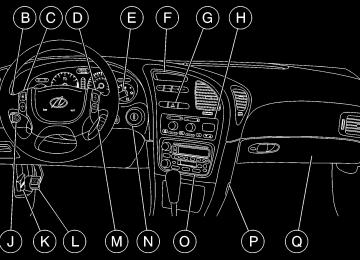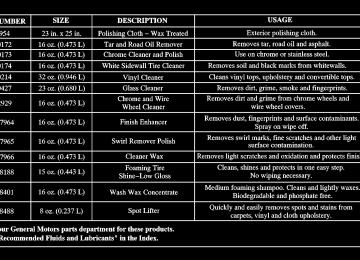- 1995 Oldsmobile Aurora Owners Manuals
- Oldsmobile Aurora Owners Manuals
- 1997 Oldsmobile Aurora Owners Manuals
- Oldsmobile Aurora Owners Manuals
- 1998 Oldsmobile Aurora Owners Manuals
- Oldsmobile Aurora Owners Manuals
- 1999 Oldsmobile Aurora Owners Manuals
- Oldsmobile Aurora Owners Manuals
- 1996 Oldsmobile Aurora Owners Manuals
- Oldsmobile Aurora Owners Manuals
- 2001 Oldsmobile Aurora Owners Manuals
- Oldsmobile Aurora Owners Manuals
- 2003 Oldsmobile Aurora Owners Manuals
- Oldsmobile Aurora Owners Manuals
- 2002 Oldsmobile Aurora Owners Manuals
- Oldsmobile Aurora Owners Manuals
- Download PDF Manual
-
Mirrors equipped with OnStar controls can be placed in calibration mode by pressing and holding the on off button until a C is shown in the compass display.
Compass Variance The mirror is set in zone eight before leaving the factory. It will be necessary to adjust the compass to compensate for compass variance if you live outside zone eight. Under certain circumstances, as during a long distance cross-country trip, it will be necessary to adjust for compass variance. Compass variance is the difference between earth’s magnetic north and true geographic north. If not adjusted to account for compass variance, your compass could give false readings. To adjust for compass variance, do the following: 1. Find your current location and variance zone number
on the following zone map.
2. Press and hold COMPASS (or the on/off button for mirrors equipped with OnStar controls) until a zone number appears in the display.
2-52
Power Remote Control Rearview Mirrors
3. Once the zone number appears in the display, press
the COMPASS (or the on/off button for mirrors equipped with OnStar controls) button quickly until the correct zone number appears in the display. Stop pressing the button and the mirror will return to normal operation. If C appears in the compass window, the compass may need calibration. See “Compass Calibration” explained previously.
The controls for the power remote rearview mirrors are located on the driver’s door armrest. Press the left or right side of the L/R selector switch located beneath the control pad to choose the left or right mirror.
2-53
To adjust the mirror, use one of the four arrows located on the control pad to move the mirror in the direction you want it to go. When finished adjusting the mirrors, leave the L/R selector switch in the center position, to prevent unwanted mirror movement in case the control pad is accidentally bumped while driving. Adjust each outside mirror so that you can see a little of your vehicle, and the area behind your vehicle. If your vehicle is equipped with the memory function, the mirrors and driver’s seat position, can be stored into memory. See “Memory Seat and Mirrors” in the Index. Parallel Park Assist Mirror (If Equipped) If you have the memory seat and mirrors feature, the passenger’s outside rearview mirror also includes a tilt-down feature that operates when the shift lever is in REVERSE (R). When the vehicle is shifted out of REVERSE (R), the passenger’s mirror will return to its original position after a five-second delay. This delay prevents movement of the mirror if multiple gear transitions (REVERSE (R) to DRIVE (D) to REVERSE (R)) occur during a parallel parking maneuver. This feature can be programmed on or off through the DIC. See “Driver Information Center” or “Personalization Features” in the Index for programming instructions. Vehicles are delivered with this feature off. 2-54
Convex Outside Mirror Your passenger’s side mirror is convex. A convex mirror’s surface is curved so you can see more from the driver’s seat.
CAUTION:
A convex mirror can make things (like other vehicles) look farther away than they really are. If you cut too sharply into the right lane, you could hit a vehicle on your right. Check your inside mirror or glance over your shoulder before changing lanes.
Heated Outside Rearview Mirror (If Equipped) When you operate the rear window defogger, the heated driver’s and passenger’s outside rearview mirrors also warm up to help clear them of ice and snow. See “Rear Window Defogger” in the Index.
Storage Compartments Glove Box Use the master key to lock and unlock the glove box. To open, lift the latch release on the left side of the glove box door. The VALET key will not work in the glove box door lock. Front Storage Armrest The front armrest opens into a storage area. To open it, push the latch at the front center of the armrest. When the latch disengages, pull up on the armrest to open it. Inside you will find storage for cassettes, compact discs and coins. In front of the storage area is a cupholder. Press and release the cupholder cover to open. Do not try to pull it out. Press the cupholder back to its recessed position when not in use.
Rear Armrest Your vehicle has a rear armrest with cupholders and a pass-through feature. Rear Storage Compartment (Option) Your vehicle may have a rear storage armrest with cupholders and a pass-through feature. Lift the front of the cover on the armrest to reveal the storage space. Pull down the interior door to access the trunk. Convenience Net Your vehicle has a convenience net just inside the back wall of the trunk. Put small loads, like grocery bags, behind the net. It can help keep them from falling over during sharp turns or quick starts and stops. The net isn’t for larger, heavier loads. Store them in the trunk as far forward as you can. You can unhook the net so that it will lie flat when you’re not using it.
2-55
Ashtrays and Cigarette Lighter Push and release the cover to reveal the front ashtray and cigarette lighter.
NOTICE:
Don’t put papers and other things that burn into your ashtrays. If you do, cigarettes or other smoking materials could set them on fire, causing damage.
To clean an ashtray, make sure the cover is open fully, then lift out the ashtray by pulling on the snuffer. To use a lighter, push the center all the way in and let it go. When it’s ready, the center will pop back out by itself. Pull out the entire unit to use it.
NOTICE:
Don’t hold a cigarette lighter in with your hand while it is heating. If you do, it won’t be able to back away from the heating element when it’s ready. That can make it overheat, damaging the lighter and the heating element.
The cigarette lighter will only operate when the ignition is in ON and for 10 minutes after turning the ignition off. If you would like the lighter to operate regardless of the ignition position, and for extended periods of time, see “Engine Compartment Fuse Block” in the Index or see your dealer. Leaving an accessory on for a long period of time can drain the vehicle’s battery.
2-56
Sun Visors To block out glare, you can swing down the visors. You can also remove them from the center mount and swing them to the side, while the auxiliary visor remains to block glare from the front. To extend the visor at the sides, pull out the extension. Illuminated Visor Vanity Mirrors When you open the cover to the driver’s or passenger’s side visor vanity mirror, the lamps will come on. Accessory Power Outlet With accessory power outlets you can plug in auxiliary electrical equipment such as a cellular telephone or CB radio. The accessory power outlet (12-volt) is located on the front passenger’s side of the vehicle, near the floor on the console. Your vehicle may have a small cap that must be pulled down to access the accessory power outlet. If it does, when not using the outlet be sure to cover it with the protective cap.
The accessory power outlet will only operate when the ignition is in ON and for 10 minutes after turning the ignition off. If you would like the accessory power outlet to operate regardless of ignition position, and for extended periods of time, see “Engine Compartment Fuse Block” in the Index or contact your dealer.
NOTICE:
When using accessory power outlets: D Maximum load of any electrical equipment
should not exceed 15 amps.
D Be sure to turn off any electrical equipment
when not in use. Leaving electrical equipment on for extended periods can drain the battery.
Certain electrical accessories may not be compatible with the accessory power outlet and could result in blown vehicle or adapter fuses. If you experience a problem, see your dealer for additional information on accessory power outlets.
2-57
NOTICE:
Adding some electrical equipment to your vehicle can damage it or keep other things from working as they should. This wouldn’t be covered by your warranty. Check with your dealer before adding electrical equipment, and never use anything that exceeds the amperage rating.
When adding electrical equipment, be sure to follow the proper installation instructions included with the equipment.
NOTICE:
Power outlets are designed for accessory plugs only. Do not hang any type of accessory or accessory bracket from the plug. Improper use of the power outlet can cause damage not covered by your warranty.
2-58
OnStarR System (If Equipped) OnStar is a vehicle communications system that offers a variety of services and provides a one-touch hands-free communication link between you and the OnStar Center. To receive OnStar services, a service subscription agreement is required and an additional fee may be required. Services are available 24 hours a day, 7 days a week. For more information, call 1-888-ONSTAR-7 (1-888-667-8277).
OnStar Services Button: Press this button once to contact an advisor who will be able to assist you with these services. If you are not quickly connected, the system will automatically reset and redial. This ensures connection to the center; there is no additional action required. Press the Communication button to cancel the automatic redial.
Emergency Button: In an emergency situation,
press the emergency service button. Upon receiving the call, an advisor at the center will locate your vehicle and assess the situation. If necessary, the advisor will alert the nearest emergency service provider.
Communication Button: Press this button at
the end of a call. Also press this button to answer a call from the center, or cancel a call if one of the other buttons is accidentally pressed. This button is also used to access OnStar Personal Calling and Virtual Advisor services. See the OnStar owner package for more information. Volume Control: You can control the volume of the OnStar System using either the volume knob on the radio or using the steering wheel volume control.
Telltale Light: This light will indicate the status of the system. A solid green light will come on when you start the vehicle to let you know that the system is on and is ready to make or receive calls. If the light blinks green it means that an incoming or outgoing call is in progress. Press the Communication button if you notice the light blinking and you are not on a call.
The light will be red in the event of an OnStar system malfunction. If this occurs press the OnStar Services button to attempt to contact an advisor. If the connection is made, the advisor will assist you with steps to take to make sure that the system is functioning properly. If you cannot contact the advisor, take your vehicle to your dealership as soon as possible for assistance. Cellular Antenna The cellular antenna on the outside of your vehicle is critical to effective communications using the OnStar system. Optimum cellular reception can be obtained when the mast is straight up and down. OnStar Services The following services are available with OnStar service plans. Your vehicle comes with a specific one-year service plan that allows use of some or all of the following services. Automatic Notification of Air Bag Deployment: If an air bag deploys, a priority emergency signal is automatically sent to the center. An advisor will locate your vehicle’s position, try to contact you and assist you in the situation. If the center is unable to contact you, an emergency service provider will be contacted.
2-59
Stolen Vehicle Tracking: Call the center at 1-888-4-ONSTAR (1-888-466-7827) to report your vehicle stolen. The system can then attempt to locate and track your vehicle and the advisor will assist the proper authorities. Roadside Assistance with Location: For vehicle breakdowns, press the OnStar button. An advisor will contact the appropriate help. Remote Diagnostics: If an instrument panel light comes on, press the OnStar Services button. An advisor can perform a check of the engine on-board computer, and recommend what action needs to be taken. OnStar MED-NET: Med-Net can store your personal medical history and provide it to emergency personnel if necessary. (Requires activation and additional fee.) Accident Assist: An advisor can provide step-by-step guidance following an accident.
Remote Door Unlock: To contact the center, call 1-888-4-ONSTAR. You will be required to provide your security information. An advisor will send a command to your vehicle to unlock itself. The advisor can delay unlocking your vehicle. Remote Door Unlock is disabled 48 hours after the vehicle is parked to maintain the battery charge. Vehicle Locator Service: To contact the center, call 1-888-4-ONSTAR. You will be required to provide your security information. An advisor will send a command to your vehicle to sound the horn and/or flash the lamps. Route Support: An advisor can provide directions or guidance to most places you want to go. In addition, they can help you locate gas stations, rest areas, ATMs, hospitals, hotels, stores, eateries and more. Ride Assist: An advisor can locate transportation in the event that you are unable to drive. Concierge Services: The concierge advisor can obtain tickets, reservations, or help with vacation/trip planning and other unique items and services.
2-60
OnStar System Limitations Complete limitations can be found on the Subscriber Services Agreement. In order to provide you with excellent service, calls with the OnStar Center may be monitored or recorded. OnStar Service is: D Available in the 48 contiguous United States, Alaska,
Hawaii and Canada;
D available when the vehicle is within the operating
range of a cellular provider;
D subject to limitations caused by atmospheric
conditions, such as severe weather or topographical conditions, such as mountainous terrain;
D subject to cellular carrier equipment limitations. Global positioning locating capabilities will not be available if satellite signals are obstructed. OnStar will not function if the vehicle’s battery is discharged or disconnected. It may also be inoperative if the vehicle is in an accident and the OnStar or vehicle electrical system components are damaged.
OnStar is the communication link between you and existing governmental emergency and roadside service providers. OnStar will receive your call and use reasonable effort to contact an appropriate provider. OnStar cannot promise that the providers will respond in a timely manner or at all. Assist Handles A handle above each rear door and the front passenger’s door can be used to help you get in or out of your vehicle. Floor Mats Your vehicle is equipped with floor mats. The driver’s side floor mat is held in place by a locator hook. To remove the driver’s side floor mat, slide the floor mat towards the driver’s seat to unhook it. Then pick up the floor mat to remove it. To reinstall the floor mat, line up the opening in the floor mat over the locator hook and push it down into place.
2-61
Sunroof (Option)
If your vehicle has this option, the switches are located on the headliner between the sun visors.
There are two switches that operate the sunroof. The switches will only work when the ignition is on or when RAP is active. See “Retained Accessory Power (RAP)” in the Index. The OPEN/CLOSE switch has positions for open or close and express open. The TILT/CLOSE switch has positions for tilt or close. Open: Press and hold the OPEN/CLOSE switch to the first position to open the glass panel and sunshade. The sunshade can also be opened by hand.
2-62
Comfort Stop: Press and release the OPEN/CLOSE switch rearward to the second position to express open the glass panel to the comfort stop position. The comfort stop position is designed to help reduce noise and make the passengers more comfortable. Express Open: The glass panel may be fully opened by pressing the OPEN/CLOSE switch rearward again. When the glass panel is express opening, pressing either switch in any direction will stop it. If you press and hold the OPEN/CLOSE switch in the express open position for more than one and a half seconds, the express open operation will be overridden and the sunroof will operate manually. Tilt: To tilt open the glass panel, press and hold the TILT/CLOSE switch. The sunshade must be opened by hand. Close: To close the glass panel, press and hold the OPEN/CLOSE or TILT/CLOSE switch in the close position. As the glass panel reaches the closed position, it will open slightly towards the tilt position and then drop down to the closed position to provide a better seal.
HomeLinkR Transmitter (If Equipped)
This device complies with Part 15 of the FCC Rules. Operation is subject to the following two conditions: (1) this device may not cause harmful interference, and (2) this device must accept any interference received, including interference that may cause undesired operation. This device complies with RSS-210 of Industry Canada. Operation is subject to the following two conditions: (1) this device may not cause interference, and (2) this device must accept any interference, including interference that may cause undesired operation of the device.
Changes and modifications to this system by other than an authorized service facility could void authorization to use this equipment. Programming the HomeLink Transmitter Do not use the HomeLink Transmitter with any garage door opener that does not have the “stop and reverse” safety feature. This includes any garage door opener model manufactured before April 1, 1982. Be sure that people and objects are clear of the garage door you are programming. It is recommended that a new battery be installed in your hand-held transmitter for quicker and more accurate transmission of the radio frequency. Your vehicle’s engine should be turned off while programming the transmitter. Follow these steps to program up to three channels: 1. Decide which one of the three channels (one of the
three HomeLink buttons) you want to program. 2. Press and hold the desired button on HomeLink
through Step 3.
2-63
3. When the HomeLink indicator light begins to blink
slowly (this may take up to 30 seconds), hold the hand-held transmitter about 1 to 3 inches (3 to 8 cm) from HomeLink and then press and hold the transmit button on the hand-held transmitter. Continue to hold both buttons until the indicator light on HomeLink begins to flash rapidly (this may take up to 90 seconds).
If you have trouble programming HomeLink, make sure that you have followed the directions exactly as described and that the battery in the hand-held transmitter is not weak. If you still cannot program it, move the hand-held transmitter to the left or right or forward or backward or flip it upside down. HomeLink may not work with older garage door openers that do not meet current Federal Consumer Safety Standards. If you cannot program the transmitter after repeated attempts, refer to “Training a Garage Door Opener with Rolling Codes” later in this section or contact the manufacturer of HomeLink at 1-800-355-3515, or on the internet at www.homelink.com. Be sure to keep the original hand-held transmitter in case you need to erase and reprogram HomeLink.
2-64
Training a Garage Opener with a “Rolling Code” Feature (If Equipped) If you have not previously programmed the hand-held transmitter to HomeLink, see “Programming the HomeLink Transmitter” listed previously. If you have completed this programming already, you now need to train the garage door opener motor head unit to recognize HomeLink. 1. Find the “Learn” or “Smart” button on the
garage door opener motor head unit. The exact location and color will vary by garage door opener brand. If you have difficulty finding the Learn or Smart button, refer to your garage door opener owner’s manual or contact the manufacturer of HomeLink at 1-800-355-3515, or on the internet at www.homelink.com. Because of the steps involved, it may be helpful to have another person assist in programming the transmitter.
2. Press the Learn or Smart button on the garage
door opener motor head unit. An indicator light will begin to flash when the motor head unit enters the training mode. Following this step, you have 30 seconds to start Step 3.
3. Return to HomeLink in your vehicle and firmly
press and release the programmed HomeLink button three times.
The rolling-code garage door opener should now recognize HomeLink. You may either use HomeLink or the hand-held transmitter to open the garage door. If after following these instructions, you still have problems training the garage door opener, contact the manufacturer of HomeLink at 1-800-355-3515, or on the internet at www.homelink.com. Canadian Programming Canadian Owners: During programming, the hand-held transmitter may automatically stop transmitting after two seconds. In this case, you should press and hold the HomeLink button (see Steps 2 and 3
under “Programming the HomeLink Transmitter”) while you press and repress (cycle) your hand-held transmitter every two seconds until HomeLink is trained.Operating the HomeLink Transmitter Press and hold the appropriate button on HomeLink for at least a half of a second. The indicator light will come on while the signal is being transmitted. The trunk release lockout switch must be OFF. Erasing Channels To erase all three programmed channels, hold down the two outside buttons on HomeLink until the indicator light begins to flash (approximately 20 seconds). Release both buttons. Resetting Defaults To reset HomeLink to default settings, hold down the two outside buttons on HomeLink until the indicator light begins to flash (approximately 20 seconds). Continue to hold the buttons until the HomeLink indicator light turns off and then release both buttons. Accessories Accessories for HomeLink are available. If you would like additional information, please contact the manufacturer of HomeLink at 1-800-355-3515, or on the internet at www.homelink.com.
2-65
The Instrument Panel - Your Information System
2-66
The main components of your instrument panel are the following:
A. Air Outlet B. Turn Signal/Multifunction Lever C. Steering Wheel Controls for Climate Control System D. Steering Wheel Controls for Audio System E. Windshield Wiper/Washer Control F. Driver Information Center (DIC) G. Hazard Warning Flasher Button H. Climate Control System I.
Instrument Panel Brightness Knob
J. Trip Odometer Buttons K. Hood Release L. Parking Brake M. Cruise Control Lever N. Ignition Switch O. Audio System P. Accessory Power Outlet Q. Glove Box (Trunk Release Lockout Switch inside)
2-67
Instrument Panel Cluster Your vehicle is equipped with this instrument panel cluster, which includes indicator warning lights and gages that are explained on the following pages. The instrument panel is designed to let you know at a glance how your vehicle is running. You’ll know how fast you’re going, how much fuel you’re using, and many other things you’ll need to drive safely and economically.
2-68
United States version shown, Canada similar
Trip Odometer Your trip odometer tells you how far you have driven since you last reset it. Your vehicle is equipped with two trip odometers, A and B. The buttons for this feature are located to the left of the steering column. The trip odometer displays are located in the center of the instrument panel cluster. Press the TRIP A/B button to change which trip odometer is displayed.
Speedometer and Odometer Your speedometer lets you see your speed in both miles per hour (mph) and kilometers per hour (km/h). Your odometer shows how far your vehicle has been driven, in either miles (used in the United States) or kilometers (used in Canada). The speedometer shows a top speed of 140 mph (220 km/h). This is not intended to be the vehicle’s top speed. You may wonder what happens if your vehicle needs a new odometer installed. If the new one can be set to the mileage total of the old odometer, then it must be. But if it can’t, then it’s set at zero and a label must be put on the driver’s door to show the old mileage reading when the new odometer was installed.
Press and hold the TRIP RESET button to reset the trip odometer that is currently being displayed.
2-69
Tachometer
The tachometer displays the engine speed in revolutions per minute (rpm). If your engine speed equals or exceeds the safe limit for operation, the message HOT...REDUCE ENG RPM is displayed on the DIC.
2-70
NOTICE:
Do not operate the engine with the tachometer in the shaded area, or when the message HOT...REDUCE ENG RPM is displayed. Engine damage may occur.
Warning Lights, Gages and Indicators This part describes the warning lights and gages that may be on your vehicle. The pictures will help you locate them. Warning lights and gages can signal that something is wrong before it becomes serious enough to cause an expensive repair or replacement. Paying attention to your warning lights and gages could also save you or others from injury. Warning lights come on when there may be or is a problem with one of your vehicle’s functions. As you will see in the details on the next few pages, some warning lights come on briefly when you start the engine just to let you know they’re working. If you are familiar with this section, you should not be alarmed when this happens.
Gages can indicate when there may be or is a problem with one of your vehicle’s functions. Often gages and warning lights work together to let you know when there’s a problem with your vehicle. When one of the warning lights comes on and stays on when you are driving, or when one of the gages shows there may be a problem, check the section that tells you what to do about it. Please follow this manual’s advice. Waiting to do repairs can be costly -- and even dangerous. So please get to know your warning lights and gages. They’re a big help. Your vehicle has a Driver Information Center that works along with the warning lights and gages. See “Driver Information Center (DIC)” in the Index.
Safety Belt Reminder Light When the key is turned to ON or START, a chime will come on for about eight seconds to remind people to fasten their safety belts.
The safety belt light will also come on and stay on for about 20 seconds, then flash for about 55 seconds.
If the driver’s belt is already buckled, the chime will not sound and the light will go off after five seconds.
2-71
Air Bag Readiness Light There is an air bag readiness light on the instrument panel, which shows the air bag symbol. The system checks the air bag’s electrical system for malfunctions. The light tells you if there is an electrical problem. The system check includes the air bag sensors, the air bag modules, the wiring and the crash sensing and diagnostic module. For more information on the air bag system, see “Air Bag” in the Index.
This light will come on when you start your vehicle, and it will flash for a few seconds. Then the light should go out. This means the system is ready.
If the air bag readiness light stays on after you start the vehicle or comes on when you are driving, your air bag system may not work properly. Have your vehicle serviced right away.
CAUTION:
If the air bag readiness light stays on after you start your vehicle, it means the air bag system may not be working properly. The air bags in your vehicle may not inflate in a crash, or they could even inflate without a crash. To help avoid injury to yourself or others, have your vehicle serviced right away if the air bag readiness light stays on after you start your vehicle.
The air bag readiness light should flash for a few seconds when you turn the ignition key to ON. If the light doesn’t come on then, have it fixed so it will be ready to warn you if there is a problem. On the DIC an AIR BAG PROBLEM message will be displayed when there is a problem with the air bag system. See “DIC Warnings and Messages” in the Index for more information.
2-72
Battery Warning Light
This light will come on briefly when you start the vehicle, as a check to show you it is working; then it should go out.
Brake System Warning Light Your vehicle’s hydraulic brake system is divided into two parts. If one part isn’t working, the other part can still work and stop you. For good braking, though, you need both parts working well. If the warning light comes on, there is a brake problem. Have your brake system inspected right away.
If it stays on, or comes on while you are driving, you may have a problem with the electrical charging system. Have it checked right away. Driving while this light is on could drain your battery, and result in a vehicle that may stall. If you must drive a short distance with the light on, be certain to turn off all your accessories, such as the radio and climate control system. On the DIC a CHECK CHARGE SYSTEM message will be displayed and a warning chime will sound. See “DIC Warnings and Messages” in the Index for more information.
United States
Canada
This light should come on briefly when you turn the ignition key to ON. If it doesn’t come on then, have it fixed so it will be ready to warn you if there’s a problem. If the light comes on while you are driving, pull off the road and stop carefully. You may notice that the pedal is harder to push. Or, the pedal may go closer to the floor. It may take longer to stop. If the light is still on, have the vehicle towed for service. See “Towing Your Vehicle” in the Index.
2-73
CAUTION:
Your brake system may not be working properly if the brake system warning light is on. Driving with the brake system warning light on can lead to an accident. If the light is still on after you’ve pulled off the road and stopped carefully, have the vehicle towed for service.
When the ignition is on, the brake system warning light will also come on when you set your parking brake. The light will stay on if your parking brake doesn’t release fully. If you try to drive off with the parking brake set, a chime will also come on until you release the parking brake. If the light stays on after your parking brake is fully released, it means you have a brake problem. A PARK BRAKE SET message will be displayed on the Driver Information Center (DIC) while the parking brake is set and the vehicle is moving. The message will not come on if the transaxle is in PARK (P).
Anti-Lock Brake System Warning Light
With the anti-lock brake system, the light(s) will come on when your engine is started and may stay on for several seconds. That’s normal.
If the light stays on, turn the ignition to OFF. Or, if the light comes on when you’re driving, stop as soon as possible and turn the ignition off. Then start the engine again to reset the system. If the light still stays on, or comes on again while you’re driving, your vehicle needs service. If the regular brake system warning light isn’t on, you still have brakes, but you don’t have anti-lock brakes. If the regular brake system warning light is also on, you don’t have anti-lock brakes and there’s a problem with your regular brakes. See “Brake System Warning Light” earlier in this section. The anti-lock brake system warning light should come on briefly when you turn the ignition key to ON. If the light doesn’t come on then, have it fixed so it will be ready to warn you if there is a problem.
2-74
Traction Control System Warning Light (If Equipped)
United States
Canada
This warning light should come on briefly when the engine is started. If the warning light doesn’t come on then, have it fixed so it will be ready to warn you if there’s a problem. If it stays on, or comes on when you’re driving, there may be a problem with your traction control system and your vehicle may need service. When this warning light is on, the system will not limit wheel spin. Adjust your driving accordingly.
The traction control system warning light may come on for the following reasons: D If you turn the system off by pressing the TC button located on the center console, the warning light will come on and stay on. To turn the system back on, press the button again. The warning light should go off. See “Traction Control System” in the Index for more information.
D If there’s a brake system problem that is specifically related to traction control, the traction control system will turn off and the warning light will come on. If your brakes begin to overheat, the traction control system will turn off and the warning light will come on until your brakes cool down.
D If the traction control system is affected by an
engine-related problem, the system will turn off and the warning light will come on.
If the traction control system warning light comes on and stays on for an extended period of time when the system is turned on, your vehicle needs service.
2-75
Traction Control System Active Light (If Equipped)
Engine Coolant Temperature Gage
United States
Canada
When your traction control system is limiting wheel spin, this light will come on. Slippery road conditions may exist if the traction control system active light comes on, so adjust your driving accordingly. The light will stay on for a few seconds after the traction control system stops limiting wheel spin.
2-76
United States
Canada
This gage shows the engine coolant temperature. If the gage pointer moves into the shaded warning zone, your engine is hot. To prevent engine overheating, the air conditioning compressor will turn off automatically, a fast-pulsed chime will sound, and the message ENGINE HOT...A/C OFF will appear in the Driver Information Center (DIC). As the engine cools down, the air conditioning compressor will automatically turn back on.
If the coolant temperature is over 262_F (128_C), the message HOT...IDLE ENGINE will appear. It means you should reduce the engine load and speed to prevent the engine from overheating. If the coolant temperature is over 268_F (131_C), the message HOT...STOP ENGINE will appear. It means that your engine coolant has overheated. You should pull off the road, stop your vehicle and turn off the engine as soon as possible. Your vehicle is equipped with an Overheated Engine Protection Operating Mode. See “Engine Overheating” in the Index for more information. If your coolant level is low, the message LOW ENGINE COOLANT will appear on the Driver Information Center. Check your coolant level as soon as possible. See “Engine Coolant” in the Index.
Malfunction Indicator Lamp (Check Engine Light)
United States
Canada
Your vehicle is equipped with a computer which monitors operation of the fuel, ignition and emission control systems.
2-77
NOTICE:
Modifications made to the engine, transaxle, exhaust, intake or fuel system of your vehicle or the replacement of the original tires with other than those of the same Tire Performance Criteria (TPC) can affect your vehicle’s emission controls and may cause the CHECK ENGINE light to come on. Modifications to these systems could lead to costly repairs not covered by your warranty. This may also result in a failure to pass a required Emission Inspection/Maintenance test.
This system is called OBD II (On-Board Diagnostics-Second Generation) and is intended to assure that emissions are at acceptable levels for the life of the vehicle, helping to produce a cleaner environment. The CHECK ENGINE light comes on to indicate that there is a problem and service is required. Malfunctions often will be indicated by the system before any problem is apparent. This may prevent more serious damage to your vehicle. This system is also designed to assist your service technician in correctly diagnosing any malfunction.
NOTICE:
If you keep driving your vehicle with this light on, after a while, your emission controls may not work as well, your fuel economy may not be as good and your engine may not run as smoothly. This could lead to costly repairs that may not be covered by your warranty.
2-78
This light should come on, as a check to show you it is working, when the ignition is on and the engine is not running. If the light doesn’t come on, have it repaired. This light will also come on during a malfunction in one of two ways: D Light Flashing -- A misfire condition has been
detected. A misfire increases vehicle emissions and may damage the emission control system on your vehicle. Dealer or qualified service center diagnosis and service may be required.
D Light On Steady -- An emission control system malfunction has been detected on your vehicle. Dealer or qualified service center diagnosis and service may be required.
If the Light Is Flashing The following may prevent more serious damage to your vehicle: D Reducing vehicle speed. D Avoiding hard accelerations. D Avoiding steep uphill grades. D If you are towing a trailer, reduce the amount of
cargo being hauled as soon as it is possible.
If the light stops flashing and remains on steady, see “If the Light Is On Steady” following. If the light continues to flash, when it is safe to do so, stop the vehicle. Find a safe place to park your vehicle. Turn the key off, wait at least 10 seconds and restart the engine. If the light remains on steady, see “If the Light Is On Steady” following. If the light is still flashing, follow the previous steps, and drive the vehicle to your dealer or qualified service center for service.
If the Light Is On Steady You may be able to correct the emission system malfunction by considering the following: Did you recently put fuel into your vehicle? If so, reinstall the fuel cap, making sure to fully install the cap. See “Filling Your Tank” in the Index. The diagnostic system can determine if the fuel cap has been left off or improperly installed. A loose or missing fuel cap will allow fuel to evaporate into the atmosphere. A few driving trips with the cap properly installed should turn the light off. Did you just drive through a deep puddle of water? If so, your electrical system may be wet. The condition will usually be corrected when the electrical system dries out. A few driving trips should turn the light off.
2-79
Are you low on fuel? As your engine starts to run out of fuel, your engine may not run as efficiently as designed since small amounts of air are sucked into the fuel line causing a misfire. The system can detect this. Adding fuel should correct this condition. Make sure to install the fuel cap properly. See “Filling Your Tank” in the Index. It will take a few driving trips to turn the light off. Have you recently changed brands of fuel? If so, be sure to fuel your vehicle with quality fuel. See “Fuel” in the Index. Poor fuel quality will cause your engine not to run as efficiently as designed. You may notice this as stalling after start-up, stalling when you put the vehicle into gear, misfiring, hesitation on acceleration or stumbling on acceleration. (These conditions may go away once the engine is warmed up.) This will be detected by the system and cause the light to turn on. If you experience one or more of these conditions, change the fuel brand you use. It will require at least one full tank of the proper fuel to turn the light off. If none of the above steps have made the light turn off, have your dealer or qualified service center check the vehicle. Your dealer has the proper test equipment and diagnostic tools to fix any mechanical or electrical problems that may have developed.
2-80
Emissions Inspection and Maintenance Programs Some state/provincial and local governments have or may begin programs to inspect the emission control equipment on your vehicle. Failure to pass this inspection could prevent you from getting a vehicle registration. Here are some things you need to know in order to help your vehicle pass an inspection: Your vehicle will not pass this inspection if the CHECK ENGINE light is on or not working properly. Your vehicle will not pass this inspection if the OBD (on-board diagnostic) system determines that critical emission control systems have not been completely diagnosed by the system. The vehicle would be considered not ready for inspection. This can happen if you have recently replaced your battery or if your battery has run down. The diagnostic system is designed to evaluate critical emission control systems during normal driving. This may take several days of routine driving. If you have done this and your vehicle still does not pass the inspection for lack of OBD system readiness, see your dealer or qualified service center to prepare the vehicle for inspection.
Oil Pressure Light
If you have a problem with your oil, this light may stay on after you start your engine, or come on when you are driving.
CAUTION:
Don’t keep driving if the oil pressure is low. If you do, your engine can become so hot that it catches fire. You or others could be burned. Check your oil as soon as possible and have your vehicle serviced.
A warning chime and the DIC message LOW OIL PRESSURE may also come on. These indicate that oil is not going through your engine quickly enough to keep it cool. The engine could be low on oil, or could have some other oil problem. Have it fixed right away. The oil light could also come on briefly when the ignition is on but the engine is not running. The light will come on as a test to show you it is working, but the light will go out about five seconds after you turn the ignition to START. If it doesn’t come on with the ignition on, you may have a problem with the fuse or bulb. Have it fixed right away.
NOTICE:
Damage to your engine from neglected oil problems can be costly and is not covered by your warranty.
2-81
Cruise Light
Fuel Gage
United States
Canada
The CRUISE light comes on whenever you set your cruise control. See “Cruise Control” in the Index. This light will come on for a few seconds when you turn the ignition key to ON to let you know it is working.
United States
Canada
When the ignition is on, your fuel gage tells you about how much fuel you have left. When you have less than 3.5 gallons (13.2 L) of fuel remaining, the DIC message LOW FUEL will be displayed and a chime will sound. You need to get more fuel right away.
2-82
Driver Information Center (DIC)
Here are four things that some owners ask about. None of these show a problem with your fuel gage: D At the service station, the gas pump shuts off before
the gage reads full.
D It takes a little more or less fuel to fill up than the gage indicated. For example, the gage may have indicated the tank was half full, but it actually took a little more or less than half the tank’s capacity to fill the tank.
D The gage moves a little when you turn a corner or
speed up.
D The tank is not necessarily empty when the gage
reads empty. There is a reserve of about 1.5 gallons (5.6 L) in the tank. You should still get more fuel as soon as possible.
The DIC has different display modes which can be accessed by pressing the four buttons on the DIC. These buttons are labeled ON/OFF, SELECT right arrow, SELECT down arrow and RESET. The button functions are detailed in the following. Turn the system on or off by pressing the ON/OFF button once. When you turn on the ignition, the DIC will be in the mode last displayed when the engine was turned off.
2-83
Date To set the date, press and hold the RESET button for about three seconds while the date is being displayed on the DIC. When the date set mode is entered the display will show the following: YEAR?_____ MM/DD/00
The year will be flashing. To increase the item that is flashing press SELECT right arrow. To decrease the item that is flashing press SELECT down arrow. When you reach the current year press the RESET button. The DIC will ask for the month. The month will flash the same as the year. Use the SELECT buttons to reach the current month and press RESET. The DIC will then ask for the day. The day will flash the same as the year. Use the SELECT buttons to reach the current day. Press the RESET button again and the set display will stop flashing and go back to the normal operation mode.To turn off messages on the DIC (except LOW OIL PRESSURE, LOW BRAKE FLUID, PARK BRAKE SET, STARTING DISABLED and the HOT...STOP ENGINE warning), press the RESET button. Pressing the SELECT right arrow button will allow you to access the following modes, DATE/ET, FUEL, ECON, OIL and GAGE. While in any of these modes, warning messages can interrupt and take over the display until you acknowledge the message, or the condition causing the problem goes away. English/Metric The DIC can display information in either English or metric. To change the display, press and hold the ON/OFF button for about three seconds. This will also change the digital screen for the climate control system between English and metric. Date/Elapsed Time Pressing the SELECT down arrow while in DATE/ET mode will allow you to choose between the date and the elapsed time menus.
2-84
Elapsed Time (ET) When the ignition is on, the DIC can be used as a stopwatch. The display will show hours and minutes. The elapsed time indicator will record up to 100 hours, then it will reset to zero and continue counting. Press SELECT down arrow while in the DATE/ET mode, and the display will show the amount of time that has elapsed since the elapsed time indicator was last reset (not including time the ignition is off), such as: 01:08 ELAPSED TIME To start or stop the counting of time, press the RESET button briefly. If the colon (:) in the time is flashing, time is being counted. Time is displayed in hours and minutes. Seconds are not displayed. Time will continue to be counted as long as the ignition is on, even if another display is being shown on the DIC. To reset elapsed time to zero, press the RESET button for three seconds while the elapsed time is displayed. Fuel Press the SELECT down arrow while in the FUEL mode to see how much fuel has been used and the fuel range functions.
Fuel Used While in the FUEL USED function the display will show a reading such as: FUEL USED: 10.4 GAL or FUEL USED: 39.4 L To learn how much fuel will be used from a specific starting point, first enter the FUEL USED mode to display FUEL USED, then press and hold the RESET button for three seconds. Don’t confuse fuel used with the amount of fuel in your tank.
Fuel Range The FUEL RANGE mode calculates the remaining distance you can drive without refueling. It’s based on fuel economy and the fuel remaining in the tank. The display will show a reading such as: FUEL RANGE: 235 MI or FUEL RANGE: 378 KM If the range is less than 50 miles (80 km), the display will read LOW FUEL RANGE. The fuel economy data used to determine fuel range is an average of recent driving conditions. As your driving conditions change, this data is gradually updated. Fuel range cannot be reset.
2-85
Fuel Economy Pressing the SELECT down arrow while in the ECON mode displays average fuel economy and instantaneous fuel economy calculated for your specific driving conditions. Average fuel economy will be shown in a reading such as: 25.2 AVG MI/GAL or 9.3 AVG L/100 KM Instantaneous fuel economy will be shown in a reading such as: 28 INST MI/GAL or 8.4 INST L/100 KM The average fuel economy is viewed as a long-term approximation of your overall driving conditions. If you press and hold RESET for three seconds in this mode while you’re driving, the system will begin figuring average fuel economy from that point in time. Instantaneous fuel economy cannot be reset.
Oil Life The GM Oil Life Systemt is the only function accessible in the OIL mode. Engine oil life is displayed in a reading such as the following: OIL LIFE 30% This is an estimate of the oil’s remaining useful life. It will show 100% when the system is reset after an oil change. It will alert you to change your oil on a schedule consistent with your driving conditions. When the remaining oil life is low, the system will alert you with this message: CHANGE OIL SOON Always reset the OIL LIFE reminder after an oil change. To reset the oil life system, see “Oil Life System” in the Index. Also, see “Engine Oil, When to Change” in the Index. Remember, you must reset the OIL LIFE yourself after each oil change. It will not reset itself. Also, be careful not to reset the OIL LIFE accidentally at any time other than when the oil has just been changed. It can’t be reset accurately until the next oil change.
2-86
The DIC does not replace the need to maintain your vehicle as recommended in the Maintenance Schedule in this manual. Also, the oil change reminder will not detect dusty conditions or engine malfunctions that may affect the oil. If you drive in dusty areas, change your oil after every 3,000 miles (5 000 km) or three months, whichever occurs first, unless the DIC instructs you to do so sooner. Also, the oil change reminder does not measure how much oil you have in your engine. So, be sure to check your oil level often. See “Engine Oil” in the Index. Gage Pressing the SELECT down arrow while in GAGE mode will allow you to access the battery volts, oil pressure and tire pressure displays. Pressing and holding the RESET button for three seconds while in average speed and tire pressure displays will reset them. Pressing the SELECT down arrow in GAGE mode will show the following displays: D Battery voltage, such as the following:
VOLTS: 13.8
D Oil pressure, such as the following:
OIL PRESSURE 40 PSI or OIL PRESSURE 276 KPA
D Average speed, such as the following:
AVG SPEED 55 MPH or AVG SPEED 90 KM/H
D Tire pressure status, such as the following:
TIRE PRESSURE NORMAL or TIRE PRESSURE LOW TIRE PRESSURE NORMAL appears when the check tire pressure system believes your vehicle’s tire pressures are normal. If a potential tire pressure problem is detected, the display will show TIRE PRESSURE LOW. If you see this message, you should stop as soon as you can and check all four tires for damage. If a tire is flat, see “If a Tire Goes Flat ” in the Index. Also check the tire pressure in all four tires as soon as you can. See “Tire Pressure” in the Index. There are times when you will have to reset (calibrate) the check tire pressure system. Pressing the RESET button while the TIRE PRESSURE LOW warning is displayed does not automatically reset the tire pressure monitoring system. See “Check Tire Pressure System” in the Index for more information.
2-87
DIC Personalization The DIC can be used to program the following personal choice features available with your vehicle: D Automatic Door Locks D Window Lockout D Security Feedback D Delayed Locking D Perimeter Lighting D Driver ID D Memory Seats D Parallel Park Assist Mirror (Tilt Mirror) To access the personalization menu, the vehicle must be in PARK (P) with the ignition in ON and no warning messages displayed on the DIC. You must then press and hold both of the SELECT buttons for three seconds. This will display the personalization menu.
The DIC display will show the following: FEATURE PROGRAMMING PRESS SELECT DOWN TO SELECT MENU OPTIONS PRESS SELECT RIGHT TO CHANGE SETTINGS The next item to be displayed is DRIVER 1 or DRIVER 2. To change the driver number, press the SELECT right arrow. The driver number that you select should correspond with the number on the back of your remote keyless entry transmitter. Once the correct driver number has been selected, press the SELECT down arrow to enter your choice and move on to the next selection.
2-88
The DIC is used to program the personal choices of two drivers. The drivers are recognized as DRIVER 1
and DRIVER 2. You will let the DIC and the vehicle know which driver you are by using your remote keyless entry transmitter or by pressing the appropriate memory seat button located on the driver’s door or choosing the driver with the DIC. Each remote keyless entry transmitter was pre-programmed to belong to DRIVER 1 or DRIVER 2. The personalization features may be programmed differently for each driver. When you press the unlock symbol on the transmitter, the DIC will automatically change driver numbers and the vehicle will recall the personal choice settings that were last made to correspond to your transmitter, including your radio and comfort control settings. See “Comfort Controls, Personalization” in the Index. If you unlock the vehicle using the door key instead of the transmitter, the personal choice settings will correspond to the previous driver of the vehicle as identified by the transmitter, the memory seat control or the DIC. If this happens and you were not the last driver of the vehicle, press the correct driver number on the door panel for the memory seats, press the unlock symbol on the transmitter or select the personalization programming mode and choose the correct driver number.After you have the correct driver number on the display use the SELECT down arrow button to scroll through the following messages and feature options: D DOORS LOCK IN GEAR -- YES/NO D DOORS UNLOCK -- YES/NO D ALL DOORS IN PARK -- YES/NO D ALL DOORS AT KEY OFF -- YES/NO D DRIVERS DOOR IN PARK -- YES/NO D DRIVERS DOOR KEY OFF -- YES/NO D PASS WINDOW LOCKOUT -- YES/NO D KEY FOB FLASH LIGHTS -- YES/NO D KEY FOB CHIRP HORN -- YES/NO D DELAY LOCK OF DOORS -- YES/NO D PERIMETER LIGHTS -- YES/NO D EXT LIGHT TIMEOUT -- 5 to 30 Seconds D DISPLAY DRIVER ID -- YES/NO D KEY FOB MEMORY SEAT -- YES/NO D DRIVING POSITION -- YES D EXIT POSITION -- YES D TILT MIRROR REVERSE -- YES/NO
2-89
If you would like to exit the selection mode without moving through each of the personal choice features, simply press a different button on the DIC or turn off the ignition. The personal choices you made will still be retained, even without passing through each of the features. In order for your personal choices to save, you must press the SELECT down arrow after making your selections. If you happen to move past a selection you would like to make a personal choice for, press unlock on the transmitter or press the appropriate driver number on the door panel for the memory seats. This will return you to the beginning of the optional feature programming mode. A description of each feature programmable through the DIC follows.
Automatic Door Locks You can program the automatic door lock feature to change to one of the following modes: Mode 0: No automatic door lock or unlock. Mode 1: All doors automatically lock when shifted out of PARK (P). No automatic door unlock. Mode 2: All doors automatically lock when shifted out of PARK (P). Only the driver’s door automatically unlocks when shifted into PARK (P).
2-90
Mode 3: All doors automatically lock when shifted out of PARK (P). All doors automatically unlock when shifted into PARK (P). Mode 4: All doors automatically lock when shifted out of PARK (P). Only the driver’s door automatically unlocks when the key is turned to OFF. Mode 5: All doors automatically lock when shifted out of PARK (P). All doors automatically unlock when the key is turned to OFF. You can change the mode your vehicle is in by different selections of the following DIC displays: D DOORS LOCK IN GEAR -- YES/NO D DOORS UNLOCK -- YES/NO D ALL DOORS IN PARK -- YES/NO D ALL DOORS AT KEY OFF -- YES/NO D DRIVERS DOOR IN PARK -- YES/NO D DRIVERS DOOR KEY OFF -- YES/NO Press the SELECT right arrow button to toggle between your choices and change the settings. Press the SELECT down arrow button to store your changes in memory and move on to the next selection.
If you would like to program your vehicle to Mode 0, select NO for DOORS LOCK IN GEAR. Your door locks will operate normally with no automatic feature. If you would like to program your vehicle to Mode 1, do the following: 1. Select YES for DOORS LOCK IN GEAR. 2. Select NO for DOORS UNLOCK. If you would like to program your vehicle to Mode 2, do the following: 1. Select YES for DOORS LOCK IN GEAR. 2. Select YES for DOORS UNLOCK. 3. Select NO for ALL DOORS IN PARK. 4. Select NO for ALL DOORS AT KEY OFF. 5. Select YES for DRIVERS DOOR IN PARK. If you would like to program your vehicle to Mode 3, do the following: 1. Select YES for DOORS LOCK IN GEAR. 2. Select YES for DOORS UNLOCK. 3. Select YES for ALL DOORS IN PARK.
If you would like to program your vehicle to Mode 4, do the following: 1. Select YES for DOORS LOCK IN GEAR. 2. Select YES for DOORS UNLOCK. 3. Select NO for ALL DOORS IN PARK. 4. Select NO for ALL DOORS AT KEY OFF. 5. Select NO for DRIVERS DOOR IN PARK. 6. Select YES for DRIVERS DOOR KEY OFF. If you would like to program your vehicle to Mode 5, do the following: 1. Select YES for DOORS LOCK IN GEAR. 2. Select YES for DOORS UNLOCK. 3. Select NO for ALL DOORS IN PARK. 4. Select YES for ALL DOORS AT KEY OFF. See “Automatic Door Locks” in the Index for more information about this feature.
2-91
Window Lockout Personalization The number of passenger windows locked out by the window LOCK switch can be programmed through the DIC. Press the SELECT right arrow button to toggle between your choices and change the settings. Press the SELECT down arrow button to store your changes in memory and move on to the next selection. If you select YES for PASS WINDOW LOCKOUT, all three passenger window switches will be locked out when the window LOCK switch is on. If you select NO for PASS WINDOW LOCKOUT, only the two rear passenger window switches will be locked out when the window LOCK switch is on. For more information on this feature, see “Window Lock” in the Index.
Security Feedback You can program the security feedback feature to change to the following modes: Mode 1: No feedback when locking or unlocking the vehicle. Mode 2: Parking lamps and the DRL will flash twice when unlocking the vehicle and flash once when locking the vehicle.
2-92
Mode 3: Horn chirps when all doors are unlocked (second unlock button press) and when locking the vehicle. Mode 4: Parking lamps and the DRL will flash twice each time the button with the unlock symbol is pressed; the horn chirps when all doors are unlocked. Parking lamps and the exterior lamps flash once and the horn chirps when locking the vehicle. You can change these modes by different selections of the following DIC displays: D KEY FOB LIGHTS FLASH -- YES/NO D KEY FOB HORN CHIRP -- YES/NO Press the SELECT right arrow button to toggle between your choices and change the settings. Press the SELECT down arrow button to store your changes in memory and move on to the next selection. If you would like to program your vehicle to Mode 1, do the following: 1. Select NO for KEY FOB LIGHTS FLASH. 2. Select NO for KEY FOB HORN CHIRP.
If you would like to program your vehicle to Mode 2, do the following: 1. Select YES for KEY FOB LIGHTS FLASH. 2. Select NO for KEY FOB HORN CHIRP. If you would like to program your vehicle to Mode 3, do the following: 1. Select NO for KEY FOB LIGHTS FLASH. 2. Select YES for KEY FOB HORN CHIRP. If you would like to program your vehicle to Mode 4, do the following: 1. Select YES for KEY FOB LIGHTS FLASH. 2. Select YES for KEY FOB HORN CHIRP. For more information on this feature, see “Security Feedback” in the Index.
Delayed Locking The delayed locking feature, which delays the actual locking of the vehicle, can be made active or inactive through the DIC. When DELAY LOCK OF DOORS appears on the display, use the SELECT right arrow button to toggle between YES and NO. When you have made your choice, press the SELECT down arrow button to record your selection and move on to the next choice. For more information on this feature, see “Delayed Locking” in the Index.
Perimeter Lighting Personalization When the unlock symbol on the remote keyless entry transmitter is pressed, the DRL, parking lamps and back-up lamps will turn on if it is dark enough outside. You can control activation of this feature by choosing YES or NO when the PERIMETER LIGHTS choice is displayed on the DIC. Make your choice by pressing the SELECT right arrow button and record your choice by pressing the SELECT down arrow button. You will then be prompted to choose a TIMEOUT period.
2-93
The EXT LIGHTS TIMEOUT feature can be changed to the desired setting by using the SELECT right arrow button to toggle from 5 to 30 seconds. Each toggle will increase the time by five seconds. Once the desired timeout is displayed, press SELECT down arrow to record your choice and move on to the next personal choice feature. For more information on this feature, see “Perimeter Lighting” in the Index.
Driver ID This feature displays the driver ID, as identified by the DIC. If you choose YES when DISPLAY DRIVER ID is shown on the DIC, the driver number will be displayed every time the ignition is turned on. If you choose NO when DISPLAY DRIVER ID is shown on the DIC, the driver number can be displayed by pressing either a button on the remote keyless entry transmitter or a memory seat button.
Memory Seat Recall (If Equipped) This feature recalls the position of the driver’s seat. When this feature is active, the memory seat and mirror positions will be recalled for the identified driver when the remote keyless entry transmitter is used to enter the vehicle.
2-94
You can program this feature to be active by choosing YES when the KEY FOB MEMORY SEAT choice appears, or inactive by choosing NO when the KEY FOB MEMORY SEAT choice appears on the DIC. Make your choices by pressing the SELECT right arrow button and store them in memory by pressing the SELECT down arrow button. You can also program this feature to recall your memory seat position or the exit seat position. Select YES for KEY FOB MEMORY SEAT then use the SELECT right arrow button to toggle between DRIVING POSITION - YES and EXIT POSITION - YES. When the desired position is displayed on the DIC, press the SELECT down arrow button to save that position in memory and move on to the next selection. For more information on this feature, see “Memory Seat and Mirrors” in the Index.
Parallel Park Assist (If Equipped) The parallel park assist mirror, which tips the passenger mirror while the vehicle is in REVERSE (R), can be made active or inactive through the DIC. When TILT MIRROR REVERSE appears on the display, use the SELECT right arrow button to toggle the arrow between YES and NO. When you have made your choice, press the SELECT down arrow button to record your selection. For more information on this feature, see “Mirrors” in the Index.
DIC Warnings and Messages Other messages or warnings may appear in the DIC display. For Canadian drivers, in addition to the DIC message your DIC will display EXP with a number after it which reflects the following messages: EXP (Export ID)
. . . . . . . . . . . .
. . . . . . . . . . . . . . . . . . . . . . . . . . . . . . . . . . . . . . . . . . . . . . . . . . . . . . . . . . . . . . . . . . . . . . . . . . . . . . . . . . . . . . . . . . . . . . . . . . . . . . . . . . . . . . . . . . . . . . . . . . . . . . . . . . . . . . . . . . . . . . . . . . . . . . . . . . . . . . . . . . . . . . . . . . . . . . . . . . . . . . . . . . . . . . . . . . . . . . . . . . . . . . . . . . . . . . . . . . . . . . . . . . . . . . . . . . . . . . . . . . . . . . . . . . . . . . . . . . . . . . . . . . . . . . . . . . . . . . . . . . . . . . . . . . . . . . . . . . . . . . . . . . . . . . . . . . . . .
Warning Message AIR BAG PROBLEM CHANGE OIL SOON CHECK CHARGE SYSTEM CHECK OIL LEVEL TRANS HOT...IDLE ENG CONFIRM TIME & DATE DRIVERS DOOR AJAR ENGINE HOT...A/C OFF HOT...REDUCE ENG RPM HOT...STOP ENGINE * THEFT SYSTEM FAULT LEFT REAR DOOR AJAR LOW BRAKE FLUID * LOW ENGINE COOLANT LOW FUEL LOW OIL PRESSURE *
10
11
12
13
14
15
16
1718
19
20
21
22
23
24
25
26
27
28
29
32
33
36
42. . . . . . . . . . . . . . . . . . . . . . . . . . . . . . . . . . . . . . . . . . . . . . . . . . . . . . . . . . . . . . . . . . . . . . . . . . . . . . . . . . . . . . . . . . . . . . . . . . . . . . . . . . . . . . . . . . . . . . . . . . . . . . . . . . . . . . . . . . . . . . . . . . . . . . . . . . . . . . . . . . . . . . . . . . . . . . . . . . . . . . . . . . . . . . . . . . . . . . . . . . . . . . . . . . . . . . . . . . . . . . . . . . . . . . . . . . . . . . . . . . . . . . . . . . . . . . . . . . . . . . . . . . . . . . . . . . . . . . . . . . . . . . . . . . . . . . . . . . . . . . . . . . . . . . . . .
LOW TIRE PRESSURE LOW WASHER FLUID PARK BRAKE SET * PASSENGER DOOR AJAR RIGHT REAR DOOR AJAR SERVICE VEHICLE SOON TURN SIGNAL ON? THEFT ATTEMPTED SERV STABILITY SYS HEADLAMPS SUGGESTED TRUNK AJAR BATTERY SAVER ACTIVE HOT...IDLE ENGINE STARTING DISABLED * CHECK GAS CAP STABILITY ACTIVE
The EXP codes are used to make translation from English to other languages easier. Pressing the RESET button will remove the above messages or warnings from the DIC display, unless noted by an asterisk (*).
2-95
CHECK OIL LEVEL - 5: If you ever see the CHECK OIL LEVEL message, it indicates that the engine oil level is 1 to 1 1/2 quarts (0.9 L to 1.4 L) low. The message will appear only if the engine is running and it has been at least eight minutes since the engine was last running. If the message appears, check the oil dipstick level. If it reads low, your oil level should be brought up to the proper level (see “Engine Oil” in the Index). After bringing the oil to the proper level, the ignition must be off for eight minutes to allow the majority of oil to drain into the oil pan. SERV STABILITY SYS - 26: If you ever see the SERV STABILITY SYS message, it means there may be a problem with your stability enhancement system. If you see this message, try to reset the system (stop; turn off the engine; then start the engine again). If the SERV STABILITY SYS message still comes on, it means there is a problem. You should see your dealer for service. Reduce your speed and drive accordingly.
STABILITY ACTIVE - 42: You may see the STABILITY ACTIVE message on the Driver Information Center. It means that an advanced, computer-controlled system has come on to help your vehicle continue to go in the direction in which you’re steering. This stability enhancement system activates when the computer senses that your vehicle is just starting to spin, as it might if you hit a patch of ice or other slippery spot on the road. When the system is on, you may hear a noise or feel a vibration in the brake pedal. This is normal. When the STABILITY ACTIVE message is on, you should continue to steer in the direction you want to go. The system is designed to help you in bad weather or other difficult driving situations by making the most of whatever road conditions will permit. If the STABILITY ACTIVE message comes on, you’ll know that something has caused your vehicle to start to spin, so you should consider slowing down.
2-96
Section 3 Comfort Controls and Audio Systems
In this section, you’ll find out how to operate the comfort control and audio systems offered with your vehicle. Be sure to read about the particular systems supplied with your vehicle.
3-2
3-2
3-5
3-63-6
3-7
3-7
3-8
3-8
3-10
3-10
3-10Comfort Controls Automatic Electronic Climate Control Passenger Temperature Control (Option) Comfort Controls Personalization (If Equipped) Air Conditioning Heating Defogging and Defrosting Rear Window Defogger Ventilation System Steering Wheel Controls for Climate Control Audio Systems Setting the Clock
3-11
3-20
3-21
3-25
3-25
3-26
3-26
3-27
3-28
3-29
3-29
3-30
3-30AM-FM Stereo with Cassette Tape and Compact Disc Player with Programmable Equalization and Radio Data System (RDS) Navigation/Radio System (Option) Trunk-Mounted CD Changer (Option) Personal Choice Radio Controls (If Equipped) Theft-Deterrent Feature Audio Steering Wheel Controls Understanding Radio Reception Tips About Your Audio System Care of Your Cassette Tape Player Care of Your Compact Discs Care of Your Compact Disc Player Diversity Antenna System Chime Level Adjustment
3-
3-1
Mode Control Turn the left mode knob to deliver airflow through the instrument panel or windshield outlets, or the floor ducts. The system will stay in the selected mode until the left mode knob is turned again. The right mode knob controls the fan speed in both the manual mode and the automatic mode. D Turn the right mode knob to select a manual fan speed. Turn this knob clockwise to raise the fan speed. Turn this knob counterclockwise to lower the fan speed. Turning the right mode knob overrides the automatic fan control mode. The fan speed indicators will be illuminated while in the manual fan control mode.
D Press the right mode knob to put the fan control in the automatic mode. The AUTO FAN light below the knob will illuminate. The fan speed indicators will not be illuminated when the system is in the automatic fan control mode.
Comfort Controls This section tells you how to operate your climate control system. Your vehicle may be equipped with a passenger compartment air filter. For more information, see “Passenger Compartment Air Filter” in the Index. Automatic Electronic Climate Control
Your vehicle is equipped with an automatic electronic climate control system, which can be operated either manually or automatically. Your vehicle also has the flow-through ventilation system, which is described later in this section.
3-2
Temperature Buttons Maintain the temperature inside the vehicle by using the red and blue arrows located below the digital display. If you want a warmer comfort level, push the red arrow. If you want a cooler comfort level, push the blue arrow. Your selected comfort setting will be shown on the digital display for five seconds, then the outside temperature will be displayed.
Manual Operation Use the left and right mode knobs, along with the buttons on your climate control system to operate the system manually. OFF: Turning the left mode knob to OFF will cause the fan to turn off and the airflow to be directed through the floor ducts. The system will work to maintain the previously chosen temperature setting. The display will show the outside temperature when the system is set to OFF.
(Panel): This setting directs the airflow through
the instrument panel outlets.
(Bi-Level): This setting directs the airflow
through both the instrument panel outlets and the floor ducts. There is also a small amount of air directed to the front defroster and the side window defrosters.
(Floor): This setting directs most of the airflow to the floor ducts. There is also some airflow directed to the side window defrosters and a small amount of airflow directed to the front defroster.
(Defogger): This setting directs the majority
of the airflow to the floor ducts and the front defroster, with a small amount of airflow to the side window defrosters. This can be useful in helping to remove moisture from the inside of the windshield when the outside temperature is cold or the humidity is high. The air conditioning indicator light will come on to show the air compressor is working to dehumidify the air.
(Defroster): This setting directs the majority of the
airflow to the windshield with some airflow to the side window defrosters and the floor ducts. To increase the fan speed, turn the right mode knob clockwise. Even though air conditioning is not selected, in defrost mode the air conditioning compressor will run automatically at temperatures over approximately 40_F (4_C) to improve windshield clearing performance. This dehumidifies the air to help dry the windshield. Even though the compressor may be running, the air conditioning indicator light will not come on in defrost unless you select air conditioning.
3-3
Automatic Operation Press the left and right mode knobs for the system to automatically maintain the air temperature, airflow direction and the fan speed. They will be controlled based on the selected temperature setting, the temperature inside the vehicle, the outside temperature and the sun load. Fan speed will vary as the system reaches and maintains the comfort setting you have selected. D Press the left and right mode knobs to turn on the lights under the knobs, indicating that the system is being controlled automatically. Your current temperature setting will be shown in the digital display.
D Then adjust the temperature level using the red
and blue arrows located below the climate control display until you reach a setting of 75_F (24_C) on the display. Give the vehicle about 30 minutes to stabilize and then readjust the temperature setting if necessary. The display will show the temperature setting for five seconds and then it will show the outside temperature.
(Air Conditioning): Press this button to turn the air conditioning compressor on and off. The air conditioning indicator light will illuminate. In the automatic mode, the air conditioning compressor will only operate when the system determines it is needed.
(Recirculation): Press this button to limit the amount of outside air entering your vehicle. This is helpful when you are trying to cool the interior of the vehicle quickly or limit the amount of outside air entering your vehicle for some other reason. The recirculation button may be selected and the mode knobs may be adjusted at the same time. The system will remain in recirculation until the ignition is turned off, then the system will return to the previously selected mode. Recirculation may be selected in all airflow modes except defrost. When the weather is cool or damp, operating in recirculation for extended periods of time may cause fogging of the vehicle’s windows. To clear the fog, switch back to outside air by turning off recirculation, then select either defogger or defrost mode and increase the fan speed. To avoid refogging of the windows, minimize your use of recirculation under these conditions and turn the air conditioning on to help dehumidify the air.
3-4
In cold weather, the system will delay turning on the fan to avoid blowing cold air into the vehicle. The length of the delay depends on the engine coolant temperature and the outside temperature. Turning the right mode knob will override this delay by turning off the automatic mode and changing the fan speed. Your automatic electronic climate control system has a sun sensor located on the top of the instrument panel that detects direct sunlight. To keep you and your passengers comfortable, the system may supply cooler air to the side of the vehicle toward the sun. Be careful not to put anything over this sun sensor. The automatic electronic climate control system may not operate correctly if this sensor is covered. To change the automatic electronic climate control display from an English display to a metric display, push the OFF button located in the Driver Information Center (DIC) for two seconds. The display in the DIC will also change from an English to a metric display. To return to an English display, repeat the above procedure.
Passenger Temperature Control (Option)
With this feature, the right front seat passenger can control the temperature setting for his or her own zone. To use this feature, turn the knob on the passenger’s door clockwise or counterclockwise to a cooler or warmer setting.
The temperature can be set up to 8_F (4_C) cooler or warmer than the main setting.
3-5
Comfort Controls Personalization (If Equipped) This feature enables up to two drivers to store and recall comfort control settings for temperature, air delivery mode and fan speed. The memory buttons (1 or 2) for this feature are located on the driver’s door panel and correspond to the numbers (1 or 2) found on the back of each remote keyless entry transmitter. To recall comfort settings, press the unlock button on the remote keyless entry transmitter and put the ignition in ACC (Accessory) or ON. The climate control setting last chosen by the identified driver (1 or 2) will be recalled. To program a personal climate control setting, do the following: 1. Choose a climate control setting for the driver
and if desired, for the passenger. See “Automatic Electronic Climate Control” and “Passenger Temperature Control (Option)” earlier in this section.
2. Adjust the direction of the airflow.
3. Locate the memory buttons on the driver’s
door panel.
4. Press a memory button (1 or 2) until you hear two beeps. The beeps confirm that your selection has been saved and can now be recalled.
Follow these steps each time you want to change the stored settings. For more information on the memory feature, see “Memory Seat and Mirrors” in the Index. Air Conditioning The air conditioner cools and dehumidifies the air inside of the vehicle. The air conditioning compressor is enabled in all modes unless the air conditioning button is not selected (the indicator light will not be illuminated). However, the air conditioning compressor will not operate when the outside temperature is below 34_F (1_C). When the air conditioner is on, you may sometimes notice slight changes in your vehicle’s engine speed and power. This is normal, because the system is designed to cycle the compressor on and off to maintain the desired temperature and to help with fuel economy.
3-6
On very hot days, open the windows long enough to let the hot air out. This reduces the time required to cool the interior of the vehicle to a comfortable temperature. If the system is in the automatic mode (left and right mode knob indicator lights are on), during very hot days the system will automatically go to the recirculation mode and the temperature door will initially be at the full cold position for maximum cooling. You can choose the extreme temperature setting of 60_F (16_C), but the system will not cool any faster by choosing this setting. Heating In cold weather, if the automatic mode is selected (left and right mode knob indicator lights are on), the system will automatically direct the airflow out of the floor ducts and the temperature door will initially be positioned at the full hot position. You can choose the extreme temperature setting of 90_F (32_C), but the system will not warm up any faster by selecting this setting.
In cold weather, the system will delay turning on the fan to avoid blowing cold air into the vehicle. The length of the delay depends on the engine coolant temperature and the outside temperature. The fan speed will increase as the temperature of the engine coolant rises. Turning the right mode knob will override this delay by cancelling the automatic fan control mode. Defogging and Defrosting On cool, humid days, use the defog setting to keep the windows clear while also providing heat through the floor ducts. Turn the left mode knob clockwise to defrost to quickly remove fog or ice from the windshield. For maximum front defrost performance under extreme icing or frosting conditions, increase the temperature setting to 90_F (33_C) and increase the fan speed to high.
3-7
NOTICE:
Don’t use a razor blade or other sharp object on the inside of the rear window. If you do, you could cut or damage the warming grid, and the repairs wouldn’t be covered by your warranty.
Ventilation System Your vehicle’s flow-through ventilation system allows filtered outside air to flow through your vehicle while it is moving, even if the system is off.
The direction of the airflow can be controlled by adjusting/closing the outlets in the instrument panel.
Rear Window Defogger
(Rear Defogger):
Press this button to warm the defogger grid on the rear window. An indicator light below the button will glow while the rear window defogger is operating.
At speeds above 30 mph (48 km/h), the rear defogger will stay on until you press the rear button again. At speeds below 30 mph (48 km/h), the rear defogger will turn off automatically after about 10 minutes of use. If you press it again, the defogger will operate for about five minutes only. You can also turn the defogger off by turning off the ignition. Do not attach a temporary vehicle license across the defogger grid on the rear window. If your vehicle is equipped with heated outside rearview mirrors, when you operate the rear window defogger, the mirrors are also heated to help remove ice and fog. For more information see “Heated Outside Rearview Mirrors” in the Index.
3-8
Turn the thumbwheel between the front outlets to open and close the outlets. Adjust the direction of airflow from side to side with the levers in the center of each outlet.
Ventilation Tips D Keep the hood and front air inlet area between the
base of the windshield and the hood free of ice, snow, or any other obstruction (such as leaves). The defroster and heater will work far better, reducing the chance of fogging the inside of your windows, if this area is clear.
D Keep the air path under the front seats clear
of objects. This helps air to circulate throughout your vehicle.
Move the control between the rear outlets up to direct airflow through the upper outlets. Move the control down to direct airflow through the floor ducts. Adjust the direction of airflow from side to side with the levers located in the center of each outlet.
3-9
Steering Wheel Controls for Climate Control
Some heating and cooling controls can be adjusted at the steering wheel. Other touch controls also operate some audio controls. See “Audio Steering Wheel Controls” later in this section.
∨ (Fan): Press the up arrow on the fan button to ∧ override the automatic fan control and increase the fan speed in manual mode. Press the down arrow on the fan button to override the automatic fan control and reduce the fan speed in manual mode. ∧ TEMP ∨ (Temperature): Press either arrow on the TEMP button once to display your current temperature setting in the digital display. Press the up arrow on the TEMP button again to provide a warmer temperature setting or press the down arrow on the TEMP button again to provide a cooler temperature setting. 3-10
Audio Systems Your audio system has been designed to operate easily and give years of listening pleasure. You will get the most enjoyment out of it if you acquaint yourself with it first. Find out what your audio system can do and how to operate all of its controls to be sure you’re getting the most out of the advanced engineering that went into it. Your vehicle has a feature called Retained Accessory Power (RAP). With RAP, you can play your audio system even after the ignition is turned off. See “Retained Accessory Power (RAP)” in the Index. Setting the Clock Press and hold HR until the correct hour appears. The letters AM or PM will appear on the display. Then, press and hold MN until the correct minute appears. The clock may be set with the ignition on or off. To set the clock to the time of an FM station broadcasting Radio Data System (RDS) information, press and hold HR and MN at the same time until UPDATED appears on the display. If the time is not available from the station, NO UPDATE will appear on the display instead.
AM-FM Stereo with Cassette Tape and Compact Disc Player with Programmable Equalization and Radio Data System (RDS)
Standard Radio -- BoseR Not Shown
Playing the Radio POWER: Press this knob to turn the system on and off. VOLUME: Turn the knob clockwise to increase volume. Turn it counterclockwise to decrease volume.
SCV (Speed-Compensated Volume): With SCV, your audio system adjusts automatically to make up for road and wind noise as you drive. Set the volume at the desired level. Press this button to select MIN, MED or MAX. Each higher choice allows for more volume compensation at faster vehicle speeds. Then, as you drive, SCV automatically increases the volume, as necessary, to overcome noise at any speed. The volume level should always sound the same to you as you drive. If you don’t want to use SCV, select OFF.
Finding a Station BAND: Press this button to switch between AM, FM1
and FM2. The display shows your selection. TUNE: Turn this knob to select radio stations.SEEK
: Press the right or left arrow to go to the next or previous station and stay there. The radio will seek to stations with a strong signal only. The sound will mute while seeking.
SCAN
: Press and hold either arrow for two
seconds until SC appears on the display and you hear a beep. The radio will go to a station, play for a few seconds, then go on to the next station. Press either SCAN arrow again to stop scanning. The radio will scan to stations with a strong signal only. The sound will mute while scanning.
3-11
To scan preset stations, press and hold either SCAN arrow for more than four seconds, PRESET SCAN will appear on the display. You will hear a double beep and the P will blink with the preset number. The radio will go to the first preset station stored on your pushbuttons, play for a few seconds, then go on to the next preset station. Press either SCAN arrow again to stop scanning presets. The radio will scan preset stations with a strong signal only. The sound will mute while scanning.
Setting Preset Stations The six numbered pushbuttons let you return to your favorite stations. You can set up to 18 stations (six AM, six FM1 and six FM2), by performing the following steps: 1. Turn the radio on. 2. Press BAND to select the band. 3. Tune in the desired station. 4. Press AUTO EQ to select the equalization that best
suits the type of station selected.
5. Press and hold one of the six numbered pushbuttons
until you hear a beep. Whenever you press that numbered pushbutton, the station you set will return and the equalization that you selected will also be automatically selected for that pushbutton.
6. Repeat the steps for each pushbutton. 3-12
Setting the Tone (Bass/Treble) AUDIO: Press the AUDIO button until BASS, MID or TREB appears on the display. Press the knob above the AUDIO button to extend it, then turn the knob to increase or decrease. When you use this knob, the radio’s tone setting will switch to manual. If a station is weak or noisy, you may want to decrease the treble. Press and hold the AUDIO button for at least two seconds to return all tone settings, including balance and fade to flat. AUTO EQ (Automatic Equalizer): This feature allows you to choose preset bass, midrange and treble equalization settings designed for country, jazz, talk, pop, rock and classical program types. The program type last chosen will appear on the display when you first press AUTO EQ. Each time you press this button, another program type will appear on the display and AUTO EQ will switch to one of the preset program types. To return to the manual mode, press the AUTO EQ button until MANUAL appears on the display. Then you will be able to manually adjust the bass, midrange and treble using the AUDIO button.
If your vehicle has the Bose radio, the AUTO EQ button will work the same, except the radio will display EQ1
through EQ6 as the choices instead of displaying the equalization setting names. These settings can be used while listening to the radio or the CD player. The radio saves separate AUTO EQ settings for each preset and source.Adjusting the Speakers (Balance/Fade) AUDIO: To adjust the balance between the right and left speakers, press the AUDIO button until BAL appears on the display. Press the knob above the AUDIO button to extend it, then turn the knob to adjust the sound to the left or right speakers. The middle position balances the sound between the speakers. To adjust the fade between the front and rear speakers, press the AUDIO button until FAD appears on the display. Press the knob above the AUDIO button to extend it, then turn the knob to adjust the sound to the front or rear speakers. The middle position balances the sound between the speakers. Press and hold the AUDIO button for at least two seconds to return all tone settings, including bass and treble to flat.
Using RDS Your audio system is equipped with a Radio Data System (RDS). With RDS, the radio can do the following: D Seek only to stations with the types of programs you
want to listen to,
D seek to stations with traffic announcements, D receive announcements concerning local and
national emergencies, and
D receive and display messages from radio stations. RDS features are only available on FM stations that broadcast RDS information. The RDS features on your radio rely on receiving specific RDS information from these stations. These features will only work when the RDS information is available. In rare cases, a radio station may broadcast incorrect information that will cause the radio features to work improperly. If this happens, contact the radio station. When you are tuned to an RDS station, the station name will appear on the display, instead of the frequency. Most RDS stations provide their station name, the time of day and a Program Type (PTY) for their current programming.
3-13