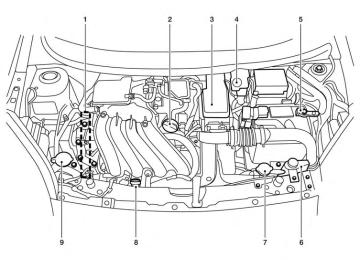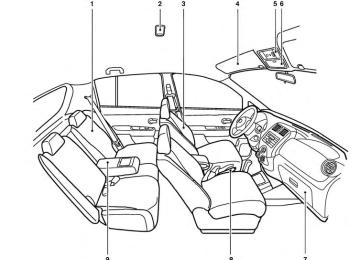- Download PDF Manual
-
Press the within 5 seconds. ● All doors unlock. ● The hazard warning lights flash once if all
doors are completely closed.
The interior lights can be turned off without wait- ing by inserting the key into the ignition switch and placing the ignition switch in the ON or START position, locking the doors with the key- fob or pushing the interior light switch to the OFF position. Auto relock When the button on the keyfob is pressed, all doors will lock automatically within 1 minute unless one of the following operations is per- formed: ● Any door is opened. ● A key is inserted into the ignition switch and
the switch is cycled from OFF to ON.
3-10 Pre-driving checks and adjustments
LPD2041
Using the panic alarm If you are near your vehicle and feel threatened, you may activate the panic alarm to call attention button on the by pressing and holding the keyfob for longer than 0.5 seconds. The panic alarm and headlights will stay on for a period of time. The panic alarm stops when: ● it has run for a period of time, or ● any button is pressed on the keyfob.
The hazard warning lights will flash once and the horn will sound once to confirm that the horn beep feature has been reactivated. Deactivating the horn beep feature does not si- lence the horn if the alarm is triggered.
NISSAN INTELLIGENT KEY® (if so equipped)
WARNING
● Radio waves could adversely affect electric medical equipment. Those who use a pacemaker should contact the electric medical equipment manufac- turer for the possible influences before use.
● The Intelligent Key transmits radio waves when the buttons are pressed. The FAA advises the radio waves may affect aircraft navigation and communi- cation systems. Do not operate the In- telligent Key while on an airplane. Make sure the buttons are not operated unin- tentionally when the unit is stored for a flight.
The Intelligent Key can operate all the door locks using the remote controller function or pushing the request switch on the vehicle without taking the key out from a pocket or purse. The operating environment and/or conditions may affect the Intelligent Key operation.
Be sure to read the following before using the Intelligent Key.
Pre-driving checks and adjustments 3-11
LPD2044
Silencing the horn beep feature If desired, the horn beep feature can be deacti- vated using the keyfob.
To deactivate: Press and hold the and
buttons for at least 2 seconds.
The hazard warning lights will flash three times to confirm that the horn beep feature has been deactivated.
To activate: Press and hold the and more.
buttons for at least 2 seconds once
CAUTION
● Be sure to carry the Intelligent Key with
you when operating the vehicle.
● Never leave the Intelligent Key in the
vehicle when you leave the vehicle.
The Intelligent Key is always communicating with the vehicle as it receives radio waves. The Intel- ligent Key transmits weak radio waves. Environ- mental conditions may interfere with the opera- tion of the Intelligent Key under the following operating conditions: ● When operating near a location where strong radio waves are transmitted, such as a TV tower, power station and broadcasting station.
● When in possession of wireless equipment, such as a cellular telephone, transceiver, and CB radio.
● When the Intelligent Key is in contact with or
covered by metallic materials.
● When any type of radio wave remote control
is used nearby.
● When the Intelligent Key is placed near an electric appliance such as a personal com- puter.
3-12 Pre-driving checks and adjustments
● When the vehicle is parked near a parking
meter.
If
In such cases, correct the operating conditions before using the Intelligent Key function or use the mechanical key. Although the life of the battery varies depending on the operating conditions, the battery’s life is approximately 2 years. the battery is dis- charged, replace it with a new one. When the Intelligent Key battery is low, the Intel- ) will blink ligent Key system warning light ( green for about 30 seconds after the ignition switch is placed in the ON position. Since the Intelligent Key is continuously receiving radio waves, if the key is left near equipment which transmits strong radio waves, such as sig- nals from a TV and personal computer, the bat- tery life may become shorter. When the battery is discharged, firmly apply the foot brake and touch the ignition switch with the Intelligent Key. Then push the ignition switch while depressing the brake pedal within 10 sec- onds after the chime sound. For more informa- tion, see “Push-button ignition switch” in the “Starting and driving” section. For information regarding replacement of a bat- tery, see “Battery replacement” in the “Mainte- nance and do-it-yourself” section.
As many as 4 Intelligent Keys can be registered and used with one vehicle. For information about the purchase and use of additional Intelligent Keys, contact a NISSAN dealer.
CAUTION
Listed below are conditions or occur- rences which will damage the Intelligent Key: ● Do not allow the Intelligent Key, which contains electrical to come into contact with water or salt water. This could affect the system function.
components,
● Do not drop the Intelligent Key. ● Do not strike the Intelligent Key sharply
against another object.
● Do not change or modify the Intelligent
Key.
● Wetting may damage the Intelligent Key. If the Intelligent Key gets wet, im- mediately wipe until it is completely dry. ● If the outside temperature is below 14°F (-10°C) the battery of the Intelligent Key may not function properly.
● Do not place the Intelligent Key for an extended period in an area where tem- peratures exceed 140°F (60°C).
● Do not attach the Intelligent Key with a
key holder that contains a magnet.
● Do not place the Intelligent Key near equipment that produces a magnetic field, such as a TV, audio equipment and personal computers.
If an Intelligent Key is lost or stolen, NISSAN recommends erasing the ID code of that Intelli- gent Key from the vehicle. This may prevent the unauthorized use of the Intelligent Key to operate the vehicle. For information regarding the erasing procedure, contact a NISSAN dealer.
If the Intelligent Key is too close to the door glass, handle or rear bumper, the request switches may not function. When the Intelligent Key is within the operating range, it is possible for anyone, even someone who does not carry the Intelligent Key, to push the request switch to lock/unlock the doors.
LPD2095
OPERATING RANGE The Intelligent Key functions can only be used when the Intelligent Key is within the specified operating range from the request switch 䊊1 . When the Intelligent Key battery is discharged or strong radio waves are present near the operat- ing location, the Intelligent Key operating range becomes narrower, and the Intelligent Key may not function properly.
The operating range is within 31.50 in (80 cm) from each request switch 䊊1 .
Pre-driving checks and adjustments 3-13
● To prevent the Intelligent Key from being left inside the vehicle, make sure you carry the Intelligent Key with you and then lock the doors.
● Do not pull the door handle before pushing the door handle request switch. The door will be unlocked but will not open. Release the door handle once and pull it again to open the door.
WPD0375
DOOR LOCKS/UNLOCKS PRECAUTION ● Do not push the door handle request switch with the Intelligent Key held in your hand as illustrated. The close distance to the door handle will cause the Intelligent Key system to have difficulty recognizing that the Intelli- gent Key is outside the vehicle.
● After locking with the door handle request switch, verify the doors are securely locked by testing them.
3-14 Pre-driving checks and adjustments
LPD2074
NISSAN INTELLIGENT KEY® OPERATION You can lock or unlock the doors without taking the Intelligent Key out of your pocket or bag. When you carry the Intelligent Key with you, you can lock or unlock all doors by pushing the door handle request switch within the range of opera- tion.
LPD2075
WPD0369
Locking doors 1. Move the shift lever to the P (Park) position, place the ignition switch in the LOCK posi- tion and make sure you carry the Intelligent Key with you.
2. Close all doors. 3. Push any door handle request switch 䊊1
while carrying the Intelligent Key with you.
4. All doors will lock.
5. The hazard warning lights flash twice and
the outside buzzer sounds twice.
NOTE: ● Doors lock with the door handle request switch while the ignition switch is not in the LOCK position.
● Doors do not lock by pushing the door handle request switch while any door is open. However, doors lock with the me- chanical key even if any door is open.
● Doors do not lock with the door handle request switch with the Intelligent Key inside the vehicle and a beep sounds to warn you. However, when an Intelligent Key is inside the vehicle, doors can be locked with an- other Intelligent Key.
CAUTION
● After locking the doors using the re- quest switch, make sure that the doors have been securely locked by operating the door handle .
● When locking the doors using the re- quest switch, make sure to have the Intelligent Key in your possession be- fore operating the request switch to prevent the Intelligent Key from being left in the vehicle.
● The request switch is operational only when the Intelligent Key has been de- tected by the Intelligent Key system.
Lockout protection
To prevent the Intelligent Key from being acci- dentally locked in the vehicle, lockout protection is equipped with the Intelligent Key.
When the driver’s side door is open, the doors are locked, and then the Intelligent Key is put inside the vehicle and all the doors are closed; the lock will automatically unlock and the door buzzer sounds.
Pre-driving checks and adjustments 3-15
NOTE: The doors may not lock when the Intelli- gent Key is in the same hand that is oper- ating the request switch to lock the door. Put the Intelligent Key in a purse, pocket or your other hand.
CAUTION
The lockout protection may not function under the following conditions: ● When the Intelligent Key is placed on
top of the instrument panel.
● When the Intelligent Key is placed on
top of the rear parcel shelf.
● When the Intelligent Key is placed in-
side the glove box or a storage bin.
● When the Intelligent Key is placed in-
side the door pockets.
● When the Intelligent Key is placed on or
under the spare tire area.
● When the Intelligent Key is placed in-
side or near metallic materials.
3-16 Pre-driving checks and adjustments
LPD2075
Unlocking doors 1. Carry the Intelligent Key. 2. Push the door handle request switch 䊊1 . 3. The hazard warning lights flash once and the
outside buzzer sounds once.
4. Push the door handle request switch 䊊1
again within 5 seconds to unlock all doors. If a door handle is pulled while unlocking the doors, that door may not be unlocked. Returning the door handle to its original position will unlock the door. If the door does not unlock after return- ing the door handle, push the door handle re- quest switch to unlock the door.WPD0369
All doors will be locked automatically unless one of the following operations is performed within 1 minute after pushing the request switch. ● Opening any door. ● Pushing the ignition switch. The interior light timer illuminates for a period of time when a door is unlocked and the room light switch is in the DOOR position.The interior light can be turned off without waiting by performing one of the following operations. ● Placing the ignition switch in the ON posi-
tion.
● Locking the doors with the remote controller. ● Switching the room light switch to the OFF
position.
When all doors are locked and the trunk lid is closed with the Intelligent Key inside the trunk, the outside buzzer will sound and the trunk will open. HOW TO USE THE REMOTE KEYLESS ENTRY FUNCTION The remote keyless entry function can operate all door locks using the remote keyless function of the Intelligent Key. The remote keyless function can operate at a distance of 33 ft (10 m) away from the vehicle. The operating distance de- pends upon the conditions around the vehicle. The remote keyless entry function will not func- tion under the following conditions: ● When the Intelligent Key is not within the
operational range.
● When the doors or the trunk are open or not
closed securely.
● When the Intelligent Key battery is dis-
charged.
CAUTION
When locking the doors using the Intelli- gent Key, be sure not to leave the key in the vehicle.
Pre-driving checks and adjustments 3-17
LPD2114
Opening the trunk lid 1. Push the trunk opener request switch 䊊A for more than 1 second while carrying the Intel- ligent Key with you.
2. The trunk will unlatch. A chime will sound 4
times.
3. Raise the trunk lid to open the trunk. Lockout protection
To prevent the Intelligent Key from being acci- dentally locked in the trunk, lockout protection is equipped with the Intelligent Key.
CAUTION
After locking the doors using the Intelli- gent Key, be sure that the doors have been securely locked by operating the door handles.
Locking doors 1. Place the ignition switch in the LOCK posi-
WPD0359
tion.
2. Close all doors.
3. Press the
Key.
button on the Intelligent
4. The hazard warning lights flash twice and
the horn beeps once.
5. All doors will be locked.
3-18 Pre-driving checks and adjustments
WPD0360
Unlocking doors
1. Press the
button on the Intelligent
Key.
2. The hazard warning lights flash once.
3. Press the
button again within 5 sec-
onds to unlock all doors.
All doors will be locked automatically unless one of the following operations is performed within 1 minute after pressing the ● Opening any doors. ● Pushing the ignition switch.
button:
The interior light illuminates for a period of time when a door is unlocked and the room light switch is in the DOOR position. The light can be turned off without waiting by performing one of the following operations: ● Placing the ignition switch in the ON posi-
tion.
● Locking the doors with the Intelligent Key. ● Switching the room light switch to the OFF
position.
WPD0364
WPD0361
Releasing the trunk lid button for longer than 0.5 sec- Press the onds to open the trunk lid. The trunk release button will not operate when the ignition switch is placed in the ON position.
Using the panic alarm If you are near your vehicle and feel threatened, you may activate the panic alarm to call attention button on the by pressing and holding the Intelligent Key for longer than 0.5 seconds. The panic alarm and headlights will stay on for a period of time. The panic alarm stops when: ● It has run for a period of time, or ● Any button is pressed on the Intelligent Key. ● The request switch on the driver or passen- ger door has been pushed and the Intelligent Key is in range of the door handle.
Pre-driving checks and adjustments 3-19
The hazard warning lights will flash once and the horn will sound once to confirm that the horn beep feature has been reactivated. Deactivating the horn beep feature does not si- lence the horn if the alarm is triggered.
䊊1
Type B meter only
LPD2094
P (Park) position selecting warning light NISSAN Intelligent Key® warning light
䊊2
WARNING LIGHTS AND AUDIBLE REMINDERS The Intelligent Key is equipped with a function that is designed to minimize improper operations and to help prevent the vehicle from being stolen. The warning buzzer sounds and the warning light illuminates when improper operations are de- tected.WPD0362
Silencing the horn beep feature If desired, the horn beep feature can be deacti- vated using the Intelligent Key.
To deactivate: Press and hold the and
buttons for at least 2 seconds.
The hazard warning lights will flash 3 times to confirm that the horn beep feature has been deactivated.
To activate: Press and hold the and more.
buttons for at least 2 seconds once
3-20 Pre-driving checks and adjustments
CAUTION
When the buzzer sounds and the warning light illuminates, be sure to check both the vehicle and the Intelligent Key. WARNING SIGNALS To help prevent the vehicle from moving unex- pectedly by erroneous operation of the Intelligent Key or to help prevent the vehicle from being stolen, a chime or buzzer sounds from inside and outside the vehicle and a warning light comes on in the instrument panel. When a chime or beep sounds or the warning light comes on, be sure to check the vehicle and the Intelligent Key. Audible reminder and warning when locking the doors When the chime or buzzer sounds from inside and outside the vehicle, check for the following: ● The ignition switch is placed in the LOCK
position.
● The Intelligent Key is not left inside the ve-
hicle.
Audible reminder and warning when the engine stops When the P position selecting warning light
) in the instrument panel blinks in red:
● Make sure the shift lever is in the P (Park)
position.
When the chime sounds intermittently: ● Make sure the shift lever is in the P (Park) position and the ignition switch is placed in the LOCK position.
If the chime sounds continuously when the driv- er’s door is opened, check the following: ● The shift lever is placed in the P (Park) position and the ignition switch is placed in the LOCK position.
● The mechanical key is not inserted into the
ignition switch.
● The warning chime may stop when one of
the following is performed:
– Returning the ignition switch to the LOCK
position.
Alarm and warning when the engine starts When the Intelligent Key system warning light ) blinks red and the outside buzzer sounds, make sure the Intelligent Key is inside the vehicle. Warning for low battery power When the Intelligent Key battery is low, the Intel- ligent Key system warning light ( ) will blink green for about 30 seconds after the ignition switch is placed in the ON position. This warning is to let you know that the battery of the Intelligent Key will run down soon. Replace it with a new one. Refer to “Battery replacement” in the “Main- tenance and do-it-yourself” section. NISSAN recommends replacing the battery at a NISSAN dealer. Preventing the Intelligent Key from being left in the vehicle If you lock all doors using the power door lock switch with the Intelligent Key in the vehicle, all of the doors unlock immediately and the buzzer will warn you when the door is closed.
● The shift lever is in the P (Park) position.
– Removing the mechanical key.
– Closing the doors.
Pre-driving checks and adjustments 3-21
TROUBLESHOOTING GUIDE
Symptom
Possible Cause
Remedy
When pushing the ignition switch to stop the engine
When placing the shift lever in the P (Park) position
The P (Park) warning light in the instrument panel illuminates and the inside chime sounds continuously. The inside warning chime sounds continuously.
When opening the driver’s door
A warning chime sounds continuously.
When pushing the door handle request switch to lock the door
When closing the doors
When closing the trunk lid
When stopping the engine
When starting the engine
The outside chime sounds for approximately a few seconds. The key warning light in the instrument panel blinks in yellow, the outside chime sounds 3 times and the inside warning chime sounds for approximately 3 seconds. The P (Park) warning light in the instrument panel illuminates and the outside chime sounds continuously. The outside chime sounds for approximately 3 seconds and all doors unlock. The outside chime sounds for approximately 10 seconds and the trunk lid opens. The P (Park) position warning light in the instrument panel blinks in red.
The shift lever is not in the P (Park) position. Make sure that the shift lever is in the P
(Park) position.
Place the ignition switch in the “OFF” position.
The ignition switch is in the “ACC” or “ON” position. The ignition switch is in the “ACC” position. Place the ignition switch in the “OFF” The Intelligent Key is inside the vehicle. A door is not closed securely. The ignition switch is in the “ACC” or “ON” position.
position. Be sure to carry the Intelligent Key with you. Close the door securely. Place the ignition switch in the “OFF” position.
The ignition switch is in the “ACC” or “OFF” position and the shift lever is not in the P (Park) position. The Intelligent Key is in the vehicle or trunk. Be sure to carry the Intelligent Key with you.
Make sure that the shift lever is in the P (Park) position and place the ignition switch in the “OFF” position.
The Intelligent Key is inside the trunk.
Be sure to carry the Intelligent Key with you.
The shift lever is not in the P (Park) position. Make sure that the shift lever is in the P
The key warning light in the instrument panel blinks in green.
The battery charge is low.
When pushing the request switch or the LOCK button on the Intelligent Key to the lock the door
The outside chime sounds for a few sec- onds and all the doors unlock.
The Intelligent Key is inside the trunk. The Intelligent Key is inside the vehicle. A door is not closed securely.
3-22 Pre-driving checks and adjustments
(Park) position and place the ignition switch in the LOCK position. Replace the battery with a new one. See “Battery replacement” in the “Maintenance and do-it-yourself” section. Be sure to carry the Intelligent Key with you. Be sure to carry the Intelligent Key with you. Close the doors securely.
HOOD
1. Pull the hood lock release handle 䊊1 located below the instrument panel until the hood springs up slightly.
2. Locate the lever 䊊2 in between the hood and grille and push the lever sideways with your fingertips.
3. Raise the hood 䊊3 . 4. Remove the support rod 䊊4 and insert it into
the slot 䊊5 .
LPD2035
Hold the coated parts when removing or resetting the support rod. Avoid direct con- tact with the metal parts, as they may be hot immediately after the engine has been stopped.When closing the hood, return the support rod to its original position, lower the hood to approxi- mately 12 in (30 cm) above the latch and release it. This allows proper engagement of the hood latch.
WARNING
● Make sure the hood is completely closed and latched before driving. Fail- ure to do so could cause the hood to fly open and result in an accident.
● If you see steam or smoke coming from the engine compartment, to avoid injury do not open the hood.
Pre-driving checks and adjustments 3-23
TRUNK LID
WARNING
● Do not drive with the trunk lid open. This could allow dangerous exhaust gases to be drawn into the vehicle. See “Ex- haust gas” in the “Starting and driving” section of this manual.
● Closely supervise children when they are around cars to prevent them from playing and becoming locked in the trunk where they could be seriously in- jured. Keep the car locked, with the rear seatback and trunk lid securely latched when not in use, and prevent children’s access to car keys.
3-24 Pre-driving checks and adjustments
LPD2036
LPD2114
KEY OPERATION To open the trunk lid, turn the key clockwise. To close the trunk lid, lower and push the trunk lid down securely.
OPENING THE TRUNK LID To open the trunk, unlock it with one of the following operations: ● Unlock the trunk using the key. ● Pull up on the opener lever (if so equipped) located on the floor next to the driver’s seat.
● Press the button on the Intelligent Key. ● Push the 䊊A release switch.
● Closely supervise children when they are around cars to prevent them from playing and becoming locked in the trunk where they could be seriously in- jured. Keep the car locked, with the rear seatback and trunk lid securely latched when not in use, and prevent children’s access to car keys.
The trunk lid release is located on the floor to the left of the driver’s seat. To open the trunk lid, pull the opener lever up. To close the trunk lid, lower and push the trunk lid down securely.
LPD2034
OPENER OPERATION (if so equipped)
WARNING
● Do not drive with the trunk lid open. This could allow dangerous exhaust gases to be drawn into the vehicle. See “Ex- haust gas” in the “Starting and driving” section of this manual.
INTERIOR TRUNK LID RELEASE
LPD2042
WARNING
Closely supervise children when they are around cars to prevent them from playing and becoming locked in the trunk where they could be seriously injured. Keep the car locked, with the rear seatback and trunk lid securely latched when not in use, and prevent children’s access to car keys.
The interior trunk lid release mechanism provides a means of escape for children and adults in the event they become locked inside the trunk.
Pre-driving checks and adjustments 3-25
FUEL-FILLER DOOR
To open the trunk from the inside, pull the illumi- nated release handle until the lock releases and push up on the trunk lid. The release handle is made of a material that glows in the dark after a brief exposure to ambient light. The handle is located inside the trunk compart- ment on the trunk lock at the center of the trunk lid.
LPD2022
OPENER OPERATION The fuel-filler door release is located below the instrument panel. To open the fuel-filler door, pull the release. To lock, close the fuel-filler door securely.
FUEL-FILLER CAP
WARNING
● Gasoline is extremely flammable and highly explosive under certain condi- tions. You could be burned or seriously injured if it is misused or mishandled. Always stop the engine and do not smoke or allow open flames or sparks near the vehicle when refueling.
● Do not attempt to top off the fuel tank after the fuel pump nozzle shuts off automatically. Continued refueling may cause fuel overflow, resulting in fuel spray and possibly a fire.
● Use only an original equipment type fuel-filler cap as a replacement. It has a built-in safety valve needed for proper operation of the fuel system and emis- sion control system. An incorrect cap can result in a serious malfunction and possible injury. It could also cause Malfunction Indicator Light the (MIL) to come on.
● Never pour fuel into the throttle body to
attempt to start your vehicle.
3-26 Pre-driving checks and adjustments
● Do not fill a portable fuel container in the vehicle or trailer. Static electricity can cause an explosion of flammable liquid, vapor or gas in any vehicle or trailer. To reduce the risk of serious injury or death when filling portable fuel containers: – Always place the container on the
ground when filling.
– Do not use electronic devices when
filling.
– Keep the pump nozzle in contact with the container while you are fill- ing it.
– Use only approved portable fuel con-
tainers for flammable liquid.
CAUTION
● Do not use E-15 or E-85 fuel in your vehicle. For further information see the “Fuel Recommendation” in the “Techni- cal and consumer information” section of this manual.
● Failure to tighten the fuel-filler cap Malfunc- properly may cause the tion Indicator Light (MIL) to illuminate. light illuminates because If the the fuel-filler cap is loose or missing, tighten or install the cap and continue light to drive the vehicle. The should turn off after a few driving trips. light does not turn off after a If the few driving trips, have the vehicle in- spected by a NISSAN dealer.
● The LOOSE FUEL CAP warning mes- sage will display if the fuel-filler cap is not properly tightened. It may take a few driving trips for the message to be displayed. Failure to tighten the fuel- filler cap properly after the LOOSE FUEL CAP warning message is dis- Malfunc- played may cause the tion Indicator Light (MIL) to illuminate. information, see the “Malfunction Indicator Light (MIL)” in the “Instruments and Controls” section in this manual.
● For additional
● If fuel is spilled on the vehicle body, flush it away with water to avoid paint damage.
SPA1755
To remove the fuel-filler cap: 1. Turn the fuel-filler cap counterclockwise 䊊1
to remove.
2. Loop the tether strap around the hook while
refueling.
To install the fuel-filler cap: 1.
Insert the fuel-filler cap straight into the fuel- filler tube.
2. Turn the fuel-filler cap clockwise 䊊2 until a
single click is heard.
Pre-driving checks and adjustments 3-27
3. Press the loose fuel cap warning reset but- ton 䊊A in the meter for about 1 second to turn off the LOOSE FUEL CAP warning message after tightening the fuel-filler cap.
Type A
Type B
LPD2126
LPD2025
Loose Fuel Cap warning message The LOOSE FUEL CAP warning message dis- plays in the odometer when the fuel-filler cap is not tightened correctly after the vehicle has been refueled. It may take a few driving trips for the message to be displayed. To turn off the warning message, perform the following: 1. Remove and install the fuel-filler cap as pre-
viously described as soon as possible. 2. Tighten the fuel-filler cap until it clicks.
3-28 Pre-driving checks and adjustments
STEERING WHEEL
SUN VISORS
䊊3 Slide the extension sun visor in or out as
needed.
CAUTION
● Do not store the sun visor before return- ing the extension to its original position.
● Do not pull the extension sun visor
forcedly downward.
LPD0355
TILT OPERATION Push the lock lever 䊊1 down and adjust the steering wheel up or down 䊊2 to the desired position. Pull the lock lever 䊊1 up to lock the steering wheel in place.
WARNING
Do not adjust the steering wheel while driving. You could lose control of your vehicle and cause an accident.
WPD0315
䊊1 To block glare from the front, swing down thesun visor.
䊊2 To block glare from the side, remove the sun visor from the center mount and swing the visor to the side.
Pre-driving checks and adjustments 3-29
MIRRORS
SPA1733
LPD2033
WPD0126
VANITY MIRROR (if so equipped) To access the vanity mirror, pull the sun visor down and flip open the mirror cover.
CARD HOLDER (driver’s side only) To access the card holder, pull the sun visor down and slide card in the card holder 䊊A . Do not view information while operating the vehicle.
REARVIEW MIRROR The night position 䊊1 reduces glare from the headlights of vehicles behind you at night. Use the day position 䊊2 when driving in daylight hours.
WARNING
Use the night position only when neces- sary, because it reduces rear view clarity.
3-30 Pre-driving checks and adjustments
OUTSIDE MIRRORS
WARNING
● Objects viewed in the outside mirror on the passenger side are closer than they appear. Be careful when moving to the right. Using only this mirror could cause an accident. Use the inside mirror or glance over your shoulder to properly judge distances to other objects.
● Do not adjust the mirrors while driving. You could lose control of your vehicle and cause an accident.
LPD2168
LPD0237
Manual control type (if so equipped) The outside mirror can be moved in any direction for a better rear view by adjusting the inside lever.
Electric control type (if so equipped) The outside mirror remote control will operate only when the ignition switch is placed in the ACC or ON position. Move the small switch 䊊1 to select the right or left mirror. Adjust each mirror to the desired position using the large switch 䊊2 .
Pre-driving checks and adjustments 3-31
MPA0008
Manual folding outside mirrors Pull the outside mirror toward the door to fold it. Heated mirrors (Canada only) Some outside mirrors can be heated to defrost, defog, or de-ice for improved visibility. Push the rear window defroster switch to activate the heat- ing function. Push the switch again to deactivate, or the heating function will automatically turn off after approximately 15 minutes.
3-32 Pre-driving checks and adjustments
MEMO
Pre-driving checks and adjustments 3-33
4 Monitor, climate, audio, phone and voice recognition systems
Control panel buttons — color screen with Navigation System (if so equipped) . . . . . . . . . . . . . . . . . . 4-2
How to use the touch screen . . . . . . . . . . . . . . . . . . . . 4-3
How to use the BACK button . . . . . . . . . . . . . . . . . . . . 4-5
How to use the MENU button . . . . . . . . . . . . . . . . . . . . 4-5
button. . . . . . . . . . . . . . . . . . . . . . . . . . . . . . . . . . . 4-9
RearView Monitor (if so equipped). . . . . . . . . . . . . . . . . . . 4-9
How to read the displayed lines . . . . . . . . . . . . . . . . . 4-10
Difference between predicted and actual distances . . . . . . . . . . . . . . . . . . . . . . . . . . . . . . . . . . . . . 4-10
Adjusting the screen . . . . . . . . . . . . . . . . . . . . . . . . . . . 4-13
Operating tips. . . . . . . . . . . . . . . . . . . . . . . . . . . . . . . . . 4-14
Vents . . . . . . . . . . . . . . . . . . . . . . . . . . . . . . . . . . . . . . . . . . . 4-14
Heater and Air Conditioner (manual) (if so equipped) . . . . . . . . . . . . . . . . . . . . . . . . . . . . . . . . . . 4-15
Controls . . . . . . . . . . . . . . . . . . . . . . . . . . . . . . . . . . . . . . 4-16
Heater operation . . . . . . . . . . . . . . . . . . . . . . . . . . . . . . 4-17
Air conditioner operation (if so equipped) . . . . . . . . 4-18
Air flow charts. . . . . . . . . . . . . . . . . . . . . . . . . . . . . . . . . 4-19
Servicing air conditioner (if so equipped) . . . . . . . . . . . . 4-23
Audio system . . . . . . . . . . . . . . . . . . . . . . . . . . . . . . . . . . . . 4-23
Radio . . . . . . . . . . . . . . . . . . . . . . . . . . . . . . . . . . . . . . . . 4-23
FM radio reception . . . . . . . . . . . . . . . . . . . . . . . . . . . . 4-23AM radio reception . . . . . . . . . . . . . . . . . . . . . . . . . . . . 4-24
Satellite radio reception (if so equipped) . . . . . . . . . 4-24
Audio operation precautions . . . . . . . . . . . . . . . . . . . . 4-24
FM/AM radio with compact disc (CD) player (Type A) (if so equipped) . . . . . . . . . . . . . . . . . . . . . . . 4-31
FM/AM radio with compact disc (CD) player (Type B) (if so equipped) . . . . . . . . . . . . . . . . . . . . . . . 4-34
FM/AM/SAT radio with compact disc (CD) player (Type A) (if so equipped) . . . . . . . . . . . . . . . . . 4-39
FM/AM/SAT radio with compact disc (CD) player (Type B) (if so equipped) . . . . . . . . . . . . . . . . . 4-44
USB interface (models without Navigation System) (if so equipped) . . . . . . . . . . . . . . . . . . . . . . . 4-51
USB interface (models with Navigation System) . . . . . . . . . . . . . . . . . . . . . . . . . . . . . . . . . . . . . . 4-52
iPod®* player operation without Navigation System (if so equipped) . . . . . . . . . . . . . . . . . . . . . . . . 4-54
iPod®* player operation with Navigation System (if so equipped) . . . . . . . . . . . . . . . . . . . . . . . . 4-57
Bluetooth® streaming audio without Navigation System (if so equipped) . . . . . . . . . . . . . . 4-60
Bluetooth® streaming audio with Navigation System (if so equipped) . . . . . . . . . . . . . . . . . . . . . . . . 4-62
Pandora® audio (if so equipped) . . . . . . . . . . . . . . . . 4-63CD care and cleaning . . . . . . . . . . . . . . . . . . . . . . . . . . 4-65
Steering wheel switch for audio control (if so equipped) . . . . . . . . . . . . . . . . . . . . . . . . . . . . . . . 4-65
Antenna . . . . . . . . . . . . . . . . . . . . . . . . . . . . . . . . . . . . . . 4-66
Car phone or CB radio . . . . . . . . . . . . . . . . . . . . . . . . . . . . 4-67
Bluetooth® Hands-Free Phone System without Navigation System (if so equipped) . . . . . . . . . . . . . . . . . 4-68
Regulatory Information . . . . . . . . . . . . . . . . . . . . . . . . . 4-69
Using the system . . . . . . . . . . . . . . . . . . . . . . . . . . . . . . 4-70
Control buttons . . . . . . . . . . . . . . . . . . . . . . . . . . . . . . . 4-72
Getting started . . . . . . . . . . . . . . . . . . . . . . . . . . . . . . . . 4-72
List of voice commands . . . . . . . . . . . . . . . . . . . . . . . . 4-74
Voice Adaptation (VA) mode . . . . . . . . . . . . . . . . . . . . 4-78
Manual control . . . . . . . . . . . . . . . . . . . . . . . . . . . . . . . . 4-80
Troubleshooting guide . . . . . . . . . . . . . . . . . . . . . . . . . 4-81Bluetooth® Hands-Free Phone System with Navigation System (if so equipped) . . . . . . . . . . . . . . . . . 4-82
Regulatory Information . . . . . . . . . . . . . . . . . . . . . . . . . 4-83
Voice commands . . . . . . . . . . . . . . . . . . . . . . . . . . . . . . 4-84
Connecting procedure . . . . . . . . . . . . . . . . . . . . . . . . . 4-84Vehicle phonebook . . . . . . . . . . . . . . . . . . . . . . . . . . . . 4-85
Making a call. . . . . . . . . . . . . . . . . . . . . . . . . . . . . . . . . . 4-86
Receiving a call . . . . . . . . . . . . . . . . . . . . . . . . . . . . . . . 4-87
During a call . . . . . . . . . . . . . . . . . . . . . . . . . . . . . . . . . . 4-87
Ending a call . . . . . . . . . . . . . . . . . . . . . . . . . . . . . . . . . . 4-87
Text messaging. . . . . . . . . . . . . . . . . . . . . . . . . . . . . . . . 4-88
Bluetooth settings . . . . . . . . . . . . . . . . . . . . . . . . . . . . . 4-89
Phone settings . . . . . . . . . . . . . . . . . . . . . . . . . . . . . . . . 4-91NISSAN Voice Recognition System (if so equipped) . . . . . . . . . . . . . . . . . . . . . . . . . . . . . . . . . . 4-92
Using the system . . . . . . . . . . . . . . . . . . . . . . . . . . . . . . 4-92
System features . . . . . . . . . . . . . . . . . . . . . . . . . . . . . . . 4-93
Bluetooth® Hands-Free Phone System voice commands . . . . . . . . . . . . . . . . . . . . . . . . . . . . . . 4-94
Navigation System voice commands . . . . . . . . . . . . . 4-95
Audio system voice commands. . . . . . . . . . . . . . . . . . 4-95
Information voice commands. . . . . . . . . . . . . . . . . . . . 4-96
Help voice commands . . . . . . . . . . . . . . . . . . . . . . . . . 4-96
Troubleshooting guide . . . . . . . . . . . . . . . . . . . . . . . . . 4-97CONTROL PANEL BUTTONS — COLOR SCREEN WITH NAVIGATION SYSTEM (if so equipped)
WARNING
● Do not disassemble or modify this sys- tem. If you do, it may result in accidents, fire, or electrical shock.
● In case you notice any foreign object in the system hardware, spill liquid on it, or notice smoke or smell coming from it, stop using the system immediately and contact your nearest NISSAN dealer. Ig- noring such conditions may lead to ac- cidents, fire or electrical shock.
● Do not use this system if you notice any abnormality, such as a frozen screen or lack of sound. Continued use of the system may result in accident, fire or electric shock.
1. Display screen
button**
2. 3. MAP button*
4. NAV button*
LHA2516
5. MENU button
6. BACK button
7. TUNE knob / AUDIO button
8.
(brightness control) button
4-2 Monitor, climate, audio, phone and voice recognition systems
WARNING
● ALWAYS give your full attention to
driving.
● Avoid using vehicle features that could distract you. If distracted, you could lose control of your vehicle and cause an accident.
9. Power button/VOL (volume) control knob
10. CAMERA button
HOW TO USE THE TOUCH SCREEN
* For information regarding the Navigation system control buttons, refer to the separate Navigation System Owner’s Manual.
information regarding the Bluetooth® ** For Hands-Free Phone System control button, see “Bluetooth® Hands-Free Phone System” in this section.
When you use this system, make sure the engine is running. If you use the system with the engine not running (ignition ON or ACC) for a long time, it will discharge the battery, and the engine will not start.
Reference symbols:
“Example” — Words marked in quotes refer to a key shown only on the display. These keys can be selected by touching the screen.
CAUTION
● The glass display screen may break if it is hit with a hard or sharp object. If the glass screen breaks, do not touch it. Doing so could result in an injury.
● To clean the display, never use a rough cloth, alcohol, benzine, thinner or any kind of solvent or paper towel with a chemical cleaning agent. They will scratch or deteriorate the panel.
● Do not splash any liquid such as water or car fragrance on the display. Contact with liquid will cause the system to malfunction.
To help ensure safe driving, some functions can- not be operated while driving.
The on-screen functions that are not available while driving will be “grayed out” or muted.
Park the vehicle in a safe location and then oper- ate the navigation system.
Monitor, climate, audio, phone and voice recognition systems 4-3
LHA2245
LHA2246
Touch screen operation Selecting the item: Touch an item to select. For example, to select the “Audio” key, touch the “Audio” key 䊊1 on the screen.
Adjusting the item: For screens where an item can be adjusted incre- mentally, such as when adjusting the bass and treble for the audio system, touch the “+” key 䊊1
or the “⫺” key 䊊2 to adjust the settings of an item. When there are more items than can be dis- played on one screen, touch the up arrow 䊊3 to scroll up the page or touch the down arrow 䊊4 to scroll down the page.LHA1478
Other items are adjusted by selecting one of a set number of conditions. For example, the Display Mode can be set to “Automatic”, “Day” or “Night”. To adjust this type of item, touch the item 䊊1 . The item will cycle through the available settings and the red indicator lights to the left of the setting condition 䊊2 will come on or turn off accordingly.4-4 Monitor, climate, audio, phone and voice recognition systems
● OK:
Completes the character input.
Touch screen maintenance If you clean the display screen, use a dry, soft cloth. If additional cleaning is necessary, use a small amount of neutral detergent with a soft cloth. Never spray the screen with water or de- tergent. Dampen the cloth first and then wipe the screen. HOW TO USE THE BACK BUTTON Press the BACK button to return to the previous screen.
LHA2253
HOW TO USE THE MENU BUTTON For more information about the “POIs Powered by Google™”, “Google™ Send-To-Car, “Traffic Information” and “Weather” features, see the separate Navigation System Owner’s Manual. For more information about the “Voice Com- mands” key, see “NISSAN Voice Recognition System” in this section. To select and/or adjust several functions, fea- tures and modes that are available for your ve- hicle: 1. Press the MENU button. 2. Select the “Settings” key.Monitor, climate, audio, phone and voice recognition systems 4-5
LHA2247
Inputting characters: Touch the letter key 䊊1 . There are some options available when inputting characters. ● 123 / ABC:
Changes the available character set to num- bers.
● Space:
Inserts a space.
● Delete:
Deletes the last inputted character with one touch. Touch and hold the “Delete” key to delete all of the characters.
For information regarding Bluetooth® audio, see “Bluetooth® streaming audio with Navigation System” in this section.
LHA2248
3. Select the desired item. Audio For audio setup, refer to “Audio system” in this section. Navigation Refer to the separate Navigation System Own- er’s Manual for information regarding this item. Phone & Bluetooth For information regarding the Bluetooth® Hands-Free Phone System, see “Bluetooth® Hands-Free Phone System” in this section.
4-6 Monitor, climate, audio, phone and voice recognition systems
LHA2249
System Select the “System” key to select and/or adjust various functions of the system. A screen with additional options will appear.
Display Mode The display can be adjusted to fit the level of lighting in the vehicle. Touch the “Display Mode” key to cycle through the options. “Day” and “Night” modes are suited for the respective times of day, while “Automatic” controls the display automatically. Scroll Direction The direction that menus scroll can be adjusted. Choose either “up” or “down”.
LHA1482
Display: Select the “Display” key to adjust the appearance of the display. The following settings can be adjusted: Brightness The brightness of the display can be set to Very Bright, Bright, Default, Dark or Very Dark. Touch the “Brightness” key to cycle through the options.
LHA2250
Clock Settings: Select the “Clock Settings” key to adjust the time and the appearance of the clock on the display. The following settings can be adjusted: Time Format The clock can be set to 12 hours or 24 hours. Date Format Select from five possible formats of displaying the day, month and year.
Monitor, climate, audio, phone and voice recognition systems 4-7
Clock Mode Select the mode for the clock. “Auto” uses the system’s GPS to automatically maintain the time. “Manual” allows you to set the clock using the “Set Clock Manually” key. “Time Zone” maintains the time based upon the zone selected when selecting the “Time Zone” key.
LHA2251
LHA2252
Set Clock Manually When this setting is activated, the clock can be set manually. Touch the “+” or “-” keys to adjust the hours, minutes, day, month and year up or down. “Clock Mode” must be set to “Manual” for this option to be available. Daylight Savings Time When this setting is activated, daylight savings time is on. Touch the “Daylight Savings Time” key to toggle the setting on or off. Time Zone Choose the applicable time zone from the list.
Language:
Select the “Language” key to adjust the language used by the system. The language can be set to English, Français or Español. Touchscreen click:
Select the “Touchscreen Click” key to toggle the touchscreen click feature on or off. When acti- vated, a click sound will be heard every time a key on the screen is touched. System Beeps: Select the “System Beeps” key to toggle the system beep tones feature on or off. When acti- vated, a beep sound will be heard when a pop-up
4-8 Monitor, climate, audio, phone and voice recognition systems
message appears on the screen or a button on the unit (such as the button) is pressed and held for two seconds. Reset all settings/memory: Select the “Reset All Settings/Memory” key to return all settings to default and to clear the memory. Info For information about the “Info” key, see the separate Navigation System Owner’s Manual. XM For XM setup, refer to “Audio system” in this section.
BUTTON
To change the display brightness, press the button. Pressing the button again will change the display to the day or the night display. If no operation is performed within 5 seconds, the display will return to the previous display.
button for more than Press and hold the two seconds to turn the display off. Press the button again to turn the display on.
REARVIEW MONITOR (if so equipped)
When the shift lever is shifted into the R (Re- verse) position, the monitor display shows a rear- ward view from the vehicle.
WARNING
● The system is designed as an aid to the driver in detecting large stationary ob- jects to help avoid damaging the ve- hicle. The system will not detect small objects below the bumper, and may not detect objects close to the bumper or on the ground.
● The RearView Monitor is a convenience but it is not a substitute for proper back- ing. Always turn and check that it is safe to do so before backing up. Always back up slowly.
● Objects viewed in the RearView Moni- tor differ from actual distance because a wide-angle lens is used.
● Make sure that the trunk is securely
closed when backing up.
● Do not put anything on the rearview camera. The rearview camera is in- stalled beside the license plate light.
● When washing the vehicle with high- pressure water, be sure not to spray it around the camera. Otherwise, water may enter the camera unit causing wa- ter condensation on the lens, a mal- function, fire or an electric shock.
● Do not strike the camera. It is a preci- sion instrument. Otherwise, it may mal- function or cause damage resulting in a fire or an electric shock.
CAUTION
There is a plastic cover over the camera. Do not scratch the cover when cleaning dirt or snow from the cover.
Monitor, climate, audio, phone and voice recognition systems 4-9
DIFFERENCE BETWEEN PREDICTED AND ACTUAL DISTANCES The distance guide line and the vehicle width guide line should be used as a reference only when the vehicle is on a level, paved surface. The distance viewed on the monitor is for reference only and may be different than the actual distance between the vehicle and displayed objects.
LHA0437
HOW TO READ THE DISPLAYED LINES Guiding lines which indicate the vehicle width and distances to objects with reference to the vehicle body line 䊊A are displayed on the monitor. Distance guide lines: Indicate distances from the vehicle body. ● Red line 䊊1 : approx. 1.5 ft (0.5 m) ● Yellow line 䊊2 : approx. 3 ft (1 m) ● Green line 䊊3 : approx. 7 ft (2 m) ● Green line 䊊4 : approx. 10 ft (3 m)
LHA2278
The on-screen guidelines can be set to on or off. With the shift lever in the R (Reverse) posi- tion: Press the CAMERA button to toggle the feature on and off. With the shift lever in any position other than the R (Reverse) position: 1. Press the CAMERA button. 2. Select the “Show Guidelines” key to togglethe feature on or off.
4-10 Monitor, climate, audio, phone and voice recognition systems
the hill is the place 䊊B . Note that any object on the hill is further than it appears on the monitor.
WHA1504
Backing up on a steep uphill When backing up the vehicle up a hill, the dis- tance guide lines and the vehicle width guide lines are shown closer than the actual distance. For example, the display shows 3 ft (1.0 m) to the place 䊊A , but the actual 3 ft (1.0 m) distance on
WHA1505
Backing up on a steep downhill When backing up the vehicle down a hill, the distance guide lines and the vehicle width guide lines are shown farther than the actual distance. For example, the display shows 3 ft (1.0 m) to the place 䊊A , but the actual 3 ft (1.0 m) distance on Monitor, climate, audio, phone and voice recognition systems 4-11
the hill is the place 䊊B . Note that any object on the hill is closer than it appears on the monitor.
the position 䊊A if the object projects over the actual backing up course.
WHA1506
Backing up behind a projecting object The position 䊊C is shown farther than the position 䊊B in the display. However, the position 䊊C is actually at the same distance as the position 䊊A . The vehicle may hit the object when backing up to4-12 Monitor, climate, audio, phone and voice recognition systems
4. Adjust the level using the TUNE-SCROLL knob and then press the ENTER/SETTING button to apply the adjustment.
● Do not adjust the Brightness or Contrast of the RearView Monitor while the vehicle is moving.
LHA2254
Without Navigation System
ADJUSTING THE SCREEN The procedure for adjusting the quality of the screen differs depending on the type of screen present on the vehicle.
For vehicles without Navigation System:
1. Press the ENTER/SETTING button.
2. Turn the TUNE-SCROLL knob to highlight
the “Brightness” or “Contrast” key.
3. Press the ENTER/SETTING button.
LHA1482
With Navigation System For vehicles with Navigation System: 1. Press the MENU button. 2. Select the “Settings” key. 3. Select the “System” key. 4. Select the “Display” key. 5. Touch the “Brightness key and adjust the
level to the desired setting.
● Do not adjust the display of the RearView
Monitor while the vehicle is moving.
Monitor, climate, audio, phone and voice recognition systems 4-13
VENTS
Side vents
SAA3126
Adjust the air flow direction of the vents by open- ing, closing or rotating.
OPERATING TIPS
CAUTION
● Do not use alcohol, benzine or thinner to clean the camera. This will cause discoloration. To clean the camera, wipe with a cloth dampened with a di- luted mild cleaning agent and then wipe with a dry cloth.
● Do not damage the camera as the moni-
tor screen may be adversely affected.
● When the shift lever is shifted to R (Re- verse), the monitor screen automatically changes to the RearView Monitor mode. However, the radio can be heard.
● It may take some time until the RearView Monitor is displayed after the shift lever has been shifted to R (Reverse). Objects may be distorted momentarily until the RearView Monitor screen is displayed completely. When the shift lever is returned to a position other than R (Reverse), it may take some time until the screen changes. Objects on the screen may be distorted until they are completely displayed.
● When the temperature is extremely high or low, the screen may not clearly display ob- jects. This is not a malfunction.
● When strong light directly enters the cam-
era, objects may not be displayed clearly.
● Vertical lines may be seen in objects on the screen. This is due to strong reflected light from the bumper. This is not a malfunction. ● The screen may flicker under fluorescent
light. This is not a malfunction.
● The colors of objects on the RearView Moni- tor may differ somewhat from those of the actual object.
● When the contrast of objects is low at night, pressing the SETTING button or MENU but- ton may not change the brightness.
● Objects on the monitor may not be clear in a
dark place or at night.
● If dirt, rain or snow attaches to the camera, the RearView Monitor may not display ob- jects. Clean the camera.
● Do not use body wax on the camera window. If body wax does get on the camera window, wipe off the wax with a clean cloth damp- ened with mild detergent diluted with water.
4-14 Monitor, climate, audio, phone and voice recognition systems
HEATER AND AIR CONDITIONER (manual) (if so equipped)
WARNING
● The air conditioner cooling function op- erates only when the engine is running. ● Do not leave children or adults who would normally require the assistance of others alone in your vehicle. Pets should also not be left alone. They could accidentally injure themselves or others through inadvertent operation of the vehicle. Also, on hot, sunny days, temperatures in a closed vehicle could quickly become high enough to cause severe or possibly fatal injuries to people or animals.
● Do not use the recirculation mode for long periods as it may cause the interior air to become stale and the windows to fog up.
Center vents
LHA2085
Adjust the air flow direction of the vents by mov- ing the slide as indicated 䊊1 .
Monitor, climate, audio, phone and voice recognition systems 4-15
Temperature control dial The temperature control dial allows you to adjust the temperature of the outlet air. To lower the temperature, turn the dial to the left. To increase the temperature, turn the dial to the right. Fresh air
Move the air intake lever to the The air flow is drawn from outside the vehicle. Air recirculation
position.
LHA2088
Move the air intake lever to the recirculate air inside the vehicle.
position to
1. 2. 3. 4. 5. 6.
Rear window defroster switch Fan control dial Air conditioner button (if so equipped) Air flow control dial Temperature control dial Air intake lever (Outside air circulation/ Air recirculation)
CONTROLS Fan control dial The fan control dial turns the fan on and off, and controls fan speed.
Air flow control dial The air flow control dial allows you to select the air flow outlets.
— Air flows from center and side
vents.
— Air flows from center and side vents
and foot outlets.
— Air flows mainly from foot outlets. — Air flows from defroster outlets and
foot outlets.
— Air flows mainly from defroster
outlets.
selection:
Use the ● when driving on a dusty road. ● to prevent traffic fumes from entering pas-
senger compartment.
● for maximum cooling when using the air con-
ditioner.
Air conditioner button (if so equipped)
Start the engine, turn the fan control dial to the button to desired position and press the turn on the air conditioner. The indicator light
4-16 Monitor, climate, audio, phone and voice recognition systems
comes on when the air conditioner is operating. To turn off the air conditioner, press the button again. The air conditioner cooling function oper- ates only when the engine is running. Rear window and outside mirror (if so equipped) defroster switch For more information about the rear window and outside mirror (if so equipped) defroster switch, see “Rear window and outside mirror defroster switch” in the “Instruments and controls” section of this manual. HEATER OPERATION Heating This mode is used to direct heated air to the foot outlets. Some air also flows from the defrost outlets.
1. Move the air intake lever to the
posi-
tion for normal heating.
2. Turn the air flow control dial to the
position.
3. Turn the fan control dial to the desired posi-
tion.
4. Turn the temperature control dial to the de- sired position between the middle and the hot position.
4. Turn the temperature control dial to the de- sired position between the middle and the hot position.
Ventilation This mode directs outside air to the side and center vents.
1. Move the air intake lever to the
posi-
tion.
2. Turn the air flow control dial to the
position.
3. Turn the fan control dial to the desired posi-
tion.
4. Turn the temperature control dial to the de-
sired position.
Defrosting or defogging This mode directs the air to the defrost outlets to defrost/defog the windows.
1. Move the air intake lever to the
posi-
tion.
2. Turn the air flow control dial to the
position.
3. Turn the fan control dial to the desired posi-
tion.
● To quickly remove ice or fog from the win- dows, turn the fan control dial to the maxi- mum position and the temperature control dial to the full hot position.
or position is selected, When the button to turn on the air condi- press the tioner for better performance. This will dehumidify the air and help defog the windows. Bi-level heating This mode directs cooler air from the side and center vents and warmer air from the floor outlets. When the temperature control dial is moved to the full hot or full cool position, the air between the vents and the floor outlets is the same tem- perature.
1. Move the air intake lever to
position.
2. Turn the air flow control dial to the
position.
3. Turn the fan control dial to the desired posi-
tion.
4. Turn the temperature control dial to the de-
sired position.
Monitor, climate, audio, phone and voice recognition systems 4-17
Heating and defogging This mode heats the interior and defogs the wind- shield.
1. Move the air intake lever to the
tion.
posi-
2. Turn the air flow control dial to the
position.
3. Turn the fan control dial to the desired posi-
tion.
4. Turn the temperature control dial to the de- sired position between the middle and the hot position.
or position is selected, When the press the button to turn on the air condi- tioner for better performance. This will dehumidify the air and help defog the windows. Operating tips Clear snow and ice from the wiper blades and air inlet in front of the windshield. This improves heater operation.
AIR CONDITIONER OPERATION (if so equipped) Start the engine, turn the fan control dial to the button to desired position, and press the activate the air conditioner. When the air condi- tioner is on, cooling and dehumidifying functions are added to the heater operation. The air conditioner cooling function oper- ates only when the engine is running. Cooling This mode is used to cool and dehumidify the air.
● For quick cooling when the outside tem- perature is high, move the air intake lever to position. Be sure to return to the position for normal cooling. the
Dehumidified heating This mode is used to heat and dehumidify the air.
1. Move the air intake lever to the
posi-
tion.
2. Turn the air flow control dial to the
position.
3. Turn the fan control dial to the desired posi-
1. Move the air intake lever to the
posi-
tion.
tion.
2. Turn the air flow control dial to the
position.
4. Press the comes on.
button. The indicator light
5. Turn the temperature control dial to the de-
3. Turn the fan control dial to the desired posi-
sired position.
tion.
4. Press the comes on.
button. The indicator light
5. Turn the temperature control dial to the de-
sired position.
Dehumidified defogging This mode is used to defog the windows and dehumidify the air.
1. Move the air intake lever to the
posi-
tion.
2. Turn the air flow control dial to the
position.
4-18 Monitor, climate, audio, phone and voice recognition systems
3. Turn the fan control dial to the desired posi-
tion.
4. Turn the temperature control dial to the de-
sired position. Operating tips ● Keep the windows closed while the air con-
ditioner is in operation.
● After parking in the sun, drive for 2 or 3 min- utes with the windows open to vent hot air from the passenger compartment. Then, close the windows. This allows the air con- ditioner to cool the interior more quickly.
● The air conditioning system should be operated for approximately 10 minutes at least once a month. This helps pre- vent damage to the system due to lack of lubrication.
● A visible mist may be seen coming from the ventilators in hot, humid conditions as the air is cooled rapidly. This does not indicate a malfunction.
● If
the engine coolant
temperature gauge indicates engine coolant tem- perature over the normal range, turn the air conditioner off. See “If your vehicle overheats” in the “In case of emergency” section of this manual.
AIR FLOW CHARTS The following charts show the button and dial positions for MAXIMUM AND QUICK heating, cooling or defrosting. The air intake lever position for should always be in the heating and defrosting.
Monitor, climate, audio, phone and voice recognition systems 4-19
4-20 Monitor, climate, audio, phone and voice recognition systems
LHA2642
LHA2643
LHA2644
LHA2645
Monitor, climate, audio, phone and voice recognition systems 4-21
4-22 Monitor, climate, audio, phone and voice recognition systems
LHA2646
SERVICING AIR CONDITIONER (if so equipped)
AUDIO SYSTEM
The air conditioner system in your NISSAN ve- hicle is charged with a refrigerant designed with the environment in mind. This refrigerant does not harm the earth’s ozone layer. Special charging equipment and lubricant is re- quired when servicing your NISSAN air condi- tioner. Using improper refrigerants or lubricants will cause severe damage to your air conditioner system. See “Air conditioner system refrigerant and oil recommendations” in the “Technical and consumer information” section of this manual. A NISSAN dealer is able to service your “environ- mentally friendly” air conditioning system.
WARNING
The air conditioner system contains refrig- erant under high pressure. To avoid per- sonal injury, any air conditioner service should be done only by an experienced technician with proper equipment.
RADIO Place the ignition switch in the ACC or ON position and press the PWR button to turn the radio on. If you listen to the radio with the engine not running, the ignition switch should be placed in the ACC position.
Radio reception is affected by station signal strength, distance from radio transmitter, build- ings, bridges, mountains and other external influ- ences. Intermittent changes in reception quality normally are caused by these external influences. Using a cellular phone in or near the vehicle may influence radio reception quality. Radio reception Your NISSAN radio system is equipped with state-of-the-art electronic circuits to enhance ra- dio reception. These circuits are designed to extend reception range, and to enhance the qual- ity of that reception.
However, there are some general characteristics of both FM and AM radio signals that can affect radio reception quality in a moving vehicle, even when the finest equipment is used. These char- acteristics are completely normal in a given re- ception area and do not indicate any malfunction in your NISSAN radio system.
Reception conditions will constantly change be- cause of vehicle movement. Buildings, terrain, signal distance and interference from other ve- hicles can work against ideal reception. De- scribed below are some of the factors that can affect your radio reception. Some cellular phones or other devices may cause interference or a buzzing noise to come from the audio system speakers. Storing the de- vice in a different location may reduce or elimi- nate the noise. FM RADIO RECEPTION Range: FM range is normally limited to 25 – 30 mi (40 – 48 km), with monaural (single channel) FM having slightly more range than stereo FM. Exter- nal influences may sometimes interfere with FM station reception even if the FM station is within 25 mi (40 km). The strength of the FM signal is directly related to the distance between the transmitter and receiver. FM signals follow a line- of-sight path, exhibiting many of the same char- acteristics as light. For example, they will reflect off objects. Fade and drift: As your vehicle moves away from a station transmitter, the signals will tend to fade and/or drift.
Monitor, climate, audio, phone and voice recognition systems 4-23
Static and flutter: During signal interference from buildings, large hills or due to antenna position (usually in conjunction with increased distance from the station transmitter), static or flutter can be heard. This can be reduced by adjusting the treble control to reduce treble response. Multipath reception: Because of the reflective characteristics of FM signals, direct and reflected signals reach the receiver at the same time. The signals may cancel each other, resulting in mo- mentary flutter or loss of sound. AM RADIO RECEPTION AM signals, because of their low frequency, can bend around objects and skip along the ground. In addition, the signals can be bounced off the ionosphere and bent back to earth. Because of these characteristics, AM signals are also sub- ject to interference as they travel from transmitter to receiver. Fading: Occurs while the vehicle is passing through freeway underpasses or in areas with many tall buildings. It can also occur for several seconds during ionospheric turbulence even in areas where no obstacles exist. Static: Caused by thunderstorms, electrical