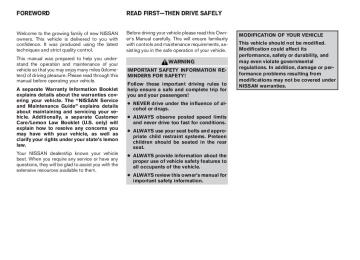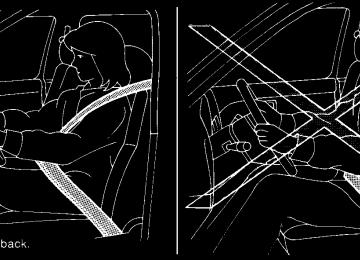- 2005 Nissan Quest Owners Manuals
- Nissan Quest Owners Manuals
- 2004 Nissan Quest Owners Manuals
- Nissan Quest Owners Manuals
- 1999 Nissan Quest Owners Manuals
- Nissan Quest Owners Manuals
- 1998 Nissan Quest Owners Manuals
- Nissan Quest Owners Manuals
- 2000 Nissan Quest Owners Manuals
- Nissan Quest Owners Manuals
- 2011 Nissan Quest Owners Manuals
- Nissan Quest Owners Manuals
- 1996 Nissan Quest Owners Manuals
- Nissan Quest Owners Manuals
- 2012 Nissan Quest Owners Manuals
- Nissan Quest Owners Manuals
- 2007 Nissan Quest Owners Manuals
- Nissan Quest Owners Manuals
- 2002 Nissan Quest Owners Manuals
- Nissan Quest Owners Manuals
- 2001 Nissan Quest Owners Manuals
- Nissan Quest Owners Manuals
- 2008 Nissan Quest Owners Manuals
- Nissan Quest Owners Manuals
- 2009 Nissan Quest Owners Manuals
- Nissan Quest Owners Manuals
- 1997 Nissan Quest Owners Manuals
- Nissan Quest Owners Manuals
- 2006 Nissan Quest Owners Manuals
- Nissan Quest Owners Manuals
- Download PDF Manual
-
Display settings The DISPLAY SETTINGS screen will appear af- ter pushing the (cid:147)SETTING(cid:148) button, selecting (cid:147)Display(cid:148) key and pushing the (cid:147)ENTER(cid:148) but- ton. Brightness/Contrast: To adjust the brightness and contrast of the screen, select the (cid:147)Brightness/contrast(cid:148) key and push the (cid:147)ENTER(cid:148) button. You can then use the joystick to adjust the brightness to Darker or Brighter and the contrast to Lower or Higher. Display Off: To turn off the screen, push the (cid:147)SETTING(cid:148) button and select the (cid:147)Display(cid:148) key and (cid:147)Dis- play Off(cid:148) key. The indicator of the (cid:147)Display Off(cid:148) will turn to amber. When any mode button is pushed with the screen off, the screen turns on
LHA0599
HOW TO USE THE (cid:147)SETTING(cid:148) BUTTON To adjust the various settings within the display screen press the(cid:147)SETTING(cid:148) button. After pressing the SETTING button a menu will be shown on the display screen which will allow you to program several functions such as the display screen appearance, programmable fea- tures for your vehicles electronics system and other system settings such as your clock. To make a selection from this mode use the joystick and press the (cid:147)ENTER(cid:148) button.
4-12 Display screen, heater, air conditioner and audio systems
Z REVIEW COPY—2006 Quest (van) Owners Manual—USA_English (nna) 05/27/05—tbrooks X
NOTE: If you change the horn beep or the lamp flash feature with the keyfob, the display screen will not show the current mode. Use the keyfob to return to the previous mode and re-enable the display screen control. Keyless remote response (cid:151) lights: This key allows you to change the hazard indica- tor flash mode that occurs when pressing the LOCK or UNLOCK button on the keyfob.
NOTE: If you change the horn beep or the lamp flash feature with the keyfob, the mode will not be changed with the display. Use the keyfob to return to the previous mode and re-enable the display control. Auto re-lock time: This key allows you to set the length of time before doors auto re-lock.
LHA0601
LHA0560
Vehicle electronic systems The VEHICLE ELECTRONIC SYSTEMS screen will appear when selecting the (cid:147)Vehicle Elec- tronic Systems(cid:148) key with the joystick and push- ing the (cid:147)ENTER(cid:148) button. To set the various electronic systems operating conditions, select the applicable item using the joystick, and push the (cid:147)ENTER(cid:148) button. The indicator light, box at left of selected item, alter- nately turns on and off each time the (cid:147)ENTER(cid:148) button is pressed. Indicator light is illuminated (cid:151) ON Indicator light is not illuminated (cid:151) OFF
Remote unlock driver(cid:146)s door first:
This option allows you to select which doors will unlock first during an unlocking operation: Only the driver(cid:146)s door ˆ! All the doors Keyless remote response (cid:151) horn:
This key allows you to change the horn chirp mode that occurs when pressing the LOCK or UNLOCK button on the keyfob.
Display screen, heater, air conditioner and audio systems 4-13
Z REVIEW COPY—2006 Quest (van) Owners Manual—USA_English (nna) 05/27/05—tbrooks X
Speed dependent wiper: This key allows you to turn on or turn off the driving speed dependent intermittent wiper func- tion. Return all settings to default: When this key is selected and turned on using the (cid:147)ENTER(cid:148) button, all settings made by VE- HICLE ELECTRONICS will return to the default settings.
LHA0561
LHA0600
System settings Language/Unit The LANGUAGE/UNIT screen will appear when selecting the (cid:147)Language/Unit(cid:148) key and push- ing the (cid:147)ENTER(cid:148) button. Language: English or French Unit: US (cid:151) mile, (cid:176)F, MPG
Metric (cid:151) km, (cid:176)C, L/100 km
You can select the language and unit using the joystick and (cid:147)ENTER(cid:148) button.
Clock Adjusting the time: Select the (cid:147)Hours(cid:148) or (cid:147)Minutes(cid:148) key and move the joystick to the right or left to adjust the time. The time will change step by step. After completion of (cid:147)BACK(cid:148) button. Beep setting With this option ON, a beep will sound if any audio button is pushed.
the setting, press the
4-14 Display screen, heater, air conditioner and audio systems
Z REVIEW COPY—2006 Quest (van) Owners Manual—USA_English (nna) 05/27/05—tbrooks X
c In case you notice any foreign object in the system hardware, spill liquid on it, or notice smoke or smell coming from it, stop using the system immediately and contact your nearest NISSAN dealer. Ignoring such conditions may lead to accidents, fire or electrical shock.
BUTTON
To change the display brightness, push the button. Pushing the button again will change the display to DAY or NIGHT display. Then, adjust the brightness moving the joystick right or left.
If no operation is done within 10 seconds, or if the (cid:147)BACK(cid:148) button is pushed, the display will return to the previous display.
WARNING
c Positioning of the heating or air condi- tioning controls and display controls should not be done while driving in or- der that full attention may be given to the driving operation.
c Do not disassemble or modify this sys- tem. If you do, it may result in accidents, fire, or electrical shock.
c Do not use this system if you notice any abnormality, such as a frozen screen or lack of sound. Continued use of the system may result in accident, fire or electric shock.
Display screen, heater, air conditioner and audio systems 4-15
Z REVIEW COPY—2006 Quest (van) Owners Manual—USA_English (nna) 05/27/05—tbrooks X
CONTROL PANEL BUTTONS (cid:151) COLOR SCREEN WITH NAVIGATION SYSTEM
Display screen with navigation
LHA0551
When you use this system, make sure the engine is running. If you use the system with the engine not running (ignition ON or ACC) for a long time, it will use up all the battery power, and the engine will not start.
brightness control button (P. 4-25)
NAMES OF THE COMPONENTS 1. 2. BACK (previous) button (P. 4-8) 3. Joystick and ENTER push button (P. 4-8) 4. SETTING button (P. 4-20) 5. TRIP drive computer button (P. 4-17) 6. DEST button* 7. MAP button* 8. ROUTE button* 9. GUIDE VOICE button*
Reference symbols: (cid:147)ENTER(cid:148) button (cid:151) This is a button on the con- trol panel. (cid:147)Display(cid:148) key (cid:151) This is a select key on the screen. By selecting this key you can proceed to the next function. 4-16 Display screen, heater, air conditioner and audio systems
10. Zoom in button* 11. Zoom out button* *For Navigation system control buttons, refer to the separate Navigation System Owner(cid:146)s Manual. HOW TO USE JOYSTICK AND (cid:147)ENTER(cid:148) BUTTON Choose an item on the display using the joystick and push the (cid:147)ENTER(cid:148) button for operation. HOW TO USE (cid:147)BACK(cid:148) BUTTON This button has two functions. c Go back to the previous display (cancel). If you press the(cid:147)BACK(cid:148) button during setup, the setup will be canceled and/or the display will return to the previous screen. c Finish setup. If you press this button after the setup is com- pleted, the setup will start over, and the display will return to the climate control or audio mode and Navigation screen.
Z REVIEW COPY—2006 Quest (van) Owners Manual—USA_English (nna) 05/27/05—tbrooks X
SETTING UP THE START-UP SCREEN When you turn the ignition key to ACC or ON, the SYSTEM START-UP warning is displayed on the screen. Read the warning and select the (cid:147)I AGREE(cid:148) (English) or (cid:147)ENTER(cid:148) (Fran(cid:231)ais) key then push the (cid:147)ENTER(cid:148) button. If you do not push the (cid:147)ENTER(cid:148) button, the Navigation system will not proceed to the next step display. If you do not touch the button or screen key for more than 1 minute on the TRIP, SETTING or START-UP screen, the screen will change to TRIP screen automatically. To proceed to the next step, refer to the separate Navigation System Owner(cid:146)s Manual.
LHA0552
HOW TO USE THE (cid:147)TRIP(cid:148) BUTTON When the (cid:147)TRIP(cid:148) button is pushed, the following modes will display on the screen. Warning message (if there are any) ! TRIP 1
(Elapsed Time, Driving Distance, Average Speed) ! TRIP 2 ! FUEL ECONOMY (Average Fuel Economy, Distance to Empty) ! MAINTE- NANCE (Engine Oil, Tire Rotation and Tire Pres- sure (cid:151) if so equipped) ! OFF.LHA0553
Trip 1, trip 2 and fuel economy items To reset the TRIP 1, TRIP 2 and FUEL ECONOMY, select the (cid:147)RESET(cid:148) key using the joystick and push the (cid:147)ENTER(cid:148) button or push the (cid:147)TRIP(cid:148) button for more than approximately 1.5 seconds.
Display screen, heater, air conditioner and audio systems 4-17
Z REVIEW COPY—2006 Quest (van) Owners Manual—USA_English (nna) 05/27/05—tbrooks X
LHA0554
Maintenance items You can set the engine oil and the tire rotation interval. To display the setting of the maintenance interval, select the (cid:147)Engine Oil(cid:148) or (cid:147)Tire Rotation(cid:148) key using the joystick and push the (cid:147)ENTER(cid:148) button.
the maintenance interval, select
LHA0555
the To set (cid:147)Maintenance Schedule(cid:148) key by using the joy- stick and push the joystick to right or left. To reset the maintenance interval, select the (cid:147)Re- set(cid:148) key using the joystick and push the (cid:147)EN- TER(cid:148) button. To display the MAINTENANCE INFORMATION automatically when set trip distance is reached, select the (cid:147)Display Maintenance Notifica- tion(cid:148) key and push the (cid:147)ENTER(cid:148) button.4-18 Display screen, heater, air conditioner and audio systems
LHA0556
Z REVIEW COPY—2006 Quest (van) Owners Manual—USA_English (nna) 05/27/05—tbrooks X
The (cid:147)MAINTENANCE NOTICE(cid:148) screen displays each time the key is turned ON until one of the following conditions are met: c (cid:147)RESET(cid:148) is selected. c (cid:147)Display Maintenance and Notification(cid:148) is
set OFF.
c the maintenance interval is set again.
LHA0483
The (cid:147)MAINTENANCE NOTICE(cid:148) screen ((cid:147)EN- GINE OIL(cid:148) and (cid:147)TIRE ROTATION(cid:148)) will be auto- matically displayed as shown when both of the following conditions are met: c the vehicle is driven the set distance and theignition key is turned OFF.
c the ignition key is turned ON the next time
the vehicle will be driving.
To return to the previous display after the (cid:147)MAIN- TENANCE NOTICE(cid:148) screen is displayed, press the BACK button.
LHA0557
Tire pressure information To view (cid:147)TIRE PRESSURE(cid:148) information, push the (cid:147)TRIP(cid:148) button repeatedly until the (cid:147)MAINTE- NANCE(cid:148) screen is displayed. Select (cid:147)TIRE PRESSURE(cid:148) using the joystick and push the (cid:147)ENTER(cid:148) button.
Pressure indication in ** psi on the screen indi- cates that the pressure is being measured. After a few driving trips, the pressure for each tire will be displayed randomly.
The order of tire pressure figures displayed on the screen does not correspond with the actual order of the tire position.
Display screen, heater, air conditioner and audio systems 4-19
Z REVIEW COPY—2006 Quest (van) Owners Manual—USA_English (nna) 05/27/05—tbrooks X
Tire pressure rises and falls depending on the heat caused by the vehicle(cid:146)s operation and the outside temperature. In case of low tire pressure, a message is dis- played on the screen: FLAT TIRE (cid:151) Check All Tires.
WARNING
When a spare tire is mounted or a wheel is replaced, tire pressure will not be indi- cated and the low tire pressure warning system will not function. Contact your NISSAN dealer as soon as possible for tire replacement and/or system resetting.
SETTING THE DISPLAY (Audio or HVAC display): The audio or HVAC reading can be displayed at the bottom of the screen. Choose the (cid:147)Audio(cid:148) or (cid:147)HVAC(cid:148) (Heater and air conditioner) key to be displayed at the bottom, by using the joystick and pressing the ENTER button to select or deselect the key. The setting condition will normally appear on the screen. To return to the setting screen, push the (cid:147)SETTING(cid:148) button or (cid:147)BACK(cid:148) button. Display settings The DISPLAY SETTINGS screen will appear af- ter pushing the (cid:147)SETTING(cid:148) button, selecting (cid:147)Display(cid:148) key and pushing the (cid:147)ENTER(cid:148) but- ton. Brightness/Contrast/Map Background: To adjust the brightness and contrast of the screen, select the (cid:147)Brightness/contrast(cid:148) key and push the (cid:147)ENTER(cid:148) button. You can then use the joystick to adjust the brightness to Darker or Brighter and the contrast to Lower or Higher. For information on Map Background, please refer to the separate Navigation System Owner(cid:146)s Manual.
LHA0558
HOW TO USE THE (cid:147)SETTING(cid:148) BUTTON To adjust the various settings within the display screen press the(cid:147)SETTING(cid:148) button. After pressing the SETTING button a menu will be shown on the display screen which will allow you to program several functions such as the display screen appearance, programmable fea- tures for your vehicles electronics system and other system settings such as your clock. To make a selection from this mode use the joystick and press the (cid:147)ENTER(cid:148) button.
4-20 Display screen, heater, air conditioner and audio systems
Z REVIEW COPY—2006 Quest (van) Owners Manual—USA_English (nna) 05/27/05—tbrooks X
Display Off: To turn off the screen, push the (cid:147)SETTING(cid:148) button and select the (cid:147)Display(cid:148) key and (cid:147)Dis- play Off(cid:148) key. The indicator of the (cid:147)Display Off(cid:148) will turn to amber. When any mode button is pushed with the screen off, the screen turns on for further operation. The screen will turn off automatically 5 seconds after the operation is finished on the map display in the Audio, HVAC (Heater and air conditioner), SETTING or VE- HICLE INFO modes. To turn on the screen, push the (cid:147)SETTING(cid:148) button and select the (cid:147)Display(cid:148) key and (cid:147)Dis- play Off(cid:148) key, then set the screen to on by pushing the (cid:147)ENTER(cid:148) button. Setting Audio or HVAC display: Choose the (cid:147)Audio(cid:148) or (cid:147)HVAC(cid:148) (Heater and air conditioner) key to be displayed at the bottom, by using the joystick. The audio or HVAC setting condition will normally appear on the screen. To return to the setting screen, push the (cid:147)SET- TING(cid:148) button or (cid:147)BACK(cid:148) button.
LHA0559
LHA0564
Vehicle electronic systems The VEHICLE ELECTRONIC SYSTEMS screen will appear when selecting the (cid:147)Vehicle Elec- tronic Systems(cid:148) key with the joystick and push- ing the (cid:147)ENTER(cid:148) button. To set the various electronic systems operating conditions, select the applicable item using the joystick, and push the (cid:147)ENTER(cid:148) button. The indicator light, box at left of selected item, alter- nately turns on and off each time the (cid:147)ENTER(cid:148) button is pressed. Indicator light is illuminated (cid:151) ON Indicator light is not illuminated (cid:151) OFF
Adjust driver seat when exiting vehicle:
With this option ON, the driver(cid:146)s seat automati- cally moves back and returns to the original po- sition for ease of exit and entry. Remote unlock driver(cid:146)s door first:
This option allows you to select which doors will unlock first during an unlocking operation: Only the driver(cid:146)s door ˆ! All the doors Keyless remote response (cid:151) horn:
This key allows you to change the horn chirp mode that occurs when pressing the LOCK or UNLOCK button on the keyfob.
Display screen, heater, air conditioner and audio systems 4-21
Z REVIEW COPY—2006 Quest (van) Owners Manual—USA_English (nna) 05/27/05—tbrooks X
Automatic headlights off delay: This key allows you to set the length of time before the automatic headlights turn off after exiting the vehicle. Speed dependent wiper: This key allows you to turn on or turn off the driving speed dependent intermittent wiper func- tion. Return all settings to default: When this key is selected and turned on using the (cid:147)ENTER(cid:148) button, all settings made by VE- HICLE ELECTRONICS will return to the default settings.
Keyless remote response (cid:151) lights:
This key allows you to change the hazard indica- tor flash mode that occurs when pressing the LOCK or UNLOCK button on the keyfob.
NOTE:
If you change the horn beep or the lamp flash feature with the keyfob, the mode will not be changed with the display. Use the keyfob to return to the previous mode and re-enable the display control.
Auto re-lock time:
This key allows you to set the length of time before doors auto re-lock. Sensitivity of automatic headlights:
This key allows you to set the sensitivity of the automatic headlights: c Lower- less sensitive, automatic headlights will take longer to come on when the head- light sensor senses less ambient light.
c Higher- more sensitive, automatic head- lights will come on quicker when the head- light sensor senses less ambient light.
LHA0565
NOTE: If you change the horn beep or the lamp flash feature with the keyfob, the display screen will not show the current mode. Use the keyfob to return to the previous mode and re-enable the display screen control.
4-22 Display screen, heater, air conditioner and audio systems
Z REVIEW COPY—2006 Quest (van) Owners Manual—USA_English (nna) 05/27/05—tbrooks X
LHA0561
LHA0562
LHA0566
System settings Language/Unit The LANGUAGE/UNIT screen will appear when selecting the (cid:147)Language/Unit(cid:148) key and push- ing the (cid:147)ENTER(cid:148) button. Language: English or French Unit: US (cid:151) mile, (cid:176)F, MPG
Metric (cid:151) km, (cid:176)C, L/100 km
You can select the language and unit using the joystick and (cid:147)ENTER(cid:148) button.
Clock Adjusting the time: Select the (cid:147)Hours(cid:148) or (cid:147)Minutes(cid:148) key and move the joystick to the right or left to adjust the time. The time will change step by step.
Setting daylight savings time: Use the (cid:147)Daylight Saving Time(cid:148) key to adjust the clock to daylight savings time. ON: The displayed time advances by 1 hour. OFF: The current time is displayed.
Display screen, heater, air conditioner and audio systems 4-23
Z REVIEW COPY—2006 Quest (van) Owners Manual—USA_English (nna) 05/27/05—tbrooks X
LHA0567
LHA0568
Adjusting the time to the GPS: Select the (cid:147)Auto Adjust(cid:148) key. The time will be reset to the GPS time.
Selecting the time zone: 1. Select the (cid:147)Select Time Zone(cid:148) key. The [TIME ZONE] screen will appear.
LHA0563
2. Select one of the following zones dependingon the current location. c Pacific zone c Mountain zone c Central zone c Eastern zone c Atlantic zone c Newfoundland zone
After selection, the [CLOCK SETTINGS] screen will appear.
4-24 Display screen, heater, air conditioner and audio systems
Z REVIEW COPY—2006 Quest (van) Owners Manual—USA_English (nna) 05/27/05—tbrooks X
The GPS time (manual time) corresponding to the selected zone will be displayed. Pacific zone has been set as the initial (default) setting. Beep setting With this option ON, a beep will sound if any audio button is pushed.
BUTTON
To change the display brightness, push the button. Pushing the button again will change the display to DAY or NIGHT display. Then, adjust the brightness moving the joystick right or left. If no operation is done within 10 seconds, or if the (cid:147)BACK(cid:148) button is pushed, the display will return to the previous display.
REARVIEW MONITOR (if so equipped)
When the selector lever is shifted into the R (Reverse) position, the monitor display shows view to the rear of the vehicle.
WARNING
c The system is designed as an aid to the driver in detecting large stationary ob- jects to help avoid damaging the ve- hicle. The system will not detect small objects below the bumper, and may not detect objects close to the bumper or on the ground.
c The rear view camera is a convenience but it is not a substitute for proper back- ing. Always turn and check that it is safe to do so before backing up. Always back up slowly.
c Objects viewed in the rear view monitor differ from actual distance because a wide-angle lens is used. Objects in the rear view monitor will appear visually opposite than when viewed in the rear view and outside mirrors.
c Make sure that the lift gate is securely
closed when backing up.
c Do not put anything on the rear view camera. The rear view camera is in- stalled beside the license plate light.
c When washing the vehicle with high- pressure water, be sure not to spray it around the camera. Otherwise, water may enter the camera unit causing wa- ter condensation on the lens, a mal- function, fire or an electric shock.
c Do not strike the camera. It is a preci- sion instrument. Otherwise, it may mal- function or cause damage resulting in a fire or an electric shock.
CAUTION
There is a plastic cover over the camera. Do not scratch the cover when cleaning dirt or snow from the cover. HOW TO READ THE DISPLAYED LINES Lines which indicate the vehicle clearance and distances to objects with reference to the bumper line sA are displayed on the monitor.
Display screen, heater, air conditioner and audio systems 4-25
Z REVIEW COPY—2006 Quest (van) Owners Manual—USA_English (nna) 05/27/05—tbrooks X
ADJUSTING THE SCREEN To adjust the quality of the screen, refer to HOW TO USE THE (cid:147)SETTING(cid:148) BUTTON in this sec- tion. c When it is difficult to see in the rearward direction due to shady conditions, press the (cid:147)ENTER(cid:148) button to make objects in the monitor brighter.
c To change the brightness, press the (cid:147)EN- TER(cid:148) button again, turn the key switch OFF or shift to reverse and wait for 10 seconds.
OPERATING TIPS c When the selector lever is shifted to R, the monitor screen automatically changes to the rear view monitor mode. However, the radio can be heard.
c It may take some time until the rear view monitor is displayed after the selector lever has been shifted to R. Objects may be dis- torted momentarily until the rear view moni- tor screen is displayed completely. When the selector lever is returned to a position other than R, it may take some time until the screen changes. Objects on the screen may be distorted until they are completely dis- played.
c When the temperature is extremely high or low, the screen may not clearly display ob- jects. This is not a malfunction.
c When strong light directly enters the cam-
era, objects may not be displayed clearly.
c Vertical lines may be seen in objects on the screen. This is due to strong reflected light from the bumper. This is not a malfunction. c The screen may flicker under fluorescent
light. This is not a malfunction.
c The colors of objects on the rear view moni- tor may differ somewhat from those of the actual object.
c When the contrast of objects is low at night, pushing the (cid:147)ENTER(cid:148) button may not change the brightness.
c Objects on the monitor may not be clear in a
dark place or at night.
c If dirt, rain or snow attaches to the camera, the rear view monitor may not display ob- jects. Clean the camera.
c Do not use alcohol, benzine or thinner to clean the camera. This will cause discolora- tion. To clean the camera, wipe with a cloth dampened with a diluted mild cleaning agent and then wipe with a dry cloth.
LHA0437
They are indicated as reference distances to objects. The lines and colors in the display indi- cate distances from the back bumper linesA in the illustration. s1 1.5 feet (0.5 m) red s2 3 feet (1 m) yellow s3 7 feet (2 m) green s4 10 feet (3 m) green The vehicle clearance lines are wider than the actual clearance.4-26 Display screen, heater, air conditioner and audio systems
Z REVIEW COPY—2006 Quest (van) Owners Manual—USA_English (nna) 05/27/05—tbrooks X
VENTILATORS
c Do not damage the camera as the monitor
screen may be adversely affected.
c Do not use body wax on the camera window. Wipe off the wax with a clean cloth damp- ened with mild detergent diluted with water.
Adjust air flow direction for the driver and pas- senger sides1 , center s2 , and rear passenger s3
ventilators by moving the ventilator slide and/or ventilator assemblies.LHA0328
Display screen, heater, air conditioner and audio systems 4-27
Z REVIEW COPY—2006 Quest (van) Owners Manual—USA_English (nna) 05/27/05—tbrooks X
HEATER AND AIR CONDITIONER (manual)
WARNING
c The air conditioner cooling function op- erates only when the engine is running. c Do not leave children or adults who would normally require the assistance of others alone in your vehicle. Pets should also not be left alone. They could accidentally injure themselves or others through inadvertent operation of the vehicle. Also, on hot, sunny days, temperatures in a closed vehicle could quickly become high enough to cause severe or possibly fatal injuries to people or animals.
c Do not use the recirculation mode for long periods as it may cause the interior air to become stale and the windows to fog up.
c Positioning of the heater and/or air conditioner controls should not be done while driving so full attention may be given to vehicle operation.
1. 2. 3. 4. 5. 6. 7. 8.
Fan speed control dial Air recirculation button Temperature control dial Air conditioner button Air flow control dial Rear window defroster switch Rear fan speed dial Rear temperature dial
WHA0501
CONTROLS Fan control dial The fan control dial turns the fan on and off, and controls fan speed. Air flow control dial The air flow control dial allows you to select the air flow outlets. MAX A/C
(cid:151) Air flows from center and side
vents with maximum cooling (air conditioning).
4-28 Display screen, heater, air conditioner and audio systems
(cid:151) Air flows from center and side
ventilators.
Z REVIEW COPY—2006 Quest (van) Owners Manual—USA_English (nna) 05/27/05—tbrooks X
(cid:151) Air flows from center and side
ventilators and the front and rear floor outlets.
(cid:151) Air flows mainly from the front and
rear floor outlets.
(cid:151) Air flows from defroster outlets
and the front and rear floor outlets.
(cid:151) Air flows mainly from defroster
outlets.
The air flow control dial also has intermediate positions which allow the air flow to be distrib- uted between 2 of the icon positions on the air flow control dial. Temperature control dial The temperature control dial allows you to adjust the temperature of the outlet air. To lower the temperature, turn the dial to the left. To increase the temperature, turn the dial to the right.
Air recirculation button
ON position: Push the the vehicle.
button to recirculate air inside
Push the c driving on a dusty road.
button to the on position when:
c to prevent traffic fumes from entering pas-
senger compartment.
c for maximum cooling when using the air con-
ditioner.
OFF position: button again to turn air recircula- Push the tion off. Outside air is drawn into the passenger compartment and distributed through the se- lected outlet. Use the off position for normal heater or air con- ditioner operation.
Air conditioner button
Start the engine, turn the fan control dial to the desired position and push the button to turn on the air conditioner. A/C will appear on the display when the air conditioner is operating. To turn off the air conditioner, push the button again, the display will show A/C OFF. The air conditioner cooling function oper- ates only when the engine is running. Rear window defroster switch For more information about the rear window de- froster switch, see (cid:147)Rear window defroster switch(cid:148) in the (cid:147)Instruments and controls(cid:148) section of this manual.
HEATER OPERATION Heating This mode is used to direct heated air to the foot outlets. Some air also flows from the defrost outlets. 1. Push the
button to the OFF position for
normal heating (
shown on display).
2. Turn the air flow control dial to the
position.
3. Turn the fan control dial to the desired position. 4. Turn the temperature control dial to the de- sired position between the middle and the hot position.
Ventilation This mode directs outside air to the side and center ventilators. 1. Push the
button to the OFF position
shown on display).
2. Turn the air flow control dial to the
position.
3. Turn the fan control dial to the desired position. 4. Turn the temperature control dial to the de-
sired position.
Display screen, heater, air conditioner and audio systems 4-29
Z REVIEW COPY—2006 Quest (van) Owners Manual—USA_English (nna) 05/27/05—tbrooks X
Defrosting or defogging This mode directs the air to the defrost outlets to defrost/defog the windows. 1. Turn the air flow control dial to the
position.
2. Turn the fan control dial to the desired posi-
tion.
3. Turn the temperature control dial to the de- sired position between the middle and the hot position.
c To quickly remove ice or fog from the win- dows, turn the fan control dial to the highest setting and the temperature control lever to the full HOT position.
c When the
position is selected, the air conditioner automatically turns on (however, A/C will not appear on the display) if the outside temperature is more than 36(cid:176)F (2(cid:176)C). The air conditioning system will con- tinue to operate until the fan control dial is turned to OFF or the vehicle is shut off, even is turned to a if the air flow control dial position other than the position. This dehumidifies the air which helps defog the windshield. The mode automatically turns off, allowing outside air to be drawn into the passenger compartment to further improve the defogging performance.
Bi-level heating The bi-level mode directs warmed air to the side and center vents and to the front and rear floor outlets. 1. Push the
button to the OFF position
shown on display).
2. Turn the air flow control dial to the
position.
3. Turn the fan control dial to the desired posi-
tion.
4. Turn the temperature control dial to the de-
sired position.
Heating and defogging This mode heats the interior and defogs the wind- shield. 1. Turn the air flow control dial to the
position.
2. Turn the fan control dial to the desired posi-
tion.
3. Turn the temperature control dial to the de- sired position between the middle and the hot position.
c When the
position is selected, the air conditioner automatically turns on (however, A/C will not appear on the display) if the outside temperature is more than 36(cid:176)F (2(cid:176)C). The air conditioning system will con- tinue to operate until the fan control dial is turned to OFF or the vehicle is shut off, even is turned to a if the air flow control dial position. This position other than the dehumidifies the air which helps defog the windshield. The mode automatically turns off, allowing outside air to be drawn into the passenger compartment to further improve the defogging performance.
Operating tips Clear snow and ice from the wiper blades and air inlet in front of the windshield. This improves heater operation. AIR CONDITIONER OPERATION Start the engine, turn the fan control dial to the desired position, and push in the button to activate the air conditioner. When the air condi- tioner is on, cooling and dehumidifying functions are added to the heater operation. The air conditioner cooling function oper- ates only when the engine is running.
4-30 Display screen, heater, air conditioner and audio systems
Z REVIEW COPY—2006 Quest (van) Owners Manual—USA_English (nna) 05/27/05—tbrooks X
Cooling This mode is used to cool and dehumidify the air.
1. Push the
button to the OFF position.
2. Turn the air flow control dial to the
position.
3. Turn the fan control dial to the desired posi-
tion.
4. Push the
the display.
button. A/C will appear on
5. Turn the temperature control dial to the de-
sired position.
c For quick cooling when the outside tem- perature is high, push the button to the ON position ( shown on display). Be sure to return the to the OFF po- sition for normal cooling ( shown on display). You may also select MAX A/C for quick cooling.
Dehumidified heating This mode is used to heat and dehumidify the air.
1. Push the
button to the OFF position
shown on display).
2. Turn the air flow control dial to the
position.
3. Turn the fan control dial to the desired posi-
tion.
4. Push the
A/C.
button. The display shows
5. Turn the temperature control dial to the de-
sired position. Operating tips c Keep the windows closed while the air con-
ditioner is in operation.
AIR FLOW CHARTS The following charts show the button and dial positions for MAXIMUM AND QUICK heating, cooling or defrosting. For additional information on heating and cooling see (cid:147)Heater and air con- ditioner(cid:148) in this section.The air recirculation ) button should always be in the OFF position for heating and defrosting.
c After parking in the sun, drive for 2 or 3
minutes with the windows open to vent hot air from the passenger compartment. Then, close the windows. This allows the air con- ditioner to cool the interior more quickly.c The air conditioning system should be operated for approximately 10 minutes at least once a month. This helps pre- vent damage to the system due to lack of lubrication.
c If
the engine coolant
temperature gauge indicates engine coolant tem- perature over the normal range, turn the air conditioner off. See (cid:147)If your vehicle overheats(cid:148) in the (cid:147)In case of emergency(cid:148) section of this manual.
Display screen, heater, air conditioner and audio systems 4-31
Z REVIEW COPY—2006 Quest (van) Owners Manual—USA_English (nna) 05/27/05—tbrooks X
4-32 Display screen, heater, air conditioner and audio systems
WHA0502
WHA0503
Z REVIEW COPY—2006 Quest (van) Owners Manual—USA_English (nna) 05/27/05—tbrooks X
WHA0504
WHA0505
Display screen, heater, air conditioner and audio systems 4-33
Z REVIEW COPY—2006 Quest (van) Owners Manual—USA_English (nna) 05/27/05—tbrooks X
4-34 Display screen, heater, air conditioner and audio systems
WHA0506
Z REVIEW COPY—2006 Quest (van) Owners Manual—USA_English (nna) 05/27/05—tbrooks X
Display screen, heater, air conditioner and audio systems 4-35
WHA0507
Z REVIEW COPY—2006 Quest (van) Owners Manual—USA_English (nna) 05/27/05—tbrooks X
4-36 Display screen, heater, air conditioner and audio systems
WHA0508
Z REVIEW COPY—2006 Quest (van) Owners Manual—USA_English (nna) 05/27/05—tbrooks X
HEATER AND AIR CONDITIONER (automatic) (if so equipped)
c Do not use the recirculation mode for long periods as it may cause the interior air to become stale and the windows to fog up.
c Positioning of the heater and/or air conditioner controls should not be done while driving so full attention may be given to vehicle operation.
Start the engine and operate the controls to activate the air conditioner. AUTOMATIC OPERATION Cooling or heating (auto) This mode may be normally used all year round as the system automatically works to keep a con- stant temperature. Air flow distribution and fan speed are also controlled automatically.
1. Push the AUTO button on. (AUTO will be
displayed.)
2. Turn the driver(cid:146)s side temperature control dial to the left or right to set the desired temperature. Driver and passenger tem- peratures can be set independently. Press AUTO a second time to activate dual climate control functions. Turn the passenger(cid:146)s side temperature control dial to the left or right to set the desired passenger(cid:146)s temperature.
Driver temperature control dial Front window defroster button Fan speed control and system OFF dial AUTO button Passenger temperature control dial A/C ON/OFF button Rear control and fan speed dial Rear window defroster button
1. 2. 3. 4. 5. 6. 7. 8. 9. MODE button 10. Air recirculation button 11. Rear temperature control dial
LHA0491
WARNING
c The air conditioner cooling function op- erates only when the engine is running. c Do not leave children or adults who would normally require the assistance of others alone in your vehicle. Pets should also not be left alone. They could accidentally injure themselves or others through inadvertent operation of the vehicle. Also, on hot, sunny days, temperatures in a closed vehicle could quickly become high enough to cause severe or possibly fatal injuries to people or animals.
Display screen, heater, air conditioner and audio systems 4-37
Z REVIEW COPY—2006 Quest (van) Owners Manual—USA_English (nna) 05/27/05—tbrooks X
Air flow control Pushing the MODE button manually controls air flow and selects the air outlet to:
(cid:151) Air flows from center and side
ventilators.
(cid:151) Air flows from center and side
ventilators and foot outlets.
(cid:151) Air flows mainly from foot outlets. (cid:151) Air flows from defroster and foot
outlets.
(cid:151) Air flows mainly from defroster
outlets.
To turn system off Turn and hold the fan speed control dial all the way to the left ( 0 ) until the system turns off.
c Adjust the temperature dial to about 75(cid:176)F
(24(cid:176)C) for normal operation.
c The temperature of the passenger compart- ment will be maintained automatically. Air flow distribution, fan speed and A/C on/off are also controlled automatically.
Dehumidified defrosting or defogging 1. Push the defroster control button
to turn the system on. The display will show the defrost icon.
2. Turn the temperature dial to the left or right
to set the desired temperature.
c To quickly remove ice from the outside of the windows, turn the manual fan control dial to the maximum position
c As soon as possible after the windshield is clean, push the AUTO button to return to the auto mode.
c When the DEF control
is activated, the air conditioner will automatically be turned on at outside temperatures above 36(cid:176)F (2(cid:176)C). If in defrost mode for more than one minute, the air conditioning system will continue to operate until the fan control is turned OFF or the vehicle is shut off, even if the air flow MODE control button is used to select a position other than the posi-
tion. This dehumidifies the air which helps defog the windshield. The air recirculation mode automatically turns off, allowing out- side air to be drawn into the passenger compartment to further improve the defog- ging performance.
left or right to
MANUAL OPERATION Fan speed control Turn the fan control dial manually control the fan speed. Push the AUTO button to return to automatic control of the fan speed. Air recirculation The mode automatically turns off, allowing outside air to be drawn into the passenger com- partment to prevent fogging. Push the air recirculation button to recir- culate interior air inside the vehicle. Push the AUTO button to return to automatic mode. The air recirculation button will not be activated when the air conditioner is in DEF, floor, or floor/defrost mode.
4-38 Display screen, heater, air conditioner and audio systems
Z REVIEW COPY—2006 Quest (van) Owners Manual—USA_English (nna) 05/27/05—tbrooks X
OPERATING TIPS c When the engine coolant temperature and outside air temperature are low, the air flow from the foot outlets may not operate for a maximum of 150 seconds. However, this is not a malfunction. After the coolant tempera- ture warms up, air flow from the foot outlets will operate normally.
WHA0509
1. Rear fan speed control dial. 2. Rear temperature control dial. REAR CONTROL DIAL You can adjust the climate control system for rear seat passengers using the dials on the main control panel. Front passengers can control the rear functions by placing the controls on any setting other than the (cid:147)R(cid:148).
LIC0515
The sunload sensor s1 , located on the top center of the instrument panel, helps the system main- tain a constant temperature. Do not put anything on or around this sensor.Display screen, heater, air conditioner and audio systems 4-39
Z REVIEW COPY—2006 Quest (van) Owners Manual—USA_English (nna) 05/27/05—tbrooks X
REAR SEAT AIR CONDITIONER
SERVICING AIR CONDITIONER
To operate the rear air conditioner, the engine must be running. The rear seat air conditioner can be turned on and off from the front controls. If the rear seat fan control dial is set to (0), the air conditioner is turned off. If it is set to any of the fan speed positions, air is discharged from the rear vents at the corresponding speed. When the rear seat fan control dial is set to (R), the rear seat passengers control their own fan speed.
The air conditioner system in your NISSAN ve- hicle is charged with a refrigerant designed with the environment in mind. This refrigerant does not harm the earth(cid:146)s ozone layer. Special charging equipment and lubricant is re- quired when servicing your NISSAN air condi- tioner. Using improper refrigerants or lubricants will cause severe damage to your air conditioner system. See (cid:147)Air conditioner system refrigerant and lubricant recommendations(cid:148) in the (cid:147)Techni- cal and consumer information(cid:148) section of this manual. A NISSAN dealer is able to service your (cid:147)environ- mentally friendly(cid:148) air conditioning system.
WARNING
The air conditioner system contains re- frigerant under high pressure. To avoid personal injury, any air conditioner ser- vice should be done only by an experi- enced technician with proper equipment.
LHA0490
Rear fan speed control dial. Rear temperature control dial.
1. 2. CONTROLS Fan control dial The fan control dial turns the rear vent fan on and off, and controls fan speed. Temperature control dial The temperature control dial allows rear passen- gers to adjust the temperature of the outlet air.
4-40 Display screen, heater, air conditioner and audio systems
Z REVIEW COPY—2006 Quest (van) Owners Manual—USA_English (nna) 05/27/05—tbrooks X
AUDIO SYSTEM
RADIO Turn the ignition key to the ACC or ON position and press the ON•OFF/VOLUME control knob to turn the radio on. If you listen to the radio with the engine not running, the key should be turned to the ACC position.
Radio reception is affected by station signal strength, distance from radio transmitter, build- ings, bridges, mountains and other external influ- ences. Intermittent changes in reception quality normally are caused by these external influences. Using a cellular phone in or near the ve- hicle may influence radio reception quality. Radio reception Your NISSAN radio system is equipped with state-of-the-art electronic circuits to enhance ra- dio reception. These circuits are designed to extend reception range, and to enhance the qual- ity of that reception.
However there are some general characteristics of both FM and AM radio signals that can affect radio reception quality in a moving vehicle, even when the finest equipment is used. These char- acteristics are completely normal in a given re- ception area, and do not indicate any malfunction in your NISSAN radio system.
Reception conditions will constantly change be- cause of vehicle movement. Buildings, terrain, signal distance and interference from other ve- hicles can work against ideal reception. De- scribed below are some of the factors that can affect your radio reception. FM RADIO RECEPTION Range: FM range is normally limited to 25 (cid:150) 30
miles (40 (cid:150) 48 km), with monaural (single chan- nel) FM having slightly more range than stereo FM. External influences may sometimes interfere with FM station reception even if the FM station is within 25 miles (40 km). The strength of the FM signal is directly related to the distance between the transmitter and receiver. FM signals follow a line-of-sight path, exhibiting many of the same characteristics as light. For example they will reflect off objects.Fade and drift: As your vehicle moves away from a station transmitter, the signals will tend to fade and/or drift.
Static and flutter: During signal interference from buildings, large hills or due to antenna position (usually in conjunction with increased distance from the station transmitter) static or flutter can be heard. This can be reduced by adjusting the treble control to reduce treble response.
Multipath reception: Because of the reflective characteristics of FM signals, direct and reflected signals reach the receiver at the same time. The signals may cancel each other, resulting in mo- mentary flutter or loss of sound. AM RADIO RECEPTION AM signals, because of their low frequency, can bend around objects and skip along the ground. In addition, the signals can be bounced off the ionosphere and bent back to earth. Because of these characteristics, AM signals are also sub- ject to interference as they travel from transmitter to receiver.
Fading: Occurs while the vehicle is passing through freeway underpasses or in areas with many tall buildings. It can also occur for several seconds during ionospheric turbulence even in areas where no obstacles exist.
Static: Caused by thunderstorms, electrical power lines, electric signs and even traffic lights. SATELLITE RADIO RECEPTION (if so equipped) When the satellite radio is first installed or the battery has been replaced, the satellite radio may not work properly. This is not a malfunction. Wait more than 10 minutes with satellite radio ON and
Display screen, heater, air conditioner and audio systems 4-41
Z REVIEW COPY—2006 Quest (van) Owners Manual—USA_English (nna) 05/27/05—tbrooks X
the vehicle outside of any metal or large building for satellite radio to receive all of the necessary data. No satellite radio reception is available and (cid:147)NO SAT(cid:148) is displayed when the SAT band option is selected unless optional satellite receiver and antenna are installed and an XMT or SIRIUS(cid:153) satellite radio service subscription is active. Sat- ellite radio is not available in Alaska, Hawaii and Guam. Satellite radio performance may be affected if cargo carried on the roof blocks the satellite radio signal. If possible, do not put cargo over the satellite antenna.
LHA0099
AUDIO OPERATION PRECAUTIONS Compact disc (CD) player c Only use high quality 4.7 inches (12 cm) round discs that have the (cid:147)COMPACT disc DIGITAL AUDIO(cid:148) logo on the disc or packaging.4-42 Display screen, heater, air conditioner and audio systems
c During cold weather or rainy days, the player may malfunction due to the hu- midity. If this occurs, remove the CD and dehumidify or ventilate the player completely.
c The player may skip while driving on
rough roads.
c The CD player sometimes cannot func- tion when the compartment tempera- ture is extremely high or extremely low. Decrease or increase the temperature before use.
c Do not expose the CD to direct sunlight. c CDs that are in poor condition or are dirty, scratched or covered with finger- prints may not work properly.
c The following CDs may not work properly: c Copy control compact discs (CCCD) c Recordable compact discs (CD-R) c Rewritable compact discs (CD-RW) c Do not use the following CDs as they may cause the CD player to malfunction: c 3.1 in (8 cm) discs with an adapter c CDs that are not round c CDs with a paper label c CDs that are warped, scratched, or
have abnormal edges
Z REVIEW COPY—2006 Quest (van) Owners Manual—USA_English (nna) 05/27/05—tbrooks X
11. REAR ON•OFF button 12. 13. Tuning and AUDIO control knob
Rear speaker control button
[BASS, TREBLE, FADE BALANCE and SSV (if so equipped)]
14. CD insert slot 15. CD eject button
*No satellite radio reception is available and (cid:147)NO SAT(cid:148) is displayed when the SAT button is pressed unless optional satellite receiver and antenna are installed, and an XMT or SIRIUS(cid:153) satel- lite radio service subscription is active. Satellite radio not available in Alaska, Hawaii and Guam.
LHA0591
SEEK/TRACK change button TUNE/REW/FF button DISP button PROG/RPT button
1. 2. 3. 4. 5. ON•OFF/VOLUME control knob
PRESET A-B-C select button Station select buttons (1 - 6)
Type A 6. 7. 8. CD play button 9. 10. SAT (satellite) radio select button*
FM-AM band select button
Display screen, heater, air conditioner and audio systems 4-43
Z REVIEW COPY—2006 Quest (van) Owners Manual—USA_English (nna) 05/27/05—tbrooks X
11. REAR ON•OFF button 12. 13. Tuning and AUDIO control knob
Rear speaker control button
[BASS, TREBLE, FADE BALANCE and SSV (if so equipped)]
14. CD load button 15. CD insert slot 16. CD eject button
*No satellite radio reception is available and (cid:147)NO SAT(cid:148) is displayed when the SAT button is pressed unless optional satellite receiver and antenna are installed, and an XMT or SIRIUS(cid:153) satel- lite radio service subscription is active. Satellite radio not available in Alaska, Hawaii and Guam.
FM-AM-SAT RADIO WITH COMPACT DISC (CD) PLAYER (Type A)/CD CHANGER (Type B) No satellite radio reception is available and (cid:147)NO SAT(cid:148) is displayed when the SAT button is pressed unless optional satellite receiver and antenna are installed, and an XMT or SIRIUS(cid:153) satellite radio service subscription is active. Sat- ellite radio not available in Alaska, Hawaii and Guam.
SEEK/TRACK change button TUNE/REW/FF button DISP button PROG/RPT button
1. 2. 3. 4. 5. ON•OFF/VOLUME control knob
LHA0590
PRESET A-B-C select button Station and CD select buttons (1 - 6)
Type B 6. 7. 8. CD play button 9. 10. SAT (satellite) radio select button*
FM-AM band select button
4-44 Display screen, heater, air conditioner and audio systems
Z REVIEW COPY—2006 Quest (van) Owners Manual—USA_English (nna) 05/27/05—tbrooks X
Audio main operation ON•OFF/Volume control:
Turn the ignition key to ACC or ON, and then push the ON•OFF/Volume control knob while the system is off to call up the mode (radio or CD) which was playing immediately before the system was turned off.
To turn the system off, press the ON•OFF/Volume control knob.
Turn the ON•OFF/Volume control knob to adjust the volume. This vehicle may be equipped with speed sensi- tive control volume (SSV) for audio. The audio volume changes as the driving speed changes. AUDIO knob (BASS, TREBLE, FADE, BAL- ANCE and SSV if so equipped): Press the AUDIO knob to change the mode as follows: BASS ! TREBLE ! FADE ! BALANCE ! SSV (if so equipped) To adjust Bass, Treble, Fade and Balance, press the AUDIO knob until the desired mode appears in the display. Turn the Tuning knob to adjust Bass and Treble to the desired level. You can also use the Tuning knob to adjust Fader and Balance modes. Fader adjusts the sound level between
the front and rear speakers and Balance adjusts the sound between the right and left speakers.
To change the SSV mode to OFF, LOW, MID or HIGH, turn the Tuning knob to the right or left.
Once you have adjusted the sound quality to the desired level, press the AUDIO knob repeatedly until the radio or CD display reappears. Other- wise, the radio or CD display will automatically reappear after about 10 seconds. DISP (display) button:
This DISP (display) button will show text about CD or SAT information in the audio display. CD display mode
To change the text displayed while playing a CD with text, press the DISP button. The DISP button will allow you to scroll through CD text as follows: Disc title ˆ! Track title. To change the default display mode push the tune knob to display mode and rotate the knob to select the following display mode: Disc title ˆ! Track title ˆ! Track number. Once the display mode is selected press the tune knob to store your selection. If the tuning knob is not pressed after 8 seconds the display will re- fresh with the last selected display mode setting.
c Track title mode displays the title of the se-
lected CD track.
c Disc title mode displays the title of the CD
being played.
c Track number mode displays the number selected disc and the track that is currently being played on the disc.
Display satellite radio display mode (if so equipped)
To change the text displayed when listening to satellite radio (if so equipped) press the DISP button. The DISP button will scroll through the broadcasted information as follows: Name ˆ! Title ˆ! Current display mode. To change the default display mode push the tune knob to display mode and rotate the knob to select the following display modes: Channel number ˆ! Channel name ˆ! Name ˆ! Title. Once the display mode is selected press the tune knob again to store the setting. If the tuning knob is not pressed after 8 seconds the display will refresh with the last selected display mode setting. c Channel number mode displays the channel number of the selected satellite radio sta- tion.
Display screen, heater, air conditioner and audio systems 4-45
Z REVIEW COPY—2006 Quest (van) Owners Manual—USA_English (nna) 05/27/05—tbrooks X
c Channel name mode displays the channel name of the selected satellite radio station. c Name mode displays the name of the artist, host or weather condition of the selected satellite radio station.
c Title mode displays the song title, show name, or temperature of the selected satel- lite radio station.
FM/AM/SAT radio operation FM/AM/SAT band select:
If a compact disc is playing when the FM-AM or SAT radio select button is pushed, the compact disc will automatically be turned off and the last radio station played will come on.
The FM stereo indicator ST will glow during FM stereo reception. When the stereo broadcast signal is weak, the radio will automatically change from stereo to monaural reception.
TUNE (Tuning):
WARNING
Pushing the FM-AM or SAT radio select button will change the band as follows: AM ˆ! FM or SAT (Satellite- if so equipped) When FM-AM or SAT radio select button is pushed while the ignition switch is in the ACC or ON, the radio will come on at the station last played.
The last station played will also come on when the ON•OFF/Volume control knob is depressed to ON.
The radio should not be tuned while driv- ing so full attention may be given to ve- hicle operation.
To manually tune the radio, push the TUNE button ) or turn the tuning knob to right or left.
or
To move quickly through the channels, hold either the button down for more than or 1.5 seconds.
SEEK tuning:
No satellite radio reception is available and (cid:147)NO SAT(cid:148) is displayed when the SAT button is pressed unless optional satellite receiver and antenna are installed, and an XMT or SIRIUS(cid:153) satellite radio service subscription is active. 4-46 Display screen, heater, air conditioner and audio systems
Push the SEEK/TRACK button ( for less than 1.5 seconds to tune from high to low or low to high frequencies and stop at the next broadcasting station.
or
SCAN tuning:
or
or
button for more than Push the 1.5 seconds to stop at each broadcasting station for 5 seconds. Pushing the button again during this 5 second period will stop SCAN tuning and the radio will remain tuned to that station. If the button is not pushed within 5
seconds, SCAN tuning moves to the next station. Station memory operations: 18 stations can be set for the FM, AM and SAT radio to the A, B and C preset button in any combination of AM, FM or SAT* stations. 1. Press the PRESET ABC button to change between storage banks. The radio displays the icon A, B or C to indicate which set of presets are active.2. Tune to the desired station using manual, SEEK or SCAN tuning. Push and hold any of the desired station memory buttons (1 (cid:150) 6) until a beep sound is heard. (The radio mutes when the select button is pushed.)
3. The channel indicator will then come on and the sound will resume. Memorizing is now complete.
4. Other buttons can be set in the same manner. * SAT presets are only available on SAT equipped vehicles.
Z REVIEW COPY—2006 Quest (van) Owners Manual—USA_English (nna) 05/27/05—tbrooks X
If the battery cable is disconnected, or if the fuse opens, the radio memory will be canceled. In that case, reset the desired stations. Radio data system (RDS): RDS stands for Radio Data System, and is a data information service transmitted by some radio stations on the FM band (not AM band) and/or SAT radio encoded within a regular radio broad- cast. Currently, most RDS stations are in large cities, but many stations are now considering broadcasting RDS data. Program type (PTY): PTY can be used to search for a certain program type. Certain areas have a limited number of stations that transmit RDS. Many stations trans- mit call letters and frequencies only. Searching or scanning by program type may yield a limited number of selections. When PROG/RPT button is pressed for more than 1.5 seconds during FM or SAT (if so equipped) mode, the PTY name of the current tuned station is displayed. During this time if the PTY data code is zero or the data is unreadable, the display will show NONE. To change the PTY: 1. Press the PROG/RPT button.
or
3. After selecting a program type, push the ) for less than SEEK button ( 1.5 seconds within 10 seconds. Tuning to the PTY station will start. If you do not push the SEEK button within the 10 second pe- riod, the PTY mode will be canceled.
SCAN tuning:
4. Push the
or
button for more than 1.5 seconds to scan the PTY name stations and stop at each broadcasting sta- tion for 5 seconds. Pushing the button again during this 5 second period will stop SCAN tuning and the radio will remain tuned to that station. If the button is not pushed within 5 seconds, SCAN tuning moves to the next station.
or
2. Press the TUNE button (
LHA0275
) to chose a specific program type. Refer to the illustration.or
The display will show (cid:147)SEEK, SCAN?(cid:148)
SEEK tuning:
Compact disc (CD) player operation (Type A)
CAUTION
c Do not force the compact disc into the
slot. This could damage the player.
c Trying to load a CD with the CD door closed could damage the CD and/or CD changer.
c Only one CD can be loaded into the CD
player at a time.
Display screen, heater, air conditioner and audio systems 4-47
Z REVIEW COPY—2006 Quest (van) Owners Manual—USA_English (nna) 05/27/05—tbrooks X
Turn the ignition key to the ACC or ON position and insert the compact disc into the slot with the label side facing up. The compact disc will be guided automatically into the slot and start play- ing.
If the radio is already operating, it will automati- cally turn off and the compact disc will play.
If the system has been turned off while the com- pact disc was playing, pushing the ON•OFF/VOL control knob will start the compact disc. CD button:
When the CD button is pushed with the system off and the compact disc loaded, the system will turn on and the compact disc will start to play.
When the CD button is pushed with the compact disc loaded but the radio playing, the radio will automatically be turned off and the compact disc will start to play.
REW (Rewind), FF (Fast Forward):
(rewind) or
When the (fast forward) button is pushed while the compact disc is being played, the compact disc will play while rewind- ing or fast forwarding. When the button is re- leased, the compact disc will return to normal play speed.
SEEK/TRACK:
button is pushed for less than When the 1.5 seconds while a compact disc is playing, the track being played returns to its beginning. Push several times to skip back through tracks. The compact disc will go back the number of times the button is pushed.
When the button is pushed for less than 1.5 seconds while a compact disc is playing, the next track will start to play from its beginning. Push several times to skip through tracks. The compact disc will advance the number of times the button is pushed. (When the last track on the compact disc is skipped through, the first track will be played.)
or
When the button is pushed for more than 1.5 seconds, each track will play for about 10 seconds. To stop playing, push button. the REPEAT (RPT):
When the PROG/RPT button is pushed while the compact disc is being played, the play pattern can be changed as follows: ALL DISC RPT ! 1 TRACK RPT ! 1 DISC RDM ! ALL DISC RPT
4-48 Display screen, heater, air conditioner and audio systems
ALL DISC RPT: the entire disk will be repeated 1 TRACK RPT: the current track will be repeated 1 DISC RDM: all tracks will be played randomly REAR ON•OFF:
Pushing the REAR ON•OFF button for less than 1.5 seconds turns the rear seat audio controller on. REAR CONT ON will display. Pushing it again will turn the rear seat audio controller off. REAR CONT OFF will display. If the vehicle is not equipped with a rear seat audio controller, the display will show (cid:147)REAR AV N/A(cid:148).
Pushing the REAR ON•OFF button for more than 1.5 seconds will turn the DVD player on (if so equipped).
When the REAR ON•OFF button is pushed for more than 1.5 seconds with a DVD loaded and another audio source playing, the other source will automatically be turned off and the DVD will start to play.
(SPEAKER CONTROL) button:
Push this button to turn the rear speakers off and headphones on. Push this button again to turn rear seat speakers back on and headphones off.
Z REVIEW COPY—2006 Quest (van) Owners Manual—USA_English (nna) 05/27/05—tbrooks X
CD EJECT:
When the pact disc loaded, ejected.
button is pushed with the com- the compact disc will be
When button is pushed while the compact disc is being played, the compact disc will eject and the system will turn off. CD IN indicator:
CD IN indicator appears on the display when the CD is loaded with the system on. Compact disc (CD) changer operation (Type B)
CAUTION
c Do not force a compact disc into the CD insert slot. This could damage the CD and/or CD changer/player.
c Trying to load a CD with the CD door closed could damage the CD and/or CD changer.
Turn the ignition key to the ACC or ON position. To insert the disc, first push the LOAD button. Insert the compact disc into the slot with the label side facing up. The compact disc will be guided automatically into the slot and start playing.
If the radio is already operating, it will automati- cally turn off and the compact disc will play.
If the system has been turned off while the com- pact disc was playing, pushing the ON•OFF/VOL control knob will start the compact disc.
LOAD button:
CAUTION
Only load one CD into the CD changer at a time.
To insert a CD in the CD changer, push the LOAD button for less than 1.5 seconds. Select the loading slot by pushing the CD insert select button (1 (cid:150) 6), then insert the CD. To insert 6 CDs to the CD changer, push the LOAD button for more than 1.5 seconds. The slot numbers (1 (cid:150) 6) will illuminate on the display when CDs are loaded into the changer. CD button: When the CD button is pushed with the system off and the compact disc loaded, the system will turn on and the compact disc will start to play. When the CD button is pushed with the compact disc loaded with the radio playing, the radio will automatically be turned off and the compact disc will start to play.
REW (Rewind), FF (Fast Forward):
(rewind) or
When the (fast forward) button is pushed while a compact disc is playing, the compact disc will play while rewinding or fast forwarding. When the button is released, the compact disc will return to normal play speed.
When the CD button is pushed with the system off and the compact disc loaded, the system will turn on and the compact disc will start to play.
When the CD button is pushed with the compact disc loaded with the tape or the radio playing, the tape or radio will automatically be turned off and the compact disc will start to play.
SEEK/TRACK:
When the button is pushed for less than 1.5
seconds while a compact disc is playing, the track being played returns to its beginning. Push several times to skip back through tracks. The compact disc will go back the number of times the button is pushed.When the button is pushed for less than 1.5
seconds while the compact disc is playing, the next track will start to play from its beginning. Push several times to skip through tracks. The compact disc will advance the number of timesDisplay screen, heater, air conditioner and audio systems 4-49
Z REVIEW COPY—2006 Quest (van) Owners Manual—USA_English (nna) 05/27/05—tbrooks X
the button is pushed. (When the last track on the compact disc is skipped through, the first track will be played.)
or
When pushing the button for more than 1.5 seconds, each track will play for about To 10
push the button again. CD select buttons:seconds.
playing,
stop
To play another CD that has been loaded, push a CD select button (1 (cid:150) 6). REPEAT (RPT):
When the PROG/RPT play button is pushed while the compact disc is played, the play pattern can be changed as follows: ALL DISC RPT ! 1 DISC RPT! 1 TRACK RPT ! ALL DISC RDM ! 1 DISC RDM ! ALL DISC RPT
ALL DISC RPT: All discs loaded will be repeated. 1 DISC RPT: The disc that is currently playing will be repeated. 1 TRACK RPT: The track that is currently playing will be repeated ALL DISC RDM: Tracks from all discs will be played randomly 1 DISC RDM: Tracks from the disc that is cur- rently playing will be played randomly
REAR ON•OFF: Pushing the REAR ON•OFF button for less than 1.5 seconds turns the rear seat audio controller on. REAR CONT ON will display. Pushing it again will turn the rear seat audio controller off. REAR CONT OFF will display. If the vehicle is not equipped with a rear seat audio controller, the display will show (cid:147)REAR AV N/A(cid:148). Pushing the REAR ON•OFF button for more than 1.5 seconds will turn the DVD player on (if so equipped). When the REAR ON•OFF button is pushed for more than 1.5 seconds with a DVD loaded and another audio source playing, the other source will automatically be turned off and the DVD will start to play.
(SPEAKER CONTROL) button:
Push this button to turn the rear speakers off and headphones on. Push this button again to turn rear seat speakers back on and headphones off.
CD EJECT:
Current disc: c Press the slot number (1 (cid:150) 6) for the desired disc, then press the button. The com- pact disc will be ejected. If the disc is not removed within 15 seconds, the disc will reload.
All discs: c Press and hold the
button for more than 1.5 seconds. The compact discs will be ejected one by one. If a disc is not removed within 15 seconds, or the button is pressed again during the eject sequence, the entire disc eject sequence will be can- celed.
When this button is pushed while the compact disc is being played, the compact disc will eject and the last source will be played. CD IN indicator: The slot numbers (1 (cid:150) 6) will illuminate if CDs have been loaded into the changer in CD mode only.
4-50 Display screen, heater, air conditioner and audio systems
Z REVIEW COPY—2006 Quest (van) Owners Manual—USA_English (nna) 05/27/05—tbrooks X
c A new disc may be rough on the inner and outer edges. Remove the rough edges by rubbing the inner and outer edges with the side of a pen or pencil as illustrated.
LHA0049
CD CARE AND CLEANING c Handle a CD by its edges. Do not bend the
disc. Never touch the surface of the disc.
c Always place the discs in the storage case
when they are not being used.
c To clean a disc, wipe the surface from the center to the outer edge using a clean, soft cloth. Do not wipe the disc using a circular