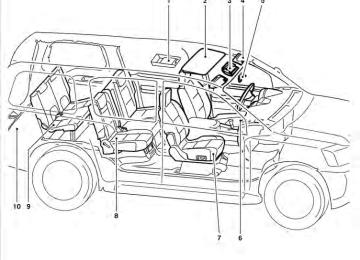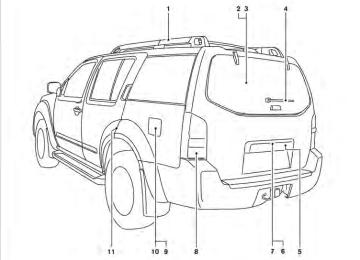- 1999 Nissan Pathfinder Owners Manuals
- Nissan Pathfinder Owners Manuals
- 2011 Nissan Pathfinder Owners Manuals
- Nissan Pathfinder Owners Manuals
- 2012 Nissan Pathfinder Owners Manuals
- Nissan Pathfinder Owners Manuals
- 2007 Nissan Pathfinder Owners Manuals
- Nissan Pathfinder Owners Manuals
- 2004 Nissan Pathfinder Owners Manuals
- Nissan Pathfinder Owners Manuals
- 2001 Nissan Pathfinder Owners Manuals
- Nissan Pathfinder Owners Manuals
- 2005 Nissan Pathfinder Owners Manuals
- Nissan Pathfinder Owners Manuals
- 1996 Nissan Pathfinder Owners Manuals
- Nissan Pathfinder Owners Manuals
- 2008 Nissan Pathfinder Owners Manuals
- Nissan Pathfinder Owners Manuals
- 2003 Nissan Pathfinder Owners Manuals
- Nissan Pathfinder Owners Manuals
- 2009 Nissan Pathfinder Owners Manuals
- Nissan Pathfinder Owners Manuals
- 1998 Nissan Pathfinder Owners Manuals
- Nissan Pathfinder Owners Manuals
- 2000 Nissan Pathfinder Owners Manuals
- Nissan Pathfinder Owners Manuals
- 2006 Nissan Pathfinder Owners Manuals
- Nissan Pathfinder Owners Manuals
- 2010 Nissan Pathfinder Owners Manuals
- Nissan Pathfinder Owners Manuals
- 2002 Nissan Pathfinder Owners Manuals
- Nissan Pathfinder Owners Manuals
- 1997 Nissan Pathfinder Owners Manuals
- Nissan Pathfinder Owners Manuals
- Download PDF Manual
-
LHA0971
DVD settings Touch the “Settings” key to adjust the following settings while playing a DVD. When all the changes have been made, press BACK button to save all the settings.
4-96 Monitor, climate, audio, phone and voice recognition systems
Switch to DVD-AUX:
Angle:
DVD Language:
Switch the output source from the DVD drive to another device connected to the auxiliary input jacks located on the DVD player.
For more information, see “DVD auxiliary input jacks” later in this section. Menu:
Some menus specific to each DVD will be shown. For details, see the instructions attached to the DVD. Top Menu: Each title menu in the disc will be shown. For details, see the instructions attached to the DVD. Audio: Some audio tracks specific to each DVD will be shown. For details, see the instructions attached to the DVD. Subtitle: Choose the preferred DVD subtitle language by touching the “ Display Mode: Choose from the Full, Wide, Normal or Cinema ” mode by touching the “ key.
” key or the “
” key or the “
” key.
If the DVD contains different angles (such as moving images), the current image angle can be switched to another one. Choose a different angle by touching the “–” key or the “+” key; the angle will change if available. Angle Mark: When this item is turned on, an angle mark will be shown on the bottom of the screen if the scene can be seen from a different angle. Touch the “ON” key to enable the angle mark; the indicator light will illuminate. 10Key Search: Touch the “10Key Search” key to open the num- ber entry screen. Input the number you want to search for and touch the “OK” key. The specified Title/Chapter or Group/Track will be played. Title Search: The scene with the specified title will be dis- played the number of times the “–” key or the “+” key is touched. Menu Skip: DVD menus are automatically configured and the contents will be played directly when the “Menu Skip” key is turned on. Note that some discs may not be played directly even if this item is turned on.
Touch the “DVD Language” key to open the num- ber entry screen. Input the number correspond- ing to the preferred language and touch the “OK” key. The DVD top menu language will be changed to the one specified. DRC:
DRC (Dynamic Range Compression) allows you to tune the dynamic range of the sound recorded in the Dolby姞 Digital format. Touch the “–” key or the “+” key to tune the DRC. DVD auxiliary input jacks The auxiliary input jacks are located on the front of the DVD player, which is located inside the cen- ter console. NTSC and PAL compatible devices such as video games, camcorders and portable video players can be connected to the auxiliary jacks.
The auxiliary jacks are color coded for identifica- tion purposes. ● Yellow - video input ● White - left channel audio input ● Red - right channel audio input Before connecting a device to a jack, power off the portable device and turn off the DVD player. Monitor, climate, audio, phone and voice recognition systems 4-97
To view something connected to the auxiliary input jacks, press the DISC/AUX button until the DVD mode appears, then touch the “Settings” key. Then touch the “Switch to DVD-AUX” key. The screen will change to the DVD-AUX mode.
LHA0973
LHA0974
DVD-AUX settings
Touch the “Settings” key to adjust the following settings: ● Switch to DVD:
Touch this key to switch back to the DVD mode.
● Video Format:
If the auxiliary source is in a different video ” key or the “ ” format, touch the “ key and the video format will change.
4-98 Monitor, climate, audio, phone and voice recognition systems
● Display Mode:
Choose from the Full, Wide, Normal or Cin- ” key or ema mode by touching the “ the “
” key.
When all the changes have been made, press the BACK button to save all the settings.
REMOTE CONTROL OPERATION For all operation precautions, see “Before oper- ating the DVD Mobile Entertainment System” earlier in this section.
The DVD system can also be controlled by using the remote controller in the rear seats. See the following items. PWR on/off button:
With the ignition switch placed in the ACC or ON position, press the PWR button to turn the DVD rear display on or off.
NOTE:
The PWR button on the remote control only turns the rear display on or off.
Insert the DVD into the slot with the label side facing up. The DVD will be guided automatically into the slot.
If the DVD player is off and a DVD is inserted, the DVD player will automatically turn on.
CAUTION
Do not force the compact disc into the slot. This could damage the player.
MODE select button:
Press the MODE button to select Audio/Video source between DVD and AUX input (input jacks on the faceplate, Red = right channel audio input, White = left channel audio input, and Yellow = Video input).
The display will show the “AUX” in the upper left corner of the display for 4 seconds once the Mode is changed to AUX.
To use the input jacks, refer to “Auxiliary input jacks” in this section.
PLAY:
NEXT CHAPTER/PREVIOUS CHAPTER:
(NEXT CHAPTER) button is When the pressed while the DVD is playing, the program next to the present one will start to play from its beginning. Press several times to skip through programs. The DVD will advance the number of times the button is pressed. When the (PREVIOUS CHAPTER) button is pressed, the program being played returns to its beginning. Press several times to skip back through pro- grams. The DVD will go back the number of times the button is pressed.
When the control is pressed, the player will play.
PLAY button on the remote
PAUSE:
In play mode, the display will briefly show on the upper left corner of the display.
FF (Fast Forward), REW (Rewind):
PAUSE button on the remote When the control is pressed, the player will pause playing of In pause mode, the media. the player will on the upper left corner of the dis- show play until the player is changed to another mode.
(rewind) Press the buttons to carry out the fast forward or rewind presentation at 5 times normal play speed.
(fast forward) /
(rewind) Press the buttons again or PLAY button to resume the normal play speed.
(fast forward) /
Monitor, climate, audio, phone and voice recognition systems 4-99
STOP:
NAVIGATION KEYS:
Press the STOP button once to stop playing the media. The display will show in the upper left corner of the display for 4 seconds, and the last disc position will be stored. When the PLAY button is pressed again, it will resume at the stored disc track and time position. If the STOP button is pressed again when the player is already in Stop mode, it will reinitialize the pointer to the beginning of the disc. In effect, it will ignore the last stored disc position and upon receipt of the next play message, will begin at the Title Menu or at “the beginning of the disc”. DISPLAY: If the DISPLAY control is pressed for less than 2
seconds, the display menu will appear on the screen. ● The display menu will remain on the screen for 10 seconds if no subsequent control activations occur.● Use the NAVIGATION KEYS to navigate within the display menu and use ENTER to select the item.
If media is in activated MENU mode, the NAVI- GATION KEYS will be used to navigate Up, Down, Left, and Right within the menu.
If display control menu is on, the NAVIGATION KEYS will be used to navigate Up, Down, Left, and Right within the menu. ENTER:
In MENU mode, press the ENTER button to se- lect MENU items.
In the display menu, press the ENTER button to select items for modification, as per the on- screen instructions. MENU:
If the media is in PLAY mode and the MENU button is pressed, the DVD menu will appear on the screen. Use the Navigation Keys to navigate within the menu and use ENTER to select the item.
Press the MENU button again to return to PLAY mode. TITLE:
Press the TITLE button to return the DVD media to the “title” of the DVD.
4-100 Monitor, climate, audio, phone and voice recognition systems
Press the TITLE button again to return to the previous stop point and play. BACK:
Press the BACK button to exit the current active menu and return to the previous menu. SUBTITLE:
Press the SUBTITLE button to call up subtitle selection menu.
Repeatedly press the SUBTITLE button to cycle through each available subtitle. AUDIO:
Press the AUDIO button to call up the audio menu. Repeatedly press the AUDIO button to cycle through each available audio track. ANGLE: Press the ANGLE button to call up the camera angle menu. Repeatedly press the ANGLE button to cycle through each available angle. CLEAR: Press the CLEAR button to clear all numeric inputs, the 3-second timer.
if actuated prior
to expiration of
NUMERIC KEYPAD (0–9 & ≥10): Press the NUMERIC KEYPAD to directly access disc chapters, titles or tracks by inputting their numeric value. Use the “≥10” button to input numbers greater than or equal to 10. Up to 3 digits can be inputted when selecting the chapter/title/track number. The subsequent actuation of numeric buttons will continuously shift the previously input number to the “left”. The chapter/title/track number will be automati- cally selected (if valid, based on media content) if 3 seconds expire without any keypad inputs. The input chapter/title/track number by actuating the CLEAR control prior to the expiration of the 3-second timer. These functions can be used only for the DVD discs which correspond to them.
operator
cancel
can
the
CARE AND MAINTENANCE Use a lightly dampened, lint free cloth to clean the surfaces of your NISSAN Mobile Entertainment System (DVD player face, screen, remote control, etc.). Do not attempt to use the system in extreme temperature conditions [below -4°F (-20°C) or above 158°F (70°C)]. Do not attempt to operate the system in extreme humidity conditions (less than 10% or more than 75%).
CAUTION
● Do not use any solvents or cleaning solutions when cleaning the video system.
● Do not use excessive force on the moni-
tor screen.
● Avoid touching or scratching the moni- tor screen as it may become dirty or damaged.
HOW TO HANDLE THE DVD
LHA0049
CAUTION
● Handle a DVD by its edges. Never touch
the surface of the disc.
● To clean a disc, wipe the surface from the center to the outer edge using a clean, soft cloth. Do not wipe the disc using a circular motion.
● Do not use a conventional
record cleaner, benzine, thinner or alcohol in- tended for industrial use.
Monitor, climate, audio, phone and voice recognition systems 4-101
● A new disc may be rough on its inner and outer edges. Remove the rough edges using the side of a pen or pencil as illustrated.
● Never attempt to use a DVD that has been cracked, deformed, or repaired using adhesive. Doing so may cause damage to the equipment.
● Handle the DVD carefully to avoid contami- nation or flaws. Otherwise, signals may not be read properly.
● Do not write, draw or attach anything on any
side of the DVD.
● Do not store the DVD in locations with direct sunlight or in high temperatures or humidity. ● Always place discs in the storage case when
they are not being used.
● Do not put on any sticker or write anything
on either surface of the DVD.
LHA0484
DVD player operation precautions Do not use the following DVDs as they may cause the DVD player to malfunction:
● 3.1 in (8 cm) discs with an adapter.
4-102 Monitor, climate, audio, phone and voice recognition systems
● DVDs with a region code other than “1”. The region code 䊊A is displayed in a small symbol printed on the top of the DVD 䊊B .
● DVDs that are not round.
● DVDs with a paper label.
● DVDs that are warped, scratched, or
have unequal edges.
● Recordable
digital
video
discs
(DVD+R).
● Rewritable (DVD+RW).
digital
video
discs
If a DVD with a paper label is used and becomes jammed, you may be able to reset the unit and eject the jammed disc with the following procedure:
1. Record the radio presets. 2. Disconnect the negative terminal from
the battery for five minutes.
3. Reconnect the negative battery termi-
nal.
4. Check to see if the jammed DVD has been ejected. If it has not, try to eject the DVD by pushing the eject button.
5. If the disc cannot be ejected see your NISSAN dealer for further assistance.
6. Re-program the radio presets.
LHA0318
Remote control and headphones battery replacement Replace the battery as follows:
1. Open the lid.
2. Replace batteries with new ones. ● Size AA (remote control) ● Size AAA (headphones)
and
ends on Make sure that the the batteries match the markings inside the compartment. 3. Close the lid securely.
SAA0723
If the battery is removed for any reason other than replacement, close the lid se- curely. ● If you will not be using the remote control for long periods of time, remove the batteries.● Replacement of
the batteries is needed when the remote control only functions at extremely close distances to the DVD player or not at all.
● Be careful not to touch the battery terminal. ● An improperly disposed battery can harm the environment. Always confirm local regu- lations for battery disposal.
Monitor, climate, audio, phone and voice recognition systems 4-103
● When changing batteries, do not let dust or oil get on the remote control and head- phones. FCC Notice: Changes or modifications not expressly ap- proved by the party responsible for compli- ance could void the user’s authority to op- erate the equipment. This device complies with Part 15 of the FCC Rules and RSS-210
of Industry Canada. Operation is subject to the following two conditions: (1) This de- vice may not cause harmful interference, and (2) this device must accept any inter- ference received, including interference that may cause undesired operation of the device.CAR PHONE OR CB RADIO
When installing a CB, ham radio or car phone in your NISSAN, be sure to observe the following precautions; otherwise, the new equipment may adversely affect the engine control system and other electronic parts.
WARNING
● A cellular telephone should not be used for any purpose while driving so full attention may be given to vehicle op- eration. Some jurisdictions prohibit the use of cellular telephones while driving. ● If you must make a call while your ve- hicle is in motion, the hands free cellu- lar phone operational mode (if so equipped) is highly recommended. Ex- ercise extreme caution at all times so full attention may be given to vehicle operation.
● If you are unable to devote full attention to vehicle operation while talking on the phone, pull off the road to a safe location and stop your vehicle.
CAUTION
● Keep the antenna as far away as pos- control
sible from the electronic modules.
● Keep the antenna wire more than 8 in (20 cm) away from the electronic con- trol system harnesses. Do not route the antenna wire next to any harness.
● Adjust the antenna standing-wave ratio as recommended by the manufacturer. ● Connect the ground wire from the CB
radio chassis to the body.
● For details, consult a NISSAN dealer. ● Do not ground electrical accessories directly to the battery terminal. Doing so will bypass the variable voltage con- trol system and the vehicle battery may not charge completely. Refer to “Vari- able voltage control system” in the “Maintenance and do-it-yourself” sec- tion later in this manual.
● Use electrical accessories with the en- gine running to avoid discharging the vehicle battery.
4-104 Monitor, climate, audio, phone and voice recognition systems
BLUETOOTH姞 HANDS-FREE PHONE SYSTEM WITHOUT NAVIGATION SYSTEM (if so equipped) WARNING
● Use a phone after stopping your vehicle in a safe location. If you have to use a phone while driving, exercise extreme caution at all times so full attention may be given to vehicle operation.
● If you are unable to devote full attention to vehicle operation while talking on the phone, pull off the road to a safe location and stop your vehicle.
CAUTION
To avoid discharging the vehicle battery, use a phone after starting the engine.
WHA0975
make or receive a hands-free telephone call with your cellular phone in the vehicle.Your NISSAN is equipped with the Bluetooth姞 Hands-Free Phone System. If you have a com- patible Bluetooth姞 enabled cellular phone, you can set up the wireless connection between your cellular phone and the in-vehicle phone module. With Bluetooth姞 wireless technology, you can
Once your cellular phone is paired to the in- vehicle phone module, no other phone connect- ing procedure is required. Your phone is auto- matically connected with the in-vehicle phone Monitor, climate, audio, phone and voice recognition systems 4-105
module when the ignition switch is placed in the ON position with the paired cellular phone turned on and carried in the vehicle. You can register up to 5 different Bluetooth姞 cellular phones to the in-vehicle phone module. However, you can talk on only one cellular phone at a time. Before using the Bluetooth姞 Hands-Free Phone System, refer to the following notes. ● Set up the wireless connection between a compatible cellular phone and the in-vehicle phone module before using the hands-free phone system.
● Some Bluetooth姞 enabled cellular phones may not be recognized by the in-vehicle phone visit www.nissanusa.com/bluetooth for a recom- mended phone list and pairing.
module.
Please
● You will not be able to use a hands-free
phone under the following conditions: – Your vehicle is outside of the cellular ser-
vice area.
– Your vehicle is in an area where it is difficult to receive a cellular signal; such as in a tunnel, in an underground parking garage, near a tall building or in a moun- tainous area.
– Your cellular phone is locked to prevent it
from being dialed.
● When the radio wave condition is not ideal or ambient sound is too loud, it may be difficult to hear the other person’s voice dur- ing a call.
● Do not place the cellular phone in an area surrounded by metal or far away from the in-vehicle phone module to prevent tone quality degradation and wireless connection disruption.
● While a cellular phone is connected through the Bluetooth姞 wireless connection, the bat- tery power of the cellular phone may dis- charge quicker than usual. The Bluetooth姞 Hands-Free Phone System cannot charge cellular phones.
● If the hands-free phone system seems to be malfunctioning, see “Troubleshooting guide” in also visit www.nissanusa.com/bluetooth for trouble- shooting help.
section. You
can
this
● Some cellular phones or other devices may cause interference or a buzzing noise to come from the audio system speakers. Stor- ing the device in a different location may reduce or eliminate the noise.
● Refer to the cellular phone Owner’s Manual regarding the telephone charges, cellular phone antenna and body, etc.
REGULATORY INFORMATION FCC Regulatory information
– CAUTION: To maintain compliance with FCC’s RF exposure guidelines, use only the supplied antenna. Unauthorized antenna, modification, or attachments could damage the transmitter and may violate FCC regula- tions.
– Operation is subject to the following two con-
ditions:
1. This device may not cause interference and 2. this device must accept any interference, including interference that may cause unde- sired operation of the device.
IC Regulatory information – Operation is subject to the following two con- ditions: (1) this device may not cause interfer- ence, and (2) this device must accept any interference, including interference that may cause undesired operation of the device.
– This Class B digital apparatus meets all re- the Canadian Interference-
quirements of Causing Equipment Regulations.
4-106 Monitor, climate, audio, phone and voice recognition systems
BLUETOOTH威 is a trademark owned by Bluetooth SIG, Inc. and licensed to Vis- teon.
USING THE SYSTEM The NISSAN Voice Recognition system allows hands-free operation of the Bluetooth姞 Phone System. If the vehicle is in motion, some commands may not be available so full attention may be given to vehicle operation. Initialization When the ignition switch is placed in the ON position, NISSAN Voice Recognition is initialized, button is which takes a few seconds. If the pressed before the initialization completes, the system will announce “Hands-free phone system not ready” and will not react to voice commands.
Operating tips To get the best performance out of the NISSAN Voice Recognition system, observe the following: ● Keep the interior of the vehicle as quiet as possible. Close the windows to eliminate surrounding noises (traffic noises, vibration sounds, etc.), which may prevent the system from recognizing voice commands correctly. ● Wait until the tone sounds before speaking a command. Otherwise, the command will not be received properly.
● Start speaking a command within 5 seconds
after the tone sounds.
● Speak in a natural voice without pausing
between words.
Giving voice commands To operate NISSAN Voice Recognition, press and release the button located on the steering wheel. After the tone sounds, speak a command. The command given is picked up by the micro- phone, and voice feedback is given when the command is accepted. ● If you need to hear the available commands for the current menu again, say “Help” and the system will repeat them.
● If a command is not recognized, the system announces, recognized. Please try again.” Repeat the command in a clear voice.
“Command not
● If you want to go back to the previous com- mand, you can say “Go back” or “Correc- tion” any time the system is waiting for a response.
● You can cancel a command when the sys- tem is waiting for a response by saying, “Cancel” or “Quit.” The system announces “Cancel” and ends the VR session. You can button on the steering also press the wheel at any time. Whenever the VR session is cancelled, a double beep is played to indicate you have exited the system.
● If you want to adjust the volume of the voice feedback, press the volume control switches (+ or -) on the steering wheel while being provided with feedback. You can also use the radio volume control knob.
● In most cases you can interrupt the voice feedback to speak the next command by button on the steering pressing the wheel.
Monitor, climate, audio, phone and voice recognition systems 4-107
● To speed the operation you can say multiple
commands. For example, press the button then say “Phonebook, New entry” rather than “Phonebook.” Wait for the voice feedback prompt then say “New entry”.
How to say numbers
NISSAN Voice Recognition requires a certain way to speak numbers in voice commands. Refer to the following rules and examples. ● Either “zero” or “oh” can be used for “0”.
Example: 1-800-662-6200
– “One eight oh oh six six two six two oh
oh”, or
– “One eight zero zero six six two six two oh
oh”
● Words can be used for the first 4 digits
places only.
Example: 1-800-662-6200
– “One eight hundred six six two six two oh
oh”,
– NOT “One eight hundred six six two sixty
two hundred, and
– NOT “One eight oh oh six six two sixty two
hundred.
● Numbers can be spoken in small groups. The system will prompt you to continue en- tering digits, if desired.
Example: 1-555-1212 *123
– “One five five five one two one two starone two three”
NOTE: For best results, say phone numbers as single digits. The voice command “Help” is available at any time. Please use the “Help” command to get information on how to use the system.
Example: 1-800-662-6200
– “One eight zero zero”
The system repeats the numbers and prompts you to enter more.
– “six six two”
The system repeats the numbers and prompts you to enter more.
– “six two zero zero”
● Say “pound” for “#”. Say “star” for “*” (avail- able when using the “Call International” command and the “Send” command during a call).
● Say “plus” for “+” (available only when using
the “Call International” command).
● Say “pause” for a 2 second pause (available
only when storing a phone book number).
● You can say “star” for “*” and “pound” for “#” at any time in any position of the phone number (available only when using “Call In- ternational” command). See “List of voice commands” and “Interna- tional” in this section for more information.
4-108 Monitor, climate, audio, phone and voice recognition systems
PHONE/END Press the session or end a call.
button to cancel a VR
GETTING STARTED The following procedures will help you get started using the Bluetooth姞 Hands-Free Phone System with NISSAN Voice Recognition. For ad- ditional command options, refer to “List of voice commands” in this section. Choosing a language You can interact with the Bluetooth姞 Hands-Free Phone System using English, Spanish or French. To change the language, perform the following.
1. Press and hold the
than 5 seconds.
button for more
2. The
system announces:
the “Press the ) button for PHONE/SEND ( the hands-free phone system to enter speaker adaptation mode or press the ) button to select a dif- PHONE/END ( ferent language.”
3. Press the
button.
For information on speaker adaptation, see “Speaker Adaptation (SA) mode” later in this section.
4. The system announces the current language and gives you the option to change the lan- guage to Spanish (in Spanish) or French (in French). Use the following chart to select the language.
NOTE:
You must press the the change the language.
button or button within 5 seconds to
Current language
English Spanish French
Press
Press
(PHONE/SEND)
(PHONE/END)
to select Spanish English English
to select French French Spanish
5.
If you decide not to change the language, do not press either button. After 5 seconds, the VR session will end, and the language will not be changed.
Monitor, climate, audio, phone and voice recognition systems 4-109
LHA1020
CONTROL BUTTONS The control buttons for the Bluetooth姞 Hands- Free Phone System are located on the steering wheel.
PHONE/SEND Press the session or answer an incoming call.
button to initiate a VR
You can also use the button to skip through system feedback and to enter commands during a call. See “List of voice commands” and “During a call” later in this section for more information.
Pairing procedure
NOTE:
The pairing procedure must be performed when the vehicle is stationary. If the vehicle starts moving during the procedure, the procedure will be cancelled.
Main Menu “Setup” 䊊A
“Pair phone” 䊊B
“New phone” 䊊C
Initiate from handset 䊊D
Name phone 䊊E
Assign priority 䊊F
Choose ringtone 䊊G
1. Press the
button on the steering wheel. The system announces the available commands.
2. Say: “Setup” 䊊A . The system acknowledges the command and announces the next set of available commands.
3. Say: “Pair phone” 䊊B . The system acknowl- edges the command and announces the next set of available commands.
4. Say: “New phone” 䊊C . The system acknowl- edges the command and asks you to initiate pairing from the phone handset 䊊D . The pairing procedure of the cellular phone varies according to each cellular phone model. See the cellular phone Owner’s Manual for details. You can also visit www.nissanusa.com/bluetooth for instruc- tions on pairing NISSAN recommended cel- lular phones. When prompted for a Passkey code, enter “1234” from the handset. The Passkey code “1234” has been assigned by NISSAN and cannot be changed.
5. The system asks you to say a name for the
phone 䊊E . If the name is too long or too short, the system tells you, then prompts you for a name again. Also, if more than one phone is paired and the name sounds too much like a name already used, the system tells you, then prompts you for a name again.
6. The system asks you to assign a priority level 䊊F . The priority level determines which phone is active when more than one paired Bluetooth姞 phone is in the vehicle. Follow the instructions provided by the system or
refer to “Setup” later in this section for more information on changing priorities.
7. The system will ask if you would like to select a custom ring tone 䊊G . Follow the instruc- tions provided by the system or refer to “Setup” later in this section for more infor- mation on selecting ringtones.
Making a call by entering a phone number
Main Menu
“Call” 䊊A
Number (speak digits) 䊊B
“Dial” 䊊C
1. Press the
button on the steering
wheel. A tone will sound.
2. Say: “Call” 䊊A . The system acknowledges the command and announces the next set of available commands.
Say: “Call International” to dial more than 10
digits or any special characters.3. Say the number you wish to call starting with the area code in single digit format 䊊B . If the system has trouble recognizing the correct phone number, try entering the number in the following groups: 3-digit area code,
4-110 Monitor, climate, audio, phone and voice recognition systems
3-digit prefix and the last 4-digits. For ex- ample, 555-121-3354 can be said as “five five five” as the 1st group, then “one two one” as the 2nd group, and “three three five four” as the 3rd group. For dialing more than 10 digits or any special characters, say “In- ternational”. See “How to say numbers” in this section, for more information.
4. When you have finished speaking the phone number, the system repeats it back and an- nounces the available commands.
5. Say: “Dial” 䊊C . The system acknowledges
the command and makes the call.
For additional command options, see “List of voice commands” in this section. Receiving a call When you hear the ring tone, press the button on the steering wheel.
Once the call has ended, press the on the steering wheel.
button
NOTE: If you do not wish to take the call when you button hear the ring tone, press the on the steering wheel.
For additional command options, see “List of voice commands” later in this section. LIST OF VOICE COMMANDS
Main Menu
“Call” or “Call International” “Phone Book” “Memo Pad” “Setup”
When you press and release the button on the steering wheel, you can choose from the commands on the Main Menu. The following pages describe these commands and the com- mands in each sub-menu. Remember to wait for the tone before speaking.
You can say “Help” to hear the list of commands currently available any time the system is waiting for a response.
If you want to end an action without completing it, you can say “Cancel” or “Quit” at any time the system is waiting for a response. The system will end the VR session. Whenever the VR session is cancelled, a double beep is played to indicate you have exited the system.
If you want to go back to the previous command, you can say “Go back” or “Correction” any time the system is waiting for a response.
When you get used to the menus in the system, you can talk ahead by saying more than one command at a time. For example, say, “Call five five five one two one two” or “Memo pad record.”
Also, when you get used to the system re- sponses, you can skip ahead to the tone by button on the steering wheel. pressing the button when the However, if you press the system is waiting for a response from you it will end the VR session. “Call”
Main Menu
“Call” or “Call International”
Name (speak name) 䊊A Number (speak digits) 䊊B “Redial” 䊊C “Call Back” 䊊D
Name (speak name) 䊊A If you have stored entries in the Phone Book, you can dial a number associated with a name and location.
Monitor, climate, audio, phone and voice recognition systems 4-111
See “Phone book” later in this section to learn how to store entries.
When prompted by the system, say the name of the phone book entry you wish to call. The system acknowledges the name.
If there are multiple locations associated with the name, the system asks you to choose the loca- tion.
Once you have confirmed the name and location, the system begins the call. Number (speak digits) 䊊B When prompted by the system, say the number you wish to call. Refer to “How to say numbers” and “Making a call by entering a phone number” in this section for more details. “Redial” 䊊C Use the Redial command to call the last number that was dialed within the vehicle.
NOTE:
The system will not redial the last number dialed by the handset keypad.
The system acknowledges the command, re- peats the number and begins dialing.
If a redial number does not exist, the system announces, “There is no number to redial” and ends the VR session. “Call back” 䊊D Use the Call Back command to dial the number of the last incoming call within the vehicle. The system acknowledges the command, re- peats the number and begins dialing. If a call back number does not exist, the system announces, “There is no number to call back” and ends the VR session. International For dialing more than 10 digits or any special characters, please say “international”. When the system acknowledges the command, the system will prompt you to speak the number. During a call During a call there are several command options button on the steering available. Press the wheel to mute the receiving voice and enter com- mands. ● “Help” — The system announces the avail-
able commands.
● “Go back/Correction” — The system an- nounces “Go back,” ends the VR session and returns to the call.
● “Cancel/Quit” — The system announces “Cancel,” ends the VR session and returns to the call.
● “Send/Enter/Call/Dial” — Use the Send command to enter numbers, “*” or “#” during a call. For example, if you were directed to dial an extension by an automated system:
Say: “Send one two three four.”
The system acknowledges the command and sends the tones associated with the numbers. The system then ends the VR ses- sion and returns to the call. Say “star” for “*”, Say “pound” for “#”.
● “Transfer call” — Use the Transfer Call com- mand to transfer the call from the Bluetooth姞 Hands-Free Phone System to the cellular phone when privacy is desired. The system announces, “Transfer call. Call transferred to privacy mode.” The system then ends the VR session. You can also issue the Transfer Call com- mand again to return to a hands-free call through the vehicle.
● “Mute” — Use the Mute command to mute your voice so the other party cannot hear it. Use the mute command again to unmute your voice.
4-112 Monitor, climate, audio, phone and voice recognition systems
NOTE:
If a call is ended or the cellular phone network connection is lost while the Mute feature is on, the Mute feature will be reset to “off” for the next call so the other party can hear your voice. “Phone book”
NOTE:
Phone book commands are not available when the vehicle is moving.
Main Menu
“Phone Book”
“New Entry” 䊊A “Edit” 䊊B “Delete” 䊊C “List Names” 䊊D
The Phone Book stores up to 40 names for each phone paired with the system. Each name can have up to 4 locations/phone numbers associ- ated with it.
NOTE: Each phone has its own separate phone book. You cannot access Phone A’s phone book if you are currently connected with Phone B. “New entry” 䊊A Use the New Entry command to store a new name in the system. When prompted by the system, say the name you would like to give the new entry. For example, say: “Mary.”
If the name is too long or too short, the system tells you, then prompts you for a name again. Also, if the name sounds too much like a name already stored, the system tells you, then prompts you for a name again. Once the system accepts the name and you confirm it is correct, the system asks for a location (Home, Office, Mobile or Other). For example, say: “Home.”
The system acknowledges the location. The system will ask you to say a phone number or to transfer a phone number stored in the cellular phone’s memory.
Enter a phone number by voice command:
For example, say: “five five five one two one two.” See “How to say numbers” in this section for more information.
To transfer a phone number stored in the cellular phone’s memory:
Say “Transfer entry.” The system acknowledges the command and asks you to initiate the transfer from the phone handset. The new contact phone number will be transferred from the cellular phone via the Bluetooth姞 communication link. The transfer procedure varies according to each cellular phone. See the cellular phone Owner’s also Manual can visit www.nissanusa.com/bluetooth for instructions on transferring phone numbers from NISSAN recommended cellular phones.
for details. You
The system repeats the number and prompts you for the next command. When you have finished entering numbers or transferring an entry, choose “Store.”
The system confirms the name, location and number. The system then asks if you would like to store another location for the same name. If you do not wish to store another location, the system ends the VR session.
Monitor, climate, audio, phone and voice recognition systems 4-113
“Edit” 䊊B Use the Edit command to alter an existing phone book entry or to add a 2nd, 3rd or 4th phone number to an existing entry.
When prompted by the system, say the name of the entry you wish to edit.
The system acknowledges the name and asks you for the location you would like to edit.
Say the name of the location.
The system acknowledges the location.
The system will ask you to say a phone number or to transfer a phone number stored in the cellular phone’s memory.
Enter a phone number by voice command:
For example, say: “five five five one two one two.” See “How to say numbers” in this section for more information.
To transfer a phone number stored in the cellular phone’s memory:
Say “Transfer entry.” The system acknowledges the command and asks you to initiate the transfer from the phone handset. The new contact phone number will be transferred from the cellular phone via the Bluetooth姞 communication link.
The transfer procedure varies according to each cellular phone. See the cellular phone Owner’s also Manual visit can www.nissanusa.com/bluetooth for instructions on transferring phone numbers from NISSAN recommended cellular phones.
for details. You
The system repeats the number and prompts you for the next command. When you have finished entering numbers, choose “Store.”
The system confirms the name, location and number, then announces that the entry has been stored. The system then ends the VR session. “Delete” 䊊C Use the Delete command to erase one entry from the phone book, all entries from the phone book, the current redial number or the current call back number.
To delete entries from the phone book, say a name or “All entries” when prompted by the sys- tem.
The system acknowledges the command and asks you to confirm the deletion.
To delete the current redial number or call back number, say “redial number” or “call back num- ber” when prompted by the system.
4-114 Monitor, climate, audio, phone and voice recognition systems
If a redial number or a call back number exists, the system deletes them without asking for confirma- tion.
If there is no number for the entry you are trying to delete, the system says so and ends the VR session. “List names” 䊊D Use the List Names command to hear all the names and locations in the phone book.
The system recites the phone book entries but does not include the actual phone numbers. When the playback of the list is complete, the system goes back to the main menu.
You can stop the playback of the list at any time button on the steering by pressing the wheel. The system ends the VR session. “Memo pad”
Main Menu
“Memo Pad”
“Record” 䊊A “Play” 䊊B “Delete” 䊊C
The Memo Pad records a maximum of 6 voice memos, each up to 20 seconds long.
“Record” 䊊A The system announces “Recording” and a tone sounds, signaling you to begin.
Speak the information you wish to record clearly. When you are done, press the button on the steering wheel.
or
A tone sounds and the system announces “Memo recorded.” Another tone sounds to end the VR session.
If the memo pad is full, the system asks if you wish to record over the oldest memo. “Play” 䊊B The system plays back all the memos in the order of newest to oldest. The system ends the VR session.
If there are no memos recorded, the system an- nounces “No messages to play.” The system ends the VR session. “Delete” 䊊C The Delete command erases all memos. The system asks you to confirm this action before deleting all memos.
“Setup”
Main Menu
“Setup”
“Pair Phone” 䊊A “List Phone” 䊊B “Select Phone” 䊊C “Change Priority” 䊊D “Delete Phone” 䊊E “Select Ringtone” 䊊F “Bluetooth Off” 䊊G
Use the Setup command to change options as- sociated with the Bluetooth姞 Hands-Free Phone System. “Pair phone” 䊊A Use the Pair Phone command to pair a compat- ible phone to the Bluetooth姞 Hands-Free Phone System.
NOTE: The pairing procedure must be performed when the vehicle is stationary. If the vehicle starts moving during the procedure, the procedure will be cancelled. Also, see “Pairing procedure” in this section for ad- ditional information.
Up to 5 phones can be paired. If you try to pair a sixth phone, the system announces that you must first delete one phone or replace an existing phone.
If you try to pair a phone that has already been paired to your vehicle’s system, the system an- nounces the name the phone is already using. The pairing procedure will then be cancelled.
When prompted by the system, choose from the following commands: ● “New phone” — Refer to “Pairing proce-
dure” in this section.
● “Replace phone” — The system announces the names of the phones already paired and asks which you would like to replace.
Once you say the name of the phone you wish to replace, the pairing procedure will begin. Refer to “Pairing procedure” in this section.
● “List phone” – See the description below. “List phone” 䊊B Use the List Phone command to hear the names of the phones currently paired. If no phones are paired, “No paired phones to list.” The system then ends the VR session.
the system announces,
Monitor, climate, audio, phone and voice recognition systems 4-115
“Select phone” 䊊C Use the Select Phone command to select a phone of lesser priority when two or more phones paired with Bluetooth姞 Hands-Free Phone Sys- tem are in the vehicle at the same time. The system asks you to name the phone and confirm the selection. Once the selection is confirmed, the selected phone remains active until the ignition switch is placed in the OFF position or you select a new phone. “Change priority” 䊊D Use the Change Priority command to change the priority level of the active phone. The priority level determines which phone is ac- tive when more than one paired Bluetooth姞 phone is in the vehicle. The system states the priority level of the active phone and asks for a new priority level (1, 2, 3, 4, 5). If the new priority level is already being used for another phone, the two phones will swap priority levels.
For example, if the current priority levels are:
Priority Level 1 = Phone A Priority Level 2 = Phone B Priority Level 3 = Phone C
and you change the priority level of Phone C to Level 1, then:
Priority Level 1 = Phone C Priority Level 2 = Phone B Priority Level 3 = Phone A
“Delete phone” 䊊E Use the Delete Phone command to delete a specific phone or all phones from the Bluetooth姞 Hands-Free Phone System. The system announces the names of the phones already paired with the system and their priority level. The system then gives you the option to delete a specific phone, all phones or listen to the list again. Once you choose to delete a phone or all phones, the system asks you to confirm this action.
NOTE: When you delete a phone, the associated phone book for that phone will also be deleted.
“Select ringtone” 䊊F Use the Select Ringtone command to select the tone heard in the vehicle when an incoming call is received. The system announces the name of the active phone and asks you to choose from the following commands: ● “Ringtone” — The system plays a ringtone and asks if you would like to select that tone. If you say “No”, the system plays the next ringtone available and continues to cycle through the ringtones until you select one or quit.
● “Silent” — The system asks you to confirm
your wish to disable the ringtone.
“Bluetooth off” 䊊G Use the Bluetooth Off command to turn off the Bluetooth姞 Hands-Free Phone System. When the Bluetooth姞 Hands-Free Phone Sys- tem is off, you will not be able to make or receive calls using NISSAN Voice Recognition. Also, you will not have access to the Phone Book. You can still use the Memo Pad and access Setup.
4-116 Monitor, climate, audio, phone and voice recognition systems
SPEAKER ADAPTATION (SA) MODE Speaker Adaptation allows up to two out-of- dialect users to train the system to improve rec- ognition accuracy. By repeating a number of commands, the users can create a voice model of their own voice that is stored in the system. The system is capable of storing a different speaker adaptation model for memory A and memory B.
If memory A is available, the system will use memory A to store the model. If memory A is in use and memory B is available, the system will use memory B to store the model. If both of the memory locations are in use, the system will ask the user to select which memory location should be overwritten. Training procedure The procedure for training a voice is as follows. 1. Position the vehicle in a reasonably quiet
outdoor location.
2. Sit in the driver’s seat with the engine run- ning, the parking brake on, and the transmis- sion in P (Park).
3. Press and hold the
than 5 seconds.
button for more
4. The
system announces:
PHONE/SEND (
“Press ) button for
hands-free phone system to enter the speaker adaptation mode or press the ) button to select a dif- PHONE/END ( ferent language.”
5. Press the
button.
For information on selecting a different lan- guage, see “Choosing a language” earlier in this section.
6. Voice memory A or memory B is selected automatically. If both memory locations are already in use, the system will prompt you to overwrite one. Follow the instructions pro- vided by the system.
7. When preparation is complete and you are
ready to begin, press the
button.
8. The SA mode will be explained. Follow the
instructions provided by the system.
9. When training is finished, the system will tell you an adequate number of phrases have been recorded.
10. The system will ask you to say your name. Follow the instructions to register your name.
The SA mode will stop if:
● The
button is pressed for more than 5
seconds in SA mode.
● The vehicle begins moving during SA mode. ● The ignition switch is placed in the OFF or
LOCK position. Training phrases During the SA mode, the system instructs the trainer to say the following phrases. (The system will prompt you for each phrase.) ● phone book new entry ● dial three oh four two nine ● delete call back number ● setup pair phone ● memo pad play ● eight pause nine three two pause seven ● delete all entries ● call seven two four zero nine ● phone book delete entry ● memo pad record ● dial star two one seven oh ● Yes
the the
11. The system will announce that speaker ad- aptation has been completed and the sys- tem is ready.
Monitor, climate, audio, phone and voice recognition systems 4-117
● setup main menu ● Delete ● dial nine seven two six six ● memo pad delete ● call seven six three oh one ● go back ● call five six two eight zero ● dial six six four three seven
● No ● select ring tone ● dial eight five six nine two ● Bluetooth on ● setup change priority ● call three one nine oh two ● nine seven pause pause three oh eight ● Cancel ● call back number ● call star two zero nine five ● delete phone ● dial eight three zero five one ● Home ● four three pause two nine pause zero ● delete redial number ● phone book list names ● call eight oh five four one ● Correction ● setup change ring tone ● dial seven four oh one eight 4-118 Monitor, climate, audio, phone and voice recognition systems
TROUBLESHOOTING GUIDE The system should respond correctly to all voice commands without difficulty. If problems are en- countered, try the following solutions. Where the solutions are listed by number, try each solution in turn, starting with number 1, until the problem is resolved.
Symptom
System fails to interpret the command correctly.
The system consistently selects the wrong entry from the phone book.
Solution 1. Ensure that the command is valid. See “List of voice commands” in this section. 2. Ensure that the command is spoken after the tone. 3. Speak clearly without pausing between words and at a level appropriate to the ambient noise level in the vehicle. 4. Ensure that the ambient noise level is not excessive (for example, windows open or defroster on). NOTE: If it is too noisy to use the phone, it is likely that the voice commands will not be recognized. 5. If more than one command was said at a time, try saying the commands separately. 6. If the system consistently fails to recognize commands, the voice training procedure should be carried out to im- prove the recognition response for the speaker. See “Speaker Adaptation (SA) mode” in this section. 1. Ensure that the phone book entry name requested matches what was originally stored. This can be confirmed by using the “List Names” command. See “Phone book” in this section. 2. Replace one of the names being confused with a new name.
Monitor, climate, audio, phone and voice recognition systems 4-119
BLUETOOTH姞 HANDS-FREE PHONE SYSTEM WITH NAVIGATION SYSTEM (if so equipped)
WARNING
● Use a phone after stopping your vehicle in a safe location. If you have to use a phone while driving, exercise extreme caution at all times so full attention may be given to vehicle operation.
● If you are unable to devote full attention to vehicle operation while talking on the phone, pull off the road to a safe location and stop your vehicle.
CAUTION
To avoid discharging the vehicle battery, use a phone after starting the engine.
Your NISSAN is equipped with the Bluetooth姞 Hands-Free Phone System. If you have a com- patible Bluetooth姞 enabled cellular phone, you can set up the wireless connection between your cellular phone and the in-vehicle phone module. With Bluetooth姞 wireless technology, you can
WHA0977
make or receive a hands-free telephone call with your cellular phone in the vehicle.Once your cellular phone is paired to the in- vehicle phone module, no other phone connect- ing procedure is required. Your phone is auto- matically connected with the in-vehicle phone
4-120 Monitor, climate, audio, phone and voice recognition systems
module when the ignition switch is turned to the ON position with the paired cellular phone turned on and carried in the vehicle. You can register up to 5 different Bluetooth姞 cellular phones to the in-vehicle phone module. However, you can talk on only one cellular phone at a time.
NISSAN Voice Recognition system supports the phone commands, so dialing a phone number using your voice is possible. For more details, see “NISSAN Voice Recognition System” in this sec- tion. Before using the Bluetooth姞 Hands-Free Phone System, refer to the following notes. ● Set up the wireless connection between a cellular phone and the in-vehicle phone module before using the hands-free phone system.
● Some Bluetooth姞 enabled cellular phones may not be recognized by the in-vehicle phone visit www.nissanusa.com/bluetooth for a recom- mended phone list and pairing.
module.
Please
● You will not be able to use a hands-free
phone under the following conditions: – Your vehicle is outside of the cellular ser-
vice area.
– Your vehicle is in an area where it is difficult to receive cellular signal; such as in a tunnel, in an underground parking garage, near a tall building or in a moun- tainous area.
– Your cellular phone is locked to prevent it
from being dialed.
● When the radio wave condition is not ideal or ambient sound is too loud, it may be difficult to hear the other person’s voice dur- ing a call.
● Immediately after
the ignition switch is pushed to the ON position or the DVD-ROM for the navigation system is inserted into the player, it may be impossible to receive a call for a short period of time.
● Do not place the cellular phone in an area surrounded by metal or far away from the in-vehicle phone module to prevent tone quality degradation and wireless connection disruption.
● While a cellular phone is connected through the Bluetooth姞 wireless connection, the bat- tery power of the cellular phone may dis- charge quicker than usual. The Bluetooth姞 Hands-Free Phone System cannot charge cellular phones.
● If the hands-free phone system seems to be malfunctioning, see “Troubleshooting guide” later in this section. You can also visit www.nissanusa.com/bluetooth for trouble- shooting help.
● Some cellular phones or other devices may cause interference or a buzzing noise to come from the audio system speakers. Stor- ing the device in a different location may reduce or eliminate the noise.
● Refer to the cellular phone owner’s manual regarding the telephone charges, cellular phone antenna and body, etc.
● The signal strength display on the monitor will not coincide with the signal strength display of some cellular phones.
● If reception between callers is unclear, ad- justing the incoming or outgoing call volume may improve the clarity. See “Call volume” later in this section.
REGULATORY INFORMATION FCC Regulatory information – CAUTION: To maintain compliance with FCC’s RF exposure guidelines, use only the supplied antenna. Unauthorized antenna, modification, or attachments could damage the transmitter and may violate FCC regulations.
Monitor, climate, audio, phone and voice recognition systems 4-121
VOICE COMMANDS You can use voice commands to operate various Bluetooth姞 Hands-Free Phone System features using the NISSAN Voice Recognition system. For more details, see “NISSAN Voice Recognition System” in this section.
– Operation is subject to the following two con-
ditions:
1. This device may not cause interference and 2. this device must accept any interference, including interference that may cause unde- sired operation of the device.
IC Regulatory information – Operation is subject to the following two con- ditions: (1) this device may not cause interfer- ence, and (2) this device must accept any interference, including interference that may cause undesired operation of the device.
– This Class B digital apparatus meets all re- the Canadian Interference-
quirements of Causing Equipment Regulations.
BLUETOOTH威 is a trademark owned by Bluetooth SIG, Inc. and licensed to Xa- navi Informatics Corporation.
4-122 Monitor, climate, audio, phone and voice recognition systems
LSU0001
PAIRING PROCEDURE 1. Press the PHONE button on the instrument switch on the steering panel or the wheel, and select the “Pair phone” key on the display using the NISSAN controller. Then press the ENTER button.
NOTE: If a phone is already paired with the sys- tem, Step 1 will not work. To pair another phone, press the SETTING button, then se- lect the “Phone” key and press the ENTER button. Scroll to the bottom of the list and select the “Bluetooth Setup” key and press the ENTER button. Select the “Pair Phone” key, and press the ENTER button then fol- low the instructions in Step 2.
LSU0002
2. Select the “None (Add New)” key from the name list of the phones, and press the EN- TER button.LSU0003
3. When a PIN code appears on the screen, operate the Bluetooth姞 cellular phone to enter the PIN code. The pairing procedure of the cellular phone varies according to each cellular phone. See the cellular phone Owner’s Manual for de- visit tails. www.nissanusa.com/bluetooth or call the NISSAN Consumer Affairs Department for instructions on pairing recommended cellu- lar phones. When the pairing is complete, the screen will return to the Bluetooth姞 setup display.also
You
can
Monitor, climate, audio, phone and voice recognition systems 4-123
LHA0978
PHONEBOOK Up to 40 phone numbers can be stored in the phonebook.
1. Press the SETTING button, then select the
“Phone” key and press the ENTER button.
2. Select the “Phonebook” key and press the
ENTER button.
3. Select one of the “None (Add New)” keys from the name list of the phonebook and press the ENTER button.
LHA0983
4. Select the “Transfer via Bluetooth” key in order to transfer a phonebook entry from your cellular phone to your phonebook in your car.5. Operate the cellular phone to send a per- son’s name and phone number from the memory of the cellular phone. The memory sending procedure from the cellular phone varies according to each cellular phone manufacturer. See the cellular phone own- er’s manual for more details.
6. After
LHA0984
the download is registered in the phonebook, the system will ask if you want to add a voicetag for it. The voicetag screen will be displayed.If you want to add a voicetag select the “Yes” key and press the ENTER button. For ex- ample, if the person’s name is David, speak “David” while the Store voicetag screen is on the display. The David voicetag is stored in the phonebook. Voicetag is a useful func- tion for easy dialing supported by the Voice Recognition system. For more information, see “NISSAN Voice Recognition System” in this section.
4-124 Monitor, climate, audio, phone and voice recognition systems
Copy from Downloaded Phonebook: Copy a phonebook from the Bluetooth姞 cellular phone. The availability of this function depends on each cellular phone. The copying procedure from the cellular phone also varies according to each cellular phone. See the cellular phone own- er’s manual for more details. Copy from Outgoing Call Logs: Store the name and phone number from the outgoing call list. Copy from Incoming Call Logs: Store the name and phone number from the incoming call list. Transfer via Bluetooth: Transfer a contact from the Bluetooth姞 cellular phone. Availability of this function depends on each cellular phone. The transferring procedure from the cellular phone also varies according to each cellular phone. See the cellular phone own- er’s manual for more details. Delete: Delete a contact that is registered in the phone- book.
LSU0007
7. When the phonebook download is com- pleted, the screen will return to the name list of the phonebook.There are different methods to input a phone number. Select one of the following options for Step 4 above. Enter Data by Keypad: Input the name and phone number manually us- ing the keypad displayed on the screen. For in- formation on how to use the touch screen, see “How to use the touch screen” earlier in this section.
LSU0078
MAKING A CALL To make a call, follow the procedure below:
1. Press the PHONE button on the instrument switch on the steering panel or the wheel. The “Phone” screen will appear on the display.
2. Select the “Call (Phonebook)” key on the “Phone” menu and press the ENTER button.
3. Select the registered person’s name from the list and press the ENTER button. Dialing will start and the screen will change to the Call in Progress screen.
Monitor, climate, audio, phone and voice recognition systems 4-125
4. After the call
is over, perform one of the
following to finish the call: a. Select the “Hang up” key on the Call in Progress screen and press the ENTER button.
b. Press the
wheel.
switch on the steering
c. When the Call in Progress screen is dis- played, press the PHONE button on the instrument panel to hang up. If any other screen is currently displayed, press the PHONE button to display the Call in Prog- ress screen first, then press the PHONE button again to hang up.
There are different methods to make a call. Select one of the following options instead of “Call (Phonebook)” in Step 2 above. ● Redial:
Dial the previously dialed number again.
● Call (Call Logs):
Select the name or phone number from the incoming or outgoing call logs.
● Call (Downloaded):
Select the name or phone number from the downloaded cellular phonebook.
● Dial (Keypad):
Input the phone number manually using the keypad displayed on the screen. For infor- mation on how to use the touch screen, see “How to use the touch screen” earlier in this section.
LHA0987
RECEIVING A CALL When you hear a phone ring, the display will change to phone mode. To receive a call, follow one of the procedures listed below: a. Touch the “Answer” key on the display. b. Press the PHONE button on the instrument
panel.
c. Press the phone wheel switches.
button on the steering
4-126 Monitor, climate, audio, phone and voice recognition systems
There are some options available when receiving a call. Select one of the following displayed on the screen. Answer: Accept an incoming call to talk. On Hold: Put an incoming call on hold. Reject Call: Reject an incoming call. To finish the call, follow one of the procedures listed below: a. Touch the “Reject Call” key on the display. b. Press the PHONE button on the instrument
panel.
c. Press and hold the phone steering wheel switches.
button on the
Keypad: Brings up a keypad; enter digits when needed. For example, entering your PIN number for voice- mail.
NOTE:
switch on the Pushing the TALK steering wheel during a call allows num- bers and digits to be sent using Voice Rec- ognition. Cancel Mute: This will appear after the “Mute” key is touched. Mute will be cancelled. To adjust the person’s voice to be louder or quieter, press the volume control switch located on the steering wheel switches or turn the volume control knob on the instrument panel while talking on the phone. This adjustment is also available in the SETTING mode.
LHA0988
DURING A CALL There are some options available during a call. Select one of the following displayed on the screen, if necessary: Hang up: Finish the call. Use Handset: Transfer the call to the cellular phone. Mute: Mute your voice to the person.
Monitor, climate, audio, phone and voice recognition systems 4-127
● When the Call
in Progress screen is dis- played, press the PHONE button on the instrument panel to hang up. If any other screen is currently displayed, press the PHONE button to display the Call in Prog- ress screen first, then press the PHONE button again to hang up.
LSU0009
ENDING A CALL To finish the call, perform one of the following procedures: ● Select the “Hang up” key on the Call
in Progress display and press the ENTER but- ton.
● Push the
wheel.
switch on the steering
4-128 Monitor, climate, audio, phone and voice recognition systems
LHA0978
PHONE SETTING To set up the Bluetooth姞 Hands-Free Phone System to your preferred settings, press the SET- TING button on the instrument panel and select the “Phone” key on the display, then press the ENTER button. Phonebook: See “Phonebook” earlier in this section for add- ing, editing and deleting a contact. Downloaded Phonebook: See the following information for each item.
● Delete an Entry of Downloaded Phone-
book: Delete a single entry from the downloaded phonebook. Touch the corresponding letter key, then touch the name key you wish to delete. Touch the “Yes” key to delete the entry.
Automatic Hold: