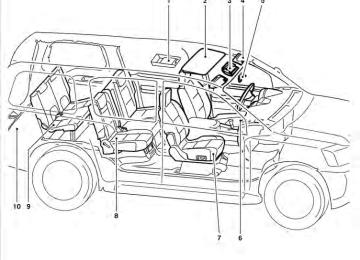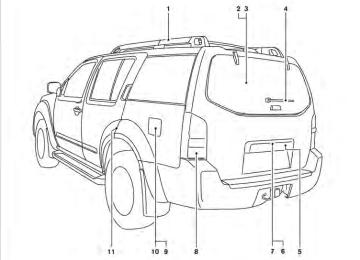- 1999 Nissan Pathfinder Owners Manuals
- Nissan Pathfinder Owners Manuals
- 2011 Nissan Pathfinder Owners Manuals
- Nissan Pathfinder Owners Manuals
- 2012 Nissan Pathfinder Owners Manuals
- Nissan Pathfinder Owners Manuals
- 2007 Nissan Pathfinder Owners Manuals
- Nissan Pathfinder Owners Manuals
- 2004 Nissan Pathfinder Owners Manuals
- Nissan Pathfinder Owners Manuals
- 2001 Nissan Pathfinder Owners Manuals
- Nissan Pathfinder Owners Manuals
- 2005 Nissan Pathfinder Owners Manuals
- Nissan Pathfinder Owners Manuals
- 1996 Nissan Pathfinder Owners Manuals
- Nissan Pathfinder Owners Manuals
- 2008 Nissan Pathfinder Owners Manuals
- Nissan Pathfinder Owners Manuals
- 2003 Nissan Pathfinder Owners Manuals
- Nissan Pathfinder Owners Manuals
- 2009 Nissan Pathfinder Owners Manuals
- Nissan Pathfinder Owners Manuals
- 1998 Nissan Pathfinder Owners Manuals
- Nissan Pathfinder Owners Manuals
- 2000 Nissan Pathfinder Owners Manuals
- Nissan Pathfinder Owners Manuals
- 2006 Nissan Pathfinder Owners Manuals
- Nissan Pathfinder Owners Manuals
- 2010 Nissan Pathfinder Owners Manuals
- Nissan Pathfinder Owners Manuals
- 2002 Nissan Pathfinder Owners Manuals
- Nissan Pathfinder Owners Manuals
- 1997 Nissan Pathfinder Owners Manuals
- Nissan Pathfinder Owners Manuals
- Download PDF Manual
-
button is pressed during the scan
Press and hold the SEEK button for more than 1.5 seconds to scan through the first 10
seconds of a track on the compact disc. The SCAN icon is flashed during scan mode. The scan mode is canceled once it scans through all the tracks on the disc, or if the SEEK or mode. RPT button: When the RPT button is pressed while the com- pact disc is being played, the play pattern can be changed as follows: 1 ←→ Normal 1: The track that is currently playing will be re- peated. RDM button: When the RDM button is pressed while the com- pact disc is being played, the play pattern can be changed as follows: RDM ←→ Normal RDM: Tracks from the disc that is currently play- ing will be played randomly.4-58 Monitor, climate, audio, phone and voice recognition systems
1. 2. 3. 4. 5. 6.
RADIO AM·FM button* PRESET A·B·C button RPT button
speaker control button
RDM button PAUSE·MUTE button
REAR CTRL button SCAN button TRACK button
7. 8. 9. 10. SEEK/CAT button 11. TUNE/FLDR and AUDIO control knob 12.
CD load button
LHA0944
13. Station and CD select (1 - 6) buttons 14. 15. VOL/ON·OFF control knob 16. DISC·AUX button
CD eject button
Monitor, climate, audio, phone and voice recognition systems 4-59
*When the RADIO AM·FM button is pressed, the satellite radio mode will be skipped unless an optional satellite re- ceiver and antenna are installed and an XM姞 satellite radio service subscription is active. Satellite radio is not available in Alaska, Hawaii and Guam.
FM/AM/SAT RADIO WITH COMPACT DISC (CD) CHANGER (if so equipped) For all operation precautions, see “Audio opera- tion precautions” earlier in this section.
The satellite radio mode will be skipped unless an optional satellite receiver and antenna are in- stalled and an XM姞 satellite radio service sub- scription is active. Satellite radio is not available in Alaska, Hawaii and Guam. Audio main operation VOL/ON·OFF control:
Place the ignition switch in the ACC or ON position and then push the VOL/ON·OFF control knob while the system is off to call up the mode (radio or CD) which was playing immediately before the system was turned off.
To turn the system off, press the VOL/ON·OFF control knob. Turn the VOL/ON·OFF control knob to adjust the volume. This vehicle has Speed Sensitive Volume (SSV) for audio. The audio volume changes as the driv- ing speed changes. AUDIO control knob (Bass, Treble, Bal- ance and Fade): Push the AUDIO control knob to change the mode as follows: Bass → Treble → Balance → Fade To adjust Bass, Treble, Balance and Fade, push the AUDIO control knob until the desired mode appears in the display. Turn the tuning knob to adjust Bass and Treble to the desired level. You can also use the tuning knob to adjust Fade and Balance modes. Fade adjusts the sound level between the front and rear speakers and Balance adjusts the sound between the right and left speakers. Once you have adjusted the sound quality to the desired level, push the AUDIO control knob re- peatedly until the radio or CD display reappears. Otherwise, the radio or CD display will automati- cally reappear after about 10 seconds.
4-60 Monitor, climate, audio, phone and voice recognition systems
LHA0927
Speed Sensitive Volume (SSV):
To change the SSV mode from OFF to 5, press the SETTING button. Then select the “Audio” key using the NISSAN controller, then press the EN- TER button. The audio settings screen will be displayed. Select the “–” key or “+” key, then press the ENTER button to change the SSV.
While in this screen you can also adjust the other audio settings by selecting the corresponding key.
Once you have adjusted the sound quality to the desired level, press the BACK button.
When this item is turned on, super high pitch sound and super low pitch sound are empha- sized and midrange sound is played naturally. While in this screen, you can also adjust the other audio settings by selecting the corresponding key. Once you have adjusted the sound quality to the desired level, press the BACK button. For information on how to use the NISSAN con- troller, see “How to use the NISSAN controller” earlier in this section. Clock set: For setting the clock, see “Clock” under the “Control panel buttons – color screen without navigation system” heading earlier in this section.
WHA0941
For information on how to use the NISSAN con- troller, see “How to use the NISSAN controller” earlier in this section.WHA0928
Precision phased audio (if so equipped): To turn on or off the precision phased audio, press the SETTING button. Select the “Audio” key using the NISSAN controller, then press the ENTER button, the audio settings screen will be displayed. Select the “Precision Phased Audio” key, then press the ENTER button. If the amber indicator light is displayed, the precision phased audio is enabled. Pressing the ENTER button again will turn off the precision phased audio, the indicator light will disappear.
Monitor, climate, audio, phone and voice recognition systems 4-61
PAUSE·MUTE button:
To mute or pause the audio sound, press the PAUSE·MUTE button.
Press the PAUSE·MUTE button again to resume the audio sound. FM/AM/SAT radio operation FM/AM/SAT band select:
Pressing the RADIO AM·FM button will change the band as follows: AM ←→ FM or SAT* (satellite, if so equipped) When the RADIO AM·FM button is pressed while the ignition switch is in the ACC or ON position, the radio will come on at the station last played.
The last station played will also come on when the VOL/ON·OFF control knob is pressed ON.
*When the RADIO AM·FM button is pressed, the satellite radio mode will be skipped unless an optional satellite receiver and antenna are in- stalled and an XM姞 satellite radio service sub- scription is active. Satellite radio is not available in Alaska, Hawaii and Guam. If a compact disc is playing when the RADIO AM·FM button is pressed, the compact disc will automatically be turned off and the last radio station played will come on.
WHA0946
WHA0947
● Song displays the ID3 encoded tag of theCD/MP3 display mode
While listening to a CD or an MP3/WMA CD certain text might be able to be displayed (when CD encoded with text is being used).
Depending on how the CD or MP3/WMA CD is encoded the following text might be able to be displayed by selecting the “Text” key using the NISSAN controller and pressing the ENTER but- ton: ● Folder displays the name of
the current
folder being accessed.
● File displays the name of the file currently
playing.
song name.
● Album displays the ID3 encoded tag of the
album name.
● Artist displays the ID3 encoded tag of the
artist’s name.
● Disc displays the disc name of the CD cur-
rently playing.
● Track displays the name of the song on the
CD currently playing.
Some of this text or modes might not display while playing a regular CD. Press the BACK button to exit the CD text display screen.
4-62 Monitor, climate, audio, phone and voice recognition systems
The FM stereo indicator ST will illuminate during FM stereo reception. When the stereo broadcast signal is weak, the radio will automatically change from stereo to monaural reception. TUNE/FLDR (Tuning) knob: To manually tune the radio, turn the TUNE/FLDR knob to the right or left.
SEEK/CAT and TRACK tuning buttons:
button or
the Press the SEEK/CAT TRACK button for less than 1.5 seconds to tune from high to low or low to high frequen- cies and stop at the next broadcasting station. SCAN tuning: Press the SCAN button to stop at each broad- casting station for 5 seconds. Pressing the SCAN button again during this 5 second period will stop scan tuning and the radio will remain tuned to that station. If the SCAN button is not pressed within 5 seconds, scan tuning moves to the next station.
PRESET A·B·C (Station memory operations):
18 stations can be set for the FM, AM and SAT (satellite, if so equipped) radio to the A, B and C preset button in any combination of FM, AM or SAT stations.
1. Choose preset bank A, B or C using the
PRESET A·B·C select button.
2. Select the desired FM, AM or SAT station
band.
3. Tune to the desired station using manual, SEEK or SCAN tuning. Press and hold any of the desired station memory buttons (1 – 6) until a beep sound is heard.
4. The channel indicator will then come on and the sound will resume. Programming is now complete.
5. Other buttons can be set in the same man-
ner.
If the battery cable is disconnected, or if the fuse opens, the radio memory will be canceled. In that case, reset the desired stations. Radio data system (RDS):
RDS stands for Radio Data System, and is a data information service transmitted by some radio stations on the FM band (not AM band). Cur-
rently, most RDS stations are in large cities, but many stations are now considering broadcasting RDS data.
RDS can display: ● Station call sign, such as “WHFR 98.3”. ● Station name, such as “The Groove”. ● Music or programming type such as “Clas-
sical”, “Country”, or “Rock”. ● Artist and song information. If the station broadcasts RDS information, the RDS icon is displayed. Compact disc (CD) changer operation Place the ignition switch in the ACC or ON button, then press position and press the one of the CD insert (1–6) slots. Insert the com- pact disc into the slot with the label side facing up. The compact disc will be guided automati- cally into the slot and start playing.
If the radio is already operating, it will automati- cally turn off and the compact disc will play.
disc was
If the system has been turned off while the com- pact the VOL/ON·OFF control knob will start the compact disc.
pressing
playing,
Monitor, climate, audio, phone and voice recognition systems 4-63
button:
To insert a CD in the CD changer, press the button for less than 1.5 seconds. Se- lect the loading slot by pressing the CD insert select button (1 – 6), then insert the CD.
To insert 6 CDs to the CD changer, press and button for more than 1.5 seconds. hold the The slot numbers (1 – 6) will illuminate on the display when CDs are loaded into the changer. DISC·AUX button:
When the DISC·AUX button is pressed with the system off and the compact disc loaded, the system will turn on and the compact disc will start to play. When the DISC·AUX button is pressed with the compact disc loaded with the radio playing, the radio will automatically be turned off and the compact disc will start to play.
SEEK/CAT and TRACK buttons:
button is pressed while When the TRACK the compact disc is playing, the next track will start to play from its beginning. Press several times to skip through tracks. The compact disc will advance the number of times the button is pressed. (When the last track on the compact disc is skipped through, the first track will be played.)
The NISSAN controller can also be used to se- lect tracks when a CD is being played.
SEEK/CAT and TRACK (Rewind·Fast Forward) buttons:
Press and hold the SEEK/CAT (rewind) (fast forward) button button or the TRACK while a compact disc is playing, the compact disc will play while rewinding or fast forwarding. When the button is released, the compact disc will return to normal play speed.
When the CD button is pressed with the system off and the compact disc loaded, the system will turn on and the compact disc will start to play.
button is pressed When the SEEK/CAT while a compact disc is playing, the track being played returns to its beginning. Press several times to skip back through tracks. The compact disc will go back the number of times the button is pressed. 4-64 Monitor, climate, audio, phone and voice recognition systems
When the CD button is pressed with the com- pact disc loaded with the tape or the radio play- ing, the tape or radio will automatically be turned off and the compact disc will start to play.
TUNE FLDR (Folder) knob
turn the While playing an MP3/WMA CD, TUNE/FLDR knob right or left to scan forward or backward through available folders. CD select buttons:
To play another CD that has been loaded, press a CD select button (1 – 6). RPT button:
When the RPT button is pressed while the com- pact disc is played, the play pattern can be changed as follows: CD: ALL DISC RPT → 1 DISC RPT→ 1 TRK RPT → ALL DISC RPT MP3/WMA CD: ALL DISC RPT → 1 DISC RPT → 1 FOLDER RPT → 1 TRK RPT → ALL DISC RPT ALL DISC RPT: All discs loaded will be repeated. 1 DISC RPT: The disc that is currently playing will be repeated. 1 TRK RPT: The track that is currently playing will be repeated 1 FOLDER RPT: The folder that is currently being accessed will be repeated.
RDM button: When the RDM button is pressed while the com- pact disc is played, the play pattern can be changed as follows: CD: ALL DISC MIX → 1 DISC MIX → ALL DISC MIX MP3/WMA CD: ALL DISC MIX → 1 DISC MIX → 1 FOLDER MIX → ALL DISC MIX ALL DISC MIX: All discs loaded will be played in a mixed order. 1 DISC MIX: The tracks on the disc that is cur- rently playing will be played in a mixed order. 1 FOLDER MIX: The tracks in the folder that is currently being accessed will be played in a mixed order. SCAN button: While listening to a CD, press the SCAN button to preview the first 10 seconds of each track on the CD playing. Pressing the SCAN button again during this 10 second period stops the scan and the CD remains on that track.
REAR CTRL: Pressing the REAR CTRL button turns the rear seat audio controller on. Rear Controls UN- LOCKED will display. Pressing the REAR CTRL button again to turn the rear seat audio controller off. Rear Controls LOCKED will display. If the vehicle is not equipped with a rear seat audio controller, the display will show “Rear Controls Not Available”. Press and hold the REAR CTRL button for ap- proximately 1.5 seconds to turn on the rear dis- play screen. Rear Display ON will display. Press and hold the REAR CTRL button again will turn the rear display screen off. Rear Display OFF will display. If the vehicle is not equipped with a rear display screen, the display will show “Rear Con- trols Not Available”.
(SPEAKER CONTROL) button:
button to turn the rear speakers Press the off and the headphones on. Press this button again to turn rear seat speakers back on and the headphones off.
CD EJECT:
Current/Selected disc:
● Press the
button, then press the slot number (1 – 6) for the desired disc. The compact disc will be ejected. If no slot num- ber (1 – 6) is pressed, the current loaded disc will be ejected. If the ejected disc is not removed within 15 seconds, the disc will reload.
All discs:
● Press and hold the
button for more than 1.5 seconds. The compact discs will be ejected one by one. If a disc is not removed button is within 20 seconds or the pressed again during the eject sequence, the entire disc eject sequence will be can- celed.
When this button is pressed while a compact disc is playing, the compact disc will eject and the last source will be played. CD IN indicator: The slot numbers (1 – 6) will illuminate if CDs have been loaded into the changer in CD mode only.
Monitor, climate, audio, phone and voice recognition systems 4-65
LHA1017
AUX jack The AUX jack 䊊1 is located below the air condi- tioner controls. The AUX audio input jack accepts any standard analog audio input, such as from a portable cassette tape player, MP3 player or a laptop computer. Press the DISC·AUX button to play a compatible device when it is plugged into the AUX jack.
4-66 Monitor, climate, audio, phone and voice recognition systems
1. 2. 3. 4. 5. 6.
PRESET A·B·C button DISC/AUX button
speaker control button
REAR CTRL button SCAN·RPT button TRACK button
SEEK/CAT button TUNE/FLDR and AUDIO control knob
7. 8. 9. CompactFlash姞 insert slot 10. Station select (1 - 6) buttons 11. 12. VOL/ON·OFF control knob
CD eject button
13. AM·FM/SAT button* 14. MUSIC BOX button
WHA0945
Monitor, climate, audio, phone and voice recognition systems 4-67
*When the AM·FM/SAT button is pressed, the satellite radio mode will be skipped unless an optional satellite re- ceiver and antenna are installed and an XM姞 satellite radio service subscription is active. Satellite radio is not available in Alaska, Hawaii and Guam.
FM/AM/SAT RADIO WITH COMPACT DISC (CD) PLAYER (if so equipped) For all operation precautions, see “Audio opera- tion precautions” earlier in this section.
The satellite radio mode will be skipped unless an optional satellite receiver and antenna are in- stalled and an XM姞 satellite radio service sub- scription is active. Satellite radio is not available in Alaska, Hawaii and Guam. Audio main operation VOL/ON·OFF control:
Place the ignition switch in the ACC or ON position and then push the VOL/ON·OFF control knob while the system is off to call up the mode (radio or CD) which was playing immediately before the system was turned off.
To turn the system off, press the VOL/ON·OFF control knob. Turn the VOL/ON·OFF control knob to adjust the volume. This vehicle has Speed Sensitive Volume (SSV) for audio. The audio volume changes as the driv- ing speed changes. AUDIO control knob (Bass, Treble, Bal- ance and Fade): Push the AUDIO control knob to change the mode as follows: Bass → Treble → Balance → Fade To adjust Bass, Treble, Balance and Fade, push the AUDIO control knob until the desired mode appears in the display. Turn the tuning knob to adjust Bass and Treble to the desired level. You can also use the tuning knob to adjust Fade and Balance modes. Fade adjusts the sound level between the front and rear speakers and Balance adjusts the sound between the right and left speakers. Once you have adjusted the sound quality to the desired level, push the AUDIO control knob re- peatedly until the radio or CD display reappears. Otherwise, the radio or CD display will automati- cally reappear after about 10 seconds.
4-68 Monitor, climate, audio, phone and voice recognition systems
LHA0884
Speed Sensitive Volume (SSV): To change the SSV mode from OFF (0) to 5, press the SETTING button. Then touch the “Au- dio” key and the audio settings screen will be displayed. Touch the “–” key or “+” key, to change the SSV. While in this screen you can also adjust the other audio settings by touching the corresponding key. Once you have adjusted the sound quality to the desired level, touch the “BACK” key.
When this item is turned on, super high pitch sound and super low pitch sound are empha- sized and midrange sound is played naturally. While in this screen, you can also adjust the other audio settings by touching the corresponding key. Once you have adjusted the sound quality to the desired level, touch the “BACK” key. Clock set: For setting the clock, see “Clock” under the “Control panel buttons – color screen without navigation system” heading earlier in this section.
LHA0900
WHA0942
Precision phased audio (if so equipped): To turn on or off the precision phased audio, press the SETTING button. Then touch the “Au- dio” key; the audio settings screen will be dis- played. Touch the “Precision Phased Audio ON” key. If the amber indicator light is displayed, the precision phased audio is enabled. Touching the “Precision Phased Audio ON” key again will turn off the precision phased audio; the indicator light will disappear.
Monitor, climate, audio, phone and voice recognition systems 4-69
FM/AM/SAT radio operation FM/AM/SAT band select:
Pressing the RADIO AM·FM button will change the band as follows: AM ←→ FM or SAT* (satellite, if so equipped) When the RADIO AM·FM button is pressed while the ignition switch is in the ACC or ON position, the radio will come on at the station last played.
The last station played will also come on when the VOL/ON·OFF control knob is pressed ON.
*When the RADIO AM·FM button is pressed, the satellite radio mode will be skipped unless an optional satellite receiver and antenna are in- stalled and an XM姞 satellite radio service sub- scription is active. Satellite radio is not available in Alaska, Hawaii and Guam.
If a compact disc is playing when the RADIO AM·FM button is pressed, the compact disc will automatically be turned off and the last radio station played will come on.
The FM stereo indicator ST will illuminate during FM stereo reception. When the stereo broadcast signal is weak, the radio will automatically change from stereo to monaural reception.
CD/MP3 display mode
While listening to a CD or an MP3/WMA CD certain text might be able to be displayed (when CD encoded with text is being used).
Depending on how the CD or MP3/WMA CD is encoded the following text might be able to be displayed by touching the “Text” key: ● Folder displays the name of
the current
folder being accessed.
● File displays the name of the file currently
playing.
● Song displays the ID3 encoded tag of the
song name.
WHA0949
WHA0950
● Album displays the ID3 encoded tag of thealbum name.
● Artist displays the ID3 encoded tag of the
artist’s name.
● Disc displays the disc name of the CD cur-
rently playing.
● Track displays the name of the song on the
CD currently playing.
Some of this text or modes might not display while playing a regular CD. Press the BACK button to exit the CD text display screen.
4-70 Monitor, climate, audio, phone and voice recognition systems
TUNE/FLDR (Tuning) knob:
2. Select the desired FM, AM or SAT station
To manually tune the radio, turn the TUNE/FLDR knob to the right or left.
SEEK/CAT and TRACK tuning buttons:
button or
Press the SEEK/CAT the button for less than 1.5 seconds TRACK to tune from high to low or low to high frequen- cies and stop at the next broadcasting station. SCAN·RPT (SCAN tuning) button:
Press the SCAN·RPT button to initiate scan tun- ing. Scan tuning will stop at each broadcasting station for 5 seconds. Press the SCAN·RPT but- ton again during this 5 second period to stop scan tuning; the radio will remain tuned to that station. If the SCAN·RPT button is not pressed within 5 seconds, scan tuning moves to the next station. PRESET A·B·C (Station memory operations):
18 stations can be set for the FM, AM and SAT (satellite, if so equipped) radio to the A, B and C preset button in any combination of FM, AM or SAT stations.
1. Choose preset bank A, B or C using the
PRESET A·B·C select button.
band.
3. Tune to the desired station using manual, SEEK or SCAN tuning. Press and hold any of the desired station memory buttons (1 – 6) until a beep sound is heard.
4. The channel indicator will then come on and the sound will resume. Programming is now complete.
5. Other buttons can be set in the same manner. If the battery cable is disconnected, or if the fuse opens, the radio memory will be canceled. In that case, reset the desired stations. Radio data system (RDS):
RDS stands for Radio Data System, and is a data information service transmitted by some radio stations on the FM band (not AM band). Cur- rently, most RDS stations are in large cities, but many stations are now considering broadcasting RDS data.
RDS can display: ● Station call sign, such as “WHFR 98.3”. ● Station name, such as “The Groove”. ● Music or programming type such as “Clas-
sical”, “Country”, or “Rock”.
● Artist and song information. If the station broadcasts RDS information, the RDS icon is displayed. Compact disc (CD) player operation Place the ignition switch in the ACC or ON position and insert the compact disc into the slot with the label side facing up. The compact disc will be guided automatically into the slot and start playing.
If the radio is already operating, it will automati- cally turn off and the compact disc will play.
disc was
If the system has been turned off while the com- pact the VOL/ON·OFF control knob will start the compact disc. DISC/AUX button:
pressing
playing,
When the DISC/AUX button is pressed with the system off and the compact disc loaded, the system will turn on and the compact disc will start to play.
When the DISC/AUX button is pressed with the compact disc loaded but the radio playing, the radio will automatically be turned off and the compact disc will start to play.
Monitor, climate, audio, phone and voice recognition systems 4-71
SEEK/CAT and TRACK buttons:
When the SEEK/CAT button is pressed while a compact disc is playing, the track being played returns to its beginning. Press several times to skip back through tracks. The compact disc will go back the number of times the button is pressed.
When the TRACK button is pressed while the compact disc is playing, the next track will start to play from its beginning. Press several times to skip through tracks. The compact disc will advance the number of times the button is pressed. (When the last track on the compact disc is skipped through, the first track will be played.) The NISSAN controller can also be used to se- lect tracks when a CD is being played.
SEEK/CAT and TRACK (Rewind·Fast Forward) buttons:
When the CD button is pressed with the system off and the compact disc loaded the system will turn on and the compact disc will start to play. When the CD button is pressed with the com- pact disc loaded with the tape or the radio play- ing, the tape or radio will automatically be turned off and the compact disc will start to play. TUNE FLDR (Folder) knob While playing an MP3/WMA CD, turn the TUNE/FLDR knob right or left to scan forward or backward through available folders. SCAN·RPT (random and repeat) button: When the SCAN·RPT button is pressed while the compact disc is being played, the play pattern can be changed as follows: CD: 1 DISC RPT → 1 TRK RPT → 1 DISC RDM → 1
DISC RPT MP3/WMA CD: 1 DISC RPT → 1 FOLDER RPT → 1 TRK RPT → 1 DISC RDM → 1 FOLDER RDM → 1 DISC RPT 1 DISC RPT: the entire disc will be repeated. 1 TRK RPT: the current track playing will be repeated. 1 DISC RDM: all tracks will be played randomly.1 FOLDER RPT: the folder currently being ac- cessed will be repeated. 1 FOLDER RDM: the tracks in the current folder being accessed will be played randomly. REAR CTRL:
Pressing the REAR CTRL button turns the rear seat audio controller on. Rear Controls UN- LOCKED will display. Pressing the REAR CTRL button again will turn the rear seat audio control- ler off. Rear Controls LOCKED will display. If the vehicle is not equipped with a rear seat audio controller, the display will show “Rear Controls Not Available”.
Press and hold the REAR CTRL button for ap- proximately 1.5 seconds to turn the rear display screen on. Rear Display ON will display. Press and hold the REAR CTRL button again to turn the rear display screen off. Rear Display OFF will display. If the vehicle is not equipped with a rear display screen, the display will show “Rear Con- trols Not Available”.
(SPEAKER CONTROL) button:
button to turn the rear speakers Press the off and the headphones on. Press this button again to turn rear seat speakers back on and the headphones off.
(rewind) Press and hold the SEEK/CAT button or the TRACK (fast forward) button while a compact disc is playing; the compact disc will play while rewinding or fast forwarding. When the button is released, the compact disc will return to normal play speed. 4-72 Monitor, climate, audio, phone and voice recognition systems
CD EJECT button:
When the pact disc loaded, ejected.
button is pressed with the com- the compact disc will be
button is pressed while the When the compact disc is being played, the compact disc will eject and the system will turn off.
LHA1017
LHA1018
AUX jack The AUX jack 䊊1 is located below the air condi- tioner controls. The AUX audio input jack accepts any standard analog audio input, such as from a portable cassette tape player, MP3 player or a laptop computer. Press the DISC/AUX button to play a compatible device when it is plugged into the AUX jack.
COMPACTFLASH姞 (CF) PLAYER OPERATION (if so equipped) Place the ignition switch in the ACC or ON position, and insert a CF card 䊊1 into the Com- pactFlash姞 player slot 䊊2 . Then press the DISC/AUX button repeatedly to switch to the CompactFlash姞 mode. If the system has been turned off while the Com- pactFlash姞 card was playing, pressing the VOL/ON·OFF control knob will start the Com- pactFlash姞 card.
Monitor, climate, audio, phone and voice recognition systems 4-73
DISC/AUX button: When the DISC/AUX button is pressed with the system off and the CF card inserted, the system will turn on. If another audio source is playing and a CF card is inserted, press the DISC/AUX but- ton repeatedly until the center display changes to the CompactFlash姞 mode.
WHA0954
● Album displays the ID3 encoded tag of thealbum name.
● Artist displays the ID3 encoded tag of the
artist’s name.
Press the BACK button to exit the CF text display screen.
WHA0953
CF display mode While listening to CF certain text might be able to be displayed.
Depending on how the files are encoded on the CF the following text might be able to be dis- played by touching the “Text” key: ● Folder displays the name of
the current
folder being accessed.
● File displays the name of the file currently
playing.
● Song displays the ID3 encoded tag of the
song name.
4-74 Monitor, climate, audio, phone and voice recognition systems
SEEK/CAT and TRACK buttons: SEEK/CAT button while the CF Press the card is playing to return to the beginning of the TRACK button current track. Press the while the CF card is playing to skip to the begin- ning of the next track.
SEEK/CAT (re- If you press and hold the wind) button or the TRACK (fast forward) button for more than approximately 1.5 seconds, the CF card will play while rewinding or fast SEEK/CAT (rewind) forwarding. When the button or the TRACK (fast forward) button is released, the CF card will return to the normal playing speed. The NISSAN controller can also be used to se- lect tracks when the CF card is being played. For more information on how to use the NISSAN controller, see “How to use the NISSAN control- ler” earlier in this section. Folder selection: To change to another folder in the CF card either: ● Turn the TUNE/FLDR knob right or left. ● Touch the desired folder key on screen. ● Use the NISSAN controller.
SCAN·RPT button: Pressing the SCAN·RPT button while the CF card is playing changes the play pattern as fol- lows: 1 CF CARD RPT → 1 FOLDER RPT → 1 TRK RPT → 1 CF CARD RDM → 1 FOLDER RDM → 1 CF CARD RPT
1 CF CARD RPT: the entire CF card will be repeated. 1 FOLDER RPT: the folder currently being ac- cessed will be repeated. 1 TRK RPT: the current track playing will be repeated. 1 CF CARD RDM: all the tracks on the CF card will be played randomly. 1 FOLDER RDM: the tracks in the current folder being accessed will be played randomly. CF eject: Press the knob next to the CF slot while a CF card is inserted to eject the CF card. Troubleshooting messages: The following messages will be displayed under certain conditions: ● Reading CompactFlash姞
The system is reading the CF card inserted in the slot.
● No CompactFlash姞 card
A CF card is not inserted in the slot.
● CompactFlash姞 read error
The system cannot read the CF card.
● Unplayable file
The system cannot play a music file.
● No audio file
The CF card inserted in the slot or its folder does not contain any music files.
Compatibility with other media: If a commercially available CompactFlash姞 adapter is inserted into the slot, other memory media can also be used. MUSIC BOX姞 (if so equipped) The Music Box system can store songs from CDs being played. The system has a 9.3 gigabyte (GB) storage capacity.
The following CDs can be recorded in the Music Box system: ● CDs without MP3/WMA files. ● Hybrid Compact Disc Digital Audio (Hybrid CD-DA) specification in Super Audio CDs. ● Compact Disc Digital Audio (CD-DA) speci-
fication in CD-Extras.
Monitor, climate, audio, phone and voice recognition systems 4-75
● First session of multisession disc. Extreme temperature conditions [below ⫺4°F (⫺20°C) and above 158°F (70°C)] could affect the performance of the hard-disk.
NOTE: If the hard drive needs to be replaced due to a malfunction, all stored music data will be erased.
WHA0955
Recording CDs 1. Operate the audio system to play a CD.
For information on playing CDs, see “Com- pact Disc (CD) player operation” earlier in this section.
2. Touch the “REC” key. REC CD appears on
the screen.
NOTE: ● The system starts playing and recording the 1st track on the CD when the “REC” key is selected.
WHA0956
● Individual tracks from a CD cannot be se-lected to be recorded to the Music Box.
● The skip, fast forward and rewind features
are disabled while the CD is recording.
● The recording process can be stopped at any time. All tracks that were played before the CD was stopped are stored.
● Individual tracks can be deleted from the
hard drive after the CD is recorded.
● The system records faster than it plays. If the title information of the track being recorded is stored either in the hard drive or in the CD, the title is automatically displayed on the screen. For
4-76 Monitor, climate, audio, phone and voice recognition systems
title acquisition from the hard-disk drive, music recognition technology and related data are pro- vided by Gracenote姞. To view the details of the track, touch the “Text” key on the screen or use the NISSAN controller and press the ENTER button. The track name and album title are displayed on the screen. If a track is not recorded successfully due to symbol is displayed skipping sounds, the behind the track number. The Music Box audio system cannot perform recording under the following conditions: ● There is not enough space in the hard drive. ● The number of albums reaches the maximum
of 500.
● The number of tracks reaches the maximum
of 3,000.
Automatic recording: If the “Automatic Recording” function is turned to ON, recording starts when a CD is inserted. For more information, see “Music Box settings” in this section.
Stopping recording: To stop the recording, touch the “STOP” key on the screen. If the CD is ejected, the audio system is turned off or the ignition switch is placed in the OFF position, the recording also stops.
WHA0957
Playing recorded songs Select the Music Box audio system by using one of the following methods: ● Press the mode select switch on the steer-
ing wheel. For information, see “Steering wheel switch for audio control” later in this section.
● Press the MUSIC BOX button. ● Give voice commands.
For information, see “NISSAN Voice Recog- nition system” in this section.
Monitor, climate, audio, phone and voice recognition systems 4-77
Stopping playback:
The system stops playing when: ● Another mode (radio, CD, CompactFlash姞
or AUX) is selected.
● The audio system is turned off. ● The ignition switch is placed in the OFF
position.
SEEK/CAT and TRACK buttons:
SEEK/CAT button while a track Press the is playing to return to the beginning of the current TRACK button while a track. Press the track is playing to skip to the beginning of the next track.
SEEK/CAT (re- If you press and hold the TRACK (fast forward) wind) button or the button for more than approximately 1.5 seconds; the track will play while rewinding or fast forward- SEEK/CAT (rewind) button ing. When the TRACK (fast forward) button is re- or the leased, the track will return to the normal playing speed.
The NISSAN controller can also be used to se- lect tracks.
For more information on how to use the NISSAN controller, see “How to use the NISSAN control- ler” earlier in this section. Play mode selection: To change to another album or artist, turn the TUNE/FLDR knob. SCAN·RPT button: Pressing the SCAN·RPT button while a track is playing changes the play pattern as follows: ALL Playlist RPT → 1 Playlist RPT → 1 TRK RPT → ALL Playlist RDM → 1 Playlist RDM → ALL Playlist RPT ALL Playlist RPT: the entire playlist will be re- peated. 1 Playlist RPT: the playlist currently being played will be repeated. 1 TRK RPT: the current track playing will be repeated. ALL Playlist RDM: all the tracks in the playlist will be played randomly. 1 Playlist RDM: the tracks in the current playlist will be played randomly.
4-78 Monitor, climate, audio, phone and voice recognition systems
LHA0958
Music Box menu
There are some options available during play- back. Touch the “Menu” key, then select one of the following that are displayed on the screen, if necessary. Refer to the following information for each item: ● Play by Artist
Plays songs by an artist whose music is currently being played. The artists are sorted in alphabetical order.
● Play by Album
Plays tracks in each album. The albums are sorted in alphabetical order.
● Play by Category
Plays music from one of the following cat- egories: – My Favorites – Hit Songs – Kids’ Songs – Rarely Played ● Search Artists
Displays a list of artists in alphabetical order. Selecting an artist displays all of the tracks by the artist and starts playing the first track.
WHA1206
● Play by Date
Plays tracks in each album. The albums are sorted in order of the date when they were stored in the system.
● Play by Mood
Plays music from one of moods:
the following
– Relaxing Music
– Lively Music
– Slow Music
– Upbeat Music
LHA0960
● Search Albums
Displays a list of albums in order of the date when they were stored in the system. Se- lecting an album displays all of the tracks on the album and starts playing the first track. Touch the “Sort” key to re-sort albums in one of the following order:
– Rec. (Recorded) Date
– Name
– Release Year
– Artist
Monitor, climate, audio, phone and voice recognition systems 4-79
● Transfer Missing Titles to CF
Transfers the information of the album re- corded without titles to a CompactFlash姞 card. Visit www.nissanusa.com/gracenote/ for details.
– Music Box Settings
For information, see “Music Box settings” later in this section.
– CDDB Version
The version of the built-in Gracenote姞 Database is displayed.
● Search Song Details
Set the conditions and touch the “Start Song Search” key to search for a desired song that is stored in the system. The con- ditions are as follows:
– Music Tempo (All, Slow, Normal and Fast) – Decade (All, ’70s, ’80s, ’90s, ’00s, ’10s
and After)
– Group (All, Male Artist, Female Artist,
Group and Duo)
– Category (Rock, Pop, Latin, Jazz, R&B, Hip Hop, Club/Dance, Punk, Reggae, Folk, Blues, Country, Metal, Easy Listen- ing, New Age, Soundtrack, Gospel & Re- ligious, World, Classical, Children’s and Other)
● Search Keywords
Input a search keyword using the keypad displayed on the screen. For information, see “How to use the touch screen” earlier in this section.
● Edit Albums
Select a category (Rec. (Recorded) Date, Name, Released Year and Artist) and edit the details using the keypad displayed on the screen. For information, see “How to use the touch screen” earlier in this section.
● Music Box System Info.
Displays the following information about the Music Box audio system: – Music Box Used / Free Space
Information about Saved Albums, Saved Tracks and Remaining Time is displayed.
– Mood Categories
Number of saved tracks and their catego- ries (Relaxing Music, Lively Music, Slow Music, Upbeat Music and Others) are displayed.
– Deleted Items
Information about the deleted tracks is displayed.
– Search Missing Titles
If titles are not displayed for CDs that have been recorded, titles can be ac- quired using one of the following meth- ods:
● Retrieve from HDD
Searches the title using the database in the hard drive.
● Retrieve from CF
Searches the title from the information acquired on the Internet.
4-80 Monitor, climate, audio, phone and voice recognition systems
● Edit Info.
Edit the name of the track being played and its artist using the keypad displayed on the screen. For information, see “How to use the touch screen” earlier in this section. The category of the track can also be set to Rock, Pop, Latin, Jazz, R&B, Hip Hop, Club/Dance, Punk, Reggae, Folk, Blues, Country, Metal, Easy Listening, New Age, Soundtrack, Gospel & Religious, World, Classical, Children’s and Others.
● Remove Track
Reset the mood setting of a track.
LHA0962
Restoring deleted data Deleted music data can be restored by perform- ing the following: 1. Touch the “Menu” key and then the touch the “Music Box System Info.” key on the screen. 2. Touch the “Deleted Items” key and then the
“Album/Track” key.
3. Touch the “Restore Album/Track” key to re-
store the deleted music data.
Monitor, climate, audio, phone and voice recognition systems 4-81
LHA0961
Music Box text display:
While listening to a track in the Music Box audio system you can view certain text. Touch the “Text” key to display the following information for each item: ● Set Mood
Set the mood category of the track to “Re- laxing Music”, “Lively Music”, “Slow Music” or “Upbeat Music”.
● Delete Track
Delete the track being played.
LHA0964
You can also listen to the beginning of each track that has been deleted by performing the follow- ing: 1. Touch the “Menu” key and then the “MusicBox System Info.” key on the screen.
2. Touch the “Deleted Items” key and then the
“Play Sample” key.
4-82 Monitor, climate, audio, phone and voice recognition systems
LHA0965
LHA0962
Music Box settings To set up the Music Box system to your preferred settings, touch the “Menu” key during playback, then touch the “Music Box System Info.” key, and then the “Music Box Settings” key. ● Automatic Recording:
When this item is turned to ON, the Music Box system automatically starts recording when a CD is inserted.
● Recording Quality:
Set the recording quality of 105 kbps or 132
kbps. The default is set to 132 kbps.LHA0963
● Title Text Priority:
Set the priority to CDDB (Compact Disc Data Base) to acquire track information from the Gracenote姞 Database or set to CD TEXT to acquire the information from CDs.
● Delete ALL Music Box Data:
Delete all music data stored on the hard- disk.
End-User License Agreement
Gracenote姞
NOTE: ● The
information
the Gracenote姞 Database is not fully guaran- teed.
in
● The service of the Gracenote姞 Database on the Internet may be stopped without prior notice for maintenance.
DATA,
contained
GRACENOTE
You agree that you will use Gracenote Data, the Gracenote Software, and Gracenote Servers for your own personal non-commercial use only. You agree not to assign, copy, transfer or transmit the Gracenote Software or any Gracenote Data to any third party. YOU AGREE NOT TO USE OR EXPLOIT THE GRACENOTE SOFTWARE, OR GRACENOTE SERVERS, EXCEPT AS EXPRESSLY PERMIT- TED HEREIN. You agree that your non-exclusive license to use the Gracenote Data, the Gracenote Software, and Gracenote Servers will terminate if you vio- late these restrictions. If your license terminates, you agree to cease any and all use of the Gracenote Data, the Gracenote Software, and Gracenote Servers. Gracenote reserves all rights in Gracenote Data, the Gracenote Software, and the Gracenote Servers, including all ownership rights. Under no circumstances will Gracenote become liable for any payment to you for any information that you provide. You agree that Gracenote, Inc. may enforce its rights under this Agreement against you directly in its own name. The Gracenote MusicID Service uses a unique identifier to track queries for statistical purposes. The purpose of a randomly assigned numeric identifier is to allow the Gracenote MusicID ser- vice to count queries without knowing anything about who you are. For more information, see the Monitor, climate, audio, phone and voice recognition systems 4-83
USE OF THIS PRODUCT IMPLIES ACCEP- TANCE OF THE TERMS BELOW.
Gracenote姞 MusicID™ Terms of Use
This device contains software from Gracenote, Inc. of Emeryville, California (“Gracenote”). The software from Gracenote (the “Gracenote Soft- ware”) enables this application to do online disc identification and obtain music-related informa- tion, including name, artist, track, and title infor- mation (“Gracenote Data”) from online servers (“Gracenote Servers”) and to perform other func- tions. You may use Gracenote Data only by means of the intended End-User functions of this device.
web page for the Gracenote Privacy Policy for the Gracenote MusicID Service.
The Gracenote Software and each item of Gracenote Data are licensed to you “AS IS.” Gracenote makes no representations or warran- ties, express or implied, regarding the accuracy of any Gracenote Data from in the Gracenote Servers. Gracenote reserves the right to delete data from the Gracenote Servers or to change data categories for any cause that Gracenote deems sufficient. No warranty is made that the Gracenote Software or Gracenote Servers are error-free or that functioning of Gracenote Soft- ware or Gracenote Servers will be uninterrupted. Gracenote is not obligated to provide you with new enhanced or additional data types or cat- egories that Gracenote may provide in the future and is free to discontinue its online services at any time.
CONSEQUENTIAL OR INCIDENTAL DAM- AGES OR FOR ANY LOST PROFITS OR LOST REVENUES. Copyright: Music recognition technology and related data are provided by Gracenote姞. Gracenote is the industry standard in music recognition technol- ogy and related content delivery. For more infor- mation visit www.gracenote.com. CD and music-related data from Gracenote, Inc., copyright © 2000-2007 Gracenote. Gracenote Software, copyright © 2000-2007 Gracenote. This product and service may practice one or more of the following U.S. Patents: #5,987,525; #6,161,132, #6,061,680; #6,230,192, #6,240,459, #6,330,593, and other patents issued or pend- ing. Some services supplied under license from Open Globe, Inc. for U.S. Patent: #6,304,523. Gracenote and CDDB are registered trademarks of Gracenote. The Gracenote logo and logotype, and the “Powered by Gracenote” logo are trade- marks of Gracenote.
#6,154,773, #6,230,207,
GRACENOTE DISCLAIMS ALL WARRANTIES EXPRESS OR IMPLIED, INCLUDING, BUT NOT LIMITED TO, IMPLIED WARRANTIES OF MER- CHANTABILITY, FITNESS FOR A PARTICULAR PURPOSE, TITLE, AND NONINFRINGEMENT. GRACENOTE DOES NOT WARRANT THE RE- SULTS THAT WILL BE OBTAINED BY YOUR USE OF THE GRACENOTE SOFTWARE OR ANY GRACENOTE SERVER. IN NO CASE WILL GRACENOTE BE LIABLE FOR ANY 4-84 Monitor, climate, audio, phone and voice recognition systems
LHA0049
CD/CF (CompactFlash姞) CARE AND CLEANING CD: ● Handle a CD by its edges. Do not bend thedisc. Never touch the surface of the disc.
● Always place the discs in the storage case
when they are not being used.
● To clean a disc, wipe the surface from the center to the outer edge using a clean, soft cloth. Do not wipe the disc using a circular motion.
● Do not use a conventional record cleaner or
alcohol intended for industrial use.
● A new disc may be rough on the inner and outer edges. Remove the rough edges by rubbing the inner and outer edges with the side of a pen or pencil as illustrated.
● Do not store the cards in highly humid loca-
tions.
● Do not expose the cards to direct sunlight. ● Do not spill any liquids on the cards. Refer Manual for more details.
to the CompactFlash姞 card Owner’s
CF cards:
LHA1002
CAUTION
Do not force the CompactFlash姞 card into the CompactFlash姞 player slot. Forcing the CF card could damage the pins inside the CF player slot, especially if the CF card is upside down or backwards.
● Never touch the terminal portion of the Com-
pactFlash姞 cards. Do not bend the cards.
● Always place the cards in the storage case
when they are not being used.
● Do not place heavy objects on the cards.
Monitor, climate, audio, phone and voice recognition systems 4-85
POWER on/off switch If you have the Type A switch, with the ignition switch placed in the ACC or ON position, push the POWER switch to turn the audio system on or off.
If you have the Type B switch, with the ignition switch placed in the ACC or ON position, push the MODE switch to turn the audio system on. MODE select switch Push the mode select switch to change the mode in the following sequence: PRESET A → PRE- SET B → PRESET C → Music Box** (if so equipped) → CD* → CompactFlash姞* (if so equipped) → DVD* (if so equipped) → AUX***. *These modes are only available when compat- ible media storage is inserted into the device.
**This mode is only available when music has been downloaded into the Music Box hard-disk drive audio system.
***This mode is only available when a compatible auxiliary device is plugged into the AUX jack. Volume control switch Push the volume control switch up or down to increase or decrease the volume.
Type A Volume control switch 1. 2. MODE select switch 3. 4.
POWER on/off switch Tuning switch
WHA0611
WHA0612
Type B Volume control switch Phone operation switch POWER on and MODE select switch Tuning switch
1. 2. 3. 4. STEERING WHEEL SWITCH FOR AUDIO CONTROL The audio system can be operated using the controls on the steering wheel.
4-86 Monitor, climate, audio, phone and voice recognition systems
Tuning
Next/Previous track (Music Box):
for less Push the tuning switch than 1.5 seconds to return to the beginning of the present track or skip to the next track. Push several times to skip back or skip through tracks.
or
Push and hold the tuning switch for more than 1.5 seconds to change playlists. When the last playlist is playing, the next playlist will be selected. Change disc (CD) (if so equipped):
or
for more Push the tuning switch than 1.5 seconds to change the playing disc up or down.
or
Memory change (radio): While in one of the preset radio station banks (A, B or C), push the tuning switch for less than 1.5 seconds to change to the next preset station in memory. Seek tuning (radio):
or
for more Push the tuning switch than 1.5 seconds to seek the next or previous radio station. Next/Previous track (CD/CF):
or
or
for less Push the tuning switch than 1.5 seconds to return to the beginning of the present track or skip to the next track. Push several times to skip back or skip through tracks. This system searches for the blank intervals be- tween selections. If there is a blank interval within 1 program or there is no interval between pro- grams, the system may not stop in the desired or expected location.
LHA1062
Infrared transmitter lens* Rear display screen
1. 2. *Red transmitters will be visible when infra- red headphones are on. REMOTE AUDIO SYSTEM CONTROLS (if so equipped) Press the REAR CTRL button on the front radio control panel to allow the remote controller to control some audio system functions. Press the REAR CTRL button again to allow the audio system to be controlled by only the front controls.
Monitor, climate, audio, phone and voice recognition systems 4-87
Press the button on the front radio control panel; the headphones symbol and the message “Headphones ON” illuminates on the front dis- play when the headphones are on. One or two infrared headphones and one remote controller are included if the vehicle is equipped with the DVD entertainment system. For vehicles equipped with the FM/AM/SAT radio with compact disc player, if the rear headphones are turned on, the rear speakers will be disabled. The rear passengers can use the wireless head- phones to listen to a different media than the front passengers. The rear passengers can listen to the same media along with the front passengers or they can listen to a different media. For more information on the remote controller, see “NISSAN Mobile Entertainment System (MES)” later in this section. VOL (volume) wireless headphones dial: The VOL dial on the wireless headphones allows the rear passengers to adjust the headphone volume level.
Speaker control (front panel) but- ton:
Seek (remote control) buttons:
button on the front radio control Press the panel to turn the rear speakers off and the wire- button less headphones on. Press the again to turn rear speakers back on and wireless headphones off. MODE (remote control) button: The MODE button on the remote controller al- lows the rear passengers to change between Preset A, Preset B, Preset C, Music Box**, CD*, CompactFlash*, DVD* and AUX. When a source of media is selected, the media type will be dis- played on the rear screen. *These modes are only available when compat- ible media storage is inserted into the device. **This mode is only available when music has been downloaded into the Music Box hard-disk drive audio system.
or the
seek In AM or FM mode, the buttons on the remote controller allow the rear seat passengers to find the next or previous preset radio station. In CD, Music Box hard-disk drive audio system or and CompactFlash™ mode, the seek buttons allow the rear passen- gers to find the next or previous selection.
the
REW and FF (remote con- trol) buttons:
(rewind) or the
(fast for- When the ward) button on the remote controller is pressed while in AM or FM mode, the radio will tune to the next frequency.
(rewind) or the
(fast for- When the ward) button on the remote controller is pressed while in CD, Music Box hard-disk audio system, or CompactFlash™, the media will play while re- winding or fast forwarding.
4-88 Monitor, climate, audio, phone and voice recognition systems
ANTENNA Window antenna The antenna pattern is printed inside the rear passenger and driver side windows.
CAUTION
● Do not place metalized film near the rear driver or passenger side window glass or attach any metal parts to it. This may cause poor reception or noise.
● When cleaning the inside of the rear driver or passenger side window, be careful not to scratch or damage the window antenna. Lightly wipe along the antenna with a dampened soft cloth.
NISSAN MOBILE ENTERTAINMENT SYSTEM (MES) (if so equipped)
LHA1019
This vehicle is equipped with the mobile enter- tainment system, which enables you to play a Digital Versatile Disc (DVD), providing the im- ages and sounds both in the front and rear dis- play screens.WARNING
● The driver must not attempt to operate or view the Mobile Entertainment Sys- tem while the vehicle is in motion so that full attention may be given to ve- hicle operation.
● Do not attempt to modify the system to display a movie on the front screen while the vehicle is being driven. Doing so may distract the driver and may cause a collision and serious personal injury or death.
CAUTION
● The glass screen on the liquid crystal display may break if hit with a hard or sharp object. If the glass screen breaks, do not touch it. Doing so could result in an injury.
● Use a damp, soft cloth when cleaning the Mobile Entertainment System com- ponents. Do not use solvents or clean- ing solutions.
Do not attempt to use the system in extreme temperature conditions [below -4°F (-20°C) or above 158°F (70°C)]. To avoid discharging the vehicle battery, do not operate the system more than 15 minutes without starting the engine.
Monitor, climate, audio, phone and voice recognition systems 4-89
Movies will not be shown on the front display while the vehicle is in any drive position to reduce driver distraction. Audio is available when a movie is played. To view movies in the front display, stop the vehicle in a safe location, move the shift selector to the P (Park) position and apply the parking brake.
EJECT button DVD slot Auxiliary input jacks
1. 2. 3. DIGITAL VIDEO DISC (DVD) PLAYER CONTROLS 1.
EJECT button:
button is pressed with the
When the DVD loaded, it will be ejected. The display will show the eject symbol in the upper left corner of the display for 4 seconds once the If the DVD is not loaded, the display will show “NO DISC”.
button is pressed.
4-90 Monitor, climate, audio, phone and voice recognition systems
WHA0967
If the DVD comes out and is not removed within 25 seconds, it will be pulled back into the slot to protect it.2. DVD slot:
Insert a DVD into the slot with the label side facing up. The DVD will be guided automati- cally into the slot.
3. Auxiliary input jack:
For information, see “DVD auxiliary input jacks” later in this section.
DISPLAY button
6. 7. MODE button SUBTITLE button 8. 9. AUDIO button 10. ANGLE button 11. CLEAR button 12. PAUSE button 13. PLAY button 14. FAST FORWARD/FAST REVERSE
button
15. MENU button 16. NAVIGATION keys 17. BACK button 18. NUMERIC KEYPAD REMOTE CONTROL Refer to “Remote control operation” later in this section for the function of each button.
LHA0315
FLIP-DOWN SCREEN The flip-down screen has a wireless remote control receiver 䊊1 located at the bottom of the screen.
CAUTION
● The glass screen on the liquid crystal dis- play may break if hit with a hard or sharp object. If the glass screen breaks, do not touch it. Doing so could result in an injury. ● The screen rotates down to view and up into the housing to store when not in use. Ensure that the screen is latched securely into the housing when stored.
Monitor, climate, audio, phone and voice recognition systems 4-91
LHA0317
1. 2. 3.
4. 5.
POWER button STOP button NEXT TRACK/CHAPTER and PREVI- OUS TRACK/CHAPTER button TITLE button ENTER button
BEFORE OPERATING THE DVD MOBILE ENTERTAINMENT SYSTEM Precautions
Start the engine when using the DVD entertain- ment system.
WARNING
The driver must not attempt to operate the DVD System or wear the headphones while the vehicle is in motion so that full attention may be given to vehicle operation.
CAUTION
● Only operate the DVD while the vehicle engine is running. Operating the DVD for extended periods of time with the engine OFF can discharge the vehicle battery.
● Do not allow the system to get wet. Excessive moisture such as spilled liq- uids may system to malfunction.
cause
the
While playing VIDEO-CD media, this DVD player does not guarantee complete functionality of all VIDEO-CD formats.
SAA0720
SAA0721
Headphones Power ON/OFF:
Press the power button to turn the headphones on or off. Volume control:
Turn the volume control knob to adjust the vol- ume.
The headphones will automatically be turned off in 30 seconds if there is no sound during that period. To prevent the battery from being dis- charged, keep the power supply turned off when not in use.
NOTE: For optimum infrared headphone perfor- mance, increase the volume on the rear seat controller to the maximum level and adjust the infrared headphone volume us- ing the volume control on the headphones. Using a lower volume setting on the rear seat controller can cause static noise in the infrared headphones.
4-92 Monitor, climate, audio, phone and voice recognition systems
Disc selection You can play the following disc formats with the DVD drive: ● DVD-VIDEO ● VIDEO-CD ● CD-DA (Conventional Compact Disc) (CD
with MP3/WMA cannot be played.)
Use DVDs with a region code 1; DVDs with region code ALL or 1 will operate in the DVD entertainment system. The region code is dis- played as a small symbol printed on the top of the DVD. This vehicle-installed DVD player cannot play DVDs with a region code other than 1 or ALL.
Copyright and trademark ● The technology protected by the U.S. patent and other intellectual property rights owned by Macrovision Corporation and other right holders is adopted for this system.
● This copyright protected technology cannot be used without a permit from Macrovision Corporation. It is limited to be personal use, etc., as long as the permit from Macrovision Corporation is not issued.
● Modifying or disassembling is prohibited. ● Dolby digital is manufactured under license
from Dolby Laboratories, Inc.
● Dolby and the double D mark are trademarks
of Dolby Laboratories, Inc.
● DTS and DTS Digital Surround are regis- tered trademarks of Digital Theater Systems, Inc.
Parental level (parental control) DVDs with the parental control setting can be played with this system. Please use your own judgement to set the parental control with the system.
WHA0968
Display settings Front display: To adjust the front display mode, press the SET- TING button while the DVD is being played, select the “Display” key with the NISSAN control- ler, and then press the ENTER button. To adjust the display ON/OFF, brightness, tint, color, con- trast and black level, select each key using the NISSAN controller and press the ENTER button. Then you can adjust each item using the NISSAN controller. After changes have been made press the BACK button to save the settings.
Monitor, climate, audio, phone and voice recognition systems 4-93
Rear display: To adjust the rear display mode, press the DISP (Display) button on the remote controller. To adjust the display brightness, tint, color and contrast, select each key using the joystick on the remote controller and tilt the joystick to the right or left. Press the BACK button to apply the settings and return to the previous display.
button on the front controls Pressing the turns the rear speakers on or off and enables or disables the wireless headphones.
It is possible to operate the DVD player by remote control.
Headphones are a wireless type and no cables are necessary. You can use them in almost all the ranges in the rear seat. (It is not possible to use the headphones in the front seat.) DISC/AUX button Park the vehicle in a safe location and apply the parking brake for the front seat occupants to operate the DVD drive while watching the images.
Press the DISC/AUX button on the instrument panel and turn the display to the DVD mode.
When a DVD is loaded, it will be replayed auto- matically.
The operation screen will be turned on when the DISC/AUX button located on the instrument panel is pressed while a DVD is being played, and it will turn off automatically after a period of time. To turn it on again, press the DISC/AUX button once more.
LHA0972
PLAYING A DIGITAL VERSATILE DISC (DVD) With the DVD player, you can hear DVD videos, video CDs and CDs using headphones. Passen- gers in the rear seat can enjoy the sound inde- pendently of the front seat. Press the DISC/AUX button located on the front controls to hear the sound of the DVD play through the speakers. Press the REAR CTRL button located on the front controls to disable or enable rear seat audio controls. For more information on rear seat audio controls see “Remote audio system controls” in this section.
4-94 Monitor, climate, audio, phone and voice recognition systems
DVD operation keys To operate the DVD drive, touch the preferred key (if so equipped) or select the preferred key dis- played on the operation screen using the NISSAN controller.
NOTE:
If the display in your vehicle is not touch screen enabled; use the NISSAN controller and the ENTER button to operate the fol- lowing functions. For more information on how to operate the NISSAN controller, see “How to use the NISSAN controller” earlier in this section.
PAUSE key:
Touch the “ To resume playing the DVD, “
” PAUSE key to pause the DVD. touch the
”PLAY key.
To pause the DVD, it is also possible to press button on the keypad of the remote the controller.
PLAY key:
Touch the “ DVD, for example, after pausing the DVD.
” PLAY key to start playing the
SKIP (rewind) key:
” SKIP key to skip the chapter(s) Touch the “ of the disc backward. The chapters will go back ” SKIP key is the number of times the “ touched.
” SKIP key for more Touch and hold the “ than 1.5 seconds to rewind the disc. When the ” SKIP key is released, the disc will be “ played normally. To skip the chapter(s) backward, it is also pos- button on the keypad of sible to press the the remote controller.
To start playing the DVD, it is also possible to button on the keypad of the press the remote controller.
STOP key:
Touch the “ DVD.
” STOP key to stop playing the
To stop playing the DVD, it is also possible to button on the keypad of the press the remote controller.
SKIP (forward) key:
Touch the “ ” SKIP key to skip the chapter(s) of the disc forward. The chapters will advance the ” SKIP key is touched. number of times the “
Touch and hold the “ ” SKIP key for more than 1.5 seconds to fast forward the disc. When ” SKIP key is released, the disc will be the “ played normally.
To skip the chapter(s) forward, it is also possible button on the keypad of the to press the remote controller.
Monitor, climate, audio, phone and voice recognition systems 4-95
LHA0969
LHA0970