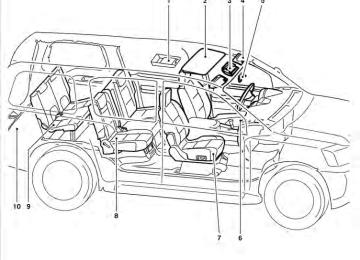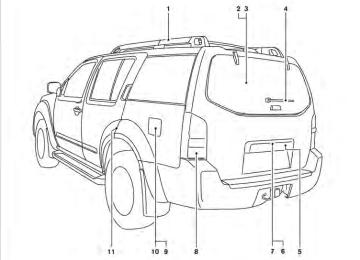- 1999 Nissan Pathfinder Owners Manuals
- Nissan Pathfinder Owners Manuals
- 2011 Nissan Pathfinder Owners Manuals
- Nissan Pathfinder Owners Manuals
- 2012 Nissan Pathfinder Owners Manuals
- Nissan Pathfinder Owners Manuals
- 2007 Nissan Pathfinder Owners Manuals
- Nissan Pathfinder Owners Manuals
- 2004 Nissan Pathfinder Owners Manuals
- Nissan Pathfinder Owners Manuals
- 2001 Nissan Pathfinder Owners Manuals
- Nissan Pathfinder Owners Manuals
- 2005 Nissan Pathfinder Owners Manuals
- Nissan Pathfinder Owners Manuals
- 1996 Nissan Pathfinder Owners Manuals
- Nissan Pathfinder Owners Manuals
- 2008 Nissan Pathfinder Owners Manuals
- Nissan Pathfinder Owners Manuals
- 2003 Nissan Pathfinder Owners Manuals
- Nissan Pathfinder Owners Manuals
- 2009 Nissan Pathfinder Owners Manuals
- Nissan Pathfinder Owners Manuals
- 1998 Nissan Pathfinder Owners Manuals
- Nissan Pathfinder Owners Manuals
- 2000 Nissan Pathfinder Owners Manuals
- Nissan Pathfinder Owners Manuals
- 2006 Nissan Pathfinder Owners Manuals
- Nissan Pathfinder Owners Manuals
- 2010 Nissan Pathfinder Owners Manuals
- Nissan Pathfinder Owners Manuals
- 2002 Nissan Pathfinder Owners Manuals
- Nissan Pathfinder Owners Manuals
- 1997 Nissan Pathfinder Owners Manuals
- Nissan Pathfinder Owners Manuals
- Download PDF Manual
-
Select to accept the changes made and return to the clock setting display.
After selection/settings, press the BACK button or any other mode button to accept the changes.
LHA0939
LHA0938
Comfort & Convenience settings (if so equipped) Select the “Comfort & Conv.” key by using the NISSAN controller and pressing the ENTER but- ton. The comfort and convenience option screen will be displayed. You can set the following operating conditions by selecting the desired item using the NISSAN controller, then pressing the ENTER button. The indicator light (box at the right of the selected item) alternately turns on and off each time the ENTER button is pressed. Indicator light is illuminated — ON Indicator light is not illuminated — OFFMonitor, climate, audio, phone and voice recognition systems 4-15
NOTE:
If you change the horn beep or the lamp flash feature with the keyfob, the mode will not be changed with the display. Use the keyfob to return to the previous mode and re-enable the display control.
Auto Re-Lock Time: Select to set the length of time before doors automatically re-lock. Selective Door Unlock: When this item is turned on, only the driver’s door is unlocked first after the door unlock operation. When the door handle request switch on the driver’s or front passenger’s side door is pushed to be unlocked, only the corresponding door is unlocked first. All the doors can be unlocked if the door unlock operation is performed again within 1 minute.
Select to turn off all sounds made when a door handle request switch is pushed, by selecting the “OFF” key. Intelligent Key Unlock Reply: Select to change the sound of the Intelligent Key mode used when a door handle request switch is pushed to unlock. Select to turn off all sounds made when a door handle request switch is pushed, by selecting the “OFF” key. Return All Settings to Default: Select to change all the comfort and convenience systems to their default settings.
Auto Interior Illumination: Select to turn on or turn off the illumination of the interior lights when any door is unlocked. Auto Headlights Sensitivity: Select to adjust the sensitivity of the automatic headlights higher (right) or lower (left). Auto Headlights Off Delay: Select to change the duration of the automatic headlight off timer from 0-, 30-, 45-, 60-, 90-, 120-, 150- and 180-second periods. Speed Sensing Wiper Interval: Select to turn on or turn off the wiper interval adjusted automati- cally according to the vehicle speed. Remote Key Response Horn: Select to turn on or turn off the horn beep mode used when the LOCK button on the keyfob is pressed.
NOTE:
If you change the horn beep or the lamp flash feature with the keyfob, the mode will not be changed with the display. Use the keyfob to return to the previous mode and re-enable the display control.
When this item is turned to off, all the doors will be unlocked after the door unlock operation is performed once. Intelligent Key Lock / Unlock: Select to turn on or turn off the door lock/unlock function by pushing the door handle request switch. Intelligent Key Lock Reply: Select to change the sound of the Intelligent Key mode used when a door handle request switch is pushed to lock.
Remote Key Response Lights: Select to turn on or turn off the hazard indicator flash mode used when the LOCK or UNLOCK button on the keyfob is pressed. 4-16 Monitor, climate, audio, phone and voice recognition systems
LHA0934
LHA0935
LHA0936
Language / Units Use the NISSAN controller to select the “Lan- guage / Units” key. Select which setting you want to change using the NISSAN controller.
Select Language: Select the “English” key, the “Français” key or the “Español” key to change the language shown on the display.
Select Units: Select the “US” (mi, °F, MPG) key or the “Metric” (km, °C, L/100 km) key to change the units shown on the display. Audio settings For audio settings, refer to “Audio System” in this section.
Monitor, climate, audio, phone and voice recognition systems 4-17
CONTROL PANEL BUTTONS — COLOR SCREEN WITH NAVIGATION SYSTEM (if so equipped)
OFF BUTTON
To change the display brightness, press the OFF button. Pressing the button again will change the display to the day or the night display. The brightness can then be adjusted using the NISSAN controller. The display brightness can also be adjusted us- ing the + (brighter) button or the ⫺ (dimmer) button. If no operation is done within 10 seconds, the display will return to the previous display.
OFF button for more Press and hold the than 2 seconds to turn the display off. Press the button again to turn the display on.
1. STATUS button (P. 4-22)
2. DEST button*
3. NISSAN controller (P. 4-19)
4. PHONE button**
LHA0880
5.
OFF brightness control button
(P. 4-34)
6.
INFO button (P. 4-22)
7. SETTING button (P. 4-27)
8. VOICE button*
4-18 Monitor, climate, audio, phone and voice recognition systems
9. BACK (previous) button (P. 4-19) 10. ROUTE button* 11. ZOOM IN button* 12. MAP button* 13. ZOOM OUT button* *For Navigation system control buttons, refer to the separate Navigation System Owner’s Manual. **For information on the PHONE button, see “Bluetooth姞 Hands-Free Phone System with Navigation System” later in this section. When you use this system, make sure the engine is running. If you use the system with the engine not running (ignition ON or ACC) for a long time, it will discharge the battery, and the engine will not start. Reference symbols: ENTER button — This is a button on the control panel. “Display” key — This is a select key on the screen. By selecting this key, you can proceed to the next function.
LHA0882
HOW TO USE THE NISSAN CONTROLLER Use the NISSAN controller to choose an item on the display screen. Highlight an item on the dis- play using the main directional buttons 䊊2 (cer- tain Navigation System functions use the addi- tional directional buttons 䊊6 ) or the center dial 䊊3 . Then press the ENTER button 䊊1 to select the item or perform the action.
The BACK button 䊊4 has two functions: ● Go back to the previous display (cancel). If you press the BACK button 䊊4 during setup, the setup will be canceled and/or the display will return to the previous screen. ● Finish setup. In some screens, pressing the BACK button 䊊4
accepts the changes made during setup. For the VOICE button 䊊5 functions, refer to the separate Navigation System Owner’s Manual. HOW TO USE THE TOUCH SCREENCAUTION
● The glass display screen may break if it is hit with a hard or sharp object. If the glass screen breaks, do not touch it. Doing so could result in an injury.
● To clean the display, never use a rough cloth, alcohol, benzine, thinner or any kind of solvent or paper towel with a chemical cleaning agent. They will scratch or deteriorate the panel.
● Do not splash any liquid such as water or car fragrance on the display. Contact with liquid will cause the system to malfunction.
Monitor, climate, audio, phone and voice recognition systems 4-19
To help ensure safe driving, some functions can- not be operated while driving. The on-screen functions that are not available while driving will be “grayed out” or muted. Park the vehicle in a safe location and then oper- ate the navigation system.
WARNING
● ALWAYS give your full attention to
driving.
● Avoid using vehicle features that could distract you. If distracted, you could lose control of your vehicle and cause an accident.
WHA0885
WHA0887
Touch screen operation With this system, the same operations as those for the NISSAN controller are possible using the touch screen operation. Selecting the item: Touch an item to select. To select the “Audio” key, touch the “Audio” key 䊊1 on the screen. Touch the “BACK” key 䊊2 to return to the previous screen.
Adjusting the item: Touch the “+” key 䊊1 or the “⫺” key 䊊2 to adjust the settings. Touch the “UP” key 䊊3 to scroll up to the previous page, or touch the “DOWN” key 䊊4
to scroll down to next page.4-20 Monitor, climate, audio, phone and voice recognition systems
● Symbols:
Shows symbols such as the question mark (?).
● Delete:
Deletes the last inputted character with one touch. Touch and hold the “Delete” key to delete all of the characters.
● OK:
Completes the character input.
Touch screen maintenance If you clean the display screen, use a dry, soft cloth. If additional cleaning is necessary, use a small amount of neutral detergent with a soft cloth. Never spray the screen with water or de- tergent. Dampen the cloth first, and then wipe the screen. START-UP SCREEN When you place the ignition switch in the ACC or ON position, the SYSTEM START-UP warning is displayed on the screen. When you read and agree with the warning, press the ENTER button. If you do not push the ENTER button, you will not be able to use the navigation system. To proceed to the next step, refer to the separate Navigation System Owner’s Manual.
WHA0889
Inputting characters: Touch the letter or number key 䊊1 . There are some options available when inputting characters. ● Uppercase:
Shows uppercase characters.
● Lowercase:
Shows lowercase characters.
● Space:
Inserts a space.
LHA0890
HOW TO SELECT MENUS ON THE SCREEN Vehicle functions are viewed on the center dis- play screen in menus. Whenever a menu selec- tion is made or menu item is highlighted, different areas on the screen provide you with important information. See the following for details.1. Header:
Shows the path used to get to the current screen (for example, press the SETTING but- ton > then select the “Comfort & Conv.” key).
Monitor, climate, audio, phone and voice recognition systems 4-21
2. Menu Selections:
Shows the options to choose within that menu screen (for example, Auto Interior Illu- mination, etc.).
3. UP/DOWN Movement Indicator:
Shows that the NISSAN controller may be used to move UP/DOWN on the screen and select more options.
4. Screen Count:
Shows the number of menu selections avail- able for that screen (for example, 1/14).
5. Footer/Information Line:
Provides more information (if available) about the menu selection currently high- lighted (for example, Cabin lighting when unlocking doors).
LHA0892
LHA0893
HOW TO USE THE INFO BUTTON Press the INFO button; the display screen shows vehicle and navigation information for your con- venience. The information shown on the screen should be a guide to determine the condition of the vehicle. See the following for details.
HOW TO USE THE STATUS BUTTON To display the status of the audio, climate control system, fuel consumption and navigation system, press the STATUS button. The following information will appear when the STATUS button is pressed: Audio → Audio and climate control system → Audio, climate control temperature settings, av- erage fuel economy and distance to empty → Audio, climate control temperature settings and Navigation System → Audio 4-22 Monitor, climate, audio, phone and voice recognition systems
Fuel economy Press the INFO button, then select the “Fuel Economy” key using the NISSAN controller and press the ENTER button to display Average Fuel Economy, Distance to Empty and Fuel Economy Record. Distance to empty (MI or km) The Distance to Empty (DTE) mode provides you with an estimation of the distance that can be driven before refueling. The DTE is constantly calculated based on the amount of fuel in the fuel tank and the actual fuel consumption. The display is updated every 30 seconds. When the fuel level is low, the DTE display will change to (*).
NOTE:
● If the amount of fuel added while the ignition switch is OFF is small, the dis- play just before the ignition switch is placed in the OFF position may con- tinue to be displayed.
● When driving uphill or rounding curves, the fuel in the tank shifts, which may momentarily change the display.
Average fuel economy (MPG or L/100 km) The Average Fuel Economy is calculated based on fuel consumption since the last reset. The display is updated every 30 seconds and 1/3 mi (500 m). After a reset or connecting the battery cables, the display might show (**.*). Resetting fuel economy The average fuel economy calculation can be reset to 0. Press the INFO button and select the “Fuel Economy” key, then select the “Reset” key using the NISSAN controller and press the EN- TER button.
LHA0894
LHA0895
Fuel economy record Press the INFO button, then select the “Fuel Economy” key, then select the “View” key using the NISSAN controller and press the ENTER button. The average fuel consumption history will be displayed in a graph form along with the average fuel for the previous Reset-to-Reset period.
Tire pressure information To display tire pressure information, press the INFO button, then select the “Tire Pressure” key using the NISSAN controller and press the EN- TER button.
Pressure indication in ** psi on the screen indi- cates that the pressure is being measured. After a few driving trips, the pressure for each tire will be displayed randomly.
The order of tire pressure figures displayed on the screen does not correspond with the actual order of the tire position.
Monitor, climate, audio, phone and voice recognition systems 4-23
Resetting the trip computer Each item in the trip computer can be reset to 0. Select the “Reset” key on the item that needs to be reset using the NISSAN controller and press the ENTER button. To reset all of the items in the trip computer select the “Reset ALL” key and press the ENTER button. A confirmation screen will appear; select the “Yes” key and press the ENTER button.
Tire pressure rises and falls depending on the heat caused by the vehicle’s traveling condition and the temperature. In case of low tire pressure, a message is dis- played on the screen: LOW PRESSURE — Check All Tires.
WARNING
● When a spare tire is mounted or a wheel is replaced, tire pressure will not be indicated, the Tire Pressure Monitoring System (TPMS) will not function and the low tire pressure warning light will flash for approximately 1 minute. The light will remain on after 1 minute. Con- tact your NISSAN dealer as soon as possible for tire replacement and/or system resetting.
● Replacing tires with those not originally specified by NISSAN could affect the proper operation of the TPMS.
LHA0896
Trip computer Press the INFO button, then select the “Trip Computer” key using the NISSAN controller and press the ENTER button. The trip computer will display the following items: ● Elapsed Time – Journey time since the last reset up to a maximum of 99 hours and 59
minutes.● Driving Distance – Distance driven (miles or
km) since the last reset.
● Average Speed – Average speed driven
(MPH or km/h) since the last reset.
4-24 Monitor, climate, audio, phone and voice recognition systems
Resetting the maintenance interval To reset the reminder schedule (distance) to 0 mi (km), select the “Reset Distance” key using the NISSAN controller.
LHA0897
LHA0898
Maintenance items Press the INFO button and select the “Mainte- nance” key using the NISSAN controller; the maintenance information will be displayed on the screen.
Changing the maintenance interval
Select one of the “Reminder (1 – 4)” keys using the NISSAN controller and press the ENTER button to display the screen to change the main- tenance interval.
Select the “Interval” key using the NISSAN con- troller and press the ENTER button. Use the NISSAN controller to change the maintenance interval. To accept the changes, press the BACK button.
Monitor, climate, audio, phone and voice recognition systems 4-25
To return to the previous display after the MAIN- TENANCE NOTICE screen is displayed, press the BACK button. The MAINTENANCE NOTICE screen displays each time the key is turned ON until one of the following conditions are met: ● The “Reset” key is selected. ● The “Interval Reminder ON” key is set to
OFF (indicator light not illuminated). ● The maintenance interval is set again.
LHA0839
Displaying the maintenance notice re- minder Select the “Interval Reminder ON” key to display the MAINTENANCE INFORMATION automati- cally at the set maintenance interval. The indica- tor light will illuminate when it is ON. The MAINTENANCE NOTICE screen will be au- tomatically displayed as shown when both of the following conditions are met: ● The vehicle is driven the set distance and the ignition switch is placed in the OFF position. ● The ignition switch is placed in the ON po- sition the next time the vehicle will be driven.
4-26 Monitor, climate, audio, phone and voice recognition systems
LHA0908
Other items Press the INFO button and select the “Others” key using the NISSAN controller and press the ENTER button to view information on the naviga- tion and voice recognition systems. Voice Recognition
For Voice Recognition settings, refer to “NISSAN Voice Recognition system” in this section. Navigation version
Refer to the separate Navigation System Own- er’s Manual for information regarding this item.
Traffic Info Refer to the separate Navigation System Own- er’s Manual for information regarding this item. Where am I? Refer to the separate Navigation System Own- er’s Manual for information regarding this item. GPS Satellite Info. Refer to the separate Navigation System Own- er’s Manual for information regarding this item.
LHA0884
LHA0901
HOW TO USE THE SETTING BUTTON When the SETTING button is pressed, the Set- tings screen will appear on the display. You can select and/or adjust several functions, features and modes that are available for your vehicle. Use the NISSAN controller to select each item to be set.
Display settings Select the “Display” key and press the ENTER button. The Display settings screen will appear.
Monitor, climate, audio, phone and voice recognition systems 4-27
To turn the screen on: ● Press the SETTING button and select the “Display” key and then select the “Display ON” key. Then set the screen to on by press- ing the ENTER button, or
● Hold the
OFF button for approxi- mately two seconds and the message “re- suming display” will appear and the “Display ON” key will be automatically turned on (no amber indicator). Background color: Select the “Background Color” key; the display color changes between day and night. The new settings are automatically saved when you exit the setting screen by pressing the BACK button or any other mode button.
LHA0902
WHA0823
Brightness/contrast: Select the “Brightness” key or the “Contrast” key to adjust the brightness or contrast of the display background. Use the NISSAN controller to adjust the brightness to darker or brighter and the con- trast to lower or higher. The new settings are automatically saved when you exit the setting screen by pressing the BACK button or any other mode button.
Display off: Select the “Display ON” key. The indicator of the “Display ON” turns amber and the message above will be displayed briefly. When the audio, HVAC (Heater and air conditioner), or any mode button on the control panel is operated, the dis- play turns on for that operation. If one of the control panel buttons is pressed, the display will not automatically turn off until that operation is finished. Otherwise, the screen turns off auto- matically after five seconds.
4-28 Monitor, climate, audio, phone and voice recognition systems
Clock Format: Choose either the 12h (12–hour) clock display or the 24h (24–hour) clock display. Offset Adjust: Adjust the time by increasing or decreasing per minute. Daylight Saving Time: When this item is enabled (indicator light illumi- nated), daylight saving time is on. To turn off the daylight saving time, touch the “ON” key; the amber indicator light will disappear.
LHA0904
Clock The following display will appear after pressing the SETTING button, then selecting the “Clock” key using the NISSAN controller and pressing the ENTER button. On-screen Clock: When this item is enabled (indicator light illumi- nated), a clock is always displayed in the upper right corner of the screen. This clock will indicate the time almost exactly because it is always adjusted by the GPS system.
LHA0905
Time Zone:
the “Time Zone” key;
Select screen will appear.
the Time Zone
Select one of the following zones, depending on the current location, by selecting the correct time zone key and pressing the ENTER button to enable that time zone (indicator light will illumi- nate for that location). ● Pacific ● Mountain ● Central ● Eastern
Monitor, climate, audio, phone and voice recognition systems 4-29
● Atlantic ● Newfoundland ● Hawaii ● Alaska After selection/settings, press the BACK button or any other mode button to accept the changes.
LHA0938
LHA0939
Comfort & Convenience settings Select the “Comfort & Conv.” key by using the NISSAN controller and pressing the ENTER but- ton. The comfort and convenience option screen will be displayed. You can set the following operating conditions by selecting the desired item using the NISSAN controller, then pressing the ENTER button. The indicator light (box at the right of the selected item) alternately turns on and off each time the ENTER button is pressed. Indicator light is illuminated — ON Indicator light is not illuminated — OFF
4-30 Monitor, climate, audio, phone and voice recognition systems
Speed Sensing Wiper Interval: Select to turn on or turn off the wiper interval adjusted automati- cally according to the vehicle speed. Remote Key Response Horn: Select to turn on or turn off the horn chirp mode used when the LOCK button on the keyfob is pressed.
NOTE: If you change the horn beep or the lamp flash feature with the keyfob, the mode will not be changed with the display. Use the keyfob to return to the previous mode and re-enable the display control. Remote Key Response Lights: Select to turn on or turn off the hazard indicator flash mode used when the LOCK or UNLOCK button on the keyfob is pressed.
NOTE: If you change the horn beep or the light flash feature with the keyfob, the mode will not be changed with the display. Use the keyfob to return to the previous mode and re-enable the display control. Auto Re-Lock Time: Select to set the length of time before doors automatically re-lock.
Selective Door Unlock: When this item is turned on, only the driver’s door is unlocked first after the door unlock operation. When the door handle request switch on the driver’s or front passenger’s side door is pushed to be unlocked, only the corresponding door is unlocked first. All the doors can be unlocked if the door unlock operation is performed again within one minute.
When this item is turned to off, all the doors will be unlocked after the door unlock operation is performed once. Intelligent Key Lock / Unlock: Select to turn on or turn off the door lock/unlock function by pushing the door handle request switch. Intelligent Key Lock Reply: Select to change the sound of the Intelligent Key mode used when a door handle request switch is pushed to lock.
Select to turn off all sounds made when a door handle request switch is pushed, by selecting the “OFF” key. Intelligent Key Unlock Reply: Select to change the sound of the Intelligent Key mode used when a door handle request switch is pushed to unlock.
Select to turn off all sounds made when a door handle request switch is pushed, by selecting the “OFF” key.
Monitor, climate, audio, phone and voice recognition systems 4-31
LHA0940
Auto Interior Illumination: Select to turn on or turn off the illumination of the interior lights when any door is unlocked. Auto Headlights Sensitivity: Select to adjust the sensitivity of the automatic headlights higher (right) or lower (left). Auto Headlights Off Delay: Select to change the duration of the automatic headlight off timer from 0, 30, 45, 60, 90, 120, 150 and 180 second periods.Slide Driver Seat Back on Exit: Select to turn on or turn off the driver’s seat moving backward for easy exit when the ignition switch is in the OFF position and the driver’s door is opened. After getting into the vehicle and placing the ignition switch in the ACC position, the driver’s seat moves to the previous position. Return All Settings to Default: Select to change all the comfort and convenience systems to their default settings.
LHA0909
LHA0911
Others settings Select the “Others” key using the NISSAN con- troller. Voice recognition, language and units set- ting screen will be displayed. Voice Recognition: For Voice Recognition settings, refer to “NISSAN Voice Recognition system” later in this section.
Language / Units: Use the NISSAN controller to select the “Lan- guage / Units” key and press the ENTER button. Select which setting you want to change using the NISSAN controller and selecting either the “Select Language” key or the “Select Units” key by pressing the ENTER button.
4-32 Monitor, climate, audio, phone and voice recognition systems
Volume and beeps settings Navigation volume For navigation volume settings refer to the sepa- rate Navigation System Owner’s Manual for infor- mation regarding these settings. Phone volume For phone volume settings refer to “Bluetooth姞 Hands-Free Phone System With Navigation Sys- tem” later in this section.
LHA0912
LHA0913
Select Language: Select the “English” key or the “Français” key to change the language shown on the display. If you select the “Français” key, French language will be displayed so please use the French Own- er’s Manual. To obtain a French Owner’s Manual, please see “Owner’s Manual/Service Manual Or- der Information” in the “Technical and consumer information” section.
Select Units:
Select the “US” (mi, °F, MPG) key or the “Metric” (km, °C, L/100 km) key to change the units shown on the display. Audio settings For audio settings, refer to “Audio System” in this section. Navigation settings Refer to the separate Navigation System Own- er’s Manual for information regarding these set- tings.
Monitor, climate, audio, phone and voice recognition systems 4-33
OFF BUTTON
To change the display brightness, press the OFF button. Pressing the button again will change the display to the day or the night display. The brightness can then be adjusted using the NISSAN controller. If no operation is performed within 10 seconds, the display will return to the previous display.
OFF button for more Press and hold the than two seconds to turn the display off. Press the button again to turn the display on.
WHA0903
Beep setting With this option on (indicator light illuminated), a beep will sound if any control panel button is pressed. Phone settings For phone settings refer to “Bluetooth姞 Hands- Free Phone System With Navigation System” later in this section.
4-34 Monitor, climate, audio, phone and voice recognition systems
REARVIEW MONITOR (if so equipped)
When the shift selector is shifted into the R (Reverse) position, the monitor display shows a rearward view from the vehicle.
WARNING
● The system is designed as an aid to the driver in detecting large stationary ob- jects to help avoid damaging the ve- hicle. The system will not detect small objects below the bumper, and may not detect objects close to the bumper or on the ground.
● The RearView Monitor is a convenience but it is not a substitute for proper back- ing. Always turn and check that it is safe to do so before backing up. Always back up slowly.
● Objects viewed in the RearView Moni- tor differ from actual distance because a wide-angle lens is used.
● Make sure that the lift gate is securely
closed when backing up.
● Do not put anything on the rearview camera. The rearview camera is in- stalled beside the license plate light.
● When washing the vehicle with high- pressure water, be sure not to spray it around the camera. Otherwise, water may enter the camera unit causing wa- ter condensation on the lens, a mal- function, fire or an electric shock.
● Do not strike the camera. It is a preci- sion instrument. Otherwise, it may mal- function or cause damage resulting in a fire or an electric shock.
CAUTION
There is a plastic cover over the camera. Do not scratch the cover when cleaning dirt or snow from the cover. HOW TO READ THE DISPLAYED LINES Lines which indicate the vehicle clearance and distances to objects with reference to the bum- per line 䊊A are displayed on the monitor.
LHA0437
They are indicated as reference distances to objects. The lines and colors in the display indi- cate distances from the back bumper line 䊊A in the illustration. 䊊1 1.5 ft (0.5 m) red 䊊2 3 ft (1 m) yellow 䊊3 7 ft (2 m) green 䊊4 10 ft (3 m) green The vehicle clearance lines are wider than the actual clearance.LHA1021
ADJUSTING THE SCREEN To adjust the quality of the screen, press the SETTING button. ● To adjust the Display ON/OFF, Brightness, Tint, Color, Contrast, and Black Level of the RearView Monitor, press the SETTING but- ton with the RearView Monitor on, then touch one of the adjustment keys. Press the “–” or “+” key on the item and adjust the level.
● Do not adjust the Brightness, Contrast, Tint and Color of the RearView Monitor while the vehicle is moving.
Monitor, climate, audio, phone and voice recognition systems 4-35
OPERATING TIPS ● When the shift selector is shifted to R (Re- verse), the monitor screen automatically changes to the RearView Monitor mode. However, the radio can be heard.
● It may take some time until the RearView Monitor is displayed after the shift selector has been shifted to R (Reverse). Objects may be distorted momentarily until the Rear- View Monitor screen is displayed com- pletely. When the shift selector is returned to a position other than R (Reverse), it may take some time until the screen changes. Objects on the screen may be distorted until they are completely displayed.
● When the temperature is extremely high or low, the screen may not clearly display ob- jects. This is not a malfunction.
● When strong light directly enters the cam-
era, objects may not be displayed clearly.
● Vertical lines may be seen in objects on the screen. This is due to strong reflected light from the bumper. This is not a malfunction. ● The screen may flicker under fluorescent
light. This is not a malfunction.
● The colors of objects on the RearView Moni- tor may differ somewhat from those of the actual object.
● When the contrast of objects is low at night, pressing the SETTING button may not change the brightness.
● Objects on the monitor may not be clear in a
dark place or at night.
● If dirt, rain or snow attaches to the camera, the RearView Monitor may not display ob- jects. Clean the camera.
● Do not use alcohol, benzine or thinner to clean the camera. This will cause discolor- ation. To clean the camera, wipe with a cloth dampened with a diluted mild cleaning agent and then wipe with a dry cloth.
● Do not damage the camera as the monitor
screen may be adversely affected.
● Do not use body wax on the camera window. If body wax does get on the camera window, wipe off the wax with a clean cloth damp- ened with mild detergent diluted with water.
4-36 Monitor, climate, audio, phone and voice recognition systems
VENTS
LHA0488
WHA0510
Rear center console vents (if so equipped) Adjust air flow direction for the driver and pas- senger side windows 䊊1 , driver and passenger front 䊊2 , center 䊊3 , rear passenger compartment 䊊4 , and rear center console (if so equipped) vents 䊊5 by moving the vent slide and/or vent assemblies.Monitor, climate, audio, phone and voice recognition systems 4-37
HEATER AND AIR CONDITIONER (manual) (if so equipped)
WARNING
● The air conditioner cooling function op- erates only when the engine is running. ● Do not leave children or adults who would normally require the assistance of others alone in your vehicle. Pets should also not be left alone. They could accidentally injure themselves or others through inadvertent operation of the vehicle. Also, on hot, sunny days, temperatures in a closed vehicle could quickly become high enough to cause severe or possibly fatal injuries to people or animals.
● Do not use the recirculation mode for long periods as it may cause the interior air to become stale and the windows to fog up.
Fan control dial Temperature control dial Air flow control dial Air conditioner button Rear window defroster switch Air recirculation button
1. 2. 3. 4. 5. 6. CONTROLS Fan control dial The fan control dial turns the fan on and off, and controls fan speed.
4-38 Monitor, climate, audio, phone and voice recognition systems
LHA0489
Air flow control dial The air flow control dial allows you to select the air flow outlets. MAX A/C
— Air flows from center and side vents
with maximum cooling.
— Air flows from center and side vents. — Air flows from center and side vents
and foot outlets.
— Air flows mainly from foot outlets. — Air flows from defroster outlets and
foot outlets.
— Air flows mainly from defroster outlets.
Temperature control dial The temperature control dial allows you to adjust the temperature of the outlet air. To lower the temperature, turn the dial to the left. To increase the temperature, turn the dial to the right.
Air recirculation button
ON position (Indicator light on): Interior air is recirculated inside the vehicle.
button to the on position when:
Press the ● driving on a dusty road. ● to prevent traffic fumes from entering pas-
senger compartment.
● for maximum cooling when using the air con-
ditioner.
OFF position (Indicator light off): Outside air is drawn into the passenger compart- ment and distributed through the selected outlet. Use the off position for normal heater or air con- ditioner operation.
Air conditioner button
Start the engine, turn the fan control dial to the desired (1 to 4) position and push the button to turn on the air conditioner. The indicator
button will come on. Push button again to turn off the air condi- button will
light on the the tioner. The indicator light on the go off. The air conditioner cooling function oper- ates only when the engine is running. Rear window and outside mirror (if so equipped) defroster switch For more information about the rear window and outside mirror (if so equipped) defroster switch, see “Rear window and outside mirror defroster switch” in the “Instruments and controls” section of this manual. HEATER OPERATION Heating This mode is used to direct heated air to the foot outlets. Some air also flows from the defrost outlets.
1. Push the
normal heating.
button to the off position for
2. Turn the air flow control dial to the
position.
3. Turn the fan control dial to the desired posi-
tion.
4. Turn the temperature control dial to the de- sired position between the middle and the hot position.
Ventilation This mode directs outside air to the side and center vents.
1. Push the
button to the off position.
2. Turn the air flow control dial to the
position.
3. Turn the fan control dial to the desired posi-
tion.
4. Turn the temperature control dial to the de-
sired position.
Defrosting or defogging This mode directs the air to the defrost outlets to defrost/defog the windows.
1. Turn the air flow control dial to the
position.
2. Turn the fan control dial to the desired posi-
tion.
Monitor, climate, audio, phone and voice recognition systems 4-39
3. Turn the temperature control dial to the de- sired position between the middle and the hot position.
● To quickly remove ice or fog from the win- dows, turn the fan control dial to 4 and the temperature control lever to the full HOT position.
● When the
position is selected, the air conditioner automatically turns on (however, the indicator light will not illuminate) if the outside temperature is more than 36°F (2°C). If the system is in defrost mode for more than one minute, the air conditioning system will continue to operate until the fan control dial is turned to OFF or the vehicle is shut off, even if the air flow control dial is turned to a position other than the position. This dehumidifies the air which helps defog the windshield. The mode automatically turns off, allowing out- side air to be drawn into the passenger compartment to further improve the defog- ging performance.
Bi-level heating This mode directs cooler air from the side and center vents and warmer air from the floor outlets. When the temperature control dial is moved to the full hot or full cool position, the air between the vents and the floor outlets is the same tem- perature.
1. Push the
button to the off position.
2. Turn the air flow control dial to the
position.
3. Turn the fan control dial to the desired position.
4. Turn the temperature control dial to the de-
sired position.
Heating and defogging This mode heats the interior and defogs the wind- shield.
1. Turn the air flow control dial to the
position.
2. Turn the fan control dial to the desired position.
3. Turn the temperature control dial to the de- sired position between the middle and the hot position.
4-40 Monitor, climate, audio, phone and voice recognition systems
● When the
position is selected, the air conditioner automatically turns on (however, button will the indicator light on the not come on) if the outside temperature is more than 36°F (2°C). If the air flow control position for more than dial is in the one minute, the air conditioning system will continue to operate until the fan control dial is turned to OFF or the vehicle is shut off, even if the air flow control dial is turned to a position. This position other than the dehumidifies the air which helps defog the mode automatically windshield. The turns off, allowing outside air to be drawn into the passenger compartment to further improve the defogging performance.
Operating tips Clear snow and ice from the wiper blades and air inlet in front of the windshield. This improves heater operation.
AIR CONDITIONER OPERATION Start the engine, turn the fan control dial to the desired position, and push in the button to activate the air conditioner. When the air condi- tioner is on, cooling and dehumidifying functions are added to the heater operation. The air conditioner cooling function oper- ates only when the engine is running. Cooling This mode is used to cool and dehumidify the air.
1. Push the
button to the off position.
2. Turn the air flow control dial to the
position.
3. Turn the fan control dial to the desired position.
4. Push the comes on.
button. The indicator light
5. Turn the temperature control dial to the de-
sired position.
● For quick cooling when the outside tem- button to perature is high, push the the on position (indicator light on). Be sure button to the off position to return the for normal cooling.
Dehumidified heating This mode is used to heat and dehumidify the air.
1. Push the
button to the off position.
2. Turn the air flow control dial to the
position.
3. Turn the fan control dial to the desired posi-
tion.
4. Push the comes on.
button. The indicator light
5. Turn the temperature control dial to the de-
sired position.
Dehumidified defogging This mode is used to defog the windows and dehumidify the air.
1. Turn the air flow control dial to the
position.
2. Turn the fan control dial to the desired posi-
tion.
3. Push the comes on.
button. The indicator light
is in the
When the air flow control dial or position, the air conditioner automati- cally turns on (however, the indicator light will not illuminate) if the outside temperature is more than 36°F (2°C). If one of these positions is selected for more than one minute, the air conditioning system will continue to operate until the fan con- trol dial is turned to OFF or the vehicle is shut off, even if the air flow control dial is turned to a position other than these positions. This dehu- midifies the air which helps defog the windshield. mode automatically turns off, allowing The outside air to be drawn into the passenger com- partment to further improve the defogging perfor- mance.
4. Turn the temperature control dial to the de-
sired position. Operating tips ● Keep the windows and moonroof (if so equipped) closed while the air conditioner is in operation.
● After parking in the sun, drive for two or three minutes with the windows open to vent hot air from the passenger compartment. Then, close the windows. This allows the air con- ditioner to cool the interior more quickly.
Monitor, climate, audio, phone and voice recognition systems 4-41
● The air conditioning system should be operated for approximately 10 minutes at least once a month. This helps pre- vent damage to the system due to lack of lubrication.
● A visible mist may be seen coming from the vents in hot, humid conditions as the air is cooled rapidly. This does not indicate a mal- function.
● If
the engine coolant
temperature gauge indicates engine coolant tem- perature over the normal range, turn the air conditioner off. See “If your vehicle overheats” in the “In case of emergency” section of this manual.
AIR FLOW CHARTS The following charts show the button and dial positions for MAXIMUM AND QUICK heating, cooling or defrosting. For additional information on heating and cooling, see “Heater and air con- ditioner (manual)” in this section. The air recir- ) button should always be in culation ( the OFF position for heating and defrost- ing.
4-42 Monitor, climate, audio, phone and voice recognition systems
WHA0780
WHA0781
WHA0782
Monitor, climate, audio, phone and voice recognition systems 4-434-44 Monitor, climate, audio, phone and voice recognition systems
WHA0783
WHA1063
HEATER AND AIR CONDITIONER (automatic) (if so equipped)
1.
Driver temperature control dial/AUTO button A/C ON/OFF button Fan speed control (increase) Front window defroster button
2. 3. 4. 5. MODE button 6.
Passenger temperature control dial/ DUAL button System OFF Fan speed control (decrease) Rear window defroster switch
7. 8. 9. 10. Air recirculation button
● Do not use the recirculation mode for long periods as it may cause the interior air to become stale and the windows to fog up.
Start the engine and operate the controls to activate the air conditioner. AUTOMATIC OPERATION Cooling or heating (auto) This mode may be normally used all year round as the system automatically works to keep a con- stant temperature. Air flow distribution and fan speed are also controlled automatically.
1. Press the AUTO button on. (AUTO will be
displayed.)
2. Turn the driver’s side temperature control dial to the left or right to set the desired temperature. Driver and passenger tem- peratures can be set independently. Press DUAL to activate dual climate control func- tions. Turn the passenger’s side temperature control dial to the left or right to set the desired passenger’s temperature.
● Adjust the temperature dial to about 75°F
(24°C) for normal operation.
LHA0859
WARNING
● The air conditioner cooling function op- erates only when the engine is running. ● Do not leave children or adults who would normally require the assistance of others alone in your vehicle. Pets should also not be left alone. They could accidentally injure themselves or others through inadvertent operation of the vehicle. Also, on hot, sunny days, temperatures in a closed vehicle could quickly become high enough to cause severe or possibly fatal injuries to people or animals.
Monitor, climate, audio, phone and voice recognition systems 4-45
● The temperature of the passenger compart- ment will be maintained automatically. Air flow distribution, fan speed and A/C on/off are also controlled automatically.
● A visible mist may be seen coming from the vents in hot, humid conditions as the air is cooled rapidly. This does not indicate a mal- function.
Dehumidified defrosting or defogging
1. Press the defroster control button
to turn the system on. The display will show the defrost icon.
2. Turn the temperature dial to the left or right
to set the desired temperature.
● To quickly remove ice from the outside of the windows, press the fan control speed button until it reaches the maximum speed ● As soon as possible after the windshield is clean, press the AUTO button to return to the auto mode.
● When the defroster control button
is activated, the air conditioner will automati- cally be turned on at outside temperatures above 36°F (2°C). If in defrost mode for more than one minute, the air conditioning system will continue to operate until the fan control is turned OFF, the vehicle is shut off, or the A/C button is pressed even if the air flow MODE control button is used to select a position. This position other than the dehumidifies the air which helps defog the windshield. The air recirculation mode auto- matically turns off, allowing outside air to be drawn into the passenger compartment to further improve the defogging performance.
+ / –
MANUAL OPERATION Fan speed control buttons Press the fan speed control buttons to manually control the fan speed. Press OFF to turn the system off. Press the AUTO button to return to automatic control of the fan speed. Air recirculation Push the air recirculation button to recir- culate interior air inside the vehicle. Push the AUTO button to return to automatic mode.
The air recirculation button will not be activated when the air conditioner is in DEF, floor, or floor/defrost mode. Air flow control Pressing the MODE button manually controls air flow and selects the air outlet:
— Air flows from center and side
vents.
— Air flows from center and side
vents and foot outlets.
— Air flows mainly from foot outlets. — Air flows from defroster and foot
outlets.
— Air flows from defroster outlets.
To turn system off Press the OFF button. OPERATING TIPS ● When the engine coolant temperature and outside air temperature are low, the air flow from the foot outlets may not operate for a maximum of 150 seconds. However, this is not a malfunction. After the coolant tempera- ture warms up, air flow from the foot outlets will operate normally.
4-46 Monitor, climate, audio, phone and voice recognition systems
REAR SEAT AIR CONDITIONER (if so equipped)
Rear seat temperature and fan speed can be controlled from both the front seat overhead con- sole controls or the rear seat controls (on back of center console). Press the REAR CTRL button to transfer control of the rear climate functions to the rear passen- gers. To operate the rear air conditioner, the engine must be running. If the rear seat fan control dial is set to (0), the air conditioner is turned off. If it is set to any of the fan speed positions, air is discharged from the rear vents at the corresponding speed.
LHA0628
LIC0835
The sunload sensor 䊊1 , located on the top center of the instrument panel, helps the system main- tain a constant temperature. Do not put anything on or around this sensor.Monitor, climate, audio, phone and voice recognition systems 4-47
SERVICING AIR CONDITIONER
AUDIO SYSTEM
The air conditioner system in your NISSAN ve- hicle is charged with a refrigerant designed with the environment in mind. This refrigerant does not harm the earth’s ozone layer. Special charging equipment and lubricant is re- quired when servicing your NISSAN air condi- tioner. Using improper refrigerants or lubricants will cause severe damage to your air conditioner system. See “Air conditioner system refrigerant and oil recommendations” in the “Technical and consumer information” section of this manual. A NISSAN dealer is able to service your “environ- mentally friendly” air conditioning system.
WARNING
The air conditioner system contains re- frigerant under high pressure. To avoid personal injury, any air conditioner ser- vice should be done only by an experi- enced technician with proper equipment.
RADIO Place the ignition switch in the ACC or ON position and press the VOL (volume)/ON·OFF (power) knob to turn the radio on. If you listen to the radio with the engine not running, the ignition switch should be placed in the ACC position.
Radio reception is affected by station signal strength, distance from radio transmitter, build- ings, bridges, mountains and other external influ- ences. Intermittent changes in reception quality normally are caused by these external influences. Using a cellular phone in or near the ve- hicle may influence radio reception quality. Radio reception Your NISSAN radio system is equipped with state-of-the-art electronic circuits to enhance ra- dio reception. These circuits are designed to extend reception range, and to enhance the qual- ity of that reception.
However, there are some general characteristics of both FM and AM radio signals that can affect radio reception quality in a moving vehicle, even when the finest equipment is used. These char- acteristics are completely normal in a given re- ception area and do not indicate any malfunction in your NISSAN radio system.
WHA1193
Rear seat rear climate controls Rear fan speed control dial Rear temperature control dial
1. 2. CONTROLS Fan control dial The fan control dial turns the rear vent fan on and off and controls fan speed. Temperature control dial The temperature control dial allows rear passen- gers to adjust the temperature of the outlet air.
4-48 Monitor, climate, audio, phone and voice recognition systems
Reception conditions will constantly change be- cause of vehicle movement. Buildings, terrain, signal distance and interference from other ve- hicles can work against ideal reception. De- scribed below are some of the factors that can affect your radio reception. Some cellular phones or other devices may cause interference or a buzzing noise to come from the audio system speakers. Storing the de- vice in a different location may reduce or elimi- nate the noise. FM RADIO RECEPTION Range: FM range is normally limited to 25 – 30 mi (40 – 48 km), with monaural (single channel) FM having slightly more range than stereo FM. Exter- nal influences may sometimes interfere with FM station reception even if the FM station is within 25 mi (40 km). The strength of the FM signal is directly related to the distance between the transmitter and receiver. FM signals follow a line- of-sight path, exhibiting many of the same char- acteristics as light. For example, they will reflect off objects. Fade and drift: As your vehicle moves away from a station transmitter, the signals will tend to fade and/or drift.
Static and flutter: During signal interference from buildings, large hills or due to antenna position (usually in conjunction with increased distance from the station transmitter), static or flutter can be heard. This can be reduced by adjusting the treble control to reduce treble response. Multipath reception: Because of the reflective characteristics of FM signals, direct and reflected signals reach the receiver at the same time. The signals may cancel each other, resulting in mo- mentary flutter or loss of sound. AM RADIO RECEPTION AM signals, because of their low frequency, can bend around objects and skip along the ground. In addition, the signals can be bounced off the ionosphere and bent back to earth. Because of these characteristics, AM signals are also sub- ject to interference as they travel from transmitter to receiver. Fading: Occurs while the vehicle is passing through freeway underpasses or in areas with many tall buildings. It can also occur for several seconds during ionospheric turbulence even in areas where no obstacles exist. Static: Caused by thunderstorms, electrical power lines, electric signs and even traffic lights.
SATELLITE RADIO RECEPTION (if so equipped) When the satellite radio is used for the first time or the battery has been replaced, the satellite radio may not work properly. This is not a mal- function. Wait more than 10 minutes with satellite radio ON and the vehicle outside of any metal or large building for satellite radio to receive all of the necessary data. The satellite radio mode will be skipped unless an optional satellite receiver and antenna are in- stalled and an XM姞* satellite radio service sub- scription is active. Satellite radio is not available in Alaska, Hawaii and Guam. Satellite radio performance may be affected if cargo carried on the roof blocks the satellite radio signal. If possible, do not put cargo over the satellite antenna. A build up of ice on the satellite radio antenna can affect satellite radio performance. Remove the ice to restore satellite radio reception. * XM姞 is a registered trademark of XM Satellite Radio, Inc.
Monitor, climate, audio, phone and voice recognition systems 4-49
Compact disc (CD) player
CAUTION
● Do not force a compact disc into the CD insert slot. This could damage the CD and/or CD changer/player.
● Trying to load a CD with the CD door closed could damage the CD and/or CD changer.
● Only one CD can be loaded into the CD
player at a time.
● Only use high quality 4.7 in (12 cm) round discs that have the “COMPACT disc DIGITAL AUDIO” logo on the disc or packaging.
● During cold weather or rainy days, the player may malfunction due to the hu- midity. If this occurs, remove the CD and dehumidify or ventilate the player completely.
● The player may skip while driving on
rough roads.
LHA0099
AUDIO OPERATION PRECAUTIONS4-50 Monitor, climate, audio, phone and voice recognition systems
● The CD player sometimes cannot func- tion when the compartment tempera- ture low. Decrease/increase the temperature before use.
extremely high or
is
● Do not expose the CD to direct sun-
light.
● CDs that are in poor condition or are dirty, scratched or covered with finger- prints may not work properly.
● The following CDs may not work prop-
erly: ● Copy control compact discs (CCCD) ● Recordable compact discs (CD-R) ● Rewritable compact discs (CD-RW) ● Do not use the following CDs as they may cause the CD player to malfunc- tion: ● 3.1 in (8 cm) discs with an adapter ● CDs that are not round ● CDs with a paper label ● CDs that are warped, scratched, or
have abnormal edges
● This audio system can only play pre- recorded CDs. It has no capability to record or burn CDs.
● If the CD cannot be played, one of the following messages will be displayed. CHECK DISC: ● Confirm that the CD is inserted cor- rectly (the label side is facing up, etc.).
● Confirm that the CD is not bent or
warped and it is free of scratches.
PRESS EJECT: This is an error due to excessive tem- perature inside the player. Remove the CD by pressing the EJECT button. After a short time, reinsert the CD. The CD can be played when the temperature of the player returns to normal. UNPLAYABLE: The file is unplayable in this audio sys- tem (only MP3 or WMA (if so equipped) CD).
CompactFlash姞 (CF) player (if so equipped) ● Do not force a CF card into the slot. This
could damage the CF card and/or player.
● During cold weather or rainy days, the player may malfunction due to the humidity. If this occurs, remove the CF card and dehumidify or ventilate the player completely.
● The CF player sometimes cannot function when the passenger compartment tempera- ture is extremely high. Decrease the tem- perature before use.
● Do not expose a CF card to direct sunlight. ● Confirm that a CF card is inserted correctly.
Compact disc (CD)/CompactFlash姞 (CF) with MP3 or WMA Terms: ● MP3 — MP3 is short for Moving Pictures Experts Group Audio Layer 3. MP3 is the most well-known compressed digital audio file format. This format allows for near “CD quality” sound, but at a fraction of the size of normal audio files. MP3 conversion of an audio track from CD/CF can reduce the file size by approximately 10:1 ratio (Sampling: 44.1 kHz, Bit rate: 128 kbps) with virtually no perceptible loss in quality. MP3 compres- sion removes the redundant and irrelevant parts of a sound signal that the human ear doesn’t hear.
● WMA — Windows Media Audio (WMA)* is a compressed audio format created by Micro- soft as an alternative to MP3. The WMA codec offers greater file compression than the MP3 codec, enabling storage of more digital audio tracks in the same amount of space when compared to MP3s at the same level of quality.
Monitor, climate, audio, phone and voice recognition systems 4-51
Playback order: Music playback order of a CD/CF with MP3 or WMA files is as illustrated. ● The names of folders not containing MP3 or
WMA files are not shown in the display.
● If there is a file in the top level of the disc,
“Root Folder” is displayed.
● The playback order is the order in which the files were written by the writing software. Therefore, the files might not play in the desired order.
● Bit rate — Bit rate denotes the number of bits per second used by a digital music file. The size and quality of a compressed digital audio file is determined by the bit rate used when encoding the file.
● Sampling frequency — Sampling frequency is the rate at which the samples of a signal are converted from analog to digital (A/D conversion) per second.
● Multisession — Multisession is one of the methods for writing data to media. Writing data once to the media is called a single session, and writing more than once is called a multisession.
● ID3/WMA Tag — The ID3/WMA tag is the part of the encoded MP3 or WMA file that contains information about the digital music file such as song title, artist, album title, encoding bit rate, track time duration, etc. ID3 tag information is displayed on the Album/Artist/Track title line on the display.
* Windows姞 and Windows Media姞 are regis- tered trademarks and trademarks of the Micro- soft Corporation in the United States of America and/or other countries. CompactFlash姞 is a registered trademark of the SanDisk姞 Corporation in the United States of America and/or other countries.
Playback order chart
WHA1078
4-52 Monitor, climate, audio, phone and voice recognition systems
Specification chart:
Supported media
Supported file systems
Supported versions*1
MP3
WMA*2
Tag information
Folder levels
Version Sampling frequency Bit rate Version Sampling frequency Bit rate
Text character number limitation
Displayable character codes*3
CD, CD-R, CD-RW, CF CD, CD-R, CD-RW: ISO9660 LEVEL1, ISO9660 LEVEL2, Apple ISO, Romeo, Joliet * ISO9660 Level 3 (packet writing) is not supported. CompactFlash card: FAT12, FAT16, FAT32
MPEG1, MPEG2, MPEG2.5
8 kHz - 48 kHz 8 kbps - 320 kbps, VBR*4
WMA7, WMA8, WMA9
32 kHz - 48 kHz 32 kbps - 192 kbps, VBR*4
ID3 tag VER1.0, VER1.1, VER2.2, VER2.3, VER 2.4 (MP3 only) WMA tag (WMA only) With navigation system: Folder levels: 8, Folders: 255 (including root folder), Files: 512 (Max. 255 files for one folder) Without navigation system: Folder levels: 8, Folders and files: 999 (Max. 255 files for one folder) With navigation system: 128 characters Without navigation system: 64 characters 01: ASCII, 02: ISO-8859-1, 03: UNICODE (UTF-16 BOM Big Endian), 04: UNICODE (UTF-16 Non-BOM Big Endian), 05: UNICODE (UTF-8), 06: UNICODE (Non-UTF-16 BOM Little Endian)*1 Files created with a combination of 48 kHz sampling frequency and 64 kbps bit rate cannot be played.
*2 Protected WMA files (DRM) cannot be played.
*3 Available codes depend on what kind of media, versions and information are going to be displayed.
*4 When VBR files are played, the playback time may not be displayed correctly.
Monitor, climate, audio, phone and voice recognition systems 4-53
Troubleshooting guide:
Symptom
Cannot play
Poor sound quality It takes a relatively long time before the music starts playing.
Music cuts off or skips
Skipping with high bit rate files Moves immediately to the next song when playing Songs do not play back in the desired order
Cause and Countermeasure
Check if the CD/CF was inserted correctly. Check if the CD/CF is scratched or dirty. Check if there is condensation inside the player. If there is, wait until the condensation is gone (about 1 hour) before using the player. If there is a temperature increase error, the player will play correctly after it returns to the normal temperature. If there is a mixture of music CD files (CD-DA data) and MP3/WMA files on a CD, only the music CD files (CD-DA data) will be played. Files with extensions other than “.MP3”, “.WMA”, “.mp3” or “.wma” cannot be played. In addition, the character codes and number of characters for folder names and file names should be in compliance with the specifications. Check if the disc or the file is generated in an irregular format. This may occur depending on the variation or the setting of MP3/WMA writing applica- tions or other text editing applications. Check if the finalization process, such as session close and disc close, is done for the disc. Check if the CD/CF is protected by copyright. Check if the CD/CF is scratched or dirty. If there are many folders or file levels on the MP3/WMA CD/CF, or if it is a multisession disc, some time may be required before the music starts playing.
The writing software and hardware combination might not match, or the writing speed, writing depth, writing width, etc., might not match the specifications. Try using the slowest writing speed. Skipping may occur with large quantities of data, such as for high bit rate data.
When a non-MP3/WMA file has been given an extension of “.MP3”, “.WMA”, .“mp3”or “.wma”, or when play is prohibited by copyright protection, the player will skip to the next song. The playback order is the order in which the files were written by the writing software. Therefore, the files might not play in the desired order.
4-54 Monitor, climate, audio, phone and voice recognition systems
FM/AM RADIO WITH COMPACT DISC (CD) PLAYER (if so equipped) For all operation precautions, see ⬙Audio opera- tion precautions⬙ earlier in this section. Audio main operation Power button and VOL control knob
Place the ignition switch in the ACC or ON position, then press the PWR (power) button. If you listen to the radio with the engine not running, place the ignition switch in the ACC position. The mode (radio or CD) that was playing immediately before the system was turned off resumes play- ing.
When no CD is loaded, the radio comes on. Pressing the PWR button again turns the system off.
Turn the VOL control knob to the right to increase volume or to the left to decrease volume. MENU button (BASS, TREBLE, FADE, BALANCE and CLOCK):
Press the MENU button to change the mode as follows: BAS → TRE → FAD → BAL → CLOCK → Audio → BAS
WHA1075
TUNE buttons RPT button PWR button/VOL control knob
7. 8. 9. 10. RDM button 11. Station select (1 - 6) buttons 12. SEEK buttons
Monitor, climate, audio, phone and voice recognition systems 4-55
PRESET A·B·C button CD eject button
1. 2. 3. MENU button 4. CD insert slot 5. CD button 6.
FM·AM button
To adjust Bass, Treble, Fade and Balance, press the MENU button until the desired mode appears in the display. Press the SEEK button to adjust Bass and Treble to the desired level. You can also use the SEEK button to adjust Fade and Balance modes. Fade adjusts the sound level between the front and rear speakers and Balance adjusts the sound between the right and left speakers.
Once you have adjusted the sound quality to the desired level, press the MENU button repeatedly until the radio or CD display reappears. Other- wise, the radio or CD display will automatically reappear after about 10 seconds.
NOTE:
If the clock is enabled, pressing the MENU button will change the mode as follows: BAS → TRE → FAD → BAL → CLOCK → Hour adjustment → Minute adjustment → Audio → BAS For more information on setting the clock, see “Clock set” later in this section. Clock operation
Press the MENU button until CLOCK is dis- played; use the SEEK button to turn the clock display on (CLK ON) or off (CLK OFF).
Clock set
If the clock is not displayed with the ignition switch in the ACC or ON position, you need to select the CLK ON mode. Press the MENU but- ton repeatedly until CLOCK is displayed. Use the SEEK button to enable CLK ON mode.
1. Press the MENU button repeatedly until CLOCK mode appears; press the SEEK button until CLK ON appears.
2. Press the MENU button again; the hours will
start flashing.
3. Press the SEEK button
adjust the hour.
or
to
4. Press the MENU button again; the display will switch to the minute adjustment mode.
5. The minutes will start flashing. Press SEEK to adjust the minutes.
button
or
6. Press the MENU button again to exit the
clock set mode.
The display will return to the regular clock display after 10 seconds, or press the MENU button again to return to the regular clock display.
4-56 Monitor, climate, audio, phone and voice recognition systems
Resetting the time Hold the MENU button down and then press the TUNE/SEEK button; the time will reset as fol- lows: ● If the displayed minutes before the reset are in the range of :00 - :29, the hour displayed before the reset will stay the same and the minutes will be reset to :00.
● If the displayed minutes before the reset are in the range of :30 - :59, the hour displayed before the reset will advance by one hour and the minutes will be reset to :00.
if
For example, the MENU button and the TUNE/SEEK button are pressed while the time displayed is between 8:00 and 8:29, the display will be reset to 8:00. If the buttons were pressed while the time was between 8:30 and 8:59, the display will be reset to 9:00. At the same time the display will return to the audio. FM/AM radio operation FM·AM button: Press the FM·AM button to change from AM ←→ FM reception. The FM stereo indicator, ST, illuminates during FM stereo reception. When the stereo broadcast signal is weak, the radio automatically changes from stereo to monaural reception.
TUNE buttons:
Manual tuning
or
button for less
Press the TUNE than 0.5 seconds for manual tuning. To move quickly through the channels, press and button down or hold either TUNE for more than 1.5 seconds.
SEEK buttons:
or
SEEK tuning button to seek Press the SEEK through the frequencies. Seek tuning begins from low to high frequencies, or high to low frequencies, depending on which button is pressed, and stops at the next broadcasting sta- tion. Once the highest broadcasting station is reached, the radio continues in the seek mode at the lowest broadcasting station. Station memory operations: 18 stations can be set for the FM and AM radio to the A, B and C preset button in any combination of AM or FM stations. 1. Press the PRESET A·B·C button to change between storage banks. The radio displays the icon A, B or C to indicate which set of presets are active.
2. Tune to the desired station using manual TUNE or SEEK tuning. Press and hold any of the desired station memory buttons (1 – 6) until a beep sound is heard. (The radio mutes when the select button is pressed.)
3. The channel indicator will then come on and the sound will resume. Programming is now complete.
4. Other buttons can be set in the same man-
ner.
If the battery cable is disconnected, or if the fuse opens, the radio memory will be canceled. In that case, reset the desired stations. Compact disc (CD) player operation If the radio is already operating, it automatically turns off and the compact disc begins to play. CD button: When the CD button is pressed with a compact disc loaded and the radio playing, the radio turns off and the last used compact disc starts to play.
TUNE (rewind and fast forward) buttons:
or
button is When the TUNE pressed while the compact disc is playing, the compact disc plays at an increased speed while rewinding or fast forwarding. When the button is released, the compact disc returns to normal play speed.
SEEK buttons:
starts
When is pressed while the compact disc is playing, the next track following the present to play one from the beginning. several times to skip several tracks. Press Each time the button is pressed, the CD ad- vances 1 additional track. The track number ap- pears in the display window. (When the last track on the compact disc is skipped, the first track is played.)
is pressed, the track being played When returns to the beginning. Press several times to skip back several tracks. Each time the button is pressed, the CD moves back one track.
Monitor, climate, audio, phone and voice recognition systems 4-57
SEEK (Scan CDs) button:
CD EJECT button:
When the pact disc loaded, ejected.
button is pressed with a com- the compact disc will be
button is pressed while the When the compact disc is being played, the compact disc will eject and the system will turn off. CD IN indicator: CD IN indicator appears on the display when the CD is loaded with the system on.