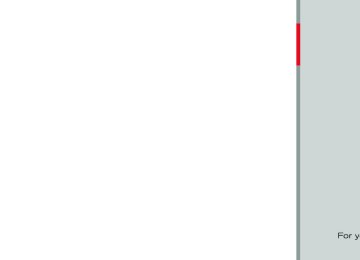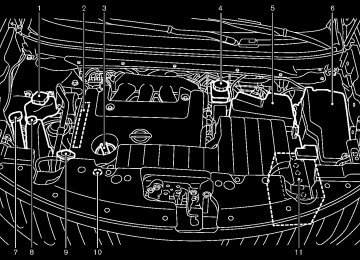- 2005 Nissan Murano Owners Manuals
- Nissan Murano Owners Manuals
- 2007 Nissan Murano Owners Manuals
- Nissan Murano Owners Manuals
- 2012 Nissan Murano Owners Manuals
- Nissan Murano Owners Manuals
- 2009 Nissan Murano Owners Manuals
- Nissan Murano Owners Manuals
- 2004 Nissan Murano Owners Manuals
- Nissan Murano Owners Manuals
- 2011 Nissan Murano Owners Manuals
- Nissan Murano Owners Manuals
- 2003 Nissan Murano Owners Manuals
- Nissan Murano Owners Manuals
- 2010 Nissan Murano Owners Manuals
- Nissan Murano Owners Manuals
- 2006 Nissan Murano Owners Manuals
- Nissan Murano Owners Manuals
- Download PDF Manual
-
Pre-driving checks and adjustments 3-51
Black plate (206,1)
MEMO
3-52 Pre-driving checks and adjustments
[ Edit: 2011/ 7/ 18 Model: Z51-D ]
Black plate (207,1)
4 Monitor, heater, air conditioner, audio, phone
and voice recognition systems
...
...
Vehicle information and settings (if so equipped)
.................................................................................. 4-3
Safety note ... Center multi-function control panel (models with color display screen)
.......................................................................... 4-3
... .............................. 4-5... How to use multi-function controller How to use touch screen (models with navigation system) Menu options (models with navigation system) How to select menus on the screen ...
.............................................................. 4-5
... .......... 4-7
.............................. 4-8
............ 4-9
............................................. 4-9RearView monitor (if so equipped)
How to use STATUS button ... How to use brightness control and display ON/OFF button ... How to use INFO button ... How to use SETTING button ...
................................................................... 4-9
.................................................. 4-9
....................................... 4-13
... ................................... 4-22
.................................. 4-23
How to read the displayed lines ... How to park with predicted course lines ... ................... 4-23
Difference between predicted and actual distances ... Predictive course line settings ... How to adjust the screen ... Operating tips ................................................................... 4-25
...................................... 4-28
.............................................. 4-28
................................................................... 4-28
................................................................................. 4-29
................................................... 4-30
........................................................ 4-32Ventilators ... Heater and air conditioner Automatic operation ...
...
Audio system ...
...
... ...................................................................... 4-54
Manual operation ... To turn the system ON/OFF ... Operating tips ... In-cabin microfilter Servicing air conditioner
............................................................ 4-33
....................................... 4-34
................................................................. 4-34
... ......................................................... 4-34
... .............................................. 4-34
.......................................................................... 4-35
....................................... 4-35
..... 4-49Audio operation precautions ... FM-AM radio with Compact Disc (CD) changer FM-AM-SAT radio with Compact Disc (CD) player DVD (Digital Versatile Disc) player operation (models with navigation system) USB memory operation (if so equipped) Bluetooth® streaming audio (models with navigation system) iPod® player operation (if so equipped) Music Box® (if so equipped) Auxiliary input jacks (if so equipped) CD/DVD/USB memory care and cleaning ... Steering-wheel-mounted controls for audio (if so equipped) Antenna ...
......................................................... 4-65
... .................. 4-70
...................................... 4-71
... ........................ 4-79
.............. 4-80.............................................................. 4-81
............................................................................ 4-83
........................................................ 4-84................................ 4-58
... ................ 4-61...
...
...
...
Car phone or CB radio ... Bluetooth® Hands-Free Phone System (models with navigation system)
................................................................ 4-84
... .................................................. 4-86Regulatory information ...
[ Edit: 2011/ 7/ 18 Model: Z51-D ]
Black plate (208,1)
....................................................... 4-101
Pairing procedure ... .............................................. 4-102
Phonebook registration ... ... ................................................................ 4-102
Making a call ........................................................... 4-103
Receiving a call ... ... During a call ................................................................. 4-103
............................................................. 4-104
Phone settings ... Voice adaptation mode ... .............................................. 4-107NISSAN voice recognition system (models with navigation system)
............................................................. 4-108
... ......... 4-108
........................................................ 4-111NISSAN voice recognition Standard Mode ... Using the system ... NISSAN voice recognition Alternate Command Mode ... Using the system ... Troubleshooting guide ...
......................................................... 4-120
........................................................ 4-129
............................................... 4-134.............................................................. 4-86
Voice commands ... ................................................................. 4-86
Control buttons ... .................................................... 4-87
Connecting procedure ... ................................................................ 4-87
Phone selection ... .......................................................... 4-87
Vehicle phonebook ... ... Making a call ..................................................................... 4-90
................................................................. 4-91
Receiving a call During a call ... ...................................................................... 4-92
.................................................................... 4-92
Phone setting ... Troubleshooting guide ... ..................................................... 4-94...
Bluetooth® Hands-Free Phone System (models without navigation system) (if so equipped)
Regulatory information ... Control buttons ... Voice recognition system ...
.................................. 4-95
.................................................... 4-96
................................................................. 4-97
............................................... 4-97...
[ Edit: 2011/ 7/ 18 Model: Z51-D ]
SAFETY NOTE
GUID-A29CC705-3846-4072-9454-906E5A6C79AE
WARNING
. Do not disassemble or modify this system. If you do, it may result in accidents, fire, or electric shock.
. Do not use this system if you notice any abnormality, such as a frozen screen or lack of sound. Continued use of the system may result in accident, fire or electric shock.
In case you notice any foreign object in the system hardware, spill liquid on it, or notice smoke or smell coming from it, stop using the system immediately and contact your nearest NISSAN dealer. Ignor- ing such conditions may lead to accidents, fire, or electric shock.
. Park the vehicle in a safe location and apply the parking brake to view the images on the front center dis- play screen.
Do not attempt to operate the system in extreme temperature conditions [below −48F (−208C) and above 1588F (708C)]. Operating this system under these condi- tions may result in system malfunctions.
Black plate (209,1)
CENTER MULTI-FUNCTION CONTROL PANEL (models with color display screen)
GUID-7D2F9E4D-2C59-48D4-9F90-610254DECE2C
With navigation system
SAA1845
“STATUS” status display button (P.4-9)
1. 2, 6, 7, 8, 9.
For navigation system control buttons (Refer to the separate Navigation System Owner’s Man- ual.) Multi-function controller (P.4-5) “PHONE” Bluetooth® Hands-Free Phone Sys- tem button (P.4-84) “ OFF button (P.4-9) “INFO” vehicle and navigation information but- ton (P.4-9) “SETTING” button (P.4-13)
OFF” brightness control and display ON/
3. 4.
5.
10.
11.
Monitor, heater, air conditioner, audio, phone and voice recognition systems 4-3
[ Edit: 2011/ 7/ 18 Model: Z51-D ]
Black plate (210,1)
Without navigation system
With navigation system
SAA1846
SAA1847
1.
2. 3. 4.
“INFO” vehicle and navigation information but- ton (P.4-9) “STATUS” status display button (P.4-9) Multi-function controller (P.4-5) “ OFF button (P.4-9) “SETTING” button (P.4-13)
OFF” brightness control and display ON/
5. When you use this system, make sure the engine is running. If you use the system with the engine not running (ignition ON or ACC) for a long time, it will discharge the battery and the engine may not start.
4-4 Monitor, heater, air conditioner, audio, phone and voice recognition systems
[ Edit: 2011/ 7/ 18 Model: Z51-D ]
Without navigation system
SAA1848
HOW TO USE MULTI-FUNCTION CONTROLLER GUID-7F44560C-BAE2-4507-9B21-C095BC715247
Choose an item on the display using the main directional buttons *2
(or additional directional buttons *6 with navigation system) or center dial *3 , and push the ENTER button *1
for operation. If you push the BACK button *4 before the setup is completed, the setup will be canceled and/or the display will return to the previous screen. This button can also be used to delete characters that have been input. After the setup is completed, push the BACK button *4 and return to the previous screen. For the VOICE button *5
separate Navigation System Owner’s Manual. HOW TO USE TOUCH SCREEN (models with navigation system)functions, refer to the
GUID-7F7FEA0F-A05C-4196-A97B-C46AEB320545
CAUTION
The glass screen on the liquid crystal display may break if it is hit with a hard or sharp object. If the glass screen breaks, do not touch it. Doing so could result in an injury.
Black plate (211,1)
vehicle and cause an accident.
Touch screen operation GUID-DF032376-F40E-4BD2-BC76-F4734CD72B3A With this system, the same operations as those for the multi-function controller are possible using the touch screen operation.
To clean the display, use a soft, dry cloth. If additional cleaning is ne- cessary, use a small amount of neutral detergent with a soft cloth. Never use a rough cloth, alcohol, benzine, thinner or any kind of solvent or paper towel with a che- mical cleaning agent. They will scratch or deteriorate the panel.
. Do not splash any liquid such as water or car fragrance on the dis- play. Contact with liquid will cause the system to malfunction.
To ensure safe driving, some functions cannot be operated while driving. The on-screen functions that are not available while driving will be “grayed out” or muted. Park the vehicle in a safe location and then operate the navigation system.
WARNING
. ALWAYS give your full attention to
driving.
. Avoid using vehicle features that could distract you. If distracted, you could lose control of your
Monitor, heater, air conditioner, audio, phone and voice recognition systems 4-5
[ Edit: 2011/ 7/ 18 Model: Z51-D ]
Black plate (212,1)
SAA2473
SAA2474
SAA2475
touch the “Audio” area *1
Selecting the item: GUID-D73A39BF-43C8-459F-9C24-47B7F579C407
Touch an item to select it. To select the “Audio” settings, on the screen. Touch the BACK *2
previous screen.button to return to the
GUID-D73A39BF-43C8-459F-9C24-47B7F579C407
Adjusting an item: Touch the + *1 or − *2 button to adjust the settings. Touch the *3 or *4 button to move to the previous or next item. Touch the *5 or *6 button to move to the previous or next page.
GUID-D73A39BF-43C8-459F-9C24-47B7F579C407
Inputting characters: Touch the letter or number *1 . There are some options available when inputting characters. . Uppercase:
Shows uppercase characters. Lowercase: Shows lowercase characters.
. Symbols:
Shows symbols such as the question mark (?).
. Space:
Inserts a space.
4-6 Monitor, heater, air conditioner, audio, phone and voice recognition systems
[ Edit: 2011/ 7/ 18 Model: Z51-D ]
. Delete:
Deletes the last character that has been input with one touch. Push and hold the button to delete all of the characters.
. OK:
Completes character inputs.
Touch screen maintenance GUID-9BDEC9F0-A002-4A31-B490-824690F05315
If you clean the display screen, use a dry, soft cloth. If additional cleaning is necessary, use a small amount of neutral detergent with a soft cloth. Never spray the screen with water or detergent. Dampen the cloth first, and then wipe the screen.Black plate (213,1)
SAA1860
SAA2476
MENU OPTIONS (models with naviga- tion system) GUID-0F759577-9CF1-4316-ADAF-030CA74FECD1
The start menu can be displayed using the menu control switch on the steering-wheel-mounted controls. 1. While the MAP or STATUS screen is displayed, push and hold the menu control switch until the “Menu Options” screen appears.2. Highlight the preferred item by tilting the menu control switch up or down, and then push the menu control switch to select it.
Available items
GUID-DD1ABDE8-C666-47D1-AC16-753794FDC7CE
Destination/Route: GUID-D73A39BF-43C8-459F-9C24-47B7F579C407
These items are for the navigation system. See the separate Navigation System Owner’s Man- ual for details.Info: GUID-D73A39BF-43C8-459F-9C24-47B7F579C407
Displays the information screen. It is the same screen that appears when you push the INFO button.Settings: GUID-D73A39BF-43C8-459F-9C24-47B7F579C407
is the same Displays the settings screen. screen that appears when you push the SETTING button.It
Monitor, heater, air conditioner, audio, phone and voice recognition systems 4-7
[ Edit: 2011/ 7/ 18 Model: Z51-D ]
Black plate (214,1)
about the menu selection currently high- lighted. (i.e. Adjust head lamp on time after shut-off.)
Models with navigation system
SAA2477
HOW TO SELECT MENUS ON THE SCREEN GUID-A99F09D5-163A-4999-B026-01C6F0DE8FF4
Vehicle functions are viewed on the display screen in menus. To select each key item, highlight the preferred item using the multi- function controller and push the ENTER button. Whenever a menu selection is made or menu item is highlighted, different areas on the screen provide you with important information. See the following for details. 1. Header:Shows the path used to get to the current screen. (i.e. push SETTING button > choose “Comfort” menu item.)
2. Menu Selections:
Shows the options to choose within that menu screen.
3. UP/DOWN Movement indicator:
Shows that the multi-function controller may be used to move UP/DOWN on the screen and select more options.
4. Menu Items Counter:
Shows the total number of items listed across all pages for the current menu (i.e. 3/7).
Models without navigation system
Provides more information (if available)
4-8 Monitor, heater, air conditioner, audio, phone and voice recognition systems
SAA3149
5. Footer/Information Line:
[ Edit: 2011/ 7/ 18 Model: Z51-D ]
Black plate (215,1)
Models with navigation system
SAA2478
HOW TO USE INFO BUTTON GUID-2E5EFAA6-DA33-4957-BB56-8D40C15FCE06
The display screen shows vehicle and navigation information for your convenience. The information shown on the screen should be a guide to determine the condition of the vehicle. See the following for details.VEHICLE INFORMATION AND SETTINGS (if so equipped)
GUID-F7A83021-C912-4027-83E7-B46D245829BB
HOW TO USE STATUS BUTTON GUID-D4F24C59-0F9C-4A00-8AA6-B66EB05996C3
To display the status of the audio, air conditioner system, fuel consumption and navigation sys- tem, push the STATUS button. The following information will appear when the STATUS button is pushed repeatedly. Audio and Air conditioner system ? Audio and fuel economy ? Audio and Navigation system HOW TO USE BRIGHTNESS CON- TROL AND DISPLAY ON/OFF BUTTON GUID-7FB036B7-899E-4665-B680-D4CAC31DB0AE Push the “ OFF” button to switch the display brightness to the daytime mode or the nighttime mode, and to adjust the display brightness using the multi-function controller while the indicator is displayed at the bottom of the screen. The display brightness can also be adjusted using the brightness UP button (+) or bright- ness DOWN button (−). Push and hold the “ OFF” button for more than 2 seconds to turn the display off. Push the button again to turn the display on.Monitor, heater, air conditioner, audio, phone and voice recognition systems 4-9
Models without navigation system
SAA1511
[ Edit: 2011/ 7/ 18 Model: Z51-D ]
Black plate (216,1)
Vehicle information display GUID-32C5A8DD-621C-4FF7-86BB-D0600EE0817B 1. Push the INFO button on the control panel. 2. Select an item from the INFO menu. 3. After viewing or adjusting the information on the following screens, push the BACK button to return to the INFO menu.
Traffic Info
See the separate Navigation System Owner’s Manual for the following items: . Where am I? . Weather Info . Map Update . Navigation Version *When the ignition switch is in the ON position, the “Navigation Version” key is displayed after selecting the “Others” key.
Models with navigation system
Models with navigation system
SAA2479
SAA2480
4-10 Monitor, heater, air conditioner, audio, phone and voice recognition systems
Models without navigation system
Models without navigation system
JVH0056M
JVH0057M
[ Edit: 2011/ 7/ 18 Model: Z51-D ]
Black plate (217,1)
Maintenance information GUID-2AEB012A-B058-44C5-AED3-71B7ACFDA0B8
The maintenance intervals can be displayed for the engine oil, oil filter, tire and other reminders. To set a maintenance interval, select a preferred item from the list. You can also set to display a message to remind you that the maintenance needs to be per- formed. The following example shows how to set the engine oil maintenance information. Use the same steps to set the other maintenance information.Fuel Economy information GUID-D6FC79E8-7233-412E-95F9-9C2F07165942
The approximate distance to empty, average fuel economy and current fuel economy will be displayed for reference. To reset the average fuel economy (Avg Fuel Econ or Average Fuel Economy), select the “Reset Fuel Eco” or “Reset” key. If the “Fuel Eco History” or “View” key is selected, the average fuel consumption history will be displayed in graph form along with the average for the previous Reset-to-Reset period. The unit can be converted between “US” and “Metric”. (See “How to use SETTING button” later in this section.) The fuel economy information may differ from the information displayed on the dot matrix liquid crystal display. This is due to the timing difference in updating the information and does not indicate a malfunction.Models with navigation system
SAA2481
Models without navigation system
SAA2830
Monitor, heater, air conditioner, audio, phone and voice recognition systems 4-11
[ Edit: 2011/ 7/ 18 Model: Z51-D ]
Black plate (218,1)
Example
SAA3003
The Reminder will be automatically displayed when the specified distance has been driven and every time the ignition switch is pushed to the ACC or ON position. The reminder will not appear while driving. Select the “OK” key to hide the reminder for the rest of the current drive. To stop the reminder from appearing, perform one of the following actions: . Select the “Reset Distance”. . Deactivate the “Reminder”.
Increase the “Interval” distance to be more than the current distance being tracked.
1. Set the interval (mileage) of the maintenance schedule. To determine the recommended maintenance interval, refer to your “NISSAN Service and Maintenance Guide”.
2. To display the reminder automatically when the desired distance is reached, select the “Reminder” key.
3. Reset
the driving distance to the new
maintenance schedule.
4. To return to the previous screen, push the
BACK button.
Models with navigation system
SAA2482
The unit can be converted between “US” and “Metric”. (See “How to use SETTING button” later in this section.)
Models without navigation system
SAA3141
4-12 Monitor, heater, air conditioner, audio, phone and voice recognition systems
[ Edit: 2011/ 7/ 18 Model: Z51-D ]
Black plate (219,1)
HOW TO USE SETTING BUTTON GUID-C60F65D8-DC71-49BA-A445-C03B312665B8
The display as illustrated will appear when the SETTING button is pushed. For navigation settings, refer to the separate Navigation System Owner’s Manual.SAA2483
SAA2484
Models with navigation system
Others information (models with naviga- tion system) GUID-19CFE7FD-4EB2-4F83-99BE-96E545E703BF The Others information display will appear when pushing the INFO button and selecting the “Others” key.
GPS Position: GUID-D73A39BF-43C8-459F-9C24-47B7F579C407
For the details of this item, see the separate Navigation System Owner’s Manual.Voice Recognition: GUID-D73A39BF-43C8-459F-9C24-47B7F579C407
For the details of this item, see “NISSAN voice recognition system (models with navigation system)” later in this section.Models without navigation system
SAA1514
Monitor, heater, air conditioner, audio, phone and voice recognition systems 4-13
[ Edit: 2011/ 7/ 18 Model: Z51-D ]
Black plate (220,1)
Display Album Cover Art (models with navigation system): GUID-D73A39BF-43C8-459F-9C24-47B7F579C407
When this item is turned to ON, the album cover image is displayed when playing iPod® or MP3
music files through a CD, DVD or USB memory. When the image is not properly embedded in the file or device, the image will not be displayed.Phone settings (models with navigation system) GUID-B41718AF-2D4C-42E3-B4B5-02E747E29603
For details of the “Phone” settings, see “Blue- tooth® Hands-Free Phone System (models with navigation system)” later in this section. Bluetooth® settings (models with navi- gation system) GUID-6622418E-D21C-439C-A2D1-B530D582A150
the “Bluetooth” settings, see For details of “Bluetooth® Hands-Free Phone System (models with navigation system)” later in this section or “Bluetooth® streaming audio (models with navi- gation system)” later in this section.Audio settings GUID-67095D9E-D601-4AF8-AB86-556CAD5A6C31
The display as illustrated will appear when pushing the SETTING button and selecting the “Audio” key.Bass/Treble/Balance/Fade: GUID-D73A39BF-43C8-459F-9C24-47B7F579C407
To adjust the speaker tone quality and sound balance, select the “Bass”, “Treble”, “Balance” or “Fade” key and adjust it with the multi- function controller. These items can also be adjusted by pushing and turning the AUDIO knob.Speed Sensitive Vol.: GUID-D73A39BF-43C8-459F-9C24-47B7F579C407
The audio system’s volume is increased with the vehicle speed. Select the “Speed Sensitive Vol.” and adjust the effect level with the multi-function controller. The Speed Sensitive Volume function is turned off when the level is set to “OFF”. Increasing the value will cause the volume to increase faster with vehicle speed.DivX® Registration Code (models with navigation system): GUID-D73A39BF-43C8-459F-9C24-47B7F579C407
The registration code for a device that is used to download DivX® files will be displayed on the screen. If a disc is loaded or a USB memory is connected to the audio system, this function will not be activated.Models with navigation system
SAA2485
Models without navigation system
SAA2740
4-14 Monitor, heater, air conditioner, audio, phone and voice recognition systems
[ Edit: 2011/ 7/ 18 Model: Z51-D ]
Black plate (221,1)
“Guidance Volume” and adjust it with the multi- function controller. You can also adjust the guidance voice volume by turning the VOLUME control knob while voice guidance is being announced.
Ringtone/Incoming Call/Outgoing Call: GUID-D73A39BF-43C8-459F-9C24-47B7F579C407
For the details of these items, see “Bluetooth® Hands-Free Phone System (models with navi- gation system)” later in this section.Switch Beeps: GUID-D73A39BF-43C8-459F-9C24-47B7F579C407
When this item is turned to ON, you will hear a beep sound when you use a button.Guidance Voice: GUID-D73A39BF-43C8-459F-9C24-47B7F579C407
When this item is turned to ON, you will hear voice guidance in the navigation operation or in other operations. NOTE:When the voice guidance is being an- nounced during audio playback, turning the volume knob does not adjust the music level; it adjusts the guidance volume level. If voice guidance is not being heard, please check the Guidance Volume level.
SAA2605
Button beeps settings (models without navigation system) GUID-F5E6FA6C-24DE-4338-88B7-518E84B2FB30
The “Button Beeps” screen will appear when pushing the SETTING button, selecting the “Button Beeps” key with the multi-function controller and pushing the ENTER button.Button Beeps: GUID-D73A39BF-43C8-459F-9C24-47B7F579C407
When this item is turned to ON, you will hear a beep sound when you use a button.Monitor, heater, air conditioner, audio, phone and voice recognition systems 4-15
[ Edit: 2011/ 7/ 18 Model: Z51-D ]
Example
SAA2554
Volume and Beeps settings (models with navigation system) GUID-DE566CBB-6649-444D-AEE4-25644D29C89A The display as illustrated will appear when pushing the SETTING button, selecting the “Volume & Beeps” key.
Audio Volume: GUID-D73A39BF-43C8-459F-9C24-47B7F579C407
To increase or decrease the audio volume, select the “Audio Volume” and adjust it with the multi-function controller. You can also adjust the audio volume by turning the VOLUME control knob.Guidance Volume: GUID-D73A39BF-43C8-459F-9C24-47B7F579C407
To adjust the guidance voice volume, select theBlack plate (222,1)
SAA2115
Display settings (models without navi- gation system) GUID-681B4660-8EE5-421B-8DE5-F74AD37100DF The “Display” screen will appear when pushing the SETTING button on the control panel.
Display: GUID-D73A39BF-43C8-459F-9C24-47B7F579C407
To turn off the screen, push the ENTER button and turn the “ON” indicator off. When any mode button is pushed with the screen off, further operation. The screen will turn off automatically 5 seconds after the operation is finished. To turn on the screen, set this item to the “ON” position or push the “the screen turns on for
” button.
the screen turns on for
When any mode button is pushed with the screen off, further operation. The screen will turn off automatically 5 seconds after the operation is finished. To turn on the screen, set this item to the ON position, or push and hold the “ OFF” button. . Brightness/Contrast/Background Color To adjust the brightness and contrast of the screen, select the “Brightness” or “Contrast” key. Then, you can adjust the brightness and the contrast using the multi-function controller. For information on the “Background Color” key, refer to the separate Navigation System Own- er’s Manual. For CrossCabriolet models: the Depending on the driver’s seat position, display could be hard to read. Adjust the brightness and contrast of the display on the setting screen.
SAA2486
Display settings (models with navigation system) GUID-6B97F069-D0A2-4D56-88B1-70E630F6D857
The display as illustrated will appear when pushing the SETTING button and selecting the “Display” key.Display Adjustment: GUID-D73A39BF-43C8-459F-9C24-47B7F579C407
To adjust the display settings, select the “Dis- play Adjustment” key. The following settings are available. . Display To turn off the screen, push the ENTER button and turn the “Display” indicator off. The other method is to push and hold the “ OFF” button for more than 2 seconds. 4-16 Monitor, heater, air conditioner, audio, phone and voice recognition systemsColor Theme: GUID-D73A39BF-43C8-459F-9C24-47B7F579C407
Choose the theme color of the menu screen from “Black”, “Blue” or “Red”.[ Edit: 2011/ 7/ 18 Model: Z51-D ]
Brightness/Contrast/Background Color: GUID-D73A39BF-43C8-459F-9C24-47B7F579C407
To adjust the brightness, contrast and back- ground color of the screen, select the appro- priate “Brightness”, “Contrast” or “Background Color” key and push the ENTER button. You can then adjust the brightness and contrast using the multi-function controller. Switch the background color to the daytime mode or the nighttime mode by pushing the ENTER button.Models with navigation system
SAA2487
Black plate (223,1)
GUID-0F9705E3-F855-40A9-BBEF-68E09DD66282
Clock settings Models with navigation system: The display as illustrated will appear when pushing the SETTING button and selecting the “Others” key, and then selecting the “Clock” key. Models without navigation system: The display as illustrated will appear when pushing the SETTING button and selecting the “Clock” key. The clock settings display cannot be operated while driving. Stop the vehicle in a safe place and apply the parking brake before setting the clock.
On-screen Clock: GUID-D73A39BF-43C8-459F-9C24-47B7F579C407
When this item is turned to ON, a clock is always displayed in the upper right corner of the screen. This clock will because it system (models with navigation system).indicate the time almost exactly is always adjusted by the GPS
Clock Format (24h): GUID-D73A39BF-43C8-459F-9C24-47B7F579C407
When this item is turned to ON, the 24-hour clock is displayed. When this item is not turned to ON, the 12-hour clock is displayed.Models without navigation system
SAA3675
Monitor, heater, air conditioner, audio, phone and voice recognition systems 4-17
[ Edit: 2011/ 7/ 18 Model: Z51-D ]
Black plate (224,1)
Offset (hour)/(min) (models with naviga- tion system)/Clock Adjust (models without navigation system): GUID-D73A39BF-43C8-459F-9C24-47B7F579C407
Adjust the time by increasing or decreasing per hour or per minute.Daylight Saving Time: GUID-D73A39BF-43C8-459F-9C24-47B7F579C407
Turn this item to ON for daylight saving time application.GUID-D73A39BF-43C8-459F-9C24-47B7F579C407
Time Zone: Choose the time zone from the following Models with navigation system . Pacific . Mountain . Central . Eastern . Atlantic . Newfoundland . Hawaii . Alaska Models without navigation system . Eniwetok, Kwajalein . Midway Island, Samoa . Hawaii . Alaska . Pacific
SAA2489
SAA3151
Models with navigation system
Others settings (models with navigation system) GUID-AA194879-4CE8-4800-B439-5CDB3557F9CB The Others settings display will appear when pushing the SETTING button and selecting the “Others” key. The following items are available: . Comfort Language & Units . Voice Recognition
Image Viewer
Models without navigation system
SAA3150
4-18 Monitor, heater, air conditioner, audio, phone and voice recognition systems
[ Edit: 2011/ 7/ 18 Model: Z51-D ]
Black plate (225,1)
unlock function by pushing the door handle request switch will be activated.
Return All Settings to Default: GUID-D73A39BF-43C8-459F-9C24-47B7F579C407
Select this item and then select “YES” to return all settings to the default.GUID-3DDC93FC-D89B-4259-BE03-63BADC7525EC
Comfort settings Models with navigation system The display as illustrated will appear when pushing the SETTING button, selecting the “Others” key and then selecting the “Comfort” key. This key does not appear on the display until the ignition switch is pushed to the ON position. Models without navigation system The display as illustrated will appear when pushing the SETTING button and selecting the “Comfort” key. This key does not appear on the display until the ignition switch is pushed to the ON position.
Auto Interior Illumination: GUID-D73A39BF-43C8-459F-9C24-47B7F579C407
When this item is turned to ON, the interior lights will illuminate if any door is unlocked.Light Sensitivity: GUID-D73A39BF-43C8-459F-9C24-47B7F579C407
Adjust the sensitivity of the automatic headlights higher (right) or lower (left).Lift Steering Wheel on Exit (if so equipped): GUID-D73A39BF-43C8-459F-9C24-47B7F579C407
When this item is turned to ON, the steering wheel moves upward for easy exit if the ignition switch is in the LOCK position and the driver’s door is opened. After getting into the vehicle and pushing the ignition switch to the ACC position, the steering wheel moves to the previousposition.
Slide Driver Seat Back on Exit (if so equipped): GUID-D73A39BF-43C8-459F-9C24-47B7F579C407
When this item is turned to ON, the driver’s seat moves backward for easy exit the ignition switch is in the OFF position and the driver’s door is opened. After getting into the vehicle and pushing the ignition switch to the ACC position, the driver’s seat moves to the previous position.if
Light Off Delay: GUID-D73A39BF-43C8-459F-9C24-47B7F579C407
Choose the duration of the automatic headlight off timer from 0, 30, 45, 60, 90, 120, 150 and 180 second periods.is unlocked first after
Selective Door Unlock: GUID-D73A39BF-43C8-459F-9C24-47B7F579C407
When this item is turned to ON, only the driver’s door the door unlock operation. When the door handle request switch on the driver’s or front passenger’s side door is pushed to be unlocked, only the corresponding door is unlocked first. All the doors can be unlocked if the door unlock operation is per- formed again within 60 seconds. When this item is turned to OFF, all the doors will be unlocked after the door unlock operation is performed once.Intelligent Key Lock/Unlock: GUID-D73A39BF-43C8-459F-9C24-47B7F579C407
When this item is turned to ON, door lock/Monitor, heater, air conditioner, audio, phone and voice recognition systems 4-19
[ Edit: 2011/ 7/ 18 Model: Z51-D ]
Black plate (226,1)
Voice Recognition settings (models with navigation system) GUID-BB674004-CBDC-4642-8A46-25DB1E9D9CB9
the “Voice Recognition” For details about settings, see “NISSAN voice recognition system (models with navigation system)” later in this section.CAMERA settings (if so equipped) GUID-15D319A3-6638-481A-9569-E90D877250BB The “CAMERA” screen will appear when select- ing the “Camera” key. For the camera system operation, see “RearView monitor” later in this section.
the details about
Models with navigation system
SAA2490
GUID-EF26B33E-A713-4102-B9CC-DF01C1C05358
Language & Units settings Models with navigation system: The Language & Units settings display will appear when pushing the SETTING button, selecting the “Others” key, and then selecting the “Language & Units” key. Models without navigation system: The display illustrated will appear when pushing the SETTING button and selecting the “Lan- guage & Units” key.
Select Language: GUID-D73A39BF-43C8-459F-9C24-47B7F579C407
Select the “Select Language” key. Choose “English”, “Franc¸ ais” or “Espan˜ ol” for your favorite display appearance. If you select the French language will be displayed, so please use the French Owner’s Manual. To obtain a French Owner’s Manual, see “Owner’s Manual/Service Manual order information” in the “9. Technical and consumer information” section.the “Franc¸ ais” key,
Select Units: GUID-D73A39BF-43C8-459F-9C24-47B7F579C407
Select the “Select Units” key. Choose “US” (Mile, 8F, MPG) or “Metric” (km, 8C, L/100 km) for your favorite display appearance.Models without navigation system
SAA1092
4-20 Monitor, heater, air conditioner, audio, phone and voice recognition systems
[ Edit: 2011/ 7/ 18 Model: Z51-D ]
Black plate (227,1)
vehicle in a safe location and apply the parking brake.
SAA2491
SAA2492
Image Viewer (models with navigation system) GUID-349708DE-A253-43D9-BE87-82FEAD504FB9
The image files in the USB memory will be displayed. To display the Image Viewer, push the SETTING button, select the “Other” key and then select the “Image Viewer” key. The image of the selected file is displayed on the right side of the screen. When a number of folders are included in the USB memory, select a folder from the list to display the file list. Images will not be shown on the display while the vehicle is in any drive position to reduce driver distraction. To view images, stop theFull Screen Display: GUID-D73A39BF-43C8-459F-9C24-47B7F579C407
The full screen display will appear when select- ing the “Full Screen Display” key. To operate the Image Viewer or to change the settings, select the desired key using the multi- function controller.” key to start playing the
(Start) Select the “ slideshow.
(Stop)
Select the “ (Next) Select the “
” key to stop the slideshow.
” key to display the next file.
Monitor, heater, air conditioner, audio, phone and voice recognition systems 4-21
[ Edit: 2011/ 7/ 18 Model: Z51-D ]
Black plate (228,1)
REARVIEW MONITOR (if so equipped)
GUID-0DD20D16-8E9A-4618-974A-1790E9A356D9
When the selector lever is shifted into the R (Reverse) position, the monitor display shows the view to the rear of the vehicle. The system is designed as an aid to the driver in detecting large stationary objects to help avoid damaging the vehicle. The system will not detect small objects below the bumper and may not detect objects close to the bumper or on the ground.WARNING
The rearview monitor is a conveni- ence but it is not a substitute for proper vehicle operation because it has areas where objects cannot be viewed. Always look out the win- dows and check mirrors to be sure that is safe to move before operating the vehicle. Always oper- ate the vehicle slowly.
it
. Objects viewed in the RearView Monitor differ from actual distance because a wide-angle lens is used. Objects in the RearView Monitor will appear visually opposite than when viewed in the rear view and outside mirrors.
— Maximum Size: 2-MB — Colors: 32768 (15-bit) — Maximum File Name lengths: 253-Bytes — Maximum Folders: 500
— Maximum Images per Folder: 1024
If an electronic device (such as a digital camera) is directly connected to the vehicle using a USB cable, no image will be displayed on the screen. If the file name is too long, some file names may not be entirely displayed.. When the total number of characters in the file name exceeds 100 or if 1 file name in a directory exceeds 100 characters, all files will show a shortened 8-character version. The image will still be displayed when selected.
(Previous)
Select the “ file.
” key to display the previous
Setting the Image Viewer: GUID-D73A39BF-43C8-459F-9C24-47B7F579C407
The Image Viewer setting display will appear when selecting the “Settings” key on the full screen display. The following settings are available for the full screen display. . Slideshow SpeedSelect the “Slideshow Speed” key. From the following display, select the changing time from 5, 10, 30, 60 seconds or “No Auto Change”.
. Slideshow Order
Select the “Slideshow Order” key. From the following display, select “Random” or “Order List”. For “Order List”, the image order is the order of the files as stored on the USB memory.
Operating tips: GUID-D73A39BF-43C8-459F-9C24-47B7F579C407
. Only files that meet the following conditionswill be displayed. — Image type: JPEG — File Extensions: *.jpg, *jpeg — Maximum Resolution: 2048 6 1536
pixels
4-22 Monitor, heater, air conditioner, audio, phone and voice recognition systems
[ Edit: 2011/ 7/ 18 Model: Z51-D ]
. Make sure that the lift gate or trunk is securely closed when backing up. . Underneath the bumper and the corner areas of the bumper cannot be viewed on the RearView Monitor because of its monitoring range limitation.
. Do not put anything on the rear view camera. The rear view camera is installed above the license plate.
. When washing the vehicle with high-pressure water, be sure not to spray it around the camera. Other- wise, water may enter the camera unit causing water condensation on the lens, a malfunction, fire or an electric shock.
. Do not strike the camera. It is a precision instrument. Otherwise, it may malfunction or cause damage resulting in a fire or an electric shock.
CAUTION
Do not scratch the camera lens when cleaning dirt or snow from the lens.
Black plate (229,1)
Predicted course lines *6 : Indicate the predicted course when backing up. The predicted course lines will be displayed on the monitor when the selector lever is in the R (Reverse) position and the steering wheel is turned. The predicted course lines will move depending on how much the steering wheel is turned and will not be displayed while the steering wheel is in the neutral position. HOW TO PARK WITH PREDICTED COURSE LINES
GUID-7197099F-6724-4863-82D4-E0646631D861
SAA1896
WARNING
HOW TO READ THE DISPLAYED LINES GUID-A59A3275-24D0-4869-9185-75830F165CE3
Guiding lines which indicate the vehicle width and distances to objects with reference to the vehicle body line *A are displayed on the monitor. Distance guide lines: Indicate distances from the vehicle body. . Red line *1 : approx. 1.5 ft (0.5 m) . Yellow line *2 : approx. 3 ft (1 m) . Green line *3 : approx. 7 ft (2 m) . Green line *4 : approx. 10 ft (3 m) Vehicle width guide lines *5 : Indicate the vehicle width when backing up.. Always turn and check that it is safe to do so before backing up. Always back up slowly.
. Use the displayed lines as a refer- ence. The lines are highly affected by the number of occupants, fuel level, vehicle position, road condi- tion and road grade.
If the tires are replaced with differ- ent sized tires, the predicted course line may be displayed incorrectly.
. On a snow-covered or slippery road, there may be a difference between the predicted course line and the
Monitor, heater, air conditioner, audio, phone and voice recognition systems 4-23
[ Edit: 2011/ 7/ 18 Model: Z51-D ]
Black plate (230,1)
objects viewed in the monitor are closer than they appear. Use the inside mirror or glance over your shoulder to properly judge dis- tances to other objects.
The vehicle width and predicted course lines are wider than the actual width and course.
SAA1897
1. Visually check that the parking space is safe
before parking your vehicle.
2. The rear view of the vehicle is displayed on the screen *A when the selector lever is moved to the R (Reverse) position.
actual course line.
If the battery is disconnected or becomes discharged, the predicted course lines may be displayed in- correctly. If this occurs, drive the vehicle on a straight road for more than 5 minutes.
. When the steering wheel is turned with the ignition switch in the ACC position, the predicted course lines may be displayed incorrectly.
The displayed lines will appear slightly off to the right because the rear view camera is not installed in the rear center of the vehicle.
The distance guide line and the vehicle width line should be used as a reference only when the vehicle is on a level paved surface. The distance viewed on the monitor is for reference only and may be different than the actual distance between the vehicle and displayed objects.
. When backing-up the vehicle up a hill objects viewed in the monitor are further than they appear. When backing-up the vehicle down a hill,
4-24 Monitor, heater, air conditioner, audio, phone and voice recognition systems
[ Edit: 2011/ 7/ 18 Model: Z51-D ]
Black plate (231,1)
5. When the vehicle is parked in the space completely, move the selector lever to the P (Park) position and apply the parking brake. DIFFERENCE BETWEEN PREDICTED AND ACTUAL DISTANCES GUID-302A28CA-AC28-4AE5-B064-524507B0E06E The distance guide line and the vehicle width guide line should be used as a reference only when the vehicle is on a level, paved surface. The distance viewed on the monitor is for reference only and may be different than the actual distance between the vehicle and dis- played objects.
SAA1898
3. Slowly back up the vehicle adjusting the steering wheel so that the predicted course lines *B enter the parking space *C .
4. Maneuver the steering wheel to make the vehicle width guide lines *D parallel to the parking space *C while referring to the predicted course lines.
SAA1978
Backing up on a steep uphill GUID-9D4C9AE0-331F-46DC-A0F9-BCC442E7A25A When backing up the vehicle up a hill, the distance guide lines and the vehicle width guide lines are shown closer than the actual distance. For example, the display shows 3 ft (1 m) to the place *A , but the actual 3 ft (1 m) distance on the hill is the place *B . Note that any object on Monitor, heater, air conditioner, audio, phone and voice recognition systems 4-25
[ Edit: 2011/ 7/ 18 Model: Z51-D ]
Black plate (232,1)
is viewed in the monitor further than it
the hill appears.
is viewed in the monitor closer than it
the hill appears.
SAA1979
Backing up on a steep downhill GUID-70852630-5DC4-4BC9-A562-6761DFD00801
When backing up the vehicle down a hill, the distance guide lines and the vehicle width guide lines are shown further than the actual distance. For example, the display shows 3 ft (1 m) to the place *A , but the actual 3 ft (1 m) distance on the hill is the place *B . Note that any object on4-26 Monitor, heater, air conditioner, audio, phone and voice recognition systems
[ Edit: 2011/ 7/ 18 Model: Z51-D ]
Black plate (233,1)
course.
SAA1923
SAA1980
GUID-9D6EBC33-935D-46A4-ACB3-53A6D833AE98
Backing up near a projecting object The predicted course lines *A do not touch the object in the display. However, the vehicle may hit the actual backing up course.
it projects over
the object
if
is shown further
Backing up behind a projecting object The position *C GUID-38876F5B-3001-41F9-8E1A-F9AAB88DE919
than the position *B the position *C is actually at the same distance as the position *A . The vehicle may hit the object when backing up to the position *A if the object projects over the actual backing upin the display. However,
Monitor, heater, air conditioner, audio, phone and voice recognition systems 4-27
[ Edit: 2011/ 7/ 18 Model: Z51-D ]
Black plate (234,1)
after the selector lever has been shifted to R from another position or to another position from R. Objects may be distorted momenta- rily until the RearView Monitor screen is displayed completely.
. When the temperature is extremely high or the screen may not clearly display
low, objects. This is not a malfunction.
. When strong light directly enters the cam- era, objects may not be displayed clearly. This is not a malfunction.
. Vertical lines may be seen in objects on the screen. This is due to strong reflected light from the bumper. This is not a malfunction. The screen may flicker under fluorescent light. This is not a malfunction. The colors of objects on the RearView Monitor may differ somewhat from those of the actual object.
. Objects on the monitor may not be clear in a dark place or at night. This is not a malfunction. If dirt, rain or snow attaches to the camera, the RearView Monitor may not clearly dis- play objects. Clean the camera.
. Do not use alcohol, benzine or thinner to clean the camera. This will cause discolora- tion. To clean the camera, wipe with a cloth dampened with diluted mild cleaning agent
PREDICTIVE COURSE LINE SETTINGS GUID-68450C56-3780-4314-A535-6365AA7D2D8D To turn ON or OFF the predictive course line display, push the SETTING button, select the “Camera” key and push the ENTER button. . Predictive Course Lines When this item is turned to ON, the predicted course lines will be displayed on the monitor when the selector lever is in the “R” (Reverse) position. HOW TO ADJUST THE SCREEN GUID-EBE73AC0-2CFE-45F5-99BC-42FE5D8343D2
To adjust the Display ON/OFF, Brightness, Tint, Color, Contrast and Black Level of the RearView Monitor, push the SETTING button with the RearView Monitor on, select the item key and adjust the level using the multi-function con- troller. the Brightness, Tint, Color, Do not adjust Contrast and Black Level of the RearView Monitor while the vehicle is moving. Make sure the parking brake is firmly applied and the engine is not running. OPERATING TIPS GUID-2C7B18A8-765F-48EB-81F4-4527DA0D3E26
. When the selector lever is shifted to the R (Reverse) position, the monitor screen auto- matically changes to the RearView Monitor mode. It may take some time until the RearView Monitor or the normal screen is displayedModels with navigation system
SAA2404
Models without navigation system
SAA2606
4-28 Monitor, heater, air conditioner, audio, phone and voice recognition systems
[ Edit: 2011/ 7/ 18 Model: Z51-D ]
Black plate (235,1)
VENTILATORS
GUID-5620F45C-95A1-4691-9F0B-E47071C3B894
and then wipe with a dry cloth.
. Do not damage the camera as the monitor
screen may be adversely affected.
. Do not use wax on the camera window. Wipe off any wax with a clean cloth dampened with mild detergent diluted with water.
Center ventilators
Rear ventilators (for Hardtop models)
SAA1991
SAA1066
Side ventilators
Rear ventilators (for CrossCabriolet models)
SAA1990
SAA0564B
Monitor, heater, air conditioner, audio, phone and voice recognition systems 4-29
[ Edit: 2011/ 7/ 18 Model: Z51-D ]
Open or close, and adjust the air flow direction of ventilators.
: This symbol indicates that the ventilators are
closed.
: This symbol indicates that the ventilators are
open.
HEATER AND AIR CONDITIONER
GUID-FC7D28D6-FA80-42E2-A3B4-6CF8ABD33B6A
WARNING
The air conditioner cooling function operates only when the engine is running.
. Do not leave children or adults who would normally require the support of others alone in your vehicle. Pets should not be left alone either. On hot, sunny days, temperatures in a closed vehicle could quickly become high enough to cause severe or possibly fatal injuries to people or animals.
. Do not use the recirculation mode for long periods as it may cause the interior air to become stale and the windows to fog up.
Start the engine and operate the heater and air conditioner system. You can individually set the driver and front passenger side temperature using each tem- perature control buttons.
Black plate (236,1)
Models with navigation system
SAA2723
Models without navigation system
SAA1520
4-30 Monitor, heater, air conditioner, audio, phone and voice recognition systems
[ Edit: 2011/ 7/ 18 Model: Z51-D ]
Black plate (237,1)
Type A
SAA2040
” front defroster button ” fan speed control dial/OFF button ” intake air control button
Temperature control button (driver side) “AUTO” automatic air conditioner ON button “ “ “ “MODE” manual air flow control button Temperature control button (passenger side) “A/C” air conditioner ON/OFF button “ ” rear window defroster button (See “Rear window and outside mirror defroster switch” in the “2. Instruments and controls” section.) “ “DUAL” zone control ON/OFF button
” upper vent system button
For the models with the color display screen, push the “STATUS” button to display the heater and air conditioner status screen. (See “How to use STATUS button” earlier in this section.)
1. 2. 3. 4. 5. 6. 7. 8. 9.
10. 11.
Monitor, heater, air conditioner, audio, phone and voice recognition systems 4-31
[ Edit: 2011/ 7/ 18 Model: Z51-D ]
Black plate (238,1)
the temperature to about 758F
Adjust (248C) for normal operation. . The temperature of the passenger com- partment will be maintained automati- cally. Air flow distribution and fan speed will also be controlled automatically.
3. You can individually set driver and front passenger side temperature using each temperature control buttons (type A) or dial (type B). When the “DUAL” button is pushed or the passenger side temperature control buttons (type A) or dial is/are operated, the DUAL indicator will come on. To turn off the passenger side temperature control, push the “DUAL” button.
(type B)
A visible mist may be seen coming from the ventilators in hot, humid conditions as the air is cooled rapidly. This does not indicate a mal- function.
Heating (A/C OFF) GUID-C4D96DF4-D0D2-4751-8F78-451CD5632566
The air conditioner does not activate in this mode. When you need to heat only, use this mode. 1. Push the “A/C” button. (The A/C indicatorwill turn off.)
2. Operate the temperature control buttons (type A) or dial (type B) to set the desired temperature.
1.
2. 3. 4. 5. 6.
7. 8.
9.
” intake air control button ” fan speed control dial/ON/OFF button ” upper vent system button
“AUTO” automatic air conditioner ON button/ Temperature control dial (driver side) “A/C” air conditioner ON/OFF button “ “ “ “DUAL” zone control ON/OFF button/Tempera- ture control dial (passenger side) “ ” front defroster button ” rear window defroster button (See “Rear “ window and outside mirror defroster switch” in the “2. Instruments and controls” section.) “MODE” manual air flow control button
Type B
SAA2834
AUTOMATIC OPERATION
GUID-0FE56354-85D2-43F0-AEA7-6DFAE35EC270
Cooling and/or dehumidified heating (AUTO) GUID-501AABAA-75ED-4A8C-BDC5-F83D84729E33
This mode may be used all year round. The system works automatically to control the inside temperature, air flow distribution and fan speed after the preferred temperature is set manually. 1. Push the “AUTO” button on. (The indicator on the button will illuminate and AUTO will be displayed.)2. Operate the driver side temperature control buttons (type A) or dial (type B) to set the desired temperature.
4-32 Monitor, heater, air conditioner, audio, phone and voice recognition systems
[ Edit: 2011/ 7/ 18 Model: Z51-D ]
Black plate (239,1)
twice, and then the intake air will be controlled automatically.
Air flow control GUID-C19D08E9-C968-405F-8023-0A5995635CB9
Pushing the “MODE” manual air flow control button selects the air outlet to:Air flows from center and side ventilators. Air flows from center and side ventilators and foot outlets. Air flows mainly from foot outlets. Air flows from defroster and foot outlets.
the air
flow against
Upper vent system GUID-19867573-E52A-4FE3-A98D-EAD52DA785CD ” upper vent system button is When the “ pushed, the driver’s or passenger’s upper body becomes gentle. The indicator light on the button will come on. In this mode, air from the center ventilators flows both straight and upward in order to control the cabin temperature without blowing air directly on the occupants. If you want strong air flow against your upper body, push the “ ” button to turn the indicator light off.
The temperature of the passenger compart- ment will be maintained automatically. Air flow distribution and fan speed are also controlled automatically.
. Do not set the temperature lower than the temperature. Otherwise the
outside air system may not work properly.
. Not recommended if windows fog up.
Dehumidified defrosting or defogging 1. Push the “
GUID-6430F809-96AC-4582-A1F2-907A1F44D1CF ” front defroster button. (The indicator light on the button will come on.) 2. Operate the temperature control buttons (type A) or dial (type B) to set the desired temperature. To quickly remove ice from the outside of the windows, turn the “ ” fan speed control dial and set it to the maximum position.
. As soon as possible after the windshield is clean, push the “AUTO” button to return to the auto mode.
. When the “
” front defroster button is pushed, the air conditioner will automatically be turned on at outside temperatures above 238F (−58C) to defog the windshield, and the air recirculate mode will automatically be turned off. Outside air is drawn into the passenger compartment to improve the defogging
performance.
MANUAL OPERATION
GUID-DD9F85E6-993D-4D0F-AA81-0E42CFEE8E18
GUID-A47CE066-351F-4CC8-AC17-7FC4FC991E14
toFan speed control Turn the “ manually control the fan speed. Push the “AUTO” button to return to automatic control of the fan speed.
” fan speed control dial
Air recirculation GUID-2B823F0D-0272-430E-975F-993BF534048A Push the intake air control button “ ” to recirculate interior air inside the vehicle. The indicator light “ The air recirculation mode cannot be activated when the air conditioner is in the front defrosting mode “
” will come on.
”.
Outside air circulation GUID-E6DC013B-AF1A-40A2-93FA-8FF729A446D3
Push the intake air control button “ ” to change the air circulation from the intake air to the outside air. The indicator light “ ” will turn off.Automatic air intake control GUID-8618E9EF-436B-4EE2-BD6B-EF915C7F0650
In the AUTO mode, the intake air will be controlled automatically. To manually control the intake air, push the intake air control button “ ”. To return to the automatic control mode, push the intake air control button “ ” for about 2 seconds. The indicator lights will flashMonitor, heater, air conditioner, audio, phone and voice recognition systems 4-33
[ Edit: 2011/ 7/ 18 Model: Z51-D ]
Black plate (240,1)
extremely decreased or when windows fog up easily when operating heater or air conditioning system. SERVICING AIR CONDITIONER GUID-50FE276B-3951-41D5-85EB-DF3E3DB9E09D The air conditioning system in your NISSAN is charged with a refrigerant designed with the environment in mind. This refrigerant will not harm the earth’s ozone layer. However, special charging equipment and lubricant are required when servicing your NISSAN air con- ditioner. Using improper refrigerants or lubri- cants will cause severe damage to your air conditioning system. (See “Capacities and recommended fuel/lubricants” in the “9. Techni- cal and consumer information” section for air conditioning system refrigerant and lubricant recommendations.) Your NISSAN dealer will be able to service your environmentally friendly air conditioning system.
WARNING
The system contains refrigerant under high pressure. To avoid personal injury, any air conditioner service should be done only by an experienced technician with the proper equipment.
TO TURN THE SYSTEM ON/OFF GUID-47724BF7-EA71-42CD-B9E2-1924EE973459
Push the “OFF” or “ON·OFF” button when the heater and air conditioner is off. The system will turn on with the settings that were used immediately before the system was turned off.SAA1989
GUID-7630774E-D2E9-4A30-80CE-5991156106D5
OPERATING TIPS The sunload sensor *A on the instrument panel helps maintain a constant temperature. Do not put anything on or around this sensor. IN-CABIN MICROFILTER GUID-2A733D05-72A8-4084-85C6-C44B8D240310
The air conditioning system is equipped with an in-cabin microfilter which collects dirt, pollen, dust, etc. To make sure the air conditioner heats, defogs, and ventilates efficiently, replace the filter in accordance with the maintenance schedule in the NISSAN Service and Mainte- nance Guide. To replace the filter, contact a NISSAN dealer. The filter should be replaced if air flow is4-34 Monitor, heater, air conditioner, audio, phone and voice recognition systems
[ Edit: 2011/ 7/ 18 Model: Z51-D ]
AUDIO SYSTEM
Black plate (241,1)
AUDIO OPERATION PRECAUTIONS
GUID-E954533A-76AC-41A8-828A-6CCF73E0885C
GUID-E2189C1D-321B-4738-BF15-C7924AA9611C
running,
Radio GUID-96801352-B989-4EC4-990B-A07BD4F970BB Push the ignition switch to the ACC or ON position and push the radio band select button to turn on the radio. If you listen to the radio with the engine not the ignition switch should be pushed to the ACC position. Radio reception is affected by station signal strength, distance from radio transmitter, build- ings, bridges, mountains and other external influences. Intermittent changes in reception quality normally are caused by these external influences. Using a cellular phone in or near the vehicle may influence radio reception quality.
Radio reception: GUID-D73A39BF-43C8-459F-9C24-47B7F579C407
Your NISSAN radio system is equipped with state-of-the-art electronic circuits to enhance radio reception. These circuits are designed to extend reception range, and to enhance the quality of that reception. However there are some general characteristics of both FM and AM radio signals that can affect radio reception quality in a moving vehicle, even when the finest equipment is used. These characteristics are completely normal in a given reception area, and do not indicate any mal-function in your NISSAN radio system. Reception conditions will constantly change because of vehicle movement. Buildings, terrain, signal distance and interference from other vehicles can work against reception. Described below are some of the factors that can affect your radio reception. Some cellular phones or other devices may cause interference or a buzzing noise to come from the audio system speakers. Storing the device in a different location may reduce or eliminate the noise.
ideal
SAA0306
FM radio reception: GUID-D73A39BF-43C8-459F-9C24-47B7F579C407
Range: FM range is normally limited to 25 to 30
miles (40 to 48 km), with monaural (single channel) FM having slightly more range than stereo FM. External influences may sometimes interfere with FM station reception even if the FM station is within 25 miles (40 km). The strength of the FM signal is directly related to the distance between the transmitter and receiver. FM signals follow a line-of-sight path, exhibiting many of the same characteristics as light. For example they will reflect off objects. Fade and drift: As your vehicle moves away from a station transmitter, the signals will tend to fade and/or drift.Monitor, heater, air conditioner, audio, phone and voice recognition systems 4-35
[ Edit: 2011/ 7/ 18 Model: Z51-D ]
Black plate (242,1)
Satellite radio reception (if so equipped): GUID-D73A39BF-43C8-459F-9C24-47B7F579C407
When the satellite radio is used for the first time or the battery has been replaced, the satellite radio may not work properly. This is not a malfunction. Wait more than 10 minutes with the satellite radio ON and the vehicle outside of any metal or large building for the satellite radio to receive all of the necessary data. The satellite radio mode requires an active XM® Satellite Radio subscription. The satellite radio is not available in Alaska, Hawaii and Guam.