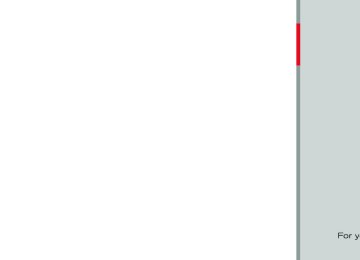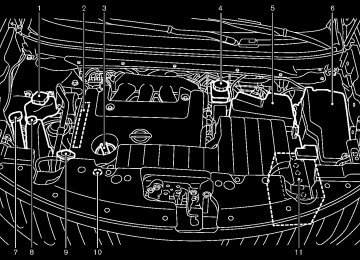- 2005 Nissan Murano Owners Manuals
- Nissan Murano Owners Manuals
- 2007 Nissan Murano Owners Manuals
- Nissan Murano Owners Manuals
- 2012 Nissan Murano Owners Manuals
- Nissan Murano Owners Manuals
- 2009 Nissan Murano Owners Manuals
- Nissan Murano Owners Manuals
- 2004 Nissan Murano Owners Manuals
- Nissan Murano Owners Manuals
- 2011 Nissan Murano Owners Manuals
- Nissan Murano Owners Manuals
- 2003 Nissan Murano Owners Manuals
- Nissan Murano Owners Manuals
- 2010 Nissan Murano Owners Manuals
- Nissan Murano Owners Manuals
- 2006 Nissan Murano Owners Manuals
- Nissan Murano Owners Manuals
- Download PDF Manual
-
A build up of ice on the satellite radio antenna can affect satellite radio performance. Remove the ice to restore satellite radio reception. For Hardtop models: The satellite radio perfor- mance may be affected if cargo carried on the roof blocks the satellite radio signal. If possible, do not put cargo near the satellite antenna.
Static and flutter: During signal interference from buildings, large hills or due to antenna position, usually in conjunction with increased distance from the station transmitter, static or flutter can be heard. This can be reduced by lowering the treble setting to reduce the treble response. Multipath reception: Because of the reflective characteristics of FM signals, direct and re- flected signals reach the receiver at the same time. The signals may cancel each other, resulting in momentary flutter or loss of sound.
to interference as they travel
AM radio reception: GUID-D73A39BF-43C8-459F-9C24-47B7F579C407
AM signals, because of their low frequency, can bend around objects and skip along the ground. In addition, the signals can be bounced off the ionosphere and bent back to earth. Because of these characteristics. AM signals are also subject from transmitter to receiver. Fading: Occurs while the vehicle is passing through freeway underpasses or in areas with many tall buildings. It can also occur for several seconds during ionospheric turbulence even in areas where no obstacles exist. Static: Caused by thunderstorms, electrical power lines, electric signs and even traffic lights.4-36 Monitor, heater, air conditioner, audio, phone and voice recognition systems
[ Edit: 2011/ 7/ 18 Model: Z51-D ]
SAA0480
Compact Disc (CD) player GUID-9B39164F-B68F-48E3-B2A0-AD541CFA7507
. Do not force a compact disc into the CD insert slot. This could damage the CD and/ or CD changer/player. Trying to load a CD with the CD door closed could damage the CD and/or CD changer..
. During cold weather or rainy days, the player may malfunction due to the humidity. If this occurs, remove the CD and dehumidify or ventilate the player completely. The player may skip while driving on rough roads. The CD player sometimes cannot function when the passenger compartment tempera- ture is extremely high. Decrease the tem- perature before use.
. Only use high quality 4.7 in (12 cm) round discs that have the “COMPACT disc DIGI- TAL AUDIO” logo on the disc or packaging.
. Do not expose the CD to direct sunlight. . CDs that are of poor quality, dirty, scratched, covered with fingerprints, or that have pin holes may not work properly. The following CDs may not work properly: — Copy control compact discs (CCCD) — Recordable compact discs (CD-R) — Rewritable compact discs (CD-RW)
. Do not use the following CDs as they may
cause the CD player to malfunction. — 3.1 in (8 cm) discs — CDs that are not round — CDs with a paper label — CDs that are warped, scratched, or have
abnormal edges
Black plate (243,1)
This audio system can only play prerecorded CDs. It has no capabilities to record or burn CDs. If following messages will be displayed. CHECK DISC: — Confirm that the CD is inserted correctly
the CD cannot be played, one of
the
(the label side is facing up, etc.).
— Confirm that
the CD is not bent or
warped and it is free of scratches.
PUSH EJECT: This is an error due to the temperature inside the player is too high. Remove the CD by pushing the EJECT button, and after a short time reinsert the CD. The CD can be played when the temperature of the player returns to normal. UNPLAYABLE: The file is unplayable in this audio system (only MP3 or WMA CD).
LHA0484
DVD (Digital Versatile Disc) player (models with navigation system) GUID-BA593422-AF0C-4754-8221-8AD1D545FA2F . Do not force a compact disc into the CD/ DVD insert slot. This could damage the CD/ DVD player.
. During cold weather or rainy days, the player may malfunction due to humidity. this occurs, remove the CD/DVD and dehumidify Monitor, heater, air conditioner, audio, phone and voice recognition systems 4-37
If
[ Edit: 2011/ 7/ 18 Model: Z51-D ]
Black plate (244,1)
— The file is not MP3, WMA, AAC, M4A or
DivX® type. Region Invalid: — The DVD is not for region 1 or all regions. Use DVDs with a region code “1”, “ALL” or “1 included” for your DVD entertain- ment system. (The region code *A is displayed as a small symbol printed on the top of the DVD *B .) This vehicle- installed DVD player cannot play DVDs with a region code other than “1” or “ALL”.
Copyright and trademark:
GUID-D73A39BF-43C8-459F-9C24-47B7F579C407
The technology protected by the U.S. patent and other intellectual property rights owned by Macrovision Corporation and other right holders is adopted for this system. This copyright protected technology cannot be used without a permit from Macrovision Corporation. It is limited to be personal use, etc., as long as the permit from Macrovision Corporation is not issued.. Modifying or disassembling is prohibited. . Dolby digital is manufactured under license
from Dolby Laboratories, Inc.
. Dolby and the double D mark “
” are
trademarks of Dolby Laboratories, Inc.
or ventilate the player completely. The player may skip while driving on rough roads. The CD/DVD player sometimes cannot function when the passenger compartment temperature is extremely high. Decrease the temperature before use.
. Only use high quality 4.7 in (12 cm) round discs that have the “COMPACT disc DIGI- TAL AUDIO” or “DVD Video” logo on the disc or packaging.
. Do not expose the CD/DVD to direct
sunlight.
. CD/DVDs that are of poor quality, dirty, scratched, covered with fingerprints, or that have pinholes may not work properly. The following CD/DVDs are not guaranteed to play: — Copy control compact discs (CCCD) — Recordable compact discs (CD-R) — Rewritable compact discs (CD-RW) — Recordable DVDs (DVD±R, DVD±R DL) — Rewritable DVDs (DVD±RW, DVD±RW
DL)
. Do not use the following CD/DVDs as they may cause the CD/DVD player to malfunc- tion.
— 3.1 in (8 cm) discs — CD/DVDs that are not round — CD/DVDs with a paper label — CD/DVDs that are warped, scratched or
have abnormal edges
— This audio system can only play pre- recorded CD/DVDs. It has no capabilities to record or burn CD/DVDs.
If the CD/DVD cannot be played, one of the following messages will be displayed. Disc Read Error: — Confirm that
the CD/DVD is inserted correctly (the label side is facing up, etc.).
— Confirm that the CD/DVD is not bent or
warped and it is free of scratches.
Please Eject Disc: — This may be an error due to the temperature inside the player being too high. Remove the CD/DVD by pushing the EJECT button, and after a short time reinsert the CD/DVD. The CD/DVD can be played when the temperature of the player the error persists, consult your local dealership.
returns to normal.
If
Unplayable File: — The file may be copy protected.
4-38 Monitor, heater, air conditioner, audio, phone and voice recognition systems
[ Edit: 2011/ 7/ 18 Model: Z51-D ]
Black plate (245,1)
exposed to fluids other than water, evapora- tive residue may cause a short between the connector pins. Large video podcast files cause slow responses in an iPod®. The vehicle center display may momentarily black out, but it will soon recover. If an iPod® automatically selects large video podcast files while in the shuffle mode, the vehicle center display may momentarily black out, but it will soon recover.
. Audiobooks may not play in the same order
as they appear on an iPod®.
. An iPod nano® (1st generation) may remain in fast is connected during a seek operation. In this case, please manually reset the iPod®.
rewind mode if
forward or
it
. An iPod nano® (2nd generation) will con- is
tinue to fast rewind if disconnected during a seek operation.
forward or
it
. An incorrect song title may appear when the Play Mode is changed while using the iPod nano® (2nd generation)
iPod® is a trademark of Apple Inc., registered in the U.S. and other countries.
. DTS and DTS 2.0 “ trademarks of DTS, Inc.
” are registered
Parental level (parental control): GUID-D73A39BF-43C8-459F-9C24-47B7F579C407
DVDs with the parental control setting can be played with this system. Please use your own judgement to set the parental control with the system.Disc selection: GUID-D73A39BF-43C8-459F-9C24-47B7F579C407
The following disc formats can be played with the DVD drive. . DVD-VIDEO . VIDEO-CD . CD-DA (Conventional Compact Disc) . DTS-CDUSB (Universal Serial Bus) (if so equipped) GUID-055AB149-F3B8-4DDD-8A6A-BBC837D27315
This system supports various USB memory sticks, USB hard drives and iPod® players. There are some USB devices which may not be supported with this system. . Make sure that the USB device is connectedcorrectly into the USB connector.
. Do not force the memory stick or USB cable into the USB connector. This could damage the connector.
If
. During cold weather or rainy days, the player may malfunction due to humidity. this occurs, remove the USB device and dehu- midify or ventilate the USB player comple- tely. The USB player sometimes cannot function when the passenger compartment tempera- ture is extremely high. Decrease the tem- perature before use.
. Do not leave USB memory in a place prone to static electricity or where the air condi- tioner blows directly. The data in the USB memory may be damaged. The vehicle is not equipped with a USB memory stick.
. A USB device cannot be formatted with this system. To format a USB device, use a personal computer.
. Partitioned USB devices may not be played
correctly.
. Some characters used in other languages (Chinese, Japanese, etc.) are not displayed properly on the vehicle center screen. Using English language characters with a USB device is recommended.
. Do not connect a USB device if a connector or cable is wet. Allow the cable and/or connectors to dry completely before con- necting the USB device. If the connector is
Monitor, heater, air conditioner, audio, phone and voice recognition systems 4-39
[ Edit: 2011/ 7/ 18 Model: Z51-D ]
Black plate (246,1)
SAA2494
Playback order:
GUID-D73A39BF-43C8-459F-9C24-47B7F579C407
The folder names of folders not containing compressed audio files are not shown in the display. If there is a file in the top level of a disc/USB, “Root Folder” is displayed.Compressed Audio Files (MP3/WMA/ AAC)
GUID-E90E3FC2-BD24-46C0-A893-097B9AE428B9
Explanation of terms: GUID-D73A39BF-43C8-459F-9C24-47B7F579C407
. MP3 — MP3 is short for Moving Pictures Experts Group Audio Layer 3. MP3 is the most well known compressed digital audio file format. This format allows for near “CD quality” sound, but at a fraction of the size of normal audio files. MP3 conversion of an audio track can reduce the file size by approximately a 10:1 ratio (Sampling: 44.1
kHz, Bit rate: 128 kbps) with virtually no perceptible loss in quality. The compression reduces certain parts of sound that seem inaudible to most people.. WMA — Windows Media Audio (WMA) is a compressed audio format created by Micro- soft as an alternative to MP3. The WMA codec offers greater file compression than the MP3 codec, enabling storage of more digital audio tracks in the same amount of space when compared to MP3s at the same level of quality.
. AAC/M4A — Advanced Audio Coding (AAC) is a lossy audio compression format. Audio files that have been encoded with AAC are generally smaller in size and deliver a higher quality of sound than MP3.
. Bit rate — Bit rate denotes the number of bits per second used by a digital music file. The size and quality of a compressed digital audio file is determined by the bit rate used when encoding the file.
. Sampling frequency — Sampling frequency is the rate at which the samples of a signal are converted from analog to digital (A/D conversion) per second.
. Multisession — Multisession is one of the methods for writing data to media. Writing data once to the media is called a single session, and writing more than once is called a multisession. ID3/WMA Tag — The ID3/WMA tag is the part of the encoded MP3 or WMA file that contains information about the digital music file such as song title, artist, album title, encoding bit rate, track time duration, etc. ID3 tag information is displayed on the Album/Artist/Track title line on the display.
* Windows® and Windows Media® are regis- tered trademarks or trademarks of Microsoft Corporation in the United States of America and/or other countries.
4-40 Monitor, heater, air conditioner, audio, phone and voice recognition systems
[ Edit: 2011/ 7/ 18 Model: Z51-D ]
Black plate (247,1)
The playback order is the order in which the files were written by the writing software, so the files might not play in the desired order. . Music playback order of compressed audio
files is as illustrated.
Monitor, heater, air conditioner, audio, phone and voice recognition systems 4-41
[ Edit: 2011/ 7/ 18 Model: Z51-D ]
Black plate (248,1)
Specification chart (for FM-AM radio with Compact Disc (CD) changer):
GUID-D73A39BF-43C8-459F-9C24-47B7F579C407
Supported media
Supported file systems
Supported versions*1
MP3
WMA*2
Version Sampling frequency Bit rate Version Sampling frequency Bit rate
Tag information (Song title and Artist name)
Folder levels
Text character number limitation
Displayable character codes*3
CD, CD-R, CD-RW CD, CD-R, CD-RW: ISO9660 LEVEL1, ISO9660 LEVEL2, Romeo, Joliet * ISO9660 Level 3 (packet writing) is not supported. * Files saved using the Live File System component (on a Windows Vista-based computer) are not supported. MPEG1, MPEG2, MPEG2.5
8 kHz - 48 kHz 8 kbps - 320 kbps, VBR*4
WMA7, WMA8, WMA9
32 kHz - 48 kHz 32 kbps - 192 kbps, VBR*4
ID3 tag VER1.0, VER1.1, VER2.2, VER2.3, VER2.4 (MP3 only) WMA tag (WMA only) With navigation system: Folder levels: 8, Folders: 255 (including root folder), Files: 512 (Max. 255 files for one folder) Without navigation system: Folder levels: 8, Folders and files: 999 (Max. 255 files for one folder) With navigation system: 128 characters Without navigation system: 64 characters 01: ASCII, 02: ISO-8859-1, 03: UNICODE (UTF-16 BOM Big Endian), 04: UNICODE (UTF-16 Non-BOM Big Endian), 05: UNICODE (UTF-8), 06: UNICODE (Non-UTF-16 BOM Little Endian)*1 Files created with a combination of 48 kHz sampling frequency and 64 kbps bit rate cannot be played. *2 Protected WMA files (DRM) cannot be played. *3 Available codes depend on what kind of media, versions and information are going to be displayed. *4 When VBR files are played, the playback time may not be displayed correctly.
4-42 Monitor, heater, air conditioner, audio, phone and voice recognition systems
[ Edit: 2011/ 7/ 18 Model: Z51-D ]
Black plate (249,1)
Specification chart (for FM-AM-SAT radio with Compact Disc (CD) player):
GUID-D73A39BF-43C8-459F-9C24-47B7F579C407
Supported media
Supported file systems
Supported versions*1
MP3
WMA*2
AAC*5
Version Sampling frequency Bit rate Version Sampling frequency Bit rate Version Sampling frequency Bit rate
Tag information (Song title and Artist name)
Folder levels
Text character number limitation
Displayable character codes*3
CD, CD-R, CD-RW, DVD-ROM*5, DVD±R*5, DVD±RW*5, DVD±R DL*5, USB2.0
CD, CD-R, CD-RW, DVD-ROM*5, DVD±R, DVD±RW, DVD±R DL: ISO9660 LEVEL1, ISO9660 LEVEL2, Romeo, Joliet * ISO9660 Level 3 (packet writing) is not supported. * Files saved using the Live File System component (on a Windows Vista-based computer) are not supported. UDF Bridge (UDF1.02+ISO9660), UDF1.5, UDF2.0
* VDF1.5/VDF2.0 (packet writing) is not supported. USB memory: FAT16, FAT32
MPEG1 Audio Layer 3
8 kHz - 48 kHz 8 kbps - 320 kbps, VBR*4
WMA7, WMA8, WMA9
32 kHz - 48 kHz 32 kbps - 192 kbps, VBR*4
MPEG-AAC 8 kHz - 96 kHz 16 kbps - 320 kbps, VBR*4
ID3 tag VER1.0, VER1.1, VER2.2, VER2.3, VER2.4 (MP3 only) WMA tag (WMA only) Models with navigation system: Folder levels: 8, Folders: 512 (including root folder), Files: 5,000
Models without navigation system: Folder levels: 8, Folders and files: 999 (Max. 255 files for one folder) Models with navigation system: 100 characters Models without navigation system: 64 characters 01: ASCII, 02: ISO-8859-1, 03: UNICODE (UTF-16 BOM Big Endian), 04: UNICODE (UTF-16 Non-BOM Big Endian), 05: UNICODE (UTF-8), 06: UNICODE (Non-UTF-16 BOM Little Endian), 07: SHIFT-JIS*1 Files created with a combination of 48 kHz sampling frequency and 64 kbps bit rate cannot be played.
Monitor, heater, air conditioner, audio, phone and voice recognition systems 4-43
[ Edit: 2011/ 7/ 18 Model: Z51-D ]
Black plate (250,1)
*2 Protected WMA files (DRM) cannot be played. *3 Available codes depend on what kind of media, versions and information are going to be displayed. *4 When VBR files are played, the playback time may not be displayed correctly. *5 Models with navigation system
4-44 Monitor, heater, air conditioner, audio, phone and voice recognition systems
[ Edit: 2011/ 7/ 18 Model: Z51-D ]
Black plate (251,1)
Troubleshooting guide:
GUID-D73A39BF-43C8-459F-9C24-47B7F579C407
Symptom
Cause and Countermeasure
Check if the disc or USB device was inserted correctly. Check if the disc is scratched or dirty. Check if there is condensation inside the player, and if there is, wait until the condensation is gone (about 1 hour) before using the player. If an error occurs due to an increase in temperature, the player will play correctly after it returns to the normal temperature. If there is a mixture of music CD files (CD-DA data) and compressed audio files on a CD, only the music CD files (CD-DA data) will be played. Files with extensions other than “.MP3 (.mp3)”, “.WMA (.wma)”, “.AAC (.aac)”, “.M4A (.m4a)”, or “.AA3 (.aa3)” cannot be played. In addition, the character codes and number of characters for folder names and file names should be in compliance with the specifications. Check if the disc or the file is generated in an irregular format. This may occur depending on the variation or the setting of compressed audio writing applications or other text editing applications. Check if the finalization processes, such as session close and disc close, have been performed for the disc. Check if the disc or USB device is protected by copyright. Check if the disc is scratched or dirty.
If there are many folder or file levels on the disc or USB device, some time may be required before the music starts playing.
The writing software and hardware combination might not match, or the writing speed, writing depth, writing width, etc., might not match the specifications. Try using the slowest writing speed. Skipping may occur with large quantities of data, such as for high bit rate data. If an unsupported compressed audio file has been given a supported extension like .MP3, or when play is prohibited by copyright protection, the player will skip to the next song. The playback order is the order in which the files were written by the writing software, so the files might not play in the desired order. Random/Shuffle may be active on the audio system or on a USB device.
Cannot play
Poor sound quality It takes a relatively long time before the music starts playing.
Music cuts off or skips
Skipping with high bit rate files System skips immediately to the next song when playing.
The songs do not play back in the desired order.
Monitor, heater, air conditioner, audio, phone and voice recognition systems 4-45
[ Edit: 2011/ 7/ 18 Model: Z51-D ]
Black plate (252,1)
Compressed Video Files (models with navigation system)
GUID-59111AA7-6866-4844-A3C3-8BA27726C420
Explanation of terms: GUID-D73A39BF-43C8-459F-9C24-47B7F579C407
. DivX® - DivX® refers to the DivX® codec Inc. used for a lossyowned by DivX, compression of video based on MPEG-4.
. AVI - AVI stands for Audio Video Interleave. It is a standard file format originated by Microsoft Corporation. A “.divx” encoded file can be saved into the “.avi” file format for playback on this system if it meets the requirements stated in the table in this section. However, not all the “.avi” files are playable on this system since different encodings can be used than the DivX® codec.
. ASF - ASF stands for Advanced Systems Format. It is a file format owned by Microsoft Corporation. Note: Only “.asf” files that meet the requirements stated in the table in this section can be played.
. Bit rate — Bit rate denotes the number of bits per second used by a digital video file. The size and quality of a compressed digital audio file is determined by the bit rate used when encoding the file.
4-46 Monitor, heater, air conditioner, audio, phone and voice recognition systems
[ Edit: 2011/ 7/ 18 Model: Z51-D ]
Black plate (253,1)
— Receiving a hands-free call. — Checking the connection to the hands-
free phone.
. Do not place a Bluetooth® audio device in an area surrounded by metal or far away from the in-vehicle Bluetooth® module to prevent tone quality degradation and wire- less connection disruption.
. While an audio device is connected through a Bluetooth® wireless connection, the bat- tery power of the device may discharge quicker than usual. This system supports the Bluetooth® Audio Distribution Profile (A2DP, AVRCP).
. Wireless LAN (Wi-Fi) and the Bluetooth® functions share the same frequency band (2.4 GHz). Using the Bluetooth® and the wireless LAN functions at the same time may slow down or disconnect the communica- tion and cause undesired noise. is recommended that you turn off the wireless LAN (Wi-Fi) when using the Bluetooth® functions.
It
. Bluetooth® is a trademark owned by Blue- tooth SIG, Inc. and licensed to Clarion Co., Ltd.
Requirement for Supporting Video Playback:
GUID-D73A39BF-43C8-459F-9C24-47B7F579C407
Media
File Systems
CD, CD-R, CD-RW, DVD, DVD±R, DVD±RW, DVD±RW DL, USB 2.0 Memory CD, CD-R, CD-RW, DVD, DVD±R, DVD±RW, DVD±RW DL USB Memory
ISO9660 LEVEL1, ISO9660 LEVEL2, Romeo, Joliet, UDF Bridge (UDF1.02+ISO9660), UDF1.5, UDF2.0
- ISO9660 Level 3 (packet writing) is not supported. - Files saved using the Live File System component (on a Windows Vista-based computer) are not supported. - VDF1.5/VDF2.0 (packet writing) is not supported.File Types
.divx, .avi
.asf
Bit Rates
.divx, .avi
Resolution
.divx, .avi
.asf
FAT16, FAT32
Video Codecs Audio Codecs Video Codec Audio Codec Maximum Average Maximum Peak Minimum Maximum Minimum MaximumBluetooth® Audio player (models with navigation system) GUID-1996356F-09EC-4936-89C4-F87A02A9868C . Some Bluetooth® audio devices may not be recognized by the in-vehicle audio system. It is necessary to set up the wireless connection between a compatible Blue- tooth® audio device and the in-vehicle Bluetooth® module before using the Blue-
DivX3, DivX4, DivX5, DivX6
MP3, MPEG2.5 Audio Layer3, AC3, LPCM ISO-MPEG4
G.726
4Mbps 8Mbps 32 6 32
720 6 480
32 6 32
720 6 576tooth® audio player.
. Operating procedure of
the Bluetooth® audio player will vary depending on the device. Make sure you understand how to operate an audio device before using it with this system. The Bluetooth® audio player may be stopped under the following conditions:
Monitor, heater, air conditioner, audio, phone and voice recognition systems 4-47
[ Edit: 2011/ 7/ 18 Model: Z51-D ]
Black plate (254,1)
or it may take a long time to record.
Automatic title download: GUID-D73A39BF-43C8-459F-9C24-47B7F579C407
The title information that is automatically downloaded may differ from the actual title. . When newly released compact discs are recorded, their title information may not be downloaded. The title information on the hard drive/flash memory can be updated. (See “Playing recorded songs” later in this section.)Music Box® (if so equipped)
GUID-2F96A7C3-2217-4FA6-B9DA-327E2534E826
Recording: GUID-D73A39BF-43C8-459F-9C24-47B7F579C407
. Note that data that is lost and not stored to the hard drive/flash memory due to system damage, improper operation or malfunction is not under warranty.. Vehicle owners are not permitted to record music without permission of the owner of the copyright except for personal use.
. Check if the music is appropriately recorded to the hard drive/flash memory after record- ing when the compact disc cannot be rerecorded.
. Some music cannot be recorded depending on the disc condition due to high-speed recording being used. Jumping sounds may be recorded when a compact disc is recorded while driving on rough roads and excessive vibration occurs. . A mark indicating jumping sounds is dis-
played if jumping sounds are recorded.
. No sounds may be recorded if
jumping the disc is in poor
sounds occurs or condition. Tracks that include Serial Copy Manage- ment System (SCMS) are not recorded. If a compact disc is scratched or dirty, it may not be recorded, jumping sounds may occur
4-48 Monitor, heater, air conditioner, audio, phone and voice recognition systems
[ Edit: 2011/ 7/ 18 Model: Z51-D ]
Black plate (255,1)
14. AUX IN jack FM-AM RADIO WITH COMPACT DISC (CD) CHANGER GUID-47466BC8-4A62-4A64-A770-4369849C768A For all operation precautions, see “Audio opera- tion precautions” earlier in this section.
Audio main operation
GUID-18CF23DB-D676-46FD-ACE9-770CA9F831CA
Head unit: GUID-D73A39BF-43C8-459F-9C24-47B7F579C407
The radio has an FM diversity reception system, which employs two antennas printed on the rear window (for Hardtop models). This system automatically switches to the antenna which is receiving less interference. The auto loudness circuit enhances the low and high frequency ranges automatically in both radio reception and CD playback.ON·OFF/Volume control: GUID-D73A39BF-43C8-459F-9C24-47B7F579C407
Push the ignition switch to the ACC or ON position, and then push the ON·OFF/VOLUME control knob while the system is off to call up the mode (radio, CD or AUX) which was playing immediately before the system was turned off. While the system is on, pushing the ON·OFF/ VOLUME control knob turns the system off. Turn the ON·OFF/VOLUME control knob to adjust the volume.1. 2. 3. 4.
5. 6.
CD EJECT button ON·OFF/VOLUME control knob Radio station and CD selector buttons Radio tuning / MP3/WMA folder selector AUDIO control knob CD LOAD button AM·FM band select button
DISC button AUX button DISP (display) change/CLOCK button
7. 8. 9. 10. Radio/CD SCAN (tuning) button 11. CD RPT (repeat)/RDM (random) play button 12. REW (rewind) button for SEEK/TRACK 13.
FF (fast forward) button for SEEK/TRACK
SAA3473
Monitor, heater, air conditioner, audio, phone and voice recognition systems 4-49
[ Edit: 2011/ 7/ 18 Model: Z51-D ]
Black plate (256,1)
on when the ON·OFF/VOL control knob is pushed to ON. If another audio source is playing when the radio band select button is turned to ON, the audio source will automatically be turned off and the last radio station played will come on. When the stereo broadcast signal is weak, the radio will automatically change from stereo to monaural reception.
TUNE (Tuning): GUID-D73A39BF-43C8-459F-9C24-47B7F579C407
Turn the TUNE/FOLDER knob for manual tuning.SEEK tuning:
Push the SEEK·CAT or TRACK button
GUID-D73A39BF-43C8-459F-9C24-47B7F579C407
or to tune from low to high or high to low frequencies and to stop at the next broadcasting station.SCAN tuning:
GUID-D73A39BF-43C8-459F-9C24-47B7F579C407
Push the SCAN tuning button to tune from low to high frequencies and stops at each broad- casting station for 5 seconds. Pushing the button again during this 5 seconds period will stop SCAN tuning and the radio will remain tuned to that station. If the SCAN tuning button is not pushed within 5
seconds, SCAN tuning moves to the next station.Adjusting sound quality: GUID-D73A39BF-43C8-459F-9C24-47B7F579C407
Push the Audio control knob to change the selecting mode as follows. Bass ? Treble ? Fade ? Balance ? Speed Sensitive Volume ? Beep Rotate the Audio control knob to adjust Bass, Treble, Fade and Balance to the desired level. Fade adjusts the sound level between the front and rear speakers and Balance adjusts the sound between the right and left speakers. These items can also be adjusted by pushing the AUDIO button. . Speed Sensitive Vol.Sound volume is increased according to the vehicle speed. Choose the effect level from “HIGH”, “MID”, “LOW” or “OFF”.
. Beep tuning
When this item is turned to ON, you will hear a beep sound when you use a button.
Once you have adjusted the sound quality to the desired level, push the Audio control knob repeatedly until the radio or CD display re- appears. Otherwise, the radio or CD display will automatically reappear after about 5 seconds.
CLOCK adjust:
GUID-D73A39BF-43C8-459F-9C24-47B7F579C407
Push the CLOCK adjust button for more than 1.5 seconds to turn on the CLOCK display.1. Push and hold the CLOCK button *9
for more than 2 seconds until the display shows “Hour Adjust”.
2. Turn the AUDIO knob *4
3. Push the CLOCK button *9to adjust hours.
or AUDIO to enter. The display will show
knob *2
“Minute Adjust”.4. Turn the AUDIO knob *4
5. Push the CLOCK button *9to adjust minutes. or AUDIO
knob *4
to enter.
return to the regular clock
The display will display after 10 seconds. If the power supply is disconnected, the clock will not indicate the correct time. Readjust the time.
AM-FM radio operation
GUID-1376C7D0-99F6-4FBC-8CC2-16FA35A11F12
radio (FM/AM) band select:
GUID-D73A39BF-43C8-459F-9C24-47B7F579C407
Pushing the radio band select button will change the band as follows: AM ? FM1 ? FM2 ? AM When the radio band select button is pushed while the ignition switch is in the ACC or ON position, the radio will come on at the station last played. The last station/channel played will also come4-50 Monitor, heater, air conditioner, audio, phone and voice recognition systems
[ Edit: 2011/ 7/ 18 Model: Z51-D ]
Black plate (257,1)
to *6 Station memory operations:
*1
GUID-D73A39BF-43C8-459F-9C24-47B7F579C407
12 stations/channels can be set for the FM band (6 for FM1, 6 for FM2) and 6 stations can be set for the AM band. 1. Choose the radio band AM, FM1 or FM2using the radio band select button.
2. Tune to the desired station using the SEEK,
SCAN or TUNE button.
3. Select the desired station/channel and keep pushing any of the desired station preset buttons *1
until a beep sound is heard. (The radio mutes when the select button is pushed.)to *6
4. The channel indicator will then come on and the sound will resume. Memorizing is now complete.
5. Other buttons can be set
in the same
manner.
If the battery cable is disconnected, or if the fuse blows, the radio memory will be erased. In that case, reset the desired stations.
Compact Disc (CD) changer operation GUID-972EA4B9-3241-42FD-A4C3-A4F32FFBAE4D Push the ignition switch to the ACC or ON position, push the LOAD button and insert the compact disc into the slot with the label side facing up. The compact disc will be guided automatically into the slot and start playing. After loading the disc, the number of tracks on the disc and the play time will appear on the display. If the radio is already operating, it will auto- matically turn off and the compact disc will play. If the system has been turned off while the compact disc was playing, pushing the ON·OFF/VOL control knob will start the com- pact disc.
CD LOAD:
GUID-D73A39BF-43C8-459F-9C24-47B7F579C407
To insert a CD in the CD changer, push the LOAD button for less than 1.5 seconds. Select the loading position by pushing the CD insert to *6 , then insert the CD. select button *1
To insert 6 CDs to the CD changer in succession, push the LOAD button for more than 1.5 seconds. The inserted slot numbers will illuminate on the display.PLAY:
GUID-D73A39BF-43C8-459F-9C24-47B7F579C407
When the DISC (CD play) button is pushed with the system off and the compact disc loaded, the system will turn on and the compact disc will start to play. When the DISC button is pushed with the compact disc loaded and the radio playing, the radio will automatically be turned off and the compact disc will start to play.CD PLAY INFORMATION:
GUID-D73A39BF-43C8-459F-9C24-47B7F579C407
When the DISP button is pushed for less than 1.5 seconds while the CD is being played, the disc information display will change as follows: CD:CD with MP3 or WMA:
NOS2287
NOS2288
FF (Fast Forward), REW (Re-
wind)/APS (Automatic Program Search) FF, APS REW: GUID-D73A39BF-43C8-459F-9C24-47B7F579C407
Push the FF or REW button for more than 1.5Monitor, heater, air conditioner, audio, phone and voice recognition systems 4-51
[ Edit: 2011/ 7/ 18 Model: Z51-D ]
Black plate (258,1)
AUX (Auxiliary) input
GUID-298EBF8C-8046-42B7-9748-7C48AA1F9988
AUX (Auxiliary) button:
GUID-D73A39BF-43C8-459F-9C24-47B7F579C407
The AUX IN jack is located on the audio unit. The AUX IN audio input jack accepts any standard analog audio input such as from a portable cassette tape/CD player, MP3 player or laptop computers. Push the AUX button to play a compatible device when it is plugged into the AUX IN jack. NISSAN strongly recommend using a stereo mini plug cable when connecting your music device to the audio system. Music may not be played properly when you use a monaural cable.seconds while a CD is being played to fast forward or rewind through the track. When the button is released, the compact disc will return to normal play speed. When the button is pushed for less than 1.5 seconds while the compact disc is being played, the next track or the beginning of the current track on the CD will be played.
or
CD PLAY selection: GUID-D73A39BF-43C8-459F-9C24-47B7F579C407
To change to another CD already loaded into the player, push the CD play select buttons *1
to *6 .REPEAT (RPT), RANDOM (RDM):
GUID-D73A39BF-43C8-459F-9C24-47B7F579C407
When the RPT button is pushed while the compact disc is played, the play pattern can be changed as follows: (CD)(CD with MP3 or WMA)
NOS2285
NOS2286
ejected. To eject the discs selected by the CD select button, push the EJECT button for less than 1.5
seconds. To eject all the discs, push the EJECT button for more than 1.5 seconds. When this button is pushed while the compact disc is being played, the compact disc will come out and the system will turn off. If the compact disc comes out and is not removed, it will be pulled back into the slot to protect it.SCAN tuning:
GUID-D73A39BF-43C8-459F-9C24-47B7F579C407
When the SCAN tuning button is pushed for less than 1.5 seconds while the CD is being played, the beginning of all the tracks of CDs will be played for 10 seconds in sequence. When the SCAN tuning button is pushed for more than 1.5 seconds while the CD is being played, the first program in all the CDs will be played for 10 seconds. Pushing the button again during this 10 second period will stop SCAN tuning. If the SCAN tuning button is not pushed within 10 seconds, SCAN tuning moves to the next disc program.CD EJECT:
GUID-D73A39BF-43C8-459F-9C24-47B7F579C407
When the CD EJECT button is pushed with the compact disc loaded, the compact disc will be 4-52 Monitor, heater, air conditioner, audio, phone and voice recognition systems[ Edit: 2011/ 7/ 18 Model: Z51-D ]
Black plate (259,1)
SAA1851
With navigation system
1. 2. 3.
AM·FM band select button SAT button DISC·AUX button
SEEK/TRACK FF (fast forward) button for SEEK/TRACK
8.
SAA3474
1. 2. 3. 4. 5. 6. 7.
CD EJECT button ON·OFF/VOLUME control knob Radio station and CD selector buttons Radio tuning/AUDIO control knob Radio SCAN (tuning) button CD RPT (repeat)/RDM (random) play button Radio CAT (category)/REW (rewind) button for
Monitor, heater, air conditioner, audio, phone and voice recognition systems 4-53
[ Edit: 2011/ 7/ 18 Model: Z51-D ]
Black plate (260,1)
FM-AM-SAT RADIO WITH COMPACT DISC (CD) PLAYER GUID-C131FB44-F458-4E5F-863F-8282EA324CB7
For all operation precautions, see “Audio opera- tion precautions” earlier in this section. The satellite radio mode requires an active XM Satellite Radio subscription. The satellite radio is not available in Alaska, Hawaii and Guam. It may take some time to receive the activation signal after subscribing the XM Satellite Radio. After receiving the activation signal, an available channel list will be automatically updated in the radio. For XM, push the ignition switch from LOCK to ACC to update the channel list.Audio main operation
GUID-00A49DC2-4837-44E9-892D-DF21199AA14E
Head unit: GUID-D73A39BF-43C8-459F-9C24-47B7F579C407
The auto loudness circuit enhances the low and high frequency ranges automatically in both radio reception and CD playback.ON·OFF/Volume control: GUID-D73A39BF-43C8-459F-9C24-47B7F579C407
Push the ignition switch to the ACC or ON position, and then push the ON·OFF button while the system is off to turn on the last audio source, which was playing immediately before the system was turned off. While the system is on, pushing the ON·OFF button turns the system off. Turn the VOL control knob to adjust the volume.Adjusting tone quality and speaker bal- ance: GUID-D73A39BF-43C8-459F-9C24-47B7F579C407
To adjust Bass, Treble, Balance and Fade, push the Audio control knob. When the display shows the setting you want to change (Bass, Treble, Balance and Fade), rotate the Audio control knob to set the desired setting. For the other setting methods, see “How to use SETTING button” earlier in this section. This vehicle has some sound effect functions as follows: . Speed Sensitive Vol. For more details, see “Vehicle information and settings” earlier in this section.GUID-D73A39BF-43C8-459F-9C24-47B7F579C407
Switching the display: . Models with navigation system Pushing the DISC·AUX button will switch the displays as follows: iPod®/USB ? CD/DVD ? Music Box® ? Bluetooth® Audio ? AUX ? iPod®/USB . Models without navigation system Pushing the DISC button will switch the display as follows: CD ? Music Box® ? CD Pushing the AUX button will switch the display as follows: USB/iPod® ? XM1 ? XM2 ? XM3 ? USB/
SAA1852
Without navigation system
1. 2. 3.
AM·FM band select button DISC button AUX/SAT band select button
4-54 Monitor, heater, air conditioner, audio, phone and voice recognition systems
[ Edit: 2011/ 7/ 18 Model: Z51-D ]
iPod®
monaural reception.
FM-AM-SAT radio operation
GUID-EBA85A4A-0F33-4FFD-BE29-8039767BB0D9
radio (FM/AM) band select:
GUID-D73A39BF-43C8-459F-9C24-47B7F579C407
Pushing the radio band select button will change the band as follows: AM ? FM1 ? FM2 ? AMradio (SAT) band select (models with
navigation system): GUID-D73A39BF-43C8-459F-9C24-47B7F579C407
Pushing the radio band select button will change the band as follows: XM1 ? XM2 ? XM3 ? XM1
When the radio band select button is pushed while the ignition switch is in the ACC or ON position, the radio will come on at the channel last played. The last channel played will also come on when the ON·OFF button is pushed to ON. The satellite radio is not available in Alaska, Hawaii and Guam. If another audio source is playing when the radio band select button is turned to ON, the audio source will automatically be turned off and the last radio channel played will come on. When the stereo broadcast signal is weak, the radio will automatically change from stereo toradio (SAT) band select (models
without navigation system): GUID-D73A39BF-43C8-459F-9C24-47B7F579C407
Push the satellite band select button to select the satellite radio mode XM1, XM2 or XM3.TUNE (Tuning):
GUID-D73A39BF-43C8-459F-9C24-47B7F579C407
For AM and FM radio Turn the radio TUNE knob for manual tuning. For XM Satellite Radio Turn the radio TUNE knob to seek channels from all of the categories when any category is not selected.
SEEK tuning/CATEGORY
(CAT):
GUID-D73A39BF-43C8-459F-9C24-47B7F579C407
or
For AM and FM radio to tune Push the SEEK button from low to high or high to low frequencies and to stop at the next broadcasting station. For XM Satellite Radio to tune Push the SEEK button to the first channel of the next or previous category.
or
During satellite radio reception, the following notices will be displayed under certain condi- tions.
Black plate (261,1)
. NO SIGNAL (No signal is received while the
SAT tuner is connected.)
. OFF AIR (Broadcasting signed off) . CHECK ANTENNA (Antenna connection
error) LOADING (When the initial setting is performed)
. UPDATING (When the satellite radio sub-
scription is not active)
SCAN tuning:
GUID-D73A39BF-43C8-459F-9C24-47B7F579C407
Push the SCAN tuning button to tune from low to high frequencies and stop at each broad- casting station/channel for 5 seconds. Pushing the button again during this 5 seconds period will stop SCAN tuning and the radio will remain tuned to that station/channel. If the SCAN tuning button is not pushed within 5
seconds, SCAN tuning moves to the next station/channel. *1
GUID-D73A39BF-43C8-459F-9C24-47B7F579C407
12 stations/channels can be set for the FM band (6 each for FM1 and FM2), 18 for XM radio (6
each for XM1, XM2 and XM3) and 6 stations can be set for the AM band. 1. Choose the radio band using the radio bandto *6 Station memory operations:
select button.
Monitor, heater, air conditioner, audio, phone and voice recognition systems 4-55
[ Edit: 2011/ 7/ 18 Model: Z51-D ]
Black plate (262,1)
. Preset List
Displays the preset channel list. If 1 of the 6
preset stations listed is touched and held, the current station will be stored as the new preset.. Customize Channel List
Selects specific channels to skip while using the TUNE, SEEK/CATEGORY or Menu- Categories feature. Favorite Artists & Songs Stores the current artist or song that is being played. Touch the “Alert” key to be reminded when the stored artist or song is playing on a station while listening to XM.
. Categories
Selecting a category will go to the first channel in that category as defined by XM Radio.
. Direct Tune
Inputs the channel number by using a keypad.
Text (models without navigation system): GUID-D73A39BF-43C8-459F-9C24-47B7F579C407
When the “Text” key is selected with the multi- function controller on the display and then the ENTER button is pushed while the satellite radio is being played, the text information listed below will be displayed on the screen.. CH Name . Category . Name . Other
Title
Compact Disc (CD) player operation GUID-F3F7ECB7-D20C-494A-9EAD-66D08C16AB2C Push the ignition switch to the ACC or ON position and insert the Compact Disc (CD) into the slot with the label side facing up. The CD will be guided automatically into the slot and start playing. After loading the CD, the number of tracks on the CD and the play time will appear on the display. If the radio is already operating, matically turn off and the CD will play. If the system has been turned off while the CD was playing, pushing the ON·OFF button will start the CD. Do not use 3.1 in (8 cm) discs.
it will auto-
or
PLAY: GUID-D73A39BF-43C8-459F-9C24-47B7F579C407
When the DISC·AUX or DISC (CD play) button is pushed with the system off and the CD loaded, the system will turn on and the CD will start to play. When the DISC·AUX or DISC button is pushed2. Tune to the desired station/channel using the
the SEEK/TRACK, SCAN button or radio TUNE knob.
3. Push and hold the desired station preset
button *1
to *6 until the radio mutes.
4. The station indicator will then come on and the sound will resume. Memorizing is now complete.
5. Other buttons can be set
in the same
manner.
If the battery cable is disconnected, or if the fuse opens, the radio memory will be erased. In that case, reset the desired stations/channels.
List (AM and FM radio) (models with navigation system): GUID-D73A39BF-43C8-459F-9C24-47B7F579C407
When the “List” key on the display is selected while the FM or AM radio is being played, the preset station list will be displayed. If 1 of the 6 preset stations listed is touched and held, the current station will be stored as the new preset.Menu (XM Satellite Radio) (models with navigation system): GUID-D73A39BF-43C8-459F-9C24-47B7F579C407
When the “Menu” key on the display is selected while the XM Satellite Radio is being played, the menu list will be displayed. The following items are available.4-56 Monitor, heater, air conditioner, audio, phone and voice recognition systems
[ Edit: 2011/ 7/ 18 Model: Z51-D ]
with the CD loaded and the radio playing, the radio will automatically be turned off and the CD will start to play.
Menu (models with navigation system): GUID-D73A39BF-43C8-459F-9C24-47B7F579C407
When the “Menu” key on the display is selected while the CD is being played, the menu screen will be displayed. The following menu options are available.Folder List (for CD with compressed audio files) Displays the folder list. Track List Displays the track list.
. Play Mode
Select a play mode from the following items. — Normal — 1 Folder Repeat
(for CD with com-
pressed audio files)
— 1 Track Repeat — 1 Disc Random — 1 Folder Random (for CD with com-
pressed audio files)
. Record to Music Box® (for CD)
Select to choose specific songs on the CD to record to the Music Box®. Title Text Priority (for CD) Set the priority to CDDB (Compact Disc
Black plate (263,1)
Data Base) to acquire track information from the Gracenote Database, or set the priority to CD-TEXT to acquire the information from CDs.
. Automatic Recording (for CD)
When this item is turned on, the Music Box® hard drive/flash memory automatically starts recording when a CD is inserted.
. Recording Quality (for CD)
The larger number (132) will increase the recorded sound quality while taking up more space on the Music Box® leaving less room for more songs.
For the details of Music Box®, see “Music Box®” later in this section.
Text (models without navigation system): GUID-D73A39BF-43C8-459F-9C24-47B7F579C407
When the “Text” key is selected in the screen using the multi-function controller and then the ENTER button is pushed while the CD is being played, the music information below will be displayed on the screen. CD: . Disc title Track title CD with compressed audio files:Folder title
File title
. Song title . Album title . Artist
Next/Previous Track and Fast
Forward/Rewind: GUID-D73A39BF-43C8-459F-9C24-47B7F579C407
Push the FF or REW button for more than 1.5
seconds while a CD is being played to fast forward or rewind through the track. When the button is released, the CD will return to normal play speed. When the FF button is pushed for less than 1.5
seconds while a CD is being played, the next track on the CD will be played. When the REW button is pushed for less than 1.5 seconds within 3 seconds after the current track started playing, the previous track will be played. When the REW button is pushed for less than 1.5 seconds after 3 seconds from when the current track started playing, the beginning of the current track will be played.Monitor, heater, air conditioner, audio, phone and voice recognition systems 4-57
[ Edit: 2011/ 7/ 18 Model: Z51-D ]
Black plate (264,1)
REPEAT (RPT), RANDOM (RDM):
GUID-D73A39BF-43C8-459F-9C24-47B7F579C407
When the RPT button is pushed while the CD is played, the play pattern can be changed as follows: (CD)(CD with compressed audio files)
NOS2606
NOS2607
CD EJECT:
GUID-D73A39BF-43C8-459F-9C24-47B7F579C407
When the CD EJECT button is pushed with the CD loaded, the CD will be ejected. When this button is pushed while the CD is being played, the CD will be ejected. If the CD comes out and is not removed, it will be pulled back into the slot to protect it.DVD (Digital Versatile Disc) PLAYER OPERATION (models with navigation system)
GUID-EF98CC42-EAAD-4426-B294-DCA157F6C9EE
Precautions GUID-B37A835C-2698-4C52-A8FB-20146AE67DE8
Start the engine when using the DVD entertain- ment system. Movies will not be shown on the front display while the vehicle is in any drive position to reduce driver distraction. Audio is available when a movie is played. To view movies in the front display, stop the vehicle in a safe location, move the selector lever to the P (Park) position and apply the parking brake.WARNING
The driver must not attempt to operate the DVD system or wear the headphones while the vehicle is in motion so that full attention may be given to vehicle operation.
. Do not attempt to modify the system to display a movie on the front screen while the vehicle is being driven. Doing so may distract the driver and may cause a collision and serious personal injury or death.
CAUTION
. Only operate the DVD while the vehicle engine is running. Operating the DVD for extended periods of time with the engine OFF can dis- charge the vehicle battery.
. Do not allow the system to get wet. Excessive moisture such as spilled liquids may cause the system to malfunction.
. While playing VIDEO-CD media, this DVD player does not guarantee complete functionality of all VI- DEO-CD formats.
Display settings GUID-2AF4320E-8689-441A-A759-33B7D1DB0309
To adjust the front display mode, push the SETTING button while the DVD is being played. To adjust the display ON/OFF, brightness, tint, color and contrast, select the “Display Adjust- ment” key and then select each key. Then you can adjust each item using the multi- function controller. After changes have been made push the BACK button to save the setting.4-58 Monitor, heater, air conditioner, audio, phone and voice recognition systems
[ Edit: 2011/ 7/ 18 Model: Z51-D ]
Black plate (265,1)
button again.
DVD operation keys: GUID-D73A39BF-43C8-459F-9C24-47B7F579C407
When the DVD is playing without the operation screen being shown, you may use the touch screen to select items from the displayed video. You may also use the multifunction controller to select an item from the displayed video. When the operation screen is being shown, use the multifunction controller or touch screen to select an item from the displayed menus.Commercial Skip:
This function is only for DVD-VIDEO, DVD-VR. Select the “ ” key to skip forward or backwards by the set amount as defined in the DVD Settings menu.
” or “
Top Menu: GUID-D73A39BF-43C8-459F-9C24-47B7F579C407
When the “Top Menu” key is selected in the screen while a DVD is being played, the top menu specific to each disc will be displayed. For details, see the instructions on the disc.PAUSE:
SAA2497
Select the “ resume playing the DVD, use the “PLAY” key.
” key to pause the DVD. To
PLAY:
Select the “ for example, after pausing the DVD.
” key to start playing the DVD,
STOP:
Select the “
” key to stop playing the DVD.
the “
Next/Previous Chapter:
” or “
” key to skip the Select chapter(s) of the disc forward/backward. The chapters will advance/go back the number of times this key is selected.
Monitor, heater, air conditioner, audio, phone and voice recognition systems 4-59
[ Edit: 2011/ 7/ 18 Model: Z51-D ]
Playing a DVD
GUID-E8CC217F-6D7F-4F38-96D5-04BF53DD1CF7
DISC·AUX button: GUID-D73A39BF-43C8-459F-9C24-47B7F579C407
Park the vehicle in a safe location for the front seat occupants to operate the DVD drive while watching the images. Push the DISC·AUX button on the instrument panel and turn the display to the DVD mode. When a DVD is loaded, automatically. The operation screen will be turned on when the DISC·AUX button located on the instrument panel is pushed while a DVD is being played, and it will turn off automatically after a period of time. To turn it on again, push the DISC·AUXit will be replayed
Black plate (266,1)
Title Menu (DVD-VIDEO): GUID-D73A39BF-43C8-459F-9C24-47B7F579C407
Some menus specific to each disc will be shown. For details, see the instructions on the disc.Title Search (DVD-VIDEO, DVD-VR): GUID-D73A39BF-43C8-459F-9C24-47B7F579C407
The scene with the specified title will be displayed each time the “+” side or “−” side is selected.Group Search (VIDEO CD): GUID-D73A39BF-43C8-459F-9C24-47B7F579C407
A scene in the specified group will be displayed each time the “+” side or “−” side is selected.10 Key Search (DVD-VIDEO, VIDEO-CD, CD-DA, DVD-VR): GUID-D73A39BF-43C8-459F-9C24-47B7F579C407
Select the “10 Key Search” key to open the number entry screen. Input the number to be searched and select the “OK” key. The specified Title/Chapter or Group/Track will be played.Select No. (VIDEO-CD): GUID-D73A39BF-43C8-459F-9C24-47B7F579C407
Select the “Select No.” key to open the number entry screen. Input the number to be searched and select the “OK” key. The specified scene will be played.Angle (DVD-VIDEO): GUID-D73A39BF-43C8-459F-9C24-47B7F579C407
If the DVD contains different angles (such as moving images), the current image angle can be switched to another one. Select the “Angle” key. The angle will change each time the “+” side or“−” side is selected.
Angle Mark (DVD-VIDEO): GUID-D73A39BF-43C8-459F-9C24-47B7F579C407
When this item is turned on, an angle mark will be shown on the bottom of the screen if the scene can be seen from a different angle.Menu Skip (DVD-VIDEO): GUID-D73A39BF-43C8-459F-9C24-47B7F579C407
DVD menus are automatically configured and the contents will be played directly when the “Menu Skip” key is turned on. Note that some discs may not be played directly even if this item is turned on.CM Skip (DVD-VIDEO): GUID-D73A39BF-43C8-459F-9C24-47B7F579C407
Select the “CM Skip” key. Choose the setting time from 15, 30 or 60 seconds by selecting the “+” side or “−” side.DRC (DVD-VIDEO, DVD-VR): GUID-D73A39BF-43C8-459F-9C24-47B7F579C407
DRC (Dynamic Range Compression) automati- cally adjusts the soundtrack volume level to maintain a more even sound to the speakers.DVD Language (DVD-VIDEO, VIDEO-CD): GUID-D73A39BF-43C8-459F-9C24-47B7F579C407
Select the “DVD Language” key to open the number entry screen. Input the number corre- sponding to the preferred language and select the “OK” key. The DVD top menu language will be changed to the one specified.Example
SAA2498
DVD settings GUID-7B8B7A8C-B156-4DAE-929A-FD370C7ED7C3
Select the “Settings” key to adjust the following settings.Key (DVD-VIDEO): GUID-D73A39BF-43C8-459F-9C24-47B7F579C407
Keys for the DVD menu operation are displayed. : Move the cursor to select a DVD menu.Enter: Enter the selected menu. Move: Change the display location by moving the operation key. Back: Return to the previous screen. Hide: Hide the operation key.
4-60 Monitor, heater, air conditioner, audio, phone and voice recognition systems
[ Edit: 2011/ 7/ 18 Model: Z51-D ]
Black plate (267,1)
Display: GUID-D73A39BF-43C8-459F-9C24-47B7F579C407
To adjust the image quality of the screen, select the preferred adjustment items.Audio: Select the preferred language for audio.
GUID-D73A39BF-43C8-459F-9C24-47B7F579C407
Subtitle (DVD-VIDEO, DVD-VR): Select the preferred language for subtitles.
GUID-D73A39BF-43C8-459F-9C24-47B7F579C407
Display Mode (DVD-VIDEO, VIDEO-CD, DVD-VR): Select “Cinema” modes.
GUID-D73A39BF-43C8-459F-9C24-47B7F579C407
from the “Full”, “Wide”, “Normal” orTitle List (DVD-VR): Select the preferred title from the list.
GUID-D73A39BF-43C8-459F-9C24-47B7F579C407
Play Mode: Select the preferred play mode.
GUID-D73A39BF-43C8-459F-9C24-47B7F579C407
PG/PL Mode (DVD-VR): Select the “PG” or “PL” mode.
GUID-D73A39BF-43C8-459F-9C24-47B7F579C407
SAA3557
SAA2500
USB MEMORY OPERATION (if so equipped)
GUID-1911C9E0-A85B-4796-B0E6-1983A3CCE23D
Audio main operation GUID-EC470606-27FA-41BF-8B6E-3F3D06147A2A Open the console lid and connect a USB memory as illustrated. Then, push the DISC·AUX or AUX button repeatedly to switch to the USB memory mode. If the system has been turned off while the USB memory was playing, pushing the ON·OFF/VOL control knob will start the USB memory.
File selection (models with navigation system) GUID-8C3D41CC-4A4A-4890-99A6-A075C3299677
When there are both audio and movie files in the USB memory, the mode select screen is displayed. Select the preferred content to play. When there is only one type of file, the audio or movie operation screen is displayed and the file will start to play. If playback of a video file is restricted to a specific number of times, a confirmation screen will appear asking you if you want to play the file. Answer yes or no as requested by the display.Monitor, heater, air conditioner, audio, phone and voice recognition systems 4-61
[ Edit: 2011/ 7/ 18 Model: Z51-D ]
Black plate (268,1)
current track started playing, the beginning of the current track will be played. The multi-function controller can also be used to select tracks when the USB memory is being played.
Folder selection: GUID-D73A39BF-43C8-459F-9C24-47B7F579C407
folder on the USB To change to another memory, turn the folder selector or choose a folder displayed on the screen using the multi- function controller.REPEAT (RPT), RANDOM (RDM):
GUID-D73A39BF-43C8-459F-9C24-47B7F579C407
When the RPT button is pushed while the USB memory is played, the play pattern can be changed as follows. To change the play mode, push the RPT button repeatedly and the mode will change as follows. Normal ? 1 Folder Repeat ? 1 Track Repeat ? All Random ? 1 Folder Random ? NormalAudio file operation
GUID-86A04B3E-66EC-408F-BFBC-198604AA6B80
or
PLAY: GUID-D73A39BF-43C8-459F-9C24-47B7F579C407
When the DISC·AUX or AUX button is pushed with the system off and the USB memory inserted, the system will turn on. If another audio source is playing and a USB memory is inserted, push the DISC·AUX or AUX button repeatedly until the center display changes to the USB memory mode.Next/Previous File and Fast
Forward/Rewind: GUID-D73A39BF-43C8-459F-9C24-47B7F579C407
Push the FF or REW button for more than 1.5
seconds while a USB memory is being played to fast forward or rewind through a track. When the button is released, the USB memory will return to normal play speed. When the FF button is pushed for less than 1.5
seconds while a USB memory is being played, the next track on the USB memory will be played. When the REW button is pushed for less than 1.5 seconds within 3 seconds after the current track started playing, the previous track will be played. When the REW button is pushed for less than 1.5 seconds after 3 seconds from when theModels with navigation system
SAA2501
Models without navigation system
SAA2611
4-62 Monitor, heater, air conditioner, audio, phone and voice recognition systems
[ Edit: 2011/ 7/ 18 Model: Z51-D ]
. Play Mode
Select the preferred play mode.
Text (models without navigation system): GUID-D73A39BF-43C8-459F-9C24-47B7F579C407
When the “Text” key is selected on the screen using the multi-function controller and then the ENTER button is pushed while a USB memory is being played, the music information listed below will be displayed on the screen. . Song title . Album Title . ArtistFolder title File title
Black plate (269,1)
SAA2503
Movie file operation (models with navi- gation system) GUID-457F5420-C299-43BB-8BF4-B9BDC6FFCBEC Park the vehicle in a safe location for the front seat occupants to operate the USB memory while watching the images.
PLAY:
GUID-D73A39BF-43C8-459F-9C24-47B7F579C407
When the DISC·AUX button is pushed with the system off and the USB memory inserted, the system will turn on. If another audio source is playing and a USB memory is inserted, push the DISC·AUX button repeatedly until the center display changes to the USB memory mode.Monitor, heater, air conditioner, audio, phone and voice recognition systems 4-63
[ Edit: 2011/ 7/ 18 Model: Z51-D ]
SAA2502
Menu (models with navigation system): GUID-D73A39BF-43C8-459F-9C24-47B7F579C407
There are some options available during play- back. Select one of the following options that are displayed on the screen if necessary. Refer to the following information for each item. . Movie PlaybackSwitch to the movie playback mode. This item is displayed only when a USB memory contains movie files.
. Folder List/Track List
Displays the folder or track list. The “Movie Playback” key is also displayed in this list screen, and enables switching to the movie playback mode.
Black plate (270,1)
List: GUID-D73A39BF-43C8-459F-9C24-47B7F579C407
Select the “List” key on the movie file operation screen to display the file list.Example
SAA2504
Settings: GUID-D73A39BF-43C8-459F-9C24-47B7F579C407
Select the “Settings” key to adjust the following settings. . Audio File PlaybackSwitch to the audio playback mode. This item is displayed only when the USB memory contains the audio files.
. Play Mode
Select the “Normal” or “1 Track Repeat” play mode. 10 Key Search Select the “10 Key Search” key to open the number entry screen. Input the number to be searched and select
Operation keys: GUID-D73A39BF-43C8-459F-9C24-47B7F579C407
To operate the USB memory, select the desired key displayed on the operation screen using the multi-function controller.Pause
Select the “ resume playing the movie file, select the “ key.
” key to pause the movie file. To ”
Play Select the “ for example, after pausing a movie file.
” key to start playing a movie file,
STOP
Select the “
” key to stop playing a movie file.
Skip (Next chapter)
Select the “ ” key to skip the chapter(s) of the disc forward. The chapters will advance the number of times the ENTER button is pushed.
Skip (Previous chapter)
Select the “ ” key to skip the chapter(s) of the disc backward. The chapters will go back the number of times the “ ” key is selected.
4-64 Monitor, heater, air conditioner, audio, phone and voice recognition systems
[ Edit: 2011/ 7/ 18 Model: Z51-D ]
Black plate (271,1)
the “OK” key. The specified folder/file will be played.
. Display
To adjust the image quality of the screen, select the preferred adjustment items.
. DRC
DRC (Dynamic Range Compression) auto- matically adjusts the soundtrack volume level to maintain a more even sound to the speakers.