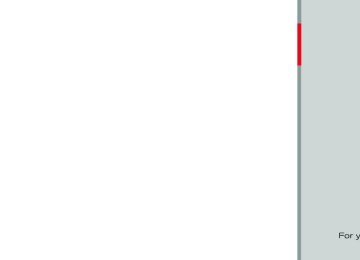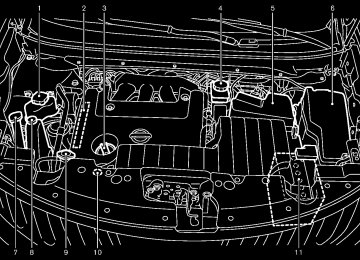- 2005 Nissan Murano Owners Manuals
- Nissan Murano Owners Manuals
- 2007 Nissan Murano Owners Manuals
- Nissan Murano Owners Manuals
- 2012 Nissan Murano Owners Manuals
- Nissan Murano Owners Manuals
- 2009 Nissan Murano Owners Manuals
- Nissan Murano Owners Manuals
- 2004 Nissan Murano Owners Manuals
- Nissan Murano Owners Manuals
- 2011 Nissan Murano Owners Manuals
- Nissan Murano Owners Manuals
- 2003 Nissan Murano Owners Manuals
- Nissan Murano Owners Manuals
- 2010 Nissan Murano Owners Manuals
- Nissan Murano Owners Manuals
- 2006 Nissan Murano Owners Manuals
- Nissan Murano Owners Manuals
- Download PDF Manual
-
SAA1567
Model "Z51-D" EDITED: 2010/ 7/ 23
SAA3342
AUXILIARY INPUT JACKS (if so equipped) The auxiliary input jacks are located in the center console. NTSC compatible devices such as video games, camcorders and portable video players can be connected to the auxiliary jacks. Compatible audio devices, such as some MP3
players, can also be connected to the system through the auxiliary jacks.The auxiliary jacks are color coded for identifica- tion purposes. . Yellow - video input . White - left channel audio input
Black plate (246,1)
AUX Menu When the “Menu” key on the display is selected while in the AUX mode, the menu screen will be displayed.
Display Mode:
Choose the display mode from the following items. . Normal . Wide . Cinema
Volume Settings (models with navigation system):
Low
Choose the volume setting from the following items. . Medium . High
Display (models with navigation system):
alcohol intended for industrial use.
. A new disc may be rough on the inner and outer edges. Remove the rough edges by rubbing the inner and outer edges with the side of a pen or pencil as illustrated.
USB memory . Never touch the terminal portion of the USB
memory.
. Do not place heavy objects on the USB
memory.
. Do not store the USB memory in highly
SAA0451
humid locations.
CD/DVD/USB MEMORY CARE AND CLEANING CD/DVD . Handle a CD/DVD by its edges. Never touch the surface of the disc. Do not bend the disc.
. Always place the discs in the storage case
when they are not being used.
. Do not expose the USB memory to direct
sunlight.
. Do not spill any liquids on the USB memory.
Refer to the USB memory Owner’s Manual for the details.
Adjust the image quality of the screen, select the preferred adjustment items.
To clean a disc, wipe the surface from the center to the outer edge using a clean, soft cloth. Do not wipe the disc using a circular motion.
Do not use a conventional record cleaner or
4-78 Center display, heater, air conditioner, audio, phone and voice recognition systems
Model "Z51-D" EDITED: 2010/ 7/ 23
Black plate (247,1)
STEERING-WHEEL-MOUNTED CON- TROLS FOR AUDIO Menu control switch (models with navi- gation system) or audio tuning switch (models without navigation system) While the display is showing a MAP (navigation systems only), STATUS or Audio screen, tilt the switch upward or downward to select a station, track, CD or folder. For most audio sources, tilting the switch up/down for more than 1.5
seconds provides a different function than tilting up/down for less than 1.5 seconds.AM and FM radio:
Tilting up/down for less than 1.5 seconds will increase or decrease the preset station.
Tilting up/down for more than 1.5 seconds will seek up or down to the next station.
. Pushing the menu control switch (models with navigation system) will show the list of preset stations.
With navigation system
1. Source select switch 2. ENTER (models with navigation system) or tuning
(models without navigation system) switch
SAA1854
3. Volume control switch 4. BACK switch
Without navigation system
SAA1855
Center display, heater, air conditioner, audio, phone and voice recognition systems 4-79
Model "Z51-D" EDITED: 2010/ 7/ 23
XM Satellite Radio:
Tilting up/down for less than 1.5 seconds will increase or decrease the preset channel.
DVD (models with navigation system):
Tilting up/down for less than 1.5 seconds will increase or decrease the track number.
Tilting up/down for more than 1.5 seconds will go to the next or previous category.
Tilting up/down for more than 1.5 seconds will increase or decrease the title number.
. Pushing the menu control switch (models with navigation system) will show the XM Menu.
iPod®:
Tilting up/down for less than 1.5 seconds will increase or decrease the track number.
Tilting up/down for more than 1.5 seconds will skip to the next or previous index.
. Pushing the menu control switch will show
the iPod Menu.
CD:
Tilting up/down for less than 1.5 seconds will increase or decrease the track number.
Tilting up/down for more than 1.5 seconds will increase/decrease the folder number (if playing compressed audio files).
. Pushing the menu control switch (models with navigation system) will show the CD Menu.
. Pushing the menu control switch will select
an item from the DVD display.
. When the transparent operation menu ap-
pears, the switch will control the menu.
USB:
Tilting up/down for less than 1.5 seconds will increase or decrease the track number.
Tilting up/down for more than 1.5 seconds will increase/decrease the folder number
. Pushing the menu control switch will show
the USB Menu.
Music Box®:
Tilting up/down for less than 1.5 seconds will increase or decrease the track number.
Tilting up/down for more than 1.5 seconds will increase/decrease the album (folder) number (if playing compressed audio files). . Pushing the menu control switch will show
the Music Box® Menu.
4-80 Center display, heater, air conditioner, audio, phone and voice recognition systems
Black plate (248,1)
Bluetooth® Audio (models with navigation system):
Tilting up/down for less than 1.5 seconds will increase or decrease the track number.
BACK switch (models with navi- gation system)
Push this switch to go back to the previous screen or cancel is not completed.
the selection if
it
Volume control switches Push the upper (+) or lower (−) side switch to increase or decrease the volume.
Source select switch Push the audio source switch to change the mode as follows. . Models with navigation system
AM ? FM ? SAT ? CD/DVD ? Music Box® ? USB/iPod® ? Bluetooth® Audio
. Models without navigation system
AM ? FM ? CD ? Music Box® ? USB/ iPod® ? SAT
Model "Z51-D" EDITED: 2010/ 7/ 23
ANTENNA Window antenna The antenna pattern is printed inside the rear window.
CAUTION
. Do not place metalized film near the rear window glass or attach any metal parts to it. This may cause poor reception or noise.
. When cleaning the inside of the rear window, be careful not to scratch or damage the rear window antenna. Lightly wipe along the antenna with a dampened soft cloth.
Black plate (249,1)
— The vehicle enters a garage with
a low ceiling.
— The vehicle is covered with a car
cover.
. Always properly tighten the antenna rod during installation. Otherwise, the antenna rod may break during vehicle operation.
SAA2102
Roof antenna
Removing the antenna:
You can remove the antenna if necessary.
Hold the bottom of the antenna and remove by turning counterclockwise.
CAUTION
To avoid damaging or deforming the antenna, be sure to remove the antenna under the following condi- tions.
— The vehicle enters an automatic
car wash.
Center display, heater, air conditioner, audio, phone and voice recognition systems 4-81
Model "Z51-D" EDITED: 2010/ 7/ 23
Black plate (250,1)
BLUETOOTH® HANDS-FREE PHONE SYSTEM (models with navigation system)
CAUTION
WARNING
CAR PHONE OR CB RADIO
When installing a car phone or a CB radio in your NISSAN, be sure to observe the following cautions, otherwise the new equipment may adversely affect the electronic control modules and electronic control system harness.
WARNING
. A cellular telephone should not be used while driving so full attention may be given to vehicle operation. Some jurisdictions prohibit the use of cellular telephones while driving.
If you must make a call while your vehicle is in motion, the hands-free cellular phone operational mode (if so equipped) is highly recom- mended. Exercise extreme caution at all times so full attention may be given to vehicle operation.
If a conversation in a moving vehicle requires you to take notes, pull off the road to a safe location and stop your vehicle before doing so.
. Keep the antenna as far away as possible from the electronic control modules.
. Keep the antenna wire more than 8
in (20 cm) away from the electronic control system harness. Do not route the antenna wire next to any harness.. Adjust the antenna standing-wave ratio as recommended by the man- ufacturer.
. Connect the ground wire from the
CB radio chassis to the body.
. For details, consult a NISSAN deal-
er.
4-82 Center display, heater, air conditioner, audio, phone and voice recognition systems
. Use a phone after stopping your vehicle in a safe location. If you have to use a phone while driving, exercise extreme caution at all times so full attention may be given to vehicle operation.
If you find yourself unable to devote full attention to vehicle operation while talking on the phone, pull off the road to a safe location and stop your vehicle before doing so.
CAUTION
To avoid draining the vehicle battery, use a phone after starting the engine.
Your NISSAN is equipped with Bluetooth® Hands-Free Phone System. If you are an owner of a compatible Bluetooth® enabled cellular phone, you can set up the wireless connection between your cellular phone and the in-vehicle phone module. With Bluetooth® wireless tech- nology, you can make or receive a telephone call with your cellular phone in your pocket.
Once a cellular phone is connected to the in- vehicle phone module, no phone connecting
Model "Z51-D" EDITED: 2010/ 7/ 23
procedure is required anymore. Your phone is automatically connected with the in-vehicle phone module when the ignition switch is pushed to the ON position with the registered cellular phone turned on and carried in the vehicle. You can register up to 5 different Bluetooth® cellular phones in the in-vehicle phone module. However, you can talk on only one cellular phone at a time.
The NISSAN Voice Recognition system sup- ports the phone commands, so dialing a phone number using your voice is possible. For more details, see “NISSAN VOICE RECOGNITION SYSTEM (models with navigation system)” later in this section; page 4-106. Before using the Bluetooth® Hands-Free Phone System, refer to the following notes. . Set up the wireless connection between a compatible cellular phone and the in-vehicle phone module before using the Bluetooth® Hands-Free Phone System.
. Some Bluetooth® enabled cellular phones may not be recognized by the in-vehicle phone module. Please visit www.nissanusa.com/bluetooth for a recom- mended phone list.
. You will not be able to use a hands-free
phone under the following conditions:
— Your vehicle is outside of the telephone
service area.
— Your vehicle is in an area where it
is difficult to receive radio waves; such as in in an underground parking a tunnel, garage, behind a tall building or in a mountainous area.
— Your cellular phone is locked in order not
to be dialed.
. When the radio wave condition is not ideal it may be to hear the other person’s voice
or ambient sound is too loud, difficult during a call.
Immediately after pushed to the ON position, impossible to receive a call period of time.
the ignition switch is it may be for a short
. Do not place the cellular phone in an area surrounded by metal or far away from the in- vehicle phone module to prevent tone quality degradation and wireless connection dis- ruption.
. While a cellular phone is connected through the the cellular phone may
the Bluetooth® wireless connection, battery power of discharge quicker than usual. If the Bluetooth® Hands-Free Phone System seems to be malfunctioning, please visit
Black plate (251,1)
www.nissanusa.com/bluetooth for shooting help.
trouble-
. Some cellular phones or other devices may cause interference or a buzzing noise to come from the audio system speakers. Storing the device in a different location may reduce or eliminate the noise.
. Refer to the cellular phone Owner’s Manual regarding the telephone pairing procedure specific to your phone, battery charging, cellular phone antenna, etc.
The antenna display on the monitor will not coincide with the antenna display of some cellular phones.
. Keep the interior of the vehicle as quiet as possible to hear the caller’s voice clearly as well as to minimize its echoes.
If reception between callers is unclear, adjusting the incoming or outgoing call volume may improve the clarity.
REGULATORY INFORMATION FCC Regulatory information — CAUTION: To maintain compliance with FCC’s RF exposure guidelines, use only the supplied antenna. Unauthorized antenna, modification, or attachments could damage the transmitter and may violate FCC regula- tions.
Center display, heater, air conditioner, audio, phone and voice recognition systems 4-83
Model "Z51-D" EDITED: 2010/ 7/ 23
Black plate (252,1)
— Operation is subject to the following two
system)” later in this section; page 4-106.
conditions:
1)
2)
this device may not cause interference and
this device must accept any interference, including interference that may cause un- desired operation of the device
IC Regulatory information — Operation is subject to the following two conditions: (1) this device may not cause interference, and (2) this device must accept any interference, including interference that may cause undesired operation of the device.
— This Class B digital apparatus meets all requirements of the Canadian Interference- Causing Equipment Regulations.
Bluetooth trademark:
Bluetooth® is a trademark owned by Bluetooth SIG, Inc., U.S.A. and licensed to Clarion Co., Ltd.
VOICE COMMANDS You can use voice commands to operate various Bluetooth® Hands-Free Phone System features using the NISSAN Voice Recognition system.
For more details, see “NISSAN VOICE RE- COGNITION SYSTEM (models with navigation
4-84 Center display, heater, air conditioner, audio, phone and voice recognition systems
SAA3556
CONTROL BUTTONS 1. PHONE button
2. TALK
/PHONE SEND
button
Model "Z51-D" EDITED: 2010/ 7/ 23
Black plate (253,1)
PHONE SELECTION Up to 5 cellular phones can be registered to the system. To switch to connect another cellular phone, push PHONE button and select the “Connected Phones” key. The registered cellular If you select a phones are shown on the list. cellular phone that is different from the one currently connected, the newly selected phone will be connected to the system.
VEHICLE PHONEBOOK This vehicle has two phonebooks available for hands-free use. Depending on the phone, the system may automatically download the entire cell phone’s phonebook into the “Handset Phonebook”. For the details about downloading a phonebook, see “PHONE SETTING” later in this section. If a phonebook does not auto- matically download, the vehicle phonebook may be set for up to 1,000 entries. This phonebook allows the recording of a name to speak while using voice recognition.
SAA2519
SAA2520
CONNECTING PROCEDURE 1. Push the PHONE button or the
button,
and select the “Connect Phone” key.
2. When a PIN code appears on the screen, operate the compatible Bluetooth® cellular phone to enter the PIN code.
The connecting procedure of the cellular phone varies according to each cellular phone. See the cellular phone Owner’s Manual for the details. You can also visit www.nissanusa.com/bluetooth or call NISSAN Consumer Affairs Department for instructions on pairing NISSAN recom- mended cellular phones.
When the connection process is completed, the screen will return to the Phone menu display.
Center display, heater, air conditioner, audio, phone and voice recognition systems 4-85
Model "Z51-D" EDITED: 2010/ 7/ 23
Black plate (254,1)
SAA2521
SAA2522
SAA2523
1. Push the PHONE button and select
the
“Vehicle Phonebook” key.
2. Select the “Add New” key at the top of the
screen.
3. Choose the method for entering the phone- book entry. For this example, select “Enter Number by Keypad”.
5. Select the “Voicetag” key to record a name to speak when using the NISSAN Voice Recognition system.
4. Enter the digits and select the “OK” key. (See “HOW TO USE TOUCH SCREEN (models with navigation system)” earlier in this section.)
6. Select the “Store” key and prepare to speak
the name after the tone.
7. When the voicetag is successfully saved, select the “OK” key to save the phonebook entry.
8. After the phonebook entry is saved,
it will show a screen that the number. Press the BACK button to return to the Vehicle Phonebook.
is ready to call
4-86 Center display, heater, air conditioner, audio, phone and voice recognition systems
There are different methods to input a phone number. Select one of the following options
Model "Z51-D" EDITED: 2010/ 7/ 23
instead of “Enter Number by Keypad” in step 3.
— Copy from Call History
The system will show a list of incoming, outgoing or missed calls that were down- loaded from the connected cellular phone (depending on the phone’s compatibility). Select one of these entries to save in the vehicle phonebook.
— Copy from the Handset
The system will show the connected cellular phone’s phonebook that was downloaded (depending on the phone’s compatibility). Select one of these entries to save in the vehicle phonebook.
Black plate (255,1)
SAA2620
SAA2523
Editing the Vehicle Phonebook 1. Push the PHONE button and select
the
“Vehicle Phonebook” key.
2. Select the desired entry from the displayed
list.
3. Select the “Edit” key.
4. Select the desired item to change.
The following editing items are available: . Entry #
Changes the displayed number of selected entry.
the
. Name
Edit the name of the entry using the keypad displayed on the screen.
. Number
Edit the phone number using the keypad displayed on the screen.
Type
Select an icon from the icon list.
Center display, heater, air conditioner, audio, phone and voice recognition systems 4-87
Model "Z51-D" EDITED: 2010/ 7/ 23
Black plate (256,1)
. Voicetag
Confirm and store the voicetag. Voicetags allow easy dialing using the NISSAN Voice Recognition system. (See “NISSAN VOICE RECOGNITION SYSTEM (models with na- vigation system)” later in this section.)
To delete an entry, select the “Delete” key at step 3.
SAA2524
SAA2621
MAKING A CALL To make a call, follow this procedure.
1. Push the PHONE button on the instrument panel or the button on the steering wheel. The “PHONE” screen will appear on the display.
2. Select the “Handset Phonebook” key on the
“PHONE” menu.
3. Select the desired entry from the list.
4. Confirm the correct entry by selecting for the
correct number from the list.
5. Select
the “Call” key to start dialing the
number.
There are different methods to make a call. Select one of the following options instead of “Handset Phonebook” in step 2 above. . Vehicle Phonebook
Select an entry stored in the Vehicle’s Phonebook. . Call History
Select an outgoing, incoming or missed call downloaded from your cell phone (depend- ing on your phone’s compatibility).
4-88 Center display, heater, air conditioner, audio, phone and voice recognition systems
Model "Z51-D" EDITED: 2010/ 7/ 23
. Dial Number
Input the phone number manually using the keypad displayed on the screen. (See “HOW TO USE TOUCH SCREEN (models with navigation system)” earlier in this section.)
Black plate (257,1)
. Answer
Accept an incoming call to talk.
. Hold Call
Put an incoming call on hold.
. Reject Call
Reject an incoming call.
To finish the call, perform one of following procedures listed below.
the
a) Select the “Hang up” key.
SAA2525
b) Push the PHONE button on the instrument
panel.
c) Push the
button on the steering wheel.
RECEIVING A CALL When you hear a phone ring, the display will change to the incoming call mode. To receive a call, perform one of the following procedures listed below.
a) Select the “Answer” key.
b) Push the PHONE button on the instrument
panel.
c) Push the
button on the steering wheel.
There are some options available when receiving a call. Select one of the following displayed on the screen.
Center display, heater, air conditioner, audio, phone and voice recognition systems 4-89
Model "Z51-D" EDITED: 2010/ 7/ 23
. Keypad
Using the touch tone, send digits to the connected party for using services such as voicemail.
. Cancel Mute
This will appear after “Mute” is selected. Mute will be canceled.
To adjust the person’s voice to be louder or quieter, push the volume control switch (+ or −) on the steering wheel or turn the volume control knob on the instrument panel while talking on the phone. This adjustment is also available in the SETTING mode.
SAA2526
DURING A CALL There are some options available during a call. Select one of the following displayed on the screen if necessary. . Hang up
Finish the call. . Use Handset
Transfer the call to the cellular phone.
. Mute
Mute your voice to the person.
4-90 Center display, heater, air conditioner, audio, phone and voice recognition systems
Black plate (258,1)
SAA2527
PHONE SETTING To set up the Bluetooth® Hands-Free Phone System to your preferred settings, push the SETTING button on the instrument panel and select the “PHONE” key.
Edit Vehicle Phonebook To edit the vehicle phonebook, use the same procedure as described in “VEHICLE PHONE- BOOK” earlier in this section.
Delete Phonebook The vehicle phonebook entries can be deleted all at the same time or one by one.
Model "Z51-D" EDITED: 2010/ 7/ 23
Black plate (259,1)
Auto Download When this item is activated, the phonebook of a hands-free phone is automatically downloaded at the same time that the hands-free phone is connected.
Download Handset Phonebook Download the contacts registered in a Blue- tooth® cellular phone. Availability of this function depends on each cellular phone. The memory downloading procedure from the cellular phone also varies according to each cellular phone. See cellular phone Owner’s Manual for details.
Volume The following kinds of phone volume can be set. Pushing the PHONE button and selecting the “Volume” key can also operate the same settings. . Ringtone/Incoming Call/Outgoing Call
To increase or decrease the volume, select the “Ringtone”, “Incoming Call” or “Out- going Call” key and adjust it with the multi- function controller. . Automatic Hold
When this function is activated, an incoming phone call is automatically held.
. Vehicle Ringtone
When this function is activated, a specific ringtone that is different from the cellular phone will sound when receiving a call.
Center display, heater, air conditioner, audio, phone and voice recognition systems 4-91
Model "Z51-D" EDITED: 2010/ 7/ 23
Black plate (260,1)
TROUBLESHOOTING GUIDE The system should respond correctly to all voice commands without difficulty. If problems are encountered, try the following solutions. Where the solutions are listed by number, try each solution in turn, starting with number 1, until the problem is resolved.
Symptom
Solution
System fails to interpret the command correctly.
The system consistently selects the wrong voicetag.
1. Ensure that the command is valid. (See “NISSAN VOICE RECOGNITION SYSTEM (models with navigation system)” later in this section; page 4-106.)
2. Ensure that the command is spoken after the tone.
3. Speak clearly without pausing between words and at a level appropriate to the ambient noise level in the vehicle.
4. Ensure that the ambient noise level is not excessive (for example, windows open or defroster on). NOTE: If it is too noisy to use the phone, it is likely that the voice commands will not be recognized.
5. If more than one command was said at a time, try saying the commands separately.
1. Ensure that the voicetag requested matches what was originally stored. (See “VEHICLE PHONEBOOK” earlier in this section.)
2. Replace one of the names being confused with a new name.
4-92 Center display, heater, air conditioner, audio, phone and voice recognition systems
Model "Z51-D" EDITED: 2010/ 7/ 23
Black plate (261,1)
BLUETOOTH® HANDS-FREE PHONE SYSTEM (models without navigation system) (if so equipped)
WARNING
. Use a phone after stopping your vehicle in a safe location. If you have to use a phone while driving, exercise extreme caution at all times so full attention may be given to vehicle operation.
If you find yourself unable to devote full attention to vehicle operation while talking on the phone, pull off the road to a safe location and stop your vehicle before doing so.
CAUTION
To avoid draining the vehicle battery, use a phone after starting the engine.
Your vehicle is equipped with Bluetooth® Hands-Free Phone System. If you are an owner of a Bluetooth® enabled cellular phone, you can set up the wireless connection between your cellular phone and the in-vehicle phone module. With Bluetooth® wireless technology, you can make or receive a telephone call with your cellular phone in your pocket.
Once your cellular phone is paired to the in- vehicle phone module, no phone connecting
procedure is required. Your phone is automati- cally connected with the in-vehicle phone module when the ignition switch is pushed to the “ON” position with the registered cellular phone turned on and carried in the vehicle. You can register up to 5 different Bluetooth® cellular phones in the in-vehicle phone module. However, you can talk on only one cellular phone at a time.
When a call is active, the audio system and microphone (located in the ceiling in front of the rearview mirror) are used for the handsfree communications.
If the audio system is being used at the time, the audio mode will mute and will stay muted until the active call is ended.
The NISSAN Voice Recognition system sup- ports the phone commands, so dialing a phone number using your voice is possible. Before using the Bluetooth® Hands-Free Phone System, refer to the following notes. . Set up the wireless connection between a cellular phone and the in-vehicle phone module before using the Bluetooth ® Hands-Free Phone System.
. Some Bluetooth® enabled cellular phones may not be recognized by the in-vehicle phone module.
. You will not be able to use a hands-free
phone under the following conditions:
— Your vehicle is outside of the telephone
service area.
— Your vehicle is in an area where it
is difficult to receive radio waves; such as in a tunnel, in an underground parking garage, behind a tall building or in a mountainous area.
— Your cellular phone is locked in order not
to be dialed.
. When the radio wave condition is not ideal it may be to hear the other person’s voice
or ambient sound is too loud, difficult during a call.
the ignition switch is Immediately after pushed to the “ON” position, it may be impossible to receive a call for a short period of time.
. Do not place the cellular phone in an area surrounded by metal or far away from the in- vehicle phone module to prevent tone quality degradation and wireless connection dis- ruption.
. While a cellular phone is connected through the the cellular phone may
the Bluetooth® wireless connection, battery power of discharge quicker than usual.
Center display, heater, air conditioner, audio, phone and voice recognition systems 4-93
Model "Z51-D" EDITED: 2010/ 7/ 23
— Number of Channel: 79
— This wireless equipment can’t be used for any services related to safety because there is the possibility of radio interfer- ence.
REGULATORY INFORMATION
Bluetooth® is a trademark owned by Bluetooth SIG, Inc., U.S.A. and licensed to Visteon Corpora- tion.
If the Bluetooth® Hands-Free Phone System seems to be malfunctioning, please contact a NISSAN dealer.
. Some cellular phones or other devices may cause interference or a buzzing noise to come from the audio system speakers. Storing the device in a different location may reduce or eliminate the noise.
. Refer to the cellular phone Owner’s Manual regarding the telephone pairing procedure specific to your phone, battery charging, cellular phone antenna, etc.
The antenna display on the monitor will not coincide with the antenna display of some cellular phones.
. Keep the interior of the vehicle as quiet as possible to hear the caller’s voice clearly as well as to minimize its echoes.
If reception between callers is unclear, adjusting the incoming or outgoing call volume may improve the clarity.
This wireless hands free car kit is based on Bluetooth® technology,
— Frequency: 2402 MHz - 2480 MHz
— Output Power: 4.14 dBm E.I.R.P — Modulation: FHSS GFSK 8DPSK, p/
4DQPSK
4-94 Center display, heater, air conditioner, audio, phone and voice recognition systems
Black plate (262,1)
SAA1858
CONTROL BUTTONS 1. PHONE SEND
button
Push the button to initiate a VR session or answer an incoming call. You can also use the button to skip through system feedback and to enter commands during a call.
2. PHONE END
button
Push the button to cancel a VR session or end a call.
VOICE RECOGNITION SYSTEM You can also use the Bluetooth® hands-free phone system with Voice Recognition System.
INFO
The available voice commands are only
Model "Z51-D" EDITED: 2010/ 7/ 23
Black plate (263,1)
SAA1858
Giving voice command:
1. Push and release the
switch located on
the steering wheel.
applicable to the relevant language set in the LANGUAGE setting screen. (See “HOW TO USE SETTING BUTTON” earlier in this section.)
If the vehicle is in motion, some commands may not be available so full attention may be given to vehicle operation.
. Speak a voice command within 5 seconds after the beep sound. If no voice command is given, the system will ask you for a number. If no further command is given, the session ends.
. Speak in a natural voice without pausing
between words.
Using system
Initialization:
When the ignition switch is pushed to the ON position, Voice Recognition System is initialized, which may take up to one minute. When completed, the system is ready to accept voice switch on the steering commands. If the wheel is pushed before the initialization com- pletes, the system will not accept any command.
Before starting:
To get the best performance out of the Voice Recognition System, observe the following: . Keep the interior of the vehicle as quiet as possible. Close the windows to eliminate the surrounding noises (traffic noises, vibration sounds, etc.), which may prevent the system from recognizing the voice commands cor- rectly.
. Wait until a tone sounds before speaking a
command.
Center display, heater, air conditioner, audio, phone and voice recognition systems 4-95
Model "Z51-D" EDITED: 2010/ 7/ 23
4. The system acknowledges the command and announces the next set of available commands.
5. After the tone sounds, speak the phone
number.
6. When you have finished speaking the phone the system repeats it back and
number, announces the available commands.
7. After system responds, speak “Dial” and the
system dials the spoken numbers.
Operating tips: . Voice commands cannot be accepted when
the icon is
the command is not
If the system announces, “Please say again”. Repeat the command in a clear voice.
recognized,
. Push the
switch or the BACK button
once to return to the previous screen.
If you want to cancel the command, push the switch. The message “Voice input is canceled” will be announced. If you want to adjust the volume of the system feedback, push the volume control buttons [+] or [−] on the steering wheel or use the audio system volume knob while the system is making an announcement.
SAA2574
2. A list of commands appears on the screen, and the system announces, “Please say a command after the beep. Available com- mands are: Call, Phonebook, Recent Calls, Connect Phone or Help”.
3. After the tone sounds and the icon on the , speak a screen changes from command. See the “List of voice com- mands” later in this section for the voice command list. Speak “Call” for example.
to
INFO
Voice commands cannot be recognized as long as the screen icon is not in the command recognition mode
4-96 Center display, heater, air conditioner, audio, phone and voice recognition systems
Black plate (264,1)
How to speak commands:
The Voice Recognition System requires a certain way to speak voice commands. Speak normally and clearly in the direction of the microphone (located in front of the rearview mirror). Every digit of the number must be spoken individually and in a normal manner. The hands-free mode will work best when the telephone number is spoken in blocks of three to five digits. After each spoken block is termi- nated, the system will repeat the three to five digits and wait for you to speak the next digit or block of digits required for the telephone number.
See “List of voice commands” later in this section for the appropriate commands that can be spoken for the hands-free mode system.
Example:
In order to initiate a call, speak “Phonebook”.
INFO
If you are controlling the telephone system by voice command for the first time or do not know the appropriate voice command, speak “Help”. The system announces the available commands.
. When you speak numbers, you can speak
both “zero” or “oh” for “0”.
Model "Z51-D" EDITED: 2010/ 7/ 23
Black plate (265,1)
Personal vocabulary (voicetags):
Voice Recognition System is equipped with the function called “voicetags”, which can be associated with the phone number and name in the phonebook. Using the voice tag will automatically generate a speed dial to the registered number.
See “PHONEBOOK REGISTRATION” earlier in this section.
You can call the identified number using the following command: “Dial” followed by the voice tag.
Dialling a name with a voice tag:
It is possible to call up a name via a voice tag instead of a number, provided the name and number of your correspondent has been pre- viously stored in the phonebook.
Dial via a voice tag, according to the following procedure.
1. Push the
switch.
2. The system replies “please say a command after the beep. Available commands are: Call, Phonebook, Recent Calls, Connect Phone or Help”.
3. Give your
instructions to the system by saying: “Dial John” for example (“John” must have been previously set as a voice tag for
John’s phone number) or “Dial One” if John is classified as one in the phonebook.
the system cannot understand your If command, repeat it according to the re- commendations mentioned in “How to speak commands” earlier in this section.
4.
If the given name (voice tag) is correct, the phone system will dial the number registered for “John”.
INFO
To end the voice command phase at any stage switch once in of the procedure, push the order to activate the cancel command.
Manual command selection:
Commands can be selected manually. While the commands are displayed on the screen, select a command by operating the Tune switch, and button. Once a command is then push the manually selected, the voice command function is cancelled. To return to voice command mode, the current push the operation, and then perform the first procedure of voice command.
button to cancel
Center display, heater, air conditioner, audio, phone and voice recognition systems 4-97
Model "Z51-D" EDITED: 2010/ 7/ 23
Black plate (266,1)
List of voice commands:
COMMAND
“Call/Dial” “
” “Call/Dial” “Redial”
“Call” “
” “Phonebook” “
” “Phonebook” “List Names”
“Phonebook” “Transfer Entry”
“Phonebook” “Delete Entry”
“Connect Phone” “Software Version”
“Connect Phone” “Add Phone”
“Connect Phone” “Select Phone”
“Connect Phone” “Delete Phone”
“Connect Phone” “Bluetooth Off”
“Connect Phone” “Replace Phone”
ACTION
Dials the specified
. Dials the last number.
Dials the specified
. Displays the specified
in the phonebook. Displays all the names in the phonebook.
Transfers the phonebook data to the system.
Deletes the phonebook registered in the system.
Displays the software version of the system to be connected.
Connects a cellular phone to the system.
Selects a registered cellular phone.
Deletes a registered cellular phone. Turns the Bluetooth® connection off. Changes the registered order of the cellular phones.
“Connect Phone” “Delete Phone” “All Phones”
Deletes all registered cellular phones.
“Connect Phone” “Delete Phone” “List Phones”
Selects a registered cellular phone and deletes it.
4-98 Center display, heater, air conditioner, audio, phone and voice recognition systems
Model "Z51-D" EDITED: 2010/ 7/ 23
Black plate (267,1)
SAA2575
SAA2576
SAA2577
PAIRING PROCEDURE Up to 5 cellular phones can be registered.
3. Speak: “Add Phone”. The system acknowl- edges the command and asks you to initiate connecting from the phone handset.
4. When asked to enter a PIN code to connect a Bluetooth® cellular phone, enter the code “1234”.
1. Push the
button on the steering wheel. The system announces the available com- mands.
2. Speak: “Connect Phone”. The system ac- knowledges the command and announces the next set of available commands.
INFO:
The Add Phone command is not available when the vehicle is moving.
The code is always “1234” regardless of the number of phones paired.
The connecting procedure of a cellular phone varies according to each cellular phone. See the cellular phone Owner’s Manual for more information.
Center display, heater, air conditioner, audio, phone and voice recognition systems 4-99
Model "Z51-D" EDITED: 2010/ 7/ 23
Black plate (268,1)
SAA2578
SAA2579
SAA2580
5. The system asks the user to speak a name
for the phone.
Speak: “Yes”. The system acknowledges the command and registers the cellular phone.
If the name is too long or too short, the system tells the user, then prompts the user for a name again.
Also, if more than one phone is connected and the name sounds too much like a name already used, the system tells the user, then prompts the user for name again.
PHONEBOOK REGISTRATION When the cellular phone is connected to the in- vehicle module, the data stored in the cellular logs, phone such as phonebook, outgoing call incoming call logs is automatically transferred and registered to the system.
logs and missed call
The availability of this function depends on each cellular phone. The copying procedure also varies according to each cellular phone. See cellular phone Owner’s Manual for more infor- mation.
MAKING A CALL To make a call, follow the procedures below.
1. Push the
button on the steering wheel.
A tone will sound.
2. Speak: “Call”. The system acknowledges the command and announces the next set of available commands.
3. Speak the registered person’s name. The system acknowledges the command and announces the next set of available com- mands.
Up to 1,000 phone numbers per registered cellular phone can be stored in the phonebook.
4. Speak: “Yes”. The system acknowledges the
command and makes the call.
4-100 Center display, heater, air conditioner, audio, phone and voice recognition systems
Model "Z51-D" EDITED: 2010/ 7/ 23
5. Once the call has ended, press the
button on the steering wheel.
RECEIVING A CALL
When the ring tone is heard, press the button on the steering wheel.
Once the call has ended, press the button on the steering wheel.
NOTE: To reject a call when the ring tone is heard, press the button on the steering wheel.
Black plate (269,1)
“Mute on/off” — Use the Mute command to mute the user’s voice so the other party cannot hear it.
Use the mute command again to unmute the user’s voice.
“Transfer Handset” — Use the Transfer Handset command to transfer the call from the Bluetooth® Hands-Free Phone System to a cellular phone when privacy is desired. The system announces, “Transfer Handset. The call is transferred to the handset only.” The system then ends the VR session.
The Transfer Call command can also be issued again to return to a hands-free call through the vehicle.
“Help” — The system announces the avail- able commands.
NOTE: If the other party ends the call or the cellular phone network connection is lost while the Mute feature is on, the Mute feature may need to be reset to “off.”
SAA2581
DURING A CALL During a call there are several command options button on the steering available. Press the wheel to mute the receiving voice and enter commands.
“(digits)” — Use the Send command to enter numbers during a call. For example, if directed to dial an extension by an auto- mated system:
Speak: “Sending one two three four.”
The system acknowledges the command and sends the tones associated with the numbers. The system then ends the VR session and returns to the call.
Center display, heater, air conditioner, audio, phone and voice recognition systems 4-101
Model "Z51-D" EDITED: 2010/ 7/ 23
Once the name and location are confirmed, the system begins the call.
. Number
When prompted by the system, speak the number to call.
. Redial
Use the Redial command to call the last number of outgoing calls. The system acknowledges the command, repeats the If a redial number and begins dialing. number does not exist, the system an- nounces, “There is no number to redial” and ends the VR session.
. Callback
Use the Callback command to call the last number in incoming calls. The system acknowledges the command, repeats the number and begins dialing. If an incoming the system call number does not exist, announces, “There is no number to call back” and ends the VR session.
. Help
The system announces the available com- mands.
SAA2582
PHONE SETTINGS Call
(a name)
If there are entries stored in the Phone Book, a number associated with a name and location can be dialed. See “Phone book registration” in this section to learn how to store entries. When prompted by the system, say the name of the phone book entry to call.
The system acknowledges the name. If there are multiple locations associated with the name, the system asks the user to choose the location.
4-102 Center display, heater, air conditioner, audio, phone and voice recognition systems
Black plate (270,1)
Phonebook (a name)
SAA2583
Use the name command to seek the name and locations registered in the phonebook in alphabetical order. When the system ac- knowledges the alphabet the user spoke, the system announces all registered names and locations beginning with that alphabet.
Playback of the list can be stopped at any time by pressing a button on the steering wheel. The system ends the VR session.
Model "Z51-D" EDITED: 2010/ 7/ 23
Black plate (271,1)
List Names
Use the List Names command to hear the names and locations registered in the phonebook. When the system acknowl- edges the command, the system announces all voicetags registered in the system.
Playback of the list can be stopped at any time by pressing a button on the steering wheel. The system ends the VR session.
Transfer Entry
Use the Transfer Entry command to transfer the phonebook data stored in a cellular phone to the system.
The system acknowledges the command and asks the user to initiate a transfer from the phone handset. The new contact phone number will be transferred from the cellular phone via a Bluetooth® communication link.
The transfer procedure varies according to each cellular phone. See the cellular phone Owner’s Manual for more information. The system repeats the number and prompts the user for the next command. After entering numbers, choose “Store.”
The system confirms the name, location and number. The system then asks if the user would like to store another location for the same name. If the user does not wish to
store another location, the system ends the VR session.
. Delete Entry
Use the Delete Entry command to delete a specific number or all numbers in the phonebook. The system announces the names of the phone numbers already stored in the system. The system then gives the option to delete a specific number or all numbers. Once the user chooses to delete a number or all numbers, the system asks the user to confirm.
. Help
The system announces the available com- mands.
Recent Calls Incoming
SAA2584
Use the Incoming command to make a call viewing the list of incoming calls.
. Missed
Use the Missed command to make a call viewing the list of missed calls.
. Outgoing
Use the Outgoing command to make a call viewing the list of outgoing calls.
. Redial
Use the Redial command to dial the last Center display, heater, air conditioner, audio, phone and voice recognition systems 4-103
Model "Z51-D" EDITED: 2010/ 7/ 23
outgoing call.
. Callback
Use the Callback command to dial the last incoming call.
. Help
The system announces the available com- mands.
Connect Phone . Add Phone
SAA2585
Use the Pair Phone command to connect a compatible phone to the Bluetooth® Hands- Free Phone System.
When asked to enter a PIN code to connect a Bluetooth® cellular phone, enter the code “1234”.
The code is always “1234” regardless of the number of phones connected. Up to 5
phones can be connected. If the user tries to connect a sixth phone, the system announces that the user must first delete one phone or replace an existing phone. If4-104 Center display, heater, air conditioner, audio, phone and voice recognition systems
Black plate (272,1)
the user tries to connect a phone that has already been connected to the vehicle system, the system announces the name the phone is already using. The that connecting procedure will then be can- celled.
The Add Phone command is not available when the vehicle is moving.
. Select Phone
Use the Select Phone command to select a phone of lesser priority when two or more phones connected with Bluetooth® Hands- Free Phone System are in the vehicle at the same time.
The system asks the user to name the phone and confirm the selection.
Once the selection is confirmed, the se- lected phone remains active until the ignition switch is placed in the OFF position or a new phone is selected.
. Delete Phone
Use the Delete Phone command to delete a specific phone or all phones from Bluetooth® Hands-Free Phone System. The system announces the names of the phones already paired with the system and their priority level. The system then gives the option to delete a specific phone, all phones or listen
Model "Z51-D" EDITED: 2010/ 7/ 23
to the list again. Once the user chooses to delete a phone or all phones, the system asks the user to confirm.
Priority Level 2 = Phone B Priority Level 3 = Phone A
. Bluetooth On/Off
NOTE: When the user deletes a phone, the associated phone book for that phone will also be deleted. . Replace Phone
Use the Replace Phone command to change the priority level of the active phone.
The priority level determines which phone is active when more than one paired Blue- tooth® phone is in the vehicle.
The system states the priority level of the active phone and asks for a new priority level (1, 2, 3, 4, 5).
If the new priority level is already being used for another phone, the two phones will swap priority levels.
For example, if the current priority levels are:
Priority Level 1 = Phone A Priority Level 2 = Phone B Priority Level 3 = Phone C
and you change the priority level of Phone C to Level 1, then:
Use the Bluetooth On/Off command to turn on/off Bluetooth® Hands-Free Phone Sys- tem. . Help
The system announces the available com- mands.
VOICE ADAPTATION MODE The Voice Adaptation mode allows up to two users with different dialects to train the system to improve recognition accuracy. By repeating a number of commands, the users can create a voice model of their own voice that is stored in the system. The system is capable of storing a different voice adaptation model for each con- nected phone.
Training procedure 1. Position the vehicle in a reasonably quiet
outdoor location.
2. Sit
in the driver’s seat with the engine the parking brake on, and the
running, transmission in Park.
3. Press the
button.
Priority Level 1 = Phone C
4. Speak: “Help”. The system acknowledges
Black plate (273,1)
the command and announces the next set of available commands.
5. Speak:
"Voice Adaptation". The system acknowledges the command and displays the voice adaptation mode screen.
6. Voice memory A or memory B is selected automatically. If both memory locations are already in use, the system will prompt you to overwrite one. Follow the instructions pro- vided by the system.
7. When preparation is complete and you are
ready to begin, press the
button.
8. The voice adaptation mode will be ex- plained. Follow the instructions provided by the system.
9. When training is finished, the system will tell you an adequate number of phrases have been recorded.
10. The system will ask you to say your name. Follow the instructions to register your name.
11. The system will announce that voice adapta- tion has been completed and the system is ready.
The voice adaptation mode will stop if:
button is pressed in voice
The adaptation mode.
Center display, heater, air conditioner, audio, phone and voice recognition systems 4-105
Model "Z51-D" EDITED: 2010/ 7/ 23
.
The vehicle is driven during voice adaptation mode.
The ignition switch is placed in the OFF or LOCK position.
Black plate (274,1)
Alternate Command Mode be turned off and Standard Mode be used for the best recognition performance.
the voice commands for
For the navigation system, refer to the Navigation System Owner’s Manual of your vehicle.
NISSAN VOICE RECOGNITION STANDARD MODE The following section is applicable when the Standard Mode is activated.
The Standard Mode enables you to complete the desired operation by simply following the prompts that appear on the display and also are announced by the system.
NISSAN VOICE RECOGNITION SYSTEM (models with navigation system)
NISSAN Voice Recognition allows hands-free operation of the Phone, Navigation, Information and Audio systems in one of two modes, Standard Mode or Alternate Command Mode.
In Standard Mode, commands that are available are always shown on the display and announced by the system. You can complete your desired operation by simply following the prompts given by the system. (See “NISSAN VOICE RECOG- NITION STANDARD MODE” later in this section for details.)
For advanced operation, you can use the Alternate Command Mode. (See “NISSAN VOICE RECOGNITION ALTERNATE COM- MAND MODE” later in this section for details.) When this mode is active, an expanded list of commands can be spoken after pushing the switch, and the voice command TALK menu prompts are turned off. Review the expanded command list, which is available when this mode is active. Note that in this mode the recognition success rate may be affected as the number of available commands and the ways of speaking each command are increased.
To switch one mode to another, see each mode description later in this section.
To improve the recognition success rate when Alternate Command Mode is active, try using the Speaker Adaptation Function available in that mode. Otherwise, is recommended that
it
4-106 Center display, heater, air conditioner, audio, phone and voice recognition systems
Model "Z51-D" EDITED: 2010/ 7/ 23
Black plate (275,1)
SAA2529
SAA2530
SAA2531
Activating Standard Mode When the Alternate Command Mode is active, perform the following steps to switch to the Standard Mode.
1. Push the SETTING button on the instrument
panel.
2. Select the “Others” key.
3. Select the “Voice Recognition” key.
4. Select the “Alternate Command Mode” key.
1. Push the INFO button on the instrument
5. The indicator turns off and the Standard
panel.
Mode activates.
2. Select the “Others” key.
Displaying user guide If you use the NISSAN Voice Recognition system for the first time or you do not know how to operate it, you can display the User Guide for confirmation.
You can confirm how to use voice commands by accessing a simplified User Guide, which contains basic instructions and tutorials for several voice commands.
3. Select the “Voice Recognition” key.
4. Select the “User Guide” key.
5. Select a preferred item.
You can skip steps 1 and 3 above if you say “Help”.
Center display, heater, air conditioner, audio, phone and voice recognition systems 4-107
Model "Z51-D" EDITED: 2010/ 7/ 23
Black plate (276,1)
SAA2532
SAA2534
Getting Started Before using the NISSAN Voice Recognition system for the first time, you can confirm how to use commands by viewing the Getting Started section of the User Guide.
1. Select the “Getting Started” key.
2. You can confirm the page by scrolling the
screen using the multi-function controller.
Tutorials on the operation of the NISSAN Voice Recognition system
Let’s Practice This mode helps learn how to use the NISSAN Voice Recognition system.
1. Select the “Let’s Practice” key.
2. After the message screen appears, push the
TALK
switch on the steering wheel.
3. Speak the displayed number after the tone. The evaluation screen will be displayed and the result can be confirmed.
Available items: . Getting Started
Describes the basics of how to operate the NISSAN Voice Recognition system.
Let’s Practice
Mode that allows practicing by following the instructions of the system voice.
. Using the Address Book
Tutorial for entering a destination by using the Address Book.
Finding a Street Address (if so equipped)
Tutorial for entering a destination by street address.
. Placing Calls
Tutorial for making a phone call by voice command operation.
. Help on Speaking
Displays useful tips of speaking for correct command recognition by the system.
the Command List
Note that feature is only available when Alternate Command Mode is active.
If you choose “Using the Address Book”, “Finding a Street Address” or “Placing Calls”, you can view tutorials on how to perform these operations using NISSAN Voice Recognition. 4-108 Center display, heater, air conditioner, audio, phone and voice recognition systems
Model "Z51-D" EDITED: 2010/ 7/ 23
Black plate (277,1)
SAA1859
Giving voice commands 1. Push the TALK steering wheel.