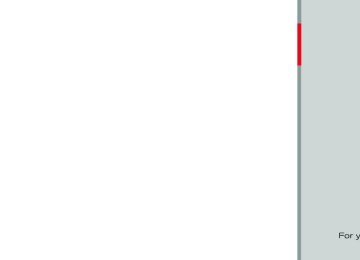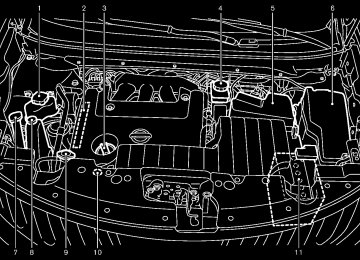- 2005 Nissan Murano Owners Manuals
- Nissan Murano Owners Manuals
- 2007 Nissan Murano Owners Manuals
- Nissan Murano Owners Manuals
- 2012 Nissan Murano Owners Manuals
- Nissan Murano Owners Manuals
- 2009 Nissan Murano Owners Manuals
- Nissan Murano Owners Manuals
- 2004 Nissan Murano Owners Manuals
- Nissan Murano Owners Manuals
- 2011 Nissan Murano Owners Manuals
- Nissan Murano Owners Manuals
- 2003 Nissan Murano Owners Manuals
- Nissan Murano Owners Manuals
- 2010 Nissan Murano Owners Manuals
- Nissan Murano Owners Manuals
- 2006 Nissan Murano Owners Manuals
- Nissan Murano Owners Manuals
- Download PDF Manual
-
Model "Z51-D" EDITED: 2010/ 7/ 23
Black plate (216,1)
CD LOAD:
CD:
3. Select the desired station/channel and keep pushing any of the desired station preset buttons *1
until a beep sound is heard. (The radio mutes when the select button is pushed.)to *6
4. The channel indicator will then come on and the sound will resume. Memorizing is now complete.
5. Other buttons can be set
in the same
manner.
If the battery cable is disconnected, or if the fuse blows, the radio memory will be erased. In that case, reset the desired stations.
Compact Disc (CD) changer operation Push the ignition switch to the ACC or ON position, push the LOAD button and insert the compact disc into the slot with the label side facing up. The compact disc will be guided automatically into the slot and start playing.
After loading the disc, the number of tracks on the disc and the play time will appear on the display.
If the radio is already operating, it will auto- matically turn off and the compact disc will play.
To insert a CD in the CD changer, push the LOAD button for less than 1.5 seconds. Select the loading position by pushing the CD insert to *6 , then insert the CD. select button *1
To insert 6 CDs to the CD changer in succession, push the LOAD button for more than 1.5 seconds.The inserted slot numbers will illuminate on the display.
PLAY:
When the DISC (CD play) button is pushed with the system off and the compact disc loaded, the system will turn on and the compact disc will start to play.
When the DISC button is pushed with the compact disc loaded and the radio playing, the radio will automatically be turned off and the compact disc will start to play.
CD PLAY INFORMATION:
When the DISP button is pushed for less than 1.5 seconds while the CD is being played, the disc information display will change as follows:
If the system has been turned off while the compact disc was playing, pushing the ON·OFF/VOL control knob will start the com- pact disc. 4-48 Center display, heater, air conditioner, audio, phone and voice recognition systems
CD with MP3 or WMA:
FF (Fast Forward), REW (Re- wind)/APS (Automatic Pro- gram Search) FF, APS REW:
(fast forward) or
When the (rewind) button is pushed for more than 1.5 seconds while the compact disc is being played, the compact disc will play while fast forwarding or rewinding. When the button is released, the compact disc will return to normal play speed.
or
button is pushed for less When the than 1.5 seconds while the compact disc is being played, the next track or the beginning of the current track on the CD will be played.
CD PLAY selection:
To change to another CD already loaded into the player, push the CD play select buttons *1
to *6 .Model "Z51-D" EDITED: 2010/ 7/ 23
Black plate (217,1)
NISSAN strongly recommend using a stereo mini plug cable when connecting your music device to the audio system. Music may not be played properly when you use a monaural cable.
REPEAT (RPT), RANDOM (RDM):
When the RPT button is pushed while the compact disc is played, the play pattern can be changed as follows:
(CD)
(CD with MP3 or WMA)
CD EJECT:
When the CD EJECT button is pushed with the compact disc loaded, the compact disc will be ejected.
To eject the discs selected by the CD select button, push the EJECT button for less than 1.5
seconds.To eject all the discs, push the EJECT button for more than 1.5 seconds.
When this button is pushed while the compact disc is being played, the compact disc will come out and the system will turn off.
If the compact disc comes out and is not removed, it will be pulled back into the slot to protect it.
SCAN tuning:
When the SCAN tuning button is pushed for less than 1.5 seconds while the CD is being played, the beginning of all the tracks of CDs will be played for 10 seconds in sequence.
When the SCAN tuning button is pushed for more than 1.5 seconds while the CD is being played, the first program in all the CDs will be played for 10 seconds.
Pushing the button again during this 10 second period will stop SCAN tuning.
If the SCAN tuning button is not pushed within 10 seconds, SCAN tuning moves to the next disc program.
AUX (Auxiliary) input
AUX (Auxiliary) button:
The AUX IN jack is located on the audio unit. The AUX IN audio input jack accepts any standard analog audio input such as from a portable cassette tape/CD player, MP3 player or laptop computers.
Push the AUX button to play a compatible device when it is plugged into the AUX IN jack.
Center display, heater, air conditioner, audio, phone and voice recognition systems 4-49
Model "Z51-D" EDITED: 2010/ 7/ 23
Black plate (218,1)
With navigation system
1. AM·FM band select button 2. SAT button 3. DISC·AUX button
SAA1851
Model "Z51-D" EDITED: 2010/ 7/ 23
1. CD EJECT button 2. ON·OFF/VOLUME control knob 3. Radio station and CD selector buttons 4. Radio tuning/AUDIO control knob 5. Radio SCAN (tuning) button 6. CD RPT (repeat)/RDM (random) play button
SAA3474
7. Radio CAT (category)/REW (rewind) button for
SEEK/TRACK FF (fast forward) button for SEEK/TRACK
8.
4-50 Center display, heater, air conditioner, audio, phone and voice recognition systems
Without navigation system
1. AM·FM band select button 2. DISC button 3. AUX/SAT band select button
SAA1852
Black plate (219,1)
FM-AM-SAT RADIO WITH COMPACT DISC (CD) PLAYER For all operation precautions, see “AUDIO OPERATION PRECAUTIONS” earlier in this section.
The satellite radio mode requires an active XM Satellite Radio subscription. The satellite radio is not available in Alaska, Hawaii and Guam.
It may take some time to receive the activation signal after subscribing the XM Satellite Radio. After receiving the activation signal, an available channel list will be automatically updated in the radio. For XM, push the ignition switch from LOCK to ACC to update the channel list.
Audio main operation
Head unit:
The auto loudness circuit enhances the low and high frequency ranges automatically in both radio reception and CD playback.
ON·OFF/Volume control:
Push the ignition switch to the ACC or ON position, and then push the ON·OFF button while the system is off to turn on the last audio source (i.e. FM or CD), which was playing immediately before the system was turned off. While the system is on, pushing the ON·OFF button turns the system off.
Turn the VOL control knob to adjust the volume.
Adjusting tone quality and speaker bal- ance:
To adjust Bass, Treble, Balance and Fade, push the Audio control knob. When the display shows the setting you want to change (Bass, Treble, Balance and Fade), rotate the Audio control knob to set the desired setting. For the other setting methods, see “HOW TO USE SETTING BUTTON” earlier in this section.
This vehicle has some sound effect functions as follows: . Speed Sensitive Vol.
For more details, see “VEHICLE INFORMATION AND SETTINGS” earlier in this section.
Center display, heater, air conditioner, audio, phone and voice recognition systems 4-51
Model "Z51-D" EDITED: 2010/ 7/ 23
Black plate (220,1)
Switching the display: . Models with navigation system
Pushing the DISC·AUX button will switch the displays as follows: iPod®/USB ? CD/DVD ? Music Box® ? Bluetooth® Audio ? AUX ? iPod®/USB . Models without navigation system
Pushing the DISC button will switch the display as follows: CD ? Music Box® ? CD
Pushing the AUX button will switch the display as follows: USB/iPod® ? XM1 ? XM2 ? XM3 ? USB/ iPod®
FM-AM-SAT radio operation
radio (FM/AM) band select:
Pushing the radio band select button will change the band as follows: AM ? FM1 ? FM2 ? AM
radio (SAT) band select (models with navigation system):
TUNE (Tuning):
For AM and FM radio
Pushing the radio band select button will change the band as follows: XM1 ? XM2 ? XM3 ? XM1
When the radio band select button is pushed while the ignition switch is in the ACC or ON position, the radio will come on at the channel last played.
The last channel played will also come on when the ON·OFF button is pushed to ON.
The satellite radio is not available in Alaska, Hawaii and Guam.
If another audio source is playing when the radio band select button is turned to ON, the audio source will automatically be turned off and the last radio channel played will come on.
When the stereo broadcast signal is weak, the radio will automatically change from stereo to monaural reception.
radio (SAT) band select (models without navigation system):
Push the satellite band select button to select the satellite radio mode XM1, XM2 or XM3.
Turn the radio TUNE knob for manual tuning.
For XM Satellite Radio
Turn the radio TUNE knob to seek channels from all of the categories when any category is not selected.
SEEK tuning/CATEGORY (CAT):
For AM and FM radio
Push the SEEK button to tune from low to high or high to low frequencies and to stop at the next broadcasting station.
or
For XM Satellite Radio
Push the SEEK button to tune to the first channel of the next or previous category.
or
During satellite radio reception, the following notices will be displayed under certain condi- tions. . NO SIGNAL (No signal is received while the
SAT tuner is connected.)
. OFF AIR (Broadcasting signed off)
4-52 Center display, heater, air conditioner, audio, phone and voice recognition systems
Model "Z51-D" EDITED: 2010/ 7/ 23
. CHECK ANTENNA (Antenna connection
error)
LOADING (When the initial setting is performed)
. UPDATING (When the satellite radio sub-
3. Push and hold the desired station preset
button *1
to *6 until the radio mutes.
4. The station indicator will then come on and the sound will resume. Memorizing is now complete.
scription is not active)
5. Other buttons can be set
in the same
SCAN tuning:
Push the SCAN tuning button to tune from low to high frequencies and stop at each broad- casting station/channel for 5 seconds. Pushing the button again during this 5 seconds period will stop SCAN tuning and the radio will remain tuned to that station/channel.
to *6 Station memory operations:
If the SCAN tuning button is not pushed within 5
seconds, SCAN tuning moves to the next station/channel. *1
12 stations/channels can be set for the FM band (6 each for FM1 and FM2), 18 for XM radio (6
each for XM1, XM2 and XM3) and 6 stations can be set for the AM band.1. Choose the radio band using the radio band
select button.
2. Tune to the desired station/channel using the
the SEEK/TRACK, SCAN button or radio TUNE knob.
manner.
If the battery cable is disconnected, or if the fuse opens, the radio memory will be erased. In that case, reset the desired stations/channels.
List (AM and FM radio) (models with navigation system):
When the “List” key on the display is selected while the FM or AM radio is being played, the preset station list will be displayed.
If 1 of the 6 preset stations listed is touched and held, the current station will be stored as the new preset.
Menu (XM Satellite Radio) (models with navigation system):
When the “Menu” key on the display is selected while the XM Satellite Radio is being played, the menu list will be displayed.
The following items are available. . Preset List
Black plate (221,1)
Displays the preset channel list. If 1 of the 6
preset stations listed is touched and held, the current station will be stored as the new preset.. Customize Channel List
Selects specific channels to skip while using the TUNE, SEEK/CATEGORY or Menu- Categories feature.
Favorite Artists & Songs
Stores the current artist or song that is being played. Touch the “Alert” key to be reminded when the stored artist or song is playing on a station while listening to XM.
. Categories
Selecting a category will go to the first channel in that category as defined by XM Radio.
. Direct Tune
Inputs the channel number by using a keypad.
Text (models without navigation system):
When the “Text” key is selected with the multi- function controller on the display and then the ENTER button is pushed while the satellite radio is being played, the text information listed below will be displayed on the screen.
Center display, heater, air conditioner, audio, phone and voice recognition systems 4-53
Model "Z51-D" EDITED: 2010/ 7/ 23
. CH Name . Category . Name Title . Other
Compact Disc (CD) player operation Push the ignition switch to the ACC or ON position and insert the Compact Disc (CD) into the slot with the label side facing up. The CD will be guided automatically into the slot and start playing.
After loading the CD, the number of tracks on the CD and the play time will appear on the display.
If the radio is already operating, matically turn off and the CD will play.
it will auto-
If the system has been turned off while the CD was playing, pushing the ON·OFF button will start the CD.
Do not use 3.1 in (8 cm) discs.
or
PLAY:
When the DISC·AUX or DISC button is pushed with the CD loaded and the radio playing, the radio will automatically be turned off and the CD will start to play.
Menu (models with navigation system):
When the “Menu” key on the display is selected while the CD is being played, the menu screen will be displayed. The following menu options are available.
Folder List (for CD with compressed audio files)
Displays the folder list.
Track List
Displays the track list.
. Play Mode
Select a play mode from the following items.
— Normal
— 1 Folder Repeat (for CD with compressed
audio files)
— 1 Track Repeat
— 1 Disc Random
When the DISC·AUX or DISC (CD play) button is pushed with the system off and the CD loaded, the system will turn on and the CD will start to play. 4-54 Center display, heater, air conditioner, audio, phone and voice recognition systems
— 1 Folder Random (for CD with com-
pressed audio files)
Black plate (222,1)
. Record to Music Box® (for CD)
Select to choose specific songs on the CD to record to the Music Box®.
Title Text Priority (for CD)
Set the priority to CDDB (Compact Disc Data Base) to acquire track information from the Gracenote Database, or set the priority to CD-TEXT to acquire the information from CDs.
. Automatic Recording (for CD)
When this item is turned to ON, the Music Box® hard drive/flash memory automatically starts recording when a CD is inserted.
. Recording Quality (for CD)
The larger number (132) will increase the recorded sound quality while taking up more space on the Music Box® leaving less room for more songs.
For the details of Music Box®, see “MUSIC BOX®” later in this section.
Text (models without navigation system):
When the “Text” key is selected in the screen using the multi-function controller and then the ENTER button is pushed while the CD is being played, the music information below will be displayed on the screen.
Model "Z51-D" EDITED: 2010/ 7/ 23
Black plate (223,1)
CD: . Disc title
Track title
CD with compressed audio files:
Folder title
File title
. Song title . Album title . Artist
REPEAT (RPT), RANDOM (RDM):
When the RPT button is pushed while the CD is played, the play pattern can be changed as follows:
(CD)
(CD with compressed audio files)
Next/Previous Track and Fast Forward/Rewind:
(fast forward) or
(rewind) When the button is pushed for more than 1.5 seconds while the CD is being played, the CD will play while fast forwarding or rewinding. When the button is released, the CD will return to normal play speed.
or
button is pushed for less When the than 1.5 seconds while the CD is being played, the next track or the beginning of the current track on the CD will be played.
CD EJECT:
When the CD EJECT button is pushed with the CD loaded, the CD will be ejected.
When this button is pushed while the CD is being played, the CD will be ejected.
If the CD comes out and is not removed, it will be pulled back into the slot to protect it.
DVD (Digital Versatile Disc) PLAYER OPERATION (models with navigation system) Precautions Start the engine when using the DVD entertain- ment system.
Movies will not be shown on the front display while the vehicle is in any drive position to reduce driver distraction. Audio is available when a movie is played. To view movies in the front display, stop the vehicle in a safe location, move the selector lever to the P (Park) position and apply the parking brake.
WARNING
to The driver must not attempt operate the DVD system or wear the headphones while the vehicle is in motion so that full attention may be given to vehicle operation.
. Do not attempt to modify the system to display a movie on the front screen while the vehicle is being driven. Doing so may distract the driver and may cause a collision and serious personal injury or death.
Center display, heater, air conditioner, audio, phone and voice recognition systems 4-55
Model "Z51-D" EDITED: 2010/ 7/ 23
Black plate (224,1)
time. To turn it on again, push the DISC·AUX button again.
DVD operation keys:
When the DVD is playing without the operation screen being shown, you may use the touch screen to select items from the displayed video. You may also use the multifunction controller to select an item from the displayed video. When the operation screen is being shown, use the multifunction controller or touch screen to select an item from the displayed menus.
SAA2497
PAUSE:
Playing a DVD
DISC·AUX button:
Park the vehicle in a safe location for the front seat occupants to operate the DVD drive while watching the images.
Select the “ resume playing the DVD, use the “PLAY” key.
” key to pause the DVD. To
PLAY:
Select the “ for example, after pausing the DVD.
” key to start playing the DVD,
Push the DISC·AUX button on the instrument panel and turn the display to the DVD mode.
STOP:
When a DVD is loaded, automatically.
it will be replayed
Select the “
” key to stop playing the DVD.
The operation screen will be turned on when the DISC·AUX button located on the instrument panel is pushed while a DVD is being played, and it will turn off automatically after a period of
Next/Previous Chapter:
the “
Select ” key to skip the chapter(s) of the disc forward/backward. The chapters will advance/go back the number of
” or “
CAUTION
. Only operate the DVD while the vehicle engine is running. Operating the DVD for extended periods of time with the engine OFF can dis- charge the vehicle battery.
. Do not allow the system to get wet. Excessive moisture such as spilled liquids may cause the system to malfunction.
. While playing VIDEO-CD media, this DVD player does not guarantee complete functionality of all VI- DEO-CD formats.
Display settings To adjust the front display mode, push the SETTING button while the DVD is being played.
To adjust the display ON/OFF, brightness, tint, color and contrast, select the “Display Adjust- ment” key and then select each key.
Then you can adjust each item using the multi- function controller. After changes have been made push the BACK button to save the setting.
4-56 Center display, heater, air conditioner, audio, phone and voice recognition systems
Model "Z51-D" EDITED: 2010/ 7/ 23
times this key is selected.
Commercial Skip:
This function is only for DVD-VIDEO, DVD-VR. Select the “ ” key to skip forward or backwards by the set amount as defined in the DVD Settings menu.
” or “
Top Menu:
When the “Top Menu” key is selected in the screen while a DVD is being played, the top menu specific to each disc will be displayed. For details, see the instructions on the disc.
Black plate (225,1)
Title Menu (DVD-VIDEO):
Some menus specific to each disc will be shown. For details, see the instructions on the disc.
Title Search (DVD-VIDEO, DVD-VR):
The scene with the specified title will be displayed each time the “+” side or “−” side is selected.
Group Search (VIDEO CD):
A scene in the specified group will be displayed each time the “+” side or “−” side is selected.
10 Key Search (DVD-VIDEO, VIDEO-CD, CD-DA, DVD-VR):
Select the “10 Key Search” key to open the number entry screen. Input the number to be searched and select the “OK” key. The specified Title/Chapter or Group/Track will be played.
Select No. (VIDEO-CD):
Select the “Select No.” key to open the number entry screen. Input the number to be searched and select the “OK” key. The specified scene will be played.
Angle (DVD-VIDEO):
If the DVD contains different angles (such as moving images), the current image angle can be
SAA2498
Example
DVD settings Select the “Settings” key to adjust the following settings.
Key (DVD-VIDEO):
Keys for the DVD menu operation are displayed.
: Move the cursor to select a DVD menu.
Enter: Enter the selected menu.
Move: Change the display location by moving
the operation key.
Back: Return to the previous screen.
Hide: Hide the operation key.
Center display, heater, air conditioner, audio, phone and voice recognition systems 4-57
Model "Z51-D" EDITED: 2010/ 7/ 23
switched to another one. Select the “Angle” key. The angle will change each time the “+” side or “−” side is selected.
be changed to the one specified.
Display:
Angle Mark (DVD-VIDEO):
When this item is turned on, an angle mark will be shown on the bottom of the screen if the scene can be seen from a different angle.
Menu Skip (DVD-VIDEO):
DVD menus are automatically configured and the contents will be played directly when the “Menu Skip” key is turned on. Note that some discs may not be played directly even if this item is turned on.
CM Skip (DVD-VIDEO):
To adjust the image quality of the screen, select the preferred adjustment items.
Audio:
Select the preferred language for audio.
Subtitle (DVD-VIDEO, DVD-VR):
Select the preferred language for subtitles.
Display Mode (DVD-VIDEO, VIDEO-CD, DVD-VR):
Select “Cinema” modes.
from the “Full”, “Wide”, “Normal” or
Select the “CM Skip” key. Choose the setting time from 15, 30 or 60 seconds by selecting the “+” side or “−” side.
Title List (DVD-VR):
Select the preferred title from the list.
DRC (DVD-VIDEO, DVD-VR):
DRC (Dynamic Range Compression) automati- cally adjusts the soundtrack volume level to maintain a more even sound to the speakers.
DVD Language (DVD-VIDEO, VIDEO-CD):
Select the “DVD Language” key to open the number entry screen. Input the number corre- sponding to the preferred language and select the “OK” key. The DVD top menu language will
Play Mode:
Select the preferred play mode.
PG/PL Mode (DVD-VR):
Select the “PG” or “PL” mode.
4-58 Center display, heater, air conditioner, audio, phone and voice recognition systems
Black plate (226,1)
SAA3557
USB MEMORY OPERATION (if so equipped) Audio main operation Open the console lid and connect a USB memory as illustrated. Then, push the DISC·AUX or AUX button repeatedly to switch to the USB memory mode.
If the system has been turned off while the USB memory was playing, pushing the ON·OFF/VOL control knob will start the USB memory.
Model "Z51-D" EDITED: 2010/ 7/ 23
Black plate (227,1)
Audio file operation
or
PLAY:
When the DISC·AUX or AUX button is pushed with the system off and the USB memory inserted, the system will turn on.
If another audio source is playing and a USB memory is inserted, push the DISC·AUX or AUX button repeatedly until the center display changes to the USB memory mode.
Next/Previous File and Fast Forward/Rewind:
(Rewind) or
(Fast Forward) When the button is pushed for more than 1.5 seconds while a USB memory is being played, the USB memory will play while forwarding or rewinding. When the button is released, the USB memory will return to normal play speed.
or
button is pushed for less When the than 1.5 seconds while the USB memory is being played, the next track or the beginning of the current track on the USB memory will be played.
The multi-function controller can also be used to select tracks when the USB memory is being played.
SAA2500
File selection (models with navigation system) When there are both audio and movie files in the USB memory, the mode select screen is displayed. Select the preferred contents to play.
When there is only one type of file, the audio or movie operation screen is displayed and starts to play.
If a video file restricts the number of playbacks, a pop-up screen will appear to confirm it is ok to play. Answer yes or no as requested by the display.
Models with navigation system
SAA2501
Models without navigation system
SAA2611
Center display, heater, air conditioner, audio, phone and voice recognition systems 4-59
Model "Z51-D" EDITED: 2010/ 7/ 23
Black plate (228,1)
playback mode.
. Play Mode
Select the preferred play mode.
Text (models without navigation system):
When the “Text” key is selected on the screen using the multi-function controller and then the ENTER button is pushed while a USB memory is being played, the music information listed below will be displayed on the screen.
Folder title
File title
. Song title . Album Title . Artist
Folder selection:
To change to another folder in the USB memory, turn the folder selector or choose a folder displayed on the screen using the multi-function controller.
REPEAT (RPT), RANDOM (RDM):
When the RPT button is pushed while the USB memory is played, the play pattern can be change as follows.
To change the play mode, push the RPT button repeatedly and the mode will change as follows. Normal ? 1 Folder Repeat ? 1 Track Repeat ? All Random ? 1 Folder Random ? Normal
SAA2502
Menu (models with navigation system):
There are some options available during play- back. Select one of the following options that are displayed on the screen if necessary. Refer to the following information for each item. . Movie Playback
Switch to the movie playback mode. This item is displayed only when a USB memory contains movie files.
. Folder List/Track List
Displays the folder or track list. The “Movie Playback” key is also displayed in this list screen, and enables switching to the movie
4-60 Center display, heater, air conditioner, audio, phone and voice recognition systems
Model "Z51-D" EDITED: 2010/ 7/ 23
Black plate (229,1)
Operation keys:
the number of times the “
” key is selected.
To operate the USB memory, select the desired key displayed on the operation screen using the multi-function controller.
List:
Select the “List” key on the movie file operation screen to display the file list.
Pause
Select the “ resume playing the movie file, select the “ key.
” key to pause the movie file. To ”
Play
SAA2503
Movie file operation (models with navi- gation system) Park the vehicle in a safe location for the front seat occupants to operate the USB memory while watching the images.
Select the “ for example, after pausing a movie file.
” key to start playing a movie file,
STOP
Select the “
” key to stop playing a movie file.
PLAY:
Skip (Next chapter)
When the DISC·AUX button is pushed with the system off and the USB memory inserted, the system will turn on.
Select the “ ” key to skip the chapter(s) of the disc forward. The chapters will advance the number of times the ENTER button is pushed.
If another audio source is playing and a USB memory is inserted, push the DISC·AUX button repeatedly until the center display changes to the USB memory mode.
Skip (Previous chapter)
Select the “ ” key to skip the chapter(s) of the disc backward. The chapters will go back
Center display, heater, air conditioner, audio, phone and voice recognition systems 4-61
Model "Z51-D" EDITED: 2010/ 7/ 23
Black plate (230,1)
10 Key Search
Select the “10 Key Search” key to open the number entry screen.
Input the number to be searched and select the “OK” key.
The specified folder/file will be played.
. Display
To adjust the image quality of the screen, select the preferred adjustment items.
. DRC
DRC (Dynamic Range Compression) auto- matically adjusts the soundtrack volume level to maintain a more even sound to the speakers.
. Audio
Select the preferred language for audio.
. Subtitle
Select the preferred language for subtitle.
. Display Mode
BLUETOOTH® STREAMING AUDIO (models with navigation system) Your NISSAN is equipped with Bluetooth® Streaming Audio. If you have a compatible Bluetooth® device with streaming audio (A2DP profile), you can set up the wireless connection between your Bluetooth® device and the in- vehicle audio system. This connection allows you to listen to the audio from the Bluetooth® device using your vehicle speakers. It also may allow basic control of the device for playing and skipping audio files using the AVRCP Blue- tooth® profile. All Bluetooth® Devices do not have the same level of controls for AVRCP. Please consult the manual for your Bluetooth® Device for more details. Once your Bluetooth® device is connected to the in-vehicle audio system, it will automatically reconnect whenever the device is present in the vehicle and you select Bluetooth® Audio from your audio system. You do not need to manually reconnect for each usage.
Example
SAA2504
Settings:
Select the “Settings” key to adjust the following settings. . Audio File Playback
Switch to the audio playback mode. This item is displayed only when the USB memory contains the audio files.
. Play Mode
Select the “Normal” or “1 Track Repeat” play mode.
Select the “Normal”, “Wide”, “Cinema” or “Full” mode.
4-62 Center display, heater, air conditioner, audio, phone and voice recognition systems
Model "Z51-D" EDITED: 2010/ 7/ 23
Regulatory information
FCC Regulatory information:
— CAUTION: To maintain compliance with FCC’s RF exposure guidelines, use only the supplied antenna. Unauthorized antenna, modification, or attachments could damage the transmitter and may violate FCC regula- tions.
— Operation is subject to the following two
conditions:
1) This device may not cause interference
and
2) This device must accept any interfer- ence, including interference that may cause undesired operation of the device
IC Regulatory information:
— Operation is subject to the following two
conditions:
1) This device may not cause interference,
and
2) This device must accept any interfer- ence, including interference that may cause undesired operation of the device.
— This Class B digital apparatus meets all requirements of the Canadian Interference- Causing Equipment Regulations.
Black plate (231,1)
Bluetooth trademark:
Bluetooth® is a trademark owned by Bluetooth SIG, Inc. and li- censed to Clarion Co., Ltd.
SAA2505
Connecting procedure 1. Push the SETTING button and select the
“Bluetooth” key.
Center display, heater, air conditioner, audio, phone and voice recognition systems 4-63
Model "Z51-D" EDITED: 2010/ 7/ 23
Black plate (232,1)
SAA2506
SAA2507
SAA3005
2. Select the “Connect Bluetooth” key.
3. A confirmation screen will be displayed.
Select “No”.
Note: Selecting “Yes” will only connect the hands free phone portion of a Bluetooth® device.
4. Choose a PIN code to use with the compatible Bluetooth audio device using the number input screen. The PIN code will need to be entered into the Bluetooth® audio device after step 5. Select the “OK” key.
4-64 Center display, heater, air conditioner, audio, phone and voice recognition systems
Model "Z51-D" EDITED: 2010/ 7/ 23
Black plate (233,1)
DISC·AUX button:
When the DISC·AUX button is pushed with the system off and the Bluetooth® audio device connected, the system will turn on. If another audio source is playing and the Bluetooth® audio device is connected, push the DISC·AUX button repeatedly until the display changes to the Bluetooth® audio mode.
Next/Previous Track and Fast Forward/Rewind:
or
button is pushed for When the more than 1.5 seconds while a Bluetooth® audio file is being played, the Bluetooth® audio device will play while forwarding or rewinding. When the Bluetooth® audio the button is released, device will return to normal play speed.
or
When the button is pushed for less than 1.5 seconds while a Bluetooth® audio file is being played, the next track or the beginning of the current track on the Bluetooth® audio device will be played. The multi-function controller can also be used to select tracks when the Blue- tooth® audio play mode screen is shown on the display. (“Bluetooth audio” will be indicated on the header of the screen.)
SAA3006
SAA2510
5. The standby message screen will appear. Operate the compatible Bluetooth® audio device. For the connecting procedure of the audio device, see the Bluetooth® audio instructions.
When the connecting is completed, the screen will return to the Bluetooth® setup display.
Audio main operation Push the ignition switch to the ACC or ON position. Then, push the DISC·AUX button repeatedly to switch to the Bluetooth® audio mode. If the system has been turned off while the Bluetooth® audio device was playing, push- ing the ON·OFF/VOL control knob will start the Bluetooth® audio device.
The ability to pause, change tracks, fast forward, rewind, randomize and repeat music may be different between devices. Some or all of these functions may not be supported on each device.
Center display, heater, air conditioner, audio, phone and voice recognition systems 4-65
Model "Z51-D" EDITED: 2010/ 7/ 23
Black plate (234,1)
following items. . Shuffle
Choose “Shuffle OFF”, “Shuffle All Tracks” and “Shuffle Group”.
. Repeat
Choose from “Repeat OFF”, “Repeat 1
Track”, “Repeat All Tracks” and “Repeat Group”.REPEAT (RPT), RANDOM (RDM):
To change the play mode, push the repeatedly and the mode changes as follows.
button
Normal ? Shuffle All Tracks ? Shuffle Group ? Repeat 1 Track ? Repeat All Tracks ? Repeat Group ? Normal
Operation keys: To operate a Bluetooth® audio device, select a key displayed on the operation screen using the multi-function controller.
Play
the “
Select pausing. Select audio play.
Pause
” key to start playing when this key again to pause the
” key to pause the Bluetooth® Select the “ audio device. Select this key again to resume playing.
Play Mode:
The play mode setting display will appear when the “Menu” key is selected.
Choose the preferred play mode from the
4-66 Center display, heater, air conditioner, audio, phone and voice recognition systems
SAA2511
Bluetooth® settings To set up the Bluetooth® device system to the preferred settings, push the SETTING button and select the “Bluetooth” key.
Bluetooth:
this setting is turned off,
If the connection between the Bluetooth® devices and the in- vehicle Bluetooth® module will be canceled.
Connect Bluetooth: Connects to the Bluetooth® device. See “Con- necting procedure” earlier in this section. Up to 5 devices can be registered.
Model "Z51-D" EDITED: 2010/ 7/ 23
Connected Devices:
Registered devices are shown on the list. Select a Bluetooth® device from the list, the following options will be available. . Select
Select “Select” to connect the selected device to the vehicle. If there is a different device currently connected, the selected device will replace the current device.
. Edit
Rename the selected Bluetooth® device using the keypad displayed on the screen. (See “HOW TO USE TOUCH SCREEN (models with navigation system)” earlier in this section.)
. Delete
Delete the selected Bluetooth® device.
Edit Bluetooth Info:
Change the name broadcasted by this system over Bluetooth®. Change the PIN code that is entered when connecting a hands free device to this system.
Replace Connected Phone: Replace the Bluetooth® connection with a connected Bluetooth® cellular phone. For details about Hands-Free Phone System, see “BLUE-
Black plate (235,1)
TOOTH® HANDS-FREE PHONE SYSTEM (models with navigation system)” later in this section.
SAA3344
iPod® PLAYER OPERATION (if so equipped) Connecting iPod® Open the console lid and connect the iPod® cable to the USB connector. If compatible, the the iPod® is charged while the battery of connection to the vehicle.
the iPod®,
Depending on the version of the display on the iPod® shows a NISSAN or Accessory Attached screen when the connec- tion is completed. When the iPod® is connected to the vehicle, the iPod® music library can only be operated by the vehicle audio controls. * iPod® is a trademark of Apple Inc., registered in
Center display, heater, air conditioner, audio, phone and voice recognition systems 4-67
Model "Z51-D" EDITED: 2010/ 7/ 23
the U.S. and other countries.
Compatibility The following models are available:
Models with navigation system:
Fifth generation iPod® (version 1.2.3 or later) iPod Classic® (version 1.1.1 or later) First generation iPod touch® (version 2.0.0
or later). Second generation iPod touch® (version
1.2.3 or later) First generation iPod nano® (version 1.3.1 or later)
version 2.0 PC) First generation iPod touch® (firmware ver- sion 2.1)
. Second generation iPod touch® (firmware
version 2.1.1) First generation iPod nano® (firmware ver- sion 1.3.1)
. Second generation iPod nano® (firmware
version 1.1.3) Third generation iPod nano® (firmware ver- sion 1.1 PC) Third generation iPhone® (firmware version 2.1)
. Second generation iPod nano® (version
Make sure that the iPod® version is updated.
1.1.3 or later) Third generation iPod nano® (version 1.1 or later) Fourth generation iPod nano® (version 1.0.2
or later)Models without navigation system:
Fifth generation iPod® (firmware version 1.3) First generation iPod Classic® (firmware version 1.1.2 PC)
. Second generation iPod Classic® (firmware
Audio main operation Push the ignition switch to the ACC or ON position. Then, push the DISC·AUX button repeatedly to switch to the iPod® mode. If the system has been turned off while the iPod® was playing, pushing the ON·OFF button will start the iPod®.
or
play:
When the DISC·AUX or AUX button is pushed with the system off and the iPod® connected, the system will turn on. If another audio source is
4-68 Center display, heater, air conditioner, audio, phone and voice recognition systems
Black plate (236,1)
playing and the iPod® is connected, push the DISC·AUX or AUX button repeatedly until the center display changes to the iPod® mode.
Interface: The interface for iPod® operation shown on the vehicle center display is similar to the iPod® interface. Use the multi-function controller and the ENTER or BACK button to play the iPod® with your favorite settings.
The following items can be chosen from the menu list screen. For further information about each item, see the iPod® Owner’s Manual. . Now Playing . Playlists . Artists . Albums . Songs . Podcasts . Genres . Composers . Audiobooks . Shuffle Songs
Model "Z51-D" EDITED: 2010/ 7/ 23
Black plate (237,1)
flash memory.
NOTE: If the hard drive/flash memory needs to be replaced due to a malfunction, all stored music data will be erased.
The following touch-panel buttons shown on the screen are also available:
: returns to the previous screen.
: plays/pauses the music selected.
Next/Previous Track and Fast Forward/Rewind:
or
button is pushed for When the more than 1.5 seconds while the iPod® is playing, the iPod® will play while fast forwarding or rewinding. When the button is released, the iPod® will return to the normal play speed.
or
When the button is pushed for less than 1.5 seconds while the iPod® is playing, the next track or the beginning of the current track on the iPod® will be played.
The multi-function controller can also be used to select tracks when the iPod® is playing.
REPEAT (RPT), RANDOM (RDM):
When the RPT button is pushed while a track is being played, the play pattern can be changed as follows:
MUSIC BOX® (if so equipped) The Music Box® can store songs from CDs being played. 40.0 GB (9.3 GB for music storage capacity) (with navigation system) or a 2.0 GB (800 MB for music storage capacity) (without navigation system).
The following CDs can be recorded in the Music Box® audio system. . CDs that contain uncompressed audio files . Hybrid Compact Disc Digital Audio (Hybrid CD-DA) specification in Super Audio CDs (models with navigation system)
. Compact Disc Digital Audio (CD-DA) spe-
cification in CD-Extras
First session of multisession disc
Extreme temperature conditions [below −48F (−208C) and above 1588F (708C)] could affect the performance of the hard drive/
Center display, heater, air conditioner, audio, phone and voice recognition systems 4-69
Model "Z51-D" EDITED: 2010/ 7/ 23
Black plate (238,1)
Models with navigation system
SAA2514
Recording CDs 1. Operate the audio system to play a CD. For the details of playing CDs, see “FM-AM-SAT RADIO WITH COMPACT DISC (CD) PLAYER” earlier in this section.
2. Select the “Start REC” key.
NOTE:
The system starts playing and record- ing the 1st track on the CD when the “Start REC” key is selected.
The recording process can be stopped at any time. All tracks that were played before the CD was stopped are stored.
Individual tracks can be deleted from the hard drive/flash memory after the CD is recorded.
Models with navigation system
SAA2513
Models without navigation system
SAA2612
Models without navigation system
SAA2613
4-70 Center display, heater, air conditioner, audio, phone and voice recognition systems
Model "Z51-D" EDITED: 2010/ 7/ 23
If the title information of the track being recorded is stored either in the hard drive/flash memory or in the CD, the title is automatically displayed on the screen. For title acquisition from the hard drive/flash memory, music recognition technol- ogy and related data are provided by Grace- note®.
If a track is not recorded successfully due to skipping sounds, the mark is displayed behind the track number. The Music Box® hard drive/flash memory cannot perform recording under the following condi- tions.
There is not enough space in the hard drive/ flash memory
The number of albums reaches the maximum of 500.
The number of tracks reaches the maximum of 3,000.
Automatic recording:
If the “Automatic Recording” function is turned to ON, recording starts when a CD is inserted. (See “Music Box® settings” later in this section.)
Stopping recording:
To stop the recording, select the “Stop REC” key button by touching the screen or using the multi-function controller.
If the CD is ejected, the audio system is turned off or the ignition switch is pushed to the OFF position, the recording also stops.
Black plate (239,1)
Models with navigation system
SAA2515
Center display, heater, air conditioner, audio, phone and voice recognition systems 4-71
Models without navigation system
SAA2614
Model "Z51-D" EDITED: 2010/ 7/ 23
Playing recorded songs Select the Music Box® audio system by using one of the following methods. . Push the audio source switch on the steering wheel repeatedly until the center display changes to the Music Box® mode. (See “STEERING-WHEEL-MOUNTED CONTROLS FOR AUDIO” later in this section.)
. Push the DISC·AUX or AUX button repeat- edly until the center display changes to the Music Box® mode.
. Give voice commands.
(See “NISSAN VOICE RECOGNITION SYSTEM (models with navigation system)” later in this sec- tion.)
Stopping playback:
The system stops playing when:
a.
b.
c.
another mode (radio, CD, DVD, USB memory, iPod® or AUX) is selected.
the audio system is turned off.
the ignition switch is pushed to the LOCK position.
Next/Previous Track and Fast Forward/Rewind:
(fast forward) or
(rewind) When the button is pushed for more than 1.5 seconds while a track is being played, the track will play while fast forwarding or rewinding. When the button is released, the track will return to the normal play speed.
or
button is pushed for less When the than 1.5 seconds while a track is being played, the next track or the beginning of the current track will be played.
The multi-function controller can also be used to select tracks when a track is being played.
Play mode selection:
The TUNE/FOLDER knob will skip from album to album unless it is playing “All Songs” from the Music Library menu. When playing “All Songs”, the knob will change the track instead of the album. The upper right corner of the main screen will indicate if the TUNE knob is changing by track or album.
REPEAT (RPT), RANDOM (RDM):
When the RPT·RDM button is pushed while a track is being played, the play pattern can be changed as follows:
4-72 Center display, heater, air conditioner, audio, phone and voice recognition systems
Black plate (240,1)
(Normal) ? 1 Album Repeat ? 1 Track Repeat ? 1 Album Random ? All Random ? (Normal)
Tag Track (models with navigation system):
Select “Tag Track” key on the screen when a track is being played. A menu will show the 5
available playlists. Select one of the playlists to add the current song to that playlist. If a playlist is not selectable (text is grayed out), it means the song already exists in that playlist.Model "Z51-D" EDITED: 2010/ 7/ 23
Black plate (241,1)
There are some options available by selecting the “Menu” key on the screen during playback. Select one of the following options that are displayed on the screen if necessary.
Now Playing (models with navigation sys- tem):
Displays a track list to choose a preferred track for playback.
Music Library:
There are some options available during play- back. Select one of the following options that are displayed on the screen if necessary. . Artists
Play tracks by an artist whose music is currently being played. The artists are sorted in alphabetical order.
. Albums
Play tracks in each album. The albums are sorted in alphabetical order.
. All Songs
Play tracks from all recorded tracks. The tracks are sorted in alphabetical order.
. Genres
My Playlists (models with navigation sys- tem):
Displays the Playlist and edits the Playlist necessary.
if
Select the “Edit” key.
The following items are available . Add Current Songs
Add a current track to the Playlist.
. Add Songs by Album
Displays a list of albums in alphabetical order. Selecting an album displays all of the tracks in the album. Select tracks from the list to add to the Playlist.
. Add Songs by Artist
Displays a list of artists in alphabetical order. Selecting an artist displays all of the tracks by the artist. Select tracks from the list to add to the Playlist. . Edit Songs Order
Reorder the tracks in the Playlist by select- ing a track and specifying the order.
. Edit Name
Models with navigation system
SAA2516
Models without navigation system
SAA2725
Play tracks by a selected genre.
the name of
Edit keypad displayed on the screen.
the Playlist using the (See
Center display, heater, air conditioner, audio, phone and voice recognition systems 4-73
Model "Z51-D" EDITED: 2010/ 7/ 23
“HOW TO USE MULTI-FUNCTION CON- TROLLER” earlier in this section.)
. Delete Songs
Delete tracks in the Playlist by selecting from the displayed song list.
Play Mode (models with navigation sys- tem):
Choose the preferred play mode from the following items. . Normal
1 Album Repeat
1 Track Repeat
1 Playlist Random
1 Artist Random
1 Album Random
1 All Track Random
1 All Random
Edit Music Information:
the Displays the following information about Music Box® hard drive/flash memory to edit if necessary. . Edit Information of Current Song (mod-
els with navigation system)
the current
Edit the “Track”, “Artist” and “Genre” in- track using the formation of keypad displayed on the screen. (See “HOW TO USE TOUCH SCREEN (models with navigation system)” earlier in this section.)
the “Mode” information by selecting
Edit from the list.
. Edit Information by Album (models
with navigation system)
Edit the displayed name and of a selected album and the track information in the album. . Update Gracenote from USB Device (models with navigation system)/ Transfer Titles from USB (models with- out navigation system)
Update the in-vehicle Gracenote Database using a USB memory. Search the title from a information acquired on the Internet. Visit www.nissanusa.com/gracenote/ for details.
4-74 Center display, heater, air conditioner, audio, phone and voice recognition systems
Black plate (242,1)
Transfer Missing Titles to USB
Transfer the information of an album re- corded without titles to a USB memory. Visit www.nissanusa.com/gracenote/ for details. . Update Gracenote from HDD (models with navigation system)/Update Miss- ing Titles (models without navigation system)
Search the title using the database in the hard drive/flash memory.
Model "Z51-D" EDITED: 2010/ 7/ 23
Music Box® settings To set the Music box® hard drive/flash memory to your preferred settings, select the “Menu” key during playback, and the “Music Box Settings” key with the multi-function controller, and then push the ENTER button.
Music Box Used/Free Space:
Information about “Saved Album”, “Saved Track” and “Remaining Time” is displayed.
Black plate (243,1)
CDDB Version (models with navigation system)/Gracenote Database Version (models without navigation system):
The version of the built-in Gracenote Database is displayed.
Gracenote NOTE:
The information contained in the Gracenote Database is not fully guar- anteed.
The service of the Gracenote Database on the Internet may be stopped without prior notice for maintenance.
Models with navigation system
SAA2517
Automatic Recording: When this item is turned to ON, the Music Box® hard drive/flash memory automatically starts recording when a CD is inserted.
Delete Songs from Music Box:
Deletes the current song, selected songs or albums by choosing from the list, or all songs/ albums in the Music Box®.
Recording Quality:
End-User License Agreement
USE OF THIS PRODUCT IMPLIES ACCEP- TANCE OF THE TERMS BELOW.
Gracenote® MusicID® Terms of Use
Set the recording quality of 105 kbps or 132
kbps. The default is set to 105 kbps (models with navigation system).Set the recording quality of 96 kbps, 128 kbps or 192 kbps. The default is set to 128 kbps (models without navigation system).
This application or device contains software from Gracenote, Inc. of Emeryville, California (“Gracenote”). The software from Gracenote (the “Gracenote Software”) enables this appli- cation to perform disc and/or file identification and obtain music-related information, including name, artist, track, and title information (“Grace- note Data”) from online servers or embedded databases (collectively, “Gracenote Servers”) Center display, heater, air conditioner, audio, phone and voice recognition systems 4-75
Model "Z51-D" EDITED: 2010/ 7/ 23
Models without navigation system
SAA2438
and to perform other functions. You may use Gracenote Data only by means of the intended End-User functions of this application or device. You agree that you will use Gracenote Data, the Gracenote Software, and Gracenote Servers for your own personal non-commercial use only. You agree not transfer or transmit the Gracenote Software or any Grace- note Data to any third party. YOU AGREE NOT TO USE OR EXPLOIT GRACENOTE DATA, THE GRACENOTE SOFTWARE, OR GRACE- NOTE SERVERS, EXCEPT AS EXPRESSLY PERMITTED HEREIN.
to assign, copy,
You agree that your non-exclusive license to use the Gracenote Data, the Gracenote Software, and Gracenote Servers will terminate if you violate these restrictions. If your license termi- nates, you agree to cease any and all use of the Gracenote Data, the Gracenote Software, and Gracenote Servers. Gracenote reserves all rights in Gracenote Data, the Gracenote Soft- ware, and the Gracenote Servers, including all ownership rights. Under no circumstances will Gracenote become liable for any payment to you for any information that you provide.
You agree that Gracenote, Inc. may enforce its rights under this Agreement against you directly in its own name.
fier is to allow the Gracenote service to count queries without knowing anything about who you are. For more information, see the web page for the Gracenote Privacy Policy for the Grace- note service.
The Gracenote Software and each item of Gracenote Data are licensed to you “AS IS.” Gracenote makes no representations or warran- ties, express or implied, regarding the accuracy of any Gracenote Data from in the Gracenote Servers. Gracenote reserves the right to delete data from the Gracenote Servers or to change data categories for any cause that Gracenote deems sufficient. No warranty is made that the Gracenote Software or Gracenote Servers are error-free or functioning of Gracenote Software or Gracenote Servers will be unin- terrupted. Gracenote is not obligated to provide you with new enhanced or additional data types or categories that Gracenote may provide in the future and is free to discontinue its services at any time.
that
GRACENOTE DISCLAIMS ALL WARRANTIES EXPRESS OR IMPLIED, INCLUDING, BUT NOT LIMITED TO, IMPLIED WARRANTIES OF MERCHANTABILITY, FITNESS FOR A PARTI- CULAR PURPOSE, TITLE, AND NON-INFRIN- G E M E N T. G R A C E N OT E D O E S N OT WARRANT THE RESULTS THAT WILL BE OBTAINED BY YOUR USE OF THE GRACE- NOTE SOFTWARE OR ANY GRACENOTE
The Gracenote service uses a unique identifier to track queries for statistical purposes. The purpose of a randomly assigned numeric identi- 4-76 Center display, heater, air conditioner, audio, phone and voice recognition systems
Black plate (244,1)
SERVER. IN NO CASE WILL GRACENOTE BE LIABLE FOR ANY CONSEQUENTIAL OR INCIDENTAL DAMAGES OR FOR ANY LOST PROFITS OR LOST REVENUES.
Copyright:
Music recognition technology and related data are provided by Gracenote®. Gracenote is the industry standard in music recognition technol- ogy and related content delivery. For more information, please visit www.gracenote.com.
CD and music-related data from Gracenote, Inc., copyright *C 2000-2009 Gracenote. Gracenote Software, copyright *C 2000-2009
Gracenote. This product and service may practice one or more of the following U.S. P a t e n t s : # 5 , 9 8 7 , 5 2 5 ; # 6 , 0 6 1 , 6 8 0 ; #6,154,773, #6,161,132, #6,230,192, #6,230,207, #6,240,459, #6,330,593, and other patents issued or pending. Some services supplied under license from Open Globe, Inc. for U.S. Patent: #6,304,523.Gracenote and CDDB are registered trade- marks of Gracenote. The Gracenote logo and logotype, and the “Powered by Gracenote” logo are trademarks of Gracenote.
Model "Z51-D" EDITED: 2010/ 7/ 23
. Red - right channel audio input
Before connecting a device to a jack, turn off the power of the portable device.
With a compatible device connected to the jacks, push the DISC·AUX or AUX button repeatedly until the display switches to the AUX mode.
Black plate (245,1)
Models with navigation system
SAA2496
Center display, heater, air conditioner, audio, phone and voice recognition systems 4-77
Models without navigation system