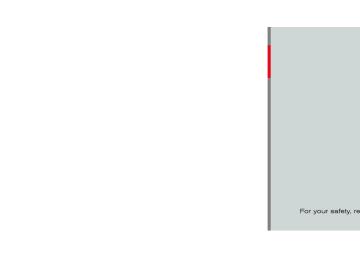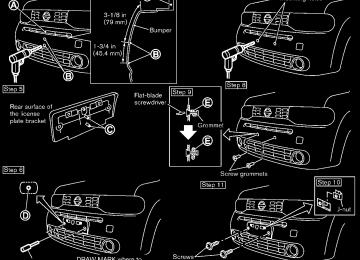- Download PDF Manual
-
function, contact a NISSAN dealer.
the system function.
. Do not drop the Intelligent Key. . Do not strike the Intelligent Key
sharply against another object.
. Do not change or modify the Intel-
ligent Key.
. Wetting may damage the Intelligent Key. If the Intelligent Key gets wet, immediately wipe until it is comple- tely dry.
If the outside temperature is below 148F (−108C) degrees, the battery of the Intelligent key may not function properly.
. Do not place the Intelligent Key for an extended period in an area where temperatures exceed 1408F (608C). . Do not attach the Intelligent Key with a key holder that contains a magnet.
. Do not place the Intelligent Key near equipment that produces a mag- netic field, such as a TV, audio equipment, personal computers or cellular phone.
If an Intelligent Key is lost or stolen, NISSAN recommends erasing the ID code of that
Pre-driving checks and adjustments 3-11
SPA2612
SPA2407
switches may not function. When the Intelligent Key is within the operating range, it is possible for anyone who does not carry the Intelligent Key to push the request switch to lock/unlock the doors including the back door.
INTELLIGENT KEY OPERATING RANGE The Intelligent Key functions can only be used when the Intelligent Key is within the specified operating range from the request switch *1 . When the Intelligent Key battery is discharged or strong radio waves are present near the operat- ing location, the Intelligent Key system’s operat- ing range becomes narrower, and the Intelligent Key may not function properly. The operating range is within 31.50 in (80 cm) from each request switch *1 . If the Intelligent Key is too close to the door glass, handle or the request
rear bumper,
3-12 Pre-driving checks and adjustments
DOOR LOCKS/UNLOCKS PRECAU- TION . Do not push the door handle request switch with the Intelligent Key held in your hand as illustrated. The close distance to the door handle will cause the Intelligent Key system to have difficulty recognizing that the In- telligent Key is outside the vehicle.
. After locking with the door handle request switch, verify the doors are securely locked by testing them. To prevent the Intelligent Key from being left inside the vehicle, make sure you carry the key with you and then lock the doors.
. Do not pull the door handle before pushing the door handle request switch. The door will be unlocked but will not open. Release the door handle once and pull it again to open the door.
SPA2408
SPA2606
INTELLIGENT KEY OPERATION You can lock or unlock the doors without taking the key out from your pocket or bag. When you carry the Intelligent Key with you, you can lock or unlock all doors by pushing the door handle request switch (driver’s or front passen- ger’s) *A or back door request switch *B within the range of operation. When you lock or unlock the doors, the hazard indicator will flash and the horn (or the outside chime) will sound as a confirmation. For details, see “Setting hazard indicator and horn mode” (P.3-17).
Pre-driving checks and adjustments 3-13
SPA2605
WARNING LIGHTS AND AUDIBLE REMINDERS the vehicle from moving To help prevent unexpectedly by erroneous operation of the Intelligent Key listed on the following chart or to help prevent the vehicle from being stolen, chime or beep sounds inside and outside the vehicle and a warning light illuminates or blinks. When a chime or beep sounds or the warning light illuminates or blinks, be sure to check the vehicle and Intelligent Key. See “Troubleshooting guide” (P.3-15) and “Warning/indicator lights and audible remin- ders” (P.2-11). Intelligent Key system warning light: P position selecting warning light:
3. Push the request switch again within 1
minute.
4. The hazard indicator flashes once and out- side chime sounds once again. All the doors and the back door will unlock.
All doors will be locked automatically unless one of the following operations is performed within 1
minute after pushing the request switch while the doors are locked. . Opening any door. . Pushing the ignition switch. During this 1-minute time period, if the UNLOCK button on the Intelligent Key is pushed, all doors will be locked automatically after another 1 minute. BATTERY SAVER SYSTEM When all the following conditions are met for 60
minutes, the battery saver system will cut off the power supply to prevent battery discharge.The ignition switch is in the ACC position, and
. All doors are closed, and
The selector lever is in the P (Park) position.
Locking doors 1. Place the ignition switch in the OFF position
and carry the Intelligent Key with you.*1
2. Close all the doors.*2
3. Push the door handle request switch (dri- ver’s or front passenger’s) *A or the back door request switch *B while carrying the Intelligent Key with you.*34. All the doors and the back door will lock. 5. The hazard indicator flashes twice and the
outside chime sounds twice.
*1: Doors will lock with the request switch while the ignition switch is in the ACC or ON position. *2: Doors will not lock with the request switch while any door is open. *3: Doors will not lock with the request switch when the Intelligent Key is left inside the vehicle. However, when an Intelligent Key is inside the vehicle, doors can be locked with another registered Intelligent Key.
Unlocking doors 1. Push the door handle request switch *A or the back door request switch *B while carrying the Intelligent Key with you.
2. The hazard indicator flashes once and out- side chime sounds once. The corresponding door or the back door will unlock.
3-14 Pre-driving checks and adjustments
TROUBLESHOOTING GUIDE
Symptom
Possible cause
Action to take
When pushing the ignition switch to stop the engine
When shifting the selector lever to the P (Park) position. When opening the driver’s door to get out of the vehicle
When closing the door after getting out of the vehicle
When closing the door with the inside lock knob turned to LOCK When pushing the request switch or the LOCK button on the Intelli- gent Key to lock the door
When pushing the ignition switch to start the engine
When pushing the ignition switch
The P position selecting warning light in the meter illuminates and the inside warn- ing chime sounds continuously. The inside warning chime sounds con- tinuously. The inside warning chime sounds con- tinuously. The Intelligent Key system warning light in the meter blinks in yellow, and the outside chime sounds 3 times and the inside warning chime sounds for a few seconds. The P position selecting warning light in the meter illuminates and the outside chime sounds continuously. The outside chime sounds for a few seconds and all the doors unlock.
The outside chime sounds for a few seconds.
The Intelligent Key system warning light in the meter blinks in green. The Intelligent Key system warning light in the meter blinks in yellow and the inside warning chime sounds for a few seconds. The Intelligent Key system warning light in the meter illuminates in yellow.
The selector lever is not in the P (Park) position.
Shift the selector lever to the P (Park) position.
The ignition switch is in the ACC or ON position.
The ignition switch is in the ACC position.
Push the ignition switch to the OFF position. Push the ignition switch to the OFF position.
The ignition switch is in the ACC or ON position.
Push the ignition switch to the OFF position.
The ignition switch is in the ACC or OFF position and the selector lever is not in the P (Park) position.
Move the selector lever to the P (Park) position and push the ignition switch to the OFF position.
The Intelligent Key is inside the vehicle.
Carry the Intelligent Key with you.
The Intelligent Key is inside the vehicle.
Carry the Intelligent Key with you.
A door is not closed securely.
Close the door securely.
The battery charge is low.
Replace the battery with a new one. (See “Key battery replacement” (P.8-23).)
The Intelligent Key is not in the vehicle.
Carry the Intelligent Key with you.
It warns of a malfunction with the Intelli- gent Key system.
Contact a NISSAN dealer.
Pre-driving checks and adjustments 3-15
function of the Intelligent Key. The remote keyless entry function can operate at a distance of approximately 33 ft (10 m) from the vehicle. (The operating distance depends upon the conditions around the vehicle.) The remote keyless entry function will not operate: . When the Intelligent Key is not within the
operational range.
. When the doors are open or not closed
securely.
. When the Intelligent Key battery is dis-
charged.
The remote keyless entry function can also operate the vehicle alarm.
HOW TO USE REMOTE KEYLESS ENTRY FUNCTION
WARNING
. Radio waves could adversely affect electric medical equipment. Those who use a pacemaker should con- tact the electric medical equipment manufacturer for the possible influ- ences before use.
The Intelligent Key transmits radio waves when the buttons are pushed. The FAA advises that the radio waves may affect aircraft na- vigation and communication sys- t e m s . D o n o t o p e r a t e t h e Intelligent Key while on an airplane. Make sure the buttons are not operated unintentionally when the unit is stored during a flight.
CAUTION
. Do not allow the Intelligent Key, which contains electrical compo- nents, to come into contact with water or salt water. This could affect 3-16 Pre-driving checks and adjustments
the system function.
. Do not drop the Intelligent Key. . Do not strike the Intelligent Key
sharply against another object.
. Do not change or modify the Intel-
ligent Key.
. Wetting may damage the Intelligent Key. If the Intelligent Key gets wet, immediately wipe until it is comple- tely dry.
If the outside temperature is below 148F (−108C) degrees, the battery of the Intelligent key may not function properly.
. Do not place the Intelligent Key for an extended period in an area where temperatures exceed 1408F (608C). . Do not attach the Intelligent Key with a key holder that contains a magnet.
. Do not place the Intelligent Key near equipment that produces a mag- netic field, such as a TV, audio equipment, personal computers or cellular phone.
The remote keyless entry function can operate all door locks using the remote keyless entry
5. All the doors and the back door will lock. 6. The hazard indicator flashes twice and the
horn chirps once.
*: Doors will lock with the Intelligent Key while the ignition switch is in the ACC or ON position. Operate the door handles to confirm that the doors have been securely locked.
Unlocking doors 1. Push the UNLOCK Intelligent Key once.
button *2 on the
2. The hazard indicator
flashes once. The
driver’s door will unlock.
3. Push the UNLOCK
button again within
1 minute.
4. The hazard indicator flashes once. All the
doors and the back door will unlock.
All doors will be locked automatically unless one of the following operations is performed within 1
minute after pushing the UNLOCK button while the doors are locked. . Opening any door (including the back door). . Pushing the ignition switch. During this 1-minute time period, if the UNLOCK button is pushed, all doors will be lockedautomatically after another 1 minute.
Using panic alarm If you are near your vehicle and feel threatened, you may activate the alarm to call attention as follows: 1. Push the PANIC
button *3
on the
Intelligent Key for more than 1 second.
2. The theft warning alarm and headlights will
stay on for 25 seconds.
3. The panic alarm stops when:
It has run for 25 seconds, or
. Any of the buttons on the Intelligent Key is pushed. (Note: the PANIC button must be pushed for more than 1 second.)
button *1
Setting hazard indicator and horn mode This vehicle is set in hazard indicator and horn mode when you first receive the vehicle. In hazard indicator and horn mode, when the LOCK is pushed, the hazard indicator flashes twice and the horn chirps once. button *2
When the UNLOCK is pushed, the hazard indicator flashes once. If horns are not necessary, the system can be switched to the hazard indicator mode. In hazard indicator mode, when the LOCK button is pushed, the hazard indicator flashes twice. When the UNLOCK button is pushed, neither the hazard indicator nor thePre-driving checks and adjustments 3-17
SPA2252
button
button
LOCK UNLOCK PANIC
*1
*2
*3
When you lock or unlock the doors, the hazard indicator will flash and the horn will sound as a confirmation. For details, see “Setting hazard indicator and horn mode” (P.3-17).button
Locking doors 1. Place the ignition switch in the OFF position
and carry the Intelligent Key with you.*
2. Carry the Intelligent Key with you. 3. Close all the doors. 4. Push the LOCK
button *1
on the
Intelligent Key.
horn operates.
Hazard indicator and horn mode:
Operation
DOOR LOCK
DOOR UNLOCK
Pushing door handle request switch or
back door request switch
Pushing
or
button
HAZARD - twice OUTSIDE CHIME - twice HAZARD - twice HORN - once
HAZARD - once OUTSIDE CHIME - once HAZARD - once HORN - none
Hazard indicator mode:
Operation
DOOR LOCK
DOOR UNLOCK
Pushing door handle request switch or
back door request switch
Pushing
or
button
HAZARD - twice OUTSIDE CHIME - none HAZARD - twice HORN - none
HAZARD - none OUTSIDE CHIME - none HAZARD - none HORN - none
Switching procedure: To switch the hazard indicator and horn (chime) operation, push the LOCK *1
and UN- LOCK *2
buttons on the Intelligent Key simultaneously for more than 2 seconds. . When the hazard indicator mode is set, thehazard indicator flashes 3 times.
. When the hazard indicator and horn mode is set, the hazard indicator flashes once and the horn chirps once.
3-18 Pre-driving checks and adjustments
HOOD
WARNING
. Make sure the hood is completely closed and latched before driving. Failure to do so could cause the hood to fly open and result in an accident.
If you see steam or smoke coming from the engine compartment, to avoid injury do not open the hood.
When opening the hood: 1. Pull the hood release handle *1
located below the instrument panel; the hood will then spring up slightly. 2. Locate the lever *2
in between the hood and grille, and push the lever sideways with your fingertips.
3. Raise the hood *3 . 4. Remove the support rod *4
and insert it into the slot *5 .from the hood
Hold the coated part *A when removing or resetting the support rod. Avoid direct contact with the metal parts, as they may be hot immediately after the engine has
been stopped. When closing the hood: 1. Return the support
position.
SPA2607
rod to its original
2. Slowly move the hood down to latch the
lock.
3. Push the hood down to lock the hood
securely into place.
Pre-driving checks and adjustments 3-19
BACK DOOR
WARNING
. Always be sure the back door has been closed securely to prevent it from opening while driving.
. Do not drive with the back door open. This could allow dangerous exhaust gases to be drawn into the vehicle. See “Exhaust gas (carbon monoxide)” (P.5-2) of this manual.
. Make sure that all passengers have their hands, etc. inside the vehicle before closing the back door.
3-20 Pre-driving checks and adjustments
SPA2608
SPA2609
CAUTION
Do not step or place heavy objects on the back door opening (over the rear combination lights). Doing so could cause damage to the rear combination lights and/or personal injury.
To open the back door, unlock it and pull the handle. The back door can be unlocked by:
pushing the UNLOCK button on the keyfob or the Intelligent Key (if so equipped) twice. pushing the back door request switch (if so equipped). pushing the power door lock switch to the unlock position. inserting the key into the driver’s door key cylinder and turning it to the rear of the vehicle twice.
FUEL-FILLER DOOR
SPA2336
SPA2800
OPENING THE FUEL-FILLER DOOR the release To open the fuel-filler door, pull handle located below the instrument panel. To lock, close the fuel-filler door securely.
FUEL-FILLER CAP To remove the fuel-filler cap: 1. Turn the fuel-filler cap counterclockwise *1
to remove.
2. Put the fuel-filler cap on the cap holder *A
while refueling.
To install the fuel-filler cap: 1.
Insert the fuel-filler cap straight into the fuel- filler tube.
2. Turn the fuel-filler cap clockwise *2 until a
single click is heard.
WARNING
. Gasoline is extremely flammable and highly explosive under certain conditions. You could be burned or seriously injured if it is misused or mishandled. Always stop engine and do not smoke or allow open flames or sparks near the vehicle when refueling.
. Do not attempt to top off the fuel tank after the fuel pump nozzle shuts off automatically. Continued refueling may cause fuel overflow, resulting in fuel spray and possibly a fire.
. Use only an original equipment type fuel-filler cap as a replacement. It has a built-in safety valve needed for proper operation of the fuel system and emission control sys- tem. An incorrect cap can result in a serious malfunction and possible injury. It could also cause the mal- function indicator light to come on.
. Never pour fuel
into the throttle body to attempt to start your vehi- cle.
Pre-driving checks and adjustments 3-21
cause the Light (MIL) to illuminate.
Malfunction Indicator
(MIL)
. Failure to tighten the fuel-filler cap properly may cause the mal- to function indicator light illuminate. If the light illumi- nates because the fuel-filler cap is loose or missing, tighten or install the cap and continue to drive the vehicle. The light should turn off after a few driving trips. If the light does not turn off after a few driving trips, have the vehicle in- spected by a NISSAN dealer.
For additional information, see “Malfunction Indicator Light (MIL)” (P.2-17).
If fuel is spilled on the vehicle body, flush it away with water to avoid paint damage.
. Do not fill a portable fuel container in the vehicle or trailer. Static elec- tricity can cause an explosion of flammable liquid, vapor or gas in any vehicle or trailer. To reduce the risk of serious injury or death when filling portable fuel containers:
— Always place the container on
the ground when filling.
— Do not use electronic devices
when filling.
— Keep the pump nozzle in contact with the container while you are filling it.
— Use only approved portable fuel containers for flammable liquid.
CAUTION
The LOOSE FUEL CAP warning message will be displayed if the fuel-filler cap is not properly tigh- tened. It may take a few driving trips for the message to be displayed. Failure to tighten the fuel-filler cap properly after the LOOSE FUEL CAP warning message is displayed may 3-22 Pre-driving checks and adjustments
SIC4712
LOOSE FUEL CAP warning message The LOOSE FUEL CAP warning message is displayed on the twin trip computer when the fuel-filler cap is not tightened correctly after the vehicle has been refueled. It may take a few driving trips for the message to be displayed. To turn off the warning message, do the following procedure: 1. Remove and install
the fuel-filler cap as
previously described as soon as possible.
2. Tighten the fuel-filler cap until a single click
is heard.
3. Push the trip computer mode switch *A for about 1 second to turn off the LOOSE FUEL
TILT STEERING COLUMN
CAP warning message after tightening the fuel cap.
WARNING
Do not adjust the steering wheel while driving. You could lose control of your vehicle and cause an accident.
TILT OPERATION Push the lock lever down *1
steering wheel up or down *2
position. Pull the lock lever up *3
steering wheel in place.SPA2611
and adjust the to the desired
securely to lock the
Pre-driving checks and adjustments 3-23
SUN VISORS
MIRRORS
SPA2447
SPA2143
INSIDE MIRROR Adjust the angle of desired position.
the inside mirror to the
Manual anti-glare type The night position *1 will reduce glare from the headlights of vehicles behind you at night. Use the day position *2 when driving in daylight hours.
WARNING
Use the night position only when ne- cessary, because it reduces rear view clarity.
SIC2872
1. To block out glare from the front, swing
down the sun visor *1 .
2. To block glare from the side, remove the sun visor from the center mount and swing it to the side *2 .
3-24 Pre-driving checks and adjustments
Adjusting outside mirrors The outside mirror control switch is located at the lower part of the instrument panel. The outside mirror will operate only when the ignition switch is in the ACC or ON position. Move the switch right *1 or left *2
to select the right or left side mirror, then adjust *3 using the control switch.Defrosting outside mirrors (if so equipped) The outside mirrors will be heated when the rear window defroster switch is operated. (See “Rear window and outside mirror defroster switch” (P.2-24).)
OUTSIDE MIRRORS
SPA2214
WARNING
Objects viewed in the outside mirror on the passenger side are closer than they appear. Be careful when moving to the right. Using only this mirror could cause an accident. Use the inside mirror or glance over your shoulder to properly judge distances to other objects.
SPA1829
Foldable outside mirrors Fold the outside mirror by pushing it toward the rear of the vehicle.
Pre-driving checks and adjustments 3-25
SPA1733
VANITY MIRROR (if so equipped) To use the front vanity mirror, pull down the sun visor and pull up the cover.
3-26 Pre-driving checks and adjustments
MEMO
Pre-driving checks and adjustments 3-27
MEMO
3-28 Pre-driving checks and adjustments
4 Center display, heater, air conditioner, audio
and phone systems
Safety note .................................................................................. 4-2
Control panel buttons — color screen with navigation system (if so equipped) .......................................................... 4-2
How to use touch screen ................................................. 4-3
How to use the BACK button ......................................... 4-5
How to use brightness control and display ON/OFF button ................................................................... 4-5
How to use the setup button ........................................... 4-5
Rearview monitor (if so equipped) ....................................... 4-8
How to read the displayed lines ..................................... 4-9
Difference between predicted and actual distances ................................................................... 4-9
How to adjust the screen .............................................. 4-12
Operating tips ................................................................... 4-12
Ventilators ................................................................................. 4-12
Center ventilators ............................................................. 4-12
Side ventilators ................................................................. 4-13
Heater and air conditioner ................................................... 4-13
Manual air conditioner ..................................................... 4-14
Automatic air conditioner ............................................... 4-17
Operating tips (for automatic air conditioner) .......... 4-19
In-cabin microfilter ........................................................... 4-19
Servicing air conditioner ................................................. 4-19Audio system .......................................................................... 4-20
Audio operation precautions ....................................... 4-20
FM-AM radio with Compact Disc (CD) player (Type A) ............................................................................ 4-31
FM-AM radio with Compact Disc (CD) player (Type B) ............................................................................ 4-35
FM-AM-SAT radio with Compact Disc (CD) player (Type C) ........................................................................... 4-42
CD/USB memory care and cleaning ........................ 4-49
Steering wheel switch for audio control (if so equipped) ................................................................... 4-49
Antenna ............................................................................ 4-50
Car phone or CB radio ........................................................ 4-51
Bluetooth® Hands-Free Phone System (if so equipped) ..................................................................... 4-52
Regulatory information .................................................. 4-53
Using the system ........................................................... 4-54
Control buttons ............................................................... 4-56
Getting started ............................................................... 4-56
List of voice commands ............................................... 4-58
Speaker Adaptation (SA) mode ................................. 4-61
Troubleshooting guide .................................................. 4-64SAFETY NOTE
CONTROL PANEL BUTTONS — COLOR SCREEN WITH NAVIGATION SYSTEM (if so equipped)
WARNING
. Do not disassemble or modify this system. If you do, it may result in accidents, fire, or electric shock.
In case you notice any foreign object in the system hardware, spill liquid on it, or notice smoke or smell coming from it, stop using the system immediately and contact your nearest NISSAN dealer. Ignor- ing such conditions may lead to accidents, fire, or electric shock.
CAUTION
Do not use this system if you notice any abnormality, such as a frozen screen or lack of sound. Continued use of the system may result in an accident, fire or electric shock.
(brightness control) button (P.4-5)
Do not attempt to operate the system in extreme temperature conditions [below −48F (−208C) and above 1588F (708C)]. Operating this system under these condi- tions may result in system malfunctions. 4-2 Center display, heater, air conditioner, audio and phone systems
BACK button (P.4-5)
Display screen MAP button* NAV button* TRAF button* SETUP button (P.4-5)
1. 2. 3. 4. 5. 6. 7.
SAA3377
TUNE/SCROLL knob (P.4-42) Power button/Volume control knob (P.4-42)
8. 9. *For navigation system control buttons, refer to the separate Navigation System Owner’s Man- ual. When you use this system, make sure the engine is running.
If you use the system with the engine not running (ignition ON or ACC) for a long time, it will discharge the battery, and the engine will not start. Reference symbols: “Example” — Words marked in quotes refer to a key shown only on the display. These keys can be selected by touching the screen. HOW TO USE TOUCH SCREEN
To clean the display, never use a rough cloth, alcohol, benzine, thin- ner or any kind of solvent or paper towel with a chemical cleaning agent. They will scratch or deterio- rate the panel.
. Do not splash any liquid such as water or car fragrance on the dis- play. Contact with liquid will cause the system to malfunction.
To help ensure safe driving, some functions cannot be operated while driving. The on-screen functions that are not available while driving will be “grayed out” or muted. Park the vehicle in a safe location and then operate the navigation system.
SAA3422
Touch screen operation Selecting the item: Touch an item to select. For example, to select the “Audio” key, touch the “Audio” key *1 on the screen.
WARNING
. ALWAYS give your full attention to
driving.
. Avoid using vehicle features that could distract you. If distracted, you could lose control of your vehicle and cause an accident.
CAUTION
The glass screen on the liquid crystal display may break if it is hit with a hard or sharp object. If the glass screen breaks, do not touch it. Doing so could result in an injury.
Center display, heater, air conditioner, audio and phone systems 4-3
SAA3387
SAA3388
SAA3389
Adjusting the item: For screens where an item can be adjusted incrementally, such as when adjusting the bass and treble for the audio system, touch the “+” key *1 or the “−” key *2
to adjust the settings of an item. When there are more items than can be displayed on one screen, touch the up arrow *3
to scroll up the page or touch the down arrow *4to scroll down the page.
Other items are adjusted by selecting one of a set number of conditions. For example, the Display Mode can be set to “Automatic”, “Day” or “Night”. To adjust this type of item, touch the item *1 . The item will cycle through the available settings and the red indicator lights to the left of the setting condition *2 will come on or turn off accordingly.
4-4 Center display, heater, air conditioner, audio and phone systems
Inputting characters: Touch the letter key *1 . There are some options available when inputting characters.
123/ABC: Changes the available character set numbers. . Space:
to
Inserts a space.
. Delete:
Deletes the last inputted character with one touch. Touch and hold the “Delete” key to delete all of the characters.
. OK:
Completes the character input.
BACK button to return to the
Touch screen maintenance If you clean the display screen, use a dry, soft cloth. If additional cleaning is necessary, use a small amount of neutral detergent with a soft cloth. Never spray the screen with water or detergent. Dampen the cloth first and then wipe the screen. HOW TO USE THE BACK BUTTON Push the previous screen. HOW TO USE BRIGHTNESS CON- TROL AND DISPLAY ON/OFF BUTTON To change the display brightness, push the button. Pushing the button again will change the display to the day or the night display. If no operation is performed within 5 seconds, the display will return to the previous display. Push and hold the button for more than two seconds to turn the display off. Push the button again to turn the display on.
SAA3390
SAA3423
HOW TO USE THE SETUP BUTTON When the SETUP button is pushed, the Setup screen will appear on the display. You can select and/or adjust several features and modes that are available for your vehicle.
functions,
Audio setup Select the “Audio” key to adjust the following items to the preferred setting. These settings can also be displayed by pushing the AUDIO button (TUNE/SCROLL knob).
Bass, Treble, Balance and Fade: Controls the sound of the audio system. Balance adjusts the sound between the left and right speakers. Fade adjusts the sound between the front and rear speakers.
Speed Volume: Controls the level to which the volume is adjusted as the vehicle’s driving speed changes. Choose a setting between 1 and 5 or choose 0
Center display, heater, air conditioner, audio and phone systems 4-5to disable the feature entirely.
AUX Level: Controls the volume level of incoming sound when an auxiliary device is connected to the system. Available options are Quiet, Medium and Loud.
Navigation setup Refer to the separate Navigation System Own- er’s Manual for information regarding this item.
XM setup For XM setup, refer to .“FM-AM-SAT radio with Compact Disc (CD) player (Type C)” (P.4-42)
SAA3391
SAA3392
System setup Select the “System” key to select and/or adjust various functions of the system. A screen with additional options will appear.
Display: Select the “Display” key to adjust the appear- ance of the display. The following settings can be adjusted: . Brightness: The brightness of the display can be set to Very Bright, Bright, Default, Dark or Very Dark. Touch the “Brightness” key to cycle through the options. . Display Mode: The display can be adjusted to fit the level of lighting in the vehicle. Touch the “Display Mode” key to cycle through the options. “Day” and “Night” modes are suited for the respective
4-6 Center display, heater, air conditioner, audio and phone systems
times of day, while “Automatic” controls the display automatically. . Scroll Direction: The direction that menus scroll can be adjusted. Choose either “up” or “down”.
. Daylight Savings Time: When this setting is activated, daylight savings time is on. Touch the “Daylight Savings Time” key to toggle the setting on or off. “Use GPS Clock” must be set to On for this feature to be used. Select and touch an appropriate time zone of the current vehicle location to bypass the GPS satellite. “Use GPS Clock” must be set to On for this feature to be used.
Time Zone:
SAA3393
Time Format:
Clock: Select the “Clock” key to adjust the time and the appearance of the clock on the display. The following settings can be adjusted: The clock can be set to 12 hours or 24 hours. . Use GPS Clock: When this setting is activated, the clock is set and continually updated via the GPS used by the Navigation System. . Set Clock Manually: When this setting is activated, the clock can be set manually. Touch the “+” or “−” key to adjust the hours and minutes up or down.
Center display, heater, air conditioner, audio and phone systems 4-7
(such as the two seconds.
button) is pressed and held for
Reset all settings/memory: Select the “Reset All Settings/Memory” key to return all settings to default and to clear the memory.
Traffic Info setup Refer to the separate Navigation System Own- er’s Manual for information regarding this item.
SAA3395
Language: the Select language used by the system. The language can be set to English, Franc¸ ais or Espan˜ ol.
the “Language” key to adjust
Touch click: Select the “Touch Click” key to toggle the touch click feature on or off. When activated, a click sound will be heard every time a key on the screen is touched.
Beep tones: Select the “Beep Tones” key to toggle the beep tones feature on or off. When activated, a beep sound will be heard when a pop-up message appears on the screen or a button on the unit
4-8 Center display, heater, air conditioner, audio and phone systems
REARVIEW MONITOR (if so equipped)
When the selector lever is shifted into the R (Reverse) position, the monitor display shows the view to the rear of the vehicle. The system is designed as an aid to the driver in detecting large stationary objects to help avoid damaging the vehicle. The system will not detect small objects below the bumper and may not detect objects close to the bumper or on the ground.
WARNING
The rear view camera is a conve- nience but it is not a substitute for proper backing up. Always turn and check that it is safe to do so before backing up. Always back up slowly. . Objects viewed in the RearView Monitor differ from actual distance because a wide-angle lens is used. Objects in the RearView Monitor will appear visually opposite than when viewed in the rear view and outside mirrors.
. Make sure that the back door is
securely closed when backing up.
. Underneath the bumper and the corner areas of the bumper cannot be viewed on the RearView Monitor
because of its monitoring range limitation.
. Do not put anything on the rear view
camera.
. When washing the vehicle with high-pressure water, be sure not to spray it around the camera. Other- wise, water may enter the camera unit causing water condensation on the lens, a malfunction, fire or an electric shock.
. Do not strike the camera. It is a precision instrument. Otherwise, it may malfunction or cause damage resulting in a fire or an electric shock.
CAUTION
Do not scratch the camera lens when cleaning dirt or snow from the lens.
DIFFERENCE BETWEEN PREDICTED AND ACTUAL DISTANCES The distance guide line and the vehicle width guide line should be used as a reference only when the vehicle is on a level, paved surface. The distance viewed on the monitor is for reference only and may be different than the actual distance between the vehicle and dis- played objects.
SAA2776
HOW TO READ THE DISPLAYED LINES Guiding lines which indicate the vehicle width and distances to objects with reference to the bumper line *A are displayed on the monitor. Distance guide lines:
Indicate distances from the vehicle body. . Red line *1 : approx. 1.5 ft (0.5 m) . Yellow line *2 : approx. 3 ft (1 m) . Green line *3 : approx. 7 ft (2 m) . Green line *4 : approx. 10 ft (3 m) Vehicle width guide lines *5 : Indicate the vehicle width when backing up.
Center display, heater, air conditioner, audio and phone systems 4-9
the hill is viewed further than it appears on the monitor.
SAA2777
SAA2778
Backing up on a steep uphill When backing up the vehicle up a hill, the distance guide lines and the vehicle width guide lines are shown closer than the actual distance. For example, the display shows 3 ft (1 m) to the place *A , but the actual 3 ft (1 m) distance on the hill is the place *B . Note that any object on 4-10 Center display, heater, air conditioner, audio and phone systems
Backing up on a steep downhill When backing up the vehicle down a hill, the distance guide lines and the vehicle width guide lines are shown further than the actual distance. For example, the display shows 3 ft (1 m) to the place *A , but the actual 3 ft (1 m) distance on the hill is the place *B . Note that any object on
the hill is viewed closer than it appears on the monitor.
SAA3440
SAA3569
Backing up near a projecting object The vehicle may seem to nearly clear the object in the display. However, the vehicle may hit the object if it projects over the actual backing up course.
Backing up behind a projecting object The position *C than the position *B the position *C is actually at the same distance as the position *A . The vehicle may hit the object when backing up to the position *A if the object projects over the actual backing up Center display, heater, air conditioner, audio and phone systems 4-11
in the display. However,
is shown further
VENTILATORS
SAA2343
CENTER VENTILATORS Adjust the air flow direction of ventilators as illustrated.
course. HOW TO ADJUST THE SCREEN To adjust the Brightness and Contrast of the RearView Monitor, push the SETUP button until the desired mode is displayed with the RearView Monitor on, and turn the TUNE control dial to adjust the brightness and contrast of the screen to the preferred level. OPERATING TIPS . When the selector lever is shifted to the R (Reverse) position, the monitor screen auto- matically changes to the RearView Monitor mode. However, the radio can be heard. It may take some time until the RearView Monitor or the normal screen is displayed after the selector lever has been shifted to R from another position or to another position from R. Objects may be distorted momenta- rily until the RearView Monitor screen is displayed completely.
. When the temperature is extremely high or the screen may not clearly display
low, objects. This is not a malfunction.
. When strong light directly enters the cam- era, objects may not be displayed clearly. This is not a malfunction.
. Vertical lines may be seen in objects on the screen. This is due to strong reflected light
from the bumper. This is not a malfunction. The screen may flicker under fluorescent light. This is not a malfunction. The colors of objects on the RearView Monitor may differ somewhat from those of the actual object.
. Objects on the monitor may not be clear in a dark place or at night. This is not a malfunction. If dirt, rain or snow attaches to the camera, the RearView Monitor may not clearly dis- play objects. Clean the camera.
. Do not use alcohol, benzine or thinner to clean the camera. This will cause discolora- tion. To clean the camera, wipe with a cloth dampened with diluted mild cleaning agent and then wipe with a dry cloth.
. Do not damage the camera as the monitor
screen may be adversely affected.
. Do not use wax on the camera window. Wipe off any wax with a clean cloth dampened with mild detergent diluted with water.
4-12 Center display, heater, air conditioner, audio and phone systems
HEATER AND AIR CONDITIONER
WARNING
The air conditioner cooling function operates only when the engine is running.
. Do not leave children or adults who would normally require the support of others alone in your vehicle. Pets should not be left alone either. On hot, sunny days, temperatures in a closed vehicle could quickly become high enough to cause severe or possibly fatal injuries to people or animals.
. Do not use the recirculation mode for long periods as it may cause the interior air to become stale and the windows to fog up.
Start the engine and operate the heater and the air conditioner system.
SAA2344
SIDE VENTILATORS Adjust the air flow direction of ventilators as illustrated.
: This symbol indicates that the vents are
closed.
: This symbol indicates that the vents are open.
Center display, heater, air conditioner, audio and phone systems 4-13
— Air flows from the center and side
ventilators.
— Air flows from the center and side
ventilators and foot outlets.
— Air flows mainly from the foot outlets. — Air flows from the defroster and foot
outlets.
— Air flows mainly from the defroster outlets.
. When the
or
position is selected, the air conditioner will automatically turn on. This will dehumidify the air and help to defog the windows. The A/C indicator light will illuminate when the air conditioner automa- tically turns on. The air conditioner and A/C indicator flow control modes until the A/C button is pressed or the fan control dial is turned to off.
remain on in all
light will
or
position is selected, the air recirculation mode cannot be turned on to prevent the windows from being fogged up.
. When the
Fan speed control: Turn the fan speed control increase the fan speed. Turn the fan speed control clockwise to decrease the fan speed.
dial clockwise to
dial counter-
1.
Rear window defroster button (See “Rear window and outside mirror defroster switch” (P.2-24).) Fan speed control dial A/C (Air Conditioner) button Air flow control dial Air recirculation Temperature control dial
2. 3. 4. 5. 6. To turn off the heater and air conditioner, turn the fan speed control to the OFF (0) position.
button
dial
SAA2345
MANUAL AIR CONDITIONER
Controls Outside air circulation: button to turn off Push the air recirculation the indicator light on the button. The air flow is drawn from outside the vehicle.
Air recirculation: Push the air recirculation button to turn on the indicator light on the button. The air flow is circulated inside the vehicle.
Air flow control: Turn the air flow control dial to change the air flow mode.
4-14 Center display, heater, air conditioner, audio and phone systems
A/C (Air Conditioner) operation: Push the A/C button to turn on or off the air conditioner. When the air conditioner is on, the A/C indicator light on the button illuminates.
Temperature control: Turn the temperature control dial the desired temperature. Turn the dial between the middle and the right position (in red) to select the hot temperature. Turn the dial between the middle and the left position (in blue) to select the cool temperature.
to set
Heater operation Heating: This mode is used to direct heated air to the foot outlets. 1. Push the air recirculation
button to switch to the outside air circulation mode. (The indicator light turns off.)
2. Turn the air flow control dial to the
position.
3. Turn the fan speed control
dial to the
desired position.
4. Turn the temperature control dial
to the desired position between the middle and the hot (right) position.
Ventilation: This mode directs outside air to the side and center ventilators. 1. Push the air recirculation
button to switch to the outside air circulation mode. (The indicator light turns off.)
2. Turn the air flow control dial to the
position.
3. Turn the fan speed control
dial to the
desired position.
Defrosting or defogging: This mode directs the air to the defroster outlets to defrost/defog the windows. 1. Turn the air flow control dial to the
position.
2. Turn the fan speed control
dial to the
desired position.
3. Turn the temperature control dial
to the desired position between the middle and the hot (right) position. To remove frost from the outside surface of the windshield quickly, turn the temperature control dial to the maximum hot position and the fan speed control dial to maximum (IIII) position.
. When the
position is selected, the air conditioner will automatically turn on. This
will dehumidify the air and help to defog the windows. The A/C indicator light will illumi- nate when the air conditioner automatically turns on. The air conditioner and A/C indicator flow control modes until the A/C button is pressed or the fan control dial is turned to off.
remain on in all
light will
Bi-level heating: This mode directs cool air from the side and center vents and warm air from the foot outlets. When the temperature control dial is turned to the maximum hot or cool position, the air between the ventilators and the foot outlets is the same temperature. 1. Push the air recirculation
button to switch to the outside air circulation mode. (The indicator light turns off.)
2. Turn the air flow control dial to the
position.
3. Turn the fan speed control
dial to the
desired position.
4. Turn the temperature control dial
to the
desired position.
Heating and defogging: This mode heats the interior and defogs the windows.
Center display, heater, air conditioner, audio and phone systems 4-15
1. Turn the air flow control dial to the
3. Turn the fan speed control
dial to the
4. Push the A/C button on. (The A/C indicator
position.
desired position.
light will illuminate.)
2. Turn the fan speed control
dial to the
4. Push the A/C button on. (The A/C indicator
desired position.
light will illuminate.)
3. Turn the temperature control dial
to the
desired position.
position is selected,
When the the air conditioner will automatically turn on. This will dehumidify the air and help to defog the windows. The A/C indicator light will illuminate when the air conditioner automatically turns on. The air conditioner and A/C indicator light will remain on in all flow control modes until the A/C button is pressed or the fan control dial is turned to off.
Air conditioner operation The air conditioner system should be operated for approximately 10 minutes at least once a month. This helps prevent damage to the air conditioner system due to the lack of lubrication.
Cooling: This mode is used to cool and dehumidify the air. 1. Push the air recirculation button to switch to the outside air circulation mode. (The indicator light turns off.)
2. Turn the air flow control dial to the
position.
5. Turn the temperature control dial
to the desired position between the middle and the cool (left) position. For quick cooling when the outside tem- perature is high, push the air recirculation button to switch to the air recirculation mode. (The indicator light turns on.) Be sure to push the air recirculation button to the OFF position for normal cooling.
. A visible mist may be seen coming from the ventilators in hot, humid conditions as the air is cooled rapidly. This does not indicate a malfunction.
Dehumidified heating: This mode is used to heat and dehumidify the air. 1. Push the air recirculation
button to switch to the outside air circulation mode. (The indicator light turns off.)
2. Turn the air flow control dial to the
position.
3. Turn the fan speed control
dial to the
desired position.
4-16 Center display, heater, air conditioner, audio and phone systems
5. Turn the temperature control dial
to the desired position between the middle and the hot (right) position.
Dehumidified defogging: This mode is used to defog the windows and dehumidify the air. 1. Turn the air flow control dial to the
position.
2. Turn the fan speed control
dial to the
desired position.
3. Turn the temperature control dial
to the
desired position.
position is selected,
When the the air conditioner will automatically turn on. This will dehumidify the air and help to defog the windows. The A/C indicator light will illuminate when the air conditioner automatically turns on. The air conditioner and A/C indicator light will remain on in all flow control modes until the A/C button is pressed or the fan control dial is turned to off.
3. Push the temperature control
button to set the desired temperature. The temperature range is between 608F (188C) and 908F (328C).
4. To set the automatic control mode, perform
one of the following operations. . When the outside air circulation mode is on, push and hold the outside air circulation button for more than 1.5
seconds.. When the air recirculation mode is on,
push and hold the air recirculation button for more than 1.5 seconds.
When setting the automatic control mode, both indicator lights will blink twice indicat- ing that the system is in the automatic control mode.
A visible mist may be seen coming from the ventilators in hot, humid conditions as the air is cooled rapidly. This does not indicate a mal- function.
Heating (A/C off): 1. Push the AUTO button. (The AUTO indicator
2.
will be displayed.) If the A/C indicator light illuminates, push the A/C button. (The A/C indicator light will turn off.)
SAA2346
AUTOMATIC AIR CONDITIONER
Automatic operation (AUTO) The AUTO mode may be used year-round as the system automatically controls constant tempera- ture, air flow distribution and fan speed. To turn off the heater and air conditioner, push the OFF button.
Cooling and dehumidified heating: 1. Push the AUTO button. (The AUTO indicator
2.
will be displayed.) If the A/C indicator light does not illuminate, push the A/C button. (The A/C indicator light will illuminate.)
Center display, heater, air conditioner, audio and phone systems 4-17
button
Front defroster Display* Rear window defroster button (See “Rear window and outside mirror defroster switch” (P.2-24).) AUTO button Temperature control Fan speed control OFF button MODE button Air recirculation
10 Outside air circulation 11
*:A/C (Air Conditioner) button Temperature is displayed 8F (US) or 8C (Cana- da).
button
button
button
button
3. Push the temperature control
button to set the desired temperature. The temperature range is between 608F (188C) and 908F (328C). . Do not set the temperature lower than the outside air temperature. Doing so may cause the temperature to not be con- trolled properly. If the windows fog up, use dehumidified heating instead of the A/C off heating.
Manual operation The manual mode can be used to control the heater and air conditioner to your desired settings. To turn off the heater and air conditioner, push the OFF button.
Fan speed control: Turn the fan speed control adjust the fan speed.
dial to
Dehumidified defrosting/defogging: 1. Push the front defroster
button. (The
indicator light will illuminate.)
Air flow control: Push the MODE button to change the air flow mode.
2. Turn the temperature control
button to set the desired temperature. . To remove moisture or fog on the front window quickly, set the temperature to the high temperature and the fan speed to their maximum level.
. After the windshield is cleared, push the button again. (The
front defroster indicator light will turn off.) . When the front defroster
button is pushed, the air conditioner will automa- tically turn on to defog the windshield. The outside air circulation mode will be selected to improve the defogging per- formance.
— Air flows from the center and side
ventilators.
— Air flows from the center and side
ventilators and foot outlets.
— Air flows mainly from the foot outlets. — Air flows from the defroster outlets and
foot outlets.
button
Temperature control: Push the temperature control to set the desired temperature. The temperature range is between 608F (188C) and 908F (328C). Air recirculation: Push the air recirculation button to change the air circulation mode. When the indicator light
4-18 Center display, heater, air conditioner, audio and phone systems
illuminates, the flowing air is recirculated inside the vehicle.
Outside air circulation: Push the outside air circulation button to change the air circulation mode. When the indicator is drawn from outside the vehicle.
the flowing air
illuminates,
light
Automatic air intake control: To set the automatic control mode, perform one of the following operations. . When the outside air circulation mode is on, push and hold the outside air circulation
button for more than 1.5 seconds.
. When the air recirculation mode is on, push button for
and hold the air recirculation more than 1.5 seconds.
When setting the automatic control mode, both indicator lights will blink twice indicating that the system is in the automatic control mode.
OPERATING TIPS (for automatic air conditioner) . When the engine coolant temperature and outside air temperature are low, the air flow from the foot outlets may not operate. This is not a malfunction. After the coolant tem- perature warms up, air will flow normally from the foot outlets. The automatic air conditioner is equipped with sensors as illustrated. The sensors *A and *B on the instrument panel help maintain a constant temperature. Do not put anything on or around these sensors.
IN-CABIN MICROFILTER The air conditioning system is equipped with an in-cabin microfilter which collects dirt, pollen, dust, etc. To make sure the air conditioner heats, defogs, and ventilates efficiently, replace the filter according to the specified maintenance log shown in the NISSAN Service and Maintenance Guide. To replace the filter, contact a NISSAN dealer. The filter should be replaced if the air flow decreases significantly or if windows fog up easily when operating the heater or air conditioning system.
SERVICING AIR CONDITIONER The air conditioner system in your NISSAN is charged with a refrigerant designed with the environment in mind. This refrigerant will not harm the earth’s ozone layer. Special char- ging equipment and lubricant are required when servicing your NISSAN air conditioner. Using improper refrigerants or lubricants will cause severe damage to your air conditioner system. (See “Capacities and recommended fuel/lubri- cants” (P.9-2) for air conditioner system refrig- erant and lubricant recommendations.) A NISSAN dealer will be able to service your environmentally friendly air conditioner system.
WARNING
The system contains refrigerant under high pressure. To avoid personal injury, any air conditioner service should be done only by an experienced technician with the proper equipment.
Center display, heater, air conditioner, audio and phone systems 4-19
SAA2368
SAA2369
AUDIO SYSTEM
AUDIO OPERATION PRECAUTIONS
Radio Place the ignition switch in the ACC or ON position and push the PWR (power/VOL (vo- lume) control to turn on the radio. If you listen to the radio with the engine not running, the ignition switch should be placed in the ACC position. Radio reception is affected by station signal strength, distance from radio transmitter, build- ings, bridges, mountains and other external influences. Intermittent changes in reception quality normally are caused by these external influences. Using a cellular phone in or near the vehicle may influence radio reception quality.
function in your NISSAN radio system. Reception conditions will constantly change because of vehicle movement. Buildings, terrain, signal distance and interference from other vehicles can work against reception. Described below are some of the factors that can affect your radio reception. Some cellular phones or other devices may cause interference or a buzzing noise to come from the audio system speakers. Storing the device in a different location may reduce or eliminate the noise.
ideal
Radio reception: Your NISSAN radio system is equipped with state-of-the-art electronic circuits to enhance radio reception. These circuits are designed to extend reception range, and to enhance the quality of that reception. However there are some general characteristics of both FM and AM radio signals that can affect radio reception quality in a moving vehicle, even when the finest equipment is used. These characteristics are completely normal in a given reception area, and do not indicate any mal- 4-20 Center display, heater, air conditioner, audio and phone systems
SAA0306
FM radio reception: Range: FM range is normally limited to 25 to 30
miles (40 to 48 km), with monaural (single channel) FM having slightly more range than stereo FM. External influences may sometimes interfere with FM station reception even if the FM station is within 25 miles (40 km). The strength of the FM signal is directly related to the distance between the transmitter and receiver. FM signals follow a line-of-sight path, exhibiting many of the same characteristics as light. For example they will reflect off objects. Fade and drift: As your vehicle moves away from a station transmitter, the signals will tend to fade and/or drift.Static and flutter: During signal interference from buildings, large hills or due to antenna position, usually in conjunction with increased distance from the station transmitter, static or flutter can be heard. This can be reduced by lowering the treble setting to reduce the treble response. Multipath reception: Because of the reflective characteristics of FM signals, direct and re- flected signals reach the receiver at the same time. The signals may cancel each other, resulting in momentary flutter or loss of sound.
to interference as they travel
AM radio reception: AM signals, because of their low frequency, can bend around objects and skip along the ground. In addition, the signals can be bounced off the ionosphere and bent back to earth. Because of