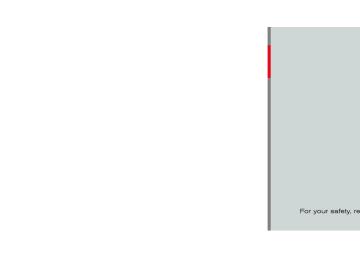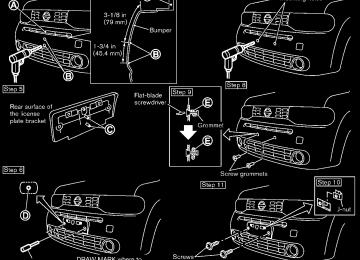- Download PDF Manual
-
these characteristics. AM signals are also subject from transmitter to receiver. Fading: Occurs while the vehicle is passing through freeway underpasses or in areas with many tall buildings. It can also occur for several seconds during ionospheric turbulence even in areas where no obstacles exist. Static: Caused by thunderstorms, electrical power lines, electric signs and even traffic lights.
Satellite radio reception (if so equipped): When the satellite radio is first installed or the battery has been replaced, the satellite radio may not work properly. This is not a malfunction. Wait more than 10 minutes with the satellite radio ON and the vehicle away from any metal or large buildings for the satellite radio to receive all of the necessary data. The satellite radio mode requires an active XM® Satellite Radio subscription. The satellite radio is not available in Alaska, Hawaii and Guam. Satellite radio performance may be affected if cargo carried on the roof blocks the satellite radio signal. If possible, do not put cargo near the satellite antenna. A buildup of ice on the satellite radio antenna can affect satellite radio performance. Remove the ice to restore satellite radio reception.
SAA0480
Compact Disc (CD) player . Do not force a compact disc into the CD insert slot. This could damage the CD and/or CD player.
. During cold weather or rainy days, the player may malfunction due to the humidity. If this occurs, remove the CD Center display, heater, air conditioner, audio and phone systems 4-21
.
and dehumidify or ventilate the player completely. The player may skip while driving on rough roads. The CD player sometimes cannot func- tion when the passenger compartment temperature is extremely high. De- crease the temperature before use.
. Only use high quality 4.7 in (12 cm) round discs that have the “COMPACT disc DIGITAL AUDIO” logo on the disc or packaging.
. Do not expose the CD to direct sun-
light.
. CDs that are of poor quality, dirty, scratched, covered with fingerprints, or that have pin holes may not work properly. The following CDs may not work prop- erly: — Copy control compact discs (CCCD) — Recordable compact discs (CD-R) — Rewritable compact discs (CD-RW) . Do not use the following CDs as they may cause the CD player to malfunc- tion. — 3.1 in (8 cm) discs
— CDs that are not round — CDs with a paper label — CDs that are warped, scratched, or
have abnormal edges
This audio system can only play pre- recorded CDs. It has no capabilities to record or burn CDs. If the CD cannot be played, one of the following messages will be displayed. Check Disc: — Confirm that the CD is inserted correctly (the label side is facing up, etc.).
— Confirm that the CD is not bent or
warped and it is free of scratches.
Push Eject: This is an error due to the temperature inside the player is too high. Remove the CD by pushing the EJECT button, and after a short time reinsert the CD. The CD can be played when the tem- perature of the player returns to nor- mal. Unplayable Track: The file is unplayable in this audio system (only MP3 or WMA CD).
4-22 Center display, heater, air conditioner, audio and phone systems
Interface System for iPod® (vehicles without USB port) (if so equipped) . Some characters used in other languages (Chinese, Japanese, etc.) are not displayed properly on the vehicle audio display. We recommend using English language char- acters with an iPod®. Large video podcast files cause slow responses in the iPod®. The vehicle audio display may momentarily black out, but it will soon recover. If the iPod® automatically selects large video podcast files while in the shuffle mode, the vehicle audio display may momentarily black out, but it will soon recover. Improperly plugging in the iPod® may cause a checkmark to be displayed on and off (flickering). Always make sure that the iPod® is connected properly. The iPod nano® (2nd Generation) will continue to fast forward or rewind if it is disconnected during a seek operation.
. An incorrect song title may appear when the Play Mode is changed while using the iPod nano® (2nd Generation).
. Audiobooks may not play in the same order
as they appear on the iPod®.
.
The iPod nano® (1st Generation) may remain in fast forward or rewind mode if it is connected during a seek operation. In this case, please manually reset the iPod®. If you are using an iPod® (3rd Generation with Dock connector), do not use very long names for the song title, album name or artist name to avoid the iPod® from resetting itself.
. Be careful not to do the following, or the cable could be damaged and a loss of function may occur. — Bend the cable excessively (1.6 in (40
mm) radius minimum).
— Twist the cable excessively (more than
180 degrees).
— Pull or drop the cable. — Store objects with sharp edges in the
storage where the cable is stored.
— Spill liquids on the cable and connectors. . Do not connect the cable to the iPod® if the It may
cable and/or connectors are wet. damage the iPod®. If the cable and connectors are exposed to water, allow the cable and/or connectors to dry completely before connecting the cable to the iPod® (wait 24 hours for it to dry).
If the connector is exposed to fluids other than water, evaporative residue may cause a short between the connector pins. In this case, replace the cable, otherwise damage to the iPod® and a loss of function may occur. the cable is damaged (insulation cut, If connectors cracked, contamination such as liquids, dust, dirt, etc. in the connectors), do not use the cable and contact a NISSAN dealer to replace the cable with a new one. . When not in use for extended periods of time, store the cable in a clean, dust free environment at room temperature and with- out direct sun exposure.
. Do not use the cable for any other purposes
other than its intended use in the vehicle. iPod® charging is only possible for devices that support charging via a FireWire® connection.
12V-charge iPod®s are not chargeable with this system. iPod®, iPhone® and FireWire® are trademarks of Apple Inc., registered in the U.S. and other countries.
Compact Disc (CD) with MP3 or WMA (if so equipped) Explanation of terms: . MP3 — MP3 is short for Moving Pictures Experts Group Audio Layer 3. MP3 is the most well-known compressed digital audio file format. This format allows for near “CD quality” sound, but at a fraction of the size of normal audio files. MP3 conversion of an audio track from CD-ROM can reduce the file size by approximately 10:1 ratio (Sam- pling: 44.1 kHz, Bit rate: 128 kbps) with virtually no perceptible loss in quality. MP3
compression removes the redundant and irrelevant parts of a sound signal that the human ear doesn’t hear.. WMA — Windows Media Audio (WMA) is a compressed audio format created by Micro- soft as an alternative to MP3. The WMA codec offers greater file compression than the MP3 codec, enabling storage of more digital audio tracks in the same amount of space when compared to MP3s at the same level of quality.
. Bit rate — Bit rate denotes the number of bits per second used by a digital music files. The size and quality of a compressed digital audio file is determined by the bit rate used when encoding the file.
Center display, heater, air conditioner, audio and phone systems 4-23
. Sampling frequency — Sampling frequency is the rate at which the samples of a signal are converted from analog to digital (A/D conversion) per second.
. Multisession — Multisession is one of the methods for writing data to media. Writing data once to the media is called a single session, and writing more than once is called a multisession. ID3/WMA Tag — The ID3/WMA tag is the part of the encoded MP3 or WMA file that contains information about the digital music file such as song title, artist, album title, encoding bit rate, track time duration, etc. ID3 tag information is displayed on the Album/Artist/Track title line on the display.
Windows® and Windows Media® are registered trademarks or trademarks of Microsoft Corpora- tion in the United States of America and other countries of Microsoft Corporation of the USA.
USB (Universal Serial Bus) (if so equipped) This system supports various USB memory sticks, USB hard drives and iPod® players. There are some USB devices which may not be supported with this system. . Make sure that the USB device is connected
correctly into the USB connector.
. Do not force the memory stick or USB cable into the USB connector. This could damage the connector.
If
. During cold weather or rainy days, the player may malfunction due to humidity. this occurs, remove the USB device and dehu- midify or ventilate the USB player comple- tely. The USB player sometimes cannot function when the passenger compartment tempera- ture is extremely high. Decrease the tem- perature before use.
. Do not leave USB memory in a place prone to static electricity or where the air condi- tioner blows directly. The data in the USB memory may be damaged. The vehicle is not equipped with a USB memory stick.
. A USB device cannot be formatted with this system. To format a USB device, use a personal computer.
. Partitioned USB devices may not be played
correctly.
. Some characters used in other languages (Chinese, Japanese, etc.) are not displayed properly on the vehicle center screen. Using English language characters with a USB device is recommended.
. Do not connect a USB device if a connector or cable is wet. Allow the cable and/or connectors to dry completely before con- necting the USB device. If the connector is exposed to fluids other than water, evapora- tive residue may cause a short between the connector pins. Large video podcast files cause slow responses in an iPod®. The vehicle center display may momentarily black out, but it will soon recover. If an iPod® automatically selects large video podcast files while in the shuffle mode, the vehicle center display may momentarily black out, but it will soon recover.
. Audiobooks may not play in the same order
as they appear on an iPod®.
. An iPod nano® (1st Generation) may remain in fast is connected during a seek operation. In this case, please manually reset the iPod®.
rewind mode if
forward or
. An iPod nano® (2nd Generation) will con- is
tinue to fast rewind if disconnected during a seek operation.
forward or
it
it
. An incorrect song title may appear when the Play Mode is changed while using the iPod nano® (2nd Generation)
iPod® is a trademark of Apple Inc., registered in the U.S. and other countries.
4-24 Center display, heater, air conditioner, audio and phone systems
Compressed Audio Files (MP3/WMA/ AAC) (if so equipped) Explanation of terms: . MP3 — MP3 is short for Moving Pictures Experts Group Audio Layer 3. MP3 is the most well known compressed digital audio file format. This format allows for near “CD quality” sound, but at a fraction of the size of normal audio files. MP3 conversion of an audio track can reduce the file size by approximately a 10:1 ratio (Sampling: 44.1
kHz, Bit rate: 128 kbps) with virtually no perceptible loss in quality. The compression reduces certain parts of sound that seem inaudible to most people.. WMA — Windows Media Audio (WMA) is a compressed audio format created by Micro- soft as an alternative to MP3. The WMA codec offers greater file compression than the MP3 codec, enabling storage of more digital audio tracks in the same amount of space when compared to MP3s at the same level of quality.
. AAC/M4A — Advanced Audio Coding (AAC) is a lossy audio compression format. Audio files that have been encoded with AAC are generally smaller in size and deliver a higher quality of sound than MP3.
. Bit rate — Bit rate denotes the number of bits per second used by a digital music file. The size and quality of a compressed digital audio file is determined by the bit rate used when encoding the file.
. Sampling frequency — Sampling frequency is the rate at which the samples of a signal are converted from analog to digital (A/D conversion) per second.
. Multisession — Multisession is one of the methods for writing data to media. Writing data once to the media is called a single session, and writing more than once is called a multisession. ID3/WMA Tag — The ID3/WMA tag is the part of the encoded MP3 or WMA file that contains information about the digital music file such as song title, artist, album title, encoding bit rate, track time duration, etc. ID3 tag information is displayed on the Album/Artist/Track title line on the display. * Windows® and Windows Media® are regis- tered trademarks or trademarks of Microsoft Corporation in the United States of America and/or other countries.
Playback order chart
SAA1025
Playback order: Music playback order of a CD with MP3 or WMA files is as illustrated.
The names of folders not containing MP3 or WMA files are not shown in the display.
Center display, heater, air conditioner, audio and phone systems 4-25
.
If there is a file in the top level of the disc, “Root Folder” is displayed. The playback order is the order in which the files were written by the writing software. Therefore, the files might not play in the desired order.
4-26 Center display, heater, air conditioner, audio and phone systems
Specification chart (for FM-AM-SAT Radio with Compact Disc (CD) player (models without navigation system)):
Supported media
Supported file systems
Supported versions*1
MP3
WMA*2
Version Sampling frequency Bit rate Version Sampling frequency Bit rate
Tag information (Song title and Artist name)
CD, CD-R, CD-RW, USB2.0
CD, CD-R, CD-RW: ISO9660 LEVEL1, ISO9660 LEVEL2, Romeo, Joliet * ISO9660 Level 3 (packet writing) is not supported. * Files saved using the Live File System component (on a Windows Vista-based computer) are not supported. USB memory: FAT16, FAT32
MPEG1 Audio Layer 3
8 kHz - 48 kHz 8 kbps - 320 kbps, VBR*4
WMA7, WMA8, WMA9
32 kHz - 48 kHz 32 kbps - 192 kbps, VBR*4
ID3 tag VER1.0, VER1.1, VER2.2, VER2.3, VER2.4 (MP3 only) WMA tag (WMA only)CD, CD-R, CD-RW Folder levels: 8, Folders and files: 999 (Max. 255 files for one folder)
Folder levels
USB
Text character number limitation
Displayable character codes*3
Folder levels: 8, Folders 255, Files: 2500 (Max. 255 files for one folder) Memory size: 4GB 26 characters 01: ASCII, 02: ISO-8859-1, 03: UNICODE (UTF-16 BOM Big Endian), 04: UNICODE (UTF-16 Non-BOM Big Endian), 05: UNICODE (UTF-8), 06: UNICODE (Non-UTF-16 BOM Little Endian), 07: SHIFT-JIS
Files created with a combination of 48 kHz sampling frequency and 64 kbps bit rate cannot be played. Protected WMA files (DRM) cannot be played. Available codes depend on what kind of media, versions and information are going to be displayed.
*1
*2
*3
*4 When VBR files are played, the playback time may not be displayed correctly.Center display, heater, air conditioner, audio and phone systems 4-27
Troubleshooting guide (for FM-AM-SAT Radio with Compact Disc (CD) player (models without navigation system)):
Symptom
Cause and Countermeasure
Check if the disc or USB device was inserted correctly. Check if the disc is scratched or dirty. Check if there is condensation inside the player, and if there is, wait until the condensation is gone (about 1 hour) before using the player. If there is a temperature increase error, the player will play correctly after it returns to the normal temperature. If there is a mixture of music CD files (CD-DA data) and compressed audio files on a CD, only the music CD files (CD-DA data) will be played. Files with extensions other than “.MP3 (.mp3)”, “.WMA (.wma)”, “.AAC (.aac)” or “.M4A (.m4a)” cannot be played. In addition, the character codes and number of characters for folder names and file names should be in compliance with the specifications. Check if the disc or the file is generated in an irregular format. This may occur depending on the variation or the setting of compressed audio writing applications or other text editing applications. Check if the finalization process, such as session close and disc close, is done for the disc. Check if the disc or USB device is protected by copyright. Check if the disc is scratched or dirty.
If there are many folder or file levels on the disc or USB device, some time may be required before the music starts playing.
The writing software and hardware combination might not match, or the writing speed, writing depth, writing width, etc., might not match the specifications. Try using the slowest writing speed. Skipping may occur with large quantities of data, such as for high bit rate data. If an unsupported compressed audio file has been given a supported extension like .MP3, or when play is prohibited by copyright protection, the player will skip to the next song. The playback order is the order in which the files were written by the writing software, so the files might not play in the desired order. Random/Shuffle may be active on the audio system or on a USB device.
Cannot play
Poor sound quality It takes a relatively long time before the music starts playing.
Music cuts off or skips
Skipping with high bit rate files Move immediately to the next song when playing.
The songs do not play back in the desired order.
4-28 Center display, heater, air conditioner, audio and phone systems
Specification chart (for FM-AM-SAT Radio with Compact Disc (CD) Player (models with navigation system)):
Supported media
Supported file systems
Supported versions*1
MP3
WMA
Version Sampling frequency Bit rate Version Sampling frequency Bit rate
Tag information Folder levels Text character number limitation
Displayable character codes*2
CD, CD-R, CD-RW ISO9660 LEVEL1, ISO9660 LEVEL2, Apple ISO, Romeo, Joliet * ISO9660 Level 3 (packet writing) is not supported. MPEG1, MPEG2, MPEG2.5
8 kHz - 48 kHz 8 kbps - 320 kbps, VBR WMA7, WMA8, WMA9
32 kHz - 48 kHz 48 kbps - 192 kbps, VBR ID3 tag VER1.0, VER1.1, VER2.2, VER2.3 (MP3 only) Folder levels: 8, Max folders: 255 (including root folder), Files: 512 (Max. 255 files for one folder) 128 characters 01: ASCII, 02: ISO-8859-1, 03: UNICODE (UTF-16 BOM Big Endian), 04: UNICODE (UTF-16 Non-BOM Big Endian), 05: UNICODE (UTF-8), 06: UNICODE (Non-UTF-16 BOM Little Endian)*1
*2Files created with a combination of 48 kHz sampling frequency and 64 kbps bit rate cannot be played. Available codes depend on what kind of media, versions and information are going to be displayed.
Center display, heater, air conditioner, audio and phone systems 4-29
Troubleshooting guide (for FM-AM Radio with Compact Disc (CD) player (models with navigation system)):
Symptom
Cause and Countermeasure
Check if the disc was inserted correctly. Check if the disc is scratched or dirty. Check if there is condensation inside the player. If there is, wait until the condensation is gone (about 1 hour) before using the player. If there is a temperature increase error, the CD player will play correctly after it returns to the normal temperature. Files with extensions other than “.MP3”, “.WMA”, “.mp3” or “.wma” cannot be played. In addition, the character codes and number of characters for folder names and file names should be in compliance with the specifications. Check if the disc or the file is generated in an irregular format. This may occur depending on the variation or the setting of MP3/WMA writing applications or other text editing applications. Check if the finalization process, such as session close and disc close, is done for the disc. Check if the disc is protected by copyright. Check if the disc is scratched or dirty. Bit rate may be too low. If there are many folder or file levels on the MP3/WMA disc, or if it is a multisession disc, some time may be required before the music starts playing. The writing software and hardware combination might not match, or the writing speed, writing depth, writing width, etc., might not match the specifications. Try using the slowest writing speed. Skipping may occur with large quantities of data, such as for high bit rate data. When a non-MP3/WMA file has been given an extension of “.MP3”, “.WMA”, “.mp3” or “.wma”, or when play is prohibited by copyright protection, there will be approximately 5 seconds of no sound and then the player will skip to the next song. The playback order is the order in which the files were written by the writing software. Therefore, the files might not play in the desired order.
Cannot play
Poor sound quality
It takes a relatively long time before the music starts playing.
Music cuts off or skips
Skipping with high bit rate files Move immediately to the next song when playing. The songs do not play back in the desired order.
4-30 Center display, heater, air conditioner, audio and phone systems
TUNE/FF·REW button
14. FM-AM RADIO WITH COMPACT DISC (CD) PLAYER (Type A) For all operation precautions, see “Audio opera- tion precautions” (P.4-20).
Audio main operation Head unit: The auto loudness circuit enhances the low and high frequency ranges automatically in both radio reception and CD playback.
ON·OFF/Volume control: Place the ignition switch in the ACC or ON position, and then push the PWR button while the system is off to call up the mode (radio, CD or AUX) which was playing immediately before the system was turned off. While the system is on, pushing the PWR button turns the system off. Turn the VOL control knob to adjust the volume.
MENU button:
Push the MENU button to change the selecting mode as follows.
1. 2. 3. 4. 5. 6. 7.
FM·AM radio band select button CD EJECT button CD button Station and preset select buttons Audio display AUX (auxiliary) button MENU button
SAA2783
8.
SEEK/APS (automatic program search) FF (fast forward)·APS REW (rewind) button RDM (random) button
9. 10. PWR (power) button/VOL (volume) control knob 11. SCAN tuning button 12. AUX IN jack 13. RPT (repeat) button
or button to adjust Bass, Treble, Fade and Center display, heater, air conditioner, audio and phone systems 4-31
Push the TUNE
or SEEK
or
Balance to the desired level. Fade adjusts the sound level between the front and rear speakers and Balance adjusts the sound between the right and left speakers. Once you have adjusted the sound quality to the desired level, push the MENU button repeatedly until the radio or CD display reappears (normal mode). Otherwise, the radio or CD display will automatically reappear after approximately 10
seconds.SIC4146
Clock adjust: Push the MENU button *1
until the CLOCK mode appears. Then push the TUNE *2
or SEEK *3 button to select “CLK-ON” or “CLK- OFF” to turn the clock on or off. “CLK-ON” needs to be selected before adjust- ing the clock display. 1. Push the MENU button *1 . 2. Push the MENU button *1 again. The clockdisplay starts to flash.
3. Push the TUNE *2 or SEEK *3 button to
adjust the hours.
4. Push the MENU button *1
again. The display will switch to the minute adjustment
4-32 Center display, heater, air conditioner, audio and phone systems
mode.
5. Push the TUNE or SEEK button to adjust the
minutes.
6. Push the MENU button again to exit the
clock mode. The display will display after 5 seconds.
return to the regular clock
FM-AM radio operation
Radio (FM/AM) band select:
Pushing the radio band select button will change the band as follows: AM ? FM1 ? FM2 ? AM When the radio band select button is pushed while the ignition switch is in the ACC or ON position, the radio will come on at the station last played. The last station played will also come on when the PWR button is pushed to ON. If another audio source is playing when the radio band select button is pushed, the audio source will automatically be turned off and the last radio station played will come on. When the stereo broadcast signal is weak, the radio will automatically change from stereo to monaural reception.
TUNE (Tuning): Push the TUNE button tuning.
or
for manual
SEEK tuning: to tune from Push the SEEK button low to high or high to low frequencies and to stop at the next broadcasting station.
or
SCAN tuning:
Push the SCAN tuning button to tune from low to high frequencies and stops at each broad- casting station for 5 seconds. Pushing the button again during this 5 seconds period will stop SCAN tuning and the radio will remain tuned to that station. If the SCAN tuning button is not pushed within 5
seconds, SCAN tuning moves to the next station.to
Station memory operations:
Twelve stations can be set for the FM band (6
each for FM1 and FM2) and 6 stations can be set for the AM band. 1. Choose the radio band AM, FM1 or FM2using the radio band select button.
2. Tune to the desired station using the SEEK,
SCAN or TUNE button.
3. Select the desired station and push and hold the desired station preset buttons 1 to 6 until a beep sound is heard. (The radio mutes when the select button is pushed.)
4. The station indicator will then come on and the sound will resume. Memorizing is now complete.
5. Other buttons can be set
in the same
manner.
If the battery cable is disconnected, or if the fuse blows, the radio memory will be erased. In that case, reset the desired stations.
Compact Disc (CD) player operation Place the ignition switch in the ACC or ON position, and insert the CD into the slot with the label side facing up. The CD will be guided automatically into the slot and start playing. After loading the disc, the number of tracks on the disc will appear on the display. If the radio is already operating, matically turn off and the CD will play. If the system has been turned off while the CD was playing, pushing the PWR button will start the CD. MP3 or WMA CDs are not supported with this CD player. If an MP3 or WMA CD is inserted into the slot, the counter on the audio display
it will auto-
automatically advances without sound. However this is a specification of the CD mechanism and not a malfunction. Do not use 3.1 in (8 cm) discs.
CD PLAY:
When the CD button is pushed with the system off and the CD loaded, the system will turn on and the CD will start to play. When the CD button is pushed with the CD loaded and the radio playing, the radio will automatically be turned off and the CD will start to play.
FF (Fast Forward), REW (Rewind):
Push the FF or REW button while a CD is playing to fast-forward or rewind through the track. When the button is released, the CD will return to normal play speed.
APS (Automatic Program Search) FF,
APS REW: of the SEEK button is pushed When the while the CD is being played, the next track or the current track on the CD will start to play from its beginning. Push several times to skip through tracks. The CD will advance the number of times
Center display, heater, air conditioner, audio and phone systems 4-33
the button is pushed. (When the last track on the CD is skipped through, the first track will be played.) When the button is pushed, the track being played returns to its beginning. Push several times to skip back through tracks. The CD will go back the number of times the button is pushed.
REPEAT (RPT)/RANDOM
(RDM) play: When the RPT or RDM button is pushed while a CD is being played, the play pattern can be changed as follows: RPT button: 1 Disc Repeat (Normal play) ↔ 1 Track Repeat RDM button: 1 Disc Repeat (Normal play) ↔ 1 Disc Random
AUX (Auxiliary) input AUX IN jack: The AUX IN jack is located on the audio unit. The AUX IN audio input jack accepts any standard analog audio input such as from a portable cassette tape/CD player, MP3 player or laptop computer.
AUX (Auxiliary) button:
Push the AUX button to play a compatible device when it is plugged into the AUX IN jack. When the AUX button is pushed with no device plugged into the jack, the audio system does not change to the AUX mode (the AUX button is invalid). NISSAN strongly recommends using a stereo mini plug cable when connecting your music device to the audio system. Music may not play properly when a monaural cable is used.
The display shows the following symbols:
(No mark): 1 Disc Repeat 1: 1 Track Repeat RDM: 1 Disc Random
CD EJECT:
When the CD EJECT button is pushed with the CD loaded, the CD will be ejected. When this button is pushed while the CD is being played, the CD will be ejected and the system will turn off. If the CD is ejected and is not removed, it will be pulled back into the slot to protect it.
SCAN tuning:
When the SCAN tuning button is pushed while the CD is being played, the beginning of all the tracks on the CDs will be played for 10 seconds in sequence. Pushing the button again during this 10 second period will stop SCAN tuning. If the SCAN tuning button is not pushed within 10 seconds, SCAN tuning continues to move to the next CD track.
4-34 Center display, heater, air conditioner, audio and phone systems
AUX IN jack
TUNE/FF·REW button
15. PWR (power) button/VOL (volume) control knob 16
17. AUDIO button 18. 19. SCAN/RPT (repeat) button FM-AM RADIO WITH COMPACT DISC (CD) PLAYER (Type B) For all operation precautions, see “Audio opera- tion precautions” (P.4-20).Audio main operation Head unit: The auto loudness circuit enhances the low and high frequency ranges automatically in both radio reception and CD playback.
ON·OFF/Volume control: Place the ignition switch in the ACC or ON position, and then push the PWR button while the system is off to call up the normal mode (radio, CD, AUX and iPod®) which was playing immediately before the system was turned off. While the system is on, pushing the PWR button turns the system off. Turn the VOL control knob to adjust the volume.
MUTE button:
Push the Push the
button to mute the audio sound. button again to release the mute
SAA2782
1. 2. 3. 4. 5. 6. 7.
MUTE button DISP (display)/TEXT button FM·AM radio band select button CD PLAY button Station preset buttons iPod® button AUX (auxiliary) button
Audio display CLOCK button
8. 9. 10. CD EJECT button iPod® MENU button 11. 12. SEEK/TRACK button 13. ENTER button 14 BACK button
Center display, heater, air conditioner, audio and phone systems 4-35
setting.
AUDIO button:
Push the AUDIO button to change the selecting mode as follows.
CLOCK button:
Push the CLOCK button to turn on or off the CLOCK display.
) or SEEK (
Push the TUNE ( button to adjust Bass and Treble to the desired level. Use the TUNE or SEEK button also to adjust Fade or Balance modes. Fade adjusts the sound level between the front and rear speakers and Balance adjusts the sound between the right and left speakers. To turn the beep sound off or on, push the TUNE or SEEK button until the desired mode is displayed. This turns on or off the beep sound when audio buttons are pushed. To change the Speed Sensitive Volume (Spd Sen Vol) mode to OFF, LOW, MID or HIGH, push the TUNE or SEEK button until the desired mode is displayed. Once you have adjusted the sound quality to the desired level, push the AUDIO button repeatedly until the normal mode display reappears. Other- wise, the normal mode display will automatically reappear after approximately 5 seconds.
4-36 Center display, heater, air conditioner, audio and phone systems
SIC4131
Push the CLOCK button *1
or off. 1. Push and hold the CLOCK button *1 untilto turn the clock on
the clock display starts to flash.
2. Push the SEEK/TRACK button *2
to adjust
the hours.
3. Push the TUNE/FF·REW button *3
to
adjust the minutes.
4. Push the CLOCK button *1
the clock set mode.
again to exit
The display will display after 5 seconds.
return to the regular clock
Radio operation
Radio (FM/AM) band select:
Pushing the FM·AM radio band select button will change the band as follows: AM ? FM1 ? FM2 ? AM When the stereo broadcast signal is weak, the radio will automatically change from stereo to monaural reception. When the radio band select button is pushed while the ignition switch is in the ACC or ON position, the radio will come on at the station last played.
TUNE (Tuning): or
Push the TUNE button for manual tuning. To move quickly through the stations, push and hold the TUNE button.
SEEK tuning:
to tune from Push the SEEK button low to high or high to low frequencies and to stop at the next broadcasting station.
or
SCAN tuning:
Push the SCAN button to tune from low to high frequencies and stops at each broadcasting station for 5 seconds. Pushing the button again
during this 5 seconds period will stop SCAN tuning and the radio will remain tuned to that station. If the SCAN tuning button is not pushed within 5
seconds, SCAN tuning moves to the next station.to
Station memory operations:
12 stations can be set for the FM band (6 each for FM1 and FM2), and 6 can be set for the AM band for easy access. 1. Choose the radio band using the radio band
select button.
2. Tune to the desired station using the SEEK,
SCAN or TUNE button.
3. Push and hold the desired radio station preset button until a beep sound is heard. (The radio mutes when the radio station preset button is pushed.)
to
Radio Data System (RDS): RDS stands for Radio Data System, and is a data information service transmitted by some radio stations on the FM band (not AM band) encoded within a regular radio broadcast. Currently, most RDS stations are in large cities, but many stations are now considering broad- casting RDS data. RDS can display: . Station call sign, such as “WHFR 98.3”. . Station name, such as “The Groove”. . Music or programming type such as “Clas-
sical”, “Country” or “Rock”. Traffic reports about delays or construction. If the station broadcasts RDS information, the RDS icon is displayed.
RADIO DISPLAY change:
4. The station indicator will then come on and the sound will resume. Memorizing is now complete.
5. Other buttons can be set
manner.
If the battery cable is disconnected, or if the fuse opens, the radio memory will be erased. In that case, reset the desired stations.
in the same
When the DISP button is pushed during the FM radio mode, the radio display will change in the following order. FM radio: Frequency ↔ PS/PTY In the FM radio mode, pressing the DISP button will switch the frequency display to the PTY display (if available), and if the DISP button is not pushed again within 5 seconds, it will If PTY automatically switch to the PS display. Center display, heater, air conditioner, audio and phone systems 4-37
is not available, pressing the DISP button will only switch between the frequency display and the PS display.
Compact Disc (CD) player operation Place the ignition switch in the ACC or ON position, and insert the CD into the slot with the label side facing up. The CD will be guided automatically into the slot and start playing. After loading the disc, the number of tracks on the disc will appear on the display. If the radio is already operating, matically turn off and the CD will play. If the system has been turned off while the CD was playing, pushing the PWR button will start the CD. Do not use 3.1 in (8 cm) discs.
it will auto-
CD PLAY:
When the CD button is pushed with the system off and the CD loaded, the system will turn on and the CD will start to play. When the CD button is pushed with the CD loaded and the radio playing, the radio will automatically be turned off and the CD will start to play.
CD play information:
When the DISP button is pushed for less than 1.5 seconds while the CD is being played, the disc information display will change as follows: CD:
CD with MP3 or WMA:
FF (Fast Forward), REW (Re-
wind): CD: Push the FF or REW button while a CD is playing to fast-forward or rewind through the track. When the button is released, the CD will return to normal play speed. CD with MP3 or WMA: When the FF or REW button is pushed for less than 1.5 seconds while the CD is being played, the folders in the CD will change. Push the FF or REW button for more than 1.5
seconds while CD is playing to fast-forward or rewind through the track. When the button isreleased, the CD will return to the normal play speed.
APS (Automatic Program
Search) FF, APS REW: When the button is pushed while the CD is being played, the program next to the present one will start to play from its beginning. Push several times to skip through programs. The CD will advance the number of times the button is pushed. (When the last program on the CD is skipped through, the first program will be played.) When the button is pushed, the program being played returns to its beginning. Push several times to skip back through programs. The CD will go back the number of times the button is pushed.
SCAN tuning:
When the SCAN tuning button is pushed for more than 1.5 seconds while the CD is being played, the beginning of all the tracks of CD will be played for 10 seconds in sequence. Pushing the button again during this 10 second period will stop SCAN tuning. If the SCAN tuning button is not pushed within 10 seconds, SCAN tuning moves to the next disc program.
4-38 Center display, heater, air conditioner, audio and phone systems
RANDOM (RDM)/REPEAT (RPT):
When the RPT button is pushed for less than 1.5 seconds while the CD is being played, the play pattern can be changed as follows: CD:
CD with MP3 or WMA:
CD EJECT:
When the CD EJECT button is pushed with the CD loaded, the CD will be ejected. When this button is pushed while the CD is being played, the CD will be ejected and the system will turn off. If the CD is ejected and is not removed, it will be pulled back into the slot to protect it.
SAA2352
Interface system for iPod® operation Connecting iPod®: The iPod® outlet connector is on the lower center of the instrument panel. Connect the cable *1
as illustrated, and then connect the other end of the cable to your iPod® *2 . Your vehicle is equipped with the specialized cable for connecting the iPod® to your vehicle audio unit. The battery of your iPod® is charged while it is connected to the vehicle if the iPod® supports charging via a FireWire® connection. When the connection is complete, a NISSAN logo will be displayed on the iPod® and an iPod® icon on the audio display illuminates. Whileconnecting the iPod® to the vehicle, the iPod® can only be operated by the vehicle audio controls. To disconnect the cable from the vehicle outlet, fully depress the center connector button to unlatch the connector and pull the connector straight out of the outlet. To disconnect the cable from the iPod®, fully depress the side connector buttons and pull the iPod® connector straight out of the iPod®.
iPod®, iPhone® and FireWire® are a trademark of Apple Inc., registered in the U.S. and other countries.
Compatibility: The following models are available:
Third generation iPod® (Firmware version 2.3 or later) (Audiobook and Podcast are not available) Fourth generation iPod® (Firmware version 3.1.1 or later) Fifth generation iPod® (Firmware version 1.1.2 or later) iPod mini® (Firmware version 1.41 or later) iPod photo® (Firmware version 1.2.1 or later) iPod nano® (Firmware version 1.2 or later) The fourth generation iPod nano®, iPod touch®, the second generation iPod classic® and
Center display, heater, air conditioner, audio and phone systems 4-39
iPhone® 3G may not work with the system in some cases. Make sure that your iPod® firmware is updated. 12V-charge iPod®s are not chargeable with this system.
iPod® button:
Place the ignition switch in the ACC or ON position. Then, push the iPod® button to switch to the iPod® mode. If another audio source is playing and the iPod® is connected, pushing the iPod® button changes to the iPod® mode. If the system has been turned off while the iPod® was playing, pushing the PWR button will start the iPod®.
Top menu item selecting:
When the iPod® MENU button is pushed while the iPod® is connected, the interface for iPod® operation is shown on the audio display. The items on the menu list can be scrolled by pushing the SEEK button and the while the iPod® is TUNE button operational. To select an item, push ENTER. The display can be changed as follows:
or
or
For more information about each item, see the iPod® Owner’s Manual.
than 1.5 seconds while the iPod® is playing, the next track or the beginning of the current track on the iPod® will be played.
BACK, ENTER button:
. When the ENTER button is pushed while the top menu is displayed, program details are shown on the audio display. To select the program, push to search using the SEEK and ENTER button. . When the BACK button is pushed, it returns
or
to the previous display.
iPod® play information:
When the DISP button is pushed while a program is being played, the program informa- tion display will change as follows:
* Artist Name will not be displayed for a Podcast.
FF (Fast Forward), REW (Re-
or
wind) button: button is pushed for more When the than 1.5 seconds while the iPod® is playing, the iPod® will play while fast forwarding or rewind- ing. When the button is released, the iPod® will return to the normal play speed. When the
button is pushed for less
or
APS (Automatic Program
or
Search) FF, APS REW button: When the button is pushed for more than 1.5 seconds while the iPod® is playing, numbers of tracks can be skipped through. When the button is pushed for less than 1.5 seconds while iPod® is playing, the next track or the beginning of the current track on the iPod® will be played.
or
REPEAT (RPT), RANDOM (RDM):
When the RPT button is pushed while a track is being played, the play pattern can be changed as follows: Except Podcast and Audiobook:
Podcast: ALL REPEAT ↔ TRACK REPEAT Audiobook:
4-40 Center display, heater, air conditioner, audio and phone systems
AUX (Auxiliary) input AUX IN jack: The AUX IN jack is located on the audio unit. The AUX IN audio input jack accepts any standard analog audio input such as from a portable cassette tape/CD player, MP3 player or laptop computer.
AUX (Auxiliary) button:
With an AUX device plugged in, push the AUX button repeatedly until the display changes to the AUX mode. When the AUX button is pushed with no device plugged into the jack, the audio system does not change to the AUX mode. NISSAN strongly recommends using a stereo mini plug cable when connecting your music device to the audio system. Music may not play properly when a monaural cable is used.
1. 2. 3. 4. 5. 6. 7.
XM band select button CD insert slot CD EJECT button TUNE/SCROLL control knob and AUDIO button Radio station preset buttons AUX button ON·OFF button/VOLUME control knob
SAA3425
8.
FF (forward)/REW (rewind) or SEEK/CATE- GORY button CD button FM·AM band select button
9. 10. No satellite radio reception is available unless an XM Satellite Radio subscription is active.
Center display, heater, air conditioner, audio and phone systems 4-41
FM-AM-SAT RADIO WITH COMPACT DISC (CD) PLAYER (Type C) For all operation precautions, see “Audio opera- tion precautions” (P.4-20). The satellite radio mode requires an active XM Satellite Radio subscription. The satellite radio is not available in Alaska, Hawaii and Guam. It may take some time to receive the activation signal after subscribing the XM Satellite Radio. After receiving the activation signal, an available channel list will be automatically updated in the radio. For XM, place the ignition switch in LOCK to ACC to update the channel list.
Audio main operation Head unit: The auto loudness circuit enhances the low and high frequency ranges automatically in both radio reception and CD playback.
ON·OFF/Volume control: Place the ignition switch in the ACC or ON position, and then push the ON·OFF button while the system is off to turn on the last audio source, which was playing immediately before the system was turned off. While the system is on, pushing the ON·OFF button turns the system off. Turn the VOL control knob to adjust the volume.
Adjusting tone quality and speaker bal- ance: To adjust Bass, Treble, Balance and Fade, push the Audio control knob. When the display shows the setting you want to change (Bass, Treble, Balance and Fade), rotate the Audio control knob to set the desired setting. For the other setting methods, see “How to use the setup button” (P.4-5). This audio system is equipped with Speed Volume for audio. When this feature is active, the audio volume increases/decreases in re- sponse to an increase/decrease in the speed that the vehicle is being driven. For more details, see “How to use the setup button” (P.4-5).
Adjusting AUX level: The volume level of incoming sound can be selected from “Quiet”, “Medium” and “Loud” when an auxiliary device is connected to the system. For more details, see “How to use the setup button” (P.4-5).
Switching the display: Pushing the AUX button will switch the displays between USB/iPod® and AUX. Adjusting clock: For information about adjusting the clock dis- play, see “How to use the setup button” (P.4-5).
4-42 Center display, heater, air conditioner, audio and phone systems
FM-AM-SAT radio operation When the radio band select button is pushed while the ignition switch is in the ACC or ON position, the radio will come on at the channel last played. The last channel played will also come on when the ON·OFF button is pushed to ON. If another audio source is playing when the radio band select button is turned to ON, the audio source will automatically be turned off and the last radio channel played will come on. When the stereo broadcast signal is weak, the radio will automatically change from stereo to monaural reception.
FM·AM radio band select:
Pushing the FM·AM radio band select button will change the band as follows: AM ? FM1 ? FM2 ? AM
XM radio band select:
Pushing the XM radio band select button will change the band as follows: XM1 ? XM2 ? XM3 ? XM1
The satellite radio is not available in Alaska, Hawaii and Guam..
TUNE (Tuning):
For AM and FM radio Turn the TUNE knob for manual tuning. For XM Satellite Radio Turn the TUNE knob to seek channels from all of the categories when any category is not selected.
SEEK tuning:
For AM and FM radio Push the SEEK/CATEGORY button
or to tune from low to high or high to low frequencies and to stop at the next broad- casting station. For XM Satellite Radio Push the SEEK/CATEGORY button
or to tune to the first channel of the next or
previous category.
Tuning with the touch screen (AM and FM radio): When in AM or FM mode, the radio can be tuned using the touch screen. To bring up the visual tuner, touch the “Tune” key on the lower right corner of the screen. A screen appears with a bar running from low frequencies on the left to high frequencies on the right. Touch the screen at the location of the frequency you wish to tune and the station will change to that
frequency. To return to the regular radio display screen, touch the “OK” key.
to
Station memory operations:
12 stations/channels can be set for the FM band (6 each for FM1 and FM2), 18 for XM radio (6
each for XM1, XM2 and XM3) and 6 stations can be set for the AM band. 1. Choose the radio band using the radio bandselect button.
2. Tune to the desired station/channel using the SEEK/CATEGORY button or the TUNE knob.
3. Push and hold the desired station preset until the beep sound is
to
button heard.
4. The station indicator will then come on and the sound will resume. Memorizing is now complete.
5. Other buttons can be set
in the same
manner.
If the battery cable is disconnected, or if the fuse opens, the radio memory will be erased. In that case, reset the desired stations/channels.
Channels (XM Satellite Radio): When the XM Satellite Radio is being played, select “Channels” key to display a list of channels. Select a preferred channel from the
list to change to that channel.
Categories (XM Satellite Radio): When the XM Satellite Radio is being played, select “Categories” key to display a list of channels. Select a preferred channel from the list to display options within that category.
Compact Disc (CD) player operation Place the ignition switch in the ACC or ON position and insert the Compact Disc (CD) into the slot with the label side facing up. The CD will be guided automatically into the slot and start playing. If the radio is already operating, matically turn off and the CD will play. If the system has been turned off while the CD was playing, pushing the ON·OFF button will start the CD. Do not use 3.1 in (8 cm) discs.
it will auto-
PLAY:
When the CD button is pushed with the system off and the CD loaded, the system will turn on and the CD will start to play. When the CD button is pushed with the CD loaded and the radio playing, the radio will automatically be turned off and the CD will start to play.
Center display, heater, air conditioner, audio and phone systems 4-43
While listening to a CD or an MP3/WMA CD, certain text may be displayed (when a CD encoded with text is being used). Depending on how the CD or MP3/WMA CD is encoded, the text is displayed listing the artist, album and song title.
Next/Previous Track and Fast
or
Forward/Rewind: When the button is pushed for more than 1.5 seconds while the CD is being played, the CD will play while fast forwarding or rewinding. When the button is released, the CD will return to normal play speed. When the button is pushed for less than 1.5 seconds while the CD is being played, the next track or the beginning of the current track on the CD will be played. When the rewind button is pushed for less than 1.5 seconds within 3 seconds after the current track starts playing, the previous track will be played.
or
SAA3401
SAA3402
the song title.
Random: Touch the “Random” key to apply a random play pattern to the CD. When the random mode is active, the icon will be displayed to the left of If an MP3 CD is playing, touching “Random” alternates between ran- domly playing songs within the current folder and songs from the CD as a whole. The icon is displayed to the left of the song title or folder name to denote which pattern is applied. To cancel Random mode, touch the “Random” key until no
icon is displayed.
the song title.
Repeat: Touch the “Repeat” key to apply a repeat play pattern to the CD. When the repeat mode is active, the icon will be displayed to the left of If an MP3 CD is playing, touching “Repeat” alternates between repeating the current song and repeating the current folder. The icon is displayed to the left of the song title or folder name to denote which pattern is applied. To cancel Repeat mode, touch the “Repeat” key until no icon is displayed.
Browse: Touch the “Browse” key to display the titles on the CD in list format. Touch the title of a song in
4-44 Center display, heater, air conditioner, audio and phone systems
the list to begin playing that song. If an MP3 CD is playing, touching the “Browse” key will also list the folders on the disc. Follow the procedure for selecting a song with the touchscreen to choose a folder.
CD EJECT:
When the CD EJECT button is pushed with the CD loaded, the CD will be ejected. When this button is pushed while the CD is being played, the CD will be ejected. If the CD is ejected and is not removed, it will be pulled back into the slot to protect it.
AUX (Auxiliary) input AUX IN jack: The AUX IN jack is located on the lower center of the instrument panel. The AUX IN audio input jack accepts any standard analog audio input such as from a portable cassette tape/CD player, MP3 player or laptop computer. NISSAN strongly recommends using a stereo mini plug cable when connecting your music device to the audio system. Music may not play properly when a monaural cable is used.
AUX (Auxiliary) button:
To switch to the AUX mode, push the AUX button when a compatible audio device is connected into the AUX IN jack. When the AUX button is pushed with no device plugged into the jack, the audio system does not change to the AUX mode.
SAA3647
USB memory operation Audio main operation: The USB outlet connector is on the lower center of the instrument panel. Open the lid and connect a USB memory as illustrated. Then, switch to the USB memory mode automatically. If the system has been turned off while the USB memory was playing, pushing the ON·OFF/VOL control knob will start the USB memory.
PLAY:
When the AUX button is pushed with the system off and the USB memory inserted, the system will turn on.
Center display, heater, air conditioner, audio and phone systems 4-45
Repeat: Touch the “Repeat” key to apply a repeat play pattern to the USB device. When the repeat mode is active, the icon is displayed to the left of the song title or album name to denote which repeat pattern is applied. To cancel Repeat mode, touch the “Repeat” key until no
icon is displayed.
If another audio source is playing and a USB memory is inserted, push the AUX button repeatedly until the center display changes to the USB memory mode.
SEEK/CATEGORY button:
while Push the SEEK/CATEGORY button an audio file on the USB device is playing to return to the beginning of the current track. Push the SEEK/CATEGORY button several times to skip backward several tracks. Push the SEEK/CATEGORY button while an audio file on the USB device is playing to advance one track. Push the SEEK/CATEGORY button several times to skip forward several tracks. If the last track in a folder on the USB device is skipped, the first track of the next folder is played. Push and hold the SEEK/CATEGORY button for 1.5 seconds while an audio file on the USB device is playing to reverse or fast forward the track being played. The track plays at an increased speed while reversing or fast forwarding. When the button is released, the audio file returns to normal play speed.
or
SAA3491
Random and repeat play mode: While files on a USB device are playing, the play pattern can be altered so that songs are repeated or played randomly.
Random: Touch the “Random” key to apply a random play pattern to the USB device. When the random mode is active, the icon is displayed to the left of the song title or album name to denote which random pattern is applied. To cancel Random mode, touch the “Random” key until no
icon is displayed.
4-46 Center display, heater, air conditioner, audio and phone systems
.
Compatibility: The following models are available:
Fifth generation iPod® (firmware version 1.2.3 or later) iPod classic® (firmware version 1.1.1 or later) First generation iPod touch® (firmware ver- sion 2.0.0 or later)
. Second generation iPod touch® (firmware
version 1.2.3 or later) First generation iPod nano® (firmware ver- sion 1.3.1 or later)
. Second generation iPod nano® (firmware
version 1.1.3 or later) Third generation iPod nano® (firmware ver- sion 1.1 or later) Fourth generation iPod nano® (firmware version 1.0.2 or later)
This unit may not control/operate correctly when connected to some iPod® model/firmware ver- sion and iPhone. Make sure that the iPod® firmware version is updated.
Audio main operation: Place the ignition switch in the ACC or ON position. Then, push the button repeatedly to switch to the iPod® mode.
If the system has been turned off while the iPod® was playing, pushing the ON·OFF button will start the iPod®.
PLAY:
button is pushed with the system When the off and the iPod® connected, the system will turn on. If another audio source is playing and the iPod® is connected, push the button repeatedly to switch to the iPod® mode. Interface: The interface for iPod® operation shown on the vehicle center display is similar to the iPod® interface. Use the touchscreen, BACK button or the TUNE/SCROLL knob to navigate the menus on the screen. The following items can be chosen from the menu list screen. For further information about each item, see the iPod® Owner’s Manual. . Playlists . Artists . Album . Genres . Songs . Composers . Audiobooks
Center display, heater, air conditioner, audio and phone systems 4-47
SAA3648
If
iPod® player operation Connecting iPod®: Open the tray lid and connect the iPod® cable to the iPod® supports the USB connector. charging via USB, the battery of the iPod® will be charged while connected to the vehicle. Depending on the iPod® model, the display on the iPod® shows a NISSAN or Accessory Attached screen when the connection is com- pleted. When the iPod® is connected to the the iPod® music library can only be vehicle, operated by the vehicle audio controls.
iPod® is a trademark of Apple Inc., registered in the U.S. and other countries.
. Podcasts The following touch-panel buttons shown on the screen are also available:
: returns to the previous screen. : plays/pauses the music selected.
SEEK/CATEGORY button:
Push the FF or REW button for more than 1.5
seconds while an iPod® is playing to fast- forward or rewind through the track. When the button is released, the iPod® will return to the normal play speed.Repeat: Touch the “Repeat” key to apply a repeat play pattern to the iPod®. When the repeat mode is active, the icon is displayed to the left of the song title or album name to denote which repeat pattern is applied. To cancel Repeat mode, touch the “Repeat” key until no icon is displayed.
SAA3492
Random and repeat play mode: While files on a USB device are playing, the play pattern can be altered so that songs are repeated or played randomly.
Random: Touch the “Random” key to apply a random play pattern to the iPod®. When the random mode is active, the icon is displayed to the left of the song title or album name to denote which random pattern is applied. To cancel Random mode, touch the “Random” key until no icon is displayed.
4-48 Center display, heater, air conditioner, audio and phone systems
side of a pen or pencil as illustrated.
USB memory . Never touch the terminal portion of the USB
memory.
. Do not place heavy objects on the USB
memory.
. Do not store the USB memory in very humid
locations.
. Do not expose the USB memory to direct
sunlight.
. Do not spill any liquids on the USB memory. Refer to the USB memory Owner’s Manual for the details.
SAA0451
CD/USB MEMORY CARE AND CLEANING . Handle a CD by its edges. Never touch the
surface of the disc. Do not bend the disc.
. Always place the discs in the storage case
when they are not being used. To clean a disc, wipe the surface from the center to the outer edge using a clean, soft cloth. Do not wipe the disc using a circular motion. Do not use a conventional record cleaner or alcohol intended for industrial use.
. A new disc may be rough on the inner and outer edges. Remove the rough edges by rubbing the inner and outer edges with the
SAA2349
SOURCE select switch VOLUME control switch Tuning switch
1. 2. 3. STEERING WHEEL SWITCH FOR AUDIO CONTROL (if so equipped) The audio system can be operated using the controls on the steering wheel.
SOURCE select switch With the ignition switch placed in the ACC or ON position, push the SOURCE select switch to turn the audio system on. Push the SOURCE select switch to change the mode. Radio (AM, FM1 or FM2), CD, AUX, iPod® and Center display, heater, air conditioner, audio and phone systems 4-49
the desired or expected location. Push the tuning switch for more than 1.5
seconds while the CD, USB or iPod® are being played to fast forward or rewind through the program. When the tuning switch is released, CD, USB or iPod® will return to normal play speed.SAT (XM1, XM2 or XM3) (if so equipped) If no CD is loaded or AUX and/or iPod® are not connected, the CD, AUX and/or iPod® modes will be skipped.
VOLUME control switch Push up or down the VOLUME control switch to increase or decrease the volume.
Tuning switch
Memory change (radio): Push the tuning switch for less than 1.5 seconds to change the next or previous radio preset.
SEEK tuning (radio): Push the tuning switch for more than 1.5
seconds to seek the next or previous radio station.Next/Previous Track and Fast Forward/ Rewind (CD, USB and iPod®): Push the tuning switch for less than 1.5 seconds to return to the beginning of the present program or skip to the next program. Push several times to skip back or skip through programs. This system searches for the blank intervals between selections. If there is a blank interval within one program or there is no interval between programs, the system may not stop in
4-50 Center display, heater, air conditioner, audio and phone systems
SAA2102
ANTENNA To remove the antenna, hold the bottom of the antenna and turn it counterclockwise. To install the antenna, turn the antenna clock- wise and tighten.
CAUTION
To avoid damaging or deforming the antenna, be sure to fold down (if so equipped) or remove the antenna under the following conditions.
— The vehicle enters a garage with
a low ceiling.
— The vehicle is covered with a car
cover.
. Be sure that antenna is removed before the vehicle enters an auto- matic car wash.
. Always properly tighten the antenna rod during installation. Otherwise, the antenna rod may break during vehicle operation.
CAR PHONE OR CB RADIO
When installing a car phone or a CB radio in your vehicle, be sure to observe the following precautions, otherwise the new equipment may adversely affect the electronic control modules and electronic control system harness.
WARNING
. A cellular phone should not be used for any purpose while driving so full attention may be given to vehicle operation. Some jurisdictions prohi- bit the use of cellular phones while driving.
If you must make a call while your vehicle is in motion, the hands-free cellular phone operational mode (if so equipped) is highly recom- mended. Exercise extreme caution at all times so full attention may be given to vehicle operation.
If a conversation in a moving vehicle requires you to take notes, pull off the road to a safe location and stop your vehicle before doing so.
CAUTION
. Keep the antenna as far away as possible from the electronic control modules.
. Keep the antenna wire more than 8
in (20 cm) away from the electronic control system harness. Do not route the antenna wire next to any harness.. Adjust the antenna standing-wave ratio as recommended by the man- ufacturer.
. Connect the ground wire from the
CB radio chassis to the body.
. For details, consult a NISSAN deal-
er.
Center display, heater, air conditioner, audio and phone systems 4-51
Bluetooth® HANDS-FREE PHONE SYSTEM (if so equipped)
WARNING
. Use a phone after stopping your vehicle in a safe location. If you have to use a phone while driving, exercise extreme caution at all times so full attention may be given to vehicle operation.
If you find yourself unable to devote full attention to vehicle operation while talking on the phone, pull off the road to a safe location and stop your vehicle before doing so.
CAUTION
To avoid draining the vehicle battery, use a phone after starting the engine.
button
button
Volume control switch −/+ PHONE SEND PHONE END Microphone
1. 2. 3. 4. Your NISSAN is equipped with the Bluetooth® Hands-Free Phone System. If you have a compatible Bluetooth® enabled cellular phone, you can set up the wireless connection between your cellular phone and the in-vehicle phone module. With Bluetooth® wireless technology, you can make or receive a hands-free telephone call in your vehicle. Once your cellular phone is connected to the in- vehicle phone module, no other phone connect- ing procedure is required. Your phone is
SAA2350
automatically connected with the in-vehicle phone module when the ignition switch is pushed to the ON position with the connected cellular phone turned on and carried in the vehicle. You can connect up to 5 different Bluetooth® cellular phones in the in-vehicle phone module. However, you can talk on only one cellular phone at a time. Before using the Bluetooth® Hands-Free Phone System, refer to the following notes. . Wireless LAN (Wi-Fi) and the Bluetooth® functions share the same frequency band