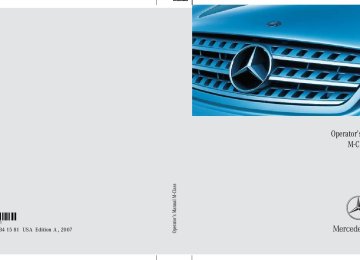- 2005 Mercedes-Benz M Class Owners Manuals
- Mercedes-Benz M Class Owners Manuals
- 2007 Mercedes-Benz M Class Owners Manuals
- Mercedes-Benz M Class Owners Manuals
- 2003 Mercedes-Benz M Class Owners Manuals
- Mercedes-Benz M Class Owners Manuals
- 2001 Mercedes-Benz M Class Owners Manuals
- Mercedes-Benz M Class Owners Manuals
- 2000 Mercedes-Benz M Class Owners Manuals
- Mercedes-Benz M Class Owners Manuals
- 2009 Mercedes-Benz M Class Owners Manuals
- Mercedes-Benz M Class Owners Manuals
- 2013 Mercedes-Benz M Class Owners Manuals
- Mercedes-Benz M Class Owners Manuals
- 2006 Mercedes-Benz M Class Owners Manuals
- Mercedes-Benz M Class Owners Manuals
- 2012 Mercedes-Benz M Class Owners Manuals
- Mercedes-Benz M Class Owners Manuals
- 2010 Mercedes-Benz M Class Owners Manuals
- Mercedes-Benz M Class Owners Manuals
- 2008 Mercedes-Benz M Class Owners Manuals
- Mercedes-Benz M Class Owners Manuals
- 2011 Mercedes-Benz M Class Owners Manuals
- Mercedes-Benz M Class Owners Manuals
- 2002 Mercedes-Benz M Class Owners Manuals
- Mercedes-Benz M Class Owners Manuals
- 2004 Mercedes-Benz M Class Owners Manuals
- Mercedes-Benz M Class Owners Manuals
- Download PDF Manual
-
corner-illuminating front fog lamps came on automatically, they will also go out automatically depending on the steering angle and vehicle speed.
Switching off corner-illuminating front fog lamps The combination switch for the turn signal resets automatically after major steering wheel movements. This will switch off the corner-illuminating front fog lamps if they were activated by switching on the left or right turn signal. If the turn signal should stay on after making the turn, the turn signal and the corner-illuminating front fog lamps can be switched off by returning the combination switch to its original position.
i There may be a brief delay before the corner-illuminating front fog lamps switch off.
Controls in detail Lighting
Driving rearward
Switching on corner-illuminating front fog lamps 왘 Shift the automatic transmission to
reverse gear R (컄 page 187). The corner-illuminating front fog lamp opposite to your steering direction comes on.
Switching off corner-illuminating front fog lamps 왘 Shift the automatic transmission to a
gear other than reverse gear R (컄 page 187). The respective corner-illuminating front fog lamp goes out.
141
Controls in detail Lighting
Hazard warning flasher
The hazard warning flasher can be switched on at all times, even with the SmartKey removed from the starter switch or with the SmartKey with KEYLESS-GO* removed from the vehicle. The hazard warning flasher switches on automatically when an air bag deploys. The hazard warning flasher switch is located on the center console.
1 Hazard warning flasher switch
142
Switching on hazard warning flasher 왘 Press hazard warning flasher
switch 1. All turn signals are flashing.
i With the hazard warning flasher activated and the combination switch set for either left or right turn, only the respective turn signals will operate when the ignition is switched on.
Switching off hazard warning flasher 왘 Press hazard warning flasher switch 1
again.
i If the hazard warning flasher has been activated automatically, press hazard warning flasher switch 1 once to switch it off.
Interior lighting
The controls for interior lighting are locat- ed in the overhead control panel.
1 Front left reading lamp switch 2 Rear interior lighting switch 3 Automatic control switch 4 Front interior lighting switch 5 Front right reading lamp switch 6 Front right interior lamp 7 Front right reading lamp 8 Front left reading lamp 9 Front left interior lamp
! An interior lamp switched on manually does not go out automatically. Leaving an interior lamp switch in the ON position for extended periods of time with the engine turned off could result in a discharged battery.
Automatic control
i The interior lighting is factory-set to automatic mode.
Deactivating 왘 Press switch 3.
The switch engages in the recessed position. The interior lighting and the locator lighting (컄 page 172) remain switched off even when you 앫 unlock the vehicle 앫 open a door 앫 open the tailgate 앫 remove the SmartKey from the
starter switch
Controls in detail Lighting
Activating 왘 Press switch 3.
The switch disengages from its recessed position back to its original position. The interior lighting and the locator lighting (컄 page 172) come on when you 앫 unlock the vehicle 앫 open a door 앫 open the tailgate 앫 remove the SmartKey from the
starter switch
The interior lamps go out following an adjustable time delay (컄 page 173).
i If a door remains open, the interior lamps switch off automatically after approximately 5 minutes when the SmartKey is removed or in starter switch position 0.
Manual control
i An interior lamp switched on manually does not go out automatically.
Switching front interior lighting on and off 왘 Press front/rear interior lighting switch 4 or 2 to switch on the respective interior light.
왘 Press front/rear interior lighting
switch 4 or 2 again to switch off the respective interior light.
Switching front reading lamps on and off 왘 Press front reading lamp switch 1
or 5 to switch on the respective front reading lamp.
왘 Press front reading lamp switch 1
or 5 again to switch off the respective front reading lamp.
143
Door entry lamps
Cargo compartment lamp
For better orientation in the dark, the corresponding door entry lamps comes on when you open a door and the automatic control is activated. The door entry lamps will switch off when the corresponding door is closed.
The cargo compartment lamp comes on when the tailgate is opened. If you leave the tailgate open for an extend- ed period of time, the cargo compartment lamp will switch off automatically after ap- proximately 5 minutes.
i If you turn the SmartKey in the starter switch to position 0 or remove the SmartKey from the starter switch, the door entry lamps will remain lit for approximately 5 minutes.
Controls in detail Lighting
Switching rear interior reading lamps on and off The rear interior reading lamps are located above the side windows.
1 Rear interior reading lamp 왘 Press on reading lamp 1 in direction
of arrow. The reading lamp comes on.
왘 Press on reading lamp 1 in direction
of arrow again. The reading lamp goes out.
144
왔 Instrument cluster For a full view illustration of the instrument cluster, see “Instrument cluster” (컄 page 26).
You can change the instrument cluster settings in the instrument cluster submenu of the control system (컄 page 167).
Warning!
No messages will be displayed if either the instrument cluster or the multifunction display is inoperative.
As a result, you will not be able to see infor- mation about your driving conditions, such as speed or outside temperature, warn- ing/indicator lamps, malfunction/warning messages or the failure of any systems. Driving characteristics may be impaired.
If you must continue to drive, do so with added caution. Contact an authorized Mercedes-Benz Light Truck Center as soon as possible.
1 To dim instrument cluster illumination 2 Reset button 3 To brighten instrument cluster
illumination
The instrument cluster is activated when you 앫 open a door 앫 switch on the ignition (컄 page 40) 앫 press reset button 2
앫 switch on the exterior lamps(컄 page 136)
Controls in detail Instrument cluster
Adjusting instrument cluster illumina- tion
Use button 1 or 3 to adjust the illumina- tion brightness for the instrument cluster.
i The instrument cluster illumination is dimmed or brightened automatically to suit am- bient light conditions. The instrument cluster illumination will also be adjusted automatically when you switch on the vehicle’s exterior lamps.
To brighten illumination 왘 Press and hold button 3 until the
desired level of illumination is reached.
To dim illumination 왘 Press and hold button 1 until the
desired level of illumination is reached.
145
Controls in detail Instrument cluster
Resetting trip odometer
Make sure you are viewing the trip odome- ter display (컄 page 147). 왘 If it is not displayed, press button è or ÿ on the multifunction steering wheel (컄 page 148) repeatedly until the trip odometer appears in the multi- function display.
왘 Press and hold reset button 2 in the instrument cluster (컄 page 145) until the trip odometer is reset.
Tachometer
The red marking on the tachometer (컄 page 26) denotes excessive engine speed.
! Avoid driving at excessive engine speeds, as it may result in serious engine damage that is not covered by the Mercedes-Benz Limited Warranty.
146
To help protect the engine, the fuel supply is interrupted if the engine is operated within the red marking.
Outside temperature indicator
Warning!
The outside temperature indicator is not de- signed to serve as an ice-warning device and is therefore unsuitable for that purpose.
Indicated temperatures just above the freez- ing point do not guarantee that the road sur- face is free of ice. The road may still be icy, especially in wooded areas or on bridges.
The outside temperature is displayed in the multifunction display (컄 page 147).
The temperature sensor is located in the front bumper area. Due to its location, the sensor can be affected by road or engine heat during idling or slow driving. This means that the accuracy of the displayed temperature can only be verified by com- parison to a thermometer placed next to the sensor, not by comparison to external displays (e.g. bank signs etc.). When moving the vehicle into colder ambi- ent temperatures (e.g. when leaving your garage), you will notice a delay before the lower temperature is displayed. A delay also occurs when ambient temper- atures rise. This prevents inaccurate tem- perature indications caused by heat radiated from the engine during idling or slow driving.
왔 Control system The control system is activated as soon as the SmartKey in the starter switch is turned to position 1 (컄 page 40) or as soon as the KEYLESS-GO start/stop but- ton* is in position 1 (컄 page 42). The con- trol system enables you to 앫 call up information about your vehicle 앫 change vehicle settings For example, you can use the control sys- tem to find out when your vehicle is next due for maintenance service, to set the language for messages in the instrument cluster display, and much more.
i The displays for the audio systems (radio, CD player) will appear in English, regardless of the language selected.
Controls in detail Control system
Warning!
Multifunction display
A driver’s attention to the road and traffic conditions must always be his/her primary focus when driving.
For your safety and the safety of others, se- lecting features through the multifunction steering wheel should only be done by the driver when traffic and road conditions per- mit it to be done safely.
Bear in mind that at a speed of just 30 mph (approximately 50 km/h), your vehicle is covering a distance of 44 feet (approximate- ly 14 m) every second.
The control system relays information to the multifunction display.
1 Trip odometer 2 Main odometer 3 Transmission position indicator 4 Current transmission program mode1
5 Status indicator (outside temperatureor digital speedometer)
For more information on menus displayed in the multifunction display, see “Menus” (컄 page 150).
1 AMG vehicles only.
147
Controls in detail Control system
Multifunction steering wheel
The displays in the multifunction display and the settings in the control system are controlled by the buttons on the multifunc- tion steering wheel.
148
1 Multifunction display
Operating the control system
6 Voice Control*1
7 Menu systems:2 Telephone*: Press button s to take a call
to dial to redial
t to end a call
to reject an incoming call 3 Selecting the submenu or setting
the volume: Press button æ up/to increase ç down/to decrease
4 Voice Control*1
5 Moving within a menu:Press button j for next display k for previous display
1 Vehicles without Voice Control: Button without
function.
Press button è for next menu ÿ for previous menu
Depending on the selected menu (컄 page 150), pressing the buttons on the multifunction steering wheel will alter what is shown in the multifunction display. The information available in the multifunc- tion display is arranged in menus, each containing a number of functions or sub- menus. The individual functions are then found within the relevant menu (radio or CD operations under Audio, for example). These functions serve to call up relevant information or to customize the settings for your vehicle.
Controls in detail Control system
The menus are described on the following pages.
It is helpful to think of the menus, and the functions within each menu, as being ar- ranged in a circular pattern. 앫 If you press button è or ÿ
repeatedly, you will pass through each menu one after the other.
앫 If you press button k or j
repeatedly, you will pass through each function display, one after the other, in the current menu.
In the Settings menu, instead of functions, you will find a number of submenus for calling up and changing settings. For instructions on using these submenus, see “Settings menu” (컄 page 164). The number of menus available in the sys- tem depends on which optional equipment is installed in your vehicle.
149
Controls in detail Control system
Menus
This is what you will see when you scroll through the menus 1 to 6.
The table on the next page provides an overview of the individual menus.
150
Controls in detail Control system
Menu 5
Navi* (컄 page 161) Route guidance in- structions, current direction traveledMenu 6
Airmatic*/Compass (컄 page 162) CompassVehicle level*
Menu 4
Menu 3
Off-road mode1 Audio (컄 page 159) Off-road driving program on/off(컄 page 159) Selecting radio station
Selecting satellite radio station* (USA only) Operating CD player
Menus, submenus and functions
Menu 1
Standard display (컄 page 154) Trip- and main odometer Engine oil temper-Menu 2
AMG1
(컄 page 156)ature
Checking tire inflation pressure
Vehicle supply voltage
Checking coolant tem- perature Calling up digital speed- ometer or outside tem- perature Calling up maintenance service indicator Checking engine oil level
RACETIMER
Overall analysis
Lap analysis
1 AMG vehicles only.
i The headings used in the menus table are designed to facilitate navigation within the
system and are not necessarily identical to those shown in the control system displays. The first
function displayed in each menu will show you which part of the system you are in.
151
Controls in detail Control system
This is what you will see when you scroll through the menus 7 to c.
The table on the next page provides an overview of the individual menus.
152
Menus, submenus and functions
Menu 7
DISTRONIC*Menu 8
Vehicle status message memory1
(컄 page 163)(컄 page 162) Calling up settings Calling up vehicle mal- function, warning and system status messages stored in memory
Controls in detail Control system
Menu 9
SettingsMenu a Vehicle configuration Trip computer
Menu b
Menu c Telephone*
(컄 page 164) Resetting to factory settings
(컄 page 178) Distance warning function* on/off
(컄 page 180) Fuel consumption statistics from start
(컄 page 182) Loading phone book
Instrument cluster submenu
DSR (Downhill Speed Regulation) pro- grammed default speed
Time/Date sub- menu Lighting submenu Vehicle submenu Comfort submenu*
Fuel consumption statistics since the last reset Distance to empty
Searching for name in phone book
1 The vehicle status message memory menu is only displayed if there is a message stored.
i The headings used in the menus table are designed to facilitate navigation within the
system and are not necessarily identical to those shown in the control system displays. The first
function displayed in each menu will show you which part of the system you are in.
153
Controls in detail Control system
Standard display menu
The following functions are available:
Checking coolant temperature
Page Function Checking tire inflation pressure 375
154
Checking coolant temperature Calling up digital speedometer 155
or outside temperature Calling up maintenance service indicator Checking engine oil level (ML 500)403
358
Warning!
앫 Driving when your engine is overheated can cause some fluids which may have leaked into the engine compartment to catch fire. You could be seriously burned.
앫 Steam from an overheated engine can cause serious burns which can occur just by opening the hood. Stay away from the engine if you see or hear steam coming from it.
Stop the vehicle in a safe location away from other traffic. Turn off the engine, get out of the vehicle and do not stand near the vehicle until the engine has cooled down.
In the standard display, the main odometer and the trip odometer appear in the multi- function display.
1 Trip odometer 2 Main odometer 왘 If you see another display, press
button è or ÿ repeatedly until the standard display appears.
왘 Press button k or j to select the functions in the standard display menu.
154
Controls in detail Control system
왘 Press button k or j repeatedly until the coolant temperature appears in the multifunction display.
Calling up digital speedometer or outside temperature 왘 Press button k or j repeatedly
until the digital speedometer or the outside temperature appears in the multifunction display.
i You can select whether the digital speedom- eter or the outside temperature is shown in the multifunction display. You can change the setting in the submenu Instr. cluster via the function Status line display, see “Selecting display (digital speed- ometer or outside temperature) for status indicator” (컄 page 168).
! Excessive coolant temperature triggers a warning message in the multifunction display (컄 page 450). The engine should not be operated with the coolant temperature above 248°F (120°C). Doing so may cause serious engine damage which is not covered by the Mercedes-Benz Limited Warranty.
i During severe operating conditions, e.g. stop-and-go traffic, the coolant temperature may rise close to 248°F (120°C).
Digital speedometer
Outside temperature
155
Controls in detail Control system
AMG menu
Use buttons k or j to select the following functions in the AMG menu:
i This function is only available in AMG vehicles.
The main screen of the AMG menu shows you the gear currently engaged as well as the engine oil temperature. 왘 Press button è or ÿ repeatedly
until you see the AMG menu.
Function Vehicle supply voltage RACETIMER Overall analysis Lap analysis
Page 156
157
158
159Vehicle supply voltage 왘 Press button è or ÿ repeatedly
until you see the AMG menu.
왘 Press button j repeatedly until you
see the vehicle supply voltage.
i If the engine reaches the overspeed range in the manual shift program, the menu will be shown in red. In addition, you will see UP next to gear indicator 2 as a reminder to upshift.
1 Gear indicator 2 Vehicle supply voltage
1 Gear indicator 2 Engine oil temperature
i The engine oil temperature symbol flashes if the engine oil temperature has not yet reached 80°C. During this time, avoid driving at full engine speed.
156
RACETIMER
Warning!
왘 Press button j repeatedly until you
see the RACETIMER.
Starting the RACETIMER 왘 Press button æ.
The timer starts.
Controls in detail Control system
The RACETIMER feature is only for use on roads and in conditions where high speed driving is permitted. Racing on public roads is prohibited under any circumstances and the driver is and must always remain re- sponsible for following posted speed limits.
The RACETIMER allows you to time and save driving stretches in hours, minutes and seconds. 왘 Press button è or ÿ repeatedly
until you see the AMG menu.
1 Gear indicator 2 RACETIMER 3 Lap
i You can start the RACETIMER when the engine is running or the starter switch is in position 2 (컄 page 40).
i While the RACETIMER is being displayed, you cannot adjust the volume using buttons æ or ç.
Displaying intermediate time 왘 Press button ç while the timer is
running. The intermediate time is shown for five seconds.
Stopping the RACETIMER 왘 Press button æ.
The timer stops.
i When you stop the vehicle and turn the SmartKey to position 1 (컄 page 40) or, in vehi- cles with KEYLESS-GO*, turn off the engine and do not open the driver’s door, the RACETIMER stops timing. Timing is resumed when you switch the ignition back on (컄 page 40) or restart the engine (컄 page 54) and then press the æ button.
157
Controls in detail Control system
Saving lap time and starting a new lap
i You can save up to nine laps. 왘 Press button ç while the timer is
running. The intermediate time will be shown for five seconds.
왘 Press button ç within 5 seconds. The intermediate time shown will be saved as a lap time. The RACETIMER begins timing the new lap. The new lap begins to be timed as soon as the intermediate time is called up.
1 Gear indicator 2 RACETIMER 3 Best lap time 4 Lap number
158
Resetting current lap 왘 Press button æ while the timer is
running. The timer stops.
왘 Press button ç.
The lap time is reset to “0”.
Deleting all laps
i It is not possible to delete a single saved lap. 왘 Press button æ while the timer is
running. The timer stops.
왘 Press the reset button twice
(컄 page 26).
왘 Press button æ.
The timer starts. The saved laps are deleted.
i When you switch off the engine, the RACETIMER will be reset to“0” after 30 seconds. All laps are deleted.
Overall analysis
i These functions are only available if you have saved at least one lap and have stopped the RACETIMER. 왘 Press button è or ÿ repeatedly
until you see the AMG menu.
왘 Press button j repeatedly until you
see the overall analysis.
1 Overall analysis of RACETIMER 2 Overall driving time 3 Maximum speed 4 Overall distance driven 5 Average speed
Lap analysis
Off-road mode menu
i These functions are only available if you have saved at least two laps and have stopped the RACETIMER. 왘 Press button è or ÿ repeatedly
until you see the AMG menu.
왘 Press button j repeatedly until you
see the lap analysis.
i This function is only available in AMG vehicles.
Use this function to switch the off-road driving program (컄 page 268) On or Off. 왘 Press button è or ÿ repeatedly until you see the Off-road mode menu.
Off-road mode 왘 Press button æ or ç to switch the off-road driving program On or Off.
1 Lap number 2 Lap time 3 Maximum speed 4 Lap length 5 Average speed during lap 왘 Press button j or k to see
other lap analyses.
i Each lap is shown in its own submenu. The fastest lap is indicated by flashing symbol 1.
Controls in detail Control system
The symbol y appears in the lower multifunction display.
i The setting is stored when you turn off the engine.
Audio menu
The functions in the Audio menu operate the audio equipment which you currently have turned on. If no audio equipment is currently turned on, the message Audio off appears in the multifunction display.
159
Controls in detail Control system
The following functions are available:
Function Selecting radio station Selecting satellite radio station* (USA only) Operating CD player
Page 160
160161
Selecting radio station 왘 Turn on the COMAND system and
select radio. Refer to separate COMAND system operating instruc- tions.
왘 Press button è or ÿ repeatedly
until the currently tuned station appears in the multifunction display.
160
Selecting satellite radio station* (USA only) The satellite radio is treated as a radio application. 왘 Select satellite radio with the corresponding soft key on the COMAND system.
1 SAT mode 2 Channel name or number 왘 Press button k or j repeatedly
until the desired channel is found.
1 Waveband setting 2 Station frequency 왘 Press button k or j repeatedly
until the desired station is found. The station search depends on the se- lected setting in the Vehicle submenu of the control system (컄 page 176). Pressing button k or j will either start a frequency scan or select the next stored radio station.
i You can only store new stations using the corresponding feature on the radio. Refer to separate COMAND system operating instruc- tions. You can also operate the radio in the usual manner.
i Additional optional satellite radio equipment and a subscription to satellite radio service pro- vider are required for satellite radio operation. Contact an authorized Mercedes-Benz Light Truck Center for details and availability for your vehicle. For more information, refer to separate COMAND system operating instructions.
Operating the CD player
Selecting CD track 왘 Turn on the COMAND system and
select CD. Refer to separate COMAND system operating instructions.
왘 Press button è or ÿ repeatedly until the settings for the CD currently being played appear in the multifunc- tion display.
Controls in detail Control system
1 Current CD (for CD changer*) 2 Current track 왘 Press button k or j repeatedly
until the desired track is selected.
1 MP3 mode 2 Current track 왘 Press button k or j repeatedly
until the desired track is selected.
i Vehicles with CD changer*: To select a CD from the magazine, press a number on the COMAND system key pad located in the center console.
Selecting MP3-CD track 왘 Turn on the COMAND system and se- lect MP3. Refer to separate COMAND system operating instructions.
왘 Press button è or ÿ repeatedly
until the settings for the MP3-CD currently being played appear in the multifunction display.
Navi* menu
The Navi menu contains the functions needed to operate your navigation system. 왘 Press button è or ÿ repeatedly until the message Navi appears in the multifunction display.
161
Controls in detail Control system
The message shown in the multifunction display depends on the status of the navi- gation system: 앫 With the COMAND system switched
off, the message Navi off appears in the multifunction display.
앫 With the COMAND system switched on but route guidance not activated, the direction of travel and, if applicable, the name of the street currently traveled on appear in the multifunction display. 앫 With the COMAND system switched on
and route guidance activated, the di- rection of travel and maneuver instruc- tions appear in the multifunction display.
Please refer to the COMAND system manual for instructions on how to activate the route guidance system.
162
AIRMATIC*/Compass menu
The AIRMATIC/Compass menu displays the messages for air suspension* and the direction into which you are currently driving. 왘 Press button è or ÿ repeatedly until one of the following messages ap- pears in the multifunction display.
Vehicles with steel suspension:
Vehicles with air suspension* or ML 63 AMG:
왘 Press button k or j repeatedly
until the desired setting is found.
For information on air suspension, see “Air suspension package*” (컄 page 269). For information on the compass, see “Vehicle submenu” (컄 page 174) and “Compass” (컄 page 321).
DISTRONIC* menu
Use the DISTRONIC menu (컄 page 255) to display the current settings for your Distronic system. The information shown in the multifunction display depends on whether the Distronic system is activated or deactivated. Please refer to the “Driving systems” sec- tion of this manual (컄 page 250) for instructions on how to activate Distronic. 왘 Press button è or ÿ repeatedly
to select the Distronic menu in the multifunction display.
Vehicle status message memory menu
Use the vehicle status message memory menu to scan malfunction and warning messages that may be stored in the system. Such messages appear in the multifunction display and are based on conditions or system status the vehicle’s system has recorded. The vehicle status message memory menu only appears if messages have been stored.
Warning!
Malfunction and warning messages are only indicated for certain systems and are inten- tionally not very detailed. The malfunction and warning messages are simply a remind- er with respect to the operation of certain systems and do not replace the owner’s and/or driver’s responsibility to maintain the vehicle’s operating safety by having all required maintenance and safety checks performed on the vehicle and by bringing the vehicle to an authorized Mercedes-Benz Light Truck Center to address the malfunc- tion and warning messages (컄 page 428).
왘 Press button è or ÿ repeatedly
until the vehicle status message memory appears in the multifunction display.
If the vehicle status message memory menu does not appear, no messages have been stored.
Controls in detail Control system
If conditions have occurred causing status messages to be recorded, the number of messages appears in the multifunction display:
왘 Press button k or j.
The stored messages will now be displayed in the order in which they have occurred. For malfunctions and warning messages, see “Vehicle status messages in the multifunction display” (컄 page 428).
i After you have scrolled through all recorded status messages, the first recorded message appears again.
163
Settings menu
In the Settings menu there are two functions: 앫 The function Reset to factory
settings?, with which you can reset all the settings to the original factory settings.
앫 A collection of submenus with which you can make individual settings for your vehicle.
왘 Press button è or ÿ repeatedly until the Settings menu appears in the multifunction display.
The following settings and submenus are available in the Settings menu:
Page Function Resetting all settings 165
Submenus in the settings menu 165
167
Instrument cluster submenu 169
Time/date submenu Lighting submenu 171
174
Vehicle submenu Comfort submenu* 177Controls in detail Control system
Should the vehicle’s system record any conditions while driving, the number of messages will reappear in the multifunc- tion display 앫 when the SmartKey in the starter switch is turned to position 0 or removed from the starter switch. or
앫 when you turn off the engine by
pressing the KEYLESS-GO* start/stop button (컄 page 67) in the starter switch once and open the driver’s door (this puts the starter switch in position 0, same as with the SmartKey removed from the starter switch)
i The vehicle status message memory will be cleared when you turn the SmartKey in the start- er switch to position 1 or 2, or when you press the KEYLESS-GO* start/stop button once or twice without depressing the brake pedal. You will then only see high priority messages in the multifunction display (컄 page 428).
164
Resetting all settings You can reset the functions of all submenus to the factory settings. 왘 Press the reset button in the instru-
ment cluster (컄 page 145) for approximately 3 seconds. The request to press the reset button once more to confirm appears in the multifunction display.
왘 Press the reset button once more.
The functions of all the submenus will reset to factory settings.
i The settings you have changed will not be reset unless you confirm the action by pressing the reset button a second time. After approximately 5 seconds, the Settings menu reappears in the multifunction display (컄 page 164).
i For safety reasons, the function Lamp circuit headlamp in the Lighting submenu cannot be reset while driving. The following message appears in the multifunc- tion display: Settings Cannot be completely reset to factory settings while driving
Submenus in the Settings menu 왘 Press button j.
The collection of the submenus appears in the multifunction display.
Controls in detail Control system
왘 Press button ç.
The selection marker moves to the next submenu.
The submenus are arranged by hierarchy. Scroll down with button ç, scroll up with the button æ. With the selection marker on the desired submenu, use the j button to access the individual functions within that sub- menu. Once within that submenu, you can use the j button to move to the next function or the k button to move to the previous function within that submenu. The settings themselves are made with button æ or ç.
165
Controls in detail Control system
The table below shows what settings can be changed within the various menus. Detailed instructions on making individual settings can be found on the following pages.
INSTRUMENT CLUSTER (컄 page 167) Selecting speedometer display mode
TIME/DATE (컄 page 169) Setting the time (hours)
LIGHTING (컄 page 171) Setting daytime running lamp mode (USA only)
Selecting language
Setting the time (minutes) Setting locator lighting
Compass calibration
Selecting display (digital speedometer or outside temperature) for status in- dicator
Setting the date (month) Setting night security
Audio search function
illumination
Setting the date (day)
Setting the date (year)
Setting interior lighting delayed shut-off
Setting automatic locking Limiting opening height of tailgate*
166
VEHICLE (컄 page 174) Compass adjustment Activating
COMFORT* (컄 page 177)
easy-entry/exit feature* Setting fold-in func- tion* for exterior rear view mirrors
Instrument cluster submenu Access the Instr. cluster submenu via the Settings menu. Use the Instr. cluster submenu to change the instru- ment cluster display settings. The following functions are available:
Function Selecting speedometer display mode Selecting language Selecting display (digital speedometer or outside temperature) for status indica- tor
Page 167
167
168Controls in detail Control system
Selecting speedometer display mode 왘 Move the selection marker with
button æ or ç to the Instr. cluster submenu.
Selecting language 왘 Move the selection marker with
button æ or ç to the Instr. cluster submenu.
왘 Press button j or k repeatedly
until the message Display unit Digital speedometer appears in the multifunction display. The selection marker is on the current setting.
왘 Press button j or k repeatedly until the message Language appears in the multifunction display. The selection marker is on the current setting.
왘 Press button æ or ç to set speedometer unit to km or miles.
왘 Press button æ or ç to select
the language to be used for the multifunction display messages.
컄컄
167
Selecting display (digital speedometer or outside temperature) for status indicator 왘 Move the selection marker with
button æ or ç to the Instr. cluster submenu.
왘 Press button j or k repeatedly
until the message Status line display appears in the multifunction display. The selection marker is on the current setting.
왘 Press button æ or ç to select
the desired setting. The selected display is then shown continuously in the status indicator (lower display). The other display now appears in the menu of the standard display (컄 page 154): 앫 Digital speedometer
or
앫 Outside temperature
Controls in detail Control system
컄컄
Available languages: 앫 German 앫 English 앫 French 앫 Italian 앫 Spanish 앫 Dutch 앫 Swedish 앫 Danish 앫 Turkish 앫 Portuguese 앫 Russian (Canada only)
168
Time/Date submenu Access the Time/Date submenu via the Settings menu. Use the Time/Date submenu to change the time and date settings. The following functions are available:
Function Setting the time (hours) Setting the time (minutes) Setting the date (month) Setting the date (day) Setting the date (year)
Page 169
169
170
170
170i If your vehicle is equipped with the COMAND system and navigation module*, see separate COMAND system operating instruc- tions for information on how to set the date and time.
Controls in detail Control system
Setting the time (hours) This function is not available if your vehicle is equipped with the COMAND system and navigation module*. 왘 Move the selection marker with
button æ or ç to the Time/Date submenu.
Setting the time (minutes) This function is not available if your vehicle is equipped with the COMAND system and navigation module*. 왘 Move the selection marker with
button æ or ç to the Time/Date submenu.
왘 Press button j or k repeatedly
왘 Press button j or k repeatedly
until the message Clock Set hour appears in the multifunction display. The selection marker is on the hour setting.
until the message Clock Set minute(s) appears in the multifunction display. The selection marker is on the minute setting.
왘 Press button æ or ç to set the
hour.
왘 Press button æ or ç to set the
minutes.
169
Controls in detail Control system
Setting the date (month) This function is not available if your vehicle is equipped with the COMAND system and navigation module*. 왘 Move the selection marker with
button æ or ç to the Time/Date submenu.
Setting the date (day) This function is not available if your vehicle is equipped with the COMAND system and navigation module*. 왘 Move the selection marker with
button æ or ç to the Time/Date submenu.
Setting the date (year) This function is not available if your vehicle is equipped with the COMAND system and navigation module*. 왘 Move the selection marker with
button æ or ç to the Time/Date submenu.
왘 Press button j or k repeatedly
왘 Press button j or k repeatedly
왘 Press button j or k repeatedly
until the message Date Set month appears in the multifunction display. The selection marker is on the month setting.
until the message Date Set day appears in the multifunction display. The selection marker is on the day setting.
until the message Date Set year appears in the multifunction display. The selection marker is on the year setting.
왘 Press button æ or ç to set the
왘 Press button æ or ç to set the
왘 Press button æ or ç to set the
month.
day.
year.
170
Lighting submenu Access the Lighting submenu via the Settings menu. Use the Lighting submenu to change the lamp and lighting settings on your vehicle. The following functions are available:
Page 171
Function Setting daytime running lamp mode (USA only) Setting locator lighting 172
Setting night security illumination 172
Setting interior lighting delayed 173
shut-offSetting daytime running lamp mode (USA only)
i This function is not available in countries where the daytime running lamp mode is mandatory and therefore in a constant mode.
왘 Move the selection marker with
button æ or ç to the Lighting submenu.
왘 Press button j or k repeatedly
until the message Lamp circuit headlamp appears in the multifunction display. The selection marker is on the current setting.
왘 Press button æ or ç to select manual operation (Manual) or daytime running lamp mode (Constant).
With daytime running lamp mode activated and the exterior lamp switch at position M or U, the low beam headlamps are switched on when the engine is running.
Controls in detail Control system
In low ambient light conditions the following lamps will switch on additionally: 앫 Parking lamps 앫 Tail lamps 앫 License plate lamps 앫 Side marker lamps For more information on the daytime running lamp mode, see “Lighting” (컄 page 136).
i For safety reasons, changing the setting for the daytime running lamp mode is not possible while the vehicle is in motion. The following message appears in the multifunction display: Settings only possible at standstill For safety reasons, resetting to factory settings (컄 page 165) while driving will not deactivate the daytime running lamp mode.
171
Controls in detail Control system
Setting locator lighting With the locator lighting feature activated, the exterior lamp switch in position U (컄 page 136) and the interior lighting in automatic mode (컄 page 143), the follow- ing lamps will switch on during darkness when the vehicle is unlocked using button Œ on the SmartKey or SmartKey with KEYLESS-GO: 앫 Parking lamps 앫 Tail lamps 앫 License plate lamps 앫 Side marker lamps 앫 Front fog lamps* The locator lighting switches off when the driver’s door is opened. If you do not open a door after unlocking the vehicle with the SmartKey, the lamps will switch off automatically after approximately 40 seconds.
172
왘 Move the selection marker with
button æ or ç to the Lighting submenu.
왘 Press button j or k repeatedly until the message Function Surround lighting appears in the multifunction display. The selection marker is on the current setting.
왘 Press button æ or ç to switch the locator lighting function On or Off.
왘 Turn the exterior lamp switch to
position U when exiting the vehicle. The locator lighting feature is activated.
Setting night security illumination (Headlamps delayed shut-off) Use this function to set whether you would like the exterior lamps to remain on for 15 seconds during darkness after exiting the vehicle and closing all doors. With the headlamps delayed shut-off feature activated and the exterior lamp switch in position U before the engine is turned off, the following lamps will switch on when the engine is turned off: 앫 Parking lamps 앫 Tail lamps 앫 License plate lamps 앫 Side marker lamps 앫 Front fog lamps* If after turning off the engine you do not open a door or do not close an opened door, the lamps will automatically switch off after 60 seconds.
왘 Move the selection marker with
왘 Turn the exterior lamp switch to
button æ or ç to the Lighting submenu.
왘 Press button j or k repeatedly until the message Headlamp delayed shut-off appears in the multifunction display. The selection marker is on the current setting.
왘 Press button æ or ç to switch
the headlamps delayed shut-off feature On or Off.
position U before turning off the engine. The headlamps delayed shut-off feature is activated.
You can temporarily deactivate the headlamps delayed shut-off feature: 왘 Before exiting the vehicle, turn the SmartKey in the starter switch to position 0.
왘 Then turn it to position 2 and back
to 0. The headlamps delayed shut-off feature is deactivated. It will reactivate as soon as you reinsert the SmartKey in the starter switch.
Vehicles with KEYLESS-GO*: 왘 Press KEYLESS-GO start/stop button
in the starter switch (컄 page 41).
Controls in detail Control system
Setting interior lighting delayed shut-off Use this function to set whether you would like the interior lighting to remain on for 10 seconds during darkness after you have removed the SmartKey from the starter switch. 왘 Move the selection marker with
button æ or ç to the Lighting submenu.
왘 Press button j or k repeatedly
until the message Int. light. delayed shut-off appears in the multifunction display. The selection marker is on the current setting.
왘 Press button æ or ç to switch the interior lighting delayed shut-off feature On or Off.
173
Controls in detail Control system
Vehicle submenu Access the Vehicle submenu via the Settings menu. Use the Vehicle submenu to make general vehicle settings. The following functions are available:
Function Compass adjustment Compass calibration Audio search function Setting automatic locking Limiting opening height of tailgate*
Page 174
175
176
176
177Compass adjustment This function is not available if your vehicle is equipped with the COMAND system and navigation module*. Determine your location on the basis of the following zone maps.
Zone map North America
174
Zone map South America 왘 Press button æ or ç to move the selection marker to the Vehicle submenu.
Controls in detail Control system
왘 Press button j or k repeatedly
Compass calibration
왘 Press button j or k repeatedly
until the message Compass setting Zone appears in the multifunction display. The selection marker is on the current setting.
왘 Press button æ or ç to set the
respective compass zone.
For information on how to call up the compass, see “Compass” (컄 page 321).
until the message Compass Calibration appears in the multifunction display. The selection marker is on setting switched off.
왘 Press button æ to set the selection
marker to Start. The following message appears in the multifunction display: Compass Calibration active Please drive in a full circle
컄컄
i Make sure you are in area where you can drive a full circle with your vehicle without dis- turbing traffic in order to calibrate the compass.
This function is not available if your vehicle is equipped with the COMAND system and navigation module*. In order to calibrate the compass properly, mind the following: 앫 Calibrate the compass in open terrain. Nearby buildings, bridges, power lines and large antenna masts, for example, could impair compass calibration.
앫 Switch off electrical consumers (e.g. climate control, windshield wipers, or rear window defroster).
앫 Close all doors and the tailgate. 왘 Start the engine (컄 page 54). 왘 Press button æ or ç to move the selection marker to the Vehicle submenu.
175
Controls in detail Control system
컄컄
왘 Drive a full circle at a vehicle speed of
between 3 mph and 6 mph (5 km/h and 10 km/h). When calibration was successful, the following message appears in the mul- tifunction display: Compass calibration Completed successfully
i If the message Compass calibration Completed successfully does not appear in the multifunction display, drive another full circle. If calibration does not succeed within 3 minutes, the message Compass Calibration appears in the multifunction display again. Calibrating the compass has failed due to outside influences. Repeat compass calibration in a different location.
Audio search function Use of the Audio search function to select a radio station will enable you to start a frequency scan (Freq.) (컄 page 160) or select a radio station stored in memory (Memory). 왘 Move the selection marker with
button æ or ç to the Vehicle submenu.
왘 Press button j or k repeatedly
until the message Audio Search function appears in the multifunction display. The selection marker is on the current setting.
Setting automatic locking Use this function to activate or deactivate the automatic central locking. With the automatic central locking system activated, the vehicle is centrally locked at vehicle speeds of approximately 9 mph (15 km/h). 왘 Move the selection marker with
button æ or ç to the Vehicle submenu.
왘 Press button j or k repeatedly
until the message Automatic door lock appears in the multifunction display. The selection marker is on the current setting.
왘 Press button æ or ç to select
Freq. or Memory.
왘 Press button æ or ç to switch the automatic central locking On or Off.
176
Limiting opening height of tailgate* Use this function to activate or deactivate the limiting opening height of the tailgate. 왘 Move the selection marker with
button æ or ç to the Vehicle submenu.
왘 Press button j or k repeatedly
until the message Opening limiter Tailgate appears in the multifunction display. The selection marker is on the current setting.
Comfort submenu* Access the Comfort submenu via the Settings menu. Use the Comfort submenu to change the settings for a number of con- venience features. The following functions are available:
Function Activating easy-entry/exit feature* Setting fold-in function* for exterior rear view mirrors
Page 177
178
왘 Press button æ or ç to switch
the limiting opening height of the tailgate On or Off.
Controls in detail Control system
Activating easy-entry/exit feature* Use this function to activate and deactivate the easy-entry/exit feature (컄 page 46).
Warning!
You must make sure no one can become trapped or injured by the moving steering wheel when the easy-entry/exit feature is activated.
To stop steering wheel movement, do one of the following: 앫 Move steering wheel adjustment stalk*
(컄 page 48).
앫 Press one of the memory position buttons or the memory button M* (컄 page 135).
Do not leave children unattended in the ve- hicle, or with access to an unlocked vehicle. Children could open the driver’s door and unintentionally activate the easy-entry/exit feature, which could result in an accident and/or serious personal injury.
177
Controls in detail Control system
왘 Move the selection marker with
button æ or ç to the Comfort submenu.
왘 Press button j or k repeatedly until the message Easy-entry feature appears in the multifunction display. The selection marker is on the current setting.
왘 Press button æ or ç to switch the easy-entry/exit feature On or Off.
178
Setting fold-in function* for exterior rear view mirrors Using this function, you can set the exterior rear view mirrors to be automati- cally folded in when you lock your vehicle.
i With this function set to On and the exterior rear view mirrors folded in using the button on the door control panel (컄 page 202), the exterior rear view mirrors will not fold out when you switch on the ignition. You will then have to fold out the exterior rear view mirrors using the button on the door control panel (컄 page 202). Make sure both exterior rear view mirrors are folded out completely before driving off. 왘 Move the selection marker with
button æ or ç to the Comfort submenu.
왘 Press button j or k repeatedly
until the message Fold in mirrors when locking appears in the multi- function display. The selection marker is on the current setting.
왘 Press button æ or ç to switch
function On or Off.
Vehicle configuration
The following functions are available:
Function Distance warning function* on/off DSR set speed
Page 179
179
Distance warning function* In vehicles equipped with Distronic*, you can determine whether the distance warn- ing function is to be enabled or disabled. With this function set to On, the system will alert you when recognizing a stationary ob- stacle or a slower vehicle moving in your vehicle’s path and the danger of a collision exists, even when the Distronic* is switched off. 왘 Press button è or ÿ repeatedly until the Vehicle configuration menu appears in the multifunction display.
왘 Press button j or k repeatedly until the message Distance warning appears in the multifunction display. The selection marker is on the current setting.
왘 Press button æ or ç to switch
the distance warning function On or Off.
1 Symbol for activated distance warning
function
If the distance warning function is activated you will see the : symbol in the Standard display. When the distance warning function is deactivated the : symbol will not appear.
Controls in detail Control system
DSR (Downhill Speed Regulation) programmed default speed In the Downhill Speed Regulation menu, you can program the default speed the DSR is set to when it is activated. You can program the default speed be- tween 4-10 mph (Canada: 6-18 km/h). The set value is increased in 1 mph (Canada: 2 km/h) increments. 왘 Press button è or ÿ repeatedly until the Vehicle configuration menu appears in the multifunction display.
왘 Press button j or k repeatedly until the message DSR Speed appears in the multifunction display. The selection marker is on the current setting.
컄컄
179
Controls in detail Control system
컄컄
왘 Press button æ or ç repeatedly until the desired speed is shown in the multifunction display. When DSR is switched on, DSR will use the programmed default speed to regu- late the vehicle’s speed.
i Once DSR is switched on, you can adjust the set speed using the cruise control lever (컄 page 266).
180
Trip computer menu
Use the trip computer menu to call up statistical data on your vehicle. The following information is available:
Function Fuel consumption statistics from start Fuel consumption statistics since the last reset Distance to empty
Page 180
181
181
i When you enter the trip computer menu, you will always see the fuel consumption statistics from start first.
Fuel consumption statistics from start 왘 Press button ÿ or è repeatedly until the message From start appears in the multifunction display.
1 Distance driven since start 2 Time elapsed since start 3 Average speed since start 4 Average fuel consumption since start
i All statistics stored since the last engine start will be reset approximately 4 hours after the SmartKey in the starter switch is turned to position 0 or removed from the starter switch. Resetting will not occur if you turn the SmartKey back to position 1 or 2 within this time period.
Resetting fuel consumption statistics 왘 Press button ÿ or è repeatedly until the message From start appears in the multifunction display.
왘 Press and hold the reset button in the instrument cluster (컄 page 145) until the value is reset to 0.
Fuel consumption statistics since the last reset 왘 Press button ÿ or è repeatedly until the message From start appears in the multifunction display.