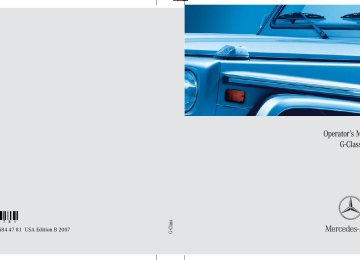- 2012 Mercedes-Benz G Class Owners Manuals
- Mercedes-Benz G Class Owners Manuals
- 2005 Mercedes-Benz G Class Owners Manuals
- Mercedes-Benz G Class Owners Manuals
- 2013 Mercedes-Benz G Class Owners Manuals
- Mercedes-Benz G Class Owners Manuals
- 2009 Mercedes-Benz G Class Owners Manuals
- Mercedes-Benz G Class Owners Manuals
- 2003 Mercedes-Benz G Class Owners Manuals
- Mercedes-Benz G Class Owners Manuals
- 2004 Mercedes-Benz G Class Owners Manuals
- Mercedes-Benz G Class Owners Manuals
- 2011 Mercedes-Benz G Class Owners Manuals
- Mercedes-Benz G Class Owners Manuals
- 2002 Mercedes-Benz G Class Owners Manuals
- Mercedes-Benz G Class Owners Manuals
- 2007 Mercedes-Benz G Class Owners Manuals
- Mercedes-Benz G Class Owners Manuals
- Download PDF Manual
-
The temperature sensor is located in the front bumper area. Due to its location, the sensor can be affected by road or engine heat during idling or slow driving. This means that the accuracy of the displayed temperature can only be verified by com- parison to a thermometer placed next to the sensor, not by comparison to external displays (e.g. bank signs, etc.). When moving the vehicle into colder ambi- ent temperatures (e.g. when leaving your garage), you will notice a delay before the lower temperature is displayed. A delay also occurs when ambient tem- peratures rise. This prevents inaccurate temperature indications caused by heat radiated from the engine during idling or slow driving.
132
왔 Control system The control system is activated as soon as the SmartKey in the starter switch is turned to position 1. The control system enables you to 앫 call up information about your vehicle 앫 change vehicle settings For example, you can use the control system to find out when your vehicle is next due for maintenance service, to set the language for messages in the instru- ment cluster display, and much more.
Controls in detail Control system
Warning!
Multifunction display
A driver’s attention to the road and traffic conditions must always be his/her primary focus when driving.
For your safety and the safety of others, selecting features through the multifunction steering wheel should only be done by the driver when traffic and road conditions per- mit it to be done safely.
Bear in mind that at a speed of just 30 mph (approximately 50 km/h), your vehicle is covering a distance of 44 feet (approximately 14 m) every second.
The control system relays information to the multifunction display.
1 Trip odometer 2 Main odometer 3 Transfer case indicator 4 Current gear selector lever
position/gear range
5 Status indicator (clock) 6 Status indicator (outside temperature
or digital speedometer)
For more information on menus displayed in the multifunction display, see “Menus” (컄 page 136).
133
Controls in detail Control system
Multifunction steering wheel
The displays in the multifunction display and the settings in the control system are controlled by the buttons on the multi- function steering wheel.
134
1 Multifunction display
4 Menu systems:
Operating the control system
2 Selecting a submenu or setting the
volume: Press button æ up/to increase ç down/to decrease
3 Telephone*: Press button s to take a call
to dial to redial
t to end a call
to reject an incoming call
Press button è for next menu ÿ for previous menu
5 Moving within a menu:
Press button j for next display k for previous display
i Canada vehicles: The steering wheel in this vehicle may vary from steering wheel shown. However, multifunction steering wheel symbols and feature description apply to Canada vehicles as well.
i G 55 AMG: The steering wheel in this vehicle may vary from steering wheel shown. However, multifunction steering wheel symbols and feature description apply to AMG vehicles as well.
Controls in detail Control system
It is helpful to think of the menus, and the functions within each menu, as being arranged in a circular pattern. 앫 If you press button è or ÿ
repeatedly, you will pass through each menu one after the other.
앫 If you press button k or j
repeatedly, you will pass through each function display, one after the other, in the current menu.
In the Settings menu, instead of func- tions, you will find a number of submenus for calling up and changing settings. For instructions on using these submenus, see “Settings menu” (컄 page 146). The number of menus available in the sys- tem depends on which optional equipment is installed in your vehicle. The menus are described on the following pages.
Depending on the selected menu, pressing the buttons on the multifunction steering wheel will alter what is shown in the multi- function display. The information available in the multifunc- tion display is arranged in menus, each containing a number of functions or sub- menus. The individual functions are then found within the relevant menu (radio or CD operations under Audio, for example). These functions serve to call up relevant information or to customize the settings for your vehicle.
135
Controls in detail Control system
Menus
This is what you will see when you scroll through the menus 1 to 4.
The table on the next page provides an overview of the individual menus.
136
Menus, submenus and functions
Menu 1
Standard displayMenu 2
AudioMenu 3
NAV(컄 page 140) Trip- and main odometer
(컄 page 141) Selecting radio station
(컄 page 144) Route guidance instructions, current direction traveled
Checking tire inflation pressure Calling up digital speedometer or outside temperature Calling up maintenance service indicator Checking engine oil level
Selecting satellite radio station* (USA only) Operating CD player
1 The vehicle status message memory menu is only displayed if there is a message stored.
i The headings used in the menus table are designed to facilitate navigation within the system and are not necessarily identical to those shown in the control system displays.
The first function displayed in each menu will automatically show you which part of the system you are in.
Controls in detail Control system
Menu 4
Vehicle status message memory1
(컄 page 144) Calling up malfunction messages, warning messages, and system status messages stored in memory137
Controls in detail Control system
This is what you will see when you scroll through the menus 5 to 7.
The table on the next page provides an overview of the individual menus.
138
Menus, submenus and functions
Menu 5
Settings (컄 page 146) Resetting to factory settingsInstrument cluster submenu
Lighting submenu
Vehicle submenu Convenience submenu
Menu 6
Trip computer (컄 page 157) Fuel consumption statistics since start Fuel consumption statistics since last reset Resetting fuel consumption statistics Distance to emptyMenu 7
TEL (컄 page 159) Loading phone bookSearching for name in phone book
i The headings used in the menus table are designed to facilitate navigation within the system and are not necessarily identical to those shown in the control system displays.
The first function displayed in each menu will automatically show you which part of the system you are in.
Controls in detail Control system
139
Controls in detail Control system
Standard display menu
In the standard display, the main odometer and the trip odometer appear in the multi- function display.
Standard display 1 Trip odometer 2 Main odometer
140
If you see another display instead of the standard display: 왘 Press button è or ÿ repeatedly
until the standard display appears in the multifunction display.
왘 Press button k or j to select the functions in the standard display menu.
The following functions are available:
Function Checking tire inflation pressure Calling up digital speedometer or outside temperature Calling up maintenance service indicator Checking engine oil level
Page 288
140313
270
Calling up digital speedometer or outside temperature 왘 Press button k or j repeatedly
until the digital speedometer or the outside temperature appears in the multifunction display.
Digital speedometer
Audio menu
The functions in the Audio menu operate the audio equipment which you currently have turned on. If no audio equipment is currently turned on, the message Audio off appears in the multifunction display. The following functions are available:
Function Selecting radio station Selecting satellite radio station* (USA only) Operating CD player
Page 141
142143
Outside temperature i You can select whether the digital speedometer or the outside temperature is to be displayed. You can change the setting in the submenu Inst. cluster via the function Status line display, see “Selecting display (digital speed- ometer or outside temperature) for status indica- tor” (컄 page 150).
Controls in detail Control system
Selecting radio station 왘 Turn on the COMAND system and
select radio. Refer to separate COMAND system operating instruc- tions.
왘 Press button è or ÿ repeatedly
until the currently tuned station appears in the multifunction display.
1 Waveband setting or stored memory
position (FM0 through FM9)
2 Station frequency 3 Waveband setting
컄컄
141
Controls in detail Control system
컄컄
왘 Press button k or j repeatedly
until a station or the desired stored station is found. The station search depends on the selected setting in the Vehicle submenu, see “Selecting audio search function” (컄 page 155). Pressing button k or j will either start a frequency scan or select the next stored radio station.
i You can only store new stations using the corresponding feature on the radio. Refer to separate COMAND system operating instructions. You can also operate the radio in the usual manner.
Selecting satellite radio station* (USA only) The satellite radio is treated as a radio application. 왘 Select satellite radio with the corresponding soft key on the COMAND system.
왘 Press button è or ÿ repeatedly
until the currently tuned station appears in the multifunction display.
왘 Press button j or k repeatedly
until the desired channel is found.
i Additional optional satellite radio equipment and a subscription to satellite radio service provider are required for satellite radio opera- tion. Contact an authorized Mercedes-Benz Light Truck Center for details and availability for your vehicle. For more information, refer to separate COMAND system operating instructions.
i Satellite radio service may be unavailable or interrupted from time to time for a variety of reasons, such as environmental or topographic conditions and other things beyond the service provider’s or our control. Service might also not be available in certain places (e.g. in tunnels, parking garages, or within or next to buildings) or near other technologies.
1 SAT mode or preset number
(SAT0 through SAT9)
2 Channel name or number
142
Operating the CD player
i The COMAND system and the CD changer can play CDs as well as MP3-CDs.
Selecting CD track 왘 Turn on the COMAND system and
select CD. Refer to separate COMAND system operating instructions.
왘 Press button è or ÿ repeatedly until the settings for the CD currently being played appear in the multifunc- tion display.
1 Current CD (CD0 for CD in head unit,
CD1 through CD6 for CD in CD changer)
2 Current track 왘 Press button k or j repeatedly
until the desired track is selected.
i To select a CD from the CD changer magazine, press a number on the COMAND system key pad located in the center console.
Controls in detail Control system
Selecting MP3-CD track 왘 Turn on the COMAND system and
select MP3. Refer to separate COMAND system operating instruc- tions.
i A MP3-CD inserted in the CD changer is handled by the COMAND system like an audio CD. Information contained on a MP3-CD will not appear in the multifunction display or in the COMAND system display. 왘 Press button è or ÿ repeatedly
until the settings for the MP3-CD currently being played appear in the multifunction display.
컄컄
143
Controls in detail Control system
컄컄
NAV menu
The NAV menu contains the functions needed to operate your navigation system. 왘 Press button è or ÿ repeatedly until the message NAV appears in the multifunction display.
The message shown in the multifunction display depends on the status of the navi- gation system: 앫 With the navigation system switched off, the message NAV off appears in the multifunction display.
앫 With the navigation system switched on but route guidance not activated, the direction of travel and, if applicable, the name of the street currently traveled on appear in the multifunction display.
1 MP3 mode 2 Current track 왘 Press button k or j repeatedly
until the desired track is selected.
i Level of information displayed will vary depending on the information contained on the MP3-CD inserted in the single CD drive of the COMAND system. To select a MP3-CD from the CD changer magazine, press a number on the COMAND system key pad located in the center console.
144
앫 With the navigation system switched on and route guidance activated, the direction of travel and maneuver instructions appear in the multifunc- tion display.
Please refer to the COMAND system manual for instructions on how to activate the route guidance system.
Vehicle status message memory menu
Use the vehicle status message memory menu to scan malfunction and warning messages that may be stored in the system. Such messages appear in the multifunction display and are based on conditions or system status the vehicle’s system has recorded. The vehicle status message memory menu only appears, if messages have been stored.
Warning!
Malfunction and warning messages are only indicated for certain systems and are inten- tionally not very detailed. The malfunction and warning messages are simply a reminder with respect to the operation of certain systems and do not replace the owner’s and/or driver’s responsibility to maintain the vehicle’s operating safety by having all required maintenance and safety checks performed on the vehicle and by bringing the vehicle to an authorized Mercedes-Benz Light Truck Center to address the malfunction and warning messages (컄 page 338).
왘 Press button è or ÿ repeatedly
until the vehicle status message memory appears in the multifunction display.
If conditions have occurred causing status messages to be recorded, the number of messages appears in the multifunction display:
1 Number of messages 왘 Press button k or j.
The stored messages will now be displayed in the order in which they have occured. For malfunction and warning messages, see “Vehicle status messages in the multifunction display” (컄 page 338).
Controls in detail Control system
i After you have scrolled through all recorded status messages, the first recorded message appears again.
Should the vehicle’s system record any conditions while driving, the number of messages will reappear in the multifunc- tion display when the SmartKey in the starter switch is turned to position 0 or removed from the starter switch.
i The vehicle status message memory will be cleared when you turn the SmartKey in the starter switch to position 1 or 2. You will then only see high-priority messages in the multifunction display (컄 page 338).
145
Controls in detail Control system
Settings menu
In the Settings menu there are two functions: 앫 The function Reset to factory
settings, with which you can reset all the settings to the original factory settings.
앫 A collection of submenus with which you can make individual settings for your vehicle.
왘 Press button è or ÿ repeatedly until the Settings menu appears in the multifunction display.
146
The following settings and submenus are available in the Settings menu:
Page Function Resetting all settings 146
Submenus in the settings menu 147
Instrument cluster submenu 149
151
Lighting submenu 154
Vehicle submenu Convenience submenu 156Resetting all settings You can reset the functions of all submenus to the factory settings. 왘 Press the reset button in the
instrument cluster (컄 page 130) for approximately 3 seconds. The request to press the reset button once more to confirm appears in the multifunction display.
왘 Press the reset button once more.
The functions of all submenus will reset to factory settings.
i The settings you have changed will not be reset unless you confirm the action by pressing the reset button a second time. After approximately 5 seconds, the Settings menu reappears in the multifunction display (컄 page 146).
i For safety reasons, the function Headlamp mode in the Lighting submenu cannot be reset while driving. The following message appears in the multifunction display: Settings Cannot be completely reset to factory settings while driving
Submenus in the Settings menu 왘 Press button j.
The collection of the submenus appears in the multifunction display.
왘 Press button ç.
The selection marker moves to the next submenu.
Controls in detail Control system
The submenus are arranged by hierarchy. Scroll down with button ç, scroll up with button æ. With the selection marker on the desired submenu, use button j to access the individual functions within that submenu. Once within that submenu, you can use button j to move to the next function or button k to move to the previous function within that submenu. The settings themselves are made with button æ or ç.
147
Controls in detail Control system
The table below shows what settings can be changed within the various menus. Detailed instructions on making individual settings can be found on the following pages.
Instrument cluster (컄 page 149) Selecting speedometer display mode
Selecting language
Lighting (컄 page 151) Setting daytime running lamp mode (USA only) Setting locator lighting Setting automatic
Vehicle (컄 page 154) Selecting audio search function
Convenience (컄 page 156) Activating easy-entry/exit feature
locking
Selecting display (digital speedometer or outside temperature) for status indicator
Setting night security illumination
Setting interior lighting delayed shut-off
148
Controls in detail Control system
Selecting speedometer display mode 왘 Move the selection marker with
button æ or ç to the Inst. cluster submenu.
Selecting language 왘 Move the selection marker with
button æ or ç to the Inst. cluster submenu.
왘 Press button j or k repeatedly
until the message Disp.Unit Speed-/odom. appears in the multi- function display. The selection marker is on the current setting.
왘 Press button j or k repeatedly until the message Language appears in the multifunction display. The selection marker is on the current setting.
Instrument cluster submenu Access the Inst. cluster submenu via the Settings menu. Use the Inst. clus- ter submenu to change the instrument cluster display settings. The following functions are available:
Function Selecting speedometer display mode Selecting language Selecting display (digital speed- ometer or outside temperature) for status indicator
Page 149
149
150왘 Press button æ or ç to set speedometer unit to km or miles.
컄컄
149
Controls in detail Control system
컄컄
왘 Press button æ or ç to select
the language to be used for the multifunction display messages. Available languages: 앫 German 앫 English 앫 French 앫 Italian 앫 Spanish
Selecting display (digital speedometer or outside temperature) for status indi- cator 왘 Move the selection marker with
button æ or ç to the Inst. cluster submenu.
왘 Press button j or k repeatedly
until the message Status line display appears in the multifunction display. The selection marker is on the current setting.
왘 Press button æ or ç to select
the desired setting. The selected display is then shown continuously in the status indicator (컄 page 133). The other display now appears in the menu of the standard display (컄 page 140): 앫 Digital speedometer
or
앫 Outside temperature
150
Controls in detail Control system
Lighting submenu Access the Lighting submenu via the Settings menu. Use the Lighting submenu to change the lamp and lighting settings on your vehicle. The following functions are available:
Function Setting daytime running lamp mode (USA only) Setting locator lighting Setting night security illumination Setting interior lighting delayed shut-off
Page 151
152
153154
Setting daytime running lamp mode (USA only)
i Canada vehicles: This function is not available as the daytime running lamp mode is mandatory and therefore in a constant mode. 왘 Move the selection marker with
button æ or ç to the Lighting submenu.
왘 Press button j or k repeatedly
until the message Headlamp mode appears in the multifunction display. The selection marker is on the current setting.
왘 Press button æ or ç to select manual operation (Manual) or daytime running lamp mode (Constant).
With daytime running lamp mode activated and the exterior lamp switch in position M or U, the low beam headlamps are switched on when the engine is running. In low ambient light conditions the following lamps will switch on additionally: 앫 Parking lamps 앫 Tail lamps 앫 License plate lamps 앫 Side marker lamps
151
Controls in detail Control system
i For safety reasons, changing the setting for the daytime running lamp mode is not possible while the vehicle is in motion. The following message appears in the multifunction display: Setting can only be made at a standstill For safety reasons, resetting to factory settings (컄 page 146) while driving will not deactivate the daytime running lamp mode.
For more information on the daytime running lamp mode, see “Lighting” (컄 page 117).
152
Setting locator lighting With the locator lighting feature activated and the exterior lamp switch in position U (컄 page 117), the following lamps will switch on during darkness when the vehicle is unlocked using button Œ on the SmartKey: 앫 Parking lamps 앫 Tail lamps 앫 License plate lamps 앫 Side marker lamps 앫 Front fog lamps The locator lighting switches off when the driver’s door is opened. If you do not open a door after unlocking the vehicle with the SmartKey, the lamps will switch off automatically after approxi- mately 40 seconds. 왘 Move the selection marker with
button æ or ç to the Lighting submenu.
왘 Press button j or k repeatedly until the message Surround lighting appears in the multifunction display. The selection marker is on the current setting.
왘 Press button æ or ç to switch the locator lighting function On or Off.
왘 Turn the exterior lamp switch to
position U when exiting the vehicle. The locator lighting feature is activated.
Setting night security illumination (Headlamps delayed shut-off) Use this function to set whether you would like the exterior lamps to remain on for 15 seconds during darkness after exiting the vehicle and closing all doors. With the headlamps delayed shut-off feature activated and the exterior lamp switch in position U before the engine is turned off, the following lamps will switch on when the engine is turned off: 앫 Parking lamps 앫 Tail lamps 앫 License plate lamps 앫 Side marker lamps 앫 Front fog lamps If after turning off the engine you do not open a door or do not close an opened door, the lamps will automatically switch off after approximately 60 seconds.
Controls in detail Control system
왘 Move the selection marker with
왘 Turn the exterior lamp switch to
button æ or ç to the Lighting submenu.
왘 Press button j or k repeatedly
until the message Headl. delayed shut-off appears in the multifunction display. The selection marker is on the current setting.
position U before turning off the engine. The headlamps delayed shut-off feature is activated.
You can temporarily deactivate the headlamps delayed shut-off feature: 왘 Before exiting the vehicle, turn the SmartKey in the starter switch to position 0.
왘 Then turn it to position 2 and back to
position 0. The headlamps delayed shut-off feature is deactivated. It will reactivate as soon as you reinsert the SmartKey in the starter switch.
왘 Press button æ or ç to switch
the headlamps delayed shut-off feature On or Off.
153
Controls in detail Control system
Setting interior lighting delayed shut-off Use this function to set whether you would like the interior lighting to remain on for 10 seconds during darkness after you have removed the SmartKey from the starter switch. 왘 Move the selection marker with
button æ or ç to the Lighting submenu.
왘 Press button j or k repeatedly
until the message Interior light. delay.sw.off appears in the multifunction display.
The selection marker is on the current setting.
Vehicle submenu Access the Vehicle submenu via the Settings menu. Use the Vehicle submenu to make general vehicle settings. The following functions are available:
Function Selecting audio search function Setting automatic locking
Page 155
155왘 Press button æ or ç to switch the interior lighting delayed shut-off feature On or Off.
154
Selecting audio search function Use of the audio search function to select a radio station (컄 page 141) will enable you to start a frequency scan (Frequency) or select a radio station stored in memory (Memory). 왘 Move the selection marker with
button æ or ç to the Vehicle submenu.
왘 Press button j or k repeatedly
until the message Audio search appears in the multifunction display.
The selection marker is on the current setting.
왘 Press button æ or ç to select
Frequency or Memory.
Controls in detail Control system
Setting automatic locking Use this function to activate or deactivate the automatic central locking. With the automatic central locking system activated, the vehicle is centrally locked at vehicle speeds of approximately 9 mph (15 km/h). 왘 Move the selection marker with
button æ or ç to the Vehicle submenu.
왘 Press button j or k repeatedly
until the message Automatic door lock appears in the multifunction display.
컄컄
155
Controls in detail Control system
컄컄
The selection marker is on the current setting.
왘 Press button æ or ç to switch the automatic central locking On or Off.
Convenience submenu Access the Convenience submenu via the Settings menu. Use the Convenience submenu to change the setting for the convenience feature. The following function is available:
Function Activating easy-entry/exit feature
Page 156
156
Activating easy-entry/exit feature Use this function to activate and deactivate the easy-entry/exit feature (컄 page 45).
Warning!
You must make sure no one can become trapped or injured by the moving steering wheel when the easy-entry/exit feature is activated.
To stop steering wheel movement, do one of the following: 앫 Move the steering wheel adjustment
stalk (컄 page 44).
앫 Press one of the stored position buttons
or the memory button (컄 page 115). Do not leave children unattended in the vehicle, or with access to an unlocked vehicle. Children could open the driver’s door and unintentionally activate the easy-entry/exit feature, which could result in an accident and/or serious personal injury.
왘 Move the selection marker with
Trip computer menu
button æ or ç to the Convenience submenu.
왘 Press button j or k repeatedly until the message Easy-entry feature appears in the multifunction display. The selection marker is on the current setting.
왘 Press button æ or ç to switch the easy-entry/exit feature On or Off.
Use the trip computer menu to call up statistical data on your vehicle. The following information is available:
Function Fuel consumption statistics since start Fuel consumption statistics since last reset Resetting fuel consumption statistics Distance to empty
Page 157
158
158
158
i When you enter the trip computer menu, you will always see the fuel consumption statistics from start first.
Controls in detail Control system
Fuel consumption statistics since start 왘 Press button ÿ or è repeatedly until the message From start appears in the multifunction display.
1 Distance driven since start 2 Time elapsed since start 3 Average speed since start 4 Average fuel consumption since start
i All statistics stored since the last engine start will be reset approximately 4 hours after the SmartKey in the starter switch is turned to position 0 or removed from the starter switch. Resetting will not occur if you turn the SmartKey back to position 1 or 2 within this time period.
157
Controls in detail Control system
Fuel consumption statistics since last reset 왘 Press button ÿ or è repeatedly until the message From start appears in the multifunction display.
왘 Press button j or k repeatedly until the message Since reset appears in the multifunction display.
1 Distance driven since last reset 2 Time elapsed since last reset 3 Average speed since last reset 4 Average fuel consumption since last
reset
158
Resetting fuel consumption statistics 왘 Press button ÿ or è repeatedly until the message From Start appears in the multifunction display.
Distance to empty 왘 Press button ÿ or è repeatedly until the message From start appears in the multifunction display.
왘 Press button j or k repeatedly until the reading that you want to reset appears in the multifunction display.
왘 Press and hold the reset button in the instrument cluster (컄 page 130) until the value is reset to 0.
왘 Press button j or k repeatedly
until the message Range: appears in the multifunction display. The calculated remaining driving range based on the current fuel tank level appears in the multifunction display.
i The fuel consumption statistics From Start reset automatically to 0 when either of the following values is exceeded: 앫 distance covered: 9999 miles 앫 time elapsed: 999 hours The fuel consumption statistics Since reset reset automatically to 0 when either of the following values is exceeded: 앫 distance covered: 99999 miles 앫 time elapsed: 9999 hours
i If only very little fuel is left in the fuel tank, the message Range:--- appears in the multi- function display.
TEL menu
Warning!
A driver’s attention to the road and traffic conditions must always be his/her primary focus when driving. For your safety and the safety of others, we recommend that you pull over to a safe location and stop before placing or taking a telephone call. If you choose to use the telephone while driving, please use the hands-free device and only use the telephone when weather, road and traffic conditions permit.
Some jurisdictions prohibit the driver from using a cellular telephone while driving a ve- hicle.
Bear in mind that at a speed of just 30 mph (approximately 50 km/h), your vehicle is covering a distance of 44 feet (approximately 14 m) every second.
Never operate radio transmitters equipped with a built-in or attached antenna (i.e. with- out being connected to an external antenna) from inside the vehicle while the engine is running. Doing so could lead to a malfunc- tion of the vehicle’s electronic system, pos- sibly resulting in an accident and/or personal injury.
You can use the functions in the TEL menu to operate your telephone, provided it is connected to a hands-free system and switched on. 왘 Switch on the telephone and COMAND
system.
왘 Press button ÿ or è on the multifunction steering wheel repeat- edly until the message TEL appears in the multifunction display.
Controls in detail Control system
Which messages will appear in the multi- function display depends on whether your telephone is switched on or off: 앫 If the telephone is off, the message TEL off appears in the multifunction display.
앫 If the telephone is on:
The telephone will then search for a network. During this time the multi- function display is empty. As soon as the telephone has found a network, the message Ready appears in the multifunction display.
159
Controls in detail Control system
This standby message indicates that your telephone is ready for use and you can operate it using the control system.
Ending a call or rejecting an incoming call 왘 Press button t.
Dialing a number from the phone book If your telephone is ready to receive calls, you may select and dial a number from the phone book at any time. 왘 Press button ÿ or è repeatedly until the message TEL appears in the multifunction display.
왘 Press button j or k.
The control system reads the phone book which is stored in the telephone. This may take several minutes. The message Please wait appears in the multifunction display. When the message Please wait disappears, the phone book has been loaded.
Answering a call When your telephone is ready to receive calls, you can answer a call at any time. In the multifunction display you will then see the message:
왘 Press button s.
You have answered the call. The duration of the call appears in the multifunction display.
160
왘 Press button j or k repeatedly until the desired name appears in the multifunction display. The stored names are displayed in ascending or descending alphabetical order.
1 Name from the phone book
i If you press and hold button j or k for longer than 1 second, the system scrolls rapidly through the list of names until you release the button again. Cancel the quick search mode by pressing button t.
Controls in detail Control system
왘 Press button j or k repeatedly until the desired name appears in the multifunction display.
왘 Press button s.
The control system dials the selected phone number.
왘 Press button s.
The system dials the selected phone number. 앫 If connection is successful and this
feature is supported by your network provider, the name of the party you are calling (if stored in your phone book) and the duration of the call will appear in the multi- function display.
Redialing The control system stores the most recently dialed phone numbers. This eliminates the need to search through your entire phone book. 왘 Press button ÿ or è repeatedly until the message TEL appears in the multifunction display.
왘 Press button s.
The first number in the redial memory appears in the multifunction display.
앫 If no connection is made, the
control system stores the dialed number in the redial memory.
161
Controls in detail Automatic transmission
For more information on driving with an automatic transmission, see “Automatic transmission” (컄 page 54). Your vehicle’s transmission adapts its gear shifting process to your individual driving style by continually adjusting the shift points up or down. These shift point adjust- ments are performed based on current operating and driving conditions. If the operating conditions change, the automatic transmission reacts by adjusting its shift program.
i During the brief warm-up, transmission upshifting is delayed. This allows the catalytic converter to heat up more quickly to operating temperature.
162
Warning!
Gear selector lever
The gear selector lever is located on the lower part of the center console.
Make sure that absolutely no objects are obstructing the pedal’s range of movement. Keep the driver’s footwell clear of all obsta- cles. If there are any floormats or carpets in the footwell, make sure that the pedals still have sufficient clearance.
During sudden driving or braking maneuvers the objects could get caught between the pedals. You could then no longer brake or accelerate. This could lead to accidents and injury.
Gearshift pattern for automatic transmission P Park position R Reverse gear N Neutral position D Drive position
i The current gear selector lever position P, R, N, or D appears in the multifunction display (컄 page 164).
Warning!
It is dangerous to shift the gear selector lever out of park position P or neutral position N if the engine speed is higher than idle speed. If your foot is not firmly on the brake pedal, the vehicle could accelerate quickly forward or reverse. You could lose control of the vehicle and hit someone or something. Only shift into gear when the engine is idling normally and when your right foot is firmly on the brake pedal.
Shifting procedure
The automatic transmission selects indi- vidual gears automatically, depending on: 앫 gear selector lever position D (컄 page 164) with gear ranges (컄 page 167)
앫 transfer case position (HIGH or LOW)
(컄 page 170)
앫 the position of the accelerator pedal
(컄 page 166)
앫 the vehicle speed
Controls in detail Automatic transmission
! Allow engine to warm up under low load use. Do not place full load on the engine until the operating temperature has been reached. Shift into reverse gear R or park position P only when the vehicle is stopped.
When the gear selector lever is in drive position D, you can influence transmission shifting by: 앫 limiting the gear range 앫 changing gears manually
163
Controls in detail Automatic transmission
Gear selector lever positions
The current gear selector lever position appears in the multifunction display.
1 Current gear selector lever position
164
Effect
ì Park position
Gear selector lever position when the vehicle is parked. Place gear selector lever in park position P only when vehicle is stopped. The park position is not intended to serve as a brake when the vehicle is parked. Rather, the driver should always set the parking brake in addition to placing the gear selector lever in park position P to secure the vehicle.
Effect The SmartKey can only be removed from the starter switch with the gear selector lever in park position P. With the SmartKey removed, the gear selector lever is locked in park position P. If the vehicle’s electrical system is malfunctioning, the gear selector lever could remain locked in park position P (컄 page 373). í Reverse gear
Place gear selector lever in position R only when vehicle is stopped.
Effect
ë Neutral
No power is transmitted from the engine to the drive axle. When the brakes are released, the vehicle can be moved freely (pushed or towed). To avoid damage to the trans- mission, never engage neutral position N while driving except: 앫 to coast when vehicle is in danger of skidding (e.g. on icy roads) when the ESP® is deactivated or malfunction- ing
앫 when you have to shift the
transfer case
ê Drive
The transmission shifts automatically. All forward gears are available.
! Coasting the vehicle, or driving for any other reason with gear selector lever in neutral position N can result in transmission damage that is not covered by the Mercedes-Benz Limited Warranty.
Warning!
Getting out of your vehicle with the gear selector lever not fully engaged in park position P is dangerous. Also, park position P alone is not intended to or capa- ble of preventing your vehicle from moving, possibly hitting people or objects.
Always set the parking brake in addition to shifting to park position P (컄 page 62). When parked on an incline, turn the front wheels towards the road curb.
Do not park this vehicle in areas where com- bustible materials such as grass, hay or leaves can come into contact with the hot exhaust system, as these materials could be ignited and cause a vehicle fire.
Controls in detail Automatic transmission
Warning!
When leaving the vehicle, always remove the SmartKey from the starter switch, take it with you, and lock the vehicle. Do not leave children unattended in the vehicle, or with access to an unlocked vehicle. Children could move the gear selector lever from park position P, which could result in an accident and/or serious personal injury.
165
Stopping When you stop briefly, e.g. at traffic lights: 왘 Leave the transmission in gear. 왘 Hold the vehicle with the brake. When you stop for a longer period of time with the engine idling and/or on a hill: 왘 Set the parking brake. 왘 Move the gear selector lever to park
position P.
Maneuvering When you maneuver in tight areas, e.g. when pulling into a parking space: 왘 Control the vehicle speed by gradually
releasing the brakes.
왘 Accelerate gently. 왘 Never abruptly step on the accelerator.
Working on the vehicle
Warning!
When working on the vehicle, set the parking brake and move gear selector lever to park position P. Otherwise the vehicle could roll away.
Controls in detail Automatic transmission
Driving tips
Accelerator position Your driving style influences the transmission’s shifting behavior: Less throttle More throttle
Earlier upshifting Later upshifting
Kickdown Use kickdown when you want maximum acceleration. 왘 Press the accelerator past the point of
resistance. Depending on the engine speed the transmission shifts into a lower gear.
왘 Ease on the accelerator when you have
reached the desired speed. The transmission shifts up again.
166
Gear ranges
With the gear selector lever in drive position D, you can select a gear range for the automatic transmission to operate within. You can limit the gear range by pressing the gear selector lever to the left (D-), and reverse the gear range limit by pressing the gear selector lever to the right (D+) (컄 page 168). The current gear range appears in the multifunction display.
! If the transfer case is in off-road driving position LOW, the automatic transmission will not shift up automatically, even when the engine has reached the speed limit for that gear. There is a risk of damaging the engine. It is very important to make sure the permissible engine speed is not exceeded.
Effect
ï The transmission shifts through
sixth gear only (applies to vehicles with 7-speed automatic transmission only).
î The transmission shifts through
fifth gear only (applies to vehicles with 7-speed automatic transmission only).
é The transmission shifts through
fourth gear only.
1 Current gear range
Controls in detail Automatic transmission
Effect
è The transmission shifts through
third gear only. With this selection you can use the braking effect of the engine. ç The transmission shifts through
second gear only. Allows the use of engine’s brak- ing power when driving 앫 on steep downgrades 앫 in mountainous regions 앫 under extreme operating
conditions
æ The transmission operates in
first gear only. For maximum use of engine’s braking effect on very steep or lengthy downgrades.
167
Extending gear range 왘 Briefly press the gear selector lever to
the right in the D+ direction. The transmission will shift to the next higher gear as permitted by the shift program. This action simultaneously extends the gear range of the transmis- sion.
i If you press on the accelerator when the en- gine has reached its rpm limit, the transmission will upshift beyond any gear range limit selected.
Controls in detail Automatic transmission
One-touch gearshifting
Limiting gear range
With the gear selector lever in drive position D, you can limit or extend the gear range.
! Allow engine to warm up under low load use. Do not place full load on the engine until the operating temperature has been reached. Shift into reverse gear R or park position P only when the vehicle is stopped.
Warning!
On slippery road surfaces, never downshift in order to obtain braking action. This could result in drive wheel slip and reduced vehicle control. Your vehicle’s ABS will not prevent this type of loss of control.
왘 Briefly press the gear selector lever to
the left in the D– direction. The transmission will shift to the next lower gear as permitted by the shift program. This action simultaneously limits the gear range of the transmis- sion (컄 page 167).
i To avoid overrevving the engine when down- shifting, the transmission will not shift to a lower gear if the engine’s max. speed would be exceeded.
168
Canceling gear range limit 왘 Press and hold the gear selector lever in the D+ direction until D reappears in the multifunction display (컄 page 164). The transmission will shift from the current gear range directly to gear range D.
Shifting into optimal gear range 왘 Press and hold the gear selector lever
in the D- direction. The transmission will automatically select the gear range suited for optimal acceleration and deceleration. This will involve shifting down one or more gears.
Emergency operation (Limp-Home Mode)
If vehicle acceleration becomes less responsive or sluggish or the transmission no longer shifts, the transmission is most likely operating in limp-home (emergency operation) mode. In this mode only second gear and reverse gear can be selected. 왘 Stop the vehicle in a safe location. 왘 Move the gear selector lever to park
position P.
왘 Turn off the engine. 왘 Wait at least 10 seconds before
restarting.
왘 Restart the engine.
Controls in detail Automatic transmission
왘 Move the gear selector lever to position D (for second gear) or position R.
왘 Have the transmission checked at an authorized Mercedes-Benz Light Truck Center as soon as possible.
169
Controls in detail Transfer case
For more information on off-road driving, see “Off-road driving” (컄 page 253).
Transfer case position
Switching transfer case
The transfer case switch is located on the lower part of the center console.
The current gear position of the transfer case appears in the multifunction display.
Transfer case switch
1 Transfer case indicator
HIGH Road position LOW Off-road position This position is intended for driv- ing off-road and step gradients. The transmission will not upshift automatically to the next higher gear range when driving at the rpm limit. The transfer case supports the engine’s driving force (approximately 1/2 speed). Output is therefore increased. Neutral No power is transmitted from the engine to the drive axle.
170
Warning!
Always wait until the procedure of shifting from HIGH to LOW – and from LOW to HIGH – has been entirely completed. During this procedure do not: 앫 switch off the engine 앫 shift the automatic transmission into
another gear
If you do not wait until the shifting proce- dure has been entirely completed then it might not be correctly performed. The transfer case might be in neutral, thus inter- rupting the transfer of power between the engine and the drive axle.
The vehicle is then freely movable, even if a gear has been selected, and could uninten- tionally be set into motion – particularly on up – or downhill grades. This could lead to an accident and cause injury to yourself and others.
Please observe related messages appearing in the multifunction display (컄 page 172).
Controls in detail Transfer case
Switching from HIGH to LOW
Switching from LOW to HIGH
! The shift procedure can only be performed when: 앫 the engine is running 앫 the gear selector lever for the automatic
transmission is in neutral position N
! The shift procedure can only be performed when: 앫 the engine is running 앫 the gear selector lever for the automatic
transmission is in neutral position N
앫 the vehicle is not at standstill 앫 the vehicle speed does not exceed 25 mph
앫 the vehicle is not at standstill 앫 the vehicle speed does not exceed 40 mph
(40 km/h)
(70 km/h)
왘 Press upper half (“LOW”) of the
왘 Press lower half (“HIGH”) of the
transfer case switch. Once the shift is complete, gear position L appears in the transfer case indicator 1 (컄 page 170).
transfer case switch. Once the shift is complete, gear position H appears in the transfer case indicator 1 (컄 page 170).
i If the shift procedure does not take place press upper half (“LOW”) of the transfer case switch once more. 왘 Move the gear selector lever to drive
i If the shift procedure does not take place press lower half (“HIGH”) of the transfer case switch once more. 왘 Move the gear selector lever to drive
position D.
position D.
171
앫 TC shift procedure canceled
The shift did not take place. 왘 Repeat the shift procedure. 앫 Transfer case Visit workshop
There may be a malfunction in the system.
왘 Repeat the shift procedure. 왘 If the shift procedure still does not take place, have the vehicle checked at an authorized Mercedes-Benz Light Truck Center as soon as possible.
i If the SmartKey is in starter switch position 0 or 1, an alarm will sound if the transfer case is in neutral and the driver’s door is opened. Engage the transfer case to gear position HIGH or LOW.
For more information, see “Practical hints” section (컄 page 363).
Controls in detail Transfer case
Messages in the multifunction display If a shift was not completed and one of the following messages appears in the multi- function display: 앫 TC shift conditions not fulfilled The shift did not take place. At least one shift condition was not met.
왘 Repeat the shift procedure. 앫 TC in neutral
The shift did not take place. The transfer case is in neutral. Gear position N appears in transfer case indicator 1.
왘 Repeat the shift procedure.
Warning!
If the transfer case is in neutral, transmis- sion position P will not hold vehicle. The parking brake must be applied to hold vehicle in place.
172
왔 Differential locks For more information on off-road driving, see “Off-road driving” (컄 page 253). Differential locks improve the vehicle’s tractive power off-road. Switch on differential locks: 앫 for off-road driving 앫 to turn the ABS off during off-road
driving
앫 for driving through water 앫 when driving on deep snow and icy or
fouled surfaces
! Do not engage the front axle differential lock when driving around tight corners. This restricts steering ability.
! When driving off-road, apply only moderate pressure to the accelerator pedal if the differen- tial locks are switched on. When running on a (single-axle) dynamometer – no matter how briefly – you must: 앫 raise the non-driven axle
or
앫 disconnect its drive shaft and 앫 engage the transfer differential lock Otherwise the transfer case can be damaged, which is not covered by the Mercedes-Benz Limited Warranty.
Controls in detail Differential locks
Warning!
Never drive on pavement with differential locks engaged.
Steering control will be strongly affected with the differential locks activated. The ABS, BAS, and ESP® are switched off automatically when the transfer case differential lock is activated.
173
Controls in detail Differential locks
A few words about differentials and differential locks
When a vehicle negotiates a turn, wheels on the outside of the curve must travel farther and rotate faster than the inside wheels. The differential, the operation of a set of gears that allows the powered wheels in a vehicle to turn at different speeds, makes this essential function possible. The drawback is that the differential also sends most of the engine’s power to the wheel with the least load or strain on it. For example, if one of a vehicle’s powered wheels sits on a patch of snow and spins because there is no traction, all of the engine’s power will go to that wheel because the power will take the path of least resistance. Meanwhile, the opposite wheel, sitting on dry pavement where it could get enough grip to start the vehicle moving, sits idle because it receives no power.
174
The Electronic Traction System (4-ETS) addresses this problem and provides for good control and steering ability by auto- matically slowing the slipping wheel and thus increasing the power to the other non-slipping drive wheels to get the vehicle moving. The ESP® and 4-ETS in this vehicle feature such intelligent limited-slip differential technology, ideally suited for on-road and light off-road driving. Transfer case position LOW (컄 page 170) also enhances off-road driving capabilities (컄 page 253). More extreme off-road conditions may call for another solution, engaging a differen- tial lock or preventing the differential from operating altogether. As part of its stan- dard equipment, this vehicle comes with three differential locks: front, transfer case (center) and rear. Each can be engaged simply by pushing dashboard-mounted switches in sequential order (center, rear, front) (컄 page 175). When the transfer case (center) differential is locked, half of the engine’s power is automatically distributed to the front wheels and half to
the rear wheels. When the rear differential is locked, power going to the rear wheels is equally distributed, so that both rear wheels turn at the same speed and torque. When the front differential is locked, all four wheels now turn with equal power and torque. Please be aware that engaging the differential locks will significantly reduce the steering ability of the vehicle. For your safety and the safety of others and to prevent damage to the vehicle, the differential locks must not be engaged when driving on paved roads. It is important to understand that during on-road/paved driving, differentials are absolutely necessary for providing the essential control and steering ability of the vehicle. The differential locks, therefore, must not be engaged when driving on paved roads and should only be used to the extent necessary to negotiate off-road conditions which cannot be handled by the systems (automatic 4-ETS, the ESP®, manual switch position “LOW” of transfer case) this vehicle comes equipped with.
Switching differential locks on and off
Switching differential locks on
The switches are located on the upper part of the center console.
1 Transfer case (center) differential lock 2 Rear axle differential lock 3 Front differential lock 4 Engagement indicator lamps (yellow) 5 Function indicator lamps (red)
i The differential locks can only be switched on in the sequence 1, 2, 3.
! To avoid damage to the transfer case and differential locks: 앫 Engage differential locks only at low speed
(walking speed, not more than 5 mph [8 km/h]).
앫 Do not engage differential locks if the driving wheels are spinning due to lack of traction. 앫 Do not engage differential locks on paved
roads.
Transfer case differential lock 왘 Press switch 1.
The yellow engagement indicator lamp 4 for the transfer case differential lock comes on. The ESP® warning lamp v comes on.
Controls in detail Differential locks
When the differential lock engagement operation has been completed, the red function indicator lamp 5 comes on. The message ABS not available differential locked appears in the multifunction display. The ESP® warning lamp v and the - indicator lamp in the instrument cluster come on. Once the transfer case differential lock is switched on, you can now, if needed, 앫 switch on rear axle differential
lock 2
or앫 switch on rear axle differential
lock 2 and front differential lock 3.
175
Switching differential locks off There are two different methods to disengage differential locks: 앫 You can switch the differential locks off
in reverse order (3, 2, 1).
앫 To switch off all differential locks at the
same time: 왘 Press switch 1.
The yellow engagement indicator lamps 4 go out first. The red function indicator lamps 5 go out when the switching process has been carried out in the differential.
To activate the ESP®, BAS, and ABS systems, drive again for 3 seconds using a constant driving style.
All messages in the multifunction display disappear. The ESP® warning lamp v and the - indicator lamp in the instrument cluster go out.
i If the red function indicator lamps 5 do not go out when the differential locks are disen- gaged, bring vehicle to a stop and then continue driving. Changing the vehicle load can help to disengage locks.
Warning!