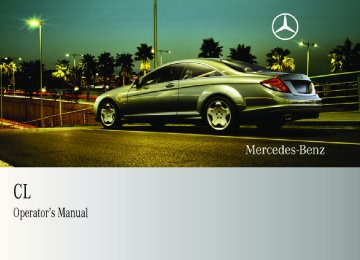- 2012 Mercedes-Benz CL Class Owners Manuals
- Mercedes-Benz CL Class Owners Manuals
- 2008 Mercedes-Benz CL Class Owners Manuals
- Mercedes-Benz CL Class Owners Manuals
- 2011 Mercedes-Benz CL Class Owners Manuals
- Mercedes-Benz CL Class Owners Manuals
- 2007 Mercedes-Benz CL Class Owners Manuals
- Mercedes-Benz CL Class Owners Manuals
- 2002 Mercedes-Benz CL Class Owners Manuals
- Mercedes-Benz CL Class Owners Manuals
- 2013 Mercedes-Benz CL Class Owners Manuals
- Mercedes-Benz CL Class Owners Manuals
- 2004 Mercedes-Benz CL Class Owners Manuals
- Mercedes-Benz CL Class Owners Manuals
- 2000 Mercedes-Benz CL Class Owners Manuals
- Mercedes-Benz CL Class Owners Manuals
- 2010 Mercedes-Benz CL Class Owners Manuals
- Mercedes-Benz CL Class Owners Manuals
- 2006 Mercedes-Benz CL Class Owners Manuals
- Mercedes-Benz CL Class Owners Manuals
- 2003 Mercedes-Benz CL Class Owners Manuals
- Mercedes-Benz CL Class Owners Manuals
- 2005 Mercedes-Benz CL Class Owners Manuals
- Mercedes-Benz CL Class Owners Manuals
- 2009 Mercedes-Benz CL Class Owners Manuals
- Mercedes-Benz CL Class Owners Manuals
- 2001 Mercedes-Benz CL Class Owners Manuals
- Mercedes-Benz CL Class Owners Manuals
- Download PDF Manual
-
(Y page 81).
X Enter scene/chapter using the A -
9 buttons. COMAND tunes in to the scene/chapter entered.
Selecting film/track i This function is only available if the DVD
is comprised of several film/tracks.
X Select Video £ Video £ Video DVD. X Show the menu system, if necessary
(Y page 211).
X Select DVD-V £ DVD Functions £
Title selection. A selection list appears.
X Select a film/track.
Screen settings Setting brightness, contrast and color X Select Video £ Video £ Video DVD. X Show the menu system, if necessary
(Y page 211).
X Select DVD-V £ Brightness £
Contrast or Color.
X Changing settings: Slide qmr or turn ymz until you reach the desired setting.
X Saving settings: Press n.
Changing the picture format X Select Video £ Video £ Video DVD. X Show the menu system, if necessary
(Y page 211). X Select DVD-V.
The DVD-V menu appears. The dot R in front of a menu item - 16:9 Optimized, 4:3 or Widescreen indicates the current format.
X Changing the format: Slide qmr or turn ymz, until you reach the desired setting.
Control systems
COMAND video DVD
DVD menu The DVD menu is the menu stored on the DVD itself. It is structured in various ways according to the individual DVD and permits certain actions and settings.
Calling up the DVD menu X Select Video £ Video £ Video DVD. X Show the menu system, if necessary
(Y page 211).
X Select DVD-V £ DVD Functions £
Menu. The DVD menu appears.
Selecting menu items in the DVD menu X Slide qmr or omp. X Confirming the selection: Press n.
The selection menu appears.
X Saving the format: Press n.
213
Control systems
COMAND video DVD
Switching to the next highest DVD menu level X Press the L back button in the center
console.
or X Select the corresponding menu item in the
DVD menu.
or X Select a menu item of your choice from the
DVD menu.
X Select the menu item Go up in the selection
menu.
i Depending on the DVD, it is possible the menu item Go up either has no function or has no function in certain parts of the DVD menu.
Back to the film X Press the L back button until you can
see the film.
or X Select the corresponding menu item in the
DVD menu.
or X Select a menu item of your choice from the
DVD menu.
X Reconfirming the selection: Select
Select. COMAND carries out the action defined by the selected DVD menu item.
i Depending on the DVD, it is possible the menu item Play either has no function or has no function in certain parts of the DVD menu.
Stopping the film or skipping to the beginning/end of a scene X Select a menu item of your choice from the
DVD menu. The selection menu appears.
1 Stop film 2 Skip to the end of a scene 3 Skip to the beginning of a scene X Stopping the film: Select Stop. X Skipping to the end of a scene: Select
H.
X Skipping to the beginning of a scene:
Select G.
i Depending on the DVD, it is possible the menu items H and G either have no function or have no function in certain parts of the DVD menu.
214
Control systems
COMAND video DVD
Interactive content i DVDs may include interactive content (e. g. a video game). In a video game you can control the play by selecting and initiating actions. The type and number of actions depends on the DVD.
X Selecting an action: Slide qmr or omp, or turn ymz, until you reach the desired setting.
X Initiating an action: Press n.
A menu appears, the first entry Select is highlighted.
X Press n.
X Select the menu item Back (to the
film) in the selection menu.
X Changing the setting: Slide qmr or turn ymz, until you reach the desired setting.
i Depending on the DVD, it is possible the
menu item Back (to the film) either has no function or has no function in certain parts of the DVD menu.
Setting the language and audio format i This function is not available for all DVDs. If it is available, you can set the language for the DVD menu and the audio language and/or the audio format. The number of settings you can make is determined by the content of the DVD. It may also be possible to make the settings in the DVD menu (Y page 213).
X Select Video £ Video £ Video DVD. X Show the menu system, if necessary
(Y page 211).
X Select DVD-V £ DVD Functions. X Select Menu Language or Audio
Language. In both cases a selection list will appear. The dot R in front of an entry indicates the current language.
X Saving a setting: Press n. X Exiting the menu: Slide omp.
Subtitles and camera angles i This function is not available for all DVDs.
The number of settings you can make is determined by the content of the DVD. It may also be possible to make the settings in the DVD menu (Y page 213).
X Select Video £ Video £ Video DVD. X Show the menu system, if necessary
(Y page 211).
X Select DVD-V £ DVD Functions. X Select Subtitles or Camera angle.
In both cases a selection list will appear. The dot R in front of an entry indicates the current language.
X Changing the setting: Slide qmr or turn ymz, until you reach the desired setting.
X Saving a setting: Press n. X Exiting the menu: Slide omp.
215
Control systems
COMAND vehicle menu COMAND vehicle menu Introduction In this menu, you can program the following vehicle functions: Function Exterior Lighting Delayed Switch-off (Y page 216) Locator Lighting (Y page 217) Exterior Mirror Convenience Settings (Y page 218) Automatic Locking (Y page 218) Easy Entry/Exit Feature (Y page 219) Interior Ambient Light (Y page 220) Interior Lighting Delayed Switch-off (Y page 220) Rear-window Sunshade (Y page 221) Trunk Opening-height Restriction (Y page 222)
216
Setting night security illumination (Exterior Lighting Delayed Switch-off) i The components and operating principles of COMAND can be found on (Y page 78). Use this function to set whether and how long you would like the exterior lighting to illuminate during darkness after exiting the vehicle and all doors closed. The exterior lighting automatically goes out after the delayed switch-off time has expired. You can select: R0 sec., the delayed switch-off feature is
deactivated
R15 sec., 30 sec., 45 sec., or 60 sec., the delayed switch-off feature is activated
i You can reactivate this function within
10 minutes by opening a door.
X Select Vehicle.
The main area is active.
X Selecting Exterior Lighting Delayed Switch-off menu: Slide omp or rotate ymz.
X Confirming selection: Press n.
X Selecting length of time: Slide qmr or
rotate ymz.
X Confirming selection: Press n. or X Select Vehicle £ Vehicle £
Exterior Lighting Delayed Switch- off. A selection list appears. The current setting is indicated by a dot R.
X Selecting length of time: Slide qmr or
rotate ymz.
X Confirming selection: Press n. To activate night security illumination: X Select delayed switch-off period (see
above).
X Turn the exterior lamp switch to position
* before turning off the engine.
Locator lighting on/off i The components and operating principles of COMAND can be found on (Y page 78). With the locator lighting feature activated and the exterior lamp switch in position * (Y page 316), the following lamps will switch on during darkness when the vehicle is unlocked from the outside: RParking lamps RTail lamps RLicense plate lamps RFront fog lamps RDoor entry lamps in the mirror RSide marker lamps The locator lighting switches off when the driver’s door is opened. If you do not open a door after unlocking the vehicle with the SmartKey, the lamps will switch off automatically after approximately 40 seconds. X Select Vehicle.
The main area is active.
X Selecting Locator Lighting function:
Slide omp or rotate ymz.
X Confirming selection: Press n.
Control systems
COMAND vehicle menu
X Switching locator lighting on or off:
Press n.
or X Select Vehicle £ Vehicle £ Locator
Lighting. A checkmark appears when the locator lighting is enabled.
X Confirming selection: Press n.
217
X Selecting a function: Slide qmr or rotate
ymz. A checkmark appears in the corresponding box when the option has been selected.
X Confirming selection: Press n. X Slide omp to exit.
X Selecting Fold in automatically when
locking or Lower mirror when reversing: Rotate ymz.
X Confirming selection: Press n. X Slide omp to exit. or X Select Vehicle £ Vehicle £ Exterior mirror Convenience Settings. A selection list appears.
Automatic locking on/off i The components and operating principles of COMAND can be found on (Y page 78). Use this function to activate or deactivate the automatic central locking (Y page 295). With the automatic central locking system activated, the vehicle is centrally locked at vehicle speeds of approximately 9 mph (15 km/h). X Select Vehicle.
The main area is active.
X Selecting Automatic Locking function:
Slide omp or rotate ymz.
Control systems
COMAND vehicle menu To activate locator lighting: X Make sure the function Locator
Lighting is set.
X Turn the exterior lamp switch to position
* when exiting the vehicle.
Exterior mirror convenience settings i The components and operating principles of COMAND can be found on (Y page 78).
In the Exterior Mirror Convenience Settings menu, you can switch the following exterior rear view mirror functions on or off: RExterior rear view mirrors automatically
fold in when the vehicle is locked.
RExterior rear view mirror on front passenger side automatically tilts downward when the vehicle is reversing.
X Select Vehicle.
The main area is active.
X Selecting Exterior Mirror
Convenience Settings menu: Slide omp or rotate ymz.
X Confirming selection: Press n.
218
Control systems
COMAND vehicle menu To stop seat/steering wheel movement, do one of the following: RPress seat adjustment switch RMove steering wheel adjustment stalk RPress one of the memory position buttons or the memory button M
Do not leave children unattended in the vehicle, or with access to an unlocked vehicle. Children could open the driver’s door and unintentionally activate the easy- entry/exit feature, which could result in an accident and/or serious personal injury.
X Select Vehicle.
The main area is active.
X Selecting Easy Entry/Exit Feature
menu: Slide omp or rotate ymz.
Activating easy-entry/exit feature i The components and operating principles of COMAND can be found on (Y page 78). Use this function to activate and deactivate the easy-entry/exit feature (Y page 306). The following settings are available for the easy-entry/exit feature:
OFF
Steering Column & Seat
The easy-entry/exit feature is deactivated. Both the steering column and the driver’s seat are moved.
G Warning! You must make sure no one can become trapped or injured by the moving steering wheel and driver’s seat when the easy- entry/exit feature is activated.
219
X Switching automatic locking on or off:
Press n.
or X Select Vehicle £ Vehicle £
Automatic Locking. A checkmark appears when automatic locking is switched on.
X Confirming selection: Press n. X Slide omp to exit.
Control systems
COMAND vehicle menu X Confirming selection: Press n. or X Select Vehicle £ Vehicle £ Easy
Entry/Exit Feature.
X Confirming selection: Press n.
A selection list appears. The current setting is indicated by a dot R.
Setting interior ambient lighting i The components and operating principles of COMAND can be found on (Y page 78). You can adjust the brightness of the interior lighting on a scale of 0 (off) to 5 (bright). X Select Vehicle.
The main area is active.
X Selecting Interior Ambient Light
menu: Slide omp or rotate ymz. X Confirming selection: Press n.
X Selecting a setting: Slide qmr or rotate
ymz.
X Confirming selection: Press n.
X Adjusting brightness: Slide omp or
rotate ymz.
X Confirming selection: Press n. or X Select Vehicle £ Vehicle £
Interior Ambient Light.
220
X Adjusting brightness: Slide qmr or
rotate ymz.
X Confirming selection: Press n.
Setting interior lighting delayed switch-off i The components and operating principles of COMAND can be found on (Y page 78). Use this function to set whether and how long you would like the interior lighting to remain lit during darkness after you have removed the SmartKey from the starter switch.
X Confirming selection: Press n. or X Select Vehicle £ Vehicle £
Interior Lighting Delayed Switch- off. A selection list appears. The current setting is indicated by a dot R.
You can select: R0 sec., the delayed switch-off feature is
deactivated
R15 sec., 30 sec., 45 sec., or 60 sec., the delayed switch-off feature is activated
X Select Vehicle.
The main area is active.
X Selecting Interior Lighting Delayed Switch-off menu: Slide omp or rotate ymz.
X Confirming selection: Press n.
A selection list appears. The current setting is indicated by a dot R.
X Selecting length of time: Slide qmr or
rotate ymz.
X Confirming selection: Press n.
X Selecting length of time: Slide qmr or
rotate ymz.
Control systems
COMAND vehicle menu
Extending or retracting rear window sunshade i The components and operating principles of COMAND can be found on (Y page 78). This function is used to extend or retract the rear sunshade. i You can program this function using the
favorite button (Y page 94).
i At temperatures below -4‡ (-20†), the
rear window sunshade is switched off.
X Select Vehicle.
The main area is active.
X Selecting Rear-window Sunshade function: Slide omp or rotate ymz.
221
Control systems
COMAND vehicle menu
X Extending or retracting rear window
sunshade: Press n.
or X Select Vehicle £ Vehicle £ Rear-
window Sunshade.
X Confirming selection: Press n. G Warning! When operating the rear window sunshade, be sure that there is no danger of anyone
222
being harmed by the extending or retracting procedure.
X Reverse the extending or retracting
procedure: Press n again.
Trunk opening-height restriction on/ off i The components and operating principles of COMAND can be found on (Y page 78). You can select whether the trunk lid should open fully or only to the height of the roof. X Select Vehicle.
The main area is active.
X Selecting Trunk Opening-height
Restriction function: Slide omp or rotate ymz.
X Confirming selection: Press n.
X Switching on or off: Press n. or X Select Vehicle £ Vehicle £ Trunk
Opening-height Restriction. A checkmark appears when the trunk opening-height restriction is switched on.
X Confirming selection: Press n.
COMAND automatic climate control Introduction i The components and operating principles of COMAND can be found on (Y page 78). G Warning! Follow the recommended settings for heating and cooling given on the following pages and pages in the “Controls in detail” chapter. Otherwise the windows could fog up, impairing visibility and endangering you and others. You can operate the climate control via COMAND or via the buttons on the climate control panel (Y page 385). Some of the special climate control functions can only be operated via COMAND. The following climate control functions can be operated via COMAND: RTemperature (Y page 223) RAir distribution (Y page 224) RAir volume (Y page 224) RSwitching off cooling (+)
(Y page 225)
RCentral climate control (Mono)
(Y page 226)
RFootwell temperature (Y page 226) RAir flow from air vents (Y page 226) The climate control menu is called up via the climate control settings.
Climate control settings with functions (submenus) 1 Temperature, driver’s side 2 Air distribution, driver’s side 3 Air volume, driver’s side 4 Central menu, climate control 5 Air volume, passenger side 6 Air distribution, passenger side 7 Temperature, passenger side
Control systems
page 387.
COMAND automatic climate control Setting temperature G Observe Safety notes, see Use the temperature controls ® (Y page 385) in the center console or COMAND climate control settings to separately adjust the air temperature on each side of the passenger compartment. X Select climate control settings £
Temperature, left or right and then press n.
223
Control systems
COMAND automatic climate control X Changing temperature: Slide qmr or
rotate ymz.
X Exiting menu: Press n, back button
L in the center console (Y page 79) or slide omp. The setting is saved.
page 387.
Adjusting air distribution G Observe Safety notes, see You can adjust the air distribution separately for the driver’s and front passenger side. i When you change the air distribution, the automatic function of the climate control system is switched off.
X Select climate control settings £ Air distribution, driver’s side or passenger side.
224
X Changing air distribution: Rotate ymz. The symbol for air distribution changes. The direction and size of the arrows represent the air distribution.
or X Switching back to automatic mode:
Rotate ymz and select AUTO.
X Exiting menu: Press n, back button
L in the center console (Y page 79) or slide omp. The setting is saved.
Adjusting air volume Use rocker switches Q (Y page 385) in the center console or COMAND climate control settings to separately adjust the air volume on each side of the passenger compartment. i When you change the air volume, the
automatic function of the climate control system is switched off.
X Select climate control settings £ Air volume, driver’s side or passenger side.
X Changing air volume: Slide qmr or rotate
ymz.
or X Switching back to automatic mode:
Rotate ymz and select AUTO.
X Exiting menu: Press n, back button
L in the center console (Y page 79) or slide omp. The setting is saved.
Central climate control menu via COMAND The central climate control menu is in the center of the climate control settings. When the climate control is switched on, you will see AC in the central menu. The following functions can only be operated in the central climate control menu via COMAND: RSwitching off cooling (+)
(Y page 225)
RCentral climate control (Mono)
(Y page 226)
RFootwell temperature (Y page 226) RAir flow from air vents (Y page 226) X Select climate control settings £ Central
menu.
Control systems
COMAND automatic climate control impair visibility and endanger you and others.
X Select climate control settings £ Central
climate control menu.
X Selecting +: Slide qmr or rotate
ymz.
Switching cooling on or off The cooling function, only operational when the engine is running, cools the vehicle interior down to the selected temperature. The cooling function also dehumidifies the air in the vehicle interior, thus preventing the windows from fogging up. i Condensation may drip out from
underneath the vehicle. This is normal and not an indication of a malfunction. G Warning! If you switch off the cooling function, the vehicle will not be cooled when weather conditions are warm. The windows can fog up more quickly. Window fogging may
X Confirming selection: Press n.
A checkmark appears when the cooling is switched off. + appears in the central menu of the climate control settings.
! If the air conditioning cannot be activated
again, this indicates that the air conditioning is losing refrigerant. The compressor has turned off. Have the air conditioning checked at the nearest authorized Mercedes-Benz Center.
225
Control systems
COMAND automatic climate control Selecting Mono mode Mono is used to adjust the climate zones for the entire vehicle at the same time. When the Mono function is switched on and you change the climate on the driver’s side, these changes will be carried out in the same manner for all climate zones. X Select climate control settings £ Central
climate control menu.
X Selecting Mono: Slide qmr or rotate
ymz.
X Confirming selection: Press n.
A checkmark appears when the function has been selected.
X Exiting menu: Press back button L in
the center console (Y page 79) or slide omp.
The Mono function is automatically switched off when you:
226
Rchange an climate control setting for the
front passenger side using COMAND
Roperate a button from the climate control
for the front passenger side
Roperate one of the buttons for the rear
climate control system
Adjusting footwell temperature i In automatic mode, this setting optimizes
the footwell temperature when outside temperatures are low.
The Footwell Temperature function is used to adjust the temperature difference between the footwell and the rest of the passenger compartment. The higher the selected value, the higher the temperature in the footwell will be. X Select climate control settings £ Central
climate control menu.
X Selecting Footwell Temperature: Slide
qmr or rotate ymz and then press n.
X Changing temperature difference: Slide
qmr or rotate ymz.
X Exiting menu: Press n, back button
L in the center console (Y page 79) or slide omp. The setting is saved.
Adjusting air flow from air vents i In automatic mode, this setting optimizes the air flow when outside temperatures are high.
The Airflow setting defines air distribution and air volume in automatic mode:
X Changing air flow: Slide qmr or rotate
ymz.
X Confirming selection: Press n.
RFocused (default setting, increased air
flow)
RMedium (reduced air flow) RDiffuse (minimal air flow) i When the interior ambient temperature of
the vehicle is very hot and the climate control is cooling the interior, the setting for air flow is temporarily overridden.
X Select climate control settings £ Central
climate control menu £ Airflow. A selection list appears. The current setting is indicated by a dot R.
Control systems
COMAND seats
COMAND seats Operating seats via COMAND G Observe Safety notes, see
page 303.
i The components and operating principles of COMAND can be found on (Y page 79). The following seat adjustments can be made via COMAND: Settings Lumbar support (CL 550 4MATIC) (Y page 228) Drive-dynamic multicontour seats (Y page 229)
Selecting a seat You must first select the seat for which you would like to make adjustments.
227
Control systems
COMAND seats
1 Seat menu button X Press button O.
The main area is active.
X Switching to the bottom menu line: Slide
qmr.
228
X Selecting seat: Slide omp or rotate
ymz.
X Confirming selection: Press n.
Exiting menu There are several ways to exit the seat menu. X Press button O again. or X Press any shortcut button. or X Select another main function from the main
menu line.
Lumbar support (CL 550 4MATIC only) To support the spine, you can adjust the curvature of the front seat backrests. X Press O.
The main area of the COMAND display is active. A scale appears.
1 Scale 2 Cursor 3 Current seat 4 Current setting X Select seat (Y page 227). X Adjusting lumbar support: Slide omp or
rotate ymz until desired setting is reached.
X Confirming selection: Press n. X Switching to the bottom menu line: Slide
omp.
X Confirming selection: Press n. i After you have pressed O, the seat last
adjusted is active.
Drive-dynamic multicontour seats i If PRE-SAFE® has been activated, the air pressure in the air chambers (sides of seat cushion and seat backrest) of the drive- dynamic multicontour seats is increased.
Drive-dynamic multicontour seats allow several individual support adjustments and can automatically adjust lateral support to your driving style (Y page 230). i Whether adjustments are being made manually or automatically, noises may result from pumping air into or releasing air out of the air chambers.
Multicontour adjustments To support the spine, you can individually adjust the seat backrest contour of the front seats by regulating the air pressure in the air chambers. The settings are made on the COMAND display. You can adjust the following air chambers: Rsides of seat cushion Rsides of seat backrest
Rseat backrest curvature in lumbar area Rseat backrest curvature in shoulder area
Adjusting sides of seat cushion This function is used to adjust the air chambers in the sides of the seat cushion. X Select seat (Y page 227). X Selecting Seat sides: Slide omp or
rotate ymz.
X Confirming selection: Press n.
A scale appears.
1 Scale 2 Cursor 3 Current setting
Control systems
COMAND seats
X Slide qmr or rotate ymz until desired
setting is reached.
X Saving setting: Press n. Adjusting seat backrest sides This function is used to adjust the air chambers in the seat backrest sides. X Select seat (Y page 227). X Selecting Seatback Sides: Slide qmr or
rotate ymz.
X Confirming selection: Press n.
A scale appears.
X Slide qmr or rotate ymz until desired
setting is reached.
X Saving setting: Press n.
229
X Slide qmr or omp until desired setting is
X Slide qmr or rotate ymz until desired
reached.
X Saving setting: Press n. Adjusting seat backrest curvature in shoulder area This function is used to adjust the air chambers in the shoulder area of the seat backrest. X Select seat (Y page 227). X Selecting Shoulders: Slide omp or rotate
ymz.
X Confirming selection: Press n.
A scale appears.
setting is reached.
X Saving setting: Press n.
Drive-dynamic function The drive-dynamic multicontour seat electronically controls the air pressure in the air chambers of the seat backrest side bolsters. This function improves driving comfort and pleasure. X Select seat (Y page 227). X Selecting Driv. Dyn. Seat: Slide omp
or rotate ymz.
X Confirming selection: Press n.
A scale appears. You can choose between: R0: off R1: level 1
R2: level 2Control systems
COMAND seats Adjusting seat backrest curvature in lumbar area This function is used to adjust the air chambers in the lumbar area of the seat backrest. X Select seat (Y page 227). X Selecting Lumbar: Slide omp or rotate
ymz.
X Confirming selection: Press n.
Cross-hairs appear. You can use them to make two settings: Rvertical: shift the point of greatest
curvature upward or downward Rhorizontal: adjust the degree of
curvature
230
X Slide qmr or rotate ymz until desired
setting is reached.
X Saving setting: Press n. Pulse mode X Select seat (Y page 227). X Selecting Pulse Mode: Slide omp or
rotate ymz.
X Confirming selection: Press n.
A list appears. You can choose between different types of massage:
The current setting is indicated by a solid circle. X Slide qmr or rotate ymz until desired
setting is reached.
X Saving setting: Press n. i Depending on the setting, the massage function runs for about 7 to 10 minutes.
Control systems
Instrument cluster control system Instrument cluster control system Introduction The control system is activated as soon as the starter switch is in position 2 (Y page 301). The control system enables you to call up information about your vehicle and to change vehicle settings. For example, you can use the control system to find out when your vehicle is next due for maintenance service, to call up statistical data on your vehicle, and much more. G Warning! A driver’s attention to the road and traffic conditions must always be his/her primary focus when driving. For your safety and the safety of others, selecting features through the multifunction steering wheel should only be done by the driver when traffic and road conditions permit it to be done safely. Bear in mind that at a speed of just 30 mph (approximately 50 km/h), your vehicle is covering a distance of 44 feet (approximately 14 m) every second. The control system relays information to the multifunction display.
231
Control systems
Instrument cluster control system Multifunction steering wheel The displays in the multifunction display and the settings in the control system are controlled by the buttons on the multifunction steering wheel.
4 Function only available in telephone menu. 5 AMG vehicles only. 232
1 Multifunction display 2 Press button
s to take a call
to dial4
to redial4t to end a call
to reject an incoming call
F to mute
Press button æ ç
to set the volume to operate the RACETIMER5
3 Press button
! to activate the Voice Control
System
4 Press button briefly
L to cancel the Voice Control
System, back, confirm messages
Press and hold button L to select the standard display
5 Press button
to select menus
Press button briefly
to select function or scroll through lists within Audio menu to select previous or next track, scene or stored station within Telephone menu to switch to the phone book and select a name or number
Press and hold button
within Audio to select previous or next station in station list or wave band within Telephone menu to start the quick search in the phone book
Press button # to confirm selection or
messages
The number of menus available in the system depends on which optional equipment is installed in your vehicle. X Press button L to return to the next
highest menu level.
From a menu’s highest level, you will always see the screen from the Trip menu that was last active. When you press L again, you switch to the standard display (Y page 235).
Depending on the selected menu, pressing the buttons on the multifunction steering wheel will alter what appears in the multifunction display. The information available in the multifunction display is arranged in menus and accompanying functions. For example, in the Settings menu, you will find functions for making settings to your vehicle. There are functions for calling up information and for making settings to your vehicle. It is helpful to think of the menus, and the functions within each menu, as being arranged in a circular pattern. X Press ( or & repeatedly to switch
menus.
Control systems
Instrument cluster control system Multifunction display
1 Main menus 2 Text field Settings, functions as well as any malfunctions appear in the text field. For more information on menus displayed in the multifunction display, see “Menus” (Y page 234).
233
Control systems
Instrument cluster control system Menus
234
RResetting values (Y page 236) RDistance to empty (Y page 236) RDigital Speedometer (Y page 236)
Standard display In the standard display, the trip odometer and the main odometer appear in the multifunction display. X Press ( or & to select the Trip
menu.
1 Main odometer 2 Trip odometer
Function
1 Trip menu (Y page 235) 2 Navi menu (Y page 237) 3 Audio menu (Y page 238) 4 AMG6 menu (Y page 239) 5 Telephone menu (Y page 242) 6 Assistance menu (Y page 244) 7 Service menu (Y page 245) 8 Settings menu (Y page 246)
Trip menu In the Trip menu, you can show an additional display for the speedometer and call up or reset your vehicle’s statistical data. The following information is available: RStandard display (Y page 235) RFuel consumption statistics since start
(Y page 235)
RFuel consumption statistics since last reset
(Y page 236)
6 AMG vehicles only.
Control systems
Instrument cluster control system Fuel consumption statistics since start X Press ( or & to select the Trip
menu.
X Press % or $ to select From
Start.
1 Distance driven since start 2 Time elapsed since start 3 Average speed since start 4 Average fuel consumption since start All statistics stored since the last engine start will be reset approximately 4 hours after the SmartKey in the starter switch is turned to position 0 or removed from the starter switch. Resetting will not occur if you turn the SmartKey back to position 1 or 2 within this time period.
235
Control systems
Instrument cluster control system Fuel consumption statistics since last reset X Press ( or & to select the Trip
menu.
X Press % or $ to select From
Reset.
X Press ( or & to select the Trip
menu.
X Press % or $ to select the function
you wish to reset.
X Press #.
Example illustration: Reset trip odometer X Press % to select Yes. X Press # to confirm. i The fuel consumption statistics reset automatically to 0 after 99 999 miles or 9 999 hours, whichever occurs first.
1 Distance driven since last reset 2 Time elapsed since last reset 3 Average speed since last reset 4 Average fuel consumption since last reset
Resetting values You can reset the values for the following functions: RTrip odometer RFuel consumption statistics since start RFuel consumption statistics since last reset
236
Distance to empty X Press ( or & to select the Trip
menu.
X Press % or $ to select Range.
The calculated remaining driving range based on the current fuel tank level appears in the multifunction display. If only very little fuel is left in the tank, a vehicle at the fuel pump ¿ appears instead of the remaining driving range.
Digital speedometer X Press ( or & to select the Trip
menu.
X Press % or $ to select the digital
speedometer.
1 Digital speedometer
Navi menu The display in the Navi menu depends on whether route guidance is active or not. X Press ( or & to select the Navi
menu.
Route guidance not active The multifunction display shows the direction of travel and the name of the street you are currently driving on, if known by the navigation system.
1 Direction of travel 2 Street you are currently driving on
Route guidance active The image in the multifunction display depends on whether you are being notified of a driving maneuver.
No notification of driving maneuver
Control systems
Instrument cluster control system Notification of driving maneuver
Example illustration 1 Distance to destination 2 Symbol for “follow the course of the road” 3 Distance to next driving maneuver 4 Street you are currently driving on
Example illustration 1 Street into which the driving maneuver
leads
2 Symbol for “driving maneuver” 3 Distance to driving maneuver and visual
distance display
When you are being notified of a driving maneuver, you will see a visual distance display 3 next to the driving maneuver symbol. The visual distance display is reduced from bottom to top the closer you come to the announced driving maneuver. Navigation status displays in the instrument cluster While route guidance is active, the following messages may be shown in the multifunction display: R<
237
Control systems
Instrument cluster control system
You have reached your destination.
RArea of dest. reached
You have arrived in the area of your destination. The message appears, for example, for relatively large POIs.
RNew Route...
COMAND calculates a new route, e.g. because you have deviated from the calculated route or due to a detour report. Afterward, COMAND continues route guidance.
RCalculating Route
COMAND is calculating a route. Afterward, COMAND starts route guidance.
ROff Map
The vehicle’s location is outside of the digital map’s range. The vehicle is in an off- map position (Y page 138).
ROff Mapped Road
The vehicle is either on a road that has not been digitized (Y page 138) or on the side of a road, e.g. in a parking space.
RNo Route
COMAND cannot calculate a route to the selected destination. RDirection of Dest.
238
The vehicle has gone off the map during route guidance (Y page 138).
Audio menu The functions in the Audio menu operate the audio equipment which you have currently switched on. The following functions are available: RSelecting radio station (Y page 238) ROperating DVD changer/audio CD/audio
DVD/MP3 (Y page 239)
ROperating video DVD (Y page 239) If no audio equipment is currently switched on, the message Audio OFF appears in the multifunction display. X To adjust the volume: Press æ or
ç on the multifunction steering wheel.
Selecting radio station The SIRIUS Satellite Radio is treated as a radio application. Additional optional satellite radio equipment and a subscription to satellite radio service provider are required for satellite radio operation. Contact an authorized Mercedes-
Benz Center for details and availability for your vehicle. For more information on satellite radio operation, see “Satellite radio” (Y page 189). X Switch on the COMAND system and select
AM/FM radio (Y page 184) or satellite radio (Y page 189).
X Press ( or & to select the Audio
menu. The currently tuned station appears in the multifunction display.
Example illustration for FM radio 1 Station frequency 2 Wave band setting
X Select next or previous stored station: Press button % or $ briefly to select a stored station.
X Select next or previous station in wave
band: Press and hold button % or $ to select a station.
You can only change the frequency band and save new stations using the COMAND system, see (Y page 184) (AM/FM radio) or (Y page 189) (satellite radio).
Operating DVD changer/audio CD/ audio DVD/MP3
X Switch on the COMAND system and selectCD, DVD-Audio or MP3 (Y page 195).
X Press ( or & to select the Audio
menu.
X Press % or $ to select a track. i When you play a CD or DVD with text, the multifunction display shows the name and number of the track. For MP3s, only the track is shown.
Operating video DVD X Switch on the COMAND system and select
Video £ Video £ Video DVD (Y page 211).
X Press ( or & to select the Audio
menu.
1 Current scene 2 Disc number X Press % or $ to select a scene.
Example: audio CD 1 Current track
Control systems
Instrument cluster control system AMG menu This function is only available in AMG vehicles. The main screen of the AMG menu shows you Rthe gear currently engaged Rthe engine oil temperature Rthe vehicle supply voltage X Press button ( or & to select the
AMG menu.
1 Gear indicator 2 Upshift indicator 3 Engine oil temperature indicator 4 Vehicle supply voltage indicator The engine oil temperature will be shown in blue if the engine oil temperature has not yet reached 176‡ (80†). During this time, avoid driving at full engine speed.
239
Control systems
Instrument cluster control system If the engine reaches the overspeed range in the manual shift program, you will see up next to gear indicator 1 as a reminder to upshift. Use buttons % or $ to select the following functions in the AMG menu: RRACETIMER (Y page 240) ROverall analysis (Y page 241) RLap analysis (Y page 241)
RACETIMER G Warning! The RACETIMER feature is only for use on roads and in conditions where high speed driving is permitted. Racing on public roads is prohibited under all circumstances and the driver is and must always remain responsible for following posted speed limits. The RACETIMER allows you to time and save driving stretches. X Press button ( or & to select the
AMG menu.
X Press $ to select the RACETIMER.
240
RACETIMER stops timing. Timing is resumed when you switch the ignition back on or restart the engine and then press button æ. When you switch on the Night View Assist (Y page 380) while the RACETIMER is operating, the RACETIMER will continue to run in the background but cannot be operated with the multifunction steering wheel buttons. To stop the RACETIMER, switch off the Night View Assist first. Saving lap time and starting a new lap You can save up to 16 laps. X Press button ç while the timer is
running. The intermediate time will be shown for 5 seconds.
X Press button ç within 5 seconds.
The intermediate time shown will be saved as a lap time. The RACETIMER begins timing the new lap. The new lap begins to be timed as soon as the intermediate time is called up.
1 Gear indicator 2 Seconds display 3 RACETIMER 4 Lap You can start the RACETIMER when the engine is running or the starter switch is in position 2 (Y page 301). While the RACETIMER is being displayed, you cannot adjust the audio volume using buttons æ or ç. X Starting: Press button æ. X Displaying intermediate time: Press button ç while the timer is running. The intermediate time is shown for 5 seconds.
X Stopping: Press button æ. When you stop the vehicle and turn the SmartKey to position 1 (Y page 301) or, in vehicles with KEYLESS-GO, turn off the engine and do not open the driver’s door, the
X Press button æ.
The timer starts. The saved laps are deleted.
or X Press #.
The reset menu appears in the multifunction display.
X Press % to select Yes and confirm with
#. The saved laps are deleted.
Overall analysis This function is only available if you have saved at least one lap and have stopped the RACETIMER. X Press button $ repeatedly until the
overall analysis appears in the multifunction display.
Control systems
Instrument cluster control system
1 Overall analysis of RACETIMER 2 Overall driving time 3 Maximum speed 4 Overall distance driven 5 Average speed
Lap analysis This function is only available if you have saved at least two laps and have stopped the RACETIMER. X Press button ( or & to select the
AMG menu.
X Press button $ repeatedly until the lap
analysis appears in the multifunction display.
Each lap is shown in its own submenu. The fastest lap is indicated by flashing symbol 1.
241
1 Gear indicator 2 RACETIMER 3 Best lap time Resetting current lap X Press button æ while the timer is
running. The timer stops.
X Press button ç.
The lap time is reset to “0”.
Deleting all laps It is not possible to delete a single saved lap. X Press button æ while the timer is
running. The timer stops.
X Press button ç for at least 3 seconds.
Control systems
Instrument cluster control system
1 Lap number 2 Lap time 3 Maximum speed during lap 4 Lap length 5 Average speed during lap X Press button % or $ to see other lap
analyses.
242
Telephone menu G Warning! A driver’s attention to the road must always be his/her primary focus when driving. For your safety and the safety of others, we recommend that you pull over to a safe location and stop before placing or taking a telephone call. If you choose to use the telephone while driving, please use the hands-free device and only use the telephone when weather, road and traffic conditions permit. Some jurisdictions prohibit the driver from using a mobile phone while driving a vehicle. Bear in mind that at a speed of just 30 mph (approximately 50 km/h), your vehicle is covering a distance of 44 feet (approximately 14 m) every second. Never operate radio transmitters equipped with a built-in or attached antenna (i.e. without being connected to an external antenna) from inside the vehicle while the engine is running. Doing so could lead to a malfunction of the vehicle’s electronic system, possibly resulting in an accident and/or personal injury.
You can use the functions in the Telephone menu to operate your telephone, provided it is connected to a hands-free system and switched on. i Various mobile phone cradles can be
installed in the front center armrest, see separate installation instructions for the mobile phone cradle. These mobile phone cradles can be obtained from an authorized Mercedes-Benz Center. For more information on telephone , see (Y page 404).
X Switch on the telephone and the COMAND
system.
X Press button ( or & to select the
Telephone menu. One of the following messages will appear in the multifunction display: RTelephone OFF: The telephone is
inserted in the mobile phone cradle but it is switched off.
X Switch on the telephone. RNo telephone inserted: The
telephone is not inserted in the mobile phone cradle.
X Switch on the telephone. X Insert the telephone in the mobile
phone cradle.
RPlease enter PIN or Enter unlock code: The telephone is inserted in the mobile phone cradle but the PIN or unlock code has not been entered yet. X Enter the PIN or the unlock coder with the telephone, the COMAND system or Voice Control. The telephone will then search for a network.
RReady or Ready (Roaming): The
telephone has found a network and is ready for use. You can operate it using the control system.
Answering a call When your telephone is ready to receive calls, you can answer a call at any time with the ignition on. When you are in the Telephone menu, you will see the following message in the multifunction display:
X Press button s. The caller’s number appears only if it is transmitted. The caller’s name appears only if the number and the name are stored in the phone book.
Ending a call or rejecting an incoming call X Press button t.
Dialing a number from the phone book When your telephone is ready to receive calls, you may select and dial a number from the phone book at any time. i When you insert a Mercedes-Benz
approved mobile phone into the cradle, the control system reads in the phone book that is saved on the SIM card or in the phone book of the mobile phone. This can
Control systems
Instrument cluster control system take several minutes, depending on how many entries each phone book contains. When you press %, $, (, & or # during the download of the phone book the message Reading telephone data, please wait... appears in the multifunction display. When the message: Reading telephone data, please wait... disappears, the phone book has been loaded.
X Press button ( or & to select the
Telephone menu.
X Press button % or $ or # to
switch to the phone book. The stored names are displayed in ascending alphabetical order.
X Press button % or $ to select the
desired entry. If you press and hold button % or $ the system scrolls rapidly through the list of names (quick search). After holding button % or $ for a short while the scrolling speed increases. Release the button to stop the quick search. The search stops automatically at the end of the list.
243
Control systems
Instrument cluster control system X Press button s or #.
If several entries are present for the same name, they are all shown. Select the desired entry and press button s or # again. The control system dials the selected phone number. If the connection is successful and this feature is supported by your network provider, the name of the party (if stored in your phone book) you are calling will appear in the multifunction display. The control system stores the dialed number in the redial memory.
or X Press button t if you do not want to
make the call.
Redialing The control system stores the most recently dialed phone numbers. This eliminates the need to search through your entire phone book. X Press button ( or & to select the
Telephone menu. X Press button s.
244
X Press button % or $ to select the
desired number and/or name.
X Press button s or #.
The control system dials the selected phone number.
Assistance menu In the Assistance menu, you can change the settings of your driving systems. The following functions are available: RDisplaying distance graphic, DISTRONIC
Plus (Y page 353)
RActivating/deactivating PRE-SAFE® Brake
(vehicles with DISTRONIC Plus only) (Y page 244)
RSwitching on or off rear view camera
automatically (Y page 245)
RSwitching on or off Blind Spot Assist
(Y page 245)
Activating/deactivating PRE-SAFE® Brake (vehicles with DISTRONIC Plus only) X Press ( or & to select the
Assistance menu.
X Press % or $ to select the PRE-SAFE
Brake function
X Press #.
1 PRE-SAFE® Brake indicator : X Press # again if you would like to
change the current status. After the function has been activated, indicator : appears on the left-hand side of the multifunction display.
For more information, see (Y page 72).
Switching on or off rear view camera automatically i The image from the rear view camera is shown on the COMAND system display.
X Press ( or & to select the
Assistance menu.
X Press % or $ to select the Rearview
Camera function
X Press #.
Switching on or off Blind Spot Assist X Press ( or & to select the
Assistance menu.
X Press % or $ to select the Blind
Spot Assist function
X Press #.
X Press # again if you would like to
change the current status.
X Press # again if you would like to
change the current status. The following settings are available: On When In Reverse: The rear view camera automatically switches on when reverse gear is engaged. Disabled: The rear view camera is not switched on.
Control systems
Instrument cluster control system Service menu In the Service menu the following functions are available: RCalling up messages (Y page 245) RChecking tire inflation pressure
electronically with the Advanced TPMS (Y page 438)
RCalling up the maintenance service
indicator display (Y page 461)
RChecking engine oil level (CL 600 and
CL 65 AMG) (Y page 425)
Calling up vehicle malfunction, warning and system status messages stored in memory Use the vehicle status message memory function to scan malfunction and warning messages that may be stored in the system. Such messages appear in the multifunction display and are based on conditions or system status the vehicle’s system has recorded. The vehicle status message memory function only appears if there are any messages stored.
245
Control systems
Instrument cluster control system G Warning! Malfunction and warning messages are only indicated for certain systems and are intentionally not very detailed. The malfunction and warning messages are simply a reminder with respect to the operation of certain systems. They do not replace the owner’s and/or driver’s responsibility to maintain the vehicle’s operating safety. Have all required maintenance and safety checks performed on the vehicle. Bring the vehicle to an authorized Mercedes-Benz Center to address the malfunction and warning messages.
X Press ( or & to select the Service
menu. If conditions have occurred causing status messages to be recorded, the number of messages appears in the multifunction display: 2 Messages.
246
X Press % or $ to select the
Messages function.
X Press # to confirm.
For malfunction and warning messages, see “Vehicle status messages in the multifunction display” (Y page 475).
X Use % or $ to scroll through the
messages.
If you turn the SmartKey in the starter switch to position 0 and then back to position 2, all messages will be deleted from the message memory.
Settings menu In the Settings menu the following functions are available: RSetting daytime running lamp mode (USA
only) (Y page 246)
RShowing or hiding additional speedometer
(Y page 247)
RSelecting speedometer display mode
(Y page 247)
RSwitching the radar sensors on or off
(Y page 247)
Setting daytime running lamp mode (USA only) X Press ( or & to select the
Settings menu.
X Press % or $ to select the Day
Running Lamps function.
X Press #. X Press # again if you would like to
change the current status. Depending on the previous status, the daytime running lamps will be switched on or off.
With Daytime Running Lamps mode Enabled selected and the exterior lamp switch at position M or *, the low- beam headlamps are switched on when the engine is running. In low ambient light conditions the following lamps will come on additionally: RParking lamps RTail lamps RLicense plate lamps RSide marker lamps For more information on the daytime running lamp mode, see “Lighting” (Y page 318).
i Make sure the light switch is set to ¡ or * when you switch off the daytime running lamps while driving at night.
Showing or hiding additional speedometer You can have an additional digital speedometer shown in the multifunction display. Depending on the setting for the speedometer display mode (Y page 247), the speed is shown in the unit of kilometers/hour (setting miles) or miles/hour (setting km). X Press ( or & to select the
Settings menu.
X Press % or $ to select the Add.
Speedometer function.
X Press #. X Press # again if you would like to
change the current status. Depending on the previous status, the additional speedometer will be switched on or off.
Selecting speedometer display mode X Press ( or & to select the
Settings menu.
X Press % or $ to select the Units
function.
X Press #. X Press # again if you would like to
change the current status. Depending on the previous status, the Display Unit Speed-/Odometer will be switched to miles or km. The additional speedometer (Y page 247) will be shown in the other unit.
Switching the radar sensors on or off If your vehicle is equipped with DISTRONIC Plus, BAS Plus, or Park Assist it is equipped with a radar sensor system which you can switch on and off. When traveling in Canada in a vehicle not registered in Canada, you must switch off the radar sensor system. Canadian law does not permit the use of the radar sensor system for