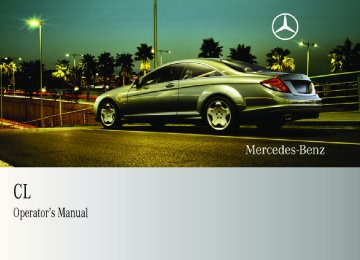- 2012 Mercedes-Benz CL Class Owners Manuals
- Mercedes-Benz CL Class Owners Manuals
- 2008 Mercedes-Benz CL Class Owners Manuals
- Mercedes-Benz CL Class Owners Manuals
- 2011 Mercedes-Benz CL Class Owners Manuals
- Mercedes-Benz CL Class Owners Manuals
- 2007 Mercedes-Benz CL Class Owners Manuals
- Mercedes-Benz CL Class Owners Manuals
- 2002 Mercedes-Benz CL Class Owners Manuals
- Mercedes-Benz CL Class Owners Manuals
- 2013 Mercedes-Benz CL Class Owners Manuals
- Mercedes-Benz CL Class Owners Manuals
- 2004 Mercedes-Benz CL Class Owners Manuals
- Mercedes-Benz CL Class Owners Manuals
- 2000 Mercedes-Benz CL Class Owners Manuals
- Mercedes-Benz CL Class Owners Manuals
- 2010 Mercedes-Benz CL Class Owners Manuals
- Mercedes-Benz CL Class Owners Manuals
- 2006 Mercedes-Benz CL Class Owners Manuals
- Mercedes-Benz CL Class Owners Manuals
- 2003 Mercedes-Benz CL Class Owners Manuals
- Mercedes-Benz CL Class Owners Manuals
- 2005 Mercedes-Benz CL Class Owners Manuals
- Mercedes-Benz CL Class Owners Manuals
- 2009 Mercedes-Benz CL Class Owners Manuals
- Mercedes-Benz CL Class Owners Manuals
- 2001 Mercedes-Benz CL Class Owners Manuals
- Mercedes-Benz CL Class Owners Manuals
- Download PDF Manual
-
5 Currently non-selectable characters 6 Currently selectable character 7 List of intersections 8 Currently selected character
i In the list of input characters 4, you can only select currently selectable characters. Which characters are included depends on the sequence in which you have entered your destination and the data version of the digital map.
While the characters are being selected as described below, the top list entry 1 always shows the intersection which best corresponds to the input data as it has been entered up to that point. At the same time, COMAND automatically supplements characters 2 entered by the user with appropriate characters 3. X Selecting characters: Slide omp or
rotate ymz.
X Confirming character selection:
Press n.
X Deleting individual characters:
Select ) in the bottom line and press n. X Deleting an entire entry: Select ) in the
bottom line and press n until the entire entry is deleted.
X Canceling character entry: Select Back
in the bottom line and press n.
or X Press back button L in the center
console (Y page 86).
As soon as COMAND can clearly attribute the characters entered to an intersection, the input characters 4 disappear. You see the list of intersections without the input characters. Here you can confirm the current entry or make another selection. During character entry, you can also manually switch to the list of intersections without input characters at any time. X Switching manually to the list of
intersections without input characters: Slide qm.
or X Select d in the second line from the
bottom and press n.
COMAND navigation system (entering a destination)
Control systems
List of intersections without input characters
X Canceling selection: Select Back and
press n.
or X Press back button L in the center
console (Y page 86).
X If the city input menu appears: Enter a
city.
X Selecting an intersection: Slide qmr or
rotate ymz.
X Confirming selection: Press n.
Either the address input menu appears again, or the city input menu.
i The city input menu appears if the
intersection entered cannot be clearly attributed to a city.
i A detailed description of how to enter a city can be found in the “Entering a city” section (Y page 112).
After the city has been entered, the address input menu appears again. Which of the following menu items are now available may depend on the data version of the digital map. The menu items which are not available cannot be selected. RMap: Using the map to enter a destination
(Y page 126)
i In this case, using the map for destination
entry is based on the city seen in the address input menu.
RPOI: Entering a point of interest
(Y page 128)
i In this case, entering a POI is based on the
city seen in the address input menu.
RSave: Saving a destination in the destination memory (Y page 145)
RStart: Starting the route calculation
(Y page 123)
X Continuing or completing destination
entry: Select one of the menu items mentioned above.
Starting the route calculation i You cannot start the route calculation until all the necessary address data has been entered.
i With Change Name you can change the
name of the chosen entry from the destination memory before starting the route calculation.
X After entering the destination, select
Start. The route calculation will start if route guidance has not already been activated. If route guidance has already been activated, a prompt will appear asking
123
Control systems
COMAND navigation system (entering a destination)
Entering a destination from the destination memory X Select Navi £ Destination £ From
Memory. The destination memory list appears either with or without the input characters (Y page 125). Whether the input characters appear depends on the number of entries in the destination memory.
i The destination memory always contains an entry called My Address. You can save your home address, for example, under this entry (Y page 147).
Destination memory list with input characters When this list appears, the input characters 4 are automatically activated.
whether you want to end the current route guidance.
X Select Yes or No.
If you select Yes, COMAND will stop the route guidance and start the route calculation for the new destination. If you select No, COMAND will continue with the active route guidance. The new destination is discarded. During the route calculation, an arrow will indicate the linear direction to the destination. Below this, you will see the message Calculating Route. Once the route has been calculated, route guidance begins (Y page 135).
i Route calculation requires a certain
amount of time. The time depends on the distance from the destination, for example. COMAND calculates the route using the digital map data. The calculated route may differ from the actual road situation, e. g. due to road construction or incomplete map data. Please make sure that you observe the notes about the digital map (Y page 96).
124
1 Top list entry based on the input data up
to that point
2 Characters entered by the user 3 Characters automatically added by the
system
4 Input characters 5 Currently non-selectable characters 6 Destination memory list 7 Currently selected character 8 Currently selectable characters
i In the list of input characters 4, you can only select currently selectable characters. Which characters are included depends on the sequence in which you have entered your destination and the content of the destination memory.
While the characters are being selected as described below, the top list entry 1 always shows the destination which best corresponds to the input data as it has been entered up to that point. At the same time, COMAND automatically supplements characters 2 entered by the user with appropriate characters 3. X Changing language for the input
characters: Select !. X Select desired language. X Changing character set for the input
characters: Select #. Depending on the previous setting, you will change to letters with special characters or to numbers with special characters. X Selecting characters: Slide omp or
rotate ymz.
X Confirming character selection:
Press n.
X Deleting individual characters:
Select ) in the bottom line and press n. X Deleting an entire entry: Select ) in the
bottom line and press n until the entire entry is deleted.
X Canceling an entry: Select Back in the
bottom line and press n.
COMAND navigation system (entering a destination) Destination memory list without input characters
Control systems
or X Press back button L in the center
console (Y page 86).
As soon as COMAND can clearly attribute the characters entered to a destination, the input characters 4 disappear. You see the destination memory list without input characters. Here you can confirm the current entry or make another selection. You can also manually switch to the destination memory list without input characters at any time. X Switching manually to the destination memory list without input characters: Slide qm.
or X Select d in the second line from the
bottom and press n.
X Selecting a destination: Slide qmr or
rotate ymz.
X Canceling selection: Press back button L in the center console (Y page 86).
or X Select Back and press n.
i The Back menu item is only present if this
list was called up from the list with input characters.
X Confirming selection: Press n. X Starting route calculation: Select
Start, see also (Y page 123).
125
Control systems
COMAND navigation system (entering a destination) Entering a destination from the list of last destinations X Select Navi £ Destination £ From
Calling up the map X In the address input menu, select Map
(Y page 108). You will see the map with a cross hair. The map is set to the address set in the address input menu.
or X Select Navi £ Destination £ Via
Map. You will see the map with a cross hair.
1 Cross hair 2 Details of the cross hair position 3 Map scale
i Display 2 may be the name of a road, for example, provided the digital map contains the necessary data.
If no data is available, display 2 shows: Rthe coordinates if the geocoordinate display is switched on (Y page 106)
Rno display if the geocoordinate display is
switched off (Y page 106)
Moving the map and selecting the destination X Moving map: Slide qmr, omp or wmx. X Adjusting map scale: Rotate ymz. Rotating clockwise enlarges the map, rotating counterclockwise reduces it. X Selecting a destination: Press n.
If the cross hair is located off the edge of the digital map, a route cannot be calculated to this destination and you will see the message The destination is located off the map..
X Select OK. X Move the map and select a destination
again. If the destination is within the limits of the digital map, COMAND attempts to attribute the destination to the map, which can take approximately 2 seconds. If the destination can be attributed, you will see the address of the destination. If not,
Last Destinations. The list of last destinations appears. The most recent destination is at the top of the list.
X Select desired destination. X Starting route calculation: Select
Start, see also (Y page 123).
Entering a destination from the map i Depending on the factory settings of the vehicle, it may not be possible to enter a destination while the vehicle exceeds a preset speed. As soon as the vehicles speed drops to below the preset speed, the function is available again. You can enter a destination via the map if the digital map does not contain the address of the destination, but the destination must be within the area of the digital map.
126
COMAND navigation system (entering a destination)
Control systems
you will see the display Destination from map.
X Starting route calculation: Select
Start, see also (Y page 123).
Entering a stopover i When route guidance is active, you can
enter a stopover. Stopovers can be predefined destinations from the following predefined categories: RMercedes-Benz Center RHospital RGas station RParking lot RRestaurant However, you can also enter destinations other than the predefined ones.
i You can use the stopover function to
influence the route guidance calculation to the main destination. When you have reached your stopover, COMAND automatically calculates the route to the main destination.
Entering predefined destinations X Select Navi £ Destination £
Stopover. If a stopover has already been entered, you can change it. Changing: Select Change Stopover. You can now select a category.
X Selecting a category: Select category,
e. g. Gas station. COMAND first looks for destinations within the immediate vicinity of the vehicle and near the vehicle’s route. If there are no destinations available there, COMAND searches for destinations in an area around the vehicle position. If COMAND does not find any destinations, you will see a message to this effect. Select OK. You can now select a different category. If COMAND finds destinations, you will see a list of the destinations and details of how far away they are in the right-hand side of the display. The information about how far away the destinations are can take a few seconds to be displayed. The left-hand part of the display shows the destinations on the map. The destination marked in the list is highlighted in the map.
X Selecting a destination: Select the
desired destination from list. The address of the destination appears.
X Starting route calculation: Select
Start, see also (Y page 123).
Entering another destination as a stopover X Select Navi £ Destination £
Stopover.
X Entering: Select Other.
You can select between the following menu items: RAddress Entry RFrom Memory RFrom Last Destinations RFrom POIs
X Select a menu item. Subsequent destination entries may differ, depending on your selection: RAddress Entry selection:
X Enter a destination by address
(Y page 108).
RFrom Memory selection:
127
Control systems
COMAND navigation system (Point of interest entry)
X Select Navi £ Destination £ Stopover £ Delete Stopover. COMAND deletes the stopover and calculates the route to the main destination.
X Enter a destination from the
destination memory (Y page 124). RFrom Last Destinations selection:
X Enter a destination from the list of last
destinations (Y page 126).
RFrom POIs selection:
X Enter a special destination
(Y page 128).
X Starting route calculation: After entering a destination, select Start (Y page 123).
Changing a stopover If a stopover has already been entered, you can change it. X Select Navi £ Destination £ Stopover £ Change Stopover.
X Enter another destination as a stopover.
Deleting the stopover If a stopover has already been entered, you can delete it.
128
COMAND navigation system (Point of interest entry) Entering a POI in the surrounding area X In the map view while the menu system is displayed, select Destination £ From POIs £ Current Position (Y page 103).
X Continue with designating the POI category
(Y page 129).
Entering a POI in the surroundings of a given city Option 1
X In the map view while the menu system is displayed, select Destination £ From POIs £ Other City (Y page 103).X If necessary, enter state (USA)
(Y page 108) or province (Canada) (Y page 110).
X Entering city: Select City. The city input menu appears.
X Then proceed as described in the “Entering
a city” section (Y page 112).
X After entering the city, continue with
designating the POI category (Y page 129).
Option 2
X Enter an address in the address input menuX Select POI. X Continue with designating the POI category
(Y page 108).
(Y page 129).
Entering a POI in a different region i This function gives you quick access to POIs which are of national interest in the state (USA) or province (Canada) you have selected. The following categories may be available: RAIRPORT RBORDER CROSSING RHIGHWAY ACCESS Not all categories are available in all states (USA) or provinces (Canada).
COMAND navigation system (Point of interest entry)
Control systems
X In the map view while the menu system is displayed, select Destination £ From POIs £ Global POI (Y page 103). The category list appears. The state (USA) or province (Canada) currently selected is shown in the first list entry.
X Selecting another state (USA) or
province (Canada): Select the first list entry. A list of states/provinces appears.
X Select desired state (USA) or province
(Canada). If there are no POIs for the selected state (USA) or province (Canada), you will see a corresponding message. Closing message: Select OK. You can again select a state (province). If there are POIs, you will see the category list again.
X Proceed as described in the “Selecting a
category” paragraph in the “Main category list without input characters” section (Y page 131).
Designating a POI category The categories and POIs available depend on the distance from the vehicle position you have set for the POI. RPOI in the surrounding area:
categories sorted alphabetically and POIs sorted by distance within a radius of about 12 mi around the vehicle position are available. You can extend the search radius using the list options (Y page 133).
RPOI within a given city:
If you have only entered the state (USA) or province (Canada) and the city, alphabetically sorted categories and alphabetically sorted POIs within the city are available. If you have entered more than the state (USA) or province (Canada) and the city, alphabetically sorted categories and POIs sorted by distance within a radius of about 12 mi around the address entered are available. You can extend the search radius and the category selection using the list options (Y page 133).
RPOIs in a different region:
Alphabetically sorted categories and alphabetically sorted POIs are available.
129
Control systems
COMAND navigation system (Point of interest entry) Entering a category Depending on the number of available categories, the main category list appears for category entry either with or without input characters (Y page 131). Main category list with input characters When this list appears, the input characters 5 are automatically activated.
7 Currently selectable character 8 Currently selected character 9 Main category list
i In the list of input characters 5, you can only select currently selectable characters. Which characters are included depends on the sequence in which you have entered your destination and the data version of the digital map.
While the characters are being selected as described below, the top list entry 1 always shows the category which best corresponds to the input data as it has been entered up to that point. At the same time, COMAND automatically supplements characters 2 entered by the user with appropriate characters 3. X Selecting characters: Slide omp or
rotate ymz.
X Confirming character selection:
Press n.
X Deleting individual characters:
Select ) in the bottom line and press n. X Deleting an entire entry: Select ) in the
bottom line and press n until the entire entry is deleted.
1 Top list entry based on the input data up
to that point
2 Characters entered by the user 3 Characters automatically added by the
system
4 Symbol for available POIs or other
available subcategories
5 Input characters 6 Currently non-selectable characters
130
X Canceling an entry: Select Back in the
bottom line and press n.
or X Press back button L in the center
console (Y page 86).
As soon as COMAND can clearly attribute the characters entered to a category, the input characters 5 disappear. You see the list of main categories without the input characters. Here you can confirm the current entry or make another selection. You can also manually switch to the main category list without input characters at any time. X Switching manually to the main
category list without input characters: Slide qm.
or X Select d in the second line from the
bottom and press n.
Control systems
COMAND navigation system (Point of interest entry) X Selecting a subcategory: Slide qmr or
Main category list without input characters
Example illustration: Main category list for POIs in the surrounding area 1 Category 2 Symbol for available POIs or other
available subcategories
X Selecting a main category: Slide qmr or
rotate ymz.
X Canceling selection: Select Back and
press n.
or X Press back button L in the center
console (Y page 86).
X Confirming selection: Press n.
Main categories with symbol 2 contain either POIs or subcategories. Further
operation depends on whether the selected main category contains subcategories or only POIs.
Selected main category contains subcategories: Selecting such a main category opens a list of subcategories. The illustration below shows by way of example the RESTAURANT main category with available subcategories 4.
1 Main category 2 To show all POIs for all subcategories
under category 1
3 Symbol for available POIs 4 Subcategory
rotate ymz.
X Canceling selection: Select Back and
press n.
or X Press back button L in the center
console (Y page 86).
X Confirming selection: Press n.
After selecting a subcategory, a list of POIs appears. It contains the POIs available within the search radius of the subcategory.
i If you have selected list item 2, the POI list contains all POIs for all subcategories within the search radius of main category 1.
Selected main category contains no subcategories, but only POIs: Selecting such a main category immediately opens a list of POIs. The POI list contains the available POIs within the search radius of the main category.
POI list Depending on the situation, COMAND first shows the following list or the POI list with input characters.
131
Control systems
COMAND navigation system (Point of interest entry) Selecting a POI The illustration below shows by way of example the POI list for the RESTAURANT main X Select desired POI. category, FRENCH CUISINE subcategory within the surrounding area.
The POI list disappears and the address of the POI appears.
X Back to POI list: Select Back and
press n.
or X Press back button L in the center
console (Y page 86).
X Starting route calculation: Select
Start, see also (Y page 123).
1 Compass heading to the destination 2 Linear distance to the destination 3 Special destination
i Displays 1 and 2 are not visible if you
have already entered a POI within a particular city. Displays 1 and 2 are static; they do not change while you are driving.
In the POI list, you can either select a POI or enter the name of the POI.
Entering name of POI X Select Options £ Spell.
The POI list appears with input characters; the input characters are automatically activated.
POI list with input characters i For POIs in other regions, this list also
shows the compass heading to the destination as well as the linear distance to the destination, as in the previous illustration.
132
1 Top list entry based on the input data up
to that point
2 Characters entered by the user 3 Characters automatically added by the
system
4 Input characters 5 Currently selectable character 6 Currently non-selectable characters 7 POI list 8 Currently selected character
i In the list of input characters 4, you can only select currently selectable characters. Which characters are included depends on the sequence in which you have entered your destination and the data version of the digital map.
COMAND navigation system (Point of interest entry)
Control systems
You see the POI list without input characters. Here you can confirm the current entry or make another selection. You can also manually switch to the POI list without input characters at any time. X Switching manually to the POI list without input characters: Slide qm.
or X Select d in the second line from the
bottom and press n.
POI list without input characters
While the characters are being selected as described below, the top list entry 1 always shows the POI that best corresponds to the input data as it has been entered up to that point. At the same time, COMAND automatically supplements characters 2 entered by the user with appropriate characters 3. X Selecting characters: Slide omp or
rotate ymz.
X Confirming character selection:
Press n.
X Deleting individual characters:
Select ) in the bottom line and press n. X Deleting an entire entry: Select ) in the
bottom line and press n until the entire entry is deleted.
X Canceling an entry: Select Back in the
bottom line and press n.
or X Press back button L in the center
console (Y page 86).
As soon as COMAND can clearly attribute the characters entered to a POI, the input characters 4 disappear.
X Selecting a destination: Slide qmr or
rotate ymz.
X Canceling selection: Select Back and
press n.
or X Press back button L in the center
console (Y page 86).
X Confirming selection: Press n. X Starting route calculation: Select
Start, see also (Y page 123).
List options Options in category and POI lists If you enter a POI in the surrounding area, initially, only categories and POIs within a radius of approximately 12 mi around the vehicle position are available. The same applies if you enter a POI within a given city and have previously entered more than the state (USA) or province (Canada) and the city. If you expand the list, the search radius increases to around 90 mi. This gives you access to all categories and POIs within a radius of about 90 mi.
133
Control systems
COMAND navigation system (Point of interest entry) X Expanding list: In one of the lists select
The POI closest to the center of the screen is automatically marked. If there are no POIs available, the Back menu item is automatically highlighted and you cannot select other menu items.
X Starting route calculation: Select
Start, see also (Y page 123). A prompt appears asking whether the POI should be used as the destination.
X Select Yes or No.
If you select Yes, the route calculation begins. If you select No, you can select a new POI.
Options £ Expand Search. The list is expanded.
Options only in POI lists X Displaying details of the selected entry: Select Options £ Details. The detailed view appears.
X Closing detailed view: Select OK.
Entering a POI from the map i If the cross hair is shown on the map, you can enter POIs in the vicinity of the cross hair. If the cross hair is not shown on the map, you can enter POIs in the vicinity of the vehicle’s current position.
X Select Guide in the map view with the menu system displayed (Y page 103). You will see POI symbols on the map, depending on whether POIs are available and which map scale is set. The scale at which the symbols are displayed on the map varies according to the symbol. You can set which symbols COMAND should display (Y page 105).
134
1 Highlighted POI 2 Information about the highlighted POI X Selecting a POI: Select Next or
Previous. The next or the previous POI is marked.
X Displaying details of the selection:
Select Details.
Control systems
COMAND navigation system (route guidance)
Examples of displays and announcements for a driving maneuver Driving maneuvers have three phases: RPreparation phase RAnnouncement phase RManeuver phase
Preparation phase COMAND prepares you for the upcoming driving maneuver. Based on the example display below, the driving maneuver is announced with the Prepare to turn left message. The display is not split and shows the map over the full screen.
page 95.
COMAND navigation system (route guidance) Route guidance G Observe Safety notes, see COMAND guides you to the destination using navigation commands in the form of audible navigation announcements and route guidance displays. i The route guidance displays can only be seen if the display is switched to navigation mode.
If, for any reason, you do not follow the navigation commands or if you leave the calculated route, COMAND automatically calculates a new route to the destination. If the map data contains the relevant information, COMAND tries to avoid roads that only have limited access, e. g. roads closed to through-traffic and non-residents. Roads that have time restrictions (e. g. closed on Sundays and public holidays) are not considered for route guidance, if the digital map contains the relevant information.
1 Point at which the driving maneuver takes
place (light blue dot)
2 Route (highlighted blue) 3 Current vehicle position; the triangle
points in the vehicle’s direction of travel
Announcement phase COMAND announces the next driving maneuver. Based on the example display below, the driving maneuver is announced 700 feet in advance with the Turn left in 700 feet to your destination message. The display is divided in two. In the left half, you see the normal map view. In the right half, there is either an enlarged view of the area surrounding the intersection (intersection zoom) or simply a symbol for the next driving maneuver.
135
Control systems
COMAND navigation system (route guidance) The following example illustration shows the intersection zoom in the right half.
8 Street on which you are currently driving,
if included on the digital map
9 Destination
i The filled-in section of distance graphic 3 gets shorter the nearer you get to the announced driving maneuver.
Maneuver phase COMAND announces the next driving maneuver. Based on the example display below, the driving maneuver is announced 150 feet in advance with the Now turn left message. The display is also split into two halves, as for the announcement phase. i Once the maneuver is completed,
COMAND automatically switches back to the non-split screen.
1 Graphical representation of the distance
to the next driving maneuver
2 Information about distance to the next
driving maneuver
1 Next road 2 Driving maneuver (turn left) 3 Graphical representation of the distance
to the driving maneuver
4 Point at which the driving maneuver takes place (light blue dot, shown in both the left and right displays)
5 Information about distance to the next
driving maneuver
6 Route (highlighted in blue; shown in both
the left and right displays)
7 Current vehicle position; the triangle
indicates the vehicle’s direction of travel (shown in both the left and right displays)
136
Control systems
COMAND navigation system (route guidance)
Example of a display without driving maneuvers
Destination or destination area reached Once you have reached your destination, you will hear the announcement You have reached the destination. For certain POIs (airports or highway junctions), you will hear the announcement You have reached the destination area. In addition, you will see a corresponding display and route guidance is automatically ended.
1 Main destination < 2 Stopover = (only visible if a stopover has
been entered)
3 Route (highlighted blue) 4 Current vehicle position; the triangle
indicates the vehicle’s direction of travel 5 Set map orientation – for an explanation
and settings, see (Y page 105)
6 Set scale – for an explanation and
settings, see (Y page 103)
1 Destination on the map 2 Destination flag
Partially digitized areas i The digital map may contain areas that
are only partially digitized although they are within a digitized region. G Warning! Due to incomplete digitization, the route shown on the map may differ from the actual road/traffic situation. If you follow the route shown on the map, for example, it is possible that you could drive the wrong way down a one-way street or that a street cannot be driven on. When using route guidance in a partially digitized area, you must therefore be sure to observe all relevant traffic regulations and the course of the road. All relevant traffic regulations and the course of the road always take priority over the route shown on the map.
If the destination is within a partially digitized area COMAND guides you through fully digitized areas for as long as possible. Route guidance is conducted in the usual manner, i. e. with navigation announcements and route guidance displays.
137
Control systems
COMAND navigation system (route guidance) Before the vehicle reaches a partially digitized area, COMAND notifies you of this with the following announcements: RBe prepared to enter an area where
turn by turn guidance cannot be provided.
RIn 700 feet you will enter an area where turn by turn guidance cannot be provided.
i The indicated distance can be seen here
by way of example. In reality, it may be different.
RYou are about to enter an area
where turn by turn guidance cannot be provided.
i When you call up the route info to this
type of destination, (Y page 141) the following data shown there may differ from the actual situation: RDistance to the destination REstimated driving time to the destination REstimated arrival time
138
Route guidance within a partially digitized area If you start route guidance in this type of area, you will hear the following announcement: You are currently in an area where turn by turn guidance cannot be provided. Route guidance is provided by means of a direction arrow showing the compass heading to the destination. COMAND will not generate automatic navigation announcements. If you try to call up an announcement manually, (Y page 140) you will hear the announcement You are currently in an area where turn by turn guidance cannot be provided. During route guidance, the display is divided. On the right-hand side you will see the direction arrow showing the compass heading to the destination. On the left-hand side of the display you will see the map with the suggested route. The suggested route is highlighted blue. However, it may not be possible to follow the suggested route because, for example, the road is closed or not open for car traffic. If, during route guidance, COMAND leads you back into a fully digitalized area, route
guidance will simply continue in the usual manner.
Off-road and off-map Route guidance to an off-road destination G Warning! The COMAND navigation system may direct you to off-road routes that your vehicle may not be capable of traversing through without damaging your tires, wheels or vehicle. It is the driver’s sole responsibility to determine the suitability of the route. Off-road routes may be of varying conditions and their appropriateness for use may be affected by various factors such as time of day, time of year and immediate weather conditions that cannot be judged or taken into consideration by the COMAND system. COMAND can guide you to destinations within the area covered by the digital map, even if a destination is not located at a road known to the system. These destinations are shown as off-road destinations, which you can enter using the map, for example. In these cases, COMAND
guides you for as long as possible with navigation announcements and displays on roads known to the system. Shortly before you reach the last known the point to leave the digitized road network, you will hear the announcement The destination is nearby. Follow the arrow on the display. You will then see an arrow that indicates the direction to the off-road destination. When the off-road destination is close to the road, Area of dest. reached appears in addition below the arrow. The section of the route from the last known point on the map to the off-road destination is indicated with a dashed line after a certain length. It simply shows the direction to the off-road destination without taking account of any type of obstacles in the way.
Control systems
COMAND navigation system (route guidance) At the start of the route guidance, you will see the Off Road message and a direction arrow. The direction arrow shows the compass heading to the actual destination. The route is highlighted blue from the nearest road known to the system. As soon as the vehicle is back on a road known to the system, route guidance continues in the usual way.
1 Current vehicle position; the triangle
indicates the vehicle’s direction of travel
2 Off-road section of the route 3 Off-road destination 4 Direction arrow, shows compass heading
to destination
On the off-road section of the route, direction arrows showing the compass heading to the destination guide you. You will also see the Direction to destination display.
Route guidance from an off-road location to a destination If there is no road available on map at current position of the car, vehicle is off road. COMAND is also able to guide you to a destination from such a location.
Route guidance from an off-map location to a destination If the vehicle position is outside the area covered by the digital map, then the vehicle is in an off-map location. COMAND is also able to guide you to a destination from such a location. At the start of the route guidance, you will see the Off Map message and a direction arrow. The direction arrow shows the compass heading to the actual destination. The route is highlighted blue from the nearest road known to the system. As soon as the vehicle is back on a road known to the system, route guidance continues in the usual way.
139
If you switch COMAND off by removing the SmartKey from the starter switch and then switch the ignition back on after more than 3 minutes, the announcements are automatically switched back on.
X Switching navigation announcements back on manually: Select Navi £ RPT.
X Adjusting volume of the messages: Adjust the volume during an automatic announcement (Y page 88).
or X Call up an announcement manually using
Navi £ RPT and adjust the volume (Y page 88).
Control systems
COMAND navigation system (route guidance) Off-road during route guidance The road layout may differ from the data on the digital map, due to road construction measures, for example. In such cases, the system cannot allocate the vehicle position to the digital map and the vehicle is therefore in an off-road position. The Off Road message and an arrow showing the compass heading to the destination appear on the display. As soon as the system can allocate the vehicle position to the map again, route guidance continues in the usual way.
i If Russian or Chinese is set as the system language, the navigation announcements are in English. You will find how to set the system language on (Y page 94). Navigation announcements are muted during telephone calls. You can, however, call up a current announcement at any time. You can also call up a current announcement at any time if you have missed an announcement.
Route guidance is already active. X Calling up a current announcement:
Select Navi £ RPT.
Navigation announcements G Warning! Navigation announcements are intended to direct you while driving without diverting your attention from the road and driving. Please always use this feature instead of consulting the map display for directions. Consulting the symbols or map display for directions may cause you to divert your attention from driving and increase your risk of an accident.
140
or X Press P favorite button if the button has
been programmed with this function (Y page 94).
X Switching off navigation messages: Press F during an announcement. You will see the message The driving instructions have been muted. for a short while.
i The announcements remain switched off even if you start a new route guidance or if COMAND is switched off/on with the o button.
COMAND navigation system (during route guidance) Cancel route guidance X Select Destination £ Cancel Route
Guidance in map view with the menu system displayed (Y page 103).
Continuing canceled route guidance X Select Destination £ Continue Route
Guidance in map view with the menu system displayed (Y page 103). COMAND calculates the route.
Route browser i The route browser shows an overview of the route. You can use the route browser to move along the route section by section and view information about and details of each section of the route.
X Select Route £ Route Browser in map
view with the menu system displayed (Y page 103). The route browser appears.
COMAND navigation system (during route guidance)
Control systems
Displaying info X Select Info in map view with the menu
system displayed (Y page 103). The route information appears.
1 Highlighted route section 2 Current vehicle position; the triangle
indicates the vehicle’s direction of travel 3 Information about the highlighted route
section
i Information 3 about the marked route
section shows the street name and the length of the route section. Marked route section 1 is always highlighted in white and outlined in red.
X Displaying next or previous route section: Select Next or Previous.
X Increasing or reducing size of the map:
Select ; or :.
X Closing route browser: Select Back.
Example illustration: Display with main destination and stopover 1 Symbol = for stopover 2 Distance to the destination 3 Sequence of destinations (appears with at
least one stopover)
4 Street 5 City and abbreviation for province
(Canada) or state (USA)
6 Country 7 Symbol < for main destination 8 Estimated driving time to the destination 9 Estimated arrival time
141
Displaying route information X Select Route £ Route Info in map view
with the menu system displayed (Y page 103). The route information appears.
Control systems
COMAND navigation system (during route guidance) i COMAND uses the time set in COMAND as the basis for calculating the estimated arrival time. The clock must be set correctly in COMAND (Y page 92). The calculation of the estimated arrival time does not additionally take into account whether Daylight Saving Time or standard time is applicable at the destination. If the destination is in a different time zone, arrival time display 9 is in local time. This is indicated by LT in the display. The following data cannot be seen until the route calculation has been completed: RDistance to destination 2
REstimated arrival time 9
REstimated remaining travel time 8
If the destination is located within a partially digitized area, the following data may differ from the facts: RDistance to destination 2
REstimated arrival time 9
REstimated remaining travel time 81 Highlighted portion of route 2 Info for highlighted portion of route 3 Next portion of route X Closing route info: Slide omp or press back button L in the center console (Y page 86).
X Displaying next or previous route section: Select Next or Previous.
X Increasing or reducing size of the map:
Select ; or :.
X Closing route browser: Select Back.
Detour function i The detour function blocks a section of the route ahead of you. You can set the length of the blockage. If possible, COMAND calculates a detour route.
i The detour function may direct you to off- road routes. See Off-road and Off-map for additional routes and cautions (Y page 138).
X Select Route £ Detour in map view with the menu system displayed (Y page 103). The detour function display appears.
X Setting length of the blockage: Select
More or Less until the desired length is set.
142
Control systems
COMAND navigation system (real-time traffic)
COMAND navigation system (real- time traffic) Introduction A RDS-TMC (Radio Data System-Traffic Message Channel) radio transmitter broadcasts traffic reports COMAND can receive and incorporate into the navigation system. Traffic report messages and map symbols can then be viewed in the COMAND display. Events displayed are those within receivable range of the vehicle’s location. i Actual road and traffic conditions may be
different from the received messages.
Real-time traffic notifications in the map COMAND can display certain traffic events in the map. The notifications are shown at the map scales from 0.05 mi (50 m) to 500 mi (500 km). X Set the map scale: Turn ymz until the
desired map scale is set. Turning clockwise enlarges the map, turning counterclockwise reduces it.
Example illustration: Display for a traffic jam on the route 1 Symbol for event on the route 2 Marker symbols for the affected route
section
3 Current vehicle position and direction of
travel
4 Map scale
i COMAND marks the entire route section
affected with appropriate symbols 2, independently of its actual length on the route section. Symbols 2 are shown in the direction of travel on the left or right of the route.Thus, they also indicate which side of the roadway is affected by the event.
143
1 Blocked route section 2 Current vehicle position; the triangle
indicates the vehicle’s direction of travel
3 Information about the blocked route
section
i Blocked route section 1 is always
highlighted in red/white. The information about blocked route section 3 shows which section of the route is blocked and the length of the blocked section. X Starting route calculation: Select
Start, see also (Y page 123).
X Deleting blockage: Select Navi £
Route £ Detour £ Delete.
X Select Back.
Control systems
COMAND navigation system (real-time traffic) The following shows the possible symbol displays.
Displaying real-time traffic reports Displaying the message list X Select Navi £ TMC.
COMAND searches for real-time traffic transmitters. When no traffic reports are present, you will see a display to this effect.
List for inactive route guidance When route guidance is inactive, the list displays all streets for which messages are present.
X Read a message: Select a street.
You can find an example message on (Y page 145).
X Close the list: Slide omp. List for active route guidance When route guidance is active, the list displays only the streets which are part of the route and for which messages are present.
1 Traffic jam on the route (symbol with red
border)
2 Traffic jam away from the route (symbol
with gray border)
3 Stop-and-go traffic on the route (symbol
with red border)
4 Stop-and-go traffic away from the route
(symbol with gray border)
5 Blocked section on the route 6 Traffic jam 7 Stop-and-go traffic
144
1 Show all messages (including those which
do not affect the route)
2 Affected streets (only shown when
messages which affect the route are present)
1 Affected street list
i Instead of a street, an area or a region can also be affected by a message, for example, when visibility is limited due to fog.
X Display all messages: Select Display
All Messages. All streets are shown for which messages are present, as well as for those which are not on the route.
X Read a message: Select a street.
You can find an example message below.
X Close the list: Slide omp once or
repeatedly.
Example message
1 Selection display (Messages On Route or
All messages)
2 Symbol for message event (e. g. traffic
jam)
3 Street affected by the message
COMAND navigation system (destination memory)
Control systems
4 Message 1 of 5 for the affected street 5 Message text The symbols for the possible message events are shown in the following.
1 Traffic jam symbol 2 Stop-and-go traffic symbol 3 Warning message symbol 4 Blocked section symbol X Scroll through the contents or to the next message: Turn ymz or slide qmr.
COMAND navigation system (destination memory) Saving a destination in the destination memory i This function also saves the destination in the address book. There COMAND creates an address book entry containing complete, navigable address data. You can then select this entry in the address book and start navigation to the address.
Saving after the address has been entered X Select “Save” after entering the address
(Y page 108). You can now select save options.
Saving during route guidance X Select Destination £ Save
Destination during route guidance. You can now select save options.
145
Control systems
COMAND navigation system (destination memory) Saving a destination from the list of last destinations X Select Navi £ Destination £ From
Last Destinations. The list of last destinations appears.
X Select desired destination.
The address of the destination is displayed.
X Select Save.
You can now select save options.
Selecting save options Saving a destination without a name X Select Save Without Name.
COMAND saves the destination in the destination memory and uses the address as the destination name.
or X Select Save as ‘My Address’. X Select desired category, e. g. Home.
COMAND saves the destination in the destination memory as your own address.
Saving a destination with a name X Select Save new entry. X Select desired category, e. g. Home.
The input menu appears with the data fields and the input characters.
146
1 Selected data field with input mark
(cursor)
2 Input characters X Entering data: Proceed as described in the “Changing the data field” operating step in the “Creating a new address book entry” section (Y page 171).
Assigning a destination to an address book entry i This function assigns the complete, navigable address data to an already existing address book entry. You can then select this entry in the address book and start navigation to the address from there.
X Select Assign Address Book Entry. X Select desired category, e. g. Home.
The menu appears for searching for an address book entry.
X Select desired address book entry.
Proceed as described in the “Searching for an address book entry” section (Y page 172). If the selected address book entry does not yet contain any navigable address data, COMAND saves the data. If the selected address book entry already contains navigable address data, you will see a question asking you if the previous data should be overwritten.
X Select Yes or No.
If you select Yes, COMAND saves the data.
Deleting a destination from the destination memory X Select Navi £ Destination £ From
Memory. Depending on the number of entries in the destination memory, you will see the destination memory list with or without input characters.
Example illustration: Destination memory list without input characters
Control systems
COMAND navigation system (destination memory) COMAND deletes the data there as well. If the corresponding address book entry does not contain any further data, such as telephone numbers, COMAND deletes the entire address book entry.
Example illustration: Destination memory list with input characters 1 Input characters X Select desired destination. Proceed as described for destination entry in the “Entering a destination from the destination memory” section (Y page 124).
X Select Delete after selecting the
destination to be deleted. A prompt appears asking whether you want to delete the destination.
X Select Yes or No.
If you select Yes, COMAND deletes the destination.
i If the navigable address data of the
destination to be deleted has also been assigned to an address book entry,
Own address i The destination memory always contains an entry called My Address. You can save your home address, for example, under this entry.
Assigning your address for the first time or changing your own address Assigning and/or changing your own address X Select Navi £ Destination £ From
Memory. Depending on the number of entries in the destination memory, you will see the destination memory list with or without input characters.
147
Control systems
COMAND navigation system (destination memory)
In the destination memory list with input characters 1, the input characters are automatically activated. X Destination memory list without input
characters: Press n immediately.
or X Destination memory list with input
characters: Slide qm repeatedly until the input characters disappear. The list entry My Address is automatically highlighted as long as you have not entered any characters using the input characters. If you have entered characters from the list of input characters: Rotate ymz or slide qm repeatedly until the list entry My Address is highlighted.
X Press n. Further operation depends on whether you want to enter the address manually or use an address book entry as your own address.
Example illustration: Destination memory list without input characters In the destination memory list without input characters, the My Address entry is automatically highlighted.
Example illustration: Destination memory list with input characters 1 Input characters
148
Entering an address manually X If you want to assign your own address
for the first time: Select Save new entry.
or X If you want to change your own
address: Select Change £ Save new entry.
In both cases, the address input menu appears. X Enter the address. Proceed as described
for destination entry in the “Entering a destination by address” section (Y page 108).
X Select Save after entering the address.
Your address is saved.
Using the address book entry as your own address X If you want to assign your own address for the first time: Select Assign Address Book Entry.
or X If you want to change your own
address: Select Change £ Assign Address Book Entry.
In both cases, the menu appears for searching for an address book entry.
COMAND navigation system (destination memory)
Control systems
X Select desired address book entry.
Proceed as described in the “Searching for an address book entry” section (Y page 172). Once the address data is complete and if it matches the digital map data, COMAND saves the entry as your own address in the destination memory. If address data is still missing or if it cannot be found on the digital map, a message appears indicating that the address is incomplete.
X Closing message: Select OK. i In the address book entry, the city and
street must be spelled in the same way as the destination entry so that the data matches the digital map data. In order for the state (USA) or province (Canada) to match the map data, you may either enter the entire name or the abbreviation in the address book. Examples: RFlorida or FL RColorado or CO RAlberta or AB ROntario or ON
Depending on which data is missing or cannot be found on the digital map, you must now either: Rselect a state (USA) or province (Canada) Ror enter a city Ror enter a street Ror enter a house number X Selecting a state (USA) or province
(Canada): Select desired state (USA) or province (Canada) from the list.
X Entering a city: Proceed as described for
destination entry in the “Entering a city” section (Y page 112).
X Entering a street: Proceed as described
for destination entry in the “Entering a street” section (Y page 115).
X Entering a house number: Proceed as
described for destination entry in the “Entering a house number” section (Y page 119). If all data is available and matches the digital map data, you can save the address.
X Saving: Select Save.
Displaying your own address X Select Navi £ Destination £ From
Memory. The destination memory list appears either with or without the input characters. Whether the input characters appear depends on the number of entries in the destination memory.
X Press n.
Destination memory list without input characters
In the destination memory list without input characters, the My Address entry is automatically highlighted.
149
If you have entered characters from the list of input characters: Rotate ymz or slide qm repeatedly until the list entry My Address is highlighted.
X Press n.
If your own address has already been assigned, you will see the menu for starting route guidance with your own address data.
X Exiting menu: Select Back.
Control systems
COMAND navigation system (last destinations) X Press n.
If your own address has already been assigned, you will see the menu for starting route guidance with your own address data.
X Exiting menu: Select Back. Destination memory list with input characters
1 Input characters In the destination memory list with input characters 1, the input characters are automatically activated. X Slide qm repeatedly until the input
characters disappear. The list entry My Address is automatically highlighted as long as you have not entered any characters using the input characters.
150
COMAND navigation system (last destinations)
i COMAND automatically saves the last
destinations for which the route calculation was launched. It is stored in the “last destinations” memory. If this memory is full, COMAND deletes the oldest destination. You can also save one destination from the list of last destinations in the destination memory. It will be saved there permanently.
Saving a destination permanently in the destination memory X Proceed as described in the “Saving a
destination from the list of last destinations” section (Y page 146).
Deleting one of the last destinations X Select Navi £ Destination £ From
Last Destinations. The list of last destinations appears.
X Select desired destination.
The address of the destination appears.
X Select Delete. X Select Yes or No.
Saving the vehicle position in the list of last destinations X Centering map on the vehicle’s
position: Select Navi £ Position £ Vehicle Position Map.
X Saving: Select Navi £ Position £
Save Position. COMAND saves the current vehicle position as a destination in the list of last destinations.
Saving the cross hair position in the list of last destinations i If you have manually moved the map, you
will see a cross hair on the map (Y page 103). You can save the cross hair position as a destination in the list of last destinations.
X Showing menu system, if necessary:
Press n.
X Select Position £ Save Position.
COMAND saves the cross hair position as a destination in the list of last destinations.
3 Observe all legal requirements
Control systems
COMAND telephone
COMAND telephone Safety notes G Warning! Some jurisdictions prohibit the driver from using a cellular telephone while driving. Whether or not prohibited by law, for safety reasons, the driver should not use the cellular telephone while the vehicle is in motion. Stop the vehicle in a safe location before placing or answering a call. If you nonetheless choose to use the mobile phone3 while driving, please use the handsfree feature and be sure to pay attention to the traffic situation at all times. Use the mobile phone only when road, weather and traffic conditions permit. Otherwise, you may not be able to observe traffic conditions and could endanger yourself and others. Bear in mind that at a speed of just 30 mph (approximately 50 km/h), your vehicle is covering a distance of 44 feet (approximately 14 m) every second. G Warning! Never operate radio transmitters equipped with a built-in or attached antenna (i.e.
151
Control systems
COMAND telephone without being connected to an external antenna) from inside the vehicle while the engine is running. Doing so could lead to a malfunction of the vehicle’s electronic system, possibly resulting in an accident and/or serious personal injury.
General notes i USA only:
This device complies with Part 15 of the FCC Rules. Operation is subject to the following two conditions: 1. This device may not cause harmful
2.
interference, and this device must accept any interference received, including interference that may cause undesired operation.
Any unauthorized modification to this device could void the user’s authority to operate the equipment.
152
i Canada only:
This device complies with RSS-210 of Industry Canada. Operation is subject to the following two conditions: 1. This device may not cause interference,
and this device must accept any interference received, including interference that may cause undesired operation of the device.
2.
Any unauthorized modification to this device could void the user’s authority to operate the equipment.
Calls disconnected while the vehicle is in motion A call may be disconnected if: Rthere is insufficient network coverage Ryou move from one transmitter/receiver
area (cell) into another and no channels are free or the cell is full
Operating options i The components and operating principles of COMAND can be found on (Y page 78).
i Various mobile phone cradles can be
installed in the front center armrest, see separate installation instructions for the mobile phone cradle. These mobile phone cradles can be obtained from an authorized Mercedes-Benz Center. For more information about telephone (Y page 404) and (Y page 242).
When the mobile phone is inserted in the cradle, you can operate the telephone using the following devices: Rmobile phone keypad RCOMAND telephone keypad Rbuttons s and t on the
multifunction steering wheel (Y page 232)
RVoice Control (Y page 259) RBluetooth® headset (Y page 164) Please note that these functions are only available with Mercedes-Benz approved mobile phones. Please contact an authorized Mercedes-Benz Center for information on features available for your mobile phone of choice. You can control other functions of the mobile