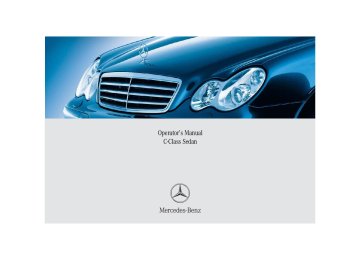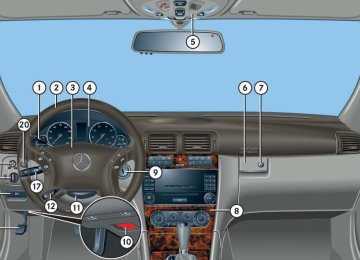- 2013 Mercedes-Benz C Class Owners Manuals
- Mercedes-Benz C Class Owners Manuals
- 2007 Mercedes-Benz C Class Owners Manuals
- Mercedes-Benz C Class Owners Manuals
- 2000 Mercedes-Benz C Class Owners Manuals
- Mercedes-Benz C Class Owners Manuals
- 1999 Mercedes-Benz C Class Owners Manuals
- Mercedes-Benz C Class Owners Manuals
- 2010 Mercedes-Benz C Class Owners Manuals
- Mercedes-Benz C Class Owners Manuals
- 2004 Mercedes-Benz C Class Owners Manuals
- Mercedes-Benz C Class Owners Manuals
- 2005 Mercedes-Benz C Class Owners Manuals
- Mercedes-Benz C Class Owners Manuals
- 2001 Mercedes-Benz C Class Owners Manuals
- Mercedes-Benz C Class Owners Manuals
- 2003 Mercedes-Benz C Class Owners Manuals
- Mercedes-Benz C Class Owners Manuals
- 2011 Mercedes-Benz C Class Owners Manuals
- Mercedes-Benz C Class Owners Manuals
- Download PDF Manual
-
3 Telephone*: Press button s to take a call t to end a call
4 Menu systems:
Press button è for next menu ÿ for previous menu
5 Moving within a menu:
Press button j for next display k for previous display
Pressing any of the buttons on the multi- function steering wheel will alter what is shown in the multifunction display. The information available in the multifunc- tion display is arranged in menus, each containing a number of functions or sub- menus. The individual functions are then found within the relevant menu (radio or CD op- erations under AUDIO, for example). These functions serve to call up relevant informa- tion or to customize the settings for your vehicle.
C 230 Kompressor Sport, and C 320 Sport: Steering wheel in these vehicles will vary from steering wheel shown. However, multifunction steering wheel symbols and feature description apply to Sport models as well.
Controls in detail Control system
In the Settings menu, instead of functions you will find a number of submenus for calling up and changing settings. For instructions on using these submenus, see “Submenus in the Settings menu” (컄 page 141).
The number of menus available in the sys- tem depends on which optional equipment is installed in your vehicle. The menus are described on the following pages.
It is helpful to think of the menus, and the functions within each menu, as being arranged in a circular pattern. 앫 If you press button è or ÿ
repeatedly, you will pass through each menu one after the other.
앫 If you press button k or j
repeatedly, you will pass through each function display, one after the other, in the current menu.
131
Controls in detail Control system
Menus
This is what you will see when you scroll through the menus.
The table on the next page provides an overview of the individual menus.
132
Menus, submenus and functions
Menu 1
Standard displayMenu 2
AUDIOMenu 3
NAV*(컄 page 134) Digital speedometer or outside tempera- ture
(컄 page 135) Select radio station
(컄 page 138) Activate route guidance
Call up maintenance service display
Check engine oil level
Select satellite radio station* (USA only) Operate the CD player*
Controls in detail Control system
Menu 4
Vehicle status message memory (컄 page 138) Call up vehicle mal- function, warning and system status messages stored in memoryMenu 5
SettingsMenu 6
Trip computerMenu 7
Telephone*(컄 page 140) Reset to factory settings
(컄 page 156) Fuel consumption statistics after start
(컄 page 158) Load phone book
Fuel consumption statistics since the last reset Call up range
Search for name in phone book
Instrument clus- ter submenu
Time/Date submenu Lighting submenu Vehicle submenu Convenience submenu
133
Controls in detail Control system
The headings used in the menus table are designed to facilitate navigation within the system and are not neces- sarily identical to those shown in the control system displays. The first function displayed in each menu will automatically show you which part of the system you are in.
Standard display menu
In the standard display, the main odometer and the trip odometer are shown in the multifunction display.
1 Trip odometer 2 Main odometer
If you see another display, press button è or ÿ repeatedly until the standard display appears. You can select the functions in the standard display menu with button k or j. The following functions are available:
Function Display digital speedometer or outside temperature Calling up maintenance service display Checking engine oil level
Page 135
334
298
134
Display digital speedometer or outside temperature 왘 Press button j or k repeatedly until the digital speedometer appears in the multifunction display. The current vehicle speed is shown in the multifunction display.
You can have the outside temperature displayed instead of the digital speedometer. You can select the setting in the submenu Instr.Cl. via the function Status line display (컄 page 144).
1 Digital speedometer
Controls in detail Control system
AUDIO menu
The functions in the AUDIO menu operate the audio equipment which you currently have turned on. If no audio equipment is currently turned on, the message AUDIO OFF appears in the multifunction display. The following functions are available:
Function Select radio station Select satellite radio station* (USA only) Operate the CD player*
Page 136
136137
135
Controls in detail Control system
Select radio station 왘 Turn on the radio (컄 page 204).
Vehicles with COMAND*: Refer to separate operating instructions.
왘 Press button è or ÿ repeatedly
until the currently tuned station appears in the multifunction display.
1 Waveband setting 2 Station frequency
136
왘 Press button k or j repeatedly
until the desired station is found.
You can only store new stations using the corresponding feature on the radio (컄 page 212). Vehicles with COMAND*: Refer to separate operating instructions. You can also operate the radio in the usual manner.
Select satellite radio station* (USA only) The satellite radio is treated as a radio application. 왘 Select satellite radio with the
corresponding soft key (SAT) in the radio menu.
1 SAT mode and preset number 2 Channel name or number
왘 Press button k or j repeatedly
until the desired channel is found.
For more information on satellite radio operation, see “Introduction to satellite radio* (USA only)” (컄 page 214). Vehicles with COMAND*: Refer to separate operating instructions.
Operate the CD player* 왘 Turn on the radio and select the
CD player (컄 page 219). Vehicles with COMAND*: Refer to separate operating instructions.
왘 Press button è or ÿ repeatedly until the settings for the CD currently being played appear in the multifunction display.
Controls in detail Control system
1 Current CD (for CD changer*) 2 Current track 왘 Press button k or j repeatedly
until the desired track is selected.
To select a CD from the magazine, press a number on the audio system or the COMAND* system key pad located in the center dashboard.
137
Controls in detail Control system
NAV* menu
Vehicle status message memory menu
Use the vehicle status message memory menu to scan malfunction and warning messages that may be stored in the system. Such messages appear in the mul- tifunction display and are based on condi- tions or system status the vehicle’s system has recorded.
The NAV menu contains the functions needed to operate your navigation system. 왘 Press button è or ÿ repeatedly until the message NAV appears in the multifunction display.
앫 If the navigation system is switched off,
the message NAV OFF appears in the multifunction display.
앫 If the navigation system is on, different
messages, depending on the current state of the navigation system, appear in the multifunction display.
Please refer to the COMAND* manual for instructions on how to activate the route guidance system*.
138
Warning!
Malfunction and warning messages are only indicated for certain systems and are inten- tionally not very detailed. The malfunction and warning messages are simply a remind- er with respect to the operation of certain systems and do not replace the owner’s and/or driver’s responsibility to maintain the vehicle’s operating safety by having all required maintenance and safety checks performed on the vehicle and by bringing the vehicle to an authorized Mercedes-Benz Center to address the malfunction and warning messages (컄 page 352).
왘 Press button è or ÿ repeatedly
until the vehicle status message memory appears in the multifunction display.
Controls in detail Control system
The vehicle status message memory will be cleared when you turn the SmartKey in the starter switch to position 1 or 2. You will then only see high-priority messages in the multi- function display (컄 page 352).
No vehicle status messages If no conditions are recorded in memory, the message in the multifunction display is: No message
Vehicle status messages have been recorded If conditions have occured causing status messages to be recorded, the number of messages appears in the multifunction display:
왘 Press button k or j.
The stored messages will now be displayed in the order in which they have occured. For malfunction and warning messages, see “Vehicle status messages in the multifunction display” (컄 page 352).
Should the vehicle’s system record any conditions while driving, the number of messages will reappear in the multifunc- tion display when the SmartKey in the starter switch is turned to position 0 or removed from the starter switch.
1 Number of messages
139
Controls in detail Control system
Settings menu
In the Settings menu there are two functions: 앫 The function Reset to factory
settings, with which you can reset all the settings to the original factory settings.
앫 A collection of submenus with which you can make individual settings for your vehicle.
왘 Press button è or ÿ repeatedly until the Settings menu appears in the multifunction display.
Resetting all settings You can reset all the functions of all submenus to the factory settings. 왘 Press the reset button in the
instrument cluster (컄 page 126) for approximately three seconds. The request to press the reset button once more to confirm appears in the multifunction display.
The settings you have changed will not be reset unless you confirm the action by pressing the reset button a second time. After approximately five seconds, the Settings menu reappears in the multifunction display. For safety reasons, the following functions are not reset while driving: 앫 the Hdlamp mode function in the
Lighting submenu
앫 the Key dependency function in the
Convenience submenu
왘 Press the reset button once more.
The functions of all the submenus will reset to factory settings.
140
Submenus in the Settings menu 왘 Press button k or j.
The collection of the submenus appears in the multifunction display.
The submenus are arranged by hierarchy. Scroll down with button ç, scroll up with button æ. Move within the submenus with button k or j to the individual functions. The settings themselves are made with button æ or ç.
왘 Press button ç.
The selection marker moves to the next submenu.
Controls in detail Control system
Resetting the functions of a submenu For each submenu you can reset all the functions to the factory settings. 왘 Move to a function in the submenu. 왘 Press the reset button (컄 page 126) in
the instrument cluster for approxi- mately three seconds. The request to press the reset button once more to confirm appears in the multifunction display.
왘 Press the reset button once more.
All functions of the submenu will reset to factory settings.
The settings you have changed will not be reset unless you confirm the action by pressing the reset button a second time. After approximately five seconds, the Settings menu reappears in the multifunction display.
141
Controls in detail Control system
The table below shows what settings can be changed within the various menus.
Detailed instructions on making individual settings can be found on the following pages.
Instrument cluster Selecting temperature display mode Selecting speedometer display mode Selecting language
Selecting display (speed display or outside temperature) for status indicator
Time/Date Time synchronization with head unit* Setting the time (hours)
Lighting Setting daytime running lamp mode (USA only) Setting locator lighting
Vehicle Setting automatic locking
Convenience Activating easy-entry/exit feature Setting key-dependency
Setting the time (minutes)
Selecting time display mode
Setting night security illumination
Setting interior lighting delayed shut-off
Setting parking position for exterior rear view mirror
Selecting automatic time change (Daylight Saving Time (DST) summer/Standard time winter) Setting the date (month) Setting the date (day) Setting the date (year)
142
Controls in detail Control system
Selecting temperature display mode 왘 Move the selection marker with
button æ or ç to the Instr.Cl. submenu.
Selecting speedometer display mode 왘 Move the selection marker with
button æ or ç to the Instr.Cl. submenu.
왘 Press button j or k repeatedly
왘 Press button j or k repeatedly
until the message Temperature indicator appears in the multifunction display. The selection marker is on the current setting.
until the message Disp.Unit Speed/odo appears in the multifunction display. The selection marker is on the current setting.
Instrument cluster submenu Access the Instr.Cl. submenu via the Settings menu. Use the Instr.Cl. submenu to change the instrument cluster display settings. The following functions are available:
Function Selecting temperature display mode Selecting speedometer display mode Selecting language Selecting display (speed display or outside temperature) for status indicator
Page 143
143
144
144왘 Press button æ or ç to set tem-
perature unit to °C (degrees Celsius) or °F (degrees Fahrenheit).
왘 Press button æ or ç to set speedometer unit to km or Miles.
143
Controls in detail Control system
Selecting language 왘 Move the selection marker with
button æ or ç to the Instr.Cl. submenu.
왘 Press button j or k repeatedly until the message Language appears in the multifunction display. The selection marker is on the current setting.
왘 Press button æ or ç to select
the language to be used for the multifunction display messages. Available languages: 앫 German 앫 English 앫 French 앫 Italian 앫 Spanish
The selection marker is on the current setting.
Selecting display (digital speedometer or outside temperature) for status indicator 왘 Move the selection marker with
button æ or ç to the Instr.Cl. submenu.
왘 Press button j or k repeatedly
until the message Status line display appears in the multifunction display.
왘 Press button æ or ç to select
the desired setting. The selected display is then shown continuously in the lower display. The other display now appears in the menu of the standard display: 앫 Digital speedometer
or
앫 Outside temperature
144
Time/Date submenu Access the Time/Date submenu via the Settings menu. Use the Time/Date submenu to change the instrument cluster display settings. The following functions are available:
Function Time synchronization with head unit* Setting the time (hours) Setting the time (minutes) Selecting time display mode Selecting automatic time change (Daylight Saving Time (DST) summer/Standard time winter) Setting the date (month) Setting the date (day) Setting the date (year)
Page 145
145
146
147
147147
148
149Time synchronization with head unit* This function can only be seen on vehicles with COMAND* and navigation module*. 왘 Move the selection marker with
button æ or ç to the Time/Date submenu.
왘 Press button j or k repeatedly
until the message Time synchro. w/Head Unit appears in the multifunc- tion display. The selection marker is on the current setting.
Controls in detail Control system
Setting the time (hours) This function can only be seen with audio system.
Vehicles with COMAND*: For information on setting the time, refer to the separate COMAND operating instructions.
왘 Move the selection marker with
button æ or ç to the Time/Date submenu.
왘 Press button j or k repeatedly until the message Time Hours appears in the multifunction display.
컄컄
왘 Press button æ or ç to select
the desired setting.
145
Controls in detail Control system
컄컄
The selection marker is on the hour setting.
왘 Press button æ or ç to set the
hour.
Setting the time (minutes) This function can only be seen with audio system.
Vehicles with COMAND*: For information on setting the time, refer to the separate COMAND operating instructions.
왘 Move the selection marker with
button æ or ç to the Time/Date submenu.
왘 Press button j or k repeatedly
until the message Time Minutes appears in the multifunction display.
The selection marker is on the minute setting.
왘 Press button æ or ç to set the
minutes.
146
Controls in detail Control system
Selecting time display mode 왘 Move the selection marker with
button æ or ç to the Time/Date submenu.
왘 Press button j or k repeatedly
until the message Clock display appears in the multifunction display. The selection marker is on the current setting.
Selecting automatic time change (Daylight Saving Time (DST) summer/Standard time winter) 왘 Move the selection marker with
button æ or ç to the Time/Date submenu.
왘 Press button j or k repeatedly
until the message Change-over Summer / Winter time appears in the multifunction display. The selection marker is on the current setting.
왘 Press button æ or ç to select if the changeover between summer and winter time should be automatic or manual.
Setting the date (month) This function can only be seen with audio system.
Vehicles with COMAND*: For information on setting the date, refer to the separate COMAND operating instructions.
왘 Press button æ or ç to set the 12h or 24h time display mode.
왘 Move the selection marker with
button æ or ç to the Time/Date submenu.
왘 Press button j or k repeatedly until the message Date Set MM appears in the multifunction display.
컄컄
147
Controls in detail Control system
컄컄
The selection marker is on the month setting.
왘 Press button æ or ç to set the
month.
Setting the date (day) This function can only be seen with audio system.
Vehicles with COMAND*: For information on setting the date, refer to the separate COMAND operating instructions.
왘 Move the selection marker with
button æ or ç to the Time/Date submenu.
왘 Press button j or k repeatedly
until the message Date Set day appears in the multifunction display.
The selection marker is on the day setting.
왘 Press button æ or ç to set the
day.
148
Setting the date (year) This function can only be seen with audio system.
Vehicles with COMAND*: For information on setting the date, refer to the separate COMAND operating instructions.
왘 Move the selection marker with
button æ or ç to the Time/Date submenu.
왘 Press button j or k repeatedly until the message Date Set YY appears in the multifunction display.
The selection marker is on the year setting.
왘 Press button æ or ç to set the
year.
Controls in detail Control system
Lighting submenu Access the Lighting submenu via the Settings menu. Use the Lighting submenu to change the lamp and lighting settings on your vehicle. The following functions are available:
Function Setting daytime running lamp mode (USA only) Setting locator lighting Setting night security illumination Setting interior lighting delayed shut-off
Page 150
151
151153
149
Controls in detail Control system
Setting daytime running lamp mode (USA only)
The selection marker is on the current setting.
This function is not available in countries where the daytime running lamp mode is mandatory and therefore in a constant mode.
왘 Move the selection marker with
button æ or ç to the Lighting submenu.
왘 Press button j or k repeatedly until the message Hdlamp mode appears in the multifunction display.
150
왘 Press button æ or ç to select manual operation (Manual) or daytime running lamp mode (Constant) activated.
With daytime running lamp mode activated and the exterior lamp switch in position M or U, the low beam headlamps are switched on when the engine is running.
In low ambient light conditions the following lamps will switch on additionally: 앫 Parking lamps 앫 Tail lamps 앫 License plate lamps 앫 Side marker lamps For more information on the daytime running lamp mode, see “Lighting” (컄 page 117).
For safety reasons, resetting the Lighting submenu to factory settings (컄 page 141) while driving will not deactivate the daytime running lamp mode. The following message appears in the multifunction display: Lighting - Cannot be completely reset to factory sets. while driving.
Setting locator lighting With the locator lighting feature activated and the exterior lamp switch in position U, the following lamps will switch on when the vehicle is unlocked with the SmartKey during darkness: 앫 Parking lamps 앫 Tail lamps 앫 License plate lamps 앫 Side marker lamps 앫 Front fog lamps The locator lighting switches off when the driver’s door is opened. If you do not open a door after unlocking with the SmartKey the lamps will switch off automatically after approximately 40 seconds. 왘 Move the selection marker with
button æ or ç to the Lighting submenu.
왘 Press button j or k repeatedly until the message Surround lighting appears in the multifunction display. The selection marker is on the current setting.
왘 Press button æ or ç to switch
the locator lighting function On. 왘 Turn the exterior lamp switch to
position U when exiting the vehicle (컄 page 117). The locator lighting feature is activated.
Controls in detail Control system
Setting night security illumination (Headlamps delayed shut-off) Use this function to set whether and how long you would like the exterior lamps to illuminate during darkness after exiting the vehicle and all doors closed. With the delayed shut-off feature activated and the exterior lamp switch in position U before the engine is turned off, the following lamps will switch on after you have removed the SmartKey from the starter switch: 앫 Parking lamps 앫 Tail lamps 앫 License plate lamps 앫 Side marker lamps 앫 Front fog lamps If you do not open a door after removing the SmartKey from the starter switch, the lamps will switch off automatically after approximately 60 seconds.
151
Controls in detail Control system
You can reactivate this function within ten minutes by opening a door.
왘 Move the selection marker with
button æ or ç to the Lighting submenu.
왘 Press button j or k repeatedly until the message Hdlamp delay off appears in the multifunction display. The selection marker is on the current setting.
왘 Press button æ or ç to select
the desired lamp-on period. You can select: 앫 0 sec., the delayed shut-off feature
is deactivated.
앫 15 sec., 30 sec., 45 sec.
or 60 sec., select the desired lamp-on period.
왘 Turn the exterior lamp switch to
position U before turning off the engine (컄 page 117). The headlamps delayed shut-off feature is activated.
You can temporarily deactivate the delayed shut-off feature: 왘 Before exiting the vehicle, turn the SmartKey in the starter switch to position 0.
왘 Then turn it to position 2 and back to
position 0. The delayed shut-off feature is deactivated. It will reactivate as soon as you reinsert the SmartKey in the starter switch.
152
Setting interior lighting delayed shut-off Use this function to set whether and how long you would like the interior lighting to remain lit during darkness after you have removed the SmartKey from the starter switch. 왘 Move the selection marker with
button æ or ç to the Lighting submenu.
왘 Press button j or k repeatedly until the message Int. light delay off appears in the multifunction display. The selection marker is on the current setting.
왘 Press button æ or ç to select
the desired lamp-on period. You can select: 앫 0 sec., the delayed shut-off feature
is deactivated.
앫 5 sec., 10 sec., 15 sec.
or 20 sec., the interior lighting de- layed shut-off feature is activated with the desired lamp-on period.
Vehicle submenu Access the Vehicle submenu via the Settings menu. Use the Vehicle submenu to make general vehicle settings. The following function is available:
Function Setting automatic locking
Page 153
Controls in detail Control system
Setting automatic locking Use this function to activate or deactivate the automatic central locking. With the automatic central locking system activated, the vehicle is centrally locked at vehicle speeds of approximately 9 mph (15 km/h). 왘 Move the selection marker with
button æ or ç to the Vehicle submenu.
왘 Press button j or k repeatedly until the message Automatic door lk. appears in the multifunction display.
컄컄
153
Controls in detail Control system
컄컄
The selection marker is on the current setting.
왘 Press button æ or ç to switch the automatic central locking On or Off.
154
Convenience submenu Access the Convenience submenu via the Settings menu. Use the Convenience submenu to change the settings for a number of convenience features. The following functions are available:
Function Activating easy-entry/exit feature* Setting key-dependency Setting parking position* for exterior rear view mirror
Page 154
155
156Activating easy-entry/exit feature* Use this function to activate and deactivate the easy-entry/exit feature (컄 page 106).
Warning!
You must make sure no one can become trapped or injured by the moving steering wheel and driver’s seat when the easy-entry/exit feature is activated.
To cancel seat/steering wheel movement, do one of the following: 앫 Press seat adjustment switch*
(컄 page 30).
앫 Move steering column stalk*
(컄 page 40).
앫 Press memory position switch*
(컄 page 115).
Do not leave children unattended in the ve- hicle, or with access to an unlocked vehicle. Children could open the driver’s door and unintentionally activate the easy-entry/exit feature, which could result in an accident and/or serious personal injury.
왘 Move the selection marker with
button æ or ç to the Convenience submenu.
왘 Press button j or k repeatedly until the message Easy-entry feature appears in the multifunction display. The selection marker is on the current setting.
왘 Press button æ or ç to change
the easy-entry/exit setting. The following settings are available for the easy-entry/exit feature:
Off
The easy-entry/exit feature is deactivated
Steer. Column Only the steering column is moved St.col.+seat Both the steering
column and the seat are moved
Controls in detail Control system
Setting key-dependency Use this function to set whether the memory settings for the seats, the steering wheel and the mirrors should be stored separately for each SmartKey (컄 page 114). 왘 Move the selection marker with
button æ or ç to the Convenience submenu.
왘 Press button j or k repeatedly
until the message Key dependency appears in the multifunction display. The selection marker is on the current setting.
컄컄
155
Controls in detail Control system
컄컄
왘 Press button æ or ç to set
왘 Press button j or k repeatedly
Trip computer menu
key-dependency On or Off.
Setting parking position* for exterior rear view mirror Use the Mirror set. parking aid function to select whether the passenger-side exterior rear view mirror should be turned downward during parking maneuvers when reverse gear R is engaged. For additional information, see “Activating exterior rear view mirror parking position*” (컄 page 174). 왘 Move the selection marker with
button æ or ç to the Convenience submenu.
until the message Mirror set. parking aid appears in the multifunction display. The selection marker is on the current setting.
Use the trip computer menu to call up statistical data on your vehicle. The following information is available:
Function Fuel consumption statistics after start Fuel consumption statistics since last reset Calling up range (distance to empty)
Page 157
157
158
왘 Press button æ or ç to switch
function On or Off.
156
Controls in detail Control system
Fuel consumption statistics after start 왘 Press button ÿ or è repeatedly
until the first function of the Trip computer menu appears in the multifunction display.
왘 Press button j or k repeatedly until the message After start appears in the multifunction display.
All statistics stored since the last engine start will be reset approximately four hours after the SmartKey in the starter switch is turned to position 0 or removed from the starter switch. Resetting will not occur if you turn the SmartKey back to position 1 or 2 within this time period.
Fuel consumption since last reset 왘 Press button ÿ or è repeatedly
until the first function of the Trip computer menu appears in the multifunction display.
왘 Press button j or k repeatedly until the message After reset appears in the multifunction display.
1 Distance driven since start 2 Time elapsed since start 3 Average speed since start 4 Average fuel consumption since start
1 Distance driven since last reset 2 Time elapsed since last reset 3 Average speed since last reset 4 Average fuel consumption since last
reset
157
Controls in detail Control system
Resetting fuel consumption statistics 왘 Press button ÿ or è repeatedly
Calling up range (distance to empty) 왘 Press button ÿ or è repeatedly
TEL menu*
until the first function of the Trip computer menu appears in the multifunction display.
until the first function of the Trip computer menu appears in the multifunction display.
왘 Press button j or k repeatedly until the reading that you want to reset appears in the multifunction display.
왘 Press and hold the reset button in the instrument cluster (컄 page 126) until the value is reset to 0.
왘 Press button j or k repeatedly until the message Distance appears in the multifunction display. The calculated range based on the current fuel tank level appears in the multifunction display.
Warning!
A driver’s attention to the road must always be his/her primary focus when driving. For your safety and the safety of others, we recommend that you pull over to a safe location and stop before placing or taking a telephone call. If you choose to use the telephone while driving, please use the hands-free device and only use the telephone when weather, road and traffic conditions permit.
Some jurisdictions prohibit the driver from using a cellular telephone while driving a vehicle.
Bear in mind that at a speed of just 30 mph (approximately 50 km/h), your vehicle is covering a distance of 44 feet (approximately 14 m) every second.
158
Never operate radio transmitters equipped with a built-in or attached antenna (i.e. with- out being connected to an external antenna) from inside the vehicle while the engine is running. Doing so could lead to a malfunc- tion of the vehicle’s electronic system, possibly resulting in an accident and personal injury.
You can use the functions in the TEL menu to operate your telephone, provided it is connected to a hands-free system and switched on. 왘 Switch on the telephone and Audio or
COMAND*.
왘 Press button ÿ or è on the steering wheel repeatedly until the message TEL appears in the multifunction display.
Which messages will appear in the multifunction display depends on whether your telephone is switched on or off:
앫 If the telephone is off, the message
PHONE OFF appears in the multifunction display.
앫 If the telephone is on:
The telephone will then search for a network. During this time the multi- function display is empty. As soon as the telephone has found a network, the message READY appears in the multifunction display.
This standby message indicates that your telephone is ready for use and you can operate it using the control system.
Controls in detail Control system
Answering a call When your telephone is ready to receive calls, you can answer a call at any time. In the multifunction display you will then see the message:
왘 Press button s.
You have answered the call. The duration of the call appears in the multifunction display.
159
왘 Press button j or k.
The control system reads the phone book which is stored in the telephone. This may take up to 30 seconds. The message Please wait appears in the multifunction display. When the message Please wait disappears, the phone book has been loaded.
왘 Press button j or k repeatedly until the desired name appears in the multifunction display. The stored names are displayed in ascending or descending alphabetical order.
1 Name from the phone book
Controls in detail Control system
Ending a call 왘 Press button t.
You have ended the call. The standby message appears in the multifunction display.
Dialing a number from the phone book If your telephone is ready to receive calls, you may select and dial a number from the phone book at any time. 왘 Press button ÿ or è repeatedly until the message TEL appears in the multifunction display.
160
i If you press and hold button j or k for longer than one second, the system scrolls rapidly through the list of names until you release the button again. Cancel the quick search mode by pressing button t.
왘 Press button s.
The system dials the selected phone number. 앫 If the connection is successful, the
name of the party you called and the duration of the call will appear in the multifunction display.
앫 If no connection is made, the
control system stores the dialed number in the redial memory.
Controls in detail Control system
Redialing The control system stores the most recently dialed phone numbers. This eliminates the need to search through your entire phone book. 왘 Press button ÿ or è repeatedly until the message TEL appears in the multifunction display.
왘 Press button s.
The first number in the redial memory appears in the multifunction display.
왘 Press button j or k repeatedly until the desired name appears in the multifunction display.
왘 Press button s.
The control system dials the selected phone number.
161
Controls in detail Manual transmission
Manual transmission is standard equipment on select models and not available on all models. For information on driving with a manual transmission, see “Manual transmission” (컄 page 46).
162
Warning!
Warning!
For vehicles equipped with a manual trans- mission, getting out of your vehicle with the gearshift lever not engaged in first or reverse gear and parking brake engaged is dangerous.
Also, when parked on an incline, an engaged first or reverse gear alone may not prevent your vehicle from moving, possibly hitting people or objects.
Always set the parking brake in addition to engaging first or reverse gear (컄 page 54). When parked on an incline, turn front wheels towards the road curb.
Do not park this vehicle in areas where combustible materials such as grass, hay or leaves can come into contact with the hot exhaust system, as these materials could be ignited and cause a vehicle fire.
When leaving the vehicle, always remove the SmartKey from the starter switch, take it with you, and lock the vehicle. Do not leave children unattended in the vehicle, or with access to an unlocked vehicle. Children could move the gearshift lever, which could result in an accident and/or serious injury.
Warning!
On slippery road surfaces, never downshift in order to obtain braking action. This could result in drive wheel slip and reduced vehicle control. Your vehicle’s ABS will not prevent this type of loss of control.
Gearshift pattern for manual transmission
Controls in detail Manual transmission
When you are shifting into the 5th or 6th gear, make sure that you press the gearshift lever to the right. Other- wise, you could accidentally shift into the 3rd or 4th gear and damage the transmission. Downshifting gears leading to overrevving the engine can result in engine damage that is not covered by the Mercedes-Benz Limited Warranty. Never hold the vehicle stopped on a hill by using the clutch pedal. The clutch may be damaged which is not covered by the Mercedes-Benz Limited Warranty. Do not exceed the engine speed limits. Refer to tachometer (컄 page 128) for engine speeds.
Shifting into reverse
Only shift into reverse gear R when the vehicle is stationary, as the transmis- sion could otherwise be damaged.
왘 Stop the vehicle completely. 왘 Fully depress clutch pedal. 왘 Move the gearshift lever to neutral
position (no gear selected).
왘 Move the gearshift lever to the left until
you feel a certain resistance.
왘 Push the gearshift lever past this
resistance.
왘 Then move the gearshift lever forward
into position R.
163
The automatic transmission selects indi- vidual gears automatically, depending on: 앫 the gear selector lever
position D (컄 page 168) with gear ranges 4, 3, 2, 1 (컄 page 167) 앫 the selected program mode (C/S)
(컄 page 169)
앫 the position of the accelerator pedal
(컄 page 170)
앫 the vehicle speed
During the brief warm-up, transmission upshifting is delayed. This allows the catalytic converter to heat up more quickly to operating temperature.
Gearshift pattern for automatic transmission
Controls in detail Automatic transmission*
Automatic transmission is standard equipment on select models and available as optional equipment on select other models. For more information on driving with an automatic transmission see “Automatic transmission*” (컄 page 47). Your vehicle’s transmission adapts its gear shifting process to your individual driving style by continually adjusting the shift points up or down. These shift point adjust- ments are performed based on current operating and driving conditions. If the operating conditions change, the automatic transmission reacts by adjusting its shift program.
164
An additional indication of the current gear selector lever position can be found on the cover of the shifting-gate. The indicators come on when you activate a switch (e.g. unlocking the vehicle or opening a door) and go out after approxi- mately 15 minutes.
Warning!
It is dangerous to shift the gear selector lever out of P or N if the engine speed is higher than idle speed. If your foot is not firmly on the brake pedal, the vehicle could accelerate quickly forward or reverse. You could lose control of the vehicle and hit someone or something. Only shift into gear when the engine is idling normally and when your right foot is firmly on the brake pedal.
1 Current gear range/gear selector lever
position
2 Current program mode The current gear range/gear selector lever position and program mode (C/S) appear in the multifunction display.
Controls in detail Automatic transmission*
Allow engine to warm up under low load use. Do not place full load on the engine until the operating temperature has been reached. Shift into reverse gear R or parking position P only when the vehicle is stopped. Avoid spinning of a drive wheel for an extended period when driving off on slippery road surfaces. This may cause serious damage to the drivetrain which is not covered by the Mercedes-Benz Limited Warranty.
When the gear selector lever is in position D, you can influence transmission shifting by: 앫 limiting the gear range 앫 changing gears manually
165
i To avoid overrevving the engine when the gear selector lever is moved to the D- direction, the transmission will not shift to a lower gear if the engine’s max. speed would be exceeded.
Upshifting 왘 Briefly press the gear selector lever to
the right in the D+ direction.
The transmission will shift from the current gear to the next higher gear as permitted by the shift program. This action simul- taneously extends the gear range of the transmission.
Canceling gear range limit 왘 Press and hold the gear selector lever in the D+ direction until D reappears in the multifunction display.
The transmission will shift from the current gear range directly to gear range D.
Shifting into optimal gear range 왘 Press and hold the gear selector lever
in the D- direction.
The transmission will automatically select the gear range suited for optimal acceleration and deceleration. This will involve shifting down one or more gears.
Controls in detail Automatic transmission*
One-touch gearshifting
Even with an automatic transmission you can change the gears manually when the gear selector lever is in position D.
Downshifting 왘 Briefly press the gear selector lever to
the left in the D- direction.
The transmission will shift from the current gear to the next lower gear as permitted by the shift program. This action simulta- neously limits the gear range of the transmission (컄 page 167).
Warning!
On slippery road surfaces, never downshift in order to obtain braking action. This could result in drive wheel slip and reduced vehicle control. Your vehicle’s ABS will not prevent this type of loss of control.
166
Gear ranges
With the gear selector lever in position D, you can limit the transmission’s gear range by pressing the gear selector lever to the left (D-), and reverse the gear range limit by pressing the gear selector lever to the right (D+). The selected gear range appears in the multifunction display (컄 page 165). If you press on the accelerator when the engine has reached its rpm limit, the transmission will upshift beyond any gear range limit selected.
Controls in detail Automatic transmission*
Effect
Effect
é The transmission shifts through
fourth gear only.
è The transmission shifts through
third gear only. With this selection you can use the braking effect of the engine.
ç The transmission shifts through
second gear only. Allows the use of engine’s braking power when driving: 앫 on steep downgrades 앫 in mountainous regions 앫 under extreme operating
conditions
æ The transmission operates in
first gear only. For maximum use of engine’s braking effect on very steep or lengthy downgrades.
167
Controls in detail Automatic transmission*
Gear selector lever position
Effect
ì Park position
Gear selector lever position when the vehicle is parked. Place gear selector lever in position P only when vehicle is stopped. The park position is not intended to serve as a brake when the vehicle is parked. Rather, the driver should always set the parking brake in addition to placing the gear selector lever in position P to secure the vehicle.
168
Effect The SmartKey can only be removed from the starter switch with the gear selector lever in position P. With the SmartKey removed, the gear selector lever is locked in position P. If the vehicle’s electrical system is malfunctioning, the gear selector lever could remain locked in position P (컄 page 386). í Reverse gear
Place gear selector lever in position R only when vehicle is stopped.
Effect ë Neutral
No power is transmitted from the engine to the drive axle. When the brakes are released, the vehicle can be moved freely (pushed or towed). To avoid damage to the trans- mission, never engage N while driving. If the ESP is deactivated or malfunctioning: Move gear selector lever to N only if the vehicle is in danger of skidding, e.g. on icy roads.
ê Drive
The transmission shifts automatically. All five forward gears are available.
! Coasting the vehicle, or driving for any other reason with gear selector lever in N can result in transmission damage that is not covered by the Mercedes-Benz Limited Warranty.
Warning!
Getting out of your vehicle with the gear selector lever not fully engaged in position P is dangerous. Also, position P alone is not intended to or capable of preventing your vehicle from moving, possibly hitting people or objects.
Always set the parking brake in addition to shifting to position P (컄 page 54). When parked on an incline, turn the front wheels towards the road curb.
Do not park this vehicle in areas where combustible materials such as grass, hay or leaves can come into contact with the hot exhaust system, as these materials could be ignited and cause a vehicle fire.
Controls in detail Automatic transmission*
Warning!
Automatic shift program
The program mode selector switch is located on the lower part of the center console.
When leaving the vehicle, always remove the SmartKey from the starter switch, take it with you, and lock the vehicle. Do not leave children unattended in the vehicle, or with access to an unlocked vehicle. Children could move the gear selector lever from position P, which could result in an accident and/or serious personal injury.
For comfort driving For standard driving
1 Program mode selector switch C Comfort S Sport The current gear selector lever position and the selected program mode (C/S) are indicated in the multifunction display (컄 page 165).
169
Controls in detail Automatic transmission*
Never change the program mode when the gear selector lever is out of position P. This could result in a change of driving characteristics for which you may not be prepared.
The last selected program mode (C or S) is switched on when the engine is restarted.
170
왘 Press program mode selector
Driving tips
switch 1 repeatedly until the letter of the desired program mode appears in the multifunction display. Select C for comfort driving: 앫 The vehicle starts out in second
gear (both forward and reverse) for gentler starts. This does not apply if full throttle is applied or gear range 1 is selected.
앫 Traction and driving stability are
improved on icy roads.
앫 Upshifts occur earlier even when
you give more gas. The engine then operates at lower rpms and the wheels are less likely to spin.
Accelerator position Your driving style influences the transmission’s shifting behavior: Less throttle More throttle
Earlier upshifting Later upshifting
Kickdown Use kickdown when you want maximum acceleration. 왘 Press the accelerator past the point of
resistance. The transmission shifts into a lower gear.
왘 Ease on the accelerator when you have
reached the desired speed. The transmission shifts up again.
Stopping When you stop briefly, e.g. at traffic lights: 왘 Leave the transmission in gear. 왘 Hold the vehicle with the brake. When you stop longer with the engine idling or on an uphill gradient: 왘 Move the gear selector lever to
position P.
왘 Set the parking brake.
Maneuvering When you maneuver in tight areas, e.g. when pulling into a parking space: 왘 Control the vehicle speed by gradually
releasing the brakes.
왘 Accelerate gently. 왘 Never abruptly step on the accelerator.
Working on the vehicle
Warning!
When working on the vehicle, set the parking brake and move gear selector lever to position P. Otherwise the vehicle could roll away.
Controls in detail Automatic transmission*
Emergency operation (Limp Home Mode)
If vehicle acceleration worsens or the transmission no longer shifts, the trans- mission is most likely operating in limp home (emergency operation) mode. In this mode only second gear and reverse gear can be activated. 왘 Stop the vehicle. 왘 Move gear selector lever to P. 왘 Turn off the engine. 왘 Wait at least ten seconds before
restarting.
왘 Restart the engine. 왘 Move gear selector lever to position D
(for second gear) or R.
왘 Have the transmission checked at an authorized Mercedes-Benz Center as soon as possible.
171
Controls in detail Good visibility
For information on the windshield wipers, see “Windshield wipers” (컄 page 51).
Headlamp cleaning system*
The switch is located on the left side of the dashboard.
왘 Press switch 1.
Rear view mirrors
The headlamps are cleaned with a high-pressure water jet.
For information on filling up the washer reservoir, see “Windshield washer system and headlamp cleaning system*” (컄 page 303).
For more information on setting the rear view mirrors, see “Mirrors” (컄 page 41).
Interior rear view mirror, antiglare position
1 Headlamp washer switch 왘 Switch on ignition (컄 page 33).
172
1 Lever 왘 Tilt the mirror to the antiglare night position by moving lever 1 towards the windshield. The interior rear view mirror is dimmed.
Auto-dimming rear view mirrors* The reflection brightness of the exterior rear view mirror on the driver’s side and the interior rear view mirror will respond automatically to glare when 앫 the ignition is switched on
and
앫 incoming light from headlamps falls on
the sensor in the interior rear view mirror.
The rear view mirror will not react if 앫 reverse gear R is engaged 앫 the interior lighting is turned on
Warning!
The auto-dimming function does not react if incoming light is not aimed directly at sensors in the interior rear view mirror.
The interior rear view mirror and the exterior rear view mirror on the driver’s side do not react, for example, if the rear window sunshade* is in raised position.
Glare can endanger you and others.
Warning!
In the case of an accident liquid electrolyte may escape from the mirror housing if the mirror glass breaks.
Electrolyte has an irritating effect. Do not allow the liquid to come into contact with eyes, skin, clothing, or respiratory system. In case it does, immediately flush affected area with water, and seek medical help if necessary.
Controls in detail Good visibility
Electrolyte drops coming into contact with the vehicle paint finish can be completely removed only while in the liquid state and by applying plenty of water.
Warning!
Exercise care when using the passen- ger-side exterior rear view mirror. The mirror surface is convex (outwardly curved surface for a wider field of view). Objects in mirror are closer than they appear. Check your interior rear view mirror or glance over your shoulder before changing lanes.
173
The exterior rear view mirror returns to its previously stored driving position: 앫 ten seconds after you put the gear
selector lever out of position R
앫 immediately once your vehicle exceeds
a speed of approx. 6 mph (10 km/h)
앫 immediately when you press button 1 for the driver’s side exterior rear view mirror
왘 Make sure you have stored a parking position for the passenger-side exterior rear view mirror (컄 page 116).
왘 Make sure the Mirror set. parking
aid function in the Convenience submenu of the control system is switched to On (컄 page 156).
왘 Switch on ignition (컄 page 33). 왘 Press button 2 for the passenger-side
exterior rear view mirror.
왘 Place the gear selector lever in reverse
gear R. The passenger-side exterior rear view mirror will be turned downward to the stored position.
Controls in detail Good visibility
Activating exterior rear view mirror parking position* Follow these steps to activate the mirror parking position so that the passenger-side exterior rear view mirror will be turned downward to the stored position. The buttons are located above the exterior lamp switch.
1 Driver’s side exterior rear view mirror
button