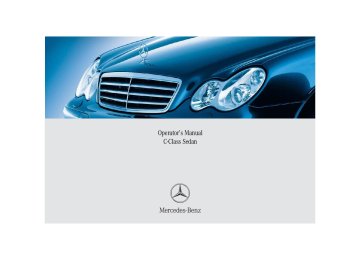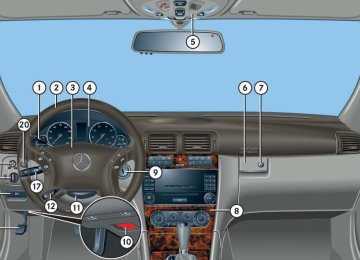- 2013 Mercedes-Benz C Class Owners Manuals
- Mercedes-Benz C Class Owners Manuals
- 2007 Mercedes-Benz C Class Owners Manuals
- Mercedes-Benz C Class Owners Manuals
- 2000 Mercedes-Benz C Class Owners Manuals
- Mercedes-Benz C Class Owners Manuals
- 1999 Mercedes-Benz C Class Owners Manuals
- Mercedes-Benz C Class Owners Manuals
- 2010 Mercedes-Benz C Class Owners Manuals
- Mercedes-Benz C Class Owners Manuals
- 2004 Mercedes-Benz C Class Owners Manuals
- Mercedes-Benz C Class Owners Manuals
- 2005 Mercedes-Benz C Class Owners Manuals
- Mercedes-Benz C Class Owners Manuals
- 2001 Mercedes-Benz C Class Owners Manuals
- Mercedes-Benz C Class Owners Manuals
- 2003 Mercedes-Benz C Class Owners Manuals
- Mercedes-Benz C Class Owners Manuals
- 2011 Mercedes-Benz C Class Owners Manuals
- Mercedes-Benz C Class Owners Manuals
- Download PDF Manual
-
For safety reasons, always drive with the rear head restraints in the upright position when the rear seats are occupied.
Keep the area around head restraints clear of articles (e.g. clothing) to not obstruct the folding operation of the head restraints.
Head restraint height (rear outer seats)
1 Release button Raising: 왘 Manually adjust the height of the head
restraint by pulling it upward. If the head restraint is fully retracted, push release button 1 and pull the head restraint out.
Lowering: 왘 To lower the head restraint, push
release button 1 and push down on the head restraint.
Controls in detail Seats
Adjust the head restraint in such a way that it is as close to the head as possible.
Warning!
For your protection, drive only with properly positioned head restraints.
Adjust head restraint so that the center of the head restraint supports the back of the head at eye level. This will reduce the poten- tial for injury to the head and neck in the event of an accident or similar situation.
Do not drive the vehicle without the seat head restraints. Head restraints are intended to help reduce injuries during an accident.
109
Controls in detail Seats
Folding head restraints back with release button The rear seat head restraints can be folded backward for increased visibility.
Folding head restraints back with switch in the center console (rear outer seats)
Placing head restraints upright
1 Switch for rear seat head restraints 왘 Start the engine (컄 page 46). 왘 Press switch 1.
The rear seat head restraints will fold backward.
왘 Pull the head restraint forward until it
locks into position.
Warning!
Make sure the head restraints engage when placing them upright. Otherwise their protective function cannot be assured.
1 Release button 왘 Push release button 1.
The head restraint will fold backward.
You can also fold the rear outer seat head restraints back using the switch in the center console (컄 page 110).
110
Head restraint tilt (rear outer seats) Two different head restraint angle positions are available: 왘 Press the release button (컄 page 110)
and tilt the head restraint to the desired position.
Removing and installing rear seat head restraints (rear outer seats)
Adjust the head restraint in such a way that it is as close to the head as possible.
The rear center seat head restraint cannot be removed.
Warning!
For your protection, drive only with properly positioned head restraints.
Adjust head restraint so that the center of the head restraint supports the back of the head at eye level. This will reduce the poten- tial for injury to the head and neck in the event of an accident or similar situation.
Do not drive the vehicle without the seat head restraints. Head restraints are intend- ed to help reduce injuries during an acci- dent.
Do not interchange head restraints from front and rear seat.
Controls in detail Seats
1 Release button
Removing rear seat head restraints 왘 Fold back head restraint (컄 page 110). 왘 Pull head restraint to its highest
position.
왘 Push release button 1 and pull out
head restraint.
Installing rear seat head restraints 왘 Insert head restraint and push it down
until it engages.
왘 Push button 1 and adjust head
restraint to desired position.
111
Controls in detail Seats
Multicontour seats*
This multicontour seat has a movable seat cushion and inflatable air cushions built into the backrest to provide additional lumbar and side support. The seat cushion movement, backrest cushion height and curvature can be continuously varied with switches on the side of the seat after switching on ignition.
왘 Switch on ignition (컄 page 33).
Seat cushion depth 왘 Adjust the seat cushion depth to the
length of your upper leg using switch 1.
Backrest contour 왘 Adjust the contour of the backrest to the desired position using switches 2 and 3.
Backrest side bolsters 왘 Adjust the backrest side bolsters so
that they provide good lateral support using switch 4.
1 Seat cushion depth 2 Backrest bottom 3 Backrest center 4 Backrest side bolster adjustment
112
Seat heating*
The switches for the front seats are located in the center console.
1 Seat heating switch 2 Indicator lamps
The red indicator lamps 2 in the switch show the heating level selected.
Level
off
Three indicator lamps on. After approximately five minutes, seat heating is automatically switched to level 2. Two indicator lamps on. After approximately ten minutes, seat heating is automatically switched to level 1. One indicator lamp on. After approximately 20 minutes, seat heating is automatically switched off. No indicator lamp on.
왘 Switch on ignition (컄 page 33).
Controls in detail Seats
Switching on seat heating 왘 Press switch 1 twice.
Three red indicator lamps 2 in the switch come on.
왘 Continue pressing switch 1 until
desired seat heating level is reached.
Switching off seat heating 왘 Press switch 1 repeatedly until all
indicator lamps 2 go out.
If one or all of the indicator lamps 2 on the seat heating switch are flashing, there is insufficient voltage due to too many electrical consumers are turned on. The seat heating switches off auto- matically. The seat heating will switch back on again automatically as soon as sufficient voltage is available.
113
You can store up to three different settings for each SmartKey. The following settings are stored when using the buttons on the driver’s door: 앫 Driver’s seat, backrest and head
restraint position
앫 Steering wheel position 앫 Exterior rear view mirror positions These key-dependent memory settings can be deactivated if desired. For informa- tion on key-dependent memory settings, see “Setting key-dependency” (컄 page 155).
The following settings are not key-dependent. They are stored when using the buttons on the front passenger door: 앫 Front passenger seat, backrest and
head restraint position
Warning!
Do not activate the memory function while driving. Activating the memory function while driving could cause the driver to lose control of the vehicle.
Controls in detail Memory function*
Prior to operating the vehicle, the driver should check and adjust the seat height, seat position fore and aft, and seat backrest angle if necessary, to ensure adequate control, reach and comfort. The head restraint should also be adjusted for proper height. See also the section on air bags (컄 page 59) for proper seat positioning. In addition, adjust the steering wheel to ensure adequate control, reach, opera- tion and comfort. Both the interior and exterior rear view mirrors should be adjusted for adequate rear vision. Fasten seat belts. Infants and small children should be seated in a properly secured restraint system that complies with U.S. Federal Motor Vehicle Safety Standards 213 and 225 and Canadian Motor Vehicle Safety Standards 213 and 210.2.
114
The memory button and memory position switch are located on the door.
1 Memory button 2 Memory position switch 왘 Switch on ignition (컄 page 33). or 왘 Open the respective door and insert
the SmartKey in the starter switch.
Controls in detail Memory function*
Storing positions into memory
Recalling positions from memory
왘 Adjust the seat, steering wheel and
exterior rear view mirrors to the desired position (컄 page 35).
왘 Turn memory position switch 2 to the
selected memory position. 왘 Press memory button 1. 왘 Release memory button 1 and press
memory position switch 2 within three seconds. All settings are stored to the selected position.
Do not operate the power seats using the memory button if the seat backrest is in an excessively reclined position. Doing so could cause damage to front or rear seats.
왘 Turn memory position switch 2 to the
selected memory position.
왘 Press and hold memory position
switch 2 until the seat, steering wheel and exterior rear view mirrors have completely moved to the stored positions.
Releasing the memory position switch stops movement to the stored positions immediately.
115
왘 Press button 3.
The passenger-side exterior rear view mirror is selected.
왘 Adjust the exterior rear view mirror
with button 2 so that you see the rear wheel and the road curb. 왘 Press memory button 1. 왘 Within three seconds, press bottom of
adjustment button 2. The parking position is stored if the mirror does not move.
If the mirror does move, repeat the above steps. After the setting is stored, you can move the mirror again.
1 Memory button 2 Adjustment button 3 Passenger-side exterior rear view
mirror button
왘 Stop the vehicle. 왘 Switch on ignition (컄 page 33).
Controls in detail Memory function*
Storing exterior rear view mirror parking position
For easier parking, you can adjust the passenger-side exterior rear view mirror so that you can see the right rear wheel as soon as you engage reverse gear R. For information on activating the parking position feature, see “Activating exterior rear view mirror parking position*” (컄 page 174).
You can store a parking position for the passenger-side exterior rear view mirror for each SmartKey.
116
왔 Lighting For information on how to switch on the headlamps and use the turn signals, see “Switching on headlamps” (컄 page 49) and “Turn signals” (컄 page 50).
If you drive in countries where vehicles drive on the other side of the road than the country where the vehicle is regis- tered, you must have the headlamps modified for symmetrical low beams. Relevant information can be obtained at your authorized Mercedes-Benz Center.
Controls in detail Lighting
Exterior lamp switch
M Off
The exterior lamp switch is located on the dashboard to the left of the steering wheel.
Exterior lamp switch
Daytime running lamp mode (컄 page 119)
U Automatic headlamp mode
Daytime running lamp mode (컄 page 119)
C Parking lamps (also tail lamps,
license plate lamps, side marker lamps, instrument panel lamps) B Low beam headlamps (or high
beam headlamps when the combination switch is pushed forward) and parking lamps
ˆ Standing lamps, right (turn left one
stop)
‚ Standing lamps, left (turn left two
stops)
‡ Indicator lamp for front fog lamps † Indicator lamp for rear fog lamp
117
Controls in detail Lighting
With the SmartKey removed from the starter switch and the driver’s door open, a warning sounds if the parking lamps or low beam headlamps are switched on. The message Switch off lights. appears in the multifunction display
Manual headlamp mode The low beam headlamps and the parking lamps can be switched on and off with the exterior lamp switch.
Automatic headlamp mode The following lamps switch on and off automatically depending on the brightness of the ambient light: 앫 Low beam headlamps 앫 Tail and parking lamps 앫 License plate lamps 앫 Side marker lamps
118
The automatic headlamp feature is only an aid to the driver. The driver is responsible for the operation of the vehicle’s lights at all times.
왘 Turn the exterior lamp switch to
position U. With the SmartKey in starter switch position 1, only the parking lamps will switch on and off automatically. When the engine is running, the low beam headlamps, the tail and parking lamps, the license plate lamps, and the side marker lamps will switch on and off automatically.
Warning!
If the exterior lamp switch is set to U, 앫 the headlamps may switch off unexpect-
edly when the system senses bright ambient light, for example light from oncoming traffic.
앫 the headlamps will not be automatically
switched on under foggy conditions.
To minimize risk to you and to others, activate headlamps by turning exterior lamp switch to B when driving or when traffic and/or ambient lighting conditions require you to do so.
In low ambient lighting conditions, only switch from position U to B with the vehicle at a standstill. Switching from U to B will briefly switch off the headlamps. Doing so while driving in low ambient lighting conditions may result in an accident.
Daytime running lamp mode 왘 Turn the exterior lamp switch to
position M or U.
When the engine is running, the low beam headlamps are switched on. In low ambient light conditions, the following lamps will switch on additionally: 앫 Tail and parking lamps 앫 License plate lamps 앫 Side marker lamps For nighttime driving you should turn the exterior lamp switch to position B to permit activation of the high beam head- lamps.
With the daytime running lamp mode activated and the exterior lamp switch in position M, the high beam head- lamps cannot be switched on. The high beam flasher is available at all times.
Canada only: The daytime running lamp mode is manda- tory and therefore in a constant mode. Vehicles with automatic transmission*: When the engine is running, and you shift from a driving position to position N or P, the low beam headlamps will switch off with a three-minute delay. When the engine is running, and you 앫 turn the exterior lamp switch to position C, the parking lamps switch on additionally.
앫 turn the exterior lamp switch to
position B, the manual headlamp mode has priority over the daytime running lamp mode. The corresponding exterior lamps switch on (컄 page 117).
Controls in detail Lighting
USA only: By default, the daytime running lamp mode is deactivated. Activate the daytime running lamp mode using the control system, see “Setting daytime running lamp mode (USA only)” (컄 page 150). When the engine is running, and you turn the exterior lamp switch to position C or B, the manual headlamp mode has priority over the daytime running lamp mode. The corresponding exterior lamps switch on (컄 page 117).
119
i Fog lamps will operate with the parking lamps and/or the low beam headlamps on. Fog lamps should only be used in conjunction with low beam headlamps. Consult your State or Province Motor Vehicle Regulations regarding permis- sible lamp operation.
Fog lamps cannot be switched on with the exterior lamp switch in position U. For switching on the fog lamps, turn the exterior lamp switch to position B first.
Front fog lamps 왘 Switch on the low beam headlamps
(컄 page 117).
왘 Pull out the exterior lamp switch to first
stop. The front fog lamps switch on. The green indicator lamp ‡ in the exterior lamp switch comes on (컄 page 117).
왘 Push in the exterior lamp switch.
The front fog lamps switch off. The green indicator lamp ‡ in the exterior lamp switch goes out.
Controls in detail Lighting
Locator lighting and night security illumination The locator lighting and the night security illumination are described in the “Control system” section, see “Setting locator light- ing” (컄 page 151) and “Setting night secu- rity illumination” (컄 page 151).
Fog lamps
Warning!
In low ambient lighting or foggy conditions, only switch from position U to B with the vehicle at a standstill. Switching from U to B will briefly switch off the headlamps. Doing so while driving in low ambient lighting conditions may result in an accident.
120
Rear fog lamp (driver’s side only) 왘 Switch on the front fog lamps
(컄 page 120).
왘 Pull out the exterior lamp switch to
second stop. The rear fog lamp switches on. The yellow indicator lamp † in the exterior lamp switch comes on (컄 page 117).
왘 Push in the exterior lamp switch to first
stop. The rear fog lamp switches off. The yellow indicator lamp † in the exterior lamp switch goes out. The front fog lamps remain lit.
Combination switch
The combination switch is located on the left of the steering column.
Combination switch 1 High beam 2 High beam flasher
Controls in detail Lighting
High beam 왘 Turn the exterior lamp switch to
position B or U (컄 page 117).
왘 Push the combination switch in
direction of arrow 1 to switch on the high beam. The high beam headlamp indicator lamp A in the instrument cluster comes on (컄 page 24).
왘 Pull the combination switch in direction
of arrow 2 to its original position to switch off the high beam. The high beam headlamp indicator lamp A in the instrument cluster goes out.
High beam flasher 왘 Pull the combination switch briefly in
direction of arrow 2.
121
Controls in detail Lighting
Cornering fog lamps* (All models with Bi-Xenon* headlamps, except C 230 Kompressor Sport and C 320 Sport)
The cornering fog lamps improve illumina- tion of the road into which you are turning. Cornering fog lamps will operate with the engine running and with 앫 the exterior lamp switch in position B (컄 page 117) or
앫 the exterior lamp switch in position U (컄 page 117) or
앫 the daytime running lamp mode
activated (컄 page 119)
122
Cornering fog lamps will only come on in low ambient lighting conditions. The cornering fog lamps function is not available at a vehicle speed above 25 mph (40 km/h).
Driving forward
Switching on cornering fog lamps 왘 Depending on whether you are turning left or right, switch on the left or right turn signal (컄 page 50). The respective front fog lamp comes on and illuminates the road into which you are turning.
The cornering fog lamps will come on automatically depending on the steer- ing angle, even if you did not switch on either turn signal. If the cornering fog lamps came on automatically, they will also go out automatically depending on the steering angle.
Switching off cornering fog lamps The combination switch for the turn signal resets automatically after major steering wheel movements. This will switch off the cornering fog lamps if they were activated by switching on the left or right turn signal. If the turn signal should stay on after mak- ing the turn, the turn signal and cornering fog lamp can be switched off by returning the combination switch to its original posi- tion.
Driving rearward
Hazard warning flasher
The hazard warning flasher can be switched on at all times, even with the SmartKey removed from the starter switch. The hazard warning flasher switches on automatically when an air bag deploys. The hazard warning flasher switch is located on the upper part of the center console.
Switching on cornering fog lamps 왘 Place the gear selector lever (manual
transmission: gearshift lever) in position R. The inverse front fog lamp comes on automatically depending on the steering direction and steering angle.
Switching off cornering fog lamps 왘 Place the gear selector lever (manual
transmission: gearshift lever) out of position R. The respective front fog lamp goes out.
1 Hazard warning flasher switch
Controls in detail Lighting
Switching on hazard warning flasher 왘 Press hazard warning flasher
switch 1. All turn signals are flashing.
With the hazard warning flasher activated and the combination switch set for either left or right turn, only the respective turn signals will operate when the ignition is switched on.
Switching off hazard warning flasher 왘 Press hazard warning flasher switch 1
again.
If the hazard warning flasher has been activated automatically, press hazard warning flasher switch 1 once to switch it off.
123
Controls in detail Lighting
Interior lighting
The controls are located in the overhead control panel.
1 Rear interior lights 2 Right front reading lamp 3 Rocker switch for automatic control
system
4 Left front reading lamp
124
Activating automatic control 왘 Press rocker switch 3 to center
position. Interior lamps are switched on in darkness, even when you: 앫 unlock the vehicle 앫 open a door 앫 remove the SmartKey from the
starter switch
The interior lamps are switched off after a preset time, see “Setting interior lighting delayed shut-off” (컄 page 153).
If the door remains open, the interior lamps switch off automatically after approximately five minutes, when the SmartKey is removed or in starter switch position 0. An interior lamp switched on manually does not go out automatically.
Deactivating automatic control 왘 Press the = symbol on rocker
switch 3. The interior lighting remains switched off, even when you: 앫 unlock the vehicle 앫 open a door 앫 remove the SmartKey from the
starter switch
Manual control
Switching all front interior lights on and off 왘 Press the W symbol on rocker
switch 3. The front interior lights come on. 왘 Press rocker switch 3 to center position to activate the automatic control.
Switching rear interior lights on and off 왘 Press button V.
The lights in the rear passenger compartment come on.
왘 Press button V again.
The lights in the rear passenger compartment go out.
Switching right front reading lamp on and off 왘 Press right button X.
The right reading lamp comes on.
왘 Press right button X again.
The right reading lamp goes out.
Switching left front reading lamp on and off 왘 Press left button X.
The left reading lamp comes on.
왘 Press left button X again.
The left reading lamp goes out.
Controls in detail Lighting
Door entry lamps
Trunk lamp
The appropriate door entry lamp switches on if a door is opened in darkness and if the interior lighting is switched to auto- matic function. The entry lamp switches off automatically when the door is closed.
The trunk lamp switches on if the trunk lid is opened. If you leave the trunk open for an extended period of time, the trunk lamp will switch off automatically after approximately ten minutes.
If you turn the SmartKey in the starter switch to position 0 and switch off the exterior headlamps, the door entry lamps will remain lit for approximately five minutes.
125
Instrument cluster illumination
Use reset button 1 to adjust the illumination brightness for the instrument cluster.
The instrument cluster illumination is dimmed or brightened automatically to suit ambient light conditions. The instrument cluster illumination will also be adjusted automatically when you switch on the vehicle’s exterior lamps.
To brighten illumination 왘 Turn reset button 1 clockwise.
The instrument cluster illumination will brighten.
To dim illumination 왘 Turn reset button 1 counterclock-
wise. The instrument cluster illumination will dim.
Controls in detail Instrument cluster
For a full view illustration of the instrument cluster, see “At a glance” (컄 page 24).
1 Reset button The instrument cluster is activated when you 앫 open a door 앫 switch on ignition 앫 press reset button 1
앫 switch on the exterior lamps You can change the instrument cluster settings in the Instrument cluster submenu of the control system (컄 page 143).126
During severe operating conditions, e.g. stop-and-go traffic, the coolant tempera- ture may rise close to 248°F (120°C). The engine should not be operated with the coolant temperature above 248°F (120°C). Doing so may cause serious en- gine damage which is not covered by the Mercedes-Benz Limited Warranty.
Controls in detail Instrument cluster
Trip odometer
왘 Make sure you are viewing the trip
odometer and main odometer in the multifunction display (컄 page 129).
왘 If it is not displayed, press button è or ÿ on the multifunction steering wheel (컄 page 130) until the trip odometer appears in the multifunction display.
왘 Press and hold the reset button in the instrument cluster (컄 page 126) until the trip odometer is reset.
Coolant temperature gauge
The coolant temperature gauge is on the left side in the instrument cluster (컄 page 24).
Warning!
앫 Driving when your engine is badly
overheated can cause some fluids which may have leaked into the engine compartment to catch fire. You could be seriously burned.
앫 Steam from an overheated engine can cause serious burns and can occur just by opening the hood. Stay away from the engine if you see or hear steam com- ing from it.
Turn off the engine, get out of the vehicle and do not stand near the vehicle until the engine has cooled down.
127
Controls in detail Instrument cluster
Tachometer
Outside temperature indicator
The red marking on the tachometer (컄 page 24) denotes excessive engine speed.
Avoid driving at excessive engine speeds, as it may result in serious engine damage that is not covered by the Mercedes-Benz Limited Warranty.
To help protect the engine, the fuel supply is interrupted if the engine is operated within the red marking.
Warning!
The outside temperature indicator is not de- signed to serve as an ice-warning device and is therefore unsuitable for that purpose.
Indicated temperatures just above the freez- ing point do not guarantee that the road sur- face is free of ice. The road may still be icy, especially in wooded areas or on bridges.
The outside temperature is indicated in the multifunction display (컄 page 129). For information on how to select the unit of the indicated temperature, i.e. degrees Celsius (°C) or degrees Fahrenheit (°F), see “Selecting temperature display mode” (컄 page 143).
The temperature sensor is located in the front bumper area. Due to its location, the sensor can be affected by road or engine heat during idling or slow driving. This means that the accuracy of the displayed temperature can only be verified by com- parison to a thermometer placed next to the sensor, not by comparison to external displays (e.g. bank signs, etc.). When moving the vehicle into colder ambi- ent temperatures (e.g. when leaving your garage), you will notice a delay before the lower temperature is displayed. A delay also occurs when ambient temper- atures rise. This prevents inaccurate tem- perature indications caused by heat radiated from the engine during idling or slow driving.
128
왔 Control system The control system is activated as soon as the SmartKey in the starter switch is turned to position 1. The control system enables you to 앫 call up information about your vehicle 앫 change vehicle settings For example, you can use the control system to find out when your vehicle is next due for service, to set the language for messages in the instrument cluster display, and much more.
The displays for the audio systems (radio, CD player) will appear in English, regardless of the language selected.
Controls in detail Control system
Warning!
Multifunction display
A driver’s attention to the road and traffic conditions must always be his/her primary focus when driving.
For your safety and the safety of others, selecting features through the multifunction steering wheel should only be done by the driver when traffic and road conditions permit it to be done safely.
Bear in mind that at a speed of just 30 mph (approximately 50 km/h), your vehicle is covering a distance of 44 feet (approximately 14 m) every second.
The control system relays information to the multifunction display.
1 Trip odometer 2 Main odometer 3 Current program mode 4 Current gear selector lever
position/gear range
5 Digital clock 6 Status indicator (outside tempera-
ture/digital speedometer)
129
Controls in detail Control system
Multifunction steering wheel
The displays in the multifunction display and the settings in the control system are controlled by the buttons on the multifunc- tion steering wheel.
130
1 Multifunction display
Operating the control system
2 Selecting the submenu or setting
the volume: Press button æ up/to increase ç down/to decrease
3 Telephone*: Press button s to take a call t to end a call
4 Menu systems:
Press button è for next menu ÿ for previous menu
5 Moving within a menu:
Press button j for next display k for previous display
Pressing any of the buttons on the multi- function steering wheel will alter what is shown in the multifunction display. The information available in the multifunc- tion display is arranged in menus, each containing a number of functions or sub- menus. The individual functions are then found within the relevant menu (radio or CD op- erations under AUDIO, for example). These functions serve to call up relevant informa- tion or to customize the settings for your vehicle.
C 230 Kompressor Sport, and C 320 Sport: Steering wheel in these vehicles will vary from steering wheel shown. However, multifunction steering wheel symbols and feature description apply to Sport models as well.
Controls in detail Control system
In the Settings menu, instead of functions you will find a number of submenus for calling up and changing settings. For instructions on using these submenus, see “Submenus in the Settings menu” (컄 page 141).
The number of menus available in the sys- tem depends on which optional equipment is installed in your vehicle. The menus are described on the following pages.
It is helpful to think of the menus, and the functions within each menu, as being arranged in a circular pattern. 앫 If you press button è or ÿ
repeatedly, you will pass through each menu one after the other.
앫 If you press button k or j
repeatedly, you will pass through each function display, one after the other, in the current menu.
131
Controls in detail Control system
Menus
This is what you will see when you scroll through the menus.
The table on the next page provides an overview of the individual menus.
132
Menus, submenus and functions
Menu 1
Standard displayMenu 2
AUDIOMenu 3
NAV*(컄 page 134) Digital speedometer or outside tempera- ture
(컄 page 135) Select radio station
(컄 page 138) Activate route guidance
Call up maintenance service display
Check engine oil level
Select satellite radio station* (USA only) Operate the CD player*
Controls in detail Control system
Menu 4
Vehicle status message memory (컄 page 138) Call up vehicle mal- function, warning and system status messages stored in memoryMenu 5
SettingsMenu 6
Trip computerMenu 7
Telephone*(컄 page 140) Reset to factory settings
(컄 page 156) Fuel consumption statistics after start
(컄 page 158) Load phone book
Fuel consumption statistics since the last reset Call up range
Search for name in phone book
Instrument clus- ter submenu
Time/Date submenu Lighting submenu Vehicle submenu Convenience submenu
133
Controls in detail Control system
The headings used in the menus table are designed to facilitate navigation within the system and are not neces- sarily identical to those shown in the control system displays. The first function displayed in each menu will automatically show you which part of the system you are in.
Standard display menu
In the standard display, the main odometer and the trip odometer are shown in the multifunction display.
1 Trip odometer 2 Main odometer
If you see another display, press button è or ÿ repeatedly until the standard display appears. You can select the functions in the standard display menu with button k or j. The following functions are available:
Function Display digital speedometer or outside temperature Calling up maintenance service display Checking engine oil level
Page 135
334
298
134
Display digital speedometer or outside temperature 왘 Press button j or k repeatedly until the digital speedometer appears in the multifunction display. The current vehicle speed is shown in the multifunction display.
You can have the outside temperature displayed instead of the digital speedometer. You can select the setting in the submenu Instr.Cl. via the function Status line display (컄 page 144).
1 Digital speedometer
Controls in detail Control system
AUDIO menu
The functions in the AUDIO menu operate the audio equipment which you currently have turned on. If no audio equipment is currently turned on, the message AUDIO OFF appears in the multifunction display. The following functions are available:
Function Select radio station Select satellite radio station* (USA only) Operate the CD player*
Page 136
136137
135
Controls in detail Control system
Select radio station 왘 Turn on the radio (컄 page 204).
Vehicles with COMAND*: Refer to separate operating instructions.
왘 Press button è or ÿ repeatedly
until the currently tuned station appears in the multifunction display.
1 Waveband setting 2 Station frequency
136
왘 Press button k or j repeatedly
until the desired station is found.
You can only store new stations using the corresponding feature on the radio (컄 page 212). Vehicles with COMAND*: Refer to separate operating instructions. You can also operate the radio in the usual manner.
Select satellite radio station* (USA only) The satellite radio is treated as a radio application. 왘 Select satellite radio with the
corresponding soft key (SAT) in the radio menu.
1 SAT mode and preset number 2 Channel name or number
왘 Press button k or j repeatedly
until the desired channel is found.
For more information on satellite radio operation, see “Introduction to satellite radio* (USA only)” (컄 page 214). Vehicles with COMAND*: Refer to separate operating instructions.
Operate the CD player* 왘 Turn on the radio and select the
CD player (컄 page 219). Vehicles with COMAND*: Refer to separate operating instructions.
왘 Press button è or ÿ repeatedly until the settings for the CD currently being played appear in the multifunction display.
Controls in detail Control system
1 Current CD (for CD changer*) 2 Current track 왘 Press button k or j repeatedly
until the desired track is selected.
To select a CD from the magazine, press a number on the audio system or the COMAND* system key pad located in the center dashboard.
137
Controls in detail Control system
NAV* menu
Vehicle status message memory menu
Use the vehicle status message memory menu to scan malfunction and warning messages that may be stored in the system. Such messages appear in the mul- tifunction display and are based on condi- tions or system status the vehicle’s system has recorded.
The NAV menu contains the functions needed to operate your navigation system. 왘 Press button è or ÿ repeatedly until the message NAV appears in the multifunction display.
앫 If the navigation system is switched off,
the message NAV OFF appears in the multifunction display.
앫 If the navigation system is on, different
messages, depending on the current state of the navigation system, appear in the multifunction display.
Please refer to the COMAND* manual for instructions on how to activate the route guidance system*.
138
Warning!
Malfunction and warning messages are only indicated for certain systems and are inten- tionally not very detailed. The malfunction and warning messages are simply a remind- er with respect to the operation of certain systems and do not replace the owner’s and/or driver’s responsibility to maintain the vehicle’s operating safety by having all required maintenance and safety checks performed on the vehicle and by bringing the vehicle to an authorized Mercedes-Benz Center to address the malfunction and warning messages (컄 page 352).
왘 Press button è or ÿ repeatedly
until the vehicle status message memory appears in the multifunction display.
Controls in detail Control system
The vehicle status message memory will be cleared when you turn the SmartKey in the starter switch to position 1 or 2. You will then only see high-priority messages in the multi- function display (컄 page 352).
No vehicle status messages If no conditions are recorded in memory, the message in the multifunction display is: No message
Vehicle status messages have been recorded If conditions have occured causing status messages to be recorded, the number of messages appears in the multifunction display:
왘 Press button k or j.
The stored messages will now be displayed in the order in which they have occured. For malfunction and warning messages, see “Vehicle status messages in the multifunction display” (컄 page 352).
Should the vehicle’s system record any conditions while driving, the number of messages will reappear in the multifunc- tion display when the SmartKey in the starter switch is turned to position 0 or removed from the starter switch.
1 Number of messages
139
Controls in detail Control system
Settings menu
In the Settings menu there are two functions: 앫 The function Reset to factory
settings, with which you can reset all the settings to the original factory settings.
앫 A collection of submenus with which you can make individual settings for your vehicle.
왘 Press button è or ÿ repeatedly until the Settings menu appears in the multifunction display.
Resetting all settings You can reset all the functions of all submenus to the factory settings. 왘 Press the reset button in the
instrument cluster (컄 page 126) for approximately three seconds. The request to press the reset button once more to confirm appears in the multifunction display.
The settings you have changed will not be reset unless you confirm the action by pressing the reset button a second time. After approximately five seconds, the Settings menu reappears in the multifunction display. For safety reasons, the following functions are not reset while driving: 앫 the Hdlamp mode function in the
Lighting submenu
앫 the Key dependency function in the
Convenience submenu
왘 Press the reset button once more.
The functions of all the submenus will reset to factory settings.
140
Submenus in the Settings menu 왘 Press button k or j.
The collection of the submenus appears in the multifunction display.
The submenus are arranged by hierarchy. Scroll down with button ç, scroll up with button æ. Move within the submenus with button k or j to the individual functions. The settings themselves are made with button æ or ç.
왘 Press button ç.
The selection marker moves to the next submenu.
Controls in detail Control system
Resetting the functions of a submenu For each submenu you can reset all the functions to the factory settings. 왘 Move to a function in the submenu. 왘 Press the reset button (컄 page 126) in
the instrument cluster for approxi- mately three seconds. The request to press the reset button once more to confirm appears in the multifunction display.
왘 Press the reset button once more.
All functions of the submenu will reset to factory settings.
The settings you have changed will not be reset unless you confirm the action by pressing the reset button a second time. After approximately five seconds, the Settings menu reappears in the multifunction display.
141
Controls in detail Control system
The table below shows what settings can be changed within the various menus.
Detailed instructions on making individual settings can be found on the following pages.
Instrument cluster Selecting temperature display mode Selecting speedometer display mode Selecting language
Selecting display (speed display or outside temperature) for status indicator
Time/Date Time synchronization with head unit* Setting the time (hours)
Lighting Setting daytime running lamp mode (USA only) Setting locator lighting
Vehicle Setting automatic locking
Convenience Activating easy-entry/exit feature Setting key-dependency
Setting the time (minutes)
Selecting time display mode
Setting night security illumination
Setting interior lighting delayed shut-off
Setting parking position for exterior rear view mirror
Selecting automatic time change (Daylight Saving Time (DST) summer/Standard time winter) Setting the date (month) Setting the date (day) Setting the date (year)
142
Controls in detail Control system
Selecting temperature display mode 왘 Move the selection marker with
button æ or ç to the Instr.Cl. submenu.
Selecting speedometer display mode 왘 Move the selection marker with
button æ or ç to the Instr.Cl. submenu.
왘 Press button j or k repeatedly
왘 Press button j or k repeatedly
until the message Temperature indicator appears in the multifunction display. The selection marker is on the current setting.
until the message Disp.Unit Speed/odo appears in the multifunction display. The selection marker is on the current setting.
Instrument cluster submenu Access the Instr.Cl. submenu via the Settings menu. Use the Instr.Cl. submenu to change the instrument cluster display settings. The following functions are available:
Function Selecting temperature display mode Selecting speedometer display mode Selecting language Selecting display (speed display or outside temperature) for status indicator
Page 143
143
144
144왘 Press button æ or ç to set tem-
perature unit to °C (degrees Celsius) or °F (degrees Fahrenheit).
왘 Press button æ or ç to set speedometer unit to km or Miles.
143
Controls in detail Control system
Selecting language 왘 Move the selection marker with
button æ or ç to the Instr.Cl. submenu.
왘 Press button j or k repeatedly until the message Language appears in the multifunction display. The selection marker is on the current setting.
왘 Press button æ or ç to select
the language to be used for the multifunction display messages. Available languages: 앫 German 앫 English 앫 French 앫 Italian 앫 Spanish
The selection marker is on the current setting.
Selecting display (digital speedometer or outside temperature) for status indicator 왘 Move the selection marker with
button æ or ç to the Instr.Cl. submenu.
왘 Press button j or k repeatedly
until the message Status line display appears in the multifunction display.
왘 Press button æ or ç to select
the desired setting. The selected display is then shown continuously in the lower display. The other display now appears in the menu of the standard display: 앫 Digital speedometer
or
앫 Outside temperature
144
Time/Date submenu Access the Time/Date submenu via the Settings menu. Use the Time/Date submenu to change the instrument cluster display settings. The following functions are available:
Function Time synchronization with head unit* Setting the time (hours) Setting the time (minutes) Selecting time display mode Selecting automatic time change (Daylight Saving Time (DST) summer/Standard time winter) Setting the date (month) Setting the date (day) Setting the date (year)
Page 145
145
146
147
147147
148
149Time synchronization with head unit* This function can only be seen on vehicles with COMAND* and navigation module*. 왘 Move the selection marker with
button æ or ç to the Time/Date submenu.
왘 Press button j or k repeatedly
until the message Time synchro. w/Head Unit appears in the multifunc- tion display. The selection marker is on the current setting.
Controls in detail Control system
Setting the time (hours) This function can only be seen with audio system.
Vehicles with COMAND*: For information on setting the time, refer to the separate COMAND operating instructions.
왘 Move the selection marker with
button æ or ç to the Time/Date submenu.
왘 Press button j or k repeatedly until the message Time Hours appears in the multifunction display.
컄컄
왘 Press button æ or ç to select
the desired setting.
145
Controls in detail Control system
컄컄
The selection marker is on the hour setting.
왘 Press button æ or ç to set the
hour.
Setting the time (minutes) This function can only be seen with audio system.
Vehicles with COMAND*: For information on setting the time, refer to the separate COMAND operating instructions.
왘 Move the selection marker with
button æ or ç to the Time/Date submenu.
왘 Press button j or k repeatedly
until the message Time Minutes appears in the multifunction display.
The selection marker is on the minute setting.
왘 Press button æ or ç to set the
minutes.
146
Controls in detail Control system
Selecting time display mode 왘 Move the selection marker with
button æ or ç to the Time/Date submenu.
왘 Press button j or k repeatedly
until the message Clock display appears in the multifunction display. The selection marker is on the current setting.
Selecting automatic time change (Daylight Saving Time (DST) summer/Standard time winter) 왘 Move the selection marker with
button æ or ç to the Time/Date submenu.
왘 Press button j or k repeatedly
until the message Change-over Summer / Winter time appears in the multifunction display. The selection marker is on the current setting.
왘 Press button æ or ç to select if the changeover between summer and winter time should be automatic or manual.
Setting the date (month) This function can only be seen with audio system.
Vehicles with COMAND*: For information on setting the date, refer to the separate COMAND operating instructions.
왘 Press button æ or ç to set the 12h or 24h time display mode.
왘 Move the selection marker with
button æ or ç to the Time/Date submenu.
왘 Press button j or k repeatedly until the message Date Set MM appears in the multifunction display.
컄컄
147
Controls in detail Control system
컄컄
The selection marker is on the month setting.
왘 Press button æ or ç to set the
month.
Setting the date (day) This function can only be seen with audio system.
Vehicles with COMAND*: For information on setting the date, refer to the separate COMAND operating instructions.
왘 Move the selection marker with
button æ or ç to the Time/Date submenu.
왘 Press button j or k repeatedly
until the message Date Set day appears in the multifunction display.
The selection marker is on the day setting.
왘 Press button æ or ç to set the
day.
148
Setting the date (year) This function can only be seen with audio system.
Vehicles with COMAND*: For information on setting the date, refer to the separate COMAND operating instructions.
왘 Move the selection marker with
button æ or ç to the Time/Date submenu.
왘 Press button j or k repeatedly until the message Date Set YY appears in the multifunction display.
The selection marker is on the year setting.
왘 Press button æ or ç to set the
year.
Controls in detail Control system
Lighting submenu Access the Lighting submenu via the Settings menu. Use the Lighting submenu to change the lamp and lighting settings on your vehicle. The following functions are available:
Function Setting daytime running lamp mode (USA only) Setting locator lighting Setting night security illumination Setting interior lighting delayed shut-off
Page 150
151
151153
149
Controls in detail Control system
Setting daytime running lamp mode (USA only)
The selection marker is on the current setting.
This function is not available in countries where the daytime running lamp mode is mandatory and therefore in a constant mode.
왘 Move the selection marker with
button æ or ç to the Lighting submenu.
왘 Press button j or k repeatedly until the message Hdlamp mode appears in the multifunction display.
150
왘 Press button æ or ç to select manual operation (Manual) or daytime running lamp mode (Constant) activated.
With daytime running lamp mode activated and the exterior lamp switch in position M or U, the low beam headlamps are switched on when the engine is running.
In low ambient light conditions the following lamps will switch on additionally: 앫 Parking lamps 앫 Tail lamps 앫 License plate lamps 앫 Side marker lamps For more information on the daytime running lamp mode, see “Lighting” (컄 page 117).
For safety reasons, resetting the Lighting submenu to factory settings (컄 page 141) while driving will not deactivate the daytime running lamp mode. The following message appears in the multifunction display: Lighting - Cannot be completely reset to factory sets. while driving.
Setting locator lighting With the locator lighting feature activated and the exterior lamp switch in position U, the following lamps will switch on when the vehicle is unlocked with the SmartKey during darkness: 앫 Parking lamps 앫 Tail lamps 앫 License plate lamps 앫 Side marker lamps 앫 Front fog lamps The locator lighting switches off when the driver’s door is opened. If you do not open a door after unlocking with the SmartKey the lamps will switch off automatically after approximately 40 seconds. 왘 Move the selection marker with
button æ or ç to the Lighting submenu.
왘 Press button j or k repeatedly until the message Surround lighting appears in the multifunction display. The selection marker is on the current setting.
왘 Press button æ or ç to switch
the locator lighting function On. 왘 Turn the exterior lamp switch to
position U when exiting the vehicle (컄 page 117). The locator lighting feature is activated.
Controls in detail Control system
Setting night security illumination (Headlamps delayed shut-off) Use this function to set whether and how long you would like the exterior lamps to illuminate during darkness after exiting the vehicle and all doors closed. With the delayed shut-off feature activated and the exterior lamp switch in position U before the engine is turned off, the following lamps will switch on after you have removed the SmartKey from the starter switch: 앫 Parking lamps 앫 Tail lamps 앫 License plate lamps 앫 Side marker lamps 앫 Front fog lamps If you do not open a door after removing the SmartKey from the starter switch, the lamps will switch off automatically after approximately 60 seconds.
151
Controls in detail Control system
You can reactivate this function within ten minutes by opening a door.
왘 Move the selection marker with
button æ or ç to the Lighting submenu.
왘 Press button j or k repeatedly until the message Hdlamp delay off appears in the multifunction display. The selection marker is on the current setting.
왘 Press button æ or ç to select
the desired lamp-on period. You can select: 앫 0 sec., the delayed shut-off feature
is deactivated.
앫 15 sec., 30 sec., 45 sec.
or 60 sec., select the desired lamp-on period.
왘 Turn the exterior lamp switch to
position U before turning off the engine (컄 page 117). The headlamps delayed shut-off feature is activated.
You can temporarily deactivate the delayed shut-off feature: 왘 Before exiting the vehicle, turn the SmartKey in the starter switch to position 0.
왘 Then turn it to position 2 and back to
position 0. The delayed shut-off feature is deactivated. It will reactivate as soon as you reinsert the SmartKey in the starter switch.