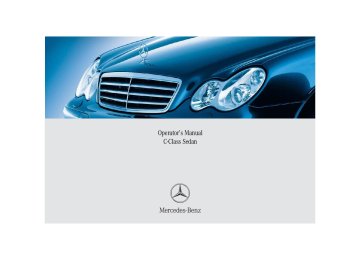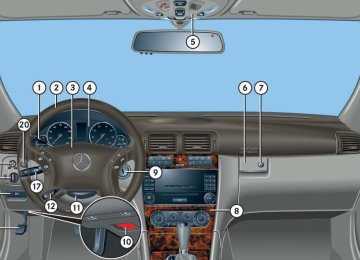- 2013 Mercedes-Benz C Class Owners Manuals
- Mercedes-Benz C Class Owners Manuals
- 2007 Mercedes-Benz C Class Owners Manuals
- Mercedes-Benz C Class Owners Manuals
- 2000 Mercedes-Benz C Class Owners Manuals
- Mercedes-Benz C Class Owners Manuals
- 1999 Mercedes-Benz C Class Owners Manuals
- Mercedes-Benz C Class Owners Manuals
- 2010 Mercedes-Benz C Class Owners Manuals
- Mercedes-Benz C Class Owners Manuals
- 2004 Mercedes-Benz C Class Owners Manuals
- Mercedes-Benz C Class Owners Manuals
- 2005 Mercedes-Benz C Class Owners Manuals
- Mercedes-Benz C Class Owners Manuals
- 2001 Mercedes-Benz C Class Owners Manuals
- Mercedes-Benz C Class Owners Manuals
- 2003 Mercedes-Benz C Class Owners Manuals
- Mercedes-Benz C Class Owners Manuals
- 2011 Mercedes-Benz C Class Owners Manuals
- Mercedes-Benz C Class Owners Manuals
- Download PDF Manual
-
side windows can be immediately halted by pressing or pulling the respective window switch. The closing of the tilt/sliding sunroof* can be immediately halted by moving the tilt/sliding sunroof* switch in the overhead control panel in any direction.
The closing of the side windows and tilt/sliding sunroof* can be reversed by again pressing and holding the button e.
197
Controls in detail Automatic climate control*
Air conditioning
The air conditioning is operational while the engine is running and cools the interior air to the temperature set by the operator.
Condensation may drip out from under- neath the vehicle. This is normal and not an indication of a malfunction.
Warning!
If you turn off the cooling function, the vehicle will not be cooled when weather conditions are warm. The windows can fog up more quickly. Window fogging may impair visibility and endanger you and others.
198
Deactivating It is possible to deactivate the air condi- tioning (cooling) function of the automatic climate control system. The air in the vehicle will then no longer be cooled or dehumidified.
Automatic climate control panel design A 왘 Press button ° (컄 page 189). The indicator lamp on the button comes on. The cooling function switches off after a short delay.
Automatic climate control panel design B 왘 Press button 2 (컄 page 189).
The indicator lamp on the button goes out. The cooling function switches off after a short delay.
Activating Moist air can fog up the windows. You can dehumidify the air with the air condi- tioning.
Automatic climate control panel design A 왘 Press button ° (컄 page 189) again. The indicator lamp on the button goes out. The cooling function is switched on.
Automatic climate control panel design B 왘 Press button 2 (컄 page 189) again.
The indicator lamp on the button comes on. The cooling function is switched on.
The air conditioning uses the refrigerant R134a. This refrigerant is free of CFCs which are harmful to the ozone layer.
Residual heat and ventilation (available on automatic climate control panel design A only)
If the air conditioning cannot be turned on again, this indicates that the air conditioning is losing refrigerant. The compressor has turned itself off. Have the air conditioning checked at the nearest authorized Mercedes-Benz Center.
With the engine switched off, it is possible to continue to heat or ventilate the interior for up to 30 minutes. This feature makes use of the residual heat produced by the engine.
Activating 왘 Switch off ignition (컄 page 56). 왘 Press button ° (컄 page 189). The indicator lamp on the button comes on.
Controls in detail Automatic climate control*
Deactivating 왘 Press button ° (컄 page 189).
The indicator lamp on the button goes out.
The residual heat is automatically turned off: 앫 when the ignition is switched on 앫 after about 30 minutes 앫 if the battery voltage drops
How long the system will provide heating depends on 앫 the coolant temperature 앫 the temperature set by the operator The blower will run at speed setting 1 regardless of the air distribution control setting.
199
Controls in detail Automatic climate control*
Rear passenger compartment adjustable air vents
The air conditioning for the rear passenger compartment is controlled via the auto- matic climate control panel (컄 page 189).
The temperature at the center air vents for the rear passenger compartment 1 and 3 is the same as at the dashboard center air vents.
The air vents for the rear passenger compartment are located in the rear center console.
1 Left center air vent 2 Thumbwheel for air volume control for
center air vents
3 Right center air vent
Adjusting air distribution 왘 Push the slide for the left center
vent 1 or right center vent 3 to the left, right, up, or down. The air flow is directed in the corresponding direction.
For draft-free ventilation, push slides 1 and 3 upward.
Adjusting air volume 왘 Turn thumbwheel 2 up or down.
The air volume is increased or decreased.
200
왔 Audio system Audio and telephone, operation
These instructions are intended to help you become familiar with your Mercedes-Benz audio system. They con- tain useful tips and a detailed description of the user functions.
Warning!
In order to avoid distraction which could lead to an accident, the driver should enter system settings with the vehicle at a standstill and operate the system only when road and traffic conditions permit. Always pay full attention to traffic conditions first before operating system controls while driving.
Bear in mind that at a speed of just 30 mph (approximately 50 km/h), your car is covering a distance of 44 feet (approximately 14 m) every second.
Operating safety
Warning!
Any alterations made to electronic components can cause malfunctions.
The radio, amplifier, CD changer*, satellite radio*, and telephone* are interconnected. When one of the components is not opera- tional or has not been removed/replaced properly, the function of other components may be impaired.
This condition might seriously impair the operating safety of your vehicle.
We recommend that you have any service work on electronic components carried out by an authorized Mercedes-Benz Center.
Controls in detail Audio system
201
Controls in detail Audio system
Operating and display elements
202
Controls in detail Audio system
Item
1 CD changer mode selector
AUX mode selector
2 Single CD mode selector 3 Radio mode selector 4 Mute function (radio)
Pause (CD)
5 Volume distribution 6 Sound settings 7 Display 8 Alphanumeric keypad
Page 219
209
221213
225
207
205Item
Page
Item
9 Speed dialing memory
(telephone) in descending order
a Accepting a call
(telephone)
b Telephone mode selector c Speed dialing memory
(telephone) in ascending order
d Terminating a call
(telephone)
e CD slot f CD ejection
231
226
227231
221
g Soft keys h Volume j Switching on/off k Manual tuning / seek
tuning (radio) Track search, reverse (CD)
l Manual tuning / seek
tuning (radio) Track search, fast forward (CD)
Page 204
205
204
211224
211224
203
Controls in detail Audio system
Button and soft key operation
Operation
In these instructions, the alphanumeric keypad (right side of radio panel) and the function buttons (left side of radio panel) are referred to as “buttons”. The four keys below the display panel are referred to as “soft keys”.
Do not press directly in the display face. Otherwise, the display will be damaged.
Switching the unit on/off
Switching on 왘 Turn the SmartKey in the starter switch
to position 1 or 2.
왘 If the audio system was on as you
removed the SmartKey from the starter switch, the audio system will automatically come back on as you turn the SmartKey to position 1 or 2.
or 왘 Press M button.
If the radio is switched on without the key in the starter switch, it will automatically switch off again after approx. 30 minutes. If your vehicle is equipped with a telephone, the display may prompt you to enter your PIN (GSM network) or code (TDMA or CDMA network).
204
Switching off 왘 Remove SmartKey from starter switch. or 왘 Press M button.
Should excessively high temperatures occur while the audio system is being operated, the display will dim. If tem- peratures continue to rise, HIGH TEMP will appear in the display, after which the audio system will be switched off for a cooling-down period.
Adjusting the volume 왘 Turn rotary control of N button.
The volume will increase or decrease depending on the direction turned.
If your vehicle equipment includes a Mercedes-Benz specified mobile telephone*, you can adjust its volume separately from the volume of the audio system while the telephone is being used.
Adjusting sound functions The bass and treble functions are called up by pressing the O button. Settings for bass and treble are stored separately for the AM and FM wavebands, weather band, CD mode and telephone mode.
Bass 왘 Press O button repeatedly until
BASS appears in the display.
Controls in detail Audio system
왘 Press + or – soft key to increase or
decrease tone level accordingly.
or 왘 Press RES soft key briefly to reset bass
tones to their center level. The radio switches back to the standard radio menu eight seconds after the last soft key is pressed.
205
Sound system* You can either program the sound settings manually (컄 page 205) or choose settings via preset sound characteristics. You can select from among the following settings: 앫 STANDARD: conventional stereo sound. 앫 SURROUND: the sound is set for better three-dimensional acoustic character- istics.
앫 SPEECH: the sound is optimized for the
spoken word.
왘 Press O button repeatedly until
STANDARD, SURROUND, or SPEECH appears in the display.
왘 Press X or Y soft key repeatedly
until the desired sound setting has been reached. The sound is set accordingly.
or 왘 Press RES soft key briefly.
The sound setting is reset depending on the sound source activated. 앫 Radio mode: STANDARD 앫 CD/AUX mode: SURROUND 앫 Telephone: SPEECH The radio switches back to the standard radio menu eight seconds after the last soft key is pressed.
Controls in detail Audio system
Adjusting treble 왘 Press O button repeatedly until
TREBLE appears in the display.
왘 Press + or – soft key to increase or
decrease tone level accordingly.
or 왘 Press RES soft key briefly to reset treble
tones to their center level. The radio switches back to the standard radio menu eight seconds after the last soft key is pressed.
206
Returning sound functions to factory settings 왘 Press O button to call up settings
menu in the display.
왘 Press RES soft key briefly; the respec- tive sound function is reset to its center level.
or 왘 Press and hold RES soft key until RESET
appears in the display. The sound settings for bass and treble are returned to their center level and the volume is set to a predefined level.
Vehicles with sound system*: The sound setting is reset depending on the sound source activated. 앫 Radio mode: STANDARD 앫 CD/AUX mode: SURROUND 앫 Telephone: SPEECH
The radio switches back to the standard radio menu four seconds after the last soft key is pressed.
Adjusting volume distribution Call up fader and balance functions by pressing the P button.
Fader 왘 Press P button repeatedly until
FADER appears in the display.
Controls in detail Audio system
왘 Press V or W soft key.
The volume is distributed accordingly between the front and rear of the vehicle.
or 왘 Press RES soft key briefly.
The fader is reset to its center level. The radio switches back to the standard radio menu eight seconds after the last soft key is pressed.
207
Controls in detail Audio system
Adjusting balance 왘 Press P button repeatedly until
BALANCE appears in the display.
Returning volume distribution to factory settings 왘 Press P button to call up settings
menu in the display.
왘 Press X or Y soft key.
The volume is distributed between the left and right sides of the vehicle.
or 왘 Press RES soft key briefly.
The balance is reset to its center level. The radio switches back to the standard radio menu eight seconds after the last button is pressed.
208
왘 Press RES soft key briefly; the
respective volume distribution is reset to its center (flat) level.
or 왘 Press and hold RES soft key until RESET
appears in the display. The volume distribution settings for fader and balance are set to their center level. The radio switches back to the standard radio menu four seconds after the last soft key is pressed.
Telephone* muting If your vehicle equipment includes a Mercedes-Benz specified mobile telephone*, you can adjust its volume separately from the volume of the audio system while the telephone is being used.
Radio operation
Selecting radio mode 왘 Press b button.
Calling up wavebands You can choose from among the FM, AM, and WB wavebands. Weather band (컄 page 213).
FM waveband: AM waveband:
87.7......107.9 MHz 530......1710 KHz
Controls in detail Audio system
Calling up wavebands for radios without SAT 왘 Press FM or AM soft key to switch
between FM and AM. The FM and AM wavebands are called up one after another.
or 왘 Press WB soft key.
The weather band menu is called up. The waveband currently selected appears in the upper left-hand corner of the display.
Connecting an external audio source (AUX) to the radio* An optional dealer-installed cinch-connec- tor* for connecting an external audio source may become available for your vehicle model. Feature description is based on preliminary information at time of printing. Contact an authorized Mercedes-Benz Center for availability. You can adjust the volume (컄 page 205), the sound settings (컄 page 205) and the volume distribution (컄 page 207) for the AUX input.
Calling up AUX mode 왘 Press and hold Q button until AUX
appears in the display.
Canceling AUX mode 왘 Press any audio source button.
209
Controls in detail Audio system
Calling up wavebands for radios with SAT 왘 Press FM, AM, or WB soft key repeatedly
until desired waveband has been selected. The FM, AM, and WB wavebands are called up one after another. The waveband currently selected appears in the upper left-hand corner of the display.
Selecting a station The following options are available for selecting a station: 앫 Direct frequency input (컄 page 210) 앫 Manual tuning (컄 page 211) 앫 Automatic seek tuning (컄 page 211) 앫 Scan search (컄 page 211) 앫 Station memory (컄 page 212) 앫 Automatic station memory (Autostore)
(컄 page 212)
The station search proceeds in the following frequency increments: 앫 200 kHz in FM range 앫 10 kHz in AM range
Direct frequency input 왘 Select desired waveband.
왘 Press * button. 왘 Enter desired frequency with
buttons 1 to R.
210
i You can only enter frequencies within the respective waveband. If a button is not pressed within four seconds, the radio will return to the last station tuned.
Manual tuning 왘 Select desired waveband. 왘 Press S or T button for approx.
three seconds.
왘 Press button repeatedly until desired
frequency has been reached. Step-by-step station tuning takes place in ascending or descending order. Each time the button is pressed, the radio tunes further by 0.2 MHz. During manual tuning, the radio is muted.
Controls in detail Audio system
Automatic seek tuning 왘 Select desired waveband. 왘 Press S or T button briefly.
Scan search 앫 Starting scan search
왘 Select desired waveband.
The radio will tune to the next highest or next lowest receivable frequency.
If no station is received after two consecutive scans of the complete frequency range, then the scan stops at the frequency from which it began.
왘 Press SC soft key.
SC will appear in the display. The radio briefly tunes in all receivable stations on the waveband selected.
211
Controls in detail Audio system
앫 Ending scan search
왘 Press SC soft key or S or T.
The station last played will be selected and SC disappears from the display.
Station memory You can store ten AM and ten FM stations in the memory. 앫 Storing stations
왘 Tune in desired station.
왘 Press and hold desired station
button 1 to R until a brief signal tone is heard. The frequency is stored on the selected station button.
앫 Calling up stations
왘 Press desired station button 1
to R briefly.
Autostore – automatic station memory The Autostore memory function provides an additional memory level. The station memory for manually stored stations is not overwritten.
앫 Calling up Autostore memory level and
storing stations
왘 Press AS soft key briefly.
The radio switches to the Autostore memory level. AS and SEARCH appear in the display and the radio finds the ten stations with the strongest signals. These stations are stored on the station buttons 1 to R in order of signal strength.
212
앫 Calling up stations
앫 Mute on
왘 Press desired station button 1
to R.
앫 Leaving the Autostore memory level
왘 Press U button.
The radio mode is interrupted and MUTED appears in the display.
왘 Press FM or AM soft key briefly.
앫 Mute off
Interrupting radio mode The radio mode is interrupted by an incoming call on the telephone* (컄 page 231).
왘 Press U button.
The radio mode is again active.
Weather band
왘 Press WB soft key.
The weather band station last received is tuned in.
Controls in detail Audio system
Selecting a weather band station directly 왘 Select desired weather band station
with buttons 1 to 7. If a station cannot be tuned in, a search is automatically started.
Search 왘 Press S or T button to tune in
the next receivable weather band station.
If no weather band station is received after three consecutive scans of the complete frequency range, then the scan stops at the channel with which it began and NO WB FOUND appears in the display. If this happens, switch back to standard radio mode.
213
Controls in detail Audio system
Scan search 앫 Starting scan search 왘 Press SC soft key.
SC will appear in the display. The radio briefly tunes in all receivable weather band stations.
앫 Ending scan search
왘 Press SC soft key or S or T.
The weather band station last played will be selected and SC disappears from the display.
214
Introduction to satellite radio* (USA only)
SIRIUS satellite radio provides 100 chan- nels of digital-quality radio, among others music, sports, news, and entertainment, free of commercials. SIRIUS satellite radio uses a fleet of high-power satellites to broadcast 24 hours per day, coast to coast, in the contiguous U.S. This diverse, satellite-delivered program- ming is available for a monthly subscrip- tion fee. For more information and service availability call the SIRIUS Service Center (컄 page 219), or contact www.siriusradio.com.
Additional satellite radio equipment and a subscription to a satellite radio service provider are required for the satellite radio operation described here. Contact an authorized Mercedes-Benz Center for details and availability for your vehicle. Note that categories and channels shown in illustrations are dependent on programming content delivered by the service provider. Programming content is subject to change. Therefore, channels and categories shown in illustrations and descriptions contained in this manual may differ from the channels and categories delivered by the service provider.
Calling up the SAT main menu 왘 Press SAT soft key.
SAT is displayed in the upper left-hand corner of the display. Prior to activation of the satellite radio service (컄 page 215). After activation of satellite radio service (컄 page 215).
Prior to activation of the satellite radio service
Satellite radio service may be unavail- able or interrupted from time to time for a variety of reasons, such as envi- ronmental or topographic conditions and other things beyond the service provider’s or our control. Service might also not be available in certain places (e.g., in tunnels, parking garages, or within or next to buildings) or near other technologies.
Program categories The channels are categorized. Categories allow you to tune to stations broadcasting a certain type of program (category mode) (컄 page 217).
The telephone number of the SIRIUS Service Center (888-539-7474) is displayed.
Controls in detail Audio system
왘 Press ESN soft key.
The twelve-digit electronic serial number (ESN) of the SAT tuner* installed in your vehicle is displayed.
This information is required to call the SIRIUS Service Center for an activation request.
Credit card information may also be required for your application. The activation process takes approxi- mately five to ten minutes after calling the SIRIUS Service Center.
After activation of the satellite radio service The satellite radio main menu appears. The radio station selected last is audible, provided it can be received.
215
Controls in detail Audio system
The system will tune to a default station if no station had been selected previously.
The first channel 001 is called up and the PTY system changes to All categories. If no station can be received, ACQUIRING appears in the display. If the Satellite radio service is not activated, ACQUIRING will also appear in the radio display and NO SAT will appear in the multifunction display.
216
Selecting a station The following options are available: 앫 Selecting a station using the selected
category (컄 page 217).
앫 Tuning via station presets
(컄 page 216).
앫 Tuning via scan search (컄 page 218). 앫 Tuning via manual channel input
(컄 page 216).
앫 Tuning via the program category list
(컄 page 217).
Tuning via station presets Ten satellite radio station presets are available. You can access the presets via number keys.
Accessing via number keys 왘 Enter number of preset you wish to
select, e.g. 1. The radio plays the station stored under this number and the PTY function changes to the category corresponding to the station.
Tuning via manual channel input
Example: tuning in channel 16
왘 Press * button.
Input line appears in the main radio menu.
왘 Use number keys to enter desired
channel within eight seconds, e.g. 1 6. The system tunes to channel 16. The station you have selected begins to play.
You can only enter available channel numbers.
Tuning via the program category list The category list contains all currently receivable categories of programs. It is arranged alphabetically.
앫 Selecting a category
왘 Press PTY soft key.
The current PTY category of the station is displayed.
왘 Press <<< or >>> soft key.
This switches between the individual categories.
When changing the category, the channel selected last in the new category becomes audible.
Controls in detail Audio system
The system will automatically switch to a station of the selected category if the currently selected station is not of the selected category. Otherwise, the currently selected station remains tuned.
앫 Tuning a station within the selected
category The channels identified for the currently selected category are arranged numerically. Only one entry is visible at a time. 왘 Press S or T button briefly. The next station within the category is started.
or
왘 Press and hold S or T
button for approx. three seconds until desired station has been reached.
217
Controls in detail Audio system
Tuning via scan search Scan search is characterized as follows: 앫 Scan search plays a channel for
approx. eight seconds and then skips to the next channel within the current category.
앫 Scan search can be terminated
manually.
왘 Press SC soft key.
The search starts. SC appears in the display.
왘 Press SC soft key again.
The search stops.
Obtaining additional text information Additional text information (artist, title) related to the current channel can be displayed. 왘 Press INF soft key.
The title being played is displayed.
왘 Press INF soft key again.
The name of the artist performing the title being played is displayed.
If a button is not pressed within four seconds, the radio will return to the standard display.
Storing stations 왘 Tune in desired station. 왘 Press and hold desired station
button 1 to R until a brief signal tone is heard. The frequency is stored on the selected station button. The radio saves the current station at the memory preset selected. The memory preset selected appears in the status line, e.g. S3.
There are ten presets available. An existing entry is overwritten in the memory list when a new entry is given.
218
Calling up the ESN information menu 왘 Press INF soft key. 왘 Press ESN soft key.
The twelve-digit electronic serial number (ESN) of the SAT tuner* installed in your vehicle is displayed. 왘 Press RET soft key to exit the menu.
CD mode
Safety precautions
Warning!
The single CD player and the CD changer* are Class 1 laser products. There is a danger of invisible laser radiation if the housing is opened or damaged. Do not open the housing. The single CD player and the CD changer* do not contain any parts that can be serviced by the user. For safety reasons, have any service work which may be necessary performed only by qualified personnel.
Controls in detail Audio system
Warning!
In order to avoid distraction which could lead to an accident, the driver should insert CDs with the vehicle at a standstill and operate the audio system only if permitted by road, weather and traffic conditions. Bear in mind that at a speed of just 30 mph (approximately 50 km/h), your car covers a distance of 44 feet (approximately 14 m) every second.
General notes The system may not be able to play audio CDs with copy protection. Playing copied CDs may cause malfunctions during playback.
219
Controls in detail Audio system
If you affix stickers to the CDs, they can become warped due to the heat that develops in the CD drive or CD changer. In certain situations, the CDs can then no longer be ejected and cause damage to the drive. Such damage is not covered by the Mercedes-Benz Limited Warranty.
Your CD drive or CD changer has been designed to play CDs which correspond to the EN 60908 standard. You can therefore only use CDs with a maximum thickness of 1.3 mm. If you insert thicker data carriers, e.g. ones that have data on both sides (one side with DVD data, the other side with audio data), they cannot be ejected and will damage the drive.
220
Do not use CDs with an eight cm diameter, not even with a CD adapter. Attempting to play CDs with an eight cm diameter or playing such CDs with an adapter may cause damage to the CD drive. Such damage is not covered by the Mercedes-Benz Limited Warranty. Should excessively high or low tempera- tures occur while in CD changer mode*, CD TEMP will appear in the display, and the CD will be muted until the temperature has reached an acceptable level for the system to continue operation. The single CD player and the CD changer* play audio CDs.
Tips on handling CDs 앫 Handle CDs carefully to prevent
interference during playback.
앫 Avoid scratches, fingerprints and dust
on the CDs.
앫 Do not write on CDs or apply any labels
or other material to them.
앫 Clean CDs from time to time with a
commercially available cleaning cloth. Never wipe the CD in a circular motion; instead, wipe it in a straight line start- ing in the center and moving outward. Do not use solvents, anti-static sprays, etc. for cleaning.
앫 Replace the CD in its case after use. 앫 Protect CDs from heat and direct
sunlight.
Operating the single CD player in the audio system unit
Loading a CD The single CD player in the audio system unit has capacity for one CD. The CD slot for loading the drive is located underneath the soft keys. 왘 Make sure the system is switched on. 왘 Insert CD into CD slot. The label side of
the CD must face upwards. The system automatically pulls the CD into the CD slot. The audio CD begins to play.
If a CD is already loaded, it must be ejected before inserting a new CD. Inserting a second CD in the slot with another CD still loaded will cause dam- age to the CD drive not covered by the Mercedes-Benz Limited Warranty.
If a CD has been inserted incorrectly or cannot be read, WRONG CD0 will appear in the display.
Ejecting a CD 왘 Make sure the system is switched on. 왘 Press EJECT button.
The system ejects the CD. NO CD will appear in the display. 왘 Remove CD from slot.
If you do not take the CD out of the CD slot within approx. 15 seconds, the system automatically pulls the CD back in and plays it. If a CD is pulled back in, press EJECT button for five seconds; the CD will then be ejected.
Controls in detail Audio system
Operational readiness of CD changer* If a CD changer* has been installed in the vehicle, it can be operated from the front control panel of the audio system. A loaded magazine must be installed to play CDs. The CD changer is located in the glove box.
Loading/unloading the CD magazine
The CD changer* may not be able to play audio CDs with copy protection.
왘 Slide changer door to the right and
press g button.
왘 Magazine will be ejected.
221
Controls in detail Audio system
1 CD 2 CD changer 3 CD tray 4 CD magazine 왘 Remove magazine 4 and pull
CD tray 3 fully out.
왘 Place CD 1 in recess of tray, label side
up.
222
왘 Push tray into magazine in direction of
arrow.
CD changer* 왘 Press Q button.
CD and the selected magazine slot number appear in the upper left-hand corner of the display.
If you have not removed a CD since the last time the CD audio source was activated, the last CD listened to will begin to play at the point where it was switched off. After the last track on a CD has finished, the next CD is automatically played.
CDs which have been inserted improperly or are unreadable will not be played.
왘 Push magazine into CD changer* 2 in
direction of arrow and close sliding door.
Playing CDs
Single CD player in the audio unit 왘 Press i button.
CD 0 will appear in the upper left-hand corner of the display.
The CD will resume playback at the point where it was switched off.
Playing tracks You have the following options: 앫 Audio system with CD changer*:
selecting CDs
앫 Direct track entry 앫 Track skip forward/reverse 앫 Fast forward/reverse 앫 Scan 앫 Random tracks 앫 Repeat track
Selecting CDs in the audio unit with CD changer*
왘 You can select from among the
inserted CDs with buttons R to 6. R = CD player in the audio unit 1 to 6 = CDs in the CD changer* The magazine slot number of the selected CD appears next to CD in the display, and the number of the currently played track appears next to TRACK.
Controls in detail Audio system
If there is no CD in the selected magazine slot, NO CD appears in the display with the corresponding slot number.
Direct track entry
You can make a direct selection from among the tracks on a CD. 왘 Press * button. 왘 Enter track number using buttons 1
to R.
컄컄
223
Controls in detail Audio system
컄컄
The number of the track being played appears next to TRACK in the display. You can only enter available track numbers.
Skipping tracks forward/backward 앫 Skipping tracks forward
왘 Press S button briefly.
The next track will be played.
앫 Skipping tracks backward
왘 Press T button briefly.
If the track has been playing for more than ten seconds, the unit skips back to the beginning of the track currently playing. If less than ten seconds have been played, the unit skips back to the beginning of the previous track.
Pressing the T or S button repeatedly will result in multiple tracks being skipped.
224
Fast forward/reverse 앫 Fast forward
왘 Press and hold S button until desired point has been reached.
앫 Reverse
왘 Press and hold T button until desired point has been reached.
The track number and the relative time of the track is shown in the display during the search.
Scan 앫 Starting scan
왘 Press SC soft key.
SC will appear in the display. Each track on the current CD will be played for approx. eight seconds in ascending order.
앫 Ending scan
왘 Press SC soft key or T or S.
Random play The random function (RDM) plays the tracks of the current CD in random order.
When you start the RDM function, the RPT function is automatically switched off.
앫 Switching on repeat
왘 Press RPT soft key.
RPT appears in the display.
앫 Switching off repeat
왘 Press RPT soft key again.
Pause function The CD changer mode is interrupted by an incoming call on the telephone* (컄 page 231).
앫 Switching on random 왘 Press RDM soft key.
RDM appears in the display. A randomly selected track is played.
앫 Switching off random
왘 Press RDM soft key again.
Repeat The track being played is repeated until the repeat function is switched off.
When you start the RPT function, the RDM function is automatically switched off.
Controls in detail Audio system
앫 Switching on pause function
왘 Press U button.
The CD changer mode is interrupted and PAUSE appears in the display.
앫 Switching off pause function
왘 Press U button.
The CD changer mode is active again.
225
Controls in detail Audio system
Track and time display
GSM network phones
Switching on the telephone
Switching on the telephone 왘 Press h button.
If the telephone was previously switched off, PROCESSING appears in the display and you will then be prompted to enter your PIN.
Switching off the telephone 왘 Press h button for approx. three
seconds. PROCESSING appears in the display until the telephone is off. Afterward, PHONE OFF appears in the display.
Using your Mercedes-Benz specified mobile telephone*, a number of functions and operating steps can be performed and displayed in the audio system display. Further operating instructions not covered here can be found in the operating instruc- tions for the multifunction steering wheel and the cellular telephone*. If your audio system is set up for telephone operation, the t symbol will appear in the display. When you insert your Mercedes-Benz specified mobile telephone* into the telephone cradle, you will be prompted to enter your PIN for 30 seconds (컄 page 227). This display disappears when you press any button. When your mobile telephone is inserted into the telephone cradle, you will see the reception strength in the upper right-hand corner of the display.
왘 Press T soft key.
The number of the track being played and the elapsed playing time appear in the display.
왘 Press T soft key again.
The total number of tracks and the total playing time of the CD appear in the display.
왘 Press T soft key.
The standard CD playback menu appears in the display.
226
PIN entry
왘 Enter PIN number using buttons 1
to R.
왘 If necessary, correct number entered with the CLR soft key. Press soft key briefly to delete the last digit entered; press soft key and hold to delete the complete number.
왘 Press OK soft key after entering correct
PIN.
왘 READY or ROAMING will appear in the
display.
If the PIN is entered incorrectly three times, NEED PUK will appear in the display. Enter PUK via your telephone. Please refer to the separate telephone operating instructions for more information.
Adjusting the volume 왘 Turn rotary control of N button
during a telephone call. The volume will increase or decrease depending on the direction turned.
The volume can be adjusted separately for telephone mode and audio mode.
Adjusting sound 왘 Adjust sound during a telephone call.
Sound adjustment (컄 page 205).
Controls in detail Audio system
Placing a call
Entering a telephone number and starting the dialing process
왘 Enter desired telephone number using
buttons 1 to R. The number can have up to 32 digits, but only twelve of these are visible in the display.
컄컄
227
Controls in detail Audio system
컄컄
왘 If necessary, correct number entered with the CLR soft key. Press soft key briefly to delete the last digit entered; press soft key and hold to delete the complete number.
왘 After correct telephone number has
been entered, press s button.
This is only possible, however, when the call information transmitted includes the number of the person calling. If the telephone number is not transmitted, NO NUMBER will be stored in the phone book.
앫 Searching and calling up telephone
book entries by name You can access your mobile telephone’s phone book using the audio system. You can access both the main entries and the sub-entries of your phone book.
If the telephone number has been saved together with a name in the telephone book, the name will appear in the display.
Phone book The numbers stored in the phone book of the telephone can be called up either by name or number. In addition, incoming calls are stored in the phone book.
왘 Press MEM soft key or press
button ‚ or ƒ.
왘 Press desired numerical key 2
to 9. The stored entries are selected according to the alphabetical order of the initial letters (e.g. for S -Schneider, press button 7 four times).
왘 Press and hold button ‚
or ƒ. The system jumps from one initial letter to the next in ascending or descending order.
왘 Press and hold button ‚
or ƒ until desired initial letter has been reached.
or
or
228
왘 When you have selected a number,
press s button. The call will be made.
앫 Viewing the telephone number of a
telephone book entry 왘 Search for desired entry. 왘 Press NUM soft key.
The telephone number of the phone book entry appears in the display.
앫 Returning calls received
왘 Press button ‚ or ƒ
repeatedly until desired entry has been reached. The stored entries are selected in alphabetical order with the sub-entries.
Several sub-entries can be stored for each main entry (name). These entries are marked by a corresponding abbreviation that appears in the upper left-hand corner of the display. The following abbreviations for sub-entries are possible: CEL = Mobile phone HOM = Home WOR = Work FAX = Fax PAG = Pager TEL = Main
Controls in detail Audio system
왘 Press MEM soft key or press
button ‚ or ƒ.
왘 Press RCV soft key (received calls). The number of received calls and then the call last received appear briefly in the display.
왘 Select desired telephone number
with button ‚ or ƒ. The letter R and the number of the memory position appear in the upper left-hand corner of the display. The numbers are stored in the order of the calls received.
왘 When you have selected a number,
press s button. The call will be made.
229
Redial If the number you have dialed is busy, you can again place calls to the last ten telephone numbers dialed using the redial function.
If you have activated the automatic redial function on your telephone, the number of the person being called is automatically redialed after a short waiting period if there is a busy signal. Refer to the separate operating instructions for the mobile telephone.
앫 Manual redial
왘 Press s button.
The telephone number last dialed will appear in the display.
왘 Select desired telephone number
with button ‚ or ƒ. The letter L and the number of the memory position appears in the left-hand corner of the display. The numbers are stored in the order of the calls received.
왘 When you have selected a number,
press s button. The call will be made.
Controls in detail Audio system
앫 Speed dial
If you have stored telephone numbers as speed dial numbers in your telephone, you can also enter these with buttons 1 to R on the radio head unit. 왘 Press desired button 1 to R
briefly.
왘 Press s button.
The call will be made.
앫 Turbo dial
If you have stored telephone numbers as turbo dial numbers in your telephone, you can also enter these with buttons 1 to R on the radio head unit. 왘 Press desired button 1 to R
until the call is made.
230
Controls in detail Audio system
Accepting an incoming call If the telephone is active in the background (reception symbol is visible in the display), the audio source is muted when an incom- ing call is received. A ringing tone can be heard and the caller’s telephone number, or the name under which the telephone number has been saved in the phone book, appears in the display. If the caller’s number is not transmitted with the call, CALL will appear in the display. 왘 Press s button. The call is accepted.
Muting a call It is possible to mute a call; the caller is then no longer able to hear you. 앫 Mute on
왘 Press MUT soft key. 왘 MIC MUTE will appear in the display.
앫 Mute off
왘 Press MUT soft key again.
Talking with two callers at the same time If you wish to receive or place another call during an already active call, you can accept or place the second call and switch between the callers or combine them into one call. Note that the features described here are depending on availability from your mobile phone service provider. 앫 Placing/accepting a second call
Terminating a call 왘 Press t button.
The current call is terminated and the muted audio source becomes active again.
왘 Place new call by entering
telephone number manually.
왘 Press s button.
You are connected to the second caller; the first caller is kept on hold.
or
컄컄
231
Controls in detail Audio system
컄컄
왘 Press s button to accept a
앫 Terminating a call
TDMA or CDMA network phones
second call.
You will be notified of the second call acoustically, but you will not see this in the display.
You are connected with the second caller; the first caller is kept on hold.
앫 Switching between calls
왘 Press 2 and s buttons.
This switches between the calls. The non-active call is kept on hold.
왘 Press t button.
The current call is terminated. You are again connected with the caller previously placed on hold.
앫 Combining two calls
왘 Press 3 and s buttons.
The calls are combined into one call.
앫 Terminating a combined call
왘 Press t button.
The connection to both callers is terminated.
Using your Mercedes-Benz specified mobile telephone*, a number of functions and operating steps can be performed and displayed in the audio system display. Further operating instructions not covered here can be found in the operating instruc- tions for the multifunction steering wheel and the mobile telephone*. If your audio system is set up for telephone operation, the t symbol will appear in the display. When you insert your Mercedes-Benz specified mobile telephone* into the telephone cradle, you will be prompted to enter your PIN for 30 seconds (컄 page 233). This display disappears when you press any button. When your mobile telephone is inserted into the telephone cradle, you will see the reception strength in the upper right-hand corner of the display.
232
Switching on the telephone
왘 Press OK soft key after entering correct
Switching on the telephone 왘 Press h button.
If you have programmed an unlock code for the telephone, you must now enter the code.
왘 Enter code using buttons 1
to R.
왘 If necessary, correct number entered with the CLR soft key. Press soft key briefly to delete the last digit entered; press soft key and hold to delete the complete number.
code. The telephone is unlocked. If you have entered an incorrect code, you must enter the correct code.
Switching off the telephone 왘 Press h button for approx. three
seconds. PROCESSING appears in the display until the telephone is off. Afterward, PHONE OFF appears in the display.
Adjusting the volume 왘 Turn rotary control of N button
during a telephone call. The volume will increase or decrease depending on the direction turned.
The volume can be adjusted separately for telephone mode and audio mode.
Controls in detail Audio system
Adjusting sound 왘 Adjust sound during a telephone call.
Sound adjustment (컄 page 205).
Placing a call
Entering a telephone number and starting the dialing process
왘 Enter desired telephone number using
buttons 1 to R. The number can have up to 32 digits, but only twelve of these are visible in the display.
컄컄
233
Controls in detail Audio system
컄컄
왘 If necessary, correct number entered with the CLR soft key. Press soft key briefly to delete the last digit entered; press soft key and hold to delete the complete number.
왘 After correct telephone number has
been entered, press s button.
This is only possible, however, when the call information transmitted includes the number of the person calling. If the telephone number is not transmitted, NO NUMBER will be stored in the phone book.
앫 Searching and calling up phone book
entries by name You can access your mobile telephone’s phone book with the audio system. You can access both the main entries and the sub-entries of your phone book.
If the telephone number has been saved together with a name in the phone book, the name will appear in the display.
Phone book The numbers stored in the phone book of the mobile telephone can be called up either by name or number. In addition, incoming calls are stored in the phone book.
왘 Press MEM soft key or press
button ‚ or ƒ.
왘 Press desired numerical key 2
to 9. The stored entries are selected according to the alphabetical order of the initial letters (e.g. for S -Schneider, press button 7 four times).
왘 Press and hold button ‚
or ƒ. The system jumps from one initial letter to the next in ascending or descending order.
왘 Press and hold button ‚
or ƒ until desired initial letter has been reached.
or
or
234
왘 When you have selected a number,
press s button. The call will be made.
앫 Viewing the telephone number of a
phone book entry 왘 Search for desired entry. 왘 Press NUM soft key.
The telephone number of the phone book entry appears in the display.
앫 Returning calls received
왘 Press button ‚ or ƒ
repeatedly until desired entry has been reached. The stored entries are selected in alphabetical order with the sub-entries.
Several sub-entries can be stored for each main entry (name). These entries are marked by a corresponding abbreviation that appears in the upper left-hand corner of the display. The following abbreviations for sub-entries are possible: CEL = Mobile phone HOM = Home WOR = Work FAX = Fax PAG = Pager TEL = Main
Controls in detail Audio system
왘 Press MEM soft key or press
button ‚ or ƒ.
왘 Press RCV soft key (received calls). The number of received calls and then the call last received appear briefly in the display.
왘 Select desired telephone number
with button ‚ or ƒ. The letter R and the number of the memory position appear in the upper left-hand corner of the display. The numbers are stored in the order of the calls received.
왘 When you have selected a number,
press s button. The call will be made.
235
Redial If the number you have dialed is busy, you can again place calls to the last ten telephone numbers dialed using the redial function.
If you have activated the automatic re- dial function on your mobile telephone, the number of the person being called is automatically redialed after a short waiting period if there is a busy signal. Refer to the separate operating instruc- tions for the mobile telephone.
앫 Manual redial
왘 Press s button.
The telephone number last dialed will appear in the display.
왘 Select desired telephone number
with button ‚ or ƒ. The letter L and the number of the memory position appears in the left-hand corner of the display. The numbers are stored in the order of the calls received.
왘 When you have selected a number,
press s button. The call will be made.
Controls in detail Audio system
앫 Speed dial
If you have stored telephone numbers as speed dial numbers in your telephone, you can also enter these with buttons 1 to R on the radio unit. 왘 Press desired button 1 to R
briefly.
왘 Press s button.
The call will be made.
앫 Turbo dial
If you have stored telephone numbers as turbo dial numbers in your telephone, you can also enter these with buttons 1 to R on the radio unit. 왘 Press desired button 1 to R
until the call is made.
236
Controls in detail Audio system
Accepting an incoming call If the telephone is active in the background (reception symbol is visible in the display), the audio source is muted when an incom- ing call is received. A ringing tone can be heard and the caller’s telephone number, or the name under which the telephone number has been saved in the telephone book, appears in the display. If the caller’s number is not relayed, CALL will appear in the display. 왘 Press s button. The call is accepted.
Muting a call It is possible to mute a call; the caller is then no longer able to hear you. 앫 Mute on
왘 Press MUT soft key. 왘 MIC MUTE will appear in the display.
앫 Mute off
왘 Press MUT soft key again.
Terminating a call 왘 Press t button.
The current call is terminated and the muted audio source becomes active again.
Accepting a second incoming call If you receive another call during an already active call, you can accept the second call and switch between the two. 앫 Accepting a second call
왘 Place new call by entering
telephone number manually.
You will be notified of the second call acoustically, but you will not see this in the display.
You are connected to the second caller; the first caller is kept on hold.
237
Placing a second call If you wish to place another call during an already active call, you can place the second call and switch between the callers or combine them into one call. Note that this feature is depending on availability from your mobile phone service provider. 앫 Placing a second call
왘 Place a new call by entering telephone number manually.
왘 Press s button.
앫 Terminating a call
왘 Press t button.
The current call is terminated. The connection to the caller previously kept on hold is also interrupted; however, reconnection is indicated by an acoustic signal.
앫 Combining two calls
왘 Press s button.
The calls are combined into one call.
You are connected to the second caller; the first caller is kept on hold.
앫 Terminating a combined call
왘 Press t button.
The connection to both callers is terminated.
Controls in detail Audio system
앫 Switching between calls 왘 Press s button.
This switches between the calls. The non-active call is kept on hold.
앫 Terminating a call
왘 Press t button.
The current call is terminated. The connection to the caller previously kept on hold is also interrupted; however, reconnection is indicated by an acoustic signal.
238