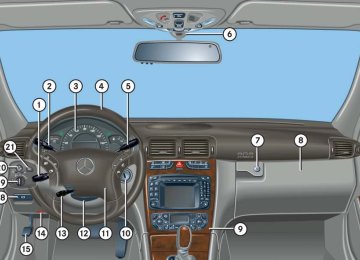- 2013 Mercedes-Benz C Class Owners Manuals
- Mercedes-Benz C Class Owners Manuals
- 2007 Mercedes-Benz C Class Owners Manuals
- Mercedes-Benz C Class Owners Manuals
- 2000 Mercedes-Benz C Class Owners Manuals
- Mercedes-Benz C Class Owners Manuals
- 1999 Mercedes-Benz C Class Owners Manuals
- Mercedes-Benz C Class Owners Manuals
- 2010 Mercedes-Benz C Class Owners Manuals
- Mercedes-Benz C Class Owners Manuals
- 2004 Mercedes-Benz C Class Owners Manuals
- Mercedes-Benz C Class Owners Manuals
- 2005 Mercedes-Benz C Class Owners Manuals
- Mercedes-Benz C Class Owners Manuals
- 2001 Mercedes-Benz C Class Owners Manuals
- Mercedes-Benz C Class Owners Manuals
- 2003 Mercedes-Benz C Class Owners Manuals
- Mercedes-Benz C Class Owners Manuals
- 2011 Mercedes-Benz C Class Owners Manuals
- Mercedes-Benz C Class Owners Manuals
- Download PDF Manual
-
The air conditioning is operational while the engine is running and cools the interior air to the temperature set by the operator.
Condensation may drip out from under- neath the vehicle. This is normal and not an indication of a malfunction.
Deactivating It is possible to deactivate the air condi- tioning (cooling) function of the automatic climate control system. The air in the vehicle will then no longer be cooled or dehumidified. 왘 Press button ° (컄 page 163). The indicator lamp on the button comes on.
170
Residual heat and ventilation
With the engine switched off, it is possible to continue to heat or ventilate the interior for up to 30 minutes. This feature makes use of the residual heat produced by the engine.
Activating 왘 Turn the SmartKey in the starter switch
to position 1 or 0, or remove it from the starter switch.
왘 Press button ° (컄 page 163). The indicator lamp on the button comes on.
Deactivating 왘 Press button ° (컄 page 163).
The indicator lamp on the button goes out.
The residual heat is automatically turned off: 앫 when the ignition is switched on 앫 after about 30 minutes 앫 if the battery voltage drops
Controls in detail Automatic climate control*
How long the system will provide heating depends on the coolant temperature and the temperature set by the operator. The blower will run at speed setting 1 regardless of the air distribution control setting.
171
Controls in detail Automatic climate control*
Rear passenger compartment adjustable air vents
Adjusting the air volume 왘 Turn thumbwheel 2.
Four blower speeds are available. The temperature at the center air vents for the rear passenger compartment 1 and 3 is the same as at the dashboard center air vents.
1 Left center air vent 2 Thumbwheel for air volume control for
center air vents
3 Right center air vent 4 Closing center air vents 5 Opening center air vents 6 Switching on blower
172
왔 Audio system Audio and telephone, operation
These instructions are intended to help you become familiar with your Mercedes-Benz audio system. They con- tain useful tips and a detailed description of the user functions.
Warning!
In order to avoid distraction which could lead to an accident, the driver should enter system settings with the vehicle at a stand- still and operate the system only when road and traffic conditions permit. Always pay full attention to traffic conditions first before operating system controls while driving.
Bear in mind that at a speed of just 30 mph (approximately 50 km/h), your car is cover- ing a distance of 50 feet (approximately 14 m) every second.
Operating safety
Warning!
Any alterations made to electronic compo- nents can cause malfunctions.
The radio, amplifier, CD changer*, satellite radio*, telephone* and voice control sys- tem* are interconnected. When one of the components is not operational or has not been removed/replaced properly, the func- tion of other components may be impaired.
This condition might seriously impair the operating safety of your vehicle.
We recommend that you have any service work on electronic components carried out by an authorized Mercedes-Benz Center.
Controls in detail Audio system
173
Controls in detail Audio system
Operating and display elements
174
Controls in detail Audio system
Item
1 CD mode selector 2 Manual tuning
(radio) Fast forward/reverse (cassette, CD) Speed dialing memory (telephone*)
3 Radio mode selector 4 Display panel
Cassette compartment behind display panel
Page 189
179188, 192
197179
Item
Page
Item
Page
5 Alpha-numeric keypad
Band selection, station buttons (radio) CD selection (CD) Telephone number entry, retrieving speed dialing memory (telephone)
6 Scanning (radio, cassette,
CD)
7 Function button 8 Light-emitting diode
179
191
194181, 188, 192
1809 Function keys a Cassette eject b Cassette mode selector c Telephone* mode selector d Seek tuning (radio)
Track search (cassette, CD) Speed dialing memory (telephone)
e On/off Volume
187
186
193
180
187, 192
197176
176175
Controls in detail Audio system
Button and soft key operation
Operation
In these instructions, the alpha-numeric keypad (right side of radio panel) and the function buttons (left side of radio panel) are referred to as “buttons”. The four keys below the display panel are referred to as “soft keys”.
Do not press directly on the display face. Otherwise, the display will be damaged.
Switching on/off Switching on: 왘 Turn SmartKey in starter switch to
position 1 or 2 .
or 왘 Turn control knob a.
If the radio is switched on without the SmartKey in the starter switch, it will automatically switch off again after ap- prox. 30 minutes.
Switching off: 왘 Remove SmartKey from starter switch. or 왘 Turn control knob a.
Adjusting the volume 왘 Turn control knob a.
The volume will increase or decrease depending on the direction turned.
The volume setting can be selected separately for the telephone*, audio system and voice control system*.
Adjusting audio functions Press the AUD key to call up the bass, tre- ble, balance and fader functions in the var- ious operating modes. Settings for bass and treble are stored separately for the AM and FM frequency bands, satellite radio (SAT) mode, cassette mode and CD mode.
176
Bass 왘 Regardless of operating mode, press
the AUD key repeatedly until BASS appears on the display.
Treble 왘 Regardless of operating mode, press the AUD key repeatedly until TREBLE appears on the display.
왘 Press + or - key to increase or de-
왘 Press + or - key to increase or
crease level.
decrease level.
or 왘 Press both + and - keys simultaneously to reset the Bass to its center (flat) lev- el.
or 왘 Press both + and - keys simultaneously
to reset the Treble to its center (flat) level.
Controls in detail Audio system
Fader
Your vehicle may or may not have the fader function, depending on the vehicle equipment and model.
왘 Regardless of operating mode, press
the AUD key repeatedly until FADER appears on the display.
왘 Press F or R key to shift sound accord-
ingly to the front or rear speakers.
or 왘 Press both F and R keys simultaneously
to reset the Fader to its center level.
177
Controls in detail Audio system
Balance 왘 Regardless of operating mode, press the AUD key repeatedly until BALANCE appears on the display.
Returning audio functions to factory settings
왘 Press L or R key to shift sound accord-
ingly to the left or right speakers.
or 왘 Press both L and R keys simultaneously to reset the Balance to its center level.
왘 Regardless of operating mode, press
and hold AUD key longer than two seconds. RESET will appear on the display. All settings for bass, treble and balance are returned to the center level and the volume is set to a predefined level.
Audio system sound selection (EXT)* 왘 Regardless of operating mode, press
the AUD key. The sound settings menu appears on the display.
왘 Press the EXT key.
왘 Press one of the function keys.
178
Controls in detail Audio system
You can select from among the following settings: 앫 DRV: The tone level is set to the
Driver position; sound is directed toward the passengers.
앫 SP: The tone level is set for Speech, optimizing the sound for the spoken word.
앫 AMB: The tone level is set for
Ambience, producing a three-dimensional sound.
앫 OFF: The audio system sound
selection is turned off.
Telephone* muting If a telephone has been installed in the vehicle, the radio will switch to telephone mode when a call is incoming. The current audio source is muted.
Radio operation
Selecting radio mode 왘 Press b button. 왘 You can now receive radio stations
over the analog FM, AM or WB station frequencies or you can receive chan- nels digitally via satellite radio (SAT)*.
Analog station frequencies
Selecting the band You can select from among FM, AM or WB frequency bands. Weather band (컄 page 182).
FM frequency band: FM AM frequency band: MW (medium wave) 530......1710 KHz
87.7......107.9 MHz
왘 Press FM, AM or WB key repeatedly un-
til desired band has been selected. The FM, AM and WB frequency bands are called up one after the other. The frequency band currently selected appears in the upper left-hand corner of the display.
Selecting a station The following options are available for selecting a station: 앫 Direct frequency band input
(컄 page 180)
앫 Manual tuning (컄 page 180) 앫 Automatic seek tuning (컄 page 180) 앫 Scan tuning (컄 page 181) 앫 Preset buttons (컄 page 181) 앫 Automatic station memory (Autostore)
(컄 page 181)
179
Controls in detail Audio system
Direct frequency input Select the desired frequency band.
Manual tuning 왘 Select the desired frequency band.
Automatic seek tuning 왘 Select the desired frequency band.
왘 Press “ button. 왘 Enter desired frequency using
buttons 4 to M.
You can only enter frequencies within the respective waveband. If a button is not pressed within four seconds, the radio will return to the station last tuned to.
왘 Press and hold either the d or
c button until the desired frequency is reached. Step-by-step station tuning takes place in ascending or descending order of frequency. The first three tuning steps will take place without muting. After- wards, the radio will be muted and highspeed tuning will take place until the button is released.
왘 Press either the f or e button. The radio will tune to the next higher or next lower receivable frequency.
180
Controls in detail Audio system
Scan tuning 앫 Starting scan tuning
왘 Select desired frequency band.
Manual station memory (Presets) You can store ten AM and ten FM stations. 앫 Storing stations
왘 Tune in the desired station. 왘 Press and hold desired station
button 4 to M until a brief signal tone is heard.
Automatic station memory (Autostore) The Autostore memory function provides an additional memory level. The station memory for manually stored stations is not overwritten. 앫 Calling up Autostore memory level
왘 Briefly press the AS key.
왘 Press 2 button.
SC will appear on the display. The radio briefly tunes in all receivable stations on the band selected. The first scan cycle will tune in only the stations with a strong signal. The second scan cycle will tune in every receivable station.
앫 Ending scan tuning
왘 Press 2 button or d, c,
f or e button. SC disappears from the display.
AS is highlighted in the display. The radio finds the ten stations with the strongest signals. These stations are stored on the station buttons 4 to M in order of signal strength.
The frequency is stored on the selected station button. The frequency band and station button number are shown in the up- per left-hand corner of the display.
앫 Retrieving a station from memory
왘 Press desired station button 4
to M.
앫 Leaving the Autostore memory level
앫 Retrieving a station from memory
왘 Press the AS key.
왘 Press desired station button 4
to M.
The highlighted AS in the display disappears.
181
Controls in detail Audio system
Weather band
Satellite radio (SAT)* (USA only)
Additional optional satellite radio equipment and a subscription to satellite radio service provider is re- quired for the satellite radio operation described here. Feature description is based on preliminary information available at time of printing. At time of printing, no date for the availability of optional equipment re- quired for satellite radio operation had been set. Contact your authorized Mercedes-Benz Center for details and availability for your vehicle. Satellite radio service may be unavail- able or interrupted from time to time for a variety of reasons, such as envi- ronmental or topographic conditions and other things we can't control. Service might also not be available in certain places (e.g., in tunnels, parking garages, or within or next to buildings) or near other technologies.
왘 Press the WB key.
The weather band station last selected is tuned in.
왘 Select the desired weather band
station with buttons 4 to 7. If a station cannot be tuned in, a scan is automatically started.
왘 Press f or e button. The next
receivable weather band station is tuned in.
182
Sirius Satellite Radio provides 100 chan- nels of digital-quality radio, among others music, sports, news, and entertainment, free of commercials. Sirius Satellite Radio uses a fleet of high-power satellites to broadcast 24 hours per day coast-to-coast. This diverse, satellite-delivered program- ming is available for a monthly subscrip- tion fee. For more information, call the Sirius ser- vice or contact www.siriusradio.com
Program categories The channels are categorized. The catego- ries allow you to tune to stations broad- casting a certain type of program (PTY mode) (컄 page 185).
Entering the Electronic Serial Number (ESN) The first time SAT radio is called up, you must give your SAT radio provider the Elec- tronic Serial Number (ESN) of your SAT re- ceiver over the telephone. 왘 Press the SAT key.
The radio switches to SAT mode. CALL SIRI appears on the display.
Starting satellite radio (SAT) 왘 Start radio mode.
If the radio was in SAT radio mode be- fore being turned off or changed to an- other operating mode, the last SAT channel selected is called up.
or 왘 Press the SAT key.
When you call up the SAT radio mode for the first time, ACQUIRING will appear on the display during the initialization process. or
왘 Press the ESN key.
The provider’s phone number will ap- pear first. After pressing the ESN key again, the ESN number will appear. Make note of the phone number and ESN number.
The last channel selected is called up.
Controls in detail Audio system
왘 Press the ESN key repeatedly until all required information has appeared on the display.
왘 Call the telephone number and give
provider your ESN number.
Credit card information is also required for your application. The activation process takes approxi- mately five to ten minutes after calling the SIRIUS Service Center.
183
Controls in detail Audio system
Channel selection The following options are available for se- lecting a channel: 앫 Direct channel input (컄 page 184) 앫 Manual tuning (컄 page 184) 앫 Preset channels (컄 page 184)
Direct channel input
왘 Press “ key. 왘 Enter desired channel number using
buttons 4 to M.
184
Only inputs for available channels are possible. If a button is not pressed within four seconds, the radio will return to the last station tuned.
앫 Storing channels
왘 Tune in the desired channel. 왘 Press and hold desired channel
button 4 to M until a brief signal tone sounds.
Manual tuning 왘 Press and hold f, d, c or
e button until the desired channel has been reached.
Preset channels You can store up to ten channels. 앫 Retrieving a channel from memory
왘 Press the desired channel
button 4 to M.
The channel is stored on the selected channel button.
Controls in detail Audio system
Program type (PTY) mode In PTY mode, you can tune in and select channels of a specific program type.
Calling up PTY mode 왘 Start SAT radio mode. 왘 Press the PTY key.
The name of the channel currently being received is shown.
Leaving PTY mode 왘 Press the CH key.
The number of the channel currently being received is shown.
Selecting channel category 왘 Press d or c button.
The individual program types are se- lected.
Tuning in a PTY channel Once you have selected a program type, you can tune in channels broadcasting a program that corresponds to the selected program type. 왘 Press f or e button.
The radio will tune to the next highest or lowest channel broadcasting this type of program.
Program Descriptive Text (PDT) In PDT mode, you can call up additional in- formation on the channel, the current track and the performing artist(s). 왘 Press the TXT key.
The station category appears on the display.
왘 Press the TXT key again within four
seconds. The title of the current track appears.
왘 Press the TXT key again within four
seconds. The name of the musician(s) of the cur- rent track appear on the display.
185
Controls in detail Audio system
Cassette operation
Playing cassettes 왘 Press 3 button.
The display panel folds down and the cassette compartment becomes ac- cessible.
왘 Insert cassette into the cassette com-
partment until it engages and tap it gently. The cassette will be pulled in automati- cally. The system switches to cassette mode. Side 1 will be played and SIDE 1 appears in the display. Side 1 is the side of the cassette which is facing up- ward. The cassette deck will automati- cally detect the type of tape.
186
왘 Fold display panel back up and press gently on the display panel frame to lock it in place.
Do not press directly on the display face. Otherwise the display will be damaged.
A warning signal will sound after 20 seconds if the display panel is left in the down position. Fold display panel back up. If the display panel is not closed, a warning signal will sound and the radio will be muted.
Track selection
or 왘 If a cassette is already in the
mechanism, press j button.
왘 Press the TRK key.
The current track will be displayed as SIDE 1 or SIDE 2.
왘 You can switch sides at any time.
The side will be changed automatically at the end of the tape.
Cassette eject 왘 Press eject button 3.
The display folds down and the cas- sette is ejected. The system will switch back to radio mode automatically.
왘 Fold display panel back up and press gently on the display panel frame to lock it.
Do not press directly on the display face. Otherwise the display will be damaged.
Track search
Track search forward
왘 Press f button.
SEEK FWD will appear in the display. Track search will run the tape forward to the start of the next track and switch to Play.
The cassette will not be ejected when the system is switched off or switched to another operating mode.
The beginning of a track can only be found if there is pause of at least four seconds between tracks.
Controls in detail Audio system
Track search backward 왘 Press e button.
SEEK RWD will appear on the display. Track search will run the tape back- ward to the start of the track currently playing and switch to Play.
Stopping track search 왘 Press d, c, f or
e button. The cassette will switch over to Play.
187
Controls in detail Audio system
Scanning 앫 Starting scan
Fast forward/reverse 앫 Starting cassette fast forward mode
왘 Press 2 button.
왘 Press d button.
Skipping blank sections (skip blank)
Switching on the skip blank function 왘 Press the SB key.
SB is highlighted in the display. If the system does not detect a sound signal, the cassette will automatically fast forward to the next sound signal.
SC will appear on the display. Each track on the cassette will be played briefly in ascending order.
앫 Stopping scan
왘 Press 2 , d, c, f or
e button. The system will switch to Play.
188
FORWARD will appear on the display.
앫 Starting cassette fast reverse mode
Switching off the skip blank function 왘 Press the SB key.
The highlighted SB in the display disap- pears.
왘 Press c button.
REWIND will appear on the display.
The cassette will automatically switch over to the play mode at the end or beginning of the tape. 앫 Stopping the cassette fast forward/re-
verse mode 왘 Press d, c, f or
e button. The cassette will switch over to the play mode.
Dolby NR1 (noise reduction system) To enable optimum sound reproduction of cassettes recorded using Dolby B NR, the Dolby NR system should be switched on.
Switching on 왘 Press the NR key.
NR is highlighted in the display.
The Dolby NR function should be switched off when playing cassettes not recorded with Dolby B NR.
Switching off 왘 Press the NR key.
The highlighted NR in the display disap- pears.
1 DOLBY and the double-D symbol Ù are trade- marks of Dolby Laboratories Licensing Corpora- tion. The Dolby noise reduction system is manufactured under license from Dolby Laboratories Licensing Corporation.
Controls in detail Audio system
CD changer* operation
General notes Should excessively high temperatures oc- cur while in CD mode, CD TEMP HIGH will appear on the display and the CD will be muted. The unit will then switch back to the last operating mode used until the tem- perature has decreased to a safe operating level.
Should excessively low temperatures oc- cur while in CD mode, CD TEMP LOW will ap- pear on the display, but the CD will continue to play. Handle CDs carefully to prevent interfer- ence during playback. Avoid fingerprints and dust on CDs. Do not write on CDs or apply any labels or other material to them.
189
Controls in detail Audio system
Only use original CDs. Using copied CDs may create problems during playback. Clean CDs from time to time with a com- mercially available cleaning cloth. Do not use solvents, anti-static sprays, etc. for cleaning. Replace the CD in its case after use. Protect CDs from heat and direct sun- light.
Your CD drive has been designed to play CDs which correspond to the EN 60908 standard. If you insert thicker data carriers, e.g. ones that have data on both sides (one side with DVD data, the other side with audio data), they cannot be ejected and will damage the drive.
Operational readiness of CD changer If a CD changer has been installed in the system, it can be operated from the front control panel of the radio. A loaded maga- zine must be installed to play CDs.
Loading/unloading the CD magazine 왘 Slide changer door to the right and
press eject button g.
Warning!
왘 The magazine will be ejected.
The CD changer* is a Class 1 laser product. There is a danger of invisible laser radiation if the cover is opened or damaged. Do not remove the cover. The CD changer* does not contain any parts which can be ser- viced by the user. For safety reasons, have any service work which may be necessary performed only by qualified personnel.
Only use CDs, which bear the label shown and that conform to the compact disc digital audio standard (IEC 60908). You can therefore only use CDs with a maxi- mum thickness of 1.3 mm.
Use of CDs which do not meet this standard may cause damage to the CD changer. Do not play single-CDs (80 mm) with an adapter.
190
i CDs which have been inserted improp- erly or are unreadable will not be played.
왘 Push magazine into CD changer in di- rection of arrow and close sliding door.
Playing CDs 왘 Press i button.
CD will appear on the display.
The last CD listened to will then start play- ing at the point where it was switched off. After the last track on a CD has finished, the next CD is automatically played.
1 CD 2 CD changer 3 CD tray 4 CD magazine 왘 Remove magazine and pull CD tray fully
out.
왘 Place CD in recess of tray, label side
up.
왘 Push tray into magazine in direction of
arrow.
Controls in detail Audio system
Selecting CDs
왘 You can select from among the CDs in the CD magazine using buttons 4 to 6. CD and the magazine slot number of the selected CD appear on the display. The number of the current track is dis- played after TRACK.
If there is no CD in the selected maga- zine slot, NO CD appears on the display with the corresponding slot number.
191
Controls in detail Audio system
Skipping tracks forward/backward 앫 Skipping tracks forward 왘 Press f button.
The next track will be played.
앫 Skipping tracks backward
왘 Press e button.
If the track has been playing for more than ten seconds, it will revert to the start of that track. If it has been playing for less than ten sec- onds, it will revert to the preceding track.
Pressing the f or e button repeat- edly will result in multiple tracks being skipped.
Fast forward/reverse 앫 Fast forward
왘 Press and hold d button until desired point has been reached.
192
앫 Fast reverse
앫 Ending scan
왘 Press and hold c button until desired point has been reached.
왘 Press 2, d, c, f or
e button.
The relative time of the track is shown on the display during the search.
Scanning 앫 Starting scan
왘 Press 2 button.
Random play The random play function (RDM) plays the tracks on the current CD in random order. 앫 Switching on random play
SC appears in the display. Each track on the current CD will be played for approx. eight seconds in ascending order.
왘 Press the RDM key.
RDM is highlighted in the display.
앫 Switching off random play
왘 Press the RDM key.
The highlighted RDM in the display disappears.
Controls in detail Audio system
Track and time display
Telephone* operation
Various car telephone* functions and op- erating steps for the car telephone can be performed and displayed via the audio sys- tem. Further operating instructions not covered here can be found in the operating instructions for the multifunction steering wheel, voice control* and the telephone*.
왘 Press the T key.
The number of the track being played and the elapsed playing time appear in the display.
왘 Press the T key.
The total number of tracks and the total playing time of the CD appear in the display. The CD main menu appears again after eight seconds.
Repeat The repeat function (RPT) repeats the cur- rent track. Switching on repeat:
왘 Press the RPT key.
RPT is highlighted in the display.
Switching off repeat: 왘 Press the RPT key.
The highlighted RPT in the display dis- appears.
The Random play and Repeat function cannot be used simultaneously.
193
Controls in detail Audio system
Switching on the telephone 왘 Press h button.
If you have programmed an unlock code for the telephone, you must enter the code now.
왘 Enter the desired telephone number
using buttons 4 to M.
왘 If necessary, correct number entered with the CLR key. Press key briefly to delete the last digit entered; press key and hold to delete the complete num- ber.
왘 Press the OK key after entering correct
code. The telephone is unlocked. If you have entered the wrong code, you must re- peat the entering procedure with the correct code.
194
Switching off the telephone 왘 Press h button repeatedly until
PHONE OFF appears in the display. The receiving symbol in the display disappears.
Adjusting the volume 왘 Turn control knob a during tele-
phone operation. The volume increases or decreases de- pending on the direction in which the knob is turned.
The volume can be adjusted separately for the telephone*, voice control sys- tem* and radio.
Placing a call
Entering a telephone number and starting the dialing process
왘 Enter the desired telephone number
using buttons 4 to M. The number can have up to 32 digits, but only 13 of these are visible on the display.
If necessary, correct number entered with the CLR key. 왘 Press key briefly to delete the last digit
entered.
왘 Press key and hold to delete the com-
plete number.
왘 After correct telephone number has
been entered, press the SND key.
Phone book The numbers stored in the phone book can be called up either by name or number.
Switching between name search and number search 왘 Press the ABC key.
Calling up the phone book
왘 Press d, c, f or
e button.
The name search is called up.
or 왘 Press the NUM key.
The number search is called up.
Searching and calling up phone book en- tries by name
왘 Press the ABC key.
The current name is highlighted on the display.
Controls in detail Audio system
왘 Press either the d or c button. The stored entries are selected accord- ing to the alphabetical order of the ini- tial letter.
or 왘 Press either the f or e button.
The stored entries are selected in increments of four.
or 왘 Press the desired numerical key 2
to 9. The stored entries are selected accord- ing to the alphabetical order of the ini- tial letters (e.g. for B -Brown, press button 2 twice).
Several characters and symbols cannot be shown on the display for technical reasons. They have been replaced with spaces.
195
Controls in detail Audio system
Searching and selecting phone book en- tries by number
왘 Press the NUM key.
The current number is marked in the display.
왘 Press either the d or c button.
The stored entries are selected according to numerical order.
or 왘 Press either the f or e button.
The stored entries are selected in increments of 5 (e.g. Entry M5, Entry M10,etc.)
196
Starting dialing process 왘 Once you have selected a number,
press the SND key.
Repeat dialing If the number dialed is busy, you can again place calls to the last ten telephone num- bers dialed using the repeat dialing func- tion.
Manual repeat dialing (redial)
왘 Press the SND key.
The last number dialed is shown in the display.
왘 Select the desired telephone number
using d, c, f or e button. The abbreviation L and the number of the entry are shown in the top line of the display.
왘 When you have selected a number,
press the SND key. The call will be made.
Speed dialing 왘 Input desired entry number using
number keys 4 to M. A maximum of two digits can be en- tered. If necessary, correct the last number entered with the CLR key.
왘 Press the SND key.
The telephone number stored under that entry will be dialed. The number, L and the full entry number will be shown in the display.
Automatic repeat dialing (redial) If a call cannot be connected, press the SND key. REDIAL will appear on the display and re- peated attempts to place the call will be made for the next four minutes.
Selecting numbers directly from the directory 왘 Enter previously selected 3-digit
(1-999) number of the entry using number keys 4 to M.
왘 Press the RCL key.
The telephone number stored under that entry will be dialed.
왘 Press the SND key.
The call will be made.
Controls in detail Audio system
Quick-dialing 왘 Press one of the desired number
buttons 4 to M longer than one second. The telephone number saved under that number will be dialed.
Please be aware that button 4 might already be reserved for an emer- gency call number.
197
The call will also be placed even if the un- lock code is not entered. Emergency calls may not be possible with all telephone networks or if certain net- work services and/or telephone functions are active. Check with your local network operation company. It may take some time to set up an emergency call. To use this function you must ensure that the number stored in memory location 1 is the number to be dialed in case of emer- gency. If an emergency call cannot be connected, the message SYSTM BUSY appears.
Accepting an incoming call
Accepting an incoming call in telephone mode With an incoming call, a ringing tone can be heard and the caller’s telephone num- ber, or the name under which this tele- phone number has been saved in the telephone book, appears on the display. If the caller’s number is not transmitted, CALL will appear in the display. 왘 Press the SND key to accept call.
Controls in detail Audio system
Emergency call 왘 Press button 4 longer than one
second.
왘 A call will be placed to the saved num-
ber (e.g. 911).
Please be aware that the 911 emergen- cy call system is a public service. Using it without due cause is a criminal of- fense.
You can make an emergency call to an emergency rescue station with a mobile communications network. The emergency call will be placed as long as the corresponding mobile communica- tions network is available. To do this, switch the telephone on if this has not al- ready been done.
198
Accepting an incoming call in cassette, CD or radio mode If the telephone is activated in the back- ground (receiving symbol S visible on dis- play), the audio source is muted when a call is received. The ringing tone is heard and the caller’s telephone number or the name under which this telephone number has been saved in the telephone book ap- pears on the display. If the caller’s number is not transmitted, CALL appears in the dis- play. 왘 Press the SND key to accept the call.
Muting a call It is possible to mute a call; the caller is then no longer able to hear you.
Mute on 왘 Press the MUT key.
Mute off 왘 Press the MUT key.
Terminating a call 왘 Press the END key.
The current call is terminated.
Controls in detail Audio system
Call waiting If you receive another call during an al- ready active call, you can accept the sec- ond call and switch between the two.
Accepting a second call 왘 Press the SND key.
You are connected with the second caller, the first call is muted.
Switching between the calls 왘 Press the SND key.
Terminating the second call 왘 Press the END key.
The current call will be terminated. You are connected with the muted call again.
199
Controls in detail Power windows 왔 Power windows Opening and closing the windows
The side windows can be opened and closed electrically. The switches for all the side windows are on the driver’s door. The switches for the respective windows are on the front passenger door and the rear doors.
1 Left front window 2 Right front window 3 Right rear window 4 Left rear window 5 Rear window override switch
(컄 page 70)
200
Warning!
When closing the windows, make sure there is no danger of anyone being harmed by the closing procedure.
The closing of the door windows can be im- mediately halted by releasing the switch or, if switch was pulled past the resistance point and released, by either pressing or pulling the respective switch.
If the window encounters an obstruction that blocks its path in a circumstance where you pulled the switch past the resistance point and released it to close the window, the automatic reversal function will stop the window and open it slightly.
If the window encounters an obstruction that blocks its path in a circumstance where you are closing the window by pulling and holding the switch, or by pressing and hold- ing button ‹ on the SmartKey the auto- matic reversal function will not operate.
When leaving the vehicle, always remove the SmartKey from starter switch, take it with you, and lock your vehicle. Do not leave children unattended in the vehicle, or with access to an unlocked vehicle. Unsuper- vised use of vehicle equipment can cause an accident and/or serious personal injury.
You can also open or close the windows using the: 앫 SmartKey (summer opening/con-
venience feature) (컄 page 202).
앫 button O in the control panel of the climate control (컄 page 155) or the automatic climate control* (컄 page 163)
앫 button e in the control panel of
the automatic climate control* (컄 page 163)
왘 Turn SmartKey in the starter switch to
position 1 or 2.
Opening the windows 왘 Press switch 1 to 4 to the resistance
point. The corresponding window will move downwards until you release the switch.
Closing the windows 왘 Pull switch 1 to 4 to the resistance
point. The corresponding window will move upwards until you release the switch.
Warning!
If you pull and hold the switch up when closing the window, and upward movement of the window is blocked by some obstruc- tion including but not limited to arms, hands, fingers, etc., the automatic reversal will not operate.
Fully opening the windows (Express-open) 왘 Press switch 1 to 4 past the
resistance point and release. The corresponding window opens completely.
Fully closing the windows (Express-close) 왘 Pull switch 1 to 4 past the resistance point and release. The corresponding window closes completely.
If the upward movement of the window is blocked during the closing procedure, the window will stop and open slightly. Remove the obstruction, pull the switch again past the resistance point and release.
Controls in detail Power windows
If the window still does not close when there is no obstruction, then pull and hold the switch again. The side window will then close without the obstruction sensor function
Warning!
Driver’s door only: If within five seconds you again pull the switch past the resistance point and release, the automatic reversal will not function.
Stopping windows 왘 Press or pull respective switch again.
201
Controls in detail Power windows
Opening and closing the windows with the SmartKey The sliding/pop-up roof* (컄 page 204) will also be opened or closed when the power windows are operated with the SmartKey .
Warning!
Never operate the windows or sliding/pop-up roof* if there is the possibility of anyone being harmed by the opening or closing procedure.
In the event that the procedure causes potential danger, the procedure can be immediately halted by releasing the transmit button on the SmartKey. To reverse direction of movement, press button Œ for opening or ‹ for closing.
왘 Aim transmitter eye at the driver’s door
handle.
Opening (Summer opening feature) 왘 Press and hold button Œ after
unlocking the vehicle. The windows and sliding/pop-up roof* begin to open after approximately one second.
왘 Release the Œ button to stop
procedure.
Closing (Convenience feature) 왘 Press and hold button ‹ after
locking the vehicle. The windows and sliding/pop-up roof* begin to close after approximately one second.
왘 Release the ‹ button to stop
procedure.
Make sure all side windows and the sliding/pop-up roof* are properly closed before leaving the vehicle.
Synchronizing power windows
The power windows must be resynchronized each time 앫 after the battery has been
disconnected.
앫 if the power windows cannot be fully
opened (Express-open) or closed (Express-close).
Synchronizing 왘 Switch on ignition. 왘 Pull the power window switches until
the side windows are closed. Hold the switches for approximately one second. The power windows are adjusted.
202
왔 Sliding/pop-up roof* Opening and closing the sliding/pop-up roof
The sliding/pop-up roof can be opened and closed electrically. The switch for the sliding/pop-up roof is on the overhead control panel.
1 Push up to raise roof at rear 2 Pull down to lower roof at rear 3 Push forward to slide roof closed 4 Push back to slide roof open
With the roof closed or tilted open, a screen can be slid into the roof opening to guard against sun rays. When sliding the roof open, the screen will also retract.
Warning!
When closing the sliding/pop-up roof, make sure there is no danger of anyone being harmed by the closing procedure.
The closing procedure of the sliding/pop-up roof can be immediately halted by releasing the switch or, if the switch was moved past the resistance point and released, by moving the switch in any direction.
When leaving the vehicle, always remove the SmartKey from starter switch, and lock your vehicle. Do not leave children unattended in the vehicle, or with access to an unlocked vehicle. Unsupervised use of vehicle equip- ment can cause an accident and/or serious personal injury.
Controls in detail Sliding/pop-up roof*
To avoid damaging the seals, do not transport any objects with sharp edges which can stick out of the sliding/pop-up roof. Do not open the sliding/pop-up roof if there is snow or ice on the roof, as this could result in malfunctions. The sliding/pop-up roof can be opened or closed manually should an electrical malfunction occur (컄 page 309).
203
Controls in detail Sliding/pop-up roof*
You can also open or close the sliding/pop-up roof using the: 앫 SmartKey (summer opening/con-
venience feature) (컄 page 204)
앫 button O in the control panel of the climate control (컄 page 155) or the automatic climate control* (컄 page 163)
앫 button e in the control panel of
the automatic climate control* (컄 page 163)
왘 Turn SmartKey in the starter switch to
position 1 or 2.
Opening and closing the sliding/pop-up roof 왘 To open, close, raise or lower the
sliding/pop-up roof, move the switch to resistance point in the required direction 1 to 4. Release the switch when the roof has reached the desired position.
204
Fully opening (Express-open) and closing (Express-close) the sliding/pop-up roof 왘 To open, close, raise or lower the
sliding/pop-up roof, move the switch past the resistance point in the required direction 1 to 4 and release. The sliding/pop-up roof opens or closes completely.
Stopping the sliding/pop-up roof 왘 Move the switch in any direction.
If the movement of the sliding/pop-up roof is blocked during the closing procedure, the roof will stop and reopen slightly.
Opening and closing the sliding/pop-up roof with the SmartKey The power windows (컄 page 202) will also be opened or closed when you operate the sliding/pop-up roof with the SmartKey .
Warning!
Never operate the windows or sliding/pop-up roof* if there is the possibility of anyone being harmed by the opening or closing procedure.
In the event that the procedure causes potential danger, the procedure can be immediately halted by releasing the transmit button on the SmartKey. To reverse direction of movement, press button Œ for opening or ‹ for closing.
왘 Aim transmitter eye at the driver’s door
handle.
Opening (Summer opening feature) 왘 Press and hold button Œ after
Closing (Convenience feature) 왘 Press and hold button ‹ after
unlocking the vehicle. The windows and the sliding/pop-up roof begin to open after approximately one second.
locking the vehicle. The windows and the sliding/pop-up roof begin to close after approximately one second.
왘 Release the Œ button to stop
왘 Release the ‹ button to stop
procedure.
procedure.
Make sure all side windows and the sliding/pop-up roof are properly closed before leaving the vehicle.
Controls in detail Sliding/pop-up roof*
Synchronizing the sliding/pop-up roof
The power sliding/pop-up roof must be resynchronized each time 앫 after the battery has been
disconnected.
앫 after the sliding/pop-up roof has been
closed manually.
앫 if the sliding/pop-up roof does not
open smoothly.
앫 after a malfunction.
Synchronizing 왘 Switch on ignition. 왘 Press and hold the switch in
direction 1 until the sliding/pop-up roof is fully raised at the rear. Hold the switch for approximately one second. The sliding/pop-up roof is adjusted.
205
Controls in detail Driving systems 왔 Driving systems The driving system of your vehicle is described on the following pages: 앫 Cruise control, with which the vehicle
can maintain a preset speed
For information on the BAS, ABS and ESP driving systems, see “Driving safety sys- tems” (컄 page 72).
Cruise control
Cruise control automatically maintains the speed you set for your vehicle. Use of cruise control is recommended for driving at a constant speed for extended periods of time. You can set or resume cruise control at any speed over 20 mph (30 km/h). The cruise control function is operated by means of the cruise control lever. The cruise control lever is the uppermost lever found on the left-hand side of the steering column (컄 page 20).
206
Warning!
Cruise control is a convenience system de- signed to assist the driver during vehicle op- eration. The driver is and must remain at all times responsible for the vehicle speed and for safe brake operation.
Only use cruise control if the road, traffic and weather conditions make it advisable to travel at a steady speed. 앫 The use of cruise control can be danger- ous on winding roads or in heavy traffic because conditions do not allow safe driving at a steady speed.
앫 The use of cruise control can be danger- ous on slippery roads. Rapid changes in tire traction can result in wheel spin and loss of control.
앫 Deactivate cruise control when driving
in fog.
The “Resume” function should only be oper- ated if the driver is fully aware of the previ- ously set speed and wishes to resume this particular preset speed.
i On uphill or downhill grades, cruise control may not be able to maintain the set speed. Once the grade eases, the set speed will be resumed.
Canceling cruise control There are several ways to cancel cruise control: 왘 Step on the brake pedal. or 왘 Briefly push cruise control lever to
position 3. Cruise control will be canceled. The last speed set will be stored for later use.
1 Set current or higher speed 2 Set current or lower speed 3 Cancel cruise control 4 Resume at last set speed
Setting current speed 왘 Accelerate or decelerate to the desired
speed.
왘 Briefly lift 1 or depress 2 cruise
control lever. The current speed is set.
왘 Remove your foot from the accelerator
pedal. Cruise control is activated.
Controls in detail Driving systems
Vehicles with automatic transmission: Moving gear selector lever to position N while driving also cancels cruise control. However, the gear selector lever should not be moved to position N while driving except to coast when the vehicle is in danger of skid- ding (e.g. on icy roads).
Vehicles with manual transmission: The set cruise controlled speed is switched off when declutching exceeds four seconds during downshifting a gear.
The last stored speed is canceled when you turn off the engine.
207
Controls in detail Driving systems
Setting a higher speed 왘 Lift cruise control lever to position 1 and hold it up until the desired speed is reached.
왘 Release cruise control lever.
The new speed is set.
Depressing the accelerator pedal does not deactivate cruise control. After brief acceleration (e.g. for passing), cruise control will resume the last speed set.
Setting a lower speed 왘 Depress cruise control lever to
position 2 and hold it down until the desired speed is reached.
왘 Release cruise control lever.
The new speed is set.
208
Vehicles with automatic transmission: When you use the cruise control lever to decelerate, the transmission will automatically downshift if the engine’s braking power does not brake the vehicle sufficiently.
Fine adjustment in 1 mph (Canada: 1 km/h) increments
Faster 왘 Briefly tip cruise control lever in the
direction of arrow 1.
Slower 왘 Briefly tip cruise control lever in the
direction of arrow 2.
Setting to last stored speed (“Resume” function)
Warning!
The speed stored in memory should only be set again if prevailing road conditions per- mit. Possible acceleration or deceleration differences arising from returning to preset speed could cause an accident and/or seri- ous injury to you and others.
왘 Briefly push cruise control lever to
position 4. The cruise control will resume the last set speed.
왘 Remove your foot from the accelerator
pedal.
왔 Loading Roof rack*
Warning!
Only use roof racks approved by Mercedes-Benz for your vehicle model to avoid damage to the vehicle. Follow manu- facturer’s installation instructions.
Controls in detail Loading
왘 Mount the roof rack only to the
Ski sack*
fastening bolts (see arrows) located under the door weatherstrips.
왘 Secure the roof rack according to
manufacturer’s instructions for installation.
Load the roof rack in such a way that the vehicle cannot be damaged while driving. Make sure 앫 you can fully raise the sliding/pop-up roof*.
앫 you can fully open the trunk.
1 Handle 2 Cover 3 Armrest
Unfolding and loading 왘 Fold armrest 3 down (arrow). 왘 Pull handle 1 and swing cover 2
down.
컄컄
209
Controls in detail Loading
컄컄
4 Velcro strap 왘 Unfasten velcro strap 4. 왘 Pull ski sack into passenger compart-
ment and unfold.
5 Button 왘 Open trunk lid. 왘 Press button 5.
The flap opens downward.
왘 From trunk, slide skis into ski sack.
Warning!
The ski sack is designed for up to four pairs of skis. Do not load the ski sack with other objects.
Always fasten the ski sack securely. In an accident, an unfastened ski sack can cause injury to vehicle occupants.
210
6 Strap 왘 Tighten strap 6 by pulling at the loose end (arrow) until the skis in the ski sack are tightly secured.
7 Hook 8 Eye 왘 Connect hook 7 to eye 8.
Tighten strap by pulling at the loose end (arrow).
Controls in detail Loading
Unloading and folding 왘 Loosen the straps. 왘 Disconnect hook 7 from eye 8. 왘 Unload skis. 왘 Close flap in trunk. 왘 Fold and flatten ski sack lengthwise. 왘 Place folded ski sack inside recess of
backrest.
왘 Fasten velcro strap. 왘 Close ski sack compartment cover.
211
Controls in detail Loading
Removing the ski sack You can remove the ski sack for cleaning or drying.
1 Button 2 Ski sack frame 3 Flap 왘 Open trunk lid. 왘 Press button 1.
The flap 3 opens downward.
왘 Press button 1 firmly until ski sack
frame 2 is released.
왘 Pull ski sack frame 2 with ski sack
out.
212
Warning!
Split rear bench seat*
Never drive vehicle with trunk open while the ski sack is removed. Deadly carbon monoxide (CO) gases may enter vehicle in- terior, resulting in unconsciousness and death.
To prevent unauthorized persons from accessing the trunk, always close the flap.
Installing the ski sack Install the ski sack in the reverse order. 왘 Push ski sack frame 2 with ski sack inward until the ski sack frame snaps into place.
왘 Close flap 3. 왘 Close trunk lid.
To expand the cargo area, you can fold down the left and right rear seat backrests. The two sections can be folded down separately.
Warning!
When expanding the luggage area, always fold the seat cushions fully forward.
Unless you are transporting cargo, the backrests must remain properly locked in the upright position.
In an accident, during hard braking or sudden maneuvers, loose items will be thrown around inside the vehicle, and cause injury to vehicle occupants unless the items are securely fastened in the vehicle.
Folding the backrest forward The release handle 1 is located in the trunk.
Controls in detail Loading