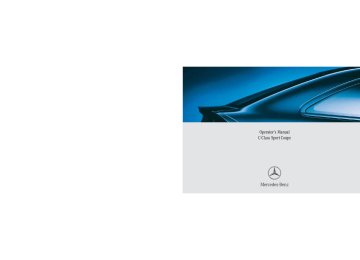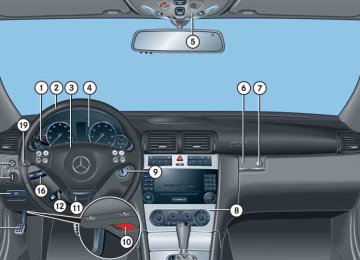- 2011 Mercedes-Benz C Class Coupe Owners Manuals
- Mercedes-Benz C Class Coupe Owners Manuals
- 2005 Mercedes-Benz C Class Coupe Owners Manuals
- Mercedes-Benz C Class Coupe Owners Manuals
- 2003 Mercedes-Benz C Class Coupe Owners Manuals
- Mercedes-Benz C Class Coupe Owners Manuals
- 2004 Mercedes-Benz C Class Coupe Owners Manuals
- Mercedes-Benz C Class Coupe Owners Manuals
- 2002 Mercedes-Benz C Class Coupe Owners Manuals
- Mercedes-Benz C Class Coupe Owners Manuals
- 2013 Mercedes-Benz C Class Coupe Owners Manuals
- Mercedes-Benz C Class Coupe Owners Manuals
- Download PDF Manual
-
Bear in mind that at a speed of just 30 mph (approximately 50 km/h), your vehicle is covering a distance of 44 feet (approximately 14 m) every second.
1 Observe all legal requirements.
왘 Press T soft key.
The number of the track being played and the elapsed playing time appear in the display.
왘 Press T soft key again.
The total number of tracks and the total playing time of the CD appear in the display.
왘 Press T soft key.
The standard CD playback menu ap- pears in the display.
220
Never operate radio transmitters equipped with a built-in or attached antenna (i.e. with- out being connected to an external antenna) from inside the vehicle while the engine is running. Doing so could lead to a malfunc- tion of the vehicle’s electronic system, possibly resulting in an accident and personal injury.
Using your Mercedes-Benz specified mo- bile telephone*, a number of functions and operating steps can be performed and dis- played in the audio system display. Further operating instructions not covered here can be found in the operating instruc- tions for the multifunction steering wheel and the cellular telephone*. If your audio system is set up for telephone operation, the t symbol will appear in the display.
When you insert your Mercedes-Benz specified mobile telephone* into the tele- phone cradle, you will be prompted to en- ter your PIN for 30 seconds (컄 page 221). This display disappears when you press any button. When your mobile telephone is inserted into the telephone cradle, you will see the reception strength in the upper right-hand corner of the display.
Controls in detail Audio system
Switching on the telephone
PIN entry
Switching on the telephone 왘 Press h button.
If the telephone was previously switched off, PROCESSING appears in the display and you will then be prompted to enter your PIN.
Switching off the telephone 왘 Press h button for approximately
three seconds. PROCESSING appears in the display until the telephone is off. Afterward, PHONE OFF appears in the display.
왘 Enter PIN number using buttons 1
to R.
왘 If necessary, correct number entered with the CLR soft key. Press soft key briefly to delete the last digit entered; press soft key and hold to delete the complete number.
왘 Press OK soft key after entering correct
PIN.
왘 READY or ROAMING will appear in the dis-
play.
221
Controls in detail Audio system
If the PIN is entered incorrectly three times, NEED PUK will appear in the dis- play. Enter PUK via your telephone. Please refer to the separate telephone operating instructions for more infor- mation.
Adjusting the volume 왘 Turn rotary control of N button dur-
ing a telephone call. The volume will increase or decrease depending on the direction turned.
The volume can be adjusted separately for telephone mode and audio mode.
Adjusting sound 왘 Adjust sound during a telephone call.
Sound adjustment (컄 page 199).
222
Placing a call
Entering a telephone number and starting the dialing process
왘 Enter desired telephone number using
buttons 1 to R. The number can have up to 32 digits, but only twelve of these are visible in the display.
왘 If necessary, correct number entered with the CLR soft key. Press soft key briefly to delete the last digit entered; press soft key and hold to delete the complete number.
왘 After correct telephone number has
been entered, press s button.
If the telephone number has been saved together with a name in the tele- phone book, the name will appear in the display.
Phone book The numbers stored in the phone book of the telephone can be called up either by name or number. In addition, incoming calls are stored in the phone book.
i This is only possible, however, when the call information transmitted in- cludes the number of the person call- ing. If the telephone number is not transmitted, NO NUMBER will be stored in the phone book.
앫 Searching and calling up telephone
book entries by name You can access your mobile tele- phone’s phone book using the audio system. You can access both the main entries and the sub-entries of your phone book.
왘 Press MEM soft key or press ‚ or
ƒ.
왘 Press desired numerical key 2
to 9. The stored entries are selected ac- cording to the alphabetical order of the initial letters (e.g. for S -Schneider, press button 7 four times).
왘 Press and hold button ‚ or
ƒ. The system jumps from one initial letter to the next in ascending or descending order.
왘 Press and hold button ‚ or
ƒ until desired initial letter has been reached.
or
or
Controls in detail Audio system
왘 Press button ‚ or ƒ repeat- edly until desired entry has been reached. The stored entries are selected in alphabetical order with the sub-en- tries.
Several sub-entries can be stored for each main entry (name). These entries are marked by a corresponding abbre- viation that appears in the upper left-hand corner of the display. The fol- lowing abbreviations for sub-entries are possible: CEL = Mobile phone HOM = Home WOR = Work FAX = Fax PAG = Pager TEL = Main
컄컄
223
Controls in detail Audio system
컄컄
왘 When you have selected a number,
press s button. The call will be made.
앫 Viewing the telephone number of a
telephone book entry 왘 Search for desired entry. 왘 Press NUM soft key.
The telephone number of the phone book entry appears in the display.
앫 Returning calls received
224
왘 Press MEM soft key or press ‚ or
앫 Speed dial
ƒ.
왘 Press RCV soft key (received calls). The number of received calls and then the call last received appear briefly in the display.
왘 Select desired telephone number
with button ‚ or ƒ. The letter R and the number of the memory position appear in the up- per left-hand corner of the display. The numbers are stored in the order of the calls received.
왘 When you have selected a number,
press s button. The call will be made.
If you have stored telephone numbers as speed dial numbers in your tele- phone, you can also enter these with buttons 1 to R on the radio head unit. 왘 Press desired button 1 to R
briefly.
왘 Press s button.
The call will be made.
앫 Turbo dial
If you have stored telephone numbers as turbo dial numbers in your tele- phone, you can also enter these with buttons 1 to R on the radio head unit. 왘 Press desired button 1 to R
until the call is made.
Controls in detail Audio system
Redial If the number you have dialed is busy, you can again place calls to the last ten tele- phone numbers dialed using the redial function.
If you have activated the automatic re- dial function on your telephone, the number of the person being called is automatically redialed after a short waiting period if there is a busy signal. Refer to the separate operating instruc- tions for the mobile telephone.
앫 Manual redial
왘 Press s button.
The telephone number last dialed will appear in the display.
왘 Select desired telephone number
with button ‚ or ƒ. The letter L and the number of the memory position appears in the left-hand corner of the display. The numbers are stored in the order of the calls received.
왘 When you have selected a number,
press s button. The call will be made.
Accepting an incoming call If the telephone is active in the background (reception symbol is visible in the display), the audio source is muted when an incom- ing call is received. A ringing tone can be heard and the caller’s telephone number, or the name under which the telephone number has been saved in the phone book, appears in the display. If the caller’s num- ber is not transmitted with the call, CALL will appear in the display. 왘 Press s button. The call is accepted.
225
i You will be notified of the second call acoustically, but you will not see this in the display.
You are connected with the second caller; the first caller is kept on hold.
앫 Switching between calls
왘 Press 2 and s buttons.
This switches between the calls. The non-active call is kept on hold.
Controls in detail Audio system
Muting a call It is possible to mute a call; the caller is then no longer able to hear you. 앫 Mute on
왘 Press MUT soft key. 왘 MIC MUTE will appear in the display.
앫 Mute off
왘 Press MUT soft key again.
Talking with two callers at the same time If you wish to receive or place another call during an already active call, you can ac- cept or place the second call and switch between the callers or combine them into one call. Note that the features described here are depending on availability from your mobile phone service provider. 앫 Placing/accepting a second call
Terminating a call 왘 Press t button.
The current call is terminated and the muted audio source becomes active again.
왘 Place new call by entering tele-
phone number manually.
왘 Press s button.
You are connected to the second caller; the first caller is kept on hold.
or
왘 Press s button to accept a sec-
ond call.
226
앫 Terminating a call
왘 Press t button.
The current call is terminated. You are again connected with the caller previously placed on hold.
앫 Combining two calls
왘 Press 3 and s buttons.
The calls are combined into one call.
앫 Terminating a combined call
왘 Press t button.
The connection to both callers is terminated.
TDMA or CDMA network phones
Warning!
A driver’s attention to the road must always be his/her primary focus when driving. For your safety and the safety of others, we recommend that you pull over to a safe location and stop before placing or taking a telephone call. If you choose to use the telephone1 while driving, please use the hands-free device and only use the telephone when weather, road and traffic conditions permit.
Some jurisdictions prohibit the driver from using a cellular telephone while driving a vehicle.
Bear in mind that at a speed of just 30 mph (approximately 50 km/h), your vehicle is covering a distance of 44 feet (approximately 14 m) every second.
1 Observe all legal requirements.
Controls in detail Audio system
Never operate radio transmitters equipped with a built-in or attached antenna (i.e. with- out being connected to an external antenna) from inside the vehicle while the engine is running. Doing so could lead to a malfunc- tion of the vehicle’s electronic system, possibly resulting in an accident and personal injury.
Using your Mercedes-Benz specified mo- bile telephone*, a number of functions and operating steps can be performed and dis- played in the audio system display. Further operating instructions not covered here can be found in the operating instruc- tions for the multifunction steering wheel and the mobile telephone*. If your audio system is set up for telephone operation, the t symbol will appear in the display. When you insert your Mercedes-Benz specified mobile telephone* into the tele- phone cradle, you will be prompted to en-
227
Controls in detail Audio system
ter your PIN for 30 seconds (컄 page 228). This display disappears when you press any button. When your mobile telephone is inserted into the telephone cradle, you will see the reception strength in the upper right-hand corner of the display.
228
Switching on the telephone
왘 Press OK soft key after entering correct
Switching on the telephone 왘 Press h button.
If you have programmed an unlock code for the telephone, you must now enter the code.
왘 Enter code using buttons 1 to
R.
왘 If necessary, correct number entered with the CLR soft key. Press soft key briefly to delete the last digit entered; press soft key and hold to delete the complete number.
code. The telephone is unlocked. If you have entered an incorrect code, you must enter the correct code.
Switching off the telephone 왘 Press h button for approximately
three seconds. PROCESSING appears in the display until the telephone is off. Afterward, PHONE OFF appears in the display.
Adjusting the volume 왘 Turn rotary control of N button dur-
ing a telephone call. The volume will increase or decrease depending on the direction turned.
The volume can be adjusted separately for telephone mode and audio mode.
Adjusting sound 왘 Adjust sound during a telephone call.
Sound adjustment (컄 page 199).
Placing a call
Entering a telephone number and starting the dialing process
왘 Enter desired telephone number using
buttons 1 to R. The number can have up to 32 digits, but only twelve of these are visible in the display.
왘 If necessary, correct number entered with the CLR soft key. Press soft key briefly to delete the last digit entered; press soft key and hold to delete the complete number.
왘 After correct telephone number has
been entered, press s button.
If the telephone number has been saved together with a name in the phone book, the name will appear in the display.
Phone book The numbers stored in the phone book of the mobile telephone can be called up ei- ther by name or number. In addition, incoming calls are stored in the phone book.
Controls in detail Audio system
This is only possible, however, when the call information transmitted in- cludes the number of the person call- ing. If the telephone number is not transmitted, NO NUMBER will be stored in the phone book.
앫 Searching and calling up phone book
entries by name You can access your mobile tele- phone’s phone book with the audio sys- tem. You can access both the main entries and the sub-entries of your phone book.
229
왘 When you have selected a number,
press s button. The call will be made.
앫 Viewing the telephone number of a
phone book entry 왘 Search for desired entry. 왘 Press NUM soft key.
The telephone number of the phone book entry appears in the display.
앫 Returning calls received
Controls in detail Audio system
왘 Press MEM soft key or press ‚ or
왘 Press button ‚ or ƒ repeat-
ƒ.
왘 Press desired numerical key 2
to 9. The stored entries are selected ac- cording to the alphabetical order of the initial letters (e.g. for S -Schneider, press button 7 four times).
왘 Press and hold button ‚ or
ƒ. The system jumps from one initial letter to the next in ascending or descending order.
왘 Press and hold button ‚ or
ƒ until desired initial letter has been reached.
or
or
edly until desired entry has been reached. The stored entries are selected in alphabetical order with the sub-en- tries.
Several sub-entries can be stored for each main entry (name). These entries are marked by a corresponding abbre- viation that appears in the upper left-hand corner of the display. The fol- lowing abbreviations for sub-entries are possible: CEL = Mobile phone HOM = Home WOR = Work FAX = Fax PAG = Pager TEL = Main
230
왘 Press MEM soft key or press ‚ or
앫 Speed dial
ƒ.
왘 Press RCV soft key (received calls). The number of received calls and then the call last received appear briefly in the display.
왘 Select desired telephone number
with button ‚ or ƒ. The letter R and the number of the memory position appear in the up- per left-hand corner of the display. The numbers are stored in the order of the calls received.
왘 When you have selected a number,
press s button. The call will be made.
If you have stored telephone numbers as speed dial numbers in your tele- phone, you can also enter these with buttons 1 to R on the radio unit. 왘 Press desired button 1 to R
briefly.
왘 Press s button.
The call will be made.
앫 Turbo dial
If you have stored telephone numbers as turbo dial numbers in your tele- phone, you can also enter these with buttons 1 to R on the radio unit. 왘 Press desired button 1 to R
until the call is made.
Controls in detail Audio system
Redial If the number you have dialed is busy, you can again place calls to the last ten tele- phone numbers dialed using the redial function.
If you have activated the automatic re- dial function on your mobile telephone, the number of the person being called is automatically redialed after a short waiting period if there is a busy signal. Refer to the separate operating instruc- tions for the mobile telephone.
앫 Manual redial
231
Controls in detail Audio system
왘 Press s button.
The telephone number last dialed will appear in the display.
왘 Select desired telephone number
with button ‚ or ƒ. The letter L and the number of the memory position appears in the left-hand corner of the display. The numbers are stored in the order of the calls received.
왘 When you have selected a number,
press s button. The call will be made.
Accepting an incoming call If the telephone is active in the background (reception symbol is visible in the display), the audio source is muted when an incom- ing call is received. A ringing tone can be heard and the caller’s telephone number, or the name under which the telephone number has been saved in the telephone book, appears in the display. If the caller’s number is not relayed, CALL will appear in the display. 왘 Press s button. The call is accepted.
Muting a call It is possible to mute a call; the caller is then no longer able to hear you. 앫 Mute on
왘 Press MUT soft key. 왘 MIC MUTE will appear in the display.
앫 Mute off
왘 Press MUT soft key again.
Terminating a call 왘 Press t button.
The current call is terminated and the muted audio source becomes active again.
232
Accepting a second incoming call If you receive another call during an al- ready active call, you can accept the sec- ond call and switch between the two. 앫 Accepting a second call
왘 Place new call by entering tele-
phone number manually.
You will be notified of the second call acoustically, but you will not see this in the display.
You are connected to the second caller; the first caller is kept on hold.
앫 Switching between calls 왘 Press s button.
This switches between the calls. The non-active call is kept on hold.
앫 Terminating a call
왘 Press t button.
The current call is terminated. The connection to the caller previously kept on hold is also interrupted; however, reconnection is indicated by an acoustic signal.
Controls in detail Audio system
Placing a second call If you wish to place another call during an already active call, you can place the second call and switch between the callers or combine them into one call. Note that this feature is depending on availability from your mobile phone service provider. 앫 Placing a second call
왘 Place a new call by entering tele-
phone number manually.
왘 Press s button.
You are connected to the second caller; the first caller is kept on hold.
233
Controls in detail Audio system
앫 Terminating a call
왘 Press t button.
The current call is terminated. The connection to the caller previously kept on hold is also interrupted; however, reconnection is indicated by an acoustic signal.
앫 Combining two calls
왘 Press s button.
The calls are combined into one call.
앫 Terminating a combined call
왘 Press t button.
The connection to both callers is terminated.
234
Emergency calls “911”
The following describes how to dial a “911” emergency call using the audio system head unit when a Mercedes-Benz specified mobile phone* is inserted in the phone cradle*. Unless otherwise specified, the descriptions refer to the audio system head unit. Consult the separate telephone operating instructions that came with your mobile phone* for information on how to place a “911” emergency call on the mobile phone*.
Warning!
The “911” emergency call system is a public service. Using it without due cause is a crim- inal offense.
The following conditions must be met for a “911” emergency call: 앫 Telephone must be switched on. 앫 The corresponding mobile communica-
tions network must be available.
Emergency calls may not be possible with all telephone networks or if certain network services and/or telephone functions are active. Check with your local service providers.
If you cannot make an emergency call, you will have to initiate rescue measures your- self.
GSM network phones
Placing a “911” emergency call using audio head unit with the phone locked 왘 Press h button to switch to tele-
phone operation. PIN? appears in the audio display.
왘 Enter 911 using the number keypad on
the audio head unit.
왘 Press OK soft key or s button for
dialing to begin. DIALING appears in the audio display while the telephone establishes the connection.
왘 Wait until the emergency call center
answers, then describe the emergency.
Placing a “911” emergency call using audio head unit with the phone un- locked 왘 Press h button to switch to tele-
phone operation.
왘 Enter 911 using the number keypad on
the audio head unit.
왘 Press s button for dialing to begin. DIALING appears in the audio display while the telephone establishes the connection.
왘 Wait until the emergency call center
answers, then describe the emergency.
If no SIM card is in the mobile phone, NO SERVICE appears in the audio dis- play. In that case, you only can make an emergency call on the mobile phone it- self, without the use of the head unit.
Controls in detail Audio system
TDMA/CDMA network phones
Placing a “911” emergency call using audio head unit with the phone locked 왘 Press h button to switch to tele-
phone operation. CODE? appears in the audio display.
왘 Enter 911 using the number keypad on
the audio head unit.
왘 Press OK soft key or s button for
dialing to begin. DIALING appears in the audio display while the telephone establishes the connection.
왘 Wait until the emergency call center
answers, then describe the emergency.
235
Controls in detail Audio system
Placing a “911” emergency call using audio head unit with the phone un- locked 왘 Press h button to switch to tele-
phone operation.
왘 Enter 911 using the number keypad on
the audio head unit.
왘 Press s button for dialing to begin. DIALING appears in the audio display while the telephone establishes the connection.
왘 Wait until the emergency call center
answers, then describe the emergency.
236
왔 Power windows Opening and closing the windows
The side windows are opened and closed electrically. The switches for all the side windows are on the driver’s door. The switch for the passenger door is on the passenger door.
1 Left front window 2 Right front window
Warning!
When closing the windows, make sure there is no danger of anyone being harmed by the closing procedure.
The closing of the door windows can be im- mediately halted by releasing the switch or, if switch was pulled past the resistance point and released, by either pressing or pulling the respective switch.
If the window encounters an obstruction that blocks its path in a circumstance where you pulled the switch past the resistance point and released it to close the window, the automatic reversal function will stop the window and open it slightly.
Controls in detail Power windows
If the window encounters an obstruction that blocks its path in a circumstance where you are closing the window by pulling and holding the switch, or by pressing and hold- ing button ‹ on the SmartKey, the auto- matic reversal function will not operate
When leaving the vehicle, always remove the SmartKey from starter switch, take it with you, and lock your vehicle. Do not leave chil- dren unattended in the vehicle, or with ac- cess to an unlocked vehicle. Unsupervised use of vehicle equipment can cause an acci- dent and/or serious personal injury.
237
Controls in detail Power windows
You can also open or close the power windows using the SmartKey (summer opening/convenience closing feature) (컄 page 239). You can close and reopen the windows using the air recirculation button , in the climate control panel (컄 page 173) or automatic climate control panel (컄 page 183). You can close and reopen the windows using the charcoal filter button e in the automatic climate control panel*(컄 page 183).
왘 Switch on the ignition (컄 page 33).
238
Opening the windows 왘 Press switch 1 or 2 to the resistance
point. The corresponding window will move downwards until you release the switch.
Fully opening the windows (Express-open) 왘 Press switch 1 or 2 past the resis-
tance point and release. The corresponding window opens com- pletely.
Closing the windows 왘 Pull switch 1 or 2 to the resistance
point. The corresponding window will move upwards until you release the switch.
Fully closing the windows (Express-close) 왘 Pull switch 1 or 2 past the resis-
tance point and release. The corresponding window closes com- pletely.
Warning
If you pull and hold the switch up when clos- ing the window, and upward movement of the window is blocked by some obstruction including but not limited to arms, hands, fin- gers, etc., the automatic reversal will not op- erate.
! If the upward movement of the window is blocked during the closing proce- dure, the window will stop and open slightly. Remove the obstruction, pull the switch again past the resistance point and release. If the window still does not close when there is no obstruction, then pull and hold the switch again. The side window will then close without the obstruction sensor function.
Warning!
Driver's door only: If within five seconds you again pull the switch past the resistance point and re- lease, the automatic reversal will not func- tion.
Stopping windows 왘 Press or pull respective switch again.
Controls in detail Power windows
Opening and closing the windows with the SmartKey The panorama roof with power tilt/sliding panel* (컄 page 241) will also be opened or closed when the power windows are oper- ated with the SmartKey.
Warning!
Never operate the windows or panorama roof with power tilt/sliding panel* if there is the possibility of anyone being harmed by the opening or closing procedure.
In the event that the procedure causes po- tential danger, the procedure can be imme- diately halted by releasing the button on the SmartKey. To reverse direction of move- ment, press Œ for opening or ‹ for closing.
컄컄
239
Closing (Convenience feature) 왘 Press and hold button ‹ after lock-
ing the vehicle. The windows and panorama roof with power tilt/sliding panel* begin to close after approximately one second. 왘 Release the ‹ button to stop
procedure.
Make sure all side windows and the pan- orama roof with power tilt/sliding panel* are properly closed before leaving the vehicle.
Synchronizing power windows
The power window must be resynchro- nized each time 앫 after the battery has been disconnect-
ed.
앫 if the power windows cannot be fully
opened (Express-open) or closed (Express-close).
왘 Switch on the ignition (컄 page 33). 왘 Pull the power window switches until
the side windows are closed. Hold the switches for approximately one second. The power windows are synchronized.
Controls in detail Power windows
컄컄
왘 Aim transmitter eye at the driver’s door
handle.
Opening (Summer opening feature) 왘 Press and hold button Œ after
unlocking the vehicle. The windows and panorama roof with power tilt/sliding panel* (컄 page 241) begin to open after approximately one second.
왘 Release the Œ button to stop
procedure.
240
Controls in detail Panorama roof with power tilt/sliding panel*
왔 Panorama roof with power tilt/sliding panel* Opening and closing the roller sunblinds for the panorama roof with power tilt/sliding panel
Warning!
The tilt/sliding panel and the roller sun- blinds are opened and closed electrically. The switch for the tilt/sliding panel and the roller sunblinds is on the overhead control panel. The roller sunblinds only operate with the tilt/sliding panel closed.
Roof panel switch 1, 4 Open roller sunblinds 2, 3 Close roller sunblinds
When opening or closing the tilt/sliding pan- el, make sure there is no danger of anyone being harmed by the opening or closing pro- cedure.
If the tilt/sliding panel is closed with the convenience closing feature and becomes blocked, it will not open automatically. Should this occur, press the Πbutton on the SmartKey and hold it down; the tilt/slid- ing panel opens again.
The panorama roof with power tilt/sliding panel is made out of glass. In the event of an accident, the glass may shatter. This may result in an opening in the roof.
In a vehicle rollover, occupants not wearing their seat belts or not wearing them properly may be thrown out of the opening. Such an opening also presents a potential for injury for occupants wearing their seat belts prop- erly as entire body parts or portions of them may protrude from the passenger compart- ment.
When leaving the vehicle, always remove the SmartKey from starter switch, take it with you, and lock the vehicle. Do not leave chil- dren unattended in the vehicle, or with ac- cess to an unlocked vehicle. Unsupervised use of vehicle equipment can cause an acci- dent and/or serious personal injury.
왘 Switch on the ignition (컄 page 33).
241
Controls in detail Panorama roof with power tilt/sliding panel*
Opening and closing the roller sunblinds 왘 To open or close the roller sunblinds, move the roof panel switch to the resis- tance point in the required direction 1 to 4. Release the roof panel switch when the roller sunblinds have reached the de- sired position.
Warning!
When closing the roller sunblinds, make sure that no one is in danger of being injured by the closing procedure. The closing of the roller sunblinds can be immediately halted by releasing the switch.
Fully opening the roller sunblinds (Express-open) 왘 Move the roof panel switch past the
resistance point in the required direction of arrow 1 or 4 and release. The roller sunblinds open completely.
Stopping the roller sunblinds during Express-operation 왘 Move the roof panel switch in any
direction.
Opening and closing the panorama roof with power tilt/sliding panel
The tilt/sliding panel is opened and closed electrically. The roof panel switch is locat- ed on the overhead control panel. The tilt/sliding panel only operates with the roller sunblinds opened.
Roof panel switch 1 Push up to raise roof panel at rear 2 Pull down to lower roof panel at rear 3 Push forward to slide roof panel closed 4 Push back to slide roof panel open
242
Controls in detail Panorama roof with power tilt/sliding panel*
Warning!
When opening or closing the tilt/sliding pan- el, make sure there is no danger of anyone being harmed by the opening or closing pro- cedure.
The opening procedure of the tilt/sliding panel can be immediately halted by releas- ing the switch or, if the switch was moved past the resistance point and released, by moving the switch in any direction.
The closing procedure of the tilt/sliding panel can be immediately halted by releas- ing the switch.
The panorama roof with power tilt/sliding panel is made out of glass. In the event of an accident, the glass may shatter. This may re- sult in an opening in the roof.
In a vehicle rollover, occupants not wearing their seat belts or not wearing them properly may be thrown out of the opening. Such an opening also presents a potential for injury for occupants wearing their seat belts prop- erly as entire body parts or portions of them may protrude from the passenger compart- ment.
When leaving the vehicle, always remove the SmartKey from starter switch, take it with you, and lock the vehicle. Do not leave chil- dren unattended in the vehicle, or with ac- cess to an unlocked vehicle. Unsupervised use of vehicle equipment can cause an acci- dent and/or serious personal injury.
To avoid damaging the seals, do not transport any objects with sharp edges which can stick out of the tilt/sliding panel. Do not open the tilt/sliding pan- el if there is snow or ice on the roof, as this could result in malfunctions. The tilt/sliding panel can be opened or closed manually should an electrical malfunction occur (컄 page 381).
243
Controls in detail Panorama roof with power tilt/sliding panel*
You can also open or close the tilt/slid- ing panel using the SmartKey (summer opening/convenience closing feature) (컄 page 244). You can close and reopen the tilt/slid- ing panel using the air recirculation button , in the climate control pan- el (컄 page 173) or automatic climate control panel (컄 page 183). You can close and reopen the tilt/slid- ing panel using the charcoal filter but- ton e in the automatic climate control panel*(컄 page 183).
왘 Switch on the ignition (컄 page 33).
Opening the panorama roof with power tilt/sliding panel with the SmartKey The power windows (컄 page 237) will also be opened or closed when you operate the tilt/sliding panel with the SmartKey.
Warning!
Never operate the windows or tilt/sliding panel if there is the possibility of anyone be- ing harmed by the opening or closing proce- dure.
In the event that the procedure causes po- tential danger, the procedure can be imme- diately halted by releasing the button on the SmartKey. To reverse direction of move- ment, press Œ for opening or ‹ for closing.
Opening and closing the panorama roof with power tilt/sliding panel 왘 To open, close, raise, or lower the
tilt/sliding panel, move the roof panel switch to resistance point in the re- quired direction of arrows 1 to 4. Release the roof panel switch when the tilt/sliding panel has reached the de- sired position.
Fully opening (Express-open) the panorama roof with power tilt/sliding panel 왘 Move the roof panel switch past the
resistance point in the direction of arrow 4 and release. The tilt/sliding panel opens completely.
Stopping the panorama roof with power tilt/sliding panel during Express-open 왘 Move the roof panel switch in any
direction.
244
Controls in detail Panorama roof with power tilt/sliding panel*
왘 Press and hold button Œ again.
The tilt/sliding panel begins to open after approximately one second.
If roller sunblind is already open: 왘 Press and hold button Œ after
unlocking the vehicle. The windows move down and the tilt/sliding panel tilts after approxi- mately one second.
왘 With the windows fully open, press and
hold button Πagain. The tilt/sliding panel begins to slide open after approximately one second.
왘 Release the Œ button to stop
procedure.
Closing (Convenience feature) 왘 Press and hold button ‹ after lock-
ing the vehicle. The windows and the tilt/sliding panel begin to close after approximately one second.
왘 With the windows and tilt/sliding panel
fully closed, press and hold button ‹ again. The roller sunblind begins to close after approximately one second.
왘 Release the ‹ button to stop
procedure.
Make sure all side windows and the tilt/sliding panel are properly closed before leaving the vehicle.
245
왘 Aim transmitter eye at the driver‘s door
handle.
Opening (Summer opening feature) If the roller sunblind is closed: 왘 Press and hold button Œ after
unlocking the vehicle. The windows and the roller sunblind begin to open after approximately one second.
왘 Press and hold button Œ again.
The tilt/sliding panel tilts.
Controls in detail Panorama roof with power tilt/sliding panel*
Synchronizing the panorama roof with power tilt/sliding panel and the roller sunblinds
The tilt/sliding panel after must be synchronized 앫 after the battery has been disconnected or discharged
앫 after the tilt/sliding panel has been
closed manually
앫 the tilt/sliding panel has been opened
with an abrupt movement
앫 after a malfunction.
왘 Switch on the ignition (컄 page 33). 왘 Move and hold the roof panel switch in
direction of arrow 3 (컄 page 242) until the roller sunblind are fully closed. Hold the roof panel switch for approxi- mately one second.
왘 Move and hold the roof panel switch in
direction of arrow 4 until the roller sunblinds are fully opened. Hold the roof panel switch for approximately one second.
왘 Move and hold the roof panel switch in
the direction of arrow 4 until the tilt/sliding panel is approximately 4 in (10 cm) opened. Release the roof panel switch.
왘 Move and hold the roof panel switch in
the direction of arrow 3 until the tilt/sliding panel is fully closed. Hold the roof panel switch for approximately one second.
왘 Check the Express-open feature of the
tilt/sliding panel (컄 page 244). If the tilt/sliding panel opens com- pletely, the tilt/sliding panel is synchronized. Otherwise repeat the above steps.
246
왔 Driving systems The driving system of your vehicle is described on the following pages: 앫 Cruise control, with which the vehicle
can maintain a preset speed
For information on the BAS, ABS and ESP driving systems, see “Driving safety sys- tems” (컄 page 81).
Cruise control
Cruise control automatically maintains the speed you set for your vehicle. Use of cruise control is recommended for driving at a constant speed for extended periods of time. You can set or resume cruise control at any speed over 20 mph (30 km/h). The cruise control function is operated by means of the cruise control lever. The cruise control lever is the uppermost lever on the left-hand side of the steering column.
Controls in detail Driving systems
Warning!
Cruise control is a convenience system designed to assist the driver during vehicle operation. The driver is and must remain at all times responsible for the vehicle speed and for safe brake operation.
Only use cruise control if the road, the traffic and weather conditions make it advisable to travel at a steady speed. 앫 The use of cruise control can be danger- ous on winding roads or in heavy traffic because conditions do not allow safe driving at a steady speed.
앫 The use of cruise control can be danger- ous on slippery roads. Rapid changes in tire traction can result in wheel spin and loss of control.
앫 Deactivate cruise control when driving
in fog.
The “Resume” function should only be oper- ated if the driver is fully aware of the previ- ously set speed and wishes to resume this particular preset speed.
247
Controls in detail Driving systems
1 Sets current or higher speed 2 Sets current or lower speed 3 Cancels cruise control 4 Resumes at last set speed
Setting current speed 왘 Accelerate or decelerate to the desired
speed.
왘 Briefly lift 1 or depress 2 the cruise
control lever. The current speed is set.
왘 Remove your foot from the accelerator
pedal. Cruise control is activated.
248
On uphill or downhill grades, cruise control may not be able to maintain the set speed. Once the grade eases, the set speed will be resumed.
Canceling cruise control There are several ways to cancel cruise control: 왘 Step on the brake pedal.
Cruise control is canceled. The last speed set is stored for later use.
or 왘 Briefly push the cruise control lever to
position 3. Cruise control is canceled. The last speed set is stored for later use.
Vehicles with automatic transmission: Moving the gear selector lever to position N while driving also cancels cruise control. However, the gear se- lector lever should not be moved to position N while driving, except to coast when the vehicle is in danger of skidding (e.g. on icy roads).
Vehicles with manual transmission: The set cruise controlled speed is switched off when declutching exceeds four seconds during downshifting a gear.
The last stored speed is canceled when you turn off the engine.
Setting a higher speed 왘 Lift cruise control lever to position 1 and hold it up until the desired speed is reached.
왘 Release cruise control lever.
The new speed is set.
Depressing the accelerator pedal does not deactivate cruise control. After brief acceleration (e.g. for passing), cruise control will resume the last speed set.
Setting a lower speed 왘 Depress cruise control lever to
position 2 and hold it down until the desired speed is reached.
왘 Release cruise control lever.
The new speed is set.
Vehicles with automatic transmission: When you use the cruise control lever to decelerate, the transmission will automatically downshift if the engine’s braking power does not brake the vehicle sufficiently.
Fine adjustment in 1 mph (Canada: 1 km/h) increments
Faster 왘 Briefly tip cruise control lever in
direction of arrow 1.
Slower 왘 Briefly tip cruise control lever in
direction of arrow 2.
Controls in detail Driving systems
Setting to last stored speed (“Resume” function)
Warning!
The speed stored in memory should only be set again if prevailing road conditions per- mit. Possible acceleration or deceleration differences arising from returning to preset speed could cause an accident and/or seri- ous injury to you and others.
왘 Briefly push cruise control lever to
position 4. The cruise control resumes the last set speed.
왘 Remove your foot from the accelerator
pedal.
249
Controls in detail Loading
Roof rack*
Warning!
Use only roof racks approved by Mercedes-Benz for your vehicle model to avoid damage to the vehicle. Follow manu- facturer’s installation instructions.
1 Fastening points 2 Rubber strip
250
왘 Mount the roof rack only between the fastening points 1 and in the recess of the rubber strip 2.
왘 Secure the roof rack according to
manufacturer’s instructions for installation.
Split rear bench seat
To expand the cargo area, you can fold down the left and right rear seat backrests. The two sections can be folded down separately.
Load the roof rack in such a way that the vehicle cannot be damaged while driving. Make sure 앫 you can fully raise the tilt/sliding
panel*.
앫 you can fully open the trunk lid.
Warning!
When expanding the luggage compartment, always fold the seat cushions fully forward.
Unless you are transporting cargo, the back- rests must remain properly locked in the up- right position.
In an accident, during hard braking or sud- den maneuvers, loose items will be thrown around inside the vehicle, and cause injury to vehicle occupants unless the items are securely fastened in the vehicle.
Folding the backrest forward
왘 Pull release handle 1. 왘 Fold seat cushion 2 forward. 왘 Fully retract and fold rearward head
restraints (컄 page 104).
왘 Pull release lever 3. 왘 Fold backrest 4 forward.
Always release the seat cushion and fold it forward before folding the seat backrests forward. Otherwise, the backrest covering may be damaged.
1 Release handle 2 Seat cushion 3 Release lever 4 Backrest
Controls in detail Loading
Setting up rear seat bench
1 Indicator 왘 Fold backrest rearward until it engag-
es.
왘 Fold seat cushion rearward until it
locks into position.
If the backrest is not locked into position, a red indicator 1 will be visible. 왘 Check for secure locking by pushing
and pulling on the backrest.
컄컄
251
Controls in detail Loading
컄컄
Warning!
Luggage cover
Loading instructions
If a red indicator is visible with the backrest up, then the backrest is not properly locked into position.
Always lock backrest in its upright position when rear seat bench is occupied, or the extended cargo compartment is not in use. Check for secure locking by pushing and pulling on the backrest.
In an accident, during hard braking or sud- den maneuvers, loose items will be thrown around inside the vehicle, and cause injury to vehicle occupants unless the items are securely fastened in the vehicle.
To help avoid personal injury during a colli- sion or sudden maneuver, exercise care when transporting cargo.
252
1 Securing straps
Removal 왘 Take off securing straps 1. 왘 Pull cover in direction of arrow 2.
Installation 왘 Place cover into holder. 왘 Attach securing straps to trunk lid.
Do not place anything on the luggage cover below the rear window.
The total load weight including vehicle occupants and luggage/cargo should not exceed the load limit or vehicle capacity weight indicated on the corresponding placard located on the driver’s door B-pillar. The handling characteristics of a fully load- ed vehicle depend greatly on the load dis- tribution. It is therefore recommended to load the vehicle according to the illustra- tions shown, with the heaviest items being placed towards the front of the vehicle.
Always place items being carried against front or rear seat backrests, and fasten them as securely as possible. The heaviest portion of the cargo should always be kept as low as possible since it influences the handling characteristics of the vehicle.
Controls in detail Loading
Warning!
Cargo tie-down rings
Always fasten items being carried as secure- ly as possible.
In an accident, during hard braking or sud- den maneuvers, loose items will be thrown around inside the vehicle and can cause in- jury to vehicle occupants unless the items are securely fastened in the vehicle.
To help avoid personal injury during a colli- sion or sudden maneuver, exercise care when transporting cargo. Put luggage or car- go in the trunk if possible. Do not pile lug- gage or cargo higher than the seat backs. Do not place anything on the rear-window shelf.
Never drive vehicle with trunk lid open. Deadly carbon monoxide (CO) gases may enter vehicle interior resulting in uncon- sciousness and death.
Four rings are located in the cargo compartment. 왘 Carefully secure cargo by applying
even load on all rings with rope of suffi- cient strength to hold down the cargo. Always follow loading instructions (컄 page 252).
253
Controls in detail Useful features
Storage compartments
Glove box
Warning!
To help avoid personal injury during a colli- sion or sudden maneuver, exercise care when stowing objects in the vehicle. Put lug- gage or cargo in the trunk if possible. Do not pile luggage or cargo higher than the seat backs. Do not place anything on the luggage cover below the rear window.
Luggage nets cannot secure hard or heavy objects.
Keep compartment lids closed. This will help to prevent stored objects from being thrown about and injuring vehicle occupants during an accident.
254
1 Glove box lid release 2 Glove box
Opening the glove box 왘 Pull lid release 1.
The glove box lid opens downward.
Closing the glove box 왘 Push lid up to close.
1 Unlocked 2 Locked
Locking the glove box 왘 Insert mechanical key (컄 page 377) into the glove box lock and turn it to position 2.
Unlocking the glove box 왘 Turn mechanical key in the glove box
lock to position 1.
Armrest storage compartments
1 Handle 2 Button (passenger side) 3 Button (driver’s side)
Opening storage compartment 왘 Pull handle 1 and lift armrest.
Closing storage compartment 왘 Press armrest down until it engages
into place.
Opening telephone compartment 왘 Press button 3 on driver’s side or
button 2 on passenger side and lift armrest.
Closing telephone compartment 왘 Press armrest down until it engages
into place.
Controls in detail Useful features
Changing inclination of armrest
1 Handle 왘 Pull up on armrest.
Lowering armrest 왘 Pull handle 1 to lower armrest.
Depending on production date, the changing inclination of armrest feature may not be available in your vehicle.
255
Controls in detail Useful features
Cup holders in front of seat armrest
Warning!
In order to help prevent spilling liquids on vehicle occupants, only use containers that fit into the cup holder. Use lids on open con- tainers and do not fill containers to a height where the contents, especially hot liquids, could spill during braking, vehicle maneu- vers, or in an accident.
When not in use, keep the cup holder closed. An open cup holder may cause injury to you or others when contacted during braking, vehicle maneuvers, or in an acci- dent.
Keep in mind that objects placed in the cup holder may come loose during braking, vehi- cle maneuvers, or in an accident and be thrown around in the vehicle interior. Objects thrown around in the vehicle interi- or may cause an accident and/or serious personal injury.
256
Underneath the swiveling cup holder is another stationary cup holder. You can only use this when the swiveling cup holder is pulled out and completely turned outward.
Sliding out the swiveling cup holder
Turning the swiveling cup holder outward
왘 Turn the cup holder in the direction of
arrow 2 until it engages. You can now use both cup holders.
왘 Press button 1.
The cup holder slides upward.
No objects should be in the swiveling cup holder when the swiveling cup holder is slided upward. Otherwise the swiveling cup holder or the objects could be damaged.
Turning the swiveling cup holder inward and sliding it in
Parcel net in front passenger footwell A small convenience parcel net is located in the front passenger footwell. It is for small and light items, such as road maps, mail, etc.
Ashtrays
Center console ashtray
Controls in detail Useful features
Warning!
Do not place heavy or fragile objects, or ob- jects having sharp edges, in the parcel net.
In an accident, during hard braking or sud- den maneuvers, they could be thrown around inside the vehicle, and cause injury to vehicle occupants.
왘 Turn the cup holder in the direction of
arrow 3 until it engages. Turn the cup holder in the direction of arrow 4 until it engages.
No objects should be in the stationary cup holder when the swiveling cup holder is turned inward and pushed in. Otherwise the swiveling cup holder or the objects could be damaged.
1 Cover plate 2 Sliding button 3 Ashtray insert 왘 Briefly press the bottom of cover
plate 1. The cover plate 1 opens automatically.
257
Controls in detail Useful features
Removing ashtray insert
Warning!
Reinstalling ashtray insert 왘 Push the ashtray insert 3 down into
Removing ashtray insert 왘 Push button 1 to disengage ashtray
the retainer until it engages.
insert 2 and remove it.
왘 Push down cover plate 1 to close
ashtray. The cover plate engages.
Rear seat ashtray
Reinstalling the ashtray insert 왘 Push the ashtray insert 2 down into
the retainer until it engages.
왘 Push at the top of cover 3 to close
ashtray.
1 Button 2 Ashtray insert 3 Cover 왘 Pull at top of cover 3 to open ashtray.
Remove front ashtray only with vehicle standing still. Set the parking brake to secure vehicle from movement. Move gear selector lever to position N (manual trans- mission: second gear). With gear selector lever in position N (manual transmission: second gear) turn off the engine.
왘 Secure vehicle from movement by
setting the parking brake.
왘 Move the gear selector lever to
position N (manual transmission: second gear). Now you have more room to take out the ashtray insert.
왘 Push sliding button 2 to the right.
The ashtray insert 3 slides out slightly.
왘 Remove the ashtray insert.
258
Controls in detail Useful features
The lighter socket can be used to accommodate electrical accessories up to a maximum 85 W.
왘 Push down cover plate 1 to close
ashtray. The cover plate engages.
Warning!
Never touch the heating element or sides of the lighter; they are extremely hot. Hold the knob only.
When leaving the vehicle, always remove the SmartKey from the starter switch, take it with you, and lock the vehicle. Do not leave children unattended in the vehicle, or with access to an unlocked vehicle. Unsuper- vised use of vehicle equipment may cause an accident and/or serious personal injury.
Cigarette lighter
1 Cover plate 2 Cigarette lighter 왘 Switch on the ignition (컄 page 33). 왘 Briefly press the bottom of cover
plate 1. The ashtray opens automatically.
왘 Push in cigarette lighter 2.
The cigarette lighter will pop out automatically when hot.
259
Controls in detail Useful features
Electrical outlet
Socket in the rear passenger compartment
1 Cover 2 Electrical outlet cover
260
왘 Switch on the ignition (컄 page 33). 왘 Pull at top of cover 1 to open ashtray. 왘 Flip electrical outlet cover 2 to the left
and insert electrical plug (cigarette lighter type).
The electrical outlet can be used to accommodate electrical consumers (e.g. air pump, auxiliary lamps) up to a maximum of 180 W.
Telephone*
Warning!
Never operate radio transmitters equipped with a built-in or attached antenna (i.e. with- out being connected to an external antenna) from inside the vehicle while the engine is running. Doing so could lead to a malfunc- tion of the vehicle’s electronic system, pos- sibly resulting in an accident and/or serious personal injury.
Radio transmitters, such as a portable tele- phone or a citizens band unit, should only be used inside the vehicle if they are con- nected to an antenna that is installed on the outside of the vehicle. The external antenna must be approved by Mercedes-Benz. Please contact an autho- rized Mercedes-Benz Center for informa- tion on the installation of an approved external antenna. Refer to the radio trans- mitter operation instructions regarding use of an external antenna.
Warning!
Please do not forget that your primary responsibility is to drive the vehicle. A driver’s attention to the road must always be his/her primary focus when driving. For your safety and the safety of others, we recommend that you pull over to a safe loca- tion and stop before placing or taking a tele- phone call. If you choose to use the telephone1 while driving, please use the hands-free device and only use the telephone when road, weather and traffic conditions permit. Some jurisdictions prohibit the driver from using a cellular telephone while driving a vehicle. Only operate the COMAND* (Cockpit Man- agement and Data System) and audio sys- tem if road, weather and traffic conditions permit. Bear in mind that at a speed of just 30 mph (approximately 50 km/h), your vehicle is