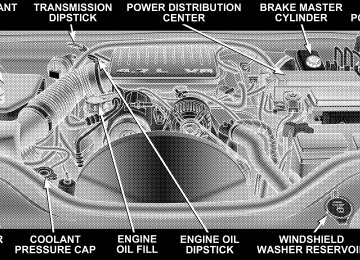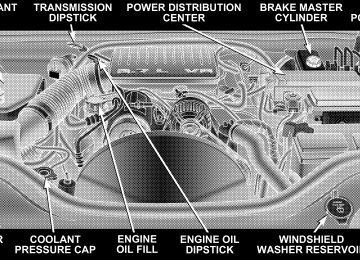- 2009 Jeep Grand Cherokee Owners Manuals
- Jeep Grand Cherokee Owners Manuals
- 2005 Jeep Grand Cherokee Owners Manuals
- Jeep Grand Cherokee Owners Manuals
- 2013 Jeep Grand Cherokee Owners Manuals
- Jeep Grand Cherokee Owners Manuals
- 2008 Jeep Grand Cherokee Owners Manuals
- Jeep Grand Cherokee Owners Manuals
- 2006 Jeep Grand Cherokee Owners Manuals
- Jeep Grand Cherokee Owners Manuals
- 2004 Jeep Grand Cherokee Owners Manuals
- Jeep Grand Cherokee Owners Manuals
- 2007 Jeep Grand Cherokee Owners Manuals
- Jeep Grand Cherokee Owners Manuals
- 2011 Jeep Grand Cherokee Owners Manuals
- Jeep Grand Cherokee Owners Manuals
- 2012 Jeep Grand Cherokee Owners Manuals
- Jeep Grand Cherokee Owners Manuals
- 2010 Jeep Grand Cherokee Owners Manuals
- Jeep Grand Cherokee Owners Manuals
- Download PDF Manual
-
entry that you wish to edit.
⬙Phonebook Edit.⬙
phonebook entry that you are editing.
UNDERSTANDING THE FEATURES OF YOUR VEHICLE 83
After you are finished editing an entry in the phonebook, you will be given the opportunities to edit another entry in the phonebook, call the number you just edited, or return to the main menu. ⬙Phonebook Edit⬙ can be used to add another phone number to a name entry that already exists in the phonebook. For example, the entry John Doe may have a mobile and a home number, but you can add John Doe’s work number later using the ⬙Phonebook Edit⬙ feature. Delete Entries in the UConnect™ Phonebook • Press the ’Phone’ button to begin. • After the ⬙Ready⬙ prompt and the following beep, say • After you enter the Phonebook Delete menu, you will then be asked for the name of the entry that you wish to delete. You can either say the name of a phonebook entry that you wish to delete or you can say ⬙List
⬙Phonebook Delete.⬙
84 UNDERSTANDING THE FEATURES OF YOUR VEHICLE
Names⬙ to hear a list of the entries in the phonebook from which you choose. To select one of the entries from the list, press the ⬙Voice Recognition⬙ button while the UConnect™ system is playing the desired entry and say ⬙Delete.⬙ • After you enter the name, the UConnect™ system will ask you which designation you wish to delete: home, work, mobile or pager. Say the designation you wish to delete.
After confirmation, the phonebook entries will be de- leted. Note that only the phonebook in the current language is deleted. Delete All Entries in the UConnect™ Phonebook • Press the ’Phone’ button to begin. • After the ⬙Ready⬙ prompt and the following beep, say • The UConnect™ system will ask you to verify that you
⬙Phonebook Erase All.⬙
wish to delete all the entries from the phonebook.
• After confirmation, the phonebook entries will be
deleted.
phonebook entries.
⬙Phonebook List Names.⬙
List All Names in the UConnect™ Phonebook • Press the ’Phone’ button to begin. • After the ⬙Ready⬙ prompt and the following beep, say • The UConnect™ system will play the names of all the • To call one of the names in the list, press the ⬙Voice Recognition’ button during the playing of the desired name and say ⬙Call⬙. NOTE: the user can also exercise ⬙Edit⬙ or ⬙Delete⬙ operations at this point. • The UConnect™ system will then prompt you as to number designation you wish to call. • The selected number will be dialed.
Phone Call Features The following features can be accessed through the UConnect™ system if the feature(s) are available on your cellular service plan. For example, if your cellular service plan provides three-way calling, this feature can be accessed through the UConnect™ system. Check with your cellular service provider for the features that you have. Answer or Reject an Incoming Call - No Call Currently in Progress When you receive a call on your cellular phone, the UConnect™ system will the vehicle audio system, if on, and will ask if you would like to answer the call. To reject the call, press and hold the ’Phone’ button until you hear a single beep indicating that the incoming call was rejected.
interrupt
UNDERSTANDING THE FEATURES OF YOUR VEHICLE 85
Answer or Reject an Incoming Call - Call Currently in Progress If a call is currently in progress and you have another incoming call, you will hear the same network tones for call waiting that you normally hear when using your cell phone. Press the ’Phone’ button to place the current call on hold and answer the incoming call. NOTE: The UConnect™ system compatible phones in market today do not support rejecting an incoming call when another call is in progress. Therefore, the user can only either answer an incoming call or ignore it. Making a Second Call while Current Call in Progress To make a second call while you are currently in a call, press the ’Voice Recognition’ button and say ⬙Dial⬙ or ⬙Call⬙ followed by the phone number or phonebook entry you wish to call. The first call will be on hold while the
86 UNDERSTANDING THE FEATURES OF YOUR VEHICLE
second call is in progress. To go back to the first call, refer to section ⬙Toggling Between Two Calls.⬙ To combine two calls, refer to section ⬙Conference Call.⬙ Place/Retrieve a Call from Hold To put a call on hold, press the ⬘Phone’ button until you hear a single beep which will indicate that the call has been placed on hold. To bring the call back from hold, press and hold the ⬘Phone’ button until you hear a single beep. Toggling Between Calls If two calls are in progress (one active and one on hold), press the ’Phone’ button until you hear a single beep indicating that the active and hold status of the two calls have switched. Only one call can be placed on hold at one time.
Conference Call When two calls are in progress (one active and one on hold), press and hold the ’Phone’ button until you hear a double beep indicating that the two calls have been joined into one conference call. Three-Way Calling To initiate three-way calling, press the ’Voice Recogni- tion’ button while a call is in progress and make a second phone call as described in section ⬙Making a Second Call while Current Call in Progress.⬙ After the second call has established, press and hold the ’Phone’ button until you hear a double beep indicating that the two calls have been joined into one conference call. Call Termination To end a call in progress, momentarily press the ⬘Phone’ button. Only the active call(s) will be terminated and if there is a call on hold, it will become the new active call.
⬙Redial.⬙
Redial • Press the ’Phone’ button to begin. • After the ⬙Ready⬙ prompt and the following beep, say • The UConnect™ system will call the last number that was dialed on your cellular phone. Note: this may not be the last number dialed from the UConnect™ sys- tem.
Call Continuation Call continuation is progression of a phone call on UConnect™ system after the vehicle ignition key has been switched to off. Call continuation functionality available on the vehicle can be any one of three types: • After ignition key is switched off, a call can continue on the UConnect™ system either until the call ends or
UNDERSTANDING THE FEATURES OF YOUR VEHICLE 87
until the vehicle battery condition dictates cessation of the call on the UConnect™ system and transfer of the call to the mobile phone. • After ignition key is switched to off, a call can continue on the UConnect™ system for certain duration, after which the call is automatically transferred from the UConnect™ system to the mobile phone.
• An active call
is automatically transferred to the
mobile phone after ignition key is switched to off.
UConnect™ System Features
Language Selection To change the language that the UConnect™ system is using, • Press the ’Phone’ button to begin.
88 UNDERSTANDING THE FEATURES OF YOUR VEHICLE
• After the ⬙Ready⬙ prompt and the following beep, say the name of the language you wish to switch to (English, Espanol, or Francais, if so equipped). • Continue to follow the system prompts to complete
language selection.
After selecting one of the languages, all prompts and voice commands will be in that language. NOTE: After every UConnect™ language change op- eration, only the language specific 32 name phonebook is usable. The phone pairing is not language specific and usable across all languages. Emergency Assistance If you are in an emergency and the mobile phone is reachable: • Pick up the phone and manually dial the emergency
number for your area.
If the phone is not reachable and the UConnect™ system is operational, you may reach the emergency number as follows: • Press the ’Phone’ button to begin. • After the ⬙Ready⬙ prompt and the following beep, say ⬙Emergency⬙ and the UConnect™ system will instruct the paired cellular phone to call the emergency num- ber. This feature is only supported in the USA.
NOTE: The emergency number dialed is based on the Country where the vehicle is purchased (911 for USA/ Canada and 060 for Mexico). The number called may not be applicable with the available cellular service and area. The UConnect™ system does slightly lower your chances of successfully making a phone call as to that for the cell phone directly.
Your phone must be turned on and paired to the UCon- nect™ system to allow use of this vehicle feature in emergency situations when the cell phone has network coverage and stays paired to the UConnect™ system. Towing Assistance If you need towing assistance, • Press the ’Phone’ button to begin. • After the ⬙Ready⬙ prompt and the following beep, say
⬙Towing Assistance.⬙
NOTE: The Towing Assistance number dialed is based on the Country where the vehicle is purchased (1-800- 528-2069 for USA, 1-877-213-4525 for Canada, 55-14-3454
for Mexico city and 1-800-712-3040 for outside Mexico city in Mexico). Please refer to the 24-Hour Towing Assistance coverage details in the DaimlerChrysler Corporation 24-Hour Towing Assistance Program Guide.UNDERSTANDING THE FEATURES OF YOUR VEHICLE 89
Paging To learn how to page, refer to section ⬙Working with Automated Systems.⬙ Paging works properly except for pagers of certain companies which time-out a little too soon to work properly with the UConnect™ system. Voice Mail Calling To learn how to access your voice mail, refer to section ⬙Working with Automated Systems.⬙ Working with Automated Systems This method is designed to be used in instances where one generally has to press numbers on the cellular phone keypad while navigating through an automated tele- phony system. You can use your UConnect™ system to access a voice- mail system or an automated service, such as, paging service or automated customer service. Some services require immediate response selection, in some instances, that may be too quick for use of UConnect™ system.
90 UNDERSTANDING THE FEATURES OF YOUR VEHICLE
When calling a number with your UConnect™ system that normally requires you to enter in a touch-tone sequence on your cellular phone keypad, you can push the ’Voice Recognition’ button and say the sequence you wish to enter followed by the word ⬙Send.⬙ For example, if required to enter your pin number followed with a pound 3 7 4 6 #, you can press the ’Voice Recognition’ button and say ⬙3 7 4 6 # Send.⬙ Saying a number, or sequence of numbers, followed by ⬙Send⬙ is also to be used to navigate through an automated customer service center menu structure and to leave a number on a pager. Barge In - Overriding Prompts The ’Voice Recognition’ button can be used when you wish to skip part of a prompt and issue your voice recognition command immediately. For example, if a prompt is playing ⬙Would you like to pair a phone, clear aѧ,⬙ you could press the ’Voice Recognition’ button and say ⬙Pair a Phone⬙ to select that option without having to listen to the rest of the voice prompt.
Turning Confirmation Prompts On/Off Turning confirmation prompts off will stop the system from confirming your choices (e.g. the UConnect™ sys- tem will not repeat a phone number before you dial it). • Press the ’Phone’ button to begin. • After the ⬙Ready⬙ prompt and the following beep, say ⬙Setup Confirmations.⬙ The UConnect™ system will play the current confirmation prompt status and you will be given the choice to change it. Phone and Network Status Indicators The UConnect™ system will provide notification to inform you if your cellular phone is in roaming status, has low signal strength, or has a low battery when you are trying to place a phone call. Dialing Using the Cellular Phone Keypad You can dial a phone number with your cellular phone keypad and still use the UConnect™ system (while
dialing via the cell phone keypad, the user must exercise caution and take precautionary safety measures). By dialing a number with your paired Bluetooth™ cellular phone, the audio will be played through your vehicle’s audio system. The UConnect™ system will work the same as if you dial the number using voice recognition. NOTE: Certain brands of mobile phones do not send the dial ring to the UConnect™ system to play it on the vehicle audio system, so you will not hear it. Under this situation, after successfully dialing a number, the user may feel that the call did not go through even though the call is in progress. Once your call is answered, you will hear the audio. Mute/Un-mute (Mute off) When you mute the UConnect™ system, you will still be able to hear the conversation coming from the other party, but the other party will not be able to hear you. In order to mute the UConnect™ system:
UNDERSTANDING THE FEATURES OF YOUR VEHICLE 91
• Press the ’Voice Recognition’ button. • After the ⬙Ready⬙ prompt and the following beep, say
⬙Mute.⬙
In order to un-mute the UConnect™ system: • Press the ’Voice Recognition’ button. • After the ⬙Ready⬙ prompt and the following beep, say
⬙Mute-off.⬙
Information Service When using AT&T Wireless Service, dialing to phone number ⬙#121,⬙ you can access voice activated automated system to receive news, weather, stocks, traffic, etc. related information.
92 UNDERSTANDING THE FEATURES OF YOUR VEHICLE
Advanced Phone Connectivity
Transfer Call to and from Cellular Phone The UConnect™ system allows on going calls to be transferred to your cellular phone to the UConnect™ system without terminating the call. To transfer an ongo- ing call from your UConnect™ paired cellular phone to the UConnect™ system or vice-versa, press the ’Voice Recognition’ button and say ⬙Transfer Call.⬙ Connect or Disconnect Link Between the UConnect™ System and Cellular Phone Your cellular phone can be paired with many different electronic devices, but can only be actively ⬙connected⬙ with one electronic device at a time. If you would like to connect or disconnect the Blue- tooth™ connection between a UConnect™ paired cellular phone and the UConnect™ system, follow the instruction described in your cellular phone user’s manual.
“Setup Phone pairing”.
List Paired Cellular Phone Names • Press the ’Phone’ button to begin. • After the “Ready” prompt and the following beep, say • When prompted, say ⬙List Phones⬙. • The UConnect™ system will play the phone names of all paired cellular phones in order from the highest to the lowest priority. To “select” or “delete” a paired phone being announced, press the ⬘Voice recognition’ button and say “Select” or “Delete”. Also, see next two sections for alternate way of doing this.
Select another Cellular Phone This feature allows you to select and start using another phone with the UConnect™ system. The phone must have been previously paired to the UConnect™ system that you want to use it with.
be played.
⬙Setup Select Phone.⬙
• Press the ’Phone’ button to begin. • After the ⬙Ready⬙ prompt and the following beep, say • The phone names (along with priority numbers) will • When prompted say the priority number of the cellu- lar phone you wish to select. You can also press the ⬘Voice Recognition’ button anytime while the list is being played and say the priority number. • The selected phone will be used for the next phone call. If the selected phone is not available, the UCon- nect™ system will return to using the highest priority phone present in or near (approximately with in 30
feet) the vehicle.UNDERSTANDING THE FEATURES OF YOUR VEHICLE 93
⬙Setup Phone Pairing.⬙
Delete UConnect™ Paired Cellular Phones • Press the ’Phone’ button to begin. • After the ⬙Ready⬙ prompt and the following beep, say • At the next prompt, say ⬙Delete.⬙ • The phone names (along with priority numbers) will • When prompted say the priority number of the cellu- lar phone (or “All” to delete all phones) you wish to delete. You can also press the ⬘Voice Recognition’ button anytime while the list is being played and say the priority number.
be played.
94 UNDERSTANDING THE FEATURES OF YOUR VEHICLE
Things You Should Know About Your UConnect™ System
Voice Recognition (VR) • Always wait for the beep before speaking. • Speak normally, without pausing, just as you would speak to a person sitting approximately eight (8) feet away from you. • Make sure that no one other than you is speaking during a voice recognition period. • Performance is maximized under: • low-to-medium blower setting, • low-to-medium vehicle speed, • low road noise, • smooth road surface, • fully closed windows, • dry weather condition.
motion is recommended.
• Even though the system is designed for users speaking in North American English and Spanish accents, the system may not always work for some. • When navigating through an automated system, such as, voice mail, or when sending a page, at the end of speaking the digit string, make sure to say ⬙send.⬙ • Storing names in phonebook when vehicle is not in • It is not recommended to store similar sounding • UConnect™ phonebook name tag recognition rate is optimized for the person who stored the name in the phonebook. • You can say ⬙O⬙ (letter ⬙O⬙) for ⬙0⬙ (zero). ⬙800⬙ must be • Even though international dialing for most number combinations is supported, some shortcut dialing number combinations may not be supported.
names in the UConnect™ phonebook.
spoken ⬙eight-zero-zero.⬙
Far End Audio Performance • Audio quality is maximized under: • low-to-medium blower setting, • low-to-medium vehicle speed, • low road noise, • smooth road surface, • fully closed windows, and • dry weather condition. • Operation from driver seat. • Performance, such as, audio clarity, echo. and loud- ness to a large degree, rely on the phone and network, and not the UConnect™ system. • Echo at far end can sometime be reduced by lowering
the in-vehicle audio volume.
UNDERSTANDING THE FEATURES OF YOUR VEHICLE 95
Bluetooth Communication Link Cellular phones have been found to occasionally loose connection to the UConnect™ system. When this hap- pens, the connection can generally be re-established by switching the phone off/on. Your cell phone is recom- mended to remain in Bluetooth ⬙on⬙ mode. Reset In rare instances, it may be necessary to reset the UCon- nect™ system. The reset feature is exercised by pressing and holding the ’UConnect™ ’ and ’Voice Recognition’ buttons simultaneously for 15 seconds. Normally, you do not need to exercise this feature. Power-Up After switching ignition key from off to either On or ACC position, or after a reset, you must wait at least five (5) seconds prior to using the system.
96 UNDERSTANDING THE FEATURES OF YOUR VEHICLE
UNDERSTANDING THE FEATURES OF YOUR VEHICLE 97
98 UNDERSTANDING THE FEATURES OF YOUR VEHICLE
Primary Zero Add location All Confirmation prompts Delete a name Language List names List paired phones Pager Phone pairing Phonebook Return to main menu Select phone Set up
North American English Alternate(s) Oh Add new All of them Confirmations prompts Delete Select language List all List phones Beeper Pairing Phone book Return. Main menu select Phone settings phone set up
UNDERSTANDING THE FEATURES OF YOUR VEHICLE 99
SEATS
WARNING!
Adjusting a seat while the vehicle is moving is dangerous. The sudden movement of the seat could cause you to lose control. The seat belt might not be properly adjusted and you could be injured. Adjust any seat only while the vehicle is parked.
Front Manual Seat Adjustment Move the seat forward or rearward using the adjustment bar. Lift up on the bar located on the front of the seat near the floor. Position the seat and be sure the latch engages fully.
100 UNDERSTANDING THE FEATURES OF YOUR VEHICLE
Front Seat Adjustment — Recline To adjust the seatback, lift the lever located on the outboard side of the seat, lean back, and release the lever at the desired position. To return the seatback, lift the lever, lean forward, and release the lever.
WARNING!
Do not ride with the seatback reclined so that the seat belt is no longer resting against your chest. In a collision you could slide under the seat belt and be seriously or even fatally injured. Use the recliner only when the vehicle is parked.
WARNING!
• It is extremely dangerous to ride in a cargo area, inside or outside of a vehicle. In a collision, people riding in these areas are more likely to be seriously injured or killed. • Do not allow people to ride in any area of your vehicle that is not equipped with seats and seat belts. • Be sure everyone in your vehicle is in a seat and
using a seat belt properly.
Manual Lumbar Support Adjustment The manual lumbar support adjustment lever is located on the right side of the driver’s seat and on the left side of the passenger’s seat. Moving the lumbar control lever fore and aft increases or decreases the lumbar support.
UNDERSTANDING THE FEATURES OF YOUR VEHICLE 101
Head Restraints Head restraints can reduce the risk of whiplash injury in the event of impact from the rear. Adjustable head restraints should be adjusted so that the upper edge is as high as practical. The head restraints have a locking button which must be pushed in to lower the head restraint to all positions. The restraints may be raised without pushing in the button.
Manual Lumbar Control
Adjustable Head Restraints
102 UNDERSTANDING THE FEATURES OF YOUR VEHICLE
8 - Way Driver’s Power Seat The driver’s power seat switches are located on the outboard side of the driver’s seat lower side trim. The bottom switch controls up/down, forward/rearward, and tilt adjustment. The top switch controls the seatback recline adjustment.
Power Seat Switches
4 - Way Passenger’s Power Seat — If Equipped The front passenger’s power seat switches are located on the outboard side of the passenger seat lower side trim. The bottom switch controls forward/rearward adjust- ment. The top switch controls the seatback recline adjust- ment. NOTE: The 4 - way seat does not have an up/down adjustment. Heated Seats—If Equipped Heated seats provide comfort and warmth on cold days and can help soothe sore muscles and backs. The heaters provide the same heat level for both cushion and back. The front driver and passenger seats are heated. The controls for each heater are located near the bottom center of the instrument panel. After turning on the ignition, you can choose from High, Off, or Low heat settings. Amber LEDs in the top portion of each switch
indicate the level of heat in use. Two LEDs are illumi- nated for high, one for low, and none for off. Pressing the switch once will select high-level heating.
Heated Seat Switches
Pressing the switch a second time will select low-level heating. Pressing the switch a third time will shut the heating elements off.
UNDERSTANDING THE FEATURES OF YOUR VEHICLE 103
When high-temperature heating is selected, the heaters provide a boosted heat level during the first five minutes of operation after heating is activated. The heat output then drops to the normal high-temperature level. If high-level heating is selected, the system will automati- cally switch to the low level after two hours of continu- ous operation. At that time, the number of illuminated LEDs changes from two to one, indicating the change. Operation on the low setting also turns off automatically after two hours. NOTE: Once a heat setting is selected, heat will be felt within two to five minutes. 60/40 Split Rear Seat
To Lower Rear Seat Either side of the rear seat can be lowered to allow for extended cargo space and still maintain some rear seating room.
104 UNDERSTANDING THE FEATURES OF YOUR VEHICLE
NOTE: Be sure that the front seats are fully upright and positioned forward. This will allow the rear seatback to fold down easily. 1. Pull the release strap (toward the front of the vehicle) to release.
2. Fold the rear seat completely forward.
Folding Rear Seat
To Raise Rear Seat Raise the rear seatback and lock it into place. If interfer- ence from the cargo area prevents the seatback from fully locking, you will have difficulty returning the seat to its
Rear Seat Release
proper position. The automatically folding rear head restraints must be manually returned from the folded position to the seating position.
Storage — Rear Seat Armrest (If Equipped) The rear seat may be equipped with a center storage armrest.
UNDERSTANDING THE FEATURES OF YOUR VEHICLE 105
WARNING!
The cargo area in the rear of the vehicle (with the rear seatbacks in the locked-up or folded down position) should not be used as a play area by children when the vehicle is in motion. They could be seriously injured in an accident. Children should be seated and using the proper restraint system.
Rear Seat Armrest
106 UNDERSTANDING THE FEATURES OF YOUR VEHICLE
Press the latch and lift the top of the armrest to access the storage bin. The storage bin has an integrated cargo net.
DRIVER MEMORY SYSTEM — IF EQUIPPED Once programmed, the memory buttons 1 and 2 on the driver’s door panel can be used to recall the driver’s seat, driver’s outside mirror, adjustable brake and accelerator pedals, and radio station preset settings. Your Remote Keyless Entry transmitters can also be programmed to recall the same positions when the “Unlock” button is pressed.
Armrest Storage Bin
Driver Memory Switches
Your vehicle may have been delivered with two Remote Keyless Entry transmitters. One or both transmitters can be linked to either memory position. The memory system can accommodate up to four transmitters, each one linked to either of the two memory positions. Setting Memory Positions and Linking Remote Keyless Entry Transmitter to Memory
NOTE: Each time the SET (S) button and a numbered button (1 or 2) are pressed, you erase the memory settings for that button and store a new one. 1. Insert the ignition key and turn the ignition switch to the ON position. 2. Press the driver door memory button number 1 if you are setting the memory for driver 1, or button number 2
if you are setting the memory for driver 2. The system will recall any stored settings. Wait for the system to complete the memory recall before continuing to step 3.UNDERSTANDING THE FEATURES OF YOUR VEHICLE 107
3. Adjust the driver’s seat, recliner, and driver’s side view mirror to the desired positions. 4. Adjust the brake and accelerator pedals to the desired positions. 5. Turn on the radio and set the radio station presets (up to 10 AM and 10 FM stations can be set). 6. Turn the ignition switch to the OFF position and remove the key. 7. Press and release the SET (S) button located on the driver’s door. 8. Within 5 seconds, press and release memory button 1
or 2 on the driver’s door. The next step must be per- formed within 5 seconds if you desire to also use a Remote Keyless Entry transmitter to recall memory po- sitions.108 UNDERSTANDING THE FEATURES OF YOUR VEHICLE
9. Press and release the “Lock” button on one of the transmitters. 10. Insert the ignition key and turn the ignition switch to the ON position. 11. Select ⬙Remote Linked to Memory⬙ in the Electronic Vehicle Information Center (EVIC) and enter ⬙Yes⬙ or select ⬙Use Factory Settings⬙ from the EVIC and enter ⬙Yes⬙. Refer to “Customer Programmable Features” in the Electronic Vehicle Information Center (EVIC) section for more information. 12. Repeat the above steps to set the next memory position using the other numbered memory button or to link another Remote Keyless Entry transmitter to memory.
Memory Position Recall
NOTE: The vehicle must be in Park to recall memory positions. If a recall is attempted when the vehicle is not in Park, a message will be displayed in the Electronic Vehicle Information Center (EVIC). To recall the memory settings for driver one, press memory button number 1 on the driver’s door or the “Unlock” button on the Remote Keyless Entry transmit- ter linked to memory position 1. To recall the memory setting for driver two, press memory button number 2 on the driver’s door or the “Unlock” button on the Remote Keyless Entry transmit- ter linked to memory position 2. A recall can be cancelled by pressing any of the memory buttons on the drivers door during a recall (S, 1, or 2). When a recall is cancelled, the driver’s seat, driver’s
mirror, and the pedals stop moving. A delay of one second will occur before another recall can be selected. To Disable A Transmitter Linked to Memory
1. Turn the ignition switch to the OFF position and remove the key. 2. Press and release memory button number 1. The system will recall any memory settings stored in position 1. Wait for the system to complete the memory recall before continuing to step 3. 3. Press and release the memory SET (S) button located on the driver’s door.
UNDERSTANDING THE FEATURES OF YOUR VEHICLE 109
4. Within 5 seconds, press and release memory button 1
on the driver’s door. 5. Within 5 seconds, press and release the “Unlock” button on the Remote Keyless Entry transmitter. To disable another transmitter linked to either memory position, repeat steps 1-5 for each transmitter. NOTE: Once programmed, all transmitters linked to memory can be easily enabled or disabled at one time. Refer to Remote Linked to Memory under ⬙Customer Programmable Features⬙ in the Electronic Vehicle Infor- mation Center (EVIC) for more information.110 UNDERSTANDING THE FEATURES OF YOUR VEHICLE
TO OPEN AND CLOSE THE HOOD To open the hood, pull the release lever inside your vehicle located below the instrument panel and in front of the driver’s door.
Then reach under the hood and pull upward on the safety latch and lift the hood. To prevent possible dam- age, do not slam the hood to close it. Use a firm downward push at the center of the hood to ensure that both latches engage.
Hood Release Lever
Underhood Safety Latch
WARNING!
If the hood is not fully latched, it could fly up when the vehicle is moving and block your forward vision. Be sure all hood latches are fully latched before driving.
LIGHTS
Interior Lighting The interior lighting consists of courtesy lights mounted below the instrument panel, an overhead console light assembly which contains both driver and passenger reading lights, reading lights located above the rear doors, and a rear cargo light. Opening a door or turning the center of the multi-function control lever to the extreme up position will activate all interior courtesy lights.
UNDERSTANDING THE FEATURES OF YOUR VEHICLE 111
Front Map/Reading Lights These lights are mounted in the overhead console. Each light can be turned on by pressing the recessed area of the lens. To turn these lights off, press the recessed area of the lens a second time. There are also reading lights located above the rear doors. Each light can be turned on by pressing the front recessed area of the lens. To turn these lights off, press the recessed area of the lens a second time.
Front Map/Reading Lights
112 UNDERSTANDING THE FEATURES OF YOUR VEHICLE
Multi-Function Control Lever The multi-function control lever controls the operation of the headlights, turn signals, headlight beam selection, instrument panel light dimming, passing light, interior courtesy/dome lights, and optional fog lights.
Battery Saver Feature—Exterior/Interior Lights If the multi-function control lever is left in the interior light position, parking light position, or the headlight position when the ignition switch is moved to the OFF position, the battery saver feature will automatically turn off the exterior and interior lights after eight minutes. Normal operation will resume when the ignition is turned ON or when the headlight switch is turned to another position.
Multi-Function Control Lever
Headlights and Parking Lights Turn the end of the multi-function control lever to the first detent for parking light operation. Turn to the second detent for headlight operation. Turn to the third detent for “Auto” headlight operation (if equipped).
Headlight Switch
UNDERSTANDING THE FEATURES OF YOUR VEHICLE 113
Automatic Headlight System — If Equipped Turn the end of the multi-function control lever to the third detent to activate the automatic headlight system. This system performs two functions. With the engine running and the multi-function control lever in the A (Auto) position, the headlights will turn on and off based on the surrounding light levels. Headlights On Automatically With Wipers If your vehicle is equipped with Automatic Headlights it also has this customer programmable feature. When your headlights are in the automatic mode, and the engine is running, they will automatically turn on when the wiper system is on. If your vehicle is equipped with a “Rain Sensitive Wiper System,” and it is activated, the headlights will automati- cally turn on after the wipers complete five wipe cycles within approximately 1 minute, and they will turn off
114 UNDERSTANDING THE FEATURES OF YOUR VEHICLE
approximately four minutes after the wipers completely stop. Refer to “Windshield Wipers and Washers” in this section for more information NOTE: When your headlights come on during the daytime, the instrument panel lights will automatically dim to the lower nighttime intensity. Refer to “Instru- ment Panel and Interior Lights” below for setting the instrument panel lights to full daytime intensity. SmartBeams — If Equipped The SmartBeam system provides increased forward light- ing at night by automating high beam control through the use of a digital camera mounted on the inside rearview mirror. This camera detects vehicle specific light and automatically switches from high beams to low beams until the approaching vehicle is out of view.
To Activate 1. Select “Enable Auto HI Beams.” Refer to “EVIC — Customer Programmable Features” in Section 4 of this manual. 2. Turn the end of the multi-function control lever to the A (Auto) headlight position. NOTE: This system will not activate until the vehicle is at or above 20 mph (32 km/h). To Deactivate 1. Pull back on the muti-function control lever to manu- ally deactivate the system (normal operation of high beams). 2. Pull back on the multi-function control lever once again to re-activate the system.
NOTE: Broken, muddy, or obstructed headlights and taillights of vehicles in the field of view will cause headlights to remain on longer (closer to the vehicle). Also, dirt, film, and other obstructions on the windshield or camera lens will cause the system to function improp- erly. Instrument Panel and Interior Lights When the multi-function control lever is in the parklight, headlight, or A (Auto) position (if equipped), rotating the center portion of the lever up and down will increase and decrease the brightness (dimmer control) of the instru- ment panel lights. Full daytime brightness on all elec- tronic displays (odometer, overhead console, radio, and Automatic Climate Control (if equipped) is obtained by rotating the center portion of the control to the first detent above the dimmer range. Rotating the control to the second detent above the dimmer range turns the interior lights on. Rotating the control to the “Off” (extreme bottom) position disables all the interior lights,
UNDERSTANDING THE FEATURES OF YOUR VEHICLE 115
even when the doors and liftgate are open. While in the “Off” position the instrument panel lighting is at the lowest light level and may not be suitable for night driving. Daytime Running Lights — Canada Only The headlights come on at a low intensity level whenever the engine is running. The lights remain on until the ignition switch is turned OFF or the parking brake is engaged. The headlight switch must be used for normal night time driving. Lights-On Reminder If the headlights or parking lights are on after the ignition is turned OFF, a chime will sound when the driver’s door is opened.
116 UNDERSTANDING THE FEATURES OF YOUR VEHICLE
Fog Lights — If Equipped
The fog light switch is located in the multi- function control lever. To activate the fog lights, turn on the park/turn lights, low beam headlights, or “Auto” headlights and pull out the end of the multi- function control lever. A light in the instrument cluster shows when the fog lights are on. NOTE: Turning on the high beam headlights turns off the fog lights. A front fog light is a lighting device providing illumina- tion forward of the vehicle under conditions of fog, rain, snow, or dust. Principally, the front fog light supplements the lower beam of a standard headlight system. NOTE: Proper aim and adjustments of the front fog lights should be made to prevent excessive glare for other drivers.
Turn Signals Move the multi-function control lever up or down and the arrows on each side of the instrument cluster will flash to show proper operation of the front and rear turn signal lights. You can signal a lane change by moving the lever partially up or down. High Beam Switch Pull the multi-function control lever towards you to switch the headlights to “High” beam. The “High Beam Indicator Light” on the instrument cluster will illumi- nate.Pull the multi-function control lever a second time to switch the headlights to “Low” beam. Passing Light You can signal another vehicle with your headlights by lightly pulling the multi-function control lever toward the steering wheel. This will cause the headlights to turn on at high beam and remain on until the lever is released.
Headlight Time Delay There is also a feature that delays turning off the vehicle lights for 30, 60, or 90 seconds after the ignition switch is turned OFF. To activate the headlight delay, the multi- function control lever must be rotated to the “Off” position after the ignition switch is turned OFF. Only the headlights will illuminate during this time. Refer to “EVIC- Customer Programmable Features” in Section 4
to turn this feature “On/Off” or set the time interval.WINDSHIELD WIPERS AND WASHERS The front and rear wipers and washers are operated by a switch in the right side control lever. Turn the end of the control lever to select “Lo,” “Hi,” or one of the five speed sensitive intermittent windshield wiper speeds. Refer to “Speed Sensitive Intermittent Wiper System” in this section. For information on the rear wiper and washer refer to “Rear Window Features” in this section.
UNDERSTANDING THE FEATURES OF YOUR VEHICLE 117
Windshield Wiper/Washer Switch
NOTE: Always remove any build-up of snow that prevents the windshield wiper blades from returning to the OFF position. If the windshield wiper switch is turned off and the blades cannot return to the OFF position, damage to the wiper motor may occur.
118 UNDERSTANDING THE FEATURES OF YOUR VEHICLE
To use the washer, pull the lever toward you and hold while spray is desired. If the lever is pulled while in the delay range, the wiper will operate for several seconds after the lever is released, and then resume the intermit- tent interval previously selected. If the lever is pulled while in the OFF position, the wipers will operate for several wipe cycles, then turn off.
WARNING!
Sudden loss of visibility through the windshield could lead to an accident. You might not see other vehicles or other obstacles. To avoid sudden icing of the windshield during freezing weather, warm the windshield with the defroster before and during windshield washer use.
Mist Use this feature when weather conditions make occa- sional usage of the wipers necessary. Pull down and release the control lever for a single wiping cycle. Speed Sensitive Intermittent Wiper System Use one of the five intermittent wiper speeds when weather conditions make a single wiping cycle, with a variable pause between cycles, desirable. Turn the end of the lever to one of the five delay positions for the desired delay interval. The delay can be regulated from a maxi- mum of approximately 18 seconds between cycles, to a cycle every 1/2 second. NOTE: The wiper delay times depend on vehicle speed. If the vehicle is moving less than 10 mph (16 km/h), delay times will be doubled.
Rain Sensing Wipers—If Equipped This feature senses moisture on the windshield and automatically activates the wipers for the driver. The feature is especially useful for road splash or overspray from the windshield washers of the vehicle ahead. Rotate the end of the multi-function lever to one of six settings to activate this feature.
Rain Sensitive Wiper Switch
UNDERSTANDING THE FEATURES OF YOUR VEHICLE 119
The sensitivity of the system can be adjusted with the multi-function lever. Wiper delay position 1 is the least sensitive, and wiper delay position 5 is the most sensi- tive. Setting 3 should be used for normal rain conditions. Settings 1 and 2 can be used if the driver desires less wiper sensitivity. Settings 4 and 5 can be used if the driver desires more sensitivity. Place the wiper switch in the OFF position when not using the system. NOTE: • The rain sensing feature will not operate when the wiper switch is in the LOW or HIGH speed position. • The rain sensing feature may not function properly when ice, or dried salt water is present on the wind- shield. • Use of Rain-X威 or products containing wax or silicone
may reduce rain sensor performance.
120 UNDERSTANDING THE FEATURES OF YOUR VEHICLE
• The rain sensing system will not operate under the following conditions: when the engine is running and the gear selector is in the PARK position, or when the vehicle is started in below freezing temperatures. This is done to protect the wiper blades from damage. Place the gear selector in the DRIVE position to allow the rain sensing feature to operate. • A customer programmable feature in the Electronic Vehicle Information Center (EVIC) allows the Rain Sense feature to be turned off. Refer to “Electronic Vehicle Information Center (EVIC)” in Section 4 of this manual.
TILT STEERING COLUMN To tilt the column, push down on the lever below the turn signal control and move the wheel up or down, as desired. Pull the lever back towards you and firmly push the lever until it is above the lower surface of the shroud to lock the column in place.
Tilt Steering Column
WARNING!
Tilting the steering wheel column while the vehicle is moving is dangerous. Without a stable steering column, you could lose control of the vehicle and have an accident. Adjust the tilting mechanism only while the vehicle is stopped. Be sure it is locked before driving.
TRACTION CONTROL — IF EQUIPPED The Traction Control System monitors the amount of wheel spin in each of the driven wheels. If wheel spin is detected, the pressure to the brake system of the slipping wheel(s) is modulated to provide enhanced acceleration. The system operates at speeds typically encountered in city traffic driving. 4WD models also include unique logic in 4 HI or 4 LO (if equipped) to enhance off-road capabilities.
UNDERSTANDING THE FEATURES OF YOUR VEHICLE 121
The “Traction Control Indicator Light,” located in the instrument cluster, will flash when the Traction Control System is active.
Traction Control Indicator Light
To turn the system OFF, press the switch, located below the climate controls in the center stack, until the “Traction Control Indicator Light” turns on and stays on. Also, a
122 UNDERSTANDING THE FEATURES OF YOUR VEHICLE
“TRACTION SYS DISABLED” message will be displayed in the Electronic Vehicle Information Center (EVIC). Refer to Section 4 of this manual. To turn the system back ON, press the switch a second time, until the “Traction Control Indicator Light” turns off.
Traction Control Switch
When the Traction Control System has been turned off using the switch, a feature of the system remains active. This feature functions similar to a limited slip differential and controls the wheel spin across an axle. If one wheel on an axle is spinning faster than the other, the system will apply the brake of the spinning wheel and allow more engine torque to be applied to the wheel that is not spinning. NOTE: • The “Traction Control Indicator Light” comes on mo- mentarily each time the ignition switch is turned ON. This will occur even if you used the switch to turn the system OFF. • Each time the ignition is turned ON, the Traction Control System will be ON even if it was turned OFF previously. • The Traction Control System will make buzzing or
clicking sounds when it is active.
There are two Electronic Vehicle Information Center (EVIC) messages associated with the Traction Control System. Refer to Section 4 of this manual. Traction Sys Disabled This message will be displayed if the Traction Control System has been turned off using the switch, or if there is a temporary condition that will will result in partial or no Traction Control System function. The “Traction Control Indicator Light” will be on when the system is disabled or only partial function is allowed. The “TRACTION SYS DISABLED” message and the “Traction Control Indicator Light” being illuminated without the switch being de- pressed is not an indication that service of the electronic brake system is required.
UNDERSTANDING THE FEATURES OF YOUR VEHICLE 123
Service Elec Brake System This message will be displayed if a condition exists that may require servicing the electronic brake system. When this message is displayed and the “Traction Control Indicator Light” is on, there is a malfunction of the Traction Control System. If the “SERVICE ELEC BRAKE SYSTEM” message continues to be displayed after sev- eral ignition cycles and the vehicle has been driven several miles at speeds greater than 30 mph (48 km/h), see your authorized dealer for service.
124 UNDERSTANDING THE FEATURES OF YOUR VEHICLE
ELECTRONIC STABILITY PROGRAM (ESP)— IF EQUIPPED
WARNING!
ESP (Electronic Stability Program) cannot prevent the natural laws of physics from acting on the vehicle, nor can it increase the traction afforded. The ESP cannot prevent accidents, including those re- sulting from excessive speed in turns, or hydroplan- ing. Only a safe, attentive, and skillful driver can prevent accidents. The capabilities of an ESP- equipped vehicle must never be exploited in a reck- less or dangerous manner which could jeopardize the user’s safety or the safety of others.
ESP (Electronic Stability Program) enhances directional control and reduces driving wheel spin of the vehicle under various driving conditions.
ESP corrects for over/understeering of the vehicle by applying brakes to the appropriate wheel. Engine torque is also limited. The “ESP Indicator Light,” located in the instrument cluster, starts to flash as soon as the tires lose traction and the ESP system becomes active.
ESP Indicator Light
To turn the ESP system OFF, press the switch, located below the climate controls in the center stack, until the ⬙ESP Indicator Light⬙ in the instrument cluster turns on and the message ⬙ESP SYSTEM DISABLED⬙ appears in the Electronic Vehicle Information Center (EVIC). Refer to Section 4 of this manual. To turn the system back ON, press the switch a second time until the ⬙ESP Indicator Light⬙ turns off. ESP is always available during braking (in 4WD Hi) even if it has been switched off.
UNDERSTANDING THE FEATURES OF YOUR VEHICLE 125
ESP Control Switch
When the ESP system has been switched off, a feature of the system remains active. This feature functions similar to a limited slip differential and controls the wheel spin across an axle. If one wheel on an axle is spinning faster
126 UNDERSTANDING THE FEATURES OF YOUR VEHICLE
than the other, the system will apply the brake of the spinning wheel and allow more engine torque to be applied to the wheel that is not spinning. To improve the vehicle’s traction when driving with snow chains, or starting off in deep snow, sand or gravel, it may be desirable to switch off the ESP by pressing the ESP switch. With the ESP switched off, the engine torque reduction and stability features are cancelled. Therefore, the en- hanced vehicle stability offered by ESP is unavailable. If the “ESP Indicator Light” begins to flash during acceleration, ease up on the accelerator and apply as little throttle as possible. Be sure to adapt your speed and driving to the prevailing road conditions. When the “ESP Indicator Light” is illuminated continuously, the ESP is switched off. To return to the enhanced vehicle stability offered by ESP, press the ESP switch (the “ESP Indicator
Light” in the instrument cluster goes out). Avoid spin- ning one drive wheel. This may cause serious damage to the drive train. NOTE: • The “ESP Indicator Light” comes on momentarily each • Each time the ignition is turned ON, the ESP System • The ESP Control System will make buzzing or clicking
will be ON even if it was turned off previously.
time the ignition switch is turned ON.
sounds when it is active.
There are two Electronic Vehicle Information Center (EVIC) messages associated with the Electronic Stability Control System. Refer to Section 4 of this manual. ESP System Disabled This message will be displayed if the ESP System has been turned off using the switch, or if there is a tempo- rary condition that will result in partial or no ESP
function. The “ESP Indicator Light” will be on when the system is disabled or only partial function is allowed. The “ESP SYSTEM DISABLED” message and the “ESP Indi- cator Light” being illuminated without the switch being depressed is not an indication that service of the elec- tronic brake system is required. Also, the “ESP SYSTEM DISABLED” message will be present when the vehicle is shifted into 4WD LOW. Service Elec Brake System This message will be displayed if a condition exists that may require servicing the electronic brake system. When this message is displayed and the “ESP Indicator Light” is on, there is a malfunction of the ESP System. If the “SERVICE ELEC BRAKE SYSTEM” message continues to be displayed after several ignition cycles and the vehicle has been driven several miles at speeds greater than 30
mph (48 km/h), see your authorized dealer for service.UNDERSTANDING THE FEATURES OF YOUR VEHICLE 127
CAUTION!
The manufacturer recommends towing with all four wheels off the ground. Acceptable methods are to tow the vehicle on a flatbed or with one end of the vehicle raised and the other end on a towing dolly.
REAR PARK ASSIST SYSTEM— IF EQUIPPED The Rear Park Assist System provides visual and audible indications of the distance between the rear fascia and the detected obstacle when backing up. Refer to the Warning Section and Note Section for limitations of this system and recommendations. The Rear Park Assist System will remember the last system state (enabled or disabled) from the last ignition cycle when the ignition is changed to the RUN/ON position.
128 UNDERSTANDING THE FEATURES OF YOUR VEHICLE
The Rear Park Assist System can be active only when the shifter is in R (Reverse). If the Rear Park Assist System is enabled at this shifter position, the system will be active until the vehicle speed is increased to approximately 11.2
miles/hr (18 km/h) or above. The system will be active again if the vehicle speed is decreased to speeds less than approximately 9.94 miles/hr (16 km/h). Rear Park Assist Sensors The four Rear Park Assist Sensors, located in the rear fascia, monitor the area behind the vehicle that is within the sensors’ field of view. The monitored area seems oval in shape. The sensors can detect obstacles from approximately 11.8
inches (30 cm) up to 59 inches (150 cm) from the rear fascia in the horizontal direction, depending on the location and orientation of the obstacle and the type of obstacle.Rear Park Assist Warning Display The Rear Park Assist Warning Display, located in the headliner near the flipper glass, provides both visual and audible warnings to indicate the distance between the rear fascia and the detected obstacle.
Rear Park Assist Display
UNDERSTANDING THE FEATURES OF YOUR VEHICLE 129
When the detected obstacle is about 11.8 inches (30 cm) from the rear fascia, the warning display will actuate a continuous tone for about 3 sec and it will turn ON all 8
LEDs, including both RED LEDs, on the corresponding side of the display. The radio will be muted while the tone is actuated. When the obstacle is less than 11.8 inches (30 cm) from the rear fascia, the warning display will either have all 8
LEDs ON (obstacle detected) or it will have only the outermost LEDs ON with decreased brightness (obstacle not detected), depending on the location of the obstacle.When the ignition is changed to the RUN/ON position, the warning display will turn ON all of its LEDs for about 1 sec. Each side of the warning display has 6 yellow and 2 red LEDs. The vehicle is close to the obstacle when the red LED is ON. When the obstacle is detected at a distance of about 59
inches (150 cm) from the rear fascia, the outermost LEDs of the warning display will be ON with increased bright- ness. As the distance of the detected obstacle to the rear fascia decreases, more LEDs are illuminated. The warn- ing display will not actuate a tone when only yellow LEDs are ON. When the warning display has the first 7 LEDs ON, including 1 red LED, the warning display will actuate an intermittent tone for about 3 sec. The radio will be muted while the tone is actuated.130 UNDERSTANDING THE FEATURES OF YOUR VEHICLE
Enable/Disable the Rear Park Assist System The Rear Park Assist System can be enabled and disabled with a switch located in the switch bank of the instru- ment panel.
Rear Park Assist Switch
When the switch is pressed to disable the system, the instrument cluster will display the ⬙PARK ASSIST DIS- ABLED⬙ message. Refer to Electronic Vehicle Information Center (EVIC) in Section 4 of this manual. When the shifter is changed to R (Reverse) and the system is disabled, the instrument cluster will actuate a single chime, once per ignition cycle, and it will display the message. The Rear Park Assist Switch LED will be ON when the Rear Park Assist System is disabled or defective. The Rear Park Assist Switch LED will be OFF when the system is enabled. Service the Rear Park Assist System When the Rear Park Assist System is defective, the instrument cluster will actuate a single chime, once per ignition cycle, and it will display the ⬙SERVICE PARK ASSIST SYSTEM⬙ message. Refer to Electronic Vehicle Information Center (EVIC) in Section 4 of this manual.
Cleaning the Rear Park Assist System Clean the Rear Park Assist Sensors with water, car wash soap and a soft cloth. Do not use rough or hard cloths. Do not scratch or poke the sensors. Otherwise, you could damage the sensors.
CAUTION!
• The Rear Park Assist System is only a parking aid and it is unable to recognize every obstacle, in- cluding small obstacles. Parking curbs might be temporarily detected or not detected at all. Ob- stacles located above or below the sensors will not be detected when they are in close proximity. • The vehicle must be driven slowly when using the Rear Park Assist System to be able to stop in time when the obstacle is detected. It is recommended that the driver looks over his/her shoulder when using the Rear Park Assist System.
UNDERSTANDING THE FEATURES OF YOUR VEHICLE 131
WARNING!
• Drivers must be careful when backing up even when using the Rear Park Assist System. Always check carefully behind your vehicle, look behind you, and be sure to check for pedestrians, animals, other vehicles, obstructions, and blind spots before back- ing up. You are responsible for safety and must continue to pay attention to your surroundings. Fail- ure to do so can result in serious injury or death. • Before using the Rear Park Assist System, it is strongly recommended that the ball mount and hitch ball assembly is disconnected from the vehicle when the vehicle is not used for towing. Failure to do so can result in injury or damage to vehicles or ob- stacles because the hitch ball will be much closer to the obstacle than the rear fascia when the warning display turns the red LEDs ON. Also, the sensors could detect the ball mount and hitch ball assembly, depending on its size and shape, giving a false indication that an obstacle is behind the vehicle.
132 UNDERSTANDING THE FEATURES OF YOUR VEHICLE
NOTE: Clean all four Rear Park Assist Sensors regularly, taking care not to scratch or damage them. The sensors must not be covered with ice, snow, slush, mud, dirt or debris. Failure to do so can result in the system not working properly. The system might not detect an ob- stacle behind the fascia or it could provide a false indication that an obstacle is behind the fascia. Assure objects are not within 11.8 inches (30 cm) from the rear fascia while driving the vehicle. Failure to do so can result in the system misinterpreting a close object as a sensor problem, causing the ⬙SERVICE PARK ASSIST SYSTEM⬙ message to be displayed in the instrument cluster.
Ultrasonic noise from airbrakes of nearby trucks, air powered jackhammers and air powered shop tools, to name a few, will cause the Rear Park Assist System to be disabled until the ultrasonic noise is no longer present.
ADJUSTABLE PEDALS — IF EQUIPPED This feature allows both the brake and accelerator pedals to move toward the driver to provide improved position with the steering wheel. The adjustable pedal system is designed to allow a greater range of driver comfort for steering wheel tilt and seat position. The position of the brake and accelerator pedals can be adjusted without compromising safety or comfort in actuating the pedals.
UNDERSTANDING THE FEATURES OF YOUR VEHICLE 133
• The pedals can be adjusted while driving. • The pedals cannot be adjusted when the vehicle is in R (Reverse) or when the Speed Control is ON. A message will be displayed in the Electronic Vehicle Information Center (EVIC) if the pedals are attempted to be ad- justed when the system is locked out (“Adjustable Pedal Disabled — Cruise Control Engaged” or “Ad- justable Pedal Disabled — Vehicle In Reverse”). Refer to Electronic Vehicle Information Center (EVIC) in Section 4 for more information.
Adjustable Pedal Switch
Press the left side of the button to move the pedals rearward (toward the driver). Press the right side of the button to move the pedals forward (away from the driver). • The pedals can be adjusted with the ignition OFF.
CAUTION!
Do not place any article under the adjustable pedal’s or impede its ability to move as it may cause damage to the pedal controls. Pedal travel may become limited if movement is stopped by an obstruction in the adjustable pedal’s path.
134 UNDERSTANDING THE FEATURES OF YOUR VEHICLE
ELECTRONIC SPEED CONTROL When engaged, this device takes over accelerator opera- tions at speeds greater than 25 mph (40 km/h) for 5.7L engines, and 30 mph (48 km/h) for 3.7L/4.7L engines. The controls are mounted on the steering wheel and consist of ON·OFF, SET, RES·ACCEL, CANCEL, and DECEL controls.
To Activate Press the ON·OFF button to turn the system ON. To turn the system OFF, press the ON·OFF button again. The system should be turned OFF when not in use. The CRUISE indicator light in the instrument cluster will illuminate when the system is ON. To Set at a Desired Speed When the vehicle has reached the desired speed, press and release the SET button. Release the accelerator and the vehicle will operate at the selected speed. To Deactivate
A soft tap on the brake pedal, normal braking, or pressing the CANCEL button will deactivate the Speed Control without erasing the memory. Pressing the ON·OFF to turn the system OFF or turning off the ignition erases the memory.
To Resume Speed To resume a previously set speed, press and release the RES·ACCEL button. Resume can be used at any speed above 25 mph (40 km/h) for 5.7L engines, and 30 mph (48
km/h) for 3.7L/4.7L engines. To Vary the Speed Setting When the Speed Control is ON, speed can be increased by pressing and holding the RES·ACCEL button. When the button is released, a new set speed will be estab- lished. Tapping the RES·ACCEL button once will result in a 2
mph (3 km/h) (3.7L/4.7L Models) or a 1 mph (2 km/h) (5.7L Models) speed increase. Each time the button is tapped, speed increases, so tapping the button three times will increase speed by 6 mph (10 km/h) (3.7L/4.7L Models) or 3 mph (5 km/h) (5.7L Models), etc.UNDERSTANDING THE FEATURES OF YOUR VEHICLE 135
To decrease speed while Speed Control is ON and SET, press and hold the DECEL button. Release the button when the desired speed is reached, and the new speed will be set. To Accelerate for Passing Depress the accelerator as you would normally. When the pedal is released, the vehicle will return to the set speed. NOTE: When driving uphill, at elevations above 2,000
feet (610 meters), or when the vehicle is heavily loaded (especially when towing) the vehicle may slow below the SET speed. If the vehicle speed drops below 25 mph (40
km/h) for 5.7L models, or 30 mph (48 km/h) for 3.7L/ 4.7L models, the Speed Control will automatically disen- gage. If this happens, you can push down on the accel- erator pedal to maintain the desired speed. Vehicles may exhibit several 4-3 downshifts under the above conditions. To reduce the frequency of the down- shifts and to improve vehicle performance, it is advisable136 UNDERSTANDING THE FEATURES OF YOUR VEHICLE
to lock out overdrive. Press the TOW/HAUL switch on the lower center switch bank (below the Heating/Air Conditioning controls).
WARNING!
Leaving the Speed Control ON when not in use is dangerous. You could accidentally set the system or cause it to go faster than you want. You could lose control and have an accident. Always leave the system OFF when you aren’t using it.
Driving Up or Down Hills When going up or down hills, it is possible for your vehicle to lose or gain speed, even though the Speed Control is engaged. The automatic transmission may also downshift to a lower gear, to maintain speed going up or down hills. If going down a hill steep enough to cause the
vehicle to gain speed, press the brake pedal, which will disengage the Speed Control and help slow your vehicle.
WARNING!
speed.
To help keep your vehicle under control, do not use Speed Control under these conditions: • When it is not possible to keep your vehicle at a set • On slippery roads, such as on snow or ice. • In heavy or varying traffic volume, in traffic that varies • Be sure to turn the Speed Control switch to the OFF position when not in use to avoid accidental engage- ment.
in speed, or on winding roads.
OVERHEAD CONSOLE — IF EQUIPPED The overhead console contains courtesy/reading lights, an optional universal garage door opener (HomeLink威), storage for sunglasses, and optional power sunroof switches.
Overhead Console
UNDERSTANDING THE FEATURES OF YOUR VEHICLE 137
Courtesy/Reading Lights
At the forward end of the console are two courtesy/ reading lights. Press the lens to turn these lights on. Press a second time to turn the lights off. The lights also turn on when a front door or rear door is opened. The lights will also turn on when the unlock button on the remote keyless entry transmitter is pressed. Sunglasses Storage At the rear of the console a compartment is provided for the storage of a pair of sunglasses. The storage compartment access is a ⬙push/push⬙ design. Push the finger depression on the overhead console to open. Push the finger depression to close.
138 UNDERSTANDING THE FEATURES OF YOUR VEHICLE
GARAGE DOOR OPENER — IF EQUIPPED The HomeLink威 Universal Transceiver replaces up to three remote controls (hand held transmitters) that oper- ate devices such as garage door openers, motorized gates, or home lighting. It triggers these devices at the push of a button. The Universal Transceiver operates off your vehicle’s battery and charging system; no batteries are needed. NOTE: The HomeLink威 Universal Transceiver is dis- abled when the Vehicle Theft Alarm is active. For additional information on HomeLink威, call 1–800– 355–3515, or on the internet at www.homelink.com.
WARNING!
A moving garage door can cause injury to people and pets in the path of the door. People or pets could be seriously or fatally injured. Only use this transceiver with a garage door opener that has a “stop and reverse” feature as required by federal safety stan- dards. This includes most garage door opener mod- els manufactured after 1982. Do not use a garage door opener without these safety features it could cause injury or death. Call toll-free 1–800–355–3515
or, on the Internet at www.homelink.com for safety information or assistance.Programming HomeLink
NOTE: When programming a garage door opener, it is advised to park outside the garage. It is also recom- mended that a new battery be placed in the hand-held transmitter of the device being programmed to HomeLink for quicker training and accurate transmis- sion of the radio-frequency signal. The Electronic Vehicle Information Center (EVIC) fea- tures a driver-interactive display which includes HomeLink system messages. The EVIC is located on the bottom of the tachometer.
UNDERSTANDING THE FEATURES OF YOUR VEHICLE 139
Electronic Vehicle Information Center
140 UNDERSTANDING THE FEATURES OF YOUR VEHICLE
1. Press and hold the two outer HomeLink buttons, and release only when the EVIC display shows “CHANNELS CLEARED” (after 20 seconds). Do not hold the buttons for longer than 30 seconds and do not repeat step one to program a second and/or third hand-held transmitter to the remaining two HomeLink buttons.
WARNING!
Vehicle exhaust contains carbon monoxide, a danger- ous gas. Do not run the vehicle’s exhaust while training the transceiver. Exhaust gas can cause seri- ous injury or death.
WARNING!
Your motorized door or gate will open and close while you are training the Universal Transceiver. Do not train the transceiver if people or pets are in the path of the door or gate. A moving door or gate can cause serious injury or death to people and pets or damage to objects.
HomeLink Buttons
2. Position the end of your hand-held transmitter 1-3
inches (3-8 cm) away from the HomeLink buttons.3. Simultaneously press and hold both the HomeLink button that you want to train and the hand-held trans- mitter buttons. Do not release the buttons until step 4
has been completed. NOTE: Some gate operators and garage door openers may require you to replace this Programming Step 3 with procedures noted in the ⬙Gate Operator/Canadian Pro- gramming⬙ section. 4. The EVIC display will show “CHANNEL X TRAIN- ING” (where X is Channel 1, 2, or 3). Release both buttons after the EVIC display shows “CHANNEL X TRAINED.” If the EVIC display shows “DID NOT TRAIN” NOTE: repeat steps 2–4. 5. Press and hold the just trained HomeLink button and observe the EVIC display. If the EVIC display shows “CHANNEL X TRANSMIT” (where X is Channel 1, 2, orUNDERSTANDING THE FEATURES OF YOUR VEHICLE 141
3), programming is complete and your device should activate when the HomeLink button is pressed and released. NOTE: To program the remaining two HomeLink but- tons, begin with ⬙Programming⬙ step two. Do not repeat step one.
If your hand-held transmitter appears to pro- NOTE: gram the universal transceiver, but your garage door does not operate using the transmitter and your garage door opener was manufactured after 1995, your garage door opener may have a multiple security code system (rolling code system). Please proceed to steps 6–8 to complete the programming of a rolling code equipped device (most common garage door openers require this step.
142 UNDERSTANDING THE FEATURES OF YOUR VEHICLE
6. At the garage door opener receiver (motor-head unit) in the garage, locate the ⬙learn⬙ or ⬙smart⬙ button. This can usually be found where the hanging antenna wire is attached to the motor-head unit. 7. Firmly press and release the ⬙learn⬙ or ⬙smart⬙ button. (The name and color of the button may vary by manu- facturer.) NOTE: There are 30 seconds in which to initiate step eight. 8. Return to the vehicle and firmly press, hold for two seconds and release the programmed HomeLink button. Repeat the ⴖpress/hold/releaseⴖ sequence a second time, and, depending on the brand of the garage door opener (or other rolling code equipped device), repeat this sequence a third time to complete the programming. HomeLink should now activate your equipped device.
rolling code
NOTE: To program the remaining two HomeLink but- tons, begin with ⬙Programming⬙ step two. Do not repeat step one. For questions or comments, please contact HomeLink at www.homelink.com or 1-800-355-3515. Canadian Programming/Gate Programming Canadian radio-frequency laws require transmitter sig- nals to ⬙time-out⬙ (or quit) after several seconds of transmission which may not be long enough for HomeLink to pick up the signal during programming. Similar to this Canadian law, some U.S. gate operators are designed to ⬙time-out⬙ in the same manner. If you live in Canada or you are having difficulties programming a gate operator by using the ⬙Program- ming⬙ procedures (regardless of where you live), replace ⴖProgramming HomeLinkⴖ step 3 with the following: If programming a garage door opener or gate NOTE: operator, it is advised to unplug the device during the ⬙cycling⬙ process to prevent possible overheating.
3. Continue to press and hold the HomeLink button while you press and release every two seconds (⬙cycle⬙) your hand-held transmitter until the frequency signal has successfully been accepted by HomeLink. The EVIC display will show “CHANNEL X TRAINED” (where X is Channel 1, 2, or 3). Proceed with ⬙Programming⬙ step four to complete. Using HomeLink To operate, simply press and release the programmed HomeLink button. Activation will now occur for the trained device (i.e. garage door opener, gate operator, security system, entry door lock, home/office lighting, etc.). For convenience, the hand-held transmitter of the device may also be used at any time. In the event that there are still programming difficulties or questions, contact HomeLink at: www.homelink.com or 1-800-355- 3515.
UNDERSTANDING THE FEATURES OF YOUR VEHICLE 143
Erasing HomeLink Buttons To erase programming from the three buttons (individual buttons cannot be erased but can be ⬙reprogrammed⬙ - note below), follow the step noted: • Press and hold the two outer HomeLink buttons and release only when the EVIC display shows “CHAN- NELS CLEARED” (after 20 seconds). Release both buttons. Do not hold for longer that 30 seconds. HomeLink is now in the train (or learning) mode and can be programmed at any time beginning with ⬙Pro- gramming⬙ - Step 2.
Reprogramming a Single HomeLink Button To program a device to HomeLink using a HomeLink button previously trained, follow these steps: 1. Press and hold the desired HomeLink button. Do NOT release the button.
144 UNDERSTANDING THE FEATURES OF YOUR VEHICLE
2. The EVIC display will show “CHANNEL X TRANS- MIT” (where X is Channel 1, 2, or 3) for 20 seconds and then change to “CHANNEL X TRAINING.” Without releasing the HomeLink button, proceed with ⬙Program- ming⬙ Step 2. For questions or comments, contact HomeLink at: www.homelink.com or 1-800-355-3515. Security If you sell your vehicle, be sure to erase the frequencies by following the “Erasing HomeLink Buttons” instruc- tions in this section.
This device complies with part 15 of FCC rules and with RSS-210 of Industry Canada. Operation is subject to the following conditions: • This device may not cause harmful interference. • This device must accept any interference that may be received including interference that may cause undes- ired operation.
NOTE: Changes or modifications not expressly ap- proved by the party responsible for compliance could void the user’s authority to operate the equipment. HomeLink威 is a trademark owned by Johnson Controls, Inc.
POWER SUNROOF — IF EQUIPPED The power sunroof switch is located between the sun visors on the overhead console.
Power Sunroof Switch
UNDERSTANDING THE FEATURES OF YOUR VEHICLE 145
WARNING!
• Never leave children in a vehicle, with the keys in the ignition switch. Occupants, particularly unat- tended children, can become entrapped by the power sunroof while operating the power sunroof switch. Such entrapment may result in serious injury or death. • In an accident, there is a greater risk of being thrown from a vehicle with an open sunroof. You could also be seriously injured or killed. Always fasten your seat belt properly and make sure all passengers are properly secured too. • Do not allow small children to operate the sun- roof. Never allow fingers or other body parts, or any object to project through the sunroof opening. Injury may result.
146 UNDERSTANDING THE FEATURES OF YOUR VEHICLE
Opening Sunroof - Express Press the switch rearward and release, and the sunroof will open automatically from any position. The sunroof will open fully, then stop automatically. This is called Express Open. During Express Open operation, any movement of the sunroof switch will stop the sunroof. Closing Sunroof - Express Press the switch forward and release, and the sunroof will close automatically from any position. The sunroof will close fully and stop automatically. This is called Express Close. During Express Close operation, any movement of the switch will stop the sunroof. Pinch Protect Feature This feature will detect an obstruction in the opening of the sunroof during Express Close operation. If an ob- struction in the path of the sunroof is detected, the
sunroof will automatically retract. Remove the obstruc- tion if this occurs. Next, press the switch forward and release to Express Close. Pinch Protect Override If a known obstruction (ice, debris, etc.) prevents closing, press the switch forward and hold for two seconds after the reversal occurs. This allows the sunroof to move towards the closed position. NOTE: Pinch protection is disabled while the switch is pressed. Venting Sunroof - Express Press and release the ⬙V⬙ button, and the sunroof will open to the vent position. This is called Express Vent, and will occur regardless of sunroof position. During Express Vent operation, any movement of the switch will stop the sunroof.
UNDERSTANDING THE FEATURES OF YOUR VEHICLE 147
Sunroof Maintenance Use only a non-abrasive cleaner and a soft cloth to clean the glass panel. Ignition Off Operation The power sunroof switches remain active for 10 minutes after the ignition switch has been turned off. Opening either front door will cancel this feature. Sunroof Fully Closed Press the switch forward and release to ensure that the sunroof is fully closed.
Sunshade Operation The sunshade can be opened manually. However, the sunshade will open automatically as the sunroof opens. NOTE: The sunshade cannot be closed if the sunroof is open. Wind Buffeting Wind buffeting can be described as the perception of pressure on the ears or a helicopter type sound in the ears. Your vehicle may exhibit wind buffeting with the windows down, or the sunroof (if equipped) in certain open or partially open positions. This is a normal occur- rence and can be minimized. If the buffeting occurs with the rear windows open, open the front and rear windows together to minimize the buffeting. If the buffeting occurs with the sunroof open, adjust the sunroof opening to minimize the buffeting or open any window.
148 UNDERSTANDING THE FEATURES OF YOUR VEHICLE
POWER OUTLET To the right of the convenience tray (lower center of instrument panel) is an outlet for electrically powered accessories. Pull lightly on the tab of the plastic cover to access the outlet.
Front Power Outlet
The rear power outlet (if equipped) is located in the left rear cargo area.
Rear Power Outlet
The power outlets are a direct feed from the battery so they receive power whether the ignition is in the ON or OFF position. All accessories connected to this outlet should be re- moved or turned off when the vehicle is not in use to protect the battery against discharge.
CAUTION!
Electrical Outlet Use With Engine Off • Many accessories that can be plugged in draw power from the vehicle’s battery, even when not in use (i.e., cellular phones, etc.). Eventually, if plugged in long enough, the vehicle’s battery will discharge sufficiently to degrade battery life and/or prevent engine starting. • Accessories that draw higher power (i.e., coolers, vacuum cleaners, lights, etc.) will degrade the battery even more quickly. Only use these inter- mittently and with greater caution. • After the use of high power draw accessories, or long periods of the vehicle not being started (with accessories still plugged in), the vehicle must be driven a sufficient length of time to allow the generator to recharge the vehicle’s battery.
UNDERSTANDING THE FEATURES OF YOUR VEHICLE 149
CUP HOLDERS In the center console there are two cup holders for the front seat passengers.
Front Cup Holders
NOTE: The cup holder insert is removable, from the console, for cleaning. It can be reinstalled with the larger
150 UNDERSTANDING THE FEATURES OF YOUR VEHICLE
cup depression towards the passenger seat, but the top surface will not be flush with the console surface. The rear passengers have access to two cup holders that pull out from the lower center of the rear seat.
CARGO AREA FEATURES
Cargo Light The cargo area light is activated by opening the liftgate, opening any door, or by rotating the dimmer control on the multi-function control lever to the extreme top posi- tion. If all doors are closed and only the liftgate is open, pushing on the cargo light lens surface will turn off all interior lamps. Push on the lens surface a second time to restore the interior lights to normal operation.
Rear Cup Holders
Rear Storage Compartment The rear storage compartment is located behind the left rear seat.
UNDERSTANDING THE FEATURES OF YOUR VEHICLE 151
Retractable Cargo Area Cover — If Equipped
NOTE: The purpose of this cover is for privacy, not to secure loads. It will not prevent cargo from shifting or protect passengers from loose cargo. To cover the cargo area: 1. Grasp the cover at the center handle. Pull it over the cargo area. 2. Insert the pins on the ends of the cover into the slots in the pillar trim cover.
Rear Storage Compartment
152 UNDERSTANDING THE FEATURES OF YOUR VEHICLE
3. The liftgate may be opened with the cargo cover in place.
WARNING!
In an accident a cargo cover loose in the vehicle could cause injury. It could fly around in a sudden stop and strike someone in the vehicle. Do not store the cargo cover on the cargo floor or in the passenger compartment. Remove the cover from the vehicle when taken from its mounting. Do not store in the vehicle.
Rear Cargo Cover
Cargo Tie-Down Hooks The tie-downs located on cargo area floor should be used to safely secure loads when vehicle is moving.
Cargo Tie-Down Hooks
UNDERSTANDING THE FEATURES OF YOUR VEHICLE 153
WARNING!
Cargo tie-down hooks are not safe anchors for a child seat tether strap. In a sudden stop or collision a hook could pull loose and allow the child seat to come loose. A child could be badly injured. Use only the anchors provided for child seat tethers.
WARNING!
The weight and position of cargo and passengers can change the vehicle center of gravity and vehicle handling. To avoid loss of control resulting in per- sonal injury, follow these guidelines for loading your vehicle:
154 UNDERSTANDING THE FEATURES OF YOUR VEHICLE
• Do not carry loads which exceed the load limits described on the label attached to the left door or left door center pillar. Refer to “Vehicle Loading” in Sec- tion 5 for additional information on cargo weights. • Always place cargo evenly on the cargo floor. Put heavier objects as low and as far forward as possible. • Place as much cargo as possible in front of the rear axle. Too much weight or improperly placed weight over or behind the rear axle can cause the rear of the vehicle to sway. • Do not pile luggage or cargo higher than the top of the seatback. This could impair visibility or become a dangerous projectile in a sudden stop or collision.
WARNING!
To help protect against personal injury, passengers should not be seated in the rear cargo area. The rear cargo space is intended for load carrying purposes only, not for passengers, who should sit in seats and use seat belts.
Cargo Load Floor
The panel in the load floor is reversible for added utility. One side is carpeted and the other side features a plastic lined tray which holds a variety of items.
UNDERSTANDING THE FEATURES OF YOUR VEHICLE 155
1. Flip up pull loop(s) so they are perpendicular (straight up) to the top surface of the tray. 2. Pull up on loop(s) and twist 90 degrees, so they are parallel to the slotted hole in tray. 3. Lift tray over loop(s), and reposition tray. 4. Pull up on loop(s) and twist 90 degrees, so they are perpendicular (straight up) to the slotted hole in tray. 5. Push loop(s) back down, so they are parallel to the top of the tray.
Cargo Load Floor
REAR WINDOW FEATURES
The cargo load floor is held by spring loaded latches. In order to use the cargo load floor, use the following procedure: NOTE: used as cargo tie-downs.
The cargo load floor latches should not be
Rear Window Wiper/Washer A switch on the right side of the steering column controls operation of the rear wiper/washer function. Rotating the center of the switch up to the DEL (Delay) position or the ON position will activate the wiper. Rotating the center of the switch all the way up or down will turn on
156 UNDERSTANDING THE FEATURES OF YOUR VEHICLE
the wash function. The wash pump will continue to operate as long as the button is pressed. Upon release, the wipers will cycle three times before returning to the set position.
Rear Wiper/Washer Switch
If the rear wiper is operating when the ignition is turned OFF, the wiper will automatically return to the “Park” position. If the liftgate flipper glass is open, connection to the rear window wiper is interrupted preventing activation of the rear wiper blade. When the liftgate flipper glass is closed, the rear wiper switch or the ignition switch needs to be turned OFF and ON to restart the rear wiper. Adding Washer Fluid The fluid reservoir for the windshield washers and the rear window washer is shared. It is located in the front of the engine compartment on the passenger side and should be checked for fluid level at regular intervals. Fill the reservoir with windshield washer solvent (not radia- tor antifreeze) and operate the system for a few seconds to flush out the residual water.
ROOF LUGGAGE RACK — IF EQUIPPED External racks do not increase the total load carrying capacity of the vehicle. Be sure that the total occupant and luggage load inside the vehicle, plus the load on the luggage rack, do not exceed the rated vehicle capacity. This vehicle is not equipped with roof rack cross rails as built, unless ordered as optional equipment. Cross rails must be installed prior to carrying loads on the roof rack. If not equipped, your authorized dealer can order and install Mopar威 cross rails built specifically for this roof rack system or a number of after market rails that are tailored to your life-style or activities.
UNDERSTANDING THE FEATURES OF YOUR VEHICLE 157
NOTE: The optional cross rails have seven specific locations identified by a feature on both the side rail and the cross rail. Cross rails must be secured in one of the seven detent locations on the side rail to prevent move- ment with a sudden stop. For improved windnoise performance when cross rails are not in use, place them in detent positions #2 (second detent from the front of the vehicle) and #7 (detent closest to the rear of the vehicle) as indicated with a unique feature on the side rails.
158 UNDERSTANDING THE FEATURES OF YOUR VEHICLE
CAUTION!
WARNING!
Cargo must be securely tied before driving your vehicle. Improperly secured loads can fly off the vehicle, particularly at high speeds, resulting in personal injury or property damage. Follow the roof rack “Cautions” when carrying cargo on your roof rack.
• To prevent damage to the roof of your vehicle, DO NOT
carry any loads on the roof rack without cross rails installed. The load should be secured and placed on top of the cross rails, not directly on the roof. If it is necessary to place the load on the roof, place a blanket or some other protection between the load and the roof surface.
• To avoid damage to the roof rack and vehicle, do not
exceed the rated load capacity of your cross rail system or the roof rack system maximum load capacity of 150
lbs (68 kg). Always distribute heavy loads as evenly as possible and secure the load appropriately.• Long loads which extend over the windshield, such as
wood panels or surfboards, should be secured to both the front and rear of the vehicle.
• Travel at reduced speeds and turn corners carefully
when carrying large or heavy loads on the roof rack. Wind forces, due to natural causes or nearby truck traffic, can add sudden upward loads. This is especially true on large flat loads and may result in damage to the cargo or your vehicle.
UNDERSTANDING YOUR INSTRUMENT PANEL
CONTENTS
䡵 Instrument Panel And Interior Controls . . . . . . . 162
䡵 Instrument Cluster . . . . . . . . . . . . . . . . . . . . . . 163
䡵 Instrument Cluster Description . . . . . . . . . . . . . 164
䡵 Electronic Vehicle Information Center — IfEquipped . . . . . . . . . . . . . . . . . . . . . . . . . . . . 171
▫ Customer Programmable Features . . . . . . . . . 174
▫ Compass/Temperature/Trip Computer . . . . . . 178
▫ Trip Computer . . . . . . . . . . . . . . . . . . . . . . . 180
䡵 Radio General Information . . . . . . . . . . . . . . . . 184▫ Radio Broadcast Signals . . . . . . . . . . . . . . . . . 184
▫ Two Types Of Signals . . . . . . . . . . . . . . . . . . 185
▫ Electrical Disturbances . . . . . . . . . . . . . . . . . . 185
▫ AM Reception . . . . . . . . . . . . . . . . . . . . . . . 185
▫ FM Reception . . . . . . . . . . . . . . . . . . . . . . . . 185䡵 Sales Code RAQ – AM/FM/CD (6-Disc) Radio
With Optional Satellite Radio, Hands Free Phone, And Vehicle Entertainment Systems (VES) Capabilities . . . . . . . . . . . . . . . . 186
▫ Operating Instructions - Radio Mode . . . . . . . 186160 UNDERSTANDING YOUR INSTRUMENT PANEL
▫ Operation Instructions - (CD Mode For CD
Audio Play)
. . . . . . . . . . . . . . . . . . . . . . . . . 191
▫ Operating Instructions - Satellite Radio — If
Equipped . . . . . . . . . . . . . . . . . . . . . . . . . . . 206
▫ Load/Eject Button (CD Mode For CD
Audio Play)
. . . . . . . . . . . . . . . . . . . . . . . . . 193
. . . . . . . . . . . . . 195▫ Notes On Playing MP3 Files ▫ Operation Instructions - (CD Mode For
MP3 Audio Play)
. . . . . . . . . . . . . . . . . . . . . 197
▫ Load/Eject Button (CD Mode For MP3 Play) . . 197䡵 Sales Code REF — AM/FM/CD (Single Disc)
Radio With Optional Satellite Radio And Hands Free Phone Capability . . . . . . . . . . . . . . 200
▫ Operating Instructions - Radio Mode . . . . . . . 200
▫ Operation Instructions - CD Mode . . . . . . . . . 204
▫ Operating Instructions - Hands FreePhone — If Equipped . . . . . . . . . . . . . . . . . . 206
䡵 Sales Code REC — AM/FM/CD (6–Disc) Radio
With Navigation System . . . . . . . . . . . . . . . . . . 206
䡵 Satellite Radio — If Equipped . . . . . . . . . . . . . . 207
▫ System Activation . . . . . . . . . . . . . . . . . . . . . 207
▫ Electronic Serial Number/Sirius IdentificationNumber (ESN/SID) . . . . . . . . . . . . . . . . . . . . 207
▫ Selecting Satellite Mode In REF Radios . . . . . . 208
▫ Selecting Satellite Mode In RAQ Radios . . . . . 208
▫ Selecting a Channel . . . . . . . . . . . . . . . . . . . . 209
▫ Storing And Selecting Pre-Set Channels . . . . . . 209
▫ Using The PTY (Program Type) Button(If Equipped)
. . . . . . . . . . . . . . . . . . . . . . . . 209
▫ PTY Button ⬙Scan⬙ . . . . . . . . . . . . . . . . . . . . . 209
▫ PTY Button ⬙Seek⬙ . . . . . . . . . . . . . . . . . . . . . 210
▫ Satellite Antenna . . . . . . . . . . . . . . . . . . . . . . 210
▫ Reception Quality . . . . . . . . . . . . . . . . . . . . . 210
䡵 Remote Sound System Controls — If Equipped . . 211
▫ Radio Operation . . . . . . . . . . . . . . . . . . . . . . 211
▫ CD Player . . . . . . . . . . . . . . . . . . . . . . . . . . 212
䡵 CD/DVD Disc Maintenance . . . . . . . . . . . . . . . 212
䡵 Radio Operation And Cellular Phones . . . . . . . . 213
䡵 Climate Controls . . . . . . . . . . . . . . . . . . . . . . . 213UNDERSTANDING YOUR INSTRUMENT PANEL 161
▫ Climate Controls — Manual . . . . . . . . . . . . . . 213
▫ Operating Tips . . . . . . . . . . . . . . . . . . . . . . . 217
▫ Automatic Temperature Control — IfEquipped . . . . . . . . . . . . . . . . . . . . . . . . . . . 218
▫ Summer Operation . . . . . . . . . . . . . . . . . . . . 224
▫ Winter Operation . . . . . . . . . . . . . . . . . . . . . 224
▫ Vacation Storage . . . . . . . . . . . . . . . . . . . . . . 224
▫ Window Fogging . . . . . . . . . . . . . . . . . . . . . 225
▫ Outside Air Intake . . . . . . . . . . . . . . . . . . . . 225162 UNDERSTANDING YOUR INSTRUMENT PANEL
INSTRUMENT PANEL AND INTERIOR CONTROLS
INSTRUMENT CLUSTER
UNDERSTANDING YOUR INSTRUMENT PANEL 163
164 UNDERSTANDING YOUR INSTRUMENT PANEL
INSTRUMENT CLUSTER DESCRIPTION