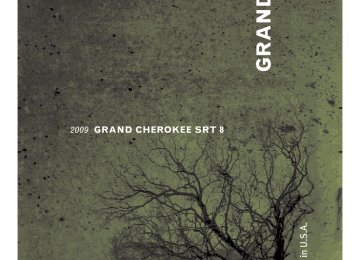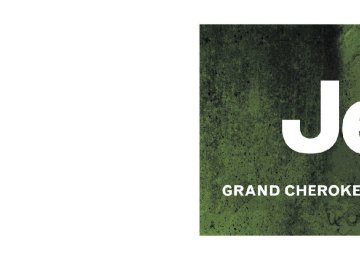- 2008 Jeep Grand Cherokee SRT8 Owners Manuals
- Jeep Grand Cherokee SRT8 Owners Manuals
- 2012 Jeep Grand Cherokee SRT8 Owners Manuals
- Jeep Grand Cherokee SRT8 Owners Manuals
- 2010 Jeep Grand Cherokee SRT8 Owners Manuals
- Jeep Grand Cherokee SRT8 Owners Manuals
- 2013 Jeep Grand Cherokee SRT8 Owners Manuals
- Jeep Grand Cherokee SRT8 Owners Manuals
- 2009 Jeep Grand Cherokee SRT8 Owners Manuals
- Jeep Grand Cherokee SRT8 Owners Manuals
- 2006 Jeep Grand Cherokee SRT8 Owners Manuals
- Jeep Grand Cherokee SRT8 Owners Manuals
- 2007 Jeep Grand Cherokee SRT8 Owners Manuals
- Jeep Grand Cherokee SRT8 Owners Manuals
- Download PDF Manual
-
24, 22.05, 16
160, 128, 144, 112, 96, 80, 64,
56, 48
WMA
Specification
WMA
Sampling
Frequency (kHz) Bit Rate (kbps) 48, 64, 96, 128, 160, 192 VBR
44.1 and 48
ID3 Tag information for artist, song title, and album title are supported for ID3 version 1 tags. ID3 version 2 is not supported by the radios. Playlist files are not supported. MP3 Pro files are not supported.
UNDERSTANDING YOUR INSTRUMENT PANEL 219
Playback of MP3/WMA Files When a medium containing MP3/WMA data is loaded, the radio checks all files on the medium. If the medium contains a lot of folders or files, the radio will take more time to start playing the MP3/WMA files. Loading times for playback of MP3/WMA files may be affected by the following: • Media - CD-RW media may take longer to load than • Medium formats - Multisession discs may take longer • Number of files and folders - Loading times will
to load than non-multisession discs
CD-R media
increase with more files and folders
To increase the speed of disc loading, it is recommended to use CD-R media and single-session discs. To create a single-session disc, enable the “Disc at Once” option before writing to the disc.
220 UNDERSTANDING YOUR INSTRUMENT PANEL
LIST Button (DISC Mode for MP3/WMA Play) Pressing the LIST button will bring up a list of all folders on the disc. Scrolling up or down the list is done by turning the TUNE/SCROLL control knob. Selecting a folder by pressing the TUNE/SCROLL control knob will begin playing the files contained in that folder (or the next folder in sequence if the selection does not contain playable files). The folder list will time out after five seconds. INFO Button (DISC Mode for MP3/WMA Play) Pressing the INFO button repeatedly will scroll through the following TAG information: Song Title, Artist, File Name, and Folder Name (if available). Press the INFO button once more to return to ⬙elapsed time⬙ priority mode. Press and hold the INFO button for three seconds or more and radio will display song titles for each file.
Press and hold the INFO button again for three seconds to return to ⬙elapsed time⬙ display. Operation Instructions - Auxiliary Mode The auxiliary (AUX) jack is an audio input jack, which allows the user to plug in a portable device such as an MP3/WMA player, cassette player, or microphone and utilize the vehicle’s audio system to amplify the source and play through the vehicle speakers. Pressing the AUX button will change the mode to auxil- iary device if the AUX jack is connected. NOTE: The AUX device must be turned on and the device’s volume set to the proper level. If the AUX audio is not loud enough, turn the device’s volume up. If the AUX audio sounds distorted, turn the device’s volume down. SEEK Button (Auxiliary Mode) No function.
SCAN Button (Auxiliary Mode) No function. EJECT Button (Auxiliary Mode)
No function.
TIME Button (Auxiliary Mode) Press the TIME button to change the display from elapsed playing time to time of day. The time of day will display for five seconds. RW/FF (Auxiliary Mode) No function. SET Button (Auxiliary Mode) No function.
UNDERSTANDING YOUR INSTRUMENT PANEL 221
Operating Instructions — Voice Recognition System (VR) (If Equipped) For the radio, refer to “Voice Recognition System (VR)” in Section 3. For UConnect威 “Voice Recognition System (VR),” refer to “Hands-Free Communication (UConnect威)” in Section 3. Operating Instructions - Hands-Free Phone (UConnect威) (If Equipped) Refer to “Hands-Free Communication (UConnect威)” in Section 3. Operating Instructions - Satellite Radio Mode (If Equipped) Refer to “Satellite Radio” in this section. Operating Instructions - Video Entertainment System (VES)™ (If Equipped) Refer to separate “Video Entertainment System (VES)™ Guide.”
222 UNDERSTANDING YOUR INSTRUMENT PANEL
Dolby威 Manufactured under license from Dolby威 Laboratories. ⬙Dolby威⬙ and the double-D symbol are trademarks of Dolby威 Laboratories. Macrovision This product incorporates copyright protection technol- ogy that is protected by U.S. patents and other intellec- tual property rights. Use of this copyright protection technology must be authorized by Macrovision, and is intended for home and other limited viewing uses only, unless otherwise authorized by Macrovision. Reverse engineering or disassembly is prohibited DTS™ ⬙DTS™⬙ and ⬙DTS™ 2.0⬙ are trademarks of Digital The- ater Systems, Inc.
AM/FM/CD/DVD MULTIMEDIA SYSTEM RADIO (RER/REN) – IF EQUIPPED
NOTE: The sales code is located on the lower right side of the unit’s faceplate. The REN and RER Multimedia systems contain a radio, CD/DVD player, USB port, and a 30-gigabyte hard drive (HDD). Sirius Satellite Radio is optional. The 6.5 in (16.5 cm) touch screen allows for easy menu selection. The RER radio also contains a Global Positioning System (GPS)-based Navigation system. Refer to your Multimedia system (REN) or Navigation (RER) user’s manual for detailed operating instructions. Operating Instructions — Voice Recognition System (VR) — If Equipped For the radio, refer to “Voice Recognition System (VR)” in Section 3.
Operating Instructions — Hands-Free Communication (UConnect姞) — If Equipped Refer to “Hands-Free Communication (UConnect威)” in Section 3. Clock Setting Procedure
Global Positioning System (GPS) — RER only The GPS receiver used in this system is synchronized to the time data being transmitted by the GPS satellite. The satellite clock is Greenwich Mean Time (GMT). This is the worldwide standard for time. This makes the system’s clock very accurate, once the appropriate time zone and daylight savings information is set. To Manually Set the Clock — RER/REN 1. Turn on the multimedia system. 2. Touch the screen where the time is displayed.
UNDERSTANDING YOUR INSTRUMENT PANEL 223
3. Touch the screen where “User Clock” is displayed. The clock setting menu will appear on the screen. 4. To move the hour forward, touch the screen where the word “Hour” with the arrow pointing upward is dis- played. To move the hour backward, touch the screen where the word “Hour” with the arrow pointing down- ward is displayed. 5. To move the minute forward, touch the screen where the word “Min” with the arrow pointing upward is displayed. To move the minute backward, touch the screen where the word “Min” with the arrow pointing downward is displayed. 6. To save the new time setting, touch the screen where the word “Save” is displayed.
224 UNDERSTANDING YOUR INSTRUMENT PANEL
Changing Daylight Savings Time When selected, this feature will display the time of day in daylight savings time. Proceed as follows to change the current setting: 1. Turn on the multimedia system. 2. Touch the screen where the time is displayed. The clock setting menu will appear on the screen. 3. When this feature is on, a check mark will appear in the box next to the words “Daylight Savings.” Touch the screen where the words “Daylight Savings” are dis- played to change the current setting. Show Time if Radio is Off When selected, this feature will display the time of day on the touch screen when the multimedia system is turned off. Proceed as follows to change the current setting: 1. Turn on the multimedia system.
2. Touch the screen where the time is displayed. The clock setting menu will appear on the screen. 3. When this feature is on, a check mark will appear in the box next to the words “Show Time if Radio is Off.” Touch the screen where the words “Show Time if Radio is Off” are displayed to change the current setting. Changing the Time Zone 1. Turn on the multimedia system. 2. Touch the screen where the time is displayed. The clock setting menu will appear on the screen. 3. Touch the screen where the words “Set Time Zone” are displayed. The time zone selection menu will appear on the screen.
4. Select a time zone by touching the screen where your selection appears. If you do not see a time zone that you want to select, touch the screen where the word “Page” is displayed to view additional time zones in the menu. 5. Touch the screen where the word “Save” is displayed.
SALES CODE RES — AM/FM STEREO RADIO WITH CD PLAYER (MP3 AUX JACK)
NOTE: The radio sales code is located on the lower right side of the radio faceplate.
UNDERSTANDING YOUR INSTRUMENT PANEL 225
Operating Instructions — Radio Mode
RES Radio
NOTE: The ignition switch must be in the ON or ACC position to operate the radio.
226 UNDERSTANDING YOUR INSTRUMENT PANEL
Power Switch/Volume Control (Rotary) Push the On/Volume control knob to turn on the radio. Push the On/Volume control knob a second time to turn off the radio. Electronic Volume Control The electronic volume control turns continuously (360
degrees) in either direction, without stopping. Turning the On/Volume control knob to the right increases the volume, and to the left decreases it. When the audio system is turned on, the sound will be set at the same volume level as last played. SEEK Buttons Press and release the SEEK buttons to search for the next listenable station in AM/FM mode. Press the right switch to seek up and the left switch to seek down. The radio will remain tuned to the new station until you make another selection. Holding either button will bypass stations without stopping, until you release it.TIME Button Press the TIME button and the time of day will display. In AM or FM mode, pressing the TIME button will switch between the time and frequency displays. Clock Setting Procedure 1. Press and hold the TIME button, until the hours blink. 2. Adjust the hours by turning the right side Tune/Scroll control knob. 3. After adjusting the hours, press the right side Tune/ Scroll control knob to set the minutes. The minutes will begin to blink. 4. Adjust the minutes using the right side Tune/Scroll control knob. Press the Tune/Scroll control knob to save time change. 5. To exit, press any button/knob, or wait five seconds.
RW/FF Pressing the RW (Rewind) or FF (Fast Forward) buttons causes the tuner to search for the next frequency in the direction of the arrows. This feature operates in either AM or FM frequencies. TUNE Control Turn the rotary Tune/Scroll control knob clockwise to increase, or counterclockwise to decrease, the frequency. Setting the Tone, Balance, and Fade Push the rotary Tune/Scroll control knob and BASS will display. Turn the Tune/Scroll control knob to the right or left to increase or decrease the bass tones. Push the rotary Tune/Scroll control knob a second time and MID will display. Turn the Tune/Scroll control knob to the right or left to increase or decrease the mid-range tones.
UNDERSTANDING YOUR INSTRUMENT PANEL 227
Push the rotary Tune/Scroll control knob a third time and TREBLE will display. Turn the Tune/Scroll control knob to the right or left to increase or decrease the treble tones. Push the rotary Tune/Scroll control knob a fourth time and BALANCE will display. Turn the Tune/Scroll control knob to the right or left to adjust the sound level from the right or left side speakers. Push the rotary Tune/Scroll control knob a fifth time and FADE will display. Turn the Tune/Scroll control knob to the left or right to adjust the sound level between the front and rear speakers. Push the rotary Tune/Scroll control knob again to exit setting tone, balance, and fade. AM/FM Button Press the buttons to select either AM or FM mode.
228 UNDERSTANDING YOUR INSTRUMENT PANEL
SET/RND Button — To Set the Pushbutton Memory When you are receiving a station that you wish to commit to pushbutton memory, press the SET/RND button. The symbol SET 1 will now show in the display window. Select the button (1 to 6) you wish to lock onto this station and press and release that button. If a button is not selected within five seconds after pressing the SET/RND button, the station will continue to play but will not be stored into pushbutton memory. You may add a second station to each pushbutton by repeating the above procedure with this exception: Press the SET/RND button twice and SET 2 will show in the display window. Each button can be set for SET 1 and SET 2 in both AM and FM. This allows a total of 12 AM and 12 FM stations to be stored into pushbutton memory. The stations stored in SET 2 memory can be selected by pressing the pushbutton twice.
Every time a preset button is used, a corresponding button number will display. Buttons 1 - 6
These buttons tune the radio to the stations that you commit to pushbutton memory (12 AM and 12 FM stations). DISC Button Pressing the DISC button will allow you to switch from AM/FM modes to Disc modes. Operation Instructions — CD MODE For CD And MP3 Audio Play NOTE: • The ignition switch must be in the ON or ACC • This radio is capable of playing compact discs (CD), recordable compact discs (CD-R), rewritable compact discs (CD-RW), compact discs with MP3 tracks and multisession compact discs with CD and MP3 tracks.position to operate the radio.
Inserting Compact Disc(s) Gently insert one CD into the CD player with the CD label facing up. The CD will automatically be pulled into the CD player and the CD icon will illuminate on the radio display. If a CD does not go into the slot more than 1.0 in (2.5 cm), a disc may already be loaded and must be ejected before a new disc can be loaded. If you insert a disc with the ignition ON and the radio ON, the unit will switch from radio to CD mode and begin to play when you insert the disc. The display will show the disc number, the track number, and index time in minutes and seconds. Play will begin at the start of track 1.
UNDERSTANDING YOUR INSTRUMENT PANEL 229
CAUTION!
away and jam the player mechanism.
• This CD player will accept 4-3/4 in (12 cm) discs only. The use of other sized discs may damage the CD player mechanism. • Do not use adhesive labels. These labels can peel • RES is a single CD player. Do not attempt to insert • Dual-media disc types (one side is a DVD, the other side is a CD) should not be used, and they can cause damage to the player.
a second CD if one is already loaded.
230 UNDERSTANDING YOUR INSTRUMENT PANEL
EJECT Button - Ejecting a CD
Press the EJECT button to eject the CD.
If you have ejected a disc and have not removed it within 10 seconds, it will be reloaded. If the CD is not removed, the radio will reinsert the CD but will not play it. A disc can be ejected with the radio and ignition OFF. NOTE: Ejecting with ignition OFF is not allowed on convertible or soft-top models (if equipped). SEEK Button Press the right SEEK button for the next selection on the CD. Press the left SEEK button to return to the beginning of the current selection, or return to the beginning of the previous selection if the CD is within the first second of
the current selection. Pressing and holding the SEEK button will allow faster scrolling through the tracks in CD, MP3 modes. TIME Button Press this button to change the display from a large CD playing time display to a small CD playing time display. RW/FF Press the RW button to stop the CD at the beginning of the current CD track/title. Press and hold the FF (Fast Forward) button and the CD player will begin to fast forward until FF is released, or RW or another CD button is pressed. The RW (Reverse) button works in a similar manner. AM/FM Button Press the button to select either AM or FM mode.
SET/RND Button (Random Play Button) Press this button while the CD is playing to activate Random Play. This feature plays the selections on the compact disc in random order to provide an interesting change of pace. Press the right SEEK button to move to the next ran- domly selected track. Press the RND button a second time to stop Random Play. Notes on Playing MP3 Files The radio can play MP3 files; however, acceptable MP3
file recording media and formats are limited. When writing MP3 files, pay attention to the following restric- tions. Supported Media (Disc Types) The MP3 file recording media supported by the radio are CDDA, CD-R, CD-RW, MP3, and CDDA+MP3.UNDERSTANDING YOUR INSTRUMENT PANEL 231
Supported Medium Formats (File Systems) The medium formats supported by the radio are ISO 9660
Level 1 and Level 2 and includes the Joliet extension. When reading discs recorded using formats other than ISO 9660 Level 1 and Level 2, the radio may fail to read files properly and may be unable to play the file nor- mally. UDF and Apple HFS formats are not supported. The radio uses the following limits for file systems: • Maximum number of folder levels: 8
• Maximum number of files: 255
• Maximum number of folders. (The radio display of file names and folder names is limited. For large numbers of files and/or folders, the radio may be unable to display the file name and folder name, and will assign a number instead. With a maximum number of files, exceeding 20 folders will result in this display. With 200 files, exceeding 50 folders will result in this display.)232 UNDERSTANDING YOUR INSTRUMENT PANEL
• Maximum number of characters in file/folder names: • Level 1: 12 (including a separator ⬙.⬙ and a three- • Level 2: 31 (including a separator ⬙.⬙ and a three-
character extension)
character extension)
Multisession disc formats are supported by the radio. Multisession discs may contain combinations of normal CD audio tracks and computer files (including MP3 files). Discs created with an option such as ⬙keep disc open after writing⬙ are most likely multisession discs. The use of multisession for CD audio or MP3 playback may result in longer disc loading times.
Supported MP3 File Formats The radio will recognize only files with the *.MP3 exten- sion as MP3 files. Non-MP3 files named with the *.MP3
extension may cause playback problems. The radio is designed to recognize the file as an invalid MP3 and will not play the file. When using the MP3 encoder to compress audio data to an MP3 file, the bit rate and sampling frequencies in the following table are supported. In addition, variable bit rates (VBR) are also supported. The majority of MP3 files use a 44.1 kHz sampling rate and a 192, 160, 128, 96 or VBR bit rate.MPEG
Specification
MPEG-1 Audio
Layer 3
MPEG-2 Audio
Layer 3
Sampling
48, 44.1, 32
Frequency (kHz) Bit Rate (kbps) 320, 256, 224, 192, 160, 128, 112, 96, 80, 64, 56, 48, 40, 32
160, 128, 144, 112, 96, 80, 64, 56, 48, 40, 32, 24,24, 22.05, 16
16, 8
ID3 Tag information for artist, song title, and album title are supported for version 1 ID3 tags. ID3 version 2 is not supported by the radios. Playlist files are not supported. MP3 Pro files are not supported.
UNDERSTANDING YOUR INSTRUMENT PANEL 233
Playback of MP3 Files When a medium containing MP3 data is loaded, the radio checks all files on the medium. If the medium contains a lot of folders or files, the radio will take more time to start playing the MP3 files. Loading times for playback of MP3 files may be affected by the following: • Media - CD-RW media may take longer to load than • Medium formats - Multisession discs may take longer • Number of files and folders - Loading times will
to load than non-multisession discs
CD-R media
increase with more files and folders
To increase the speed of disc loading, it is recommended to use CD-R media and single-session discs. To create a single-session disc, enable the “Disc at Once” option before writing to the disc.
234 UNDERSTANDING YOUR INSTRUMENT PANEL
Operation Instructions - Auxiliary Mode The auxiliary (AUX) jack is an audio input jack, which allows the user to plug in a portable device, such as an MP3 player, or cassette player, and utilize the vehicle’s audio system to amplify the source and play through the vehicle speakers. Pressing the DISC/AUX button will change the mode to auxiliary device if the AUX jack is connected. NOTE: The AUX device must be turned on and the device’s volume set to proper level. If the AUX audio is not loud enough, turn the device’s volume up. If the AUX audio sounds distorted, turn the device’s volume down. TIME Button (Auxiliary Mode) Press this button to change the display to time of day. The time of day will display for five seconds (when ignition is OFF).
SALES CODE RES/RSC — AM/FM STEREO RADIO WITH CD PLAYER (MP3 AUX JACK) AND SIRIUS RADIO
NOTE: The radio sales code is located on the lower right side of the radio faceplate.
RES/RSC Radio
Operating Instructions — Radio Mode
NOTE: The ignition switch must be in the ON or ACC position to operate the radio. Power Switch/Volume Control (Rotary) Push the On/Volume control knob to turn on the radio. Push the On/Volume control knob a second time to turn off the radio. Electronic Volume Control The electronic volume control turns continuously (360
degrees) in either direction without stopping. Turning the On/Volume control knob to the right increases the vol- ume and to the left decreases it. When the audio system is turned on, the sound will be set at the same volume level as last played. SEEK Buttons Press and release the SEEK buttons to search for the next listenable station in AM/FM mode. Press the right switchUNDERSTANDING YOUR INSTRUMENT PANEL 235
to seek up and the left switch to seek down. The radio will remain tuned to the new station until you make another selection. Holding either button will bypass stations without stopping until you release it. Voice Recognition System (Radio) — If Equipped Refer to “Voice Recognition System (VR)” in Section 3. Voice Recognition Button (UConnect威 Hands-Free Phone) — If Equipped Press this button to operate the Hands-Free Phone (UConnect威) feature (if equipped). Refer to “Hands-Free Communication (UConnect威)” in Section 3. If your vehicle is not equipped with or this feature is not available on your vehicle, a “Not Equipped With UConnect” message will display on the radio screen.
236 UNDERSTANDING YOUR INSTRUMENT PANEL
Phone Button (UConnect威 Hands-Free Phone) — If Equipped Press this button to operate the Hands-Free Phone (UConnect威) feature (if equipped). Refer to “Hands-Free Communication (UConnect威)” in Section 3. If your vehicle is not equipped with or this feature is not available on your vehicle, a “Not Equipped With UConnect” message will display on the radio screen. TIME Button Press the TIME button and the time of day will display. In AM or FM mode, pressing the TIME button will switch between the time and frequency displays. Clock Setting Procedure 1. Press and hold the TIME button, until the hours blink. 2. Adjust the hours by turning the right side Tune/Scroll control knob.
3. After adjusting the hours, press the right side Tune/ Scroll control knob to set the minutes. The minutes will begin to blink. 4. Adjust the minutes using the right side Tune/Scroll control knob. Press the Tune/Scroll control knob to save time change. 5. To exit, press any button/knob or wait five seconds. The clock can also be set by pressing the SETUP button. For vehicles equipped with satellite radio, press the SETUP button, use the Tune/Scroll control to select SET CLOCK, and then follow the above procedure, starting at Step 2. For vehicles not equipped with satellite radio, press the SETUP button and then follow the above procedure, starting at Step 2.
INFO Button Press the INFO button for an RDS station (one with call letters displayed). The radio will return a Radio Text message broadcast from an FM station (FM mode only). RW/FF Pressing the RW (Rewind) or FF (Fast Forward) buttons causes the tuner to search for the next frequency in the direction of the arrows. This feature operates in either AM or FM frequencies. TUNE Control Turn the rotary Tune/Scroll control knob clockwise to increase or counterclockwise to decrease the frequency. Setting the Tone, Balance, and Fade Push the rotary Tune/Scroll control knob and BASS will display. Turn the Tune/Scroll control knob to the right or left to increase or decrease the bass tones.
UNDERSTANDING YOUR INSTRUMENT PANEL 237
Push the rotary Tune/Scroll control knob a second time and MID will display. Turn the Tune/Scroll control knob to the right or left to increase or decrease the mid-range tones. Push the rotary Tune/Scroll control knob a third time and TREBLE will display. Turn the Tune/Scroll control knob to the right or left to increase or decrease the treble tones. Push the rotary Tune/Scroll control knob a fourth time and BALANCE will display. Turn the Tune/Scroll control knob to the right or left to adjust the sound level from the right or left side speakers. Push the rotary Tune/Scroll control knob a fifth time and FADE will display. Turn the Tune/Scroll control knob to the left or right to adjust the sound level between the front and rear speakers. Push the rotary Tune/Scroll control knob again to exit setting tone, balance, and fade.
238 UNDERSTANDING YOUR INSTRUMENT PANEL
MUSIC TYPE Button Pressing this button once will turn on the Music Type mode for five seconds. Pressing the MUSIC TYPE button or turning the Tune/Scroll control knob within five seconds will allow the program format type to be se- lected. Many radio stations do not currently broadcast Music Type information. Toggle the MUSIC TYPE button to select the following format types:
Program Type
No program type or un-
defined
Adult Hits Classical
Classic Rock
College Country
16-Digit Character
Display
None
Adlt Hit Classicl Cls Rock College Country
Program Type
Foreign Language
Information
Jazz News
Nostalgia
Oldies
Personality
Public
Rhythm and Blues Religious Music Religious Talk
Rock Soft
Soft Rock
Soft Rhythm and Blues
16-Digit Character
Display Language
Inform Jazz News
Nostalga Oldies Persnlty Public R & B
Rel Musc Rel Talk
Rock Soft
Soft Rck Soft R&B
Program Type
Sports Talk Top 40
Weather16-Digit Character
Display Sports Talk Top 40
WeatherBy pressing the SEEK button when the Music Type icon is displayed, the radio will be tuned to the next frequency station with the same selected Music Type name. The Music Type function only operates when in the FM mode. If a preset button is activated while in the Music Type (Program Type) mode, the Music Type mode will be exited and the radio will tune to the preset station. SETUP Button Pressing the SETUP button allows you to select between the following items:
UNDERSTANDING YOUR INSTRUMENT PANEL 239
• Set Clock — Pressing the SELECT button will allow you to set the clock. Turn the Tune/Scroll control knob to adjust the hours and then press and turn the Tune/Scroll control knob to adjust the minutes. Press the Tune/Scroll control knob again to save changes.
AM/FM Button Press the button to select either AM or FM mode. SET/RND Button — To Set the Pushbutton Memory When you are receiving a station that you wish to commit to pushbutton memory, press the SET/RND button. The symbol SET 1 will now show in the display window. Select the button (1 to 6) you wish to lock onto this station and press and release that button. If a button is not selected within five seconds after pressing the SET/RND button, the station will continue to play but will not be stored into pushbutton memory.
240 UNDERSTANDING YOUR INSTRUMENT PANEL
You may add a second station to each pushbutton by repeating the above procedure with this exception: Press the SET/RND button twice and SET 2 will show in the display window. Each button can be set for SET 1 and SET 2 in both AM and FM. This allows a total of 12 AM and 12 FM stations to be stored into pushbutton memory. The stations stored in SET 2 memory can be selected by pressing the pushbutton twice. Every time a preset button is used, a corresponding button number will display. Buttons 1 - 6
These buttons tune the radio to the stations that you commit to pushbutton memory (12 AM and 12 FM stations). DISC/AUX Button Pressing the DISC/AUX button will allow you to switch from AM/FM modes to DISC/AUX mode.Operation Instructions — CD MODE for CD and MP3 Audio Play NOTE: • The ignition switch must be in the ON or ACC • This radio is capable of playing compact discs (CD), recordable compact discs (CD-R), rewritable compact discs (CD-RW), compact discs with MP3 tracks and multisession compact discs with CD and MP3 tracks.
position to operate the radio.
Inserting Compact Disc(s) Gently insert one CD into the CD player with the CD label facing up. The CD will automatically be pulled into the CD player and the CD icon will illuminate on the radio display. If a CD does not go into the slot more than 1.0 in (2.5 cm), a disc may already be loaded and must be ejected before a new disc can be loaded.
If you insert a disc with the ignition ON and the radio ON, the unit will switch from radio to CD mode and begin to play when you insert the disc. The display will show the disc number, the track number, and index time in minutes and seconds. Play will begin at the start of track 1.
CAUTION!
away and jam the player mechanism.
• This CD player will accept 4–3/4 in (12 cm) discs only. The use of other sized discs may damage the CD player mechanism. • Do not use adhesive labels. These labels can peel • RES is a single CD player. Do not attempt to insert • Dual-media disc types (one side is a DVD, the other side is a CD) should not be used, and they can cause damage to the player.
a second CD if one is already loaded.
UNDERSTANDING YOUR INSTRUMENT PANEL 241
EJECT Button - Ejecting a CD
Press the EJECT button to eject the CD.
If you have ejected a disc and have not removed it within 10 seconds, it will be reloaded. If the CD is not removed, the radio will reinsert the CD but will not play it. A disc can be ejected with the radio and ignition OFF. NOTE: Ejecting with ignition OFF is not allowed on convertible or soft-top models (if equipped). SEEK Button Press the right SEEK button for the next selection on the CD. Press the left SEEK button to return to the beginning of the current selection, or return to the beginning of the previous selection if the CD is within the first second of
242 UNDERSTANDING YOUR INSTRUMENT PANEL
the current selection. Pressing and holding the SEEK button will allow faster scrolling through the tracks in CD, MP3 modes. TIME Button Press this button to change the display from a large CD playing time display to a small CD playing time display. RW/FF Press the RW button to stop the CD at the beginning of the current CD track/title. Press and hold FF (Fast Forward) and the CD player will begin to fast forward until FF is released or RW or another CD button is pressed. The RW (Reverse) button works in a similar manner. AM/FM Button Press the button to select either AM or FM mode.
SET/RND Button (Random Play Button) Press this button while the CD is playing to activate Random Play. This feature plays the selections on the compact disc in random order to provide an interesting change of pace. Press the right SEEK button to move to the next ran- domly selected track. Press the SET/RND button a second time to stop Ran- dom Play. Notes On Playing MP3 Files The radio can play MP3 files; however, acceptable MP3
file recording media and formats are limited. When writing MP3 files, pay attention to the following restric- tions. Supported Media (Disc Types) The MP3 file recording media supported by the radio are CDDA, CD-R, CD-RW, MP3, and CDDA+MP3.Supported Medium Formats (File Systems) The medium formats supported by the radio are ISO 9660
Level 1 and Level 2 and includes the Joliet extension. When reading discs recorded using formats other than ISO 9660 Level 1 and Level 2, the radio may fail to read files properly and may be unable to play the file nor- mally. UDF and Apple HFS formats are not supported. The radio uses the following limits for file systems: • Maximum number of folder levels: 8
• Maximum number of files: 255
• Maximum number of folders. (The radio display of file names and folder names is limited. For large numbers of files and/or folders, the radio may be unable to display the file name and folder name and will assign a number instead. With a maximum number of files,UNDERSTANDING YOUR INSTRUMENT PANEL 243
exceeding 20 folders will result in this display. With in this 200 files, exceeding 50 folders will result display.) • Maximum number of characters in file/folder names: • Level 1: 12 (including a separator ⬙.⬙ and a three- • Level 2: 31 (including a separator ⬙.⬙ and a three-
character extension)
character extension)
Multisession disc formats are supported by the radio. Multisession discs may contain combinations of normal CD audio tracks and computer files (including MP3 files). Discs created with an option such as ⬙keep disc open after writing⬙ are most likely multisession discs. The use of multisession for CD audio or MP3 playback may result in longer disc loading times.
244 UNDERSTANDING YOUR INSTRUMENT PANEL
Supported MP3 File Formats The radio will recognize only files with the *.MP3 exten- sion as MP3 files. Non-MP3 files named with the *.MP3
extension may cause playback problems. The radio is designed to recognize the file as an invalid MP3 and will not play the file. When using the MP3 encoder to compress audio data to an MP3 file, the bit rate and sampling frequencies in the following table are supported. In addition, variable bit rates (VBR) are also supported. The majority of MP3 files use a 44.1 kHz sampling rate and a 192, 160, 128, 96 or VBR bit rates. MPEGSampling
Specification
MPEG-1 Audio
Layer 3
Frequency (kHz) Bit Rate (kbps) 320, 256, 224, 192, 160, 128, 112, 96, 80, 64, 56, 48, 40, 32
48, 44.1, 32
MPEG
Specification
MPEG-2 Audio
Layer 3
Sampling
Frequency (kHz) Bit Rate (kbps) 160, 128, 144, 112, 96, 80, 64, 56, 48, 40, 32, 24,
24, 22.05, 16
16, 8
ID3 Tag information for artist, song title, and album title are supported for version 1 ID3 tags. ID3 version 2 is not supported by the radios. Playlist files are not supported. MP3 Pro files are not supported. Playback of MP3 Files When a medium containing MP3 data is loaded, the radio checks all files on the medium. If the medium contains a lot of folders or files, the radio will take more time to start playing the MP3 files.
CD-R media
Loading times for playback of MP3 files may be affected by the following: • Media - CD-RW media may take longer to load than • Medium formats - Multisession discs may take longer • Number of files and folders - Loading times will
to load than non-multisession discs
increase with more files and folders
To increase the speed of disc loading, it is recommended to use CD-R media and single-session discs. To create a single-session disc, enable the “Disc at Once” option before writing to the disc. LIST Button (CD Mode for MP3 Play) Pressing the LIST button will bring up a list of all folders on the disc. Scrolling up or down the list is done by turning the Tune/Scroll control knob. Selecting a folder by pressing the Tune/Scroll control knob will begin
UNDERSTANDING YOUR INSTRUMENT PANEL 245
playing the files contained in that folder (or the next folder in sequence if the selection does not contain playable files). The folder list will time out after five seconds. INFO Button (CD Mode for MP3 Play) Pressing the INFO button repeatedly will scroll through the following TAG information: Song Title, Artist, File Name, and Folder Name (if available). Press the INFO button once more to return to ⬙elapsed time⬙ priority mode. Press and hold the INFO button for three seconds or more and the radio will display song titles for each file. Press and hold the INFO button again for three seconds to return to ⬙elapsed time⬙ display.
246 UNDERSTANDING YOUR INSTRUMENT PANEL
Operation Instructions - Auxiliary Mode The auxiliary (AUX) jack is an audio input jack, which allows the user to plug in a portable device such as an MP3 player, or cassette player, and utilize the vehicle’s audio system to amplify the source and play through the vehicle speakers. Pressing the AUX button will change the mode to auxil- iary device if the AUX jack is connected. NOTE: The AUX device must be turned on and the device’s volume set to proper level. If the AUX audio is not loud enough, turn the device’s volume up. If the AUX audio sounds distorted, turn the device’s volume down. TIME Button (Auxiliary Mode) Press this button to change the display to time of day. The time of day will display for five seconds (when ignition is OFF).
Operating Instructions - Hands-Free Phone (UConnect威) (If Equipped) Refer to “Hands-Free Communication (UConnect威)” in Section 3. Operating Instructions - Satellite Radio Mode (If Equipped) Refer to “Satellite Radio” in this section.
UNIVERSAL CONSUMER INTERFACE (UCI) — IF EQUIPPED
NOTE: This section is for sales code RES and REQ/ REL/RET radios only with UConnect威. For sales code RER, REN and REZ touch-screen radio UCI feature, refer to the separate RER, REN or REZ User’s Manual. UCI is available only if equipped as an option with these radios. This feature allows you to plug an iPod威 into the vehicle’s sound system through a 16–pin connector using the provided interface cable.
UCI supports Mini, 4G, Photo, Nano, 5G iPod威 and iPhone威 devices. Some iPod威 software versions may not fully support the UCI features. Please visit Apple’s website for software updates. NOTE: • If the radio has a USB port, connecting an iPod威 to this port does not play the media. For playing an iPod威, use the separate 16–pin connector port (in the glove compartment on some vehicles). • Connecting an iPod威 to the AUX port located in the radio faceplate, plays media, but does not use the UCI feature to control the connected device.
Connecting The iPod姞 Use the optional connection cable to connect an iPod威 to the vehicle’s 16–pin connector port (which is located in the glove compartment on some vehicles). Once the iPod威 is connected and synchronized to the vehicle’s UCI
UNDERSTANDING YOUR INSTRUMENT PANEL 247
system (iPod威 may take a few seconds to connect), the iPod威 starts charging and is ready for use by pressing radio switches, as described below. NOTE: • You may have to remove the connector pin protection cap from the 16–pin connector port, prior to connect- ing the cable. • If the iPod威 battery is completely discharged, it may not communicate with the UCI system until a mini- mum charge is attained. Leaving the iPod威 connected to the UCI system may charge it to the required level.
Using This Feature By using the optional connection cable to connect an iPod威 to the vehicle’s UCI 16–pin connector port: • The iPod威 audio can be played on the vehicle’s sound system, providing metadata (Artist, track title, album, etc.) information on the radio display.
248 UNDERSTANDING YOUR INSTRUMENT PANEL
• The iPod威 can be controlled using the radio buttons to • The iPod威 battery charges when plugged into the UCI
Play, Browse, and List the iPod威 contents.
connector.
Controlling The iPod姞 Using Radio Buttons To get into the UCI (iPod威) mode and access a connected iPod威, press the ‘AUX’ button on the radio faceplate. Once in the UCI (iPod威) mode, iPod威 audio tracks (if available from iPod威) start playing over the vehicle’s audio system. Play Mode When switched to UCI mode, the iPod威 automatically starts Play mode. In Play mode, you may use the following buttons on the radio faceplate to control the iPod威 and display data: • Use the TUNE control knob to select the next or
previous track.
playing a track, skips to the next track.
• Turning it clockwise (forward) by one click, while • Turning it counterclockwise (backward) by one click, during the first two seconds of the track, will jump to the previous track in the list. Turning this button at any other time in the track, will jump to the beginning of the current track. • Jump backward in the current track by pressing and holding the << RW button. Holding the << RW button long enough will take you to the beginning of the current track. • Jump forward in the current track by pressing and • A single press backward << RW or forward FF >> will for five
jump backward or forward respectively, seconds.
holding the FF >> button.
• Use the << SEEK and SEEK >> buttons to jump to the previous or next track. If the << SEEK button is pressed during the first two seconds of the track, it will jump to the previous track in the list, if you press this button at any other time in the track it will jump to the beginning of the track. If you press the SEEK >> button during play mode, it will jump to the next track in the list. • While a track is playing, press the INFO button to see the associated metadata (Artist, track title, album, etc.) for that track. Pressing the INFO button again jumps to the next screen of data for that track. Once you have seen all screens, the last INFO button press will take you back to the play mode screen on the radio. • Pressing the REPEAT button will change the iPod威 • Press the SCAN button to use iPod威 scan mode, which will play the first five seconds of each track in the
mode to repeat the current playing track.
UNDERSTANDING YOUR INSTRUMENT PANEL 249
current list and then forward to the next song. To stop SCAN mode and start playing the desired track, when it is playing the track, press the SCAN button again. During Scan mode you can also press the << SEEK and SEEK >> buttons to select the previous and next tracks. • RND button (available on sales code RES radio only): Pressing this button toggles between Shuffle ON and Shuffle OFF modes for the iPod威. If the RND icon is showing on the radio display, then the shuffle mode is ON.
List Or Browse Mode During Play mode, pressing any of the buttons described below, takes you to List mode. List mode enables you to scroll through the list of menus and tracks on the iPod威. • TUNE control knob: The TUNE control knob functions in a similar manner as the scroll wheel on the iPod威.
250 UNDERSTANDING YOUR INSTRUMENT PANEL
• Turning it clockwise (forward) and counterclock- wise (backward) scrolls through the lists, displaying the track detail on the radio display. Once you have the track to be played highlighted on the radio display, press the TUNE control knob to select and start playing the track. Turning the TUNE control knob fast will scroll through the list faster. During fast scroll, you may notice a slight delay in updating the information on the radio display. • During all List modes, the iPod威 displays all lists in “wrap-around” mode. So if the track is at the bottom of the list just turn the wheel backwards (counter-clockwise) to get to the track faster. • In List mode, the radio PRESET Buttons are used as shortcuts to the following lists on the iPod威. • Preset 1 – Playlists • Preset 2 – Artists
• Preset 3 – Albums • Preset 4 – Genres • Preset 5 - Audiobooks • Preset 6 – Podcasts • Pressing a PRESET button, will display the current list on the top line and the first item in that list on the second line. • To Exit List mode without selecting a track, press the same PRESET button again to go back to Play mode. • LIST button: The LIST button will display the top level menu of the iPod威. Turn the TUNE control knob to list the top-menu item you wish to select and press the TUNE control knob. This will display the next sub-menu list item on the iPod威 then you can follow
the same steps to go to the desired track in that list. Not all iPod威 sub-menu levels are available on this system. • MUSIC TYPE button: The MUSIC TYPE button is another shortcut button to the genre listing on your iPod威.
CAUTION!
• Leaving the iPod威 (or any supported device) any- where in the vehicle in extreme heat or cold can alter the operation, or damage the device. Follow the device manufacturer’s guidelines. • Placing items on the iPod威, or connections to the iPod威 in the vehicle, can cause damage to the device and/or to the connectors.
UNDERSTANDING YOUR INSTRUMENT PANEL 251
WARNING!
Do not plug in or remove the iPod威 while driving. Failure to following this warning could result in an accident.
SATELLITE RADIO — IF EQUIPPED (REN/REQ/RER/RES RADIOS ONLY) Satellite radio uses direct satellite-to-receiver broadcast- ing technology to provide clear digital sound, coast to coast. The subscription service provider is Sirius Satellite Radio. This service offers over 130 channels of music, sports, news, entertainment, and programming for chil- dren, directly from its satellites and broadcasting studios. NOTE: Sirius service is not available in Hawaii and has limited coverage in Alaska.
252 UNDERSTANDING YOUR INSTRUMENT PANEL
System Activation Sirius Satellite Radio service is pre-activated, and you may begin listening immediately to the one year of audio service that is included with the factory-installed satellite radio system in your vehicle. Sirius will supply a wel- come kit that contains general information, including how to setup your on-line listening account at no addi- tional charge. For further information, call the toll-free number 888-539-7474, or visit the Sirius web site at www.sirius.com, or at www.siriuscanada.ca for Cana- dian residents. Electronic Serial Number/Sirius Identification Number (ESN/SID) Please have the following information available when calling: 1. The Electronic Serial Number/Sirius Identification Number (ESN/SID). 2. Your Vehicle Identification Number.
To access the ESN/SID, refer to the following steps: ESN/SID Access With REQ/RES Radios With the ignition switch in the ON/RUN or ACC posi- tion and the radio on, press the SETUP button and scroll using the Tune/Scroll control knob until Sirius ID is selected. Press the Tune/Scroll control knob and the Sirius ID number will display. The Sirius ID number display will time out in two minutes. Press any button on the radio to exit this screen. ESN/SID Access With REN/RER Radios While in SAT mode, press the MENU button on the radio faceplate. Next, touch the SUBSCRIPTION tab on the touch screen. All the ESNs that apply to your vehicle will display.
Selecting Satellite Mode Press the SAT button until ⬙SAT⬙ appears in the display. A CD may remain in the radio while in the Satellite radio mode. Satellite Antenna To ensure optimum reception, do not place items on the roof around the rooftop antenna location. Metal objects placed within the line of sight of the antenna will cause decreased performance. Larger luggage items such as bikes should be placed as far rearward as possible, within the loading design of the rack. Do not place items directly on or above the antenna. Reception Quality Satellite reception may be interrupted due to one of the following reasons: • The vehicle is parked in an underground parking
structure or under a physical obstacle.
UNDERSTANDING YOUR INSTRUMENT PANEL 253
form of short audio mutes.
• Dense tree coverage may interrupt reception in the • Driving under wide bridges or along tall buildings can • Placing objects over or too close to the antenna can
cause intermittent reception.
cause signal blockage.
Operating Instructions - Satellite Mode
NOTE: The ignition switch must be in the ON or ACC position to operate the radio. SEEK Buttons Press and release the SEEK buttons to search for the next channel in Satellite mode. Press the right switch to seek up and the left switch to seek down. The radio will remain tuned to the new channel until you make another selection. Holding either button will bypass channels without stopping until you release it.
254 UNDERSTANDING YOUR INSTRUMENT PANEL
SCAN Button Pressing the SCAN button causes the tuner to search for the next channel, pausing for eight seconds before con- tinuing to the next. To stop the search, press the SCAN button a second time. INFO Button Pressing the INFO button will cycle the display informa- tion between Artist, Song Title, and Composer (if avail- able). Also, pressing and holding the INFO button for an additional three seconds will make the radio display the Song Title all of the time (press and hold again to return to normal display). RW/FF Pressing the RW (Rewind) or FF (Fast Forward) buttons causes the tuner to search for the next channel in the direction of the arrows.
TUNE Control (Rotary) Turn the rotary Tune/Scroll control knob clockwise to increase or counterclockwise to decrease the channel. MUSIC TYPE Button Pressing this button once will turn on the Music Type mode for five seconds. Pressing the MUSIC TYPE button or turning the Tune/Scroll control knob within five seconds will allow the program format type to be se- lected. Toggle the MUSIC TYPE button again to select the music type. By pressing the SEEK button when the Music Type function is active, the radio will be tuned to the next channel with the same selected Music Type name. If a preset button is activated while in the Music Type (Program Type) mode, the Music Type mode will be exited and the radio will tune to the preset channel.
SETUP Button Pressing the SETUP button allows you to select the following items: • Display Sirius ID number — Press the AUDIO/ SELECT button to display the Sirius ID number. This number is used to activate, deactivate, or change the Sirius subscription.
SET Button – To Set the Pushbutton Memory When you are receiving a channel that you wish to commit to pushbutton memory, press the SET button. The symbol SET 1 will now show in the display window. Select the button (1-6) you wish to lock onto this channel and press and release that button. If a button is not selected within five seconds after pressing the SET but- ton, the channel will continue to play but will not be stored into pushbutton memory.
UNDERSTANDING YOUR INSTRUMENT PANEL 255
You may add a second channel to each pushbutton by repeating the above procedure with this exception: Press the SET button twice and SET 2 will show in the display window. Each button can be set for SET 1 and SET 2. This allows a total of 12 Satellite channels to be stored into pushbutton memory. The channels stored in SET 2
memory can be selected by pressing the pushbutton twice. Every time a preset button is used, a corresponding button number will display. Buttons 1 - 6
These buttons tune the radio to the channels that you commit to pushbutton memory (12 Satellite stations). Operating Instructions - Hands-Free Phone (If Equipped) Refer to “Hands-Free Communication (UConnect威)” in Section 3.256 UNDERSTANDING YOUR INSTRUMENT PANEL
KICKER姞 HIGH PERFORMANCE SOUND SYSTEM WITH DRIVER-SELECTABLE SURROUND (DSS) – IF EQUIPPED The removable subwoofer is located in the rear cargo area, and is fastened in place using the child restraint anchors, located on the left rear passenger seatback. Installing The Subwoofer 1. Lower the left rear passenger seat.
2. Align the left outside edge of the subwoofer with the outside edge of the inner cargo tie down hook.
UNDERSTANDING YOUR INSTRUMENT PANEL 257
3. Slide the subwoofer toward the front of the vehicle so that the rear edge lines up with the end of the load floor.
4. Connect the electrical connector. 5. Fold the left rear passenger seat rearward into the upright position. The rear tether anchors should engage the hooks located on the back of the subwoofer.
258 UNDERSTANDING YOUR INSTRUMENT PANEL
Removing The Subwoofer 1. Lower the left rear passenger seat.
2. Disconnect the electrical connector. 3. Remove the subwoofer.
SIRIUS BACKSEAT TV™ — IF EQUIPPED Satellite video uses direct satellite receiver broadcasting technology to provide streaming video. The subscription service provider is SIRIUS Satellite Radio. SIRIUS Back- seat TV™ offers three video channels for family enter- tainment, directly from its satellites and broadcasting studios. NOTE: SIRIUS service is not available in Hawaii and has limited coverage in Alaska. Refer to your Video Entertainment System (VES)™, RER Navigation or REN Multimedia User Manuals for de- tailed operating instructions.
VIDEO ENTERTAINMENT SYSTEM™ (SALES CODE XRV) — IF EQUIPPED The optional VES™ (Video Entertainment System) con- sists of a LCD (liquid crystal display) screen, a battery- powered remote control, and two headsets. Refer to your VES™ User’s Manual for detailed operating instructions. The LCD screen is located on the headliner behind the front seats.
UNDERSTANDING YOUR INSTRUMENT PANEL 259
Lowering the Display Screen
260 UNDERSTANDING YOUR INSTRUMENT PANEL
Kicker姞 Mobile Surround (KMS1)姞 – If Equipped The VES™ for this vehicle comes equipped with Kicker Mobile Surround (KMS1).威 This feature offers the ulti- mate movie experience by providing surround sound uniquely equalized for the interior space of your vehicle. The KMS1威 Video Surround mode activates whenever a video source is selected, unless the system is already in “Audio Surround” mode. DSS modes for video sources are “Stereo,” “Audio Surround,” and “Video Surround.” When in Video Surround mode, balance and fade are set automatically by the KMS1威 system to provide the ultimate surround sound experience.
Remote Control Location
REMOTE SOUND SYSTEM CONTROLS — IF EQUIPPED The remote sound system controls are located on the rear surface of the steering wheel. Reach behind the wheel to access the switches.
Remote Sound System Controls
UNDERSTANDING YOUR INSTRUMENT PANEL 261
The right-hand control is a rocker-type switch with a pushbutton in the center and controls the volume and mode of the sound system. Pressing the top of the rocker switch will increase the volume and pressing the bottom of the rocker switch will decrease the volume. Pressing the center button will make the radio switch between the various modes available (AM/FM/TAPE/ CD, Etc.). The left-hand control is a rocker-type switch with a pushbutton in the center. The function of the left-hand control is different depending on which mode you are in. The following describes the left-hand control operation in each mode. Radio Operation Pressing the top of the switch will “Seek” up for the next listenable station and pressing the bottom of the switch will “Seek” down for the next listenable station.
262 UNDERSTANDING YOUR INSTRUMENT PANEL
The button located in the center of the left-hand control will tune to the next preset station that you have pro- grammed in the radio preset pushbutton. CD Player Pressing the top of the switch once will go to the next track on the CD. Pressing the bottom of the switch once will go to the beginning of the current track, or to the beginning of the previous track if it is within one second after the current track begins to play. If you press the switch up or down twice, it plays the second track; three times, it will play the third, etc. The center button on the left side rocker switch has no function for a single-disc CD player. However, when a multiple-disc CD player is equipped on the vehicle, the center button will select the next available CD in the player.
CD/DVD MAINTENANCE To keep a CD/DVD in good condition, take the following precautions: 1. Handle the disc by its edge; avoid touching the surface. 2. If the disc is stained, clean the surface with a soft cloth, wiping from center to edge. 3. Do not apply paper or tape to the disc; avoid scratch- ing the disc. 4. Do not use solvents such as benzene, thinner, cleaners, or antistatic sprays. 5. Store the disc in its case after playing. 6. Do not expose the disc to direct sunlight. 7. Do not store the disc where temperatures may become too high.
If you experience difficulty in playing a particu- NOTE: lar disc, it may be damaged (i.e. scratched, reflective coating removed, a hair, moisture or dew on the disc) oversized, or have theft protection encoding. Try a known good disc before considering disc player service.
RADIO OPERATION AND CELLULAR PHONES Under certain conditions, the cellular phone being ON in your vehicle can cause erratic or noisy performance from your radio. This condition may be lessened or eliminated by relocating the cellular phone antenna. This condition is not harmful to the radio. If your radio performance does not satisfactorily “clear” by the repositioning of the antenna, it is recommended that the radio volume be turned down or off during cellular phone operation.
UNDERSTANDING YOUR INSTRUMENT PANEL 263
CLIMATE CONTROLS
Automatic Temperature Control The Infrared Dual-Zone Climate Control System auto- matically maintains the interior comfort level desired by the driver and passenger. This is accomplished by a dual sun-sensor in the top of the instrument panel, and an infrared sensor located in the face of the control unit. There are also various sensors monitored by this system which take account for vehicle speed, A/C pressure, outside temperature, and engine cooling temperature. The infrared sensor independently measures the surface temperature of the driver and passenger. Based on the sensor input, the system automatically adjusts the air- flow temperature, the airflow volume, and amount of outside air recirculation. This maintains a comfortable temperature even under changing conditions.
264 UNDERSTANDING YOUR INSTRUMENT PANEL
Automatic Temperature Controls
NOTE: The numbers on the temperature dial represent a comfort setting when the Mode knob is set to AUTO, and not the actual air temperature. Turn the mode control (on the right) knob to AUTO, and then turn the blower control (on the left) knob to either LO AUTO or HI AUTO. The LO AUTO position should
be used for front seat occupants only. The HI AUTO position should be used when more airflow is desired, or when rear seat occupants are present. Dial in the comfort setting you would like the system to maintain by rotating the driver’s or passenger’s control knob. Once the com- fort level is selected, the system will maintain that level automatically using the heating system. Should the de- sired comfort level require air conditioning, the system will automatically make the adjustment. You will experience the greatest efficiency by simply allowing the system to function automatically. Selecting the OFF (O) position on the blower control knob stops the system completely. NOTE: The temperature setting can be adjusted at any time without affecting automatic control operation. How- ever, if the driver and/or passenger temperature knobs are set to the full hot or full cold positions, the air temperature out of the ducts will be full hot or full cold
respectively. With the temperature setting in these posi- tions, the system does not attempt automatic comfort control.
Air
Condi- tioning
Recircu- lation
The air conditioning in this system is auto- matic. Pressing this button while in AUTO mode will cause the LED to flash three times and remain off. This indicates that the system is in AUTO and requesting the air conditioning is not necessary. The system will automatically control recircu- lation. However, pressing this button will tem- porarily put the system in “Recirculation” mode. This can be used when outside condi- tions such as smoke, odors, dust, or high humidity are present. This will cause the LED to illuminate.
UNDERSTANDING YOUR INSTRUMENT PANEL 265
NOTE: • The surface of the climate control panel, and the top center of the instrument panel should be kept free of debris due to the climate control sensor’s location. Mud on the windshield may also cause poor operation of this system. • To provide you with maximum comfort in the auto- matic mode, during cold start-ups the blower fan will remain off until the engine warms up. However, the fan will engage immediately if the defrost mode is selected or if you manually select a blower speed. • Under certain conditions (after the vehicle is turned off) the climate control system may recalibrate and a noise may be heard for 20 seconds. This is part of normal operation.
266 UNDERSTANDING YOUR INSTRUMENT PANEL
• Most of the time, when in Automatic operation, you can temporarily put the system into Recirculation mode by pressing the “Recirculation” button. How- ever, under certain conditions in automatic the system is blowing air out of the defrost vents. When these conditions are present, and the “Recirculation” button is pressed, the indicator will flash and remain off. This tells you that you are unable to go into Recirculation mode at this time. If you would like to go to Recircu- lation mode, you must first move your mode knob to Panel, Panel/Floor, or Floor, then press the “Recircu- lation” button. This feature will reduce the possibility of window fogging.
Manual Operation This system offers a full complement of manual override features which consist of Blower Preferred Automatic, Mode Preferred Automatic with Manual Air Temperature Control, and Manual. This means the customer can override the blower, mode, and disable the Automatic Temperature Control completely. NOTE: • For vehicles equipped with Remote Start, the climate controls will not function during Remote Start opera- tion if the blower control is left in the “O” (Off) position. • Please read the Automatic Temperature Control Op-
eration Chart below for details.
UNDERSTANDING YOUR INSTRUMENT PANEL 267
268 UNDERSTANDING YOUR INSTRUMENT PANEL
NOTE: Regardless of the type of operation, when a temperature knob is set to the full clockwise or full counterclockwise position, the system will deliver full hot or full cold air out of the ducts, respectively. The operator can override the AUTO mode setting and select the direction of the air by rotating the right mode knob to one of the following positions. When the Mode is set to any position other than AUTO, the automatic control of air temperature is disabled. The user must adjust the temperature knobs to obtain the desired tem- perature. Defrost
Air is directed to the windshield through the outlets at the base of the windshield. Air is also directed to the front door windows through the side window demister grilles. Some airflow is delivered to the floor while in defrost so that comfort can be maintained.
NOTE: The defrost mode is not automatically selected. It must be manually selected, when desired. Defrost/Floor
Air flows through the front and rear floor outlets and the outlets at the base of the windshield. Air is also directed to the front door windows through the side window demister grilles. Some airflow is delivered to the floor while in defrost so that comfort can be maintained. Floor
Air flows through the floor outlets located under the instrument panel and into the rear seating area through vents under the front seats. Some airflow is delivered to defrost while in floor mode, so that comfort can be maintained.
Bi-Level
Air flows both through the outlets located in the instrument panel and those located on the floor. Air flows through the registers in the back of the center console, and under the front seats to the rear seat passengers. These registers can be closed to block airflow. The center console outlets deliver conditioned air while the floor outlets deliver heated air. Panel
Air flows through the outlets located in the instru- ment panel. Air flows through the registers in the back of the center console to the rear seat passengers. These registers can be closed to block airflow. Air Conditioning
Press this button to turn the air conditioning on and off during manual operation only. Condi- tioned outside air is then directed through the
UNDERSTANDING YOUR INSTRUMENT PANEL 269
outlets selected on the mode control dial. The button includes an LED that illuminates when manual operation is selected. NOTE: To manually control the air conditioning, the mode selector must be moved out of the AUTO position. Recirculation
This button can be used to block out smoke, odors, dust, high humidity, or if rapid cooling is desired. The “Recirculation” mode should only be used temporarily. The button includes an LED that illuminates, which indicates that the “Recir- culation” mode is active. You may use this feature separately.
270 UNDERSTANDING YOUR INSTRUMENT PANEL
NOTE: Extended use of recirculation may cause the windows to fog. If the interior of the windows begins to fog, press the “Recirculate” button to return to outside air. Some temperature/humidity conditions will cause captured interior air to condense on windows and ham- per visibility. For this reason, the system will not allow “Recirculation” mode to be selected while in the defrost or defrost/floor modes. Attempting to use Recirculation while in these modes will cause the LED in the button to blink and then turn off. Operating Tips
Window Fogging Windows will fog on the inside when the humidity inside the vehicle is high. This often occurs in mild or cool temperatures when it’s rainy or humid. In most cases, turning the air conditioning (pressing the snowflake
button) on will clear the fog. Adjust the temperature control, air direction, and blower speed to maintain comfort. As the temperature gets colder, it may be necessary to direct air onto the windshield. Adjust the temperature control and blower speed to maintain comfort. Higher blower speeds will reduce fogging. Interior fogging on the windshield can be quickly removed by selecting the defrost mode. Regular cleaning of the inside of the windows with a non-filming cleaning solution (vinegar and water works very well) will help prevent contaminates (cigarette smoke, perfumes, etc.) from sticking to the windows. Contaminates increase the rate of window fogging.
Summer Operation Air conditioned vehicles must be protected with a high quality antifreeze coolant, during the summer, to provide proper corrosion protection and to raise the boiling point of the coolant for protection against overheating. A 50 % concentration is recommended. Refer to Recommended Fluids and Genuine Parts for the proper coolant type. When using the air conditioner in extremely heavy traffic, in hot weather, especially when towing a trailer, additional engine cooling may be required. If this situa- tion is encountered, operate the transmission in a lower gear to increase engine RPM, coolant flow and fan speed. When stopped in heavy traffic, it may be necessary to shift into NEUTRAL (N) and depress the accelerator slightly for fast idle operation to increase coolant flow and fan speed.
UNDERSTANDING YOUR INSTRUMENT PANEL 271
Your air conditioning system is also equipped with an automatic recirculation system. When the system senses a heavy load or high heat conditions, it may use partial Recirculation A/C mode to provide additional comfort. Winter Operation When operating the system during the winter months, make sure the air intake, located directly in front of the windshield, snow, or other obstructions. Vacation Storage Anytime you store your vehicle, or keep it out of service (i.e. vacation) for two weeks or more, run the air condi- tioning system at idle for about five minutes in the fresh air and high blower setting. This will ensure adequate system lubrication to minimize the possibility of com- pressor damage when the system is started again.
free of
slush,
ice,
is
272 UNDERSTANDING YOUR INSTRUMENT PANEL
Operating Tips Chart
STARTING AND OPERATING
CONTENTS
䡵 Starting Procedure . . . . . . . . . . . . . . . . . . . . . 276
▫ Keyless Go (If Equipped) . . . . . . . . . . . . . . . 276
▫ Normal Starting . . . . . . . . . . . . . . . . . . . . . 277
▫ Extremely Cold Weather(Below ⫺20°F Or ⫺29°C) . . . . . . . . . . . . . . . 278
▫ If Engine Fails To Start . . . . . . . . . . . . . . . . 279
▫ After Starting . . . . . . . . . . . . . . . . . . . . . . . 280
䡵 Automatic Transmission . . . . . . . . . . . . . . . . . 281
▫ Brake/Transmission Shift Interlock System . . 281▫ Brake/Transmission Interlock Manual
Override . . . . . . . . . . . . . . . . . . . . . . . . . . 282
▫ 5–Speed Automatic Transmission . . . . . . . . . 283
▫ Gear Ranges . . . . . . . . . . . . . . . . . . . . . . . . 283
▫ Rocking The Vehicle . . . . . . . . . . . . . . . . . . 285
䡵 AutoStick威 . . . . . . . . . . . . . . . . . . . . . . . . . . 285
▫ AutoStick威 Operation . . . . . . . . . . . . . . . . . 286
▫ General Information . . . . . . . . . . . . . . . . . . 287274 STARTING AND OPERATING
䡵 Power Steering . . . . . . . . . . . . . . . . . . . . . . . 288
▫ Power Steering Fluid Check . . . . . . . . . . . . . 289
䡵 Parking Brake . . . . . . . . . . . . . . . . . . . . . . . . 289
䡵 Anti-Lock Brake System . . . . . . . . . . . . . . . . . 291
䡵 Electronic Brake Control System . . . . . . . . . . . 294
▫ ABS (Anti-Lock Brake System) . . . . . . . . . . . 294
▫ TCS (Traction Control System) . . . . . . . . . . . 294
▫ BAS (Brake Assist System) . . . . . . . . . . . . . . 295
▫ ERM (Electronic Roll Mitigation) . . . . . . . . . 296
▫ ESP (Electronic Stability Program) . . . . . . . . 297
▫ TSC (Trailer Sway Control) . . . . . . . . . . . . . 299
▫ ESP/BAS Warning Lamp And ESP/TCSIndicator Light
. . . . . . . . . . . . . . . . . . . . . . 300
䡵 Tire Safety Information . . . . . . . . . . . . . . . . . 301
▫ Tire Markings . . . . . . . . . . . . . . . . . . . . . . . 301
▫ Tire Identification Number (TIN) . . . . . . . . . 305
▫ Tire Loading And Tire Pressure . . . . . . . . . . 306
䡵 Tires — General Information . . . . . . . . . . . . . 310
▫ Run Flat Tires . . . . . . . . . . . . . . . . . . . . . . . 310
▫ Tire Pressure . . . . . . . . . . . . . . . . . . . . . . . 310
▫ Tire Inflation Pressures . . . . . . . . . . . . . . . . 312
▫ Tire Pressures For High Speed Operation . . . 313
▫ Radial-Ply Tires . . . . . . . . . . . . . . . . . . . . . 314
▫ Tire Spinning . . . . . . . . . . . . . . . . . . . . . . . 314
▫ Tread Wear Indicators . . . . . . . . . . . . . . . . . 314
▫ Life Of Tire . . . . . . . . . . . . . . . . . . . . . . . . 315䡵 Tire Rotation Recommendations 䡵 Tire Pressure Monitor System (TPMS)
▫ Replacement Tires . . . . . . . . . . . . . . . . . . . . 316
. . . . . . . . . . . 317
. . . . . . . 317
▫ Premium System . . . . . . . . . . . . . . . . . . . . 317
▫ General Information . . . . . . . . . . . . . . . . . . 320
䡵 Fuel Requirements . . . . . . . . . . . . . . . . . . . . . 321
▫ 6.1L Engine . . . . . . . . . . . . . . . . . . . . . . . . 321
▫ Reformulated Gasoline . . . . . . . . . . . . . . . . 321
▫ Gasoline/Oxygenate Blends . . . . . . . . . . . . . 321
▫ E-85 Usage In Non-Flex Fuel Vehicles . . . . . . 322
▫ MMT In Gasoline . . . . . . . . . . . . . . . . . . . . 323
▫ Materials Added To Fuel . . . . . . . . . . . . . . . 323
▫ Fuel System Cautions . . . . . . . . . . . . . . . . . 323STARTING AND OPERATING 275
䡵 Adding Fuel
▫ Carbon Monoxide Warnings
▫ Fuel Filler Cap (Gas Cap)
. . . . . . . . . . . . 324
. . . . . . . . . . . . . . . . . . . . . . . . . 325
. . . . . . . . . . . . . . 325
䡵 Trailer Towing . . . . . . . . . . . . . . . . . . . . . . . . 328
▫ Common Towing Definitions . . . . . . . . . . . . 328
▫ Trailer Hitch Classification . . . . . . . . . . . . . . 330
▫ Trailer Towing Weights (Maximum TrailerWeight Ratings)
. . . . . . . . . . . . . . . . . . . . . 331
▫ Trailer And Trailer Tongue Weight . . . . . . . . 332
▫ Towing Requirements . . . . . . . . . . . . . . . . . 333
▫ Towing Tips . . . . . . . . . . . . . . . . . . . . . . . . 336䡵 Recreational Towing
(Behind Motorhome, Etc.) . . . . . . . . . . . . . . . . 337
276 STARTING AND OPERATING
STARTING PROCEDURE Before starting your vehicle, adjust your seat, adjust the inside and outside mirrors, fasten your seat belt, and if present, instruct all other occupants to buckle their seat belts.
WARNING!
• Never leave children alone in a vehicle. Leaving unattended children in a vehicle is dangerous for a number of reasons. A child or others could be seriously or fatally injured. Do not leave the key in the ignition. A child could operate power win- dows, other controls, or move the vehicle. • Do not leave animals or children inside parked vehicles in hot weather; interior heat buildup may cause serious injury or death.
(Continued)
WARNING! (Continued)
• Be sure to turn off the engine and remove the key from the ignition switch if you want to rest or sleep in your car. Accidents can be caused by inadvertently moving the shift lever. Accidents can also be caused by pressing the accelerator pedal. This may cause excessive heat in the ex- haust system, resulting in overheating and vehicle fire, which may cause serious or fatal injuries.
Keyless Go (If Equipped)
This function allows the driver to op- erate the ignition switch with the push of a button, as long as the ENGINE START/STOP button is installed and the Keyless Go ignition key (FOBIK) can be detected inside of the vehicle.
Removing and Re-Installing the Engine Start/Stop Button The ENGINE START/STOP button may be removed from the receptacle to allow the vehicle ignition to be controlled conventionally by inserting the FOBIK. The button may be removed using the valet key from the FOBIK as a thin tool. Insert the metal part of the valet key under the chrome bezel at the 6 o’clock position, and gently pry the button loose. To reinstall the button, position it with its lettering oriented horizontal and readable. Gently insert the but- ton into the receptacle by pressing on the center of the button. If the button slips in easily, it has been installed correctly. Press firmly on the center of the button to seat the button into the receptacle. The ENGINE START/STOP button should only be re- moved or inserted with the ignition in the OFF position.
STARTING AND OPERATING 277
Keyless Go Functions — With Driver’s Foot Off The Brake Pedal (In PARK Position) • Press the ENGINE START/STOP button once (ACC position) to activate the radio, wipers, and windows. • Press the ENGINE START/STOP button twice (ON • Press the ENGINE START/STOP button three times
position) to start the engine.
(OFF position) to turn off the ignition switch.
Normal Starting
Using The ENGINE START/STOP Button NOTE: Normal starting of either a cold or a warm engine is obtained without pumping or depressing the accelerator pedal.
278 STARTING AND OPERATING
To start the engine, the transmission must be in PARK or NEUTRAL. From any ignition state, press and hold the brake pedal while pressing the ENGINE START/STOP button. The system takes over and attempts to start the vehicle. If the vehicle fails to start, the starter will disengage automatically after 10 seconds. If you wish to stop the cranking of the engine prior to the engine starting, press the button again. Using Fob With Integrated Key (Tip Start) NOTE: Normal starting of either a cold or a warm engine is obtained without pumping or depressing the accelerator pedal. Do not press the accelerator. Use the Fob with Integrated Key to briefly turn the ignition switch to the START position and release it as soon as the starter engages. The starter motor will continue to run, and it will disengage automatically when the engine is running. If the engine fails to start, the starter will disengage automatically in
10 seconds. If this occurs, turn the ignition switch to the LOCK position, wait 10 to 15 seconds, then repeat the normal starting procedure. To Turn Off The Engine Using ENGINE START/STOP Button Place the shift lever in PARK, then press and release the ENGINE START/STOP button. If the shift lever is not in PARK, the ENGINE START/STOP button must be held for two seconds and the ignition state changes to ACCES- SORY (ACC). Regardless if the ignition state changes to ACCESSORY (ACC) or OFF, the engine is shut off. Extremely Cold Weather (Below ⫺20°F or ⫺29°C) To ensure reliable starting at these temperatures, use of an externally powered electric engine block heater (avail- able from your authorized dealer) is recommended.
If Engine Fails To Start
WARNING!
• Never pour fuel or other flammable liquids into the throttle body air inlet opening in an attempt to start the vehicle. This could result in a flash fire causing serious personal injury.
(Continued)
STARTING AND OPERATING 279
WARNING! (Continued)
• Do not attempt to push or tow your vehicle to get it started. Vehicles equipped with an automatic transmission cannot be started this way. Unburned fuel could enter the catalytic converter and once the engine has started, ignite and damage the converter and vehicle. If the vehicle has a dis- charged battery, booster cables may be used to obtain a start from a booster battery or the battery in another vehicle. This type of start can be dan- gerous if done improperly. Refer to Section 6 for proper jump-starting procedures and follow them carefully.
280 STARTING AND OPERATING
Clearing A Flooded Engine - Using ENGINE START/STOP Button If the engine fails to start after you have followed the “Normal Starting” or “Extreme Cold Weather⬙ proce- dures, it may be flooded. To clear any excess fuel, press and hold the accelerator pedal all the way to the floor with your right foot, and then press and release the ENGINE START/STOP button once. The starter motor will engage automatically, run for 10 seconds, and then disengage. Once this occurs, release the accelerator pedal and the brake pedal, wait 10 to 15 seconds, then repeat the normal starting procedure. Clearing A Flooded Engine - Using Fob With Integrated Key If the engine fails to start after you have followed the “Normal Starting” or “Extreme Cold Weather” proce- dures, it may be flooded. To clear any excess fuel, push
the accelerator pedal all the way to the floor and hold it. Then, turn the ignition switch to the START position and release it as soon as the starter engages. The starter motor will disengage automatically in 10 seconds. Once this occurs, release the accelerator pedal, turn the ignition switch to the LOCK position, wait 10 to 15 seconds, then repeat the normal starting procedure.
CAUTION!
To prevent damage to the starter, wait 10 to 15 sec- onds before trying again.
After Starting The idle speed is controlled automatically and it will decrease as the engine warms up.
AUTOMATIC TRANSMISSION
CAUTION!
a complete stop.
Damage to the transmission may occur if the follow- ing precautions are not observed: • Shift into PARK only after the vehicle has come to • Shift into or out of REVERSE only after the vehicle has come to a complete stop and the engine is at idle speed. • Do not shift from REVERSE, PARK, or NEUTRAL into any forward gear when the engine is above idle speed. • Before shifting into any gear, make sure your foot
is firmly on the brake pedal.
STARTING AND OPERATING 281
WARNING!
It is dangerous to shift the selector lever out of PARK or NEUTRAL if the engine speed is higher than idle speed. If your foot is not firmly on the brake pedal, the vehicle could accelerate quickly forward or in reverse. You could lose control of the vehicle and hit someone or something. Only shift into gear when the engine is idling normally and when your foot is firmly on the brake pedal.
Brake/Transmission Shift Interlock System This system prevents you from moving the shift lever out of PARK and into any gear unless the brake pedal is pressed. This system is active only while the ignition switch is in the ON position. Always depress the brake pedal first, before moving the shift lever out of PARK.
282 STARTING AND OPERATING
Brake/Transmission Interlock Manual Override Your vehicle may be equipped with a shift lock manual override. The manual override may be used in the event that the shift lever should fail to move from PARK with the key in the ON position and the brake pedal de- pressed. To operate the shift lock manual override, per- form the following steps: 1. Turn the key to the ON position but do not start the engine. 2. Firmly set the parking brake. 3. Using a flat blade screwdriver, carefully remove the shift lock manual override cover which is located on the PRNDL bezel. 4. Depress and maintain firm pressure on the brake pedal. 5. Using the screwdriver, reach into the manual override opening. Press and hold the shift lock lever down.
Interlock Manual Override
6. Move the shift lever into the NEUTRAL position. 7. The vehicle may then be started in NEUTRAL. Have your vehicle inspected by your local authorized dealer, if the shift lock manual override has been used.
the vehicle, and without
With Keyless Go — If Equipped To activate the override, with a valid keyfob (FOBIK) inside of the brake pedal pressed, press the START/STOP button once to go to the ACC position, or twice to go to the ON position. Then, press the pink-colored tab through the access port with a small flat-bladed screwdriver or alike. While pressing the override tab, move the shift lever out of the PARK position. When complete, return the override cover to its original position. 5–Speed Automatic Transmission The electronically controlled transmission provides a precise shift schedule. The transmission electronics are self-calibrating; therefore, the first few shifts on a new vehicle, may be somewhat abrupt. This is a normal condition, and precision shifts will develop within a few hundred miles.
STARTING AND OPERATING 283
WARNING!
It is dangerous to move the shift lever out of PARK or NEUTRAL if the engine speed is higher than idle speed. If your foot is not firmly on the brake pedal, the vehicle could accelerate quickly forward or in reverse. You could lose control of the vehicle and hit someone or something. Only shift into gear when the engine is idling normally and when your foot is firmly on the brake pedal.
Gear Ranges
NOTE: After selecting any gear range, wait a moment to allow the selected gear to engage before accelerating. This is especially important when the engine is cold. If there is a need to restart the engine, be sure to cycle the key to the LOCK position before restarting. Transmission gear engagement may be delayed after restarting the engine if the key is not cycled to the LOCK position first.
284 STARTING AND OPERATING
PARK Supplements the parking brake by locking the transmis- sion. The engine can be started in this range. Never use PARK while the vehicle is in motion. Apply the parking brake when leaving the vehicle in this range.
WARNING!
Unintended movement of a vehicle could injure those in and near the vehicle. As with all vehicles, you should never exit a vehicle while the engine is running. Before exiting a vehicle, you should apply the park brake, shift the transmission into PARK, and remove the key from the ignition. Once the key is removed from the ignition, the shift lever is locked in the PARK position, securing the vehicle against unwanted movement. Furthermore, you should never leave children unattended inside a vehicle.
REVERSE Shift into this range only after the vehicle has come to a complete stop. NEUTRAL No power is transmitted from the engine to the drive axle. When the brakes are released, the vehicle can roll freely. Do not shift into the NEUTRAL position while driving except to coast when the vehicle is in danger of skidding (e.g., on icy roads). DRIVE Shift into DRIVE only when the vehicle is at a complete stop and the brakes are firmly applied. The transmission automatically upshifts through fifth gear. The DRIVE position provides optimum driving characteristics under all normal operating conditions. For additional shifting information, refer to “Autostick” later in this section.
Rocking the Vehicle If the vehicle becomes stuck in snow, sand, or mud, it can often be moved by a rocking motion. Move the shift lever between DRIVE and REVERSE, while applying slight pressure to the accelerator. NOTE: The Electronic Stability Program (ESP) and Traction Control (if equipped) should be turned OFF before attempting to rock the vehicle. Refer to “Electronic Brake Control System” in Section 3 of this manual. The least amount of accelerator pedal pressure to main- tain the rocking motion without spinning the wheels or racing the engine is most effective. Racing the engine or spinning the wheels, due to the frustration of not freeing the vehicle, may lead to transmission overheating and failure. Allow the engine to idle with the shift lever in NEUTRAL for at least one minute after every five
STARTING AND OPERATING 285
rocking-motion cycles. This will minimize overheating and reduce the risk of transmission failure during pro- longed efforts to free a stuck vehicle.
CAUTION!
When “rocking” a stuck vehicle by moving between DRIVE and REVERSE, do not spin the wheels faster than 15 mph (24 km/h), or drivetrain damage may result.
AUTOSTICK姞 Autostick威 is a driver-interactive transmission that offers manual gear shifting capability to provide the driver with more control. Autostick威 allows the driver to in- crease engine braking ability, control upshift and down- shift points, and enhance the driving experience. This system can also provide the driver with more control during passing, city driving, mountain driving, trailer towing, and many other situations.
286 STARTING AND OPERATING
Autostick姞 Operation By placing the shift lever in the DRIVE position, the lever can be moved from side to side. This allows the driver to engage the AutoStick威 mode. Moving the shift lever to the right (+) or the left (-) will engage the Autostick威 mode. In normal driving mode (Boxed “D” displayed in the PRNDL), moving the shift lever to the right (+) will engage the Autostick威 mode putting the transmission in the currently engaged gear. Moving the shift lever to the Left (-) will engage the Autostick威 mode and downshift the transmission 1 gear. For example, the transmission is in Normal Mode and is currently operating in 3rd gear, a boxed D is displayed in the PRNDL, a push to the right will engage the Autostick威 mode in 3rd and a Boxed 3
will be displayed in the PRNDL. A push to the left (-) will engage Autostick威 mode and downshift to 2nd gear and a Boxed 2 will be displayed in the PRNDL. Once Autostick威 mode is engaged, a move to the right (+) or left (-) will trigger a upshift (+) or trigger a downshift (-).In the Autostick威 mode, the transmission will NOTE: shift up and down when left or right (D-/D+) is manu- ally selected by the driver. The transmission will not allow a downshift if the down- shift would result in a engine overspeed condition. The transmission will always allow a upshift from 1st to 2nd