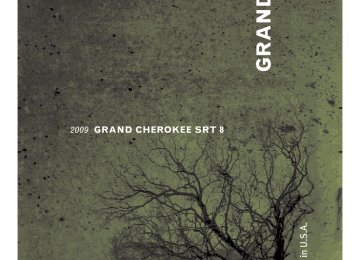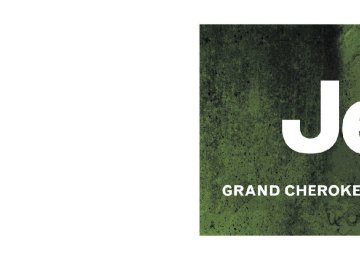- 2008 Jeep Grand Cherokee SRT8 Owners Manuals
- Jeep Grand Cherokee SRT8 Owners Manuals
- 2012 Jeep Grand Cherokee SRT8 Owners Manuals
- Jeep Grand Cherokee SRT8 Owners Manuals
- 2010 Jeep Grand Cherokee SRT8 Owners Manuals
- Jeep Grand Cherokee SRT8 Owners Manuals
- 2013 Jeep Grand Cherokee SRT8 Owners Manuals
- Jeep Grand Cherokee SRT8 Owners Manuals
- 2009 Jeep Grand Cherokee SRT8 Owners Manuals
- Jeep Grand Cherokee SRT8 Owners Manuals
- 2006 Jeep Grand Cherokee SRT8 Owners Manuals
- Jeep Grand Cherokee SRT8 Owners Manuals
- 2007 Jeep Grand Cherokee SRT8 Owners Manuals
- Jeep Grand Cherokee SRT8 Owners Manuals
- Download PDF Manual
-
have the light inspected by an authorized dealer. 8. Tachometer Indicates the engine speed in revolutions per minute (RPM). 9. Vehicle Security Light
This light will flash rapidly for approximately 15 seconds when the vehicle theft alarm is arming. The light will flash at a slower speed continuously after the alarm is set. The security light will also come on for about three seconds when the ignition is first turned on.
UNDERSTANDING YOUR INSTRUMENT PANEL 181
10. Oil Pressure Warning Light
This light indicates low engine oil pressure. The light should turn on momentarily when the engine is started. If the light turns on while driving, stop the vehicle, and shut off the engine as soon as possible. A continuous chime will sound when this light turns on. Do not operate the vehicle until the cause is corrected. This light does not show how much oil is in the engine. The engine oil level must be checked under the hood. 11. Electronic Stability Program (ESP) Indicator Light/Traction Control System (TCS) Indicator Light
If this indicator light flashes during accelera- tion, apply as little throttle as possible. While driving, ease up on the accelerator. Adapt your speed and driving to the prevailing road con- ditions, and do not switch off the Electronic Stability Program (ESP), or Traction Control System (TCS).
182 UNDERSTANDING YOUR INSTRUMENT PANEL
12. Tire Pressure Monitoring Telltale Light
Each tire, including the spare (if provided), should be checked monthly, when cold and inflated to the inflation pressure recommended by the vehicle manufacturer on the vehicle placard or tire inflation pressure label. (If your vehicle has tires of a different size than the size indicated on the vehicle placard or tire inflation pressure label, you should determine the proper tire inflation pressure for those tires.) As an added safety feature, your vehicle has been equipped with a Tire Pressure Monitoring System (TPMS) that illuminates a low tire pressure telltale when one or more of your tires is significantly under-inflated. Accordingly, when the low tire pressure telltale illumi- nates, you should stop and check your tires as soon as possible, and inflate them to the proper pressure. Driving on a significantly under-inflated tire causes the tire to overheat and can lead to tire failure. Under-inflation also
reduces fuel efficiency and tire tread life, and may affect the vehicle’s handling and stopping ability. Please note that the TPMS is not a substitute for proper tire maintenance, and it is the driver’s responsibility to maintain correct tire pressure, even if under-inflation has not reached the level to trigger illumination of the TPMS low tire pressure telltale. Your vehicle has also been equipped with a TPMS malfunction indicator to indicate when the system is not operating properly. The TPMS malfunction indicator is combined with the low tire pressure telltale. When the system detects a malfunction, the telltale will flash for approximately one minute and then remain continuously illuminated. This sequence will continue upon subse- quent vehicle start-ups as long as the malfunction exists. When the malfunction indicator is illuminated, the sys- tem may not be able to detect or signal low tire pressure as intended. TPMS malfunctions may occur for a variety
of reasons, including the installation of replacement or alternate tires or wheels on the vehicle that prevent the TPMS from functioning properly. Always check the TPMS malfunction telltale after replacing one or more tires or wheels on your vehicle, to ensure that the replacement or alternate tires and wheels allow the TPMS to continue to function properly.
UNDERSTANDING YOUR INSTRUMENT PANEL 183
CAUTION!
The TPMS has been optimized for the original equipment tires and wheels. TPMS pressures and warning have been established for the tire size equipped on your vehicle. Undesirable system opera- tion or sensor damage may result when using re- placement equipment that is not of the same size, type, and/or style. Aftermarket wheels can cause sensor damage. Do not use tire sealant from a can, or balance beads if your vehicle is equipped with a TPMS, as damage to the sensors may result.
13. Temperature Gauge The temperature gauge shows engine coolant tempera- ture. Any reading within the normal range indicates that the engine cooling system is operating satisfactorily.
184 UNDERSTANDING YOUR INSTRUMENT PANEL
The gauge pointer will likely indicate a higher tempera- ture when driving in hot weather, up mountain grades, or when towing a trailer. It should not be allowed to exceed the upper limits of the normal operating range.
CAUTION!
Driving with a hot engine cooling system could damage your vehicle. If temperature gauge reads “H” pull over and stop the vehicle. Idle the vehicle with the air conditioner turned off until the pointer drops back into the normal range. If the pointer remains on the “H” and you hear continuous chimes, turn the engine off immediately, and call an authorized deal- ership for service.
WARNING!
A hot engine cooling system is dangerous. You or others could be badly burned by steam or boiling coolant. You may want to call an authorized dealer- ship for service if your vehicle overheats. If you decide to look under the hood yourself, see Section 7
of this manual. Follow the warnings under the Cool- ing System Pressure Cap paragraph.14. Electronic Vehicle Information Center (EVIC) Display When the appropriate conditions exist, this display shows the Electronic Vehicle Information Center (EVIC) messages. Refer to “Electronic Vehicle Information Cen- ter” later in this section.
15. Electronic Stability Program (ESP) Warning Light/Brake Assist System (BAS) Warning Light — If Equipped
The malfunction lamp for the Electronic Stabil- ity Program (ESP) is combined with Brake Assist System (BAS). The yellow “ESP/BAS Warning Lamp” comes on when the ignition switch is turned to the “ON” position. They should go out with the engine running. If the “ESP/BAS Warning Lamp” comes on continuously with the engine running, a malfunction has been detected in either the ESP or the BAS system. If this light remains on after several ignition cycles, and the vehicle has been driven several miles at speeds greater than 30 mph (48 km/h), see an authorized dealer as soon as possible. 16. Seat Belt Reminder Light
When the ignition switch is first turned ON, this light will turn on for five to eight seconds as a bulb check. During the bulb check, if the driver’s seat
UNDERSTANDING YOUR INSTRUMENT PANEL 185
belt is unbuckled, a chime will sound. After the bulb check or when driving, if the driver or front passenger seat belt remains unbuckled, the Seat Belt Warning Light will flash or remain on continuously. Refer to ⬙Occupant Restraints — Enhanced Driver Seat Belt Reminder Sys- tem (BeltAlert)⬙ in Section 2 for more information. 17. Cruise Indicator
This indicator lights when the speed control system is turned ON.
18. Odometer The odometer shows the total distance the vehicle has been driven. U.S. federal regulations require that upon transfer of vehicle ownership, the seller certify to the purchaser the correct mileage that the vehicle has been driven. There- fore, if the odometer reading is changed during repair or
186 UNDERSTANDING YOUR INSTRUMENT PANEL
replacement, be sure to keep a record of the reading before and after the service so that the correct mileage can be determined. 19. Shift Lever Indicator This display indicator shows the automatic transmission shift lever selection. NOTE: You must apply the brakes before shifting from PARK. 20. Fuel Gauge The pointer shows the level of fuel in the fuel tank when the ignition switch is in the ON position. 21. Electronic Throttle Control (ETC) Warning Light
This light informs you of a problem with the Electronic Throttle Control (ETC) system. If a problem is detected the light will come on while the engine is running. Cycle the ignition key when the vehicle has completely stopped and the
shift lever is placed in the PARK position. The light should turn off. If the light remains lit with the engine running your vehicle will usually be drivable, however, see your dealer for service as soon as possible. If the light is flashing when the engine is running, immediate service is required and you may experience reduced perfor- mance, an elevated/rough idle or engine stall and your vehicle may require towing. The light will come on when the ignition is first turned on and remain on briefly as a bulb check. If the light does not come on during starting, have the system checked by an authorized dealer. 22. Front Fog Light Indicator — If Equipped
This light shows the front fog lights are ON.
23. Charging System Light
This light shows the status of the electrical charg- ing system. The light should come on when the ignition switch is first turned ON and remain on briefly
UNDERSTANDING YOUR INSTRUMENT PANEL 187
ELECTRONIC VEHICLE INFORMATION CENTER (EVIC) The Electronic Vehicle Information Center (EVIC) fea- tures a driver-interactive display that is located in the instrument cluster.
as a bulb check. If the light stays on or comes on while driving, turn off some of the vehicle’s non-essential electrical devices or increase engine speed (if at idle). If the charging system light remains on, it means that the vehicle is experiencing a problem with the charging system. Obtain SERVICE IMMEDIATELY. See an autho- rized dealer. 24. Low Fuel Warning Light
When the fuel level reaches approximately 2.3 U.S. Gallons (8.7 Liters) this light will come on and remain on until fuel is added. The Low Fuel Warning Light may turn on and off again, especially during and after hard braking, accelerations, or turns. This occurs due to the shifting of the fuel in the tank.
Electronic Vehicle Information Center
188 UNDERSTANDING YOUR INSTRUMENT PANEL
The EVIC consists of the following: • System Status • Vehicle Information Warning Message Displays • Personal Settings (Customer Programmable Features) • Compass Display • Outside Temperature Display • Trip Computer Functions • Surround Sound Modes (If Equipped with Driver- • Performance Pages (if equipped) The system allows the driver to select information by pressing the following buttons mounted on the steering wheel:
Selectable Surround [DSS])
MENU Button
Press and release the MENU button and the mode displayed will change between Trip Functions, Personal Settings, and System Sta- tus.
FUNCTION SELECT Button
Press the FUNCTION SELECT button to select the displayed function (YES (Y) or NO (N).
SCROLL Button
Press the SCROLL button to scroll through Trip Functions, Personal Settings (Customer Pro- grammable Features), and System Status Mes- sages.
COMPASS/TEMPERATURE Button
and
release
Press COMPASS/ TEMPERATURE button to display one of eight compass readings and the outside temperature.
the
Electronic Vehicle Information Center (EVIC) Displays When the appropriate conditions exist, the Electronic Vehicle Information Center (EVIC) displays the following messages: • TURN SIGNAL ON • PERFORM SERVICE • DAMAGED KEY — KEY DOES NOT COMMUNI- • KEY NOT PROGRAMMED — KEY NOT PRO-
CATE
GRAMMED
UNDERSTANDING YOUR INSTRUMENT PANEL 189
VEHICLE
GRAMMED
GRAM LIMIT
• WRONG KEY — KEY DOES NOT BELONG TO • KEY NOT PROGRAMMED — EXCEEDED KEY PRO- • PROGRAMMING ACTIVE — NEW KEY PRO- • SERVICE SECURITY KEY • DRIVER/PASSENGER DOOR OPEN (with graphic) • LEFT/RIGHT REAR DOOR OPEN (with graphic) • X DOORS OPEN (with graphic) • LIFTGATE OPEN (with graphic) • LIFTGATE/DOOR OPEN (with graphic) • LIFTGATE/DOORS OPEN (with graphic) • LIFTGLASS OPEN (with graphic)
190 UNDERSTANDING YOUR INSTRUMENT PANEL
• HOOD OPEN (with graphic) • HOOD/DOOR OPEN (with graphic) • HOOD/DOORS OPEN (with graphic) • LIFTGATE/HOOD OPEN (with graphic) • HOOD/GLASS/DOOR OPEN (with graphic) • HOOD/GLASS/DOORS OPEN (with graphic) • HOOD/GATE/DOOR OPEN (with graphic) • HOOD/GATE/DOORS OPEN (with graphic) • LIFTGLASS/DOOR OPEN (with graphic) • LIFTGLASS/DOORS OPEN (with graphic) • LIFTGLASS/HOOD OPEN (with graphic) • WASHER FLUID LOW (with graphic) • COOLANT LOW (with graphic)
• UPSHIFT (with graphic) • CHECK GAUGES • AUTO HIGH BEAMS ON • AUTO HIGH BEAMS OFF • PARK ASSIST DISABLED • SERVICE SUSPENSION • SERVICE PARK ASSIST SYSTEM • TRANSMISSION OVER TEMP • LOW BRAKE FLUID LEVEL • WARNING! LIMIT SPEED • CHECK GASCAP • ESP OFF • IOD FUSE OUT
PARK
LED (with graphic)
• MEMORY #1 POSITIONS SET • MEMORY #2 POSITIONS SET • MEMORY SYSTEM DISABLED — SEATBELT BUCK- • MEMORY SYSTEM DISABLED — VEHICLE NOT IN • DRIVER 1 MEMORY • DRIVER 2 MEMORY • ADJ. PEDALS DISABLED — CRUISE CONTROL SET • ADJ. PEDALS DISABLED — SHIFTER IN REVERSE • TIRE LOW PRESSURE • CHECK TPM SYSTEM • LEFT FRONT LOW PRESSURE (Premium TPM Sys-
tem Only)
UNDERSTANDING YOUR INSTRUMENT PANEL 191
Only)
tem Only)
tem Only)
• RIGHT FRONT LOW PRESSURE (Premium TPM Sys- • LEFT REAR LOW PRESSURE (Premium TPM System • RIGHT REAR LOW PRESSURE (Premium TPM Sys- • Stereo (if equipped with Driver-Selectable Surround • Video Surround (if equipped with Driver-Selectable • Audio Surround (if equipped with Driver-Selectable • 0-60 mph (0-100 km/h) (if equipped with Performance • Braking Distance (if equipped with Performance
Surround Sound [DSS])
Surround Sound [DSS])
Sound [DSS])
Pages)
Pages)
192 UNDERSTANDING YOUR INSTRUMENT PANEL
Pages)
• 1/8 Mile (if equipped with Performance Pages) • 1/4 Mile (if equipped with Performance Pages) • Instantaneous G-Force (if equipped with Performance • Peak G-Force (if equipped with Performance Pages) • SERVICE KEYLESS SYS • KEY FOB BATTERY LOW • KEY FOB NOT DETECTED • VEHICLE NOT IN PARK • IGNITION POSITION • PRESS BRAKE TO START • PUSH BUTTON OR INSERT KEY • TURN TO ON
Trip Functions Press and release the MENU button until one of the following Trip Functions displays in the EVIC: • Distance To Empty • Trip A • Trip B • Elapsed Time • Service Distance • Engine Oil Pressure • Engine Oil Temperature • Display Units of Measure In Press the SCROLL button to cycle through all the Trip Computer functions.
The Trip Functions mode displays the following informa- tion: • Distance To Empty (DTE) Shows the estimated distance that can be traveled with the fuel remaining in the tank. This estimated distance is determined by a weighted average of the instantaneous and average fuel economy, according to the current fuel tank level. DTE cannot be reset through the FUNCTION SELECT button. NOTE: Significant changes in driving style or vehicle loading will greatly affect the actual drivable distance of the vehicle, regardless of the DTE displayed value. When the DTE value is less than 30 miles (48 km) estimated driving distance, the DTE display will change to a ⬙LOW FUEL⬙ message. This display will continue until the vehicle runs out of fuel. Adding a significant amount of fuel to the vehicle will turn off the ⬙LOW FUEL⬙ message and a new DTE value will display.
UNDERSTANDING YOUR INSTRUMENT PANEL 193
• Trip A Shows the total distance traveled for Trip A since the last reset. • Trip B Shows the total distance traveled for Trip B since the last reset. • Elapsed Time Shows the total elapsed time of travel since the last reset when the ignition switch is in the ACC position. Elapsed time will increment when the ignition switch is in the ON or START position. • Engine Oil Pressure Shows the current engine oil pressure. The scale will read from 0–100 psi (0–689 kPa). • Engine Oil Temperature Shows the current engine oil temperature. The scale will read from 140° – 300°F (60° – 149°C).
194 UNDERSTANDING YOUR INSTRUMENT PANEL
• Display Units of Measure In To make your selection, press and release the FUNC- TION SELECT button until “US” or “METRIC” appears. To Reset The Display Reset will only occur while a resettable function is being displayed. Press and release the FUNCTION SELECT button once to clear the resettable function being dis- played. To reset all resettable functions, press and release the FUNCTION SELECT button a second time within three seconds of resetting the currently displayed func- tion (Reset ALL will display during this three second window).
Performance Pages — If Equipped
WARNING!
Measurement of vehicle statistics with the Perfor- mance Pages is intended for off-highway or off-road use only and should not be done on any public roadways. It is recommended that these features be used in a controlled environment and within the limits of the law. The capabilities of the vehicle as measured by the performance pages must never be exploited in a reckless or dangerous manner, which can jeopardize the user’s safety or the safety of others. Only a safe, attentive, and skillful driver can prevent accidents.
The Performance Pages include the following features: • 0-60 mph (0-100 km/h) • Braking Distance • 1/8 Mile • 1/4 Mile • Instantaneous G-Force • Peak G-Force To access, press and release the MENU button until Performance Pages displays in the EVIC. Press the SCROLL button to cycle through the features. Press the FUNCTION SELECT button to select a feature. The following describes each feature and its operation:
UNDERSTANDING YOUR INSTRUMENT PANEL 195
(100 km/h) in less then 10 seconds.
0-60 mph (0-100 km/h) When selected, this screen displays the time it takes for the vehicle to go from 0 to 60 mph (0 to 100 km/h) within 10 seconds. • The feature will “ready” when the vehicle speed is at 0 mph (0 km/h). The word “READY” will flash when conditions are met for the event to begin. • Dashes will display if the vehicle fails to reach 60 mph • The time will continue to display until the FUNCTION • Pressing the FUNCTION SELECT button will clear the current run time and display the vehicle’s best 0-60 mph (0-100 km/h) time. • To clear the vehicle’s best 0-60 mph (0-100 km/h) time, press and hold the FUNCTION SELECT button for five seconds.
SELECT button is pressed.
196 UNDERSTANDING YOUR INSTRUMENT PANEL
brakes at speeds above 30 mph (48 km/h).
Braking Distance When selected, this screen displays the vehicle’s braking distance and the speed at which the brake pedal was depressed. • This feature will only function when applying the • Engaging the parking brake will disable this feature. • The word “READY” will flash when conditions are • The distance and speed measurements display while • The distance measurement will be aborted if the brake pedal is released before the vehicle comes to a com- plete stop. • The distance and speed measurements will continue to display until the FUNCTION SELECT button is pressed.
met for the event to begin.
the event is taking place.
• Pressing the FUNCTION SELECT button will clear the current run and prepare the cluster to record a new run.
1/8 Mile, 1/4 Mile When selected, this screen displays the time it takes the vehicle to travel 1/8 mile (1/4 mile) within 30 seconds and the vehicle’s speed when it reaches 1/8 mile (1/ 4 mile). • The feature will “ready” when the vehicle is at 0 mph (0 km/h). The word “READY” will flash when condi- tions are met for the event to begin.
1/8 mile (1/4 mile) in less then 30 seconds.
• Dashes will display if the vehicle fails to reach • The time and speed will continue to display until the • Pressing the FUNCTION SELECT button will clear the current run and display the vehicle’s best 1/8 mile (1/4 mile) run.
FUNCTION SELECT button is pressed.
• To clear the vehicle’s best 1/8 mile (1/4 mile) run, press and hold the FUNCTION SELECT button for five seconds.
Instantaneous G-Force When selected, this screen displays the current G-Force (longitudinal and lateral) along with a friction circle that displays the directions of the forces. Peak G-Force When selected, this screen displays all four G-force values (two longitudinal and two lateral). • When a force greater than zero is measured, the display will update the value as it climbs. As the G-Force falls, the peak forces will continue to display. • Pressing the FUNCTION SELECT button will clear the
peak force values.
UNDERSTANDING YOUR INSTRUMENT PANEL 197
Keyless Go Display — If Equipped When the ENGINE START/STOP button is pressed to change ignition states, the Keyless Go icon momentarily appears in the EVIC display showing the new ignition state.
Keyless Go Display
198 UNDERSTANDING YOUR INSTRUMENT PANEL
The round symbol in the middle rotates to point at the new ignition state. If desired, the ignition state graphic can be set to be constantly visible by pressing the EVIC MENU button until the display appears. NOTE: Under certain conditions, the display may be superseded by another display of higher priority. But when the ignition state is changed, the display always re-appears. Compass Display
The compass readings indicate the direction the vehicle is facing. Press and release the COMPASS/TEMPERATURE button to display one of eight compass readings and the outside temperature.
Automatic Compass Calibration This compass is self-calibrating, which eliminates the need to manually reset the compass. When the vehicle is new, the compass may appear erratic and the EVIC will
display “CAL” until the compass is calibrated. You may also calibrate the compass by completing one or more 360–degree turns (in an area free from large metal or metallic objects) until the “CAL” indicator displayed in the EVIC turns off. The compass will now function normally. Manual Compass Calibration If the compass appears erratic and the “CAL” indicator does not appear in the EVIC display, you must put the compass into the Calibration Mode manually as follows: 1. Turn on the ignition switch. 2. Press the MENU button until Personal Settings (Cus- tomer Programmable Features) menu is reached. 3. Press the SCROLL button until “Calibrate Compass” is displayed in the EVIC.
4. Press and release the FUNCTION SELECT button to start the calibration. The “CAL” indicator will be dis- played in the EVIC. 5. Complete one or more 360–degree turns (in an area free from large metal or metallic objects) until the “CAL” indicator turns off. The compass will now function normally. Compass Variance Compass Variance is the difference between magnetic North and Geographic North. In some areas of the country, the difference between magnetic and geographic North is great enough to cause the compass to give false readings. For the most accurate compass performance, the compass variance must be set using the following procedure: NOTE: Magnetic materials should be kept away from the Overhead console. This is where the compass sensor is located.
UNDERSTANDING YOUR INSTRUMENT PANEL 199
1. Turn the ignition switch ON. 2. Press and hold the COMPASS/TEMPERATURE but- ton for approximately two seconds. 3. Press the SCROLL button until the “Compass Vari- ance” message, and the last variance zone number, display in the EVIC.
200 UNDERSTANDING YOUR INSTRUMENT PANEL
4. Press and release the FUNCTION SELECT button until the proper variance zone is selected according to the map. 5. Press and release the COMPASS/TEMPERATURE button to exit. Driver-Selectable Surround Sound (DSS) – If Equipped Press and release the MENU button until “Surround Sound” displays in the EVIC. The EVIC provides infor- mation on the current surround mode. • Stereo • Audio Surround While in the Surround Sound menu, press the FUNC- TION SELECT button to change surround modes.
Personal Settings (Customer-Programmable Features) Personal Settings allows the driver to set and recall features when the transmission is in PARK. Press and release the MENU button until “Personal Settings” displays in the EVIC. Use the SCROLL button to display one of the following choices: Language When in this display you may select one of three lan- guages for all display nomenclature, including the trip functions and the navigation system (if equipped). Press the FUNCTION SELECT button while in this display to select English, Espanol, or Francais. Then, as you con- tinue, the information will display in the selected lan- guage.
NOTE: The EVIC will not change the UConnect威 lan- guage selection. Please refer to “Language Selection” in the HANDS–FREE COMMUNICATION (UConnect威) section of this manual for details. Auto Door Locks When YES (Y) is selected, all of the doors will lock automatically when the vehicle reaches a speed of 15 mph (24 km/h). To make your selection, press and release the FUNCTION SELECT button until YES (Y) or NO (N) appears. Auto Unlock On Exit When YES (Y) is selected, all of the doors will unlock when the vehicle is stopped, and the transmission is in the PARK or NEUTRAL position and the driver’s door is opened. To make your selection, press and release the FUNCTION SELECT button until YES (Y) or NO (N) appears.
UNDERSTANDING YOUR INSTRUMENT PANEL 201
Remote Key Unlock When “Driver Door 1st Press” is selected, only the driver’s door will unlock on the first press of the Remote Keyless Entry RKE transmitter UNLOCK button. When “Driver Door 1st Press” is selected, you must press the RKE transmitter UNLOCK button twice to unlock the passenger’s doors. When “All Doors 1st Press” is se- lected, all of the doors will unlock on the first press of the RKE transmitter UNLOCK button. To make your selec- tion, press and release the FUNCTION SELECT button until “Driver Door 1st Press” or “All Doors 1st Press” appears. If the vehicle is equipped with Passive Entry NOTE: and the EVIC is programmed to Unlock All Doors 1st Press, all doors will unlock no matter which handle is grasped. If Driver Door 1st Press is programmed, only the driver’s door will unlock when the driver’s door is grasped. With Passive Entry, if Driver Door 1st Press is programmed touching the handle more than once will
202 UNDERSTANDING YOUR INSTRUMENT PANEL
only result in the driver’s door opening. You have to touch a passenger handle to unlock all doors passively when Driver’s Door Only is programmed in the EVIC. Sound Horn with Lock When YES (Y) is selected, a short horn sound will occur when the RKE transmitter LOCK button is pressed. This feature may be selected with or without the “Flash Lamps with Lock” feature. To make your selection, press and release the FUNCTION SELECT button until YES (Y) or NO (N) appears. Flash Lamps with Lock When YES (Y) is selected, the front and rear turn signals will flash when the doors are locked or unlocked with the RKE transmitter. This feature may be selected with or without the “Sound Horn with Lock” feature. To make your selection, press and release the FUNCTION SE- LECT button until YES (Y) or NO (N) appears.
Headlamp Off Delay When this feature is selected, the driver can choose to have the headlights remain on for 0, 30, 60, or 90 seconds when exiting the vehicle. To make your selection, press and release the FUNCTION SELECT button until “0,” “30,” “60,” or “90” appears. Automatic High Beams (Available with SmartBeam Only) When this feature is selected, the high beam headlights will deactivate automatically under certain conditions. To make your selection, press and release the FUNCTION SELECT button until YES (Y) or NO (N) appears. Refer to “Lights/SmartBeams — If Equipped” in Section 3 of this manual for more information.
Headlights On with Wipers (Available with Auto Headlights Only) When YES (Y) is selected, and the headlight switch is in the AUTO position, the headlights will turn on approxi- mately 10 seconds after the wipers are turned on. The headlights will also turn off when the wipers are turned off if they were turned on by this feature. To make your selection, press and release the FUNCTION SELECT button until YES (Y) or NO (N) appears. NOTE: Turning the headlights on during the daytime causes the instrument panel lights to dim. To increase the brightness, refer to “Lights” in Section 3 of this manual. Rain Sensing Intermittent Wipers — If Equipped When YES (Y) is selected, the system will automatically activate the windshield wipers if it senses moisture on the windshield. To make your selection, press and release the FUNCTION SELECT button until YES (Y) or NO (N)
UNDERSTANDING YOUR INSTRUMENT PANEL 203
appears. When NO (N) is selected, the system reverts to the standard intermittent wiper operation. Service Interval When this feature is selected, a service interval between 2,000 (3 200 km) and 6,000 mi (10 000 km) in 500 mi (800 km) increments may be selected. Pressing the STEP button when in this display will select distances between 2,000 (3 200 km) and 6,000 mi (10 000 km) in 500 mi (800 km) increments. Reset Service Distance (Displays Only if Service Interval was Changed) When this feature is selected, the current accumulated service distance can be reset to the newly selected service interval. Press and release the FUNCTION SELECT but- ton until YES (Y) or NO (N) appears.
204 UNDERSTANDING YOUR INSTRUMENT PANEL
Easy Entry/Exit Seat (Available with Memory Seat Only) This feature provides automatic driver seat positioning to enhance driver mobility when entering and exiting the vehicle. To make your selection, press and release the FUNCTION SELECT button until YES (Y) or NO (N) appears. NOTE: The seat will return to the memorized seat location (if Recall Memory with Remote Key Unlock is set to ON) when the RKE transmitter is used to unlock the door. Refer to “Easy Entry/Exit Seat” under “Driver Memory Seat” in Section 3 of this manual for more information. Key Off Power Delay When this feature is selected, the power window switches, radio, hands–free system (if equipped), DVD video system (if equipped), power sunroof (if equipped), and power outlets will remain active for up to 60 minutes
after the ignition switch is turned off. Opening a vehicle door will cancel this feature. To make your selection, press and release the FUNCTION SELECT button until “Off,” “45 sec.,” “5 min.,” or “10 min.” appears. Illuminated Approach When this feature is selected, the headlights will activate and remain on for up to 90 seconds when the doors are unlocked with the RKE transmitter. To make your selec- tion, press and release the FUNCTION SELECT button until “OFF,” “30 sec.,” “60 sec.,” or “90 sec.” appears. Passive Entry When ON is selected, the Passive Entry System allows you to unlock the vehicle’s door(s) and trunk without using the RKE transmitter unlock button, or the unlock button located on the vehicle’s interior door panel. To make your selection, press and release the FUNCTION SELECT button until “ON” or “OFF” appears.
Display Units of Measure In: The EVIC, odometer, and navigation system (if equipped) can be changed between English and Metric units of measure. To make your selection, press and release the FUNCTION SELECT button until “US” or “METRIC” appears. System Status
Press and release the MENU button until one of the following System Status messages displays in the EVIC: • System OK • System Warnings Displayed (will display all currently • Tire Pressure Monitor System (shows the current pres- sure of all four road tires.) For additional information, refer to “Tire Pressure Monitor System” in Section 5 of this manual.
active System Warnings.)
UNDERSTANDING YOUR INSTRUMENT PANEL 205
Tire Pressure Display
NOTE: Tires heat up during normal driving conditions. Heat will cause the tire pressure to increase from 2 to 6 psi (14 to 41 kPa) during normal driving conditions. Refer to “Tires-General Information/Tire Inflation Pres- sures” in Section 5 for additional information.
206 UNDERSTANDING YOUR INSTRUMENT PANEL
NOTE: Your system can be set to display pressure units in PSI, kPa, or BAR.
SALES CODE REQ — AM/FM STEREO RADIO AND 6–DISC CD/DVD CHANGER (MP3/WMA AUX JACK)
NOTE: The radio sales code is located on the lower right side of the radio faceplate.
REQ Radio
Operating Instructions - Radio Mode
NOTE: The ignition switch must be in the ON or ACC position to operate the radio. Power Switch/Volume Control (Rotary) Push the ON/VOLUME control knob to turn on the radio. Press the ON/VOLUME control knob a second time to turn off the radio. Electronic Volume Control The electronic volume control turns continuously (360
degrees) in either direction without stopping. Turning the ON/VOLUME control knob to the right increases the volume and to the left decreases it. When the audio system is turned ON, the sound will be set at the same volume level as last played.UNDERSTANDING YOUR INSTRUMENT PANEL 207
SEEK Buttons Press and release the SEEK buttons to search for the next listenable station in AM/FM mode. Press the right switch to seek up and the left switch to seek down. The radio will remain tuned to the new station until you make another selection. Holding either button will bypass stations without stopping until you release it. SCAN Button Pressing the SCAN button causes the tuner to search for the next listenable station, in AM, FM or Satellite (if equipped) frequencies, pausing for five seconds at each listenable station before continuing to the next. To stop the search, press the SCAN button a second time.
208 UNDERSTANDING YOUR INSTRUMENT PANEL
Voice Recognition Button (UConnect威 Hands-Free Phone) — If Equipped Press this button to operate the Hands-Free Phone (UConnect威) feature (if equipped). Refer to “Hands-Free Communication (UConnect威)” in Section 3. If your vehicle is not equipped with or this feature is not available on your vehicle, a “Not Equipped With UConnect” message will display on the radio screen. Phone Button (UConnect威 Hands-Free Phone) — If Equipped Press this button to operate the Hands-Free Phone (UConnect威) feature (if equipped). Refer to “Hands-Free Communication (UConnect威)” in Section 3. If your vehicle is not equipped with or this feature is not available on your vehicle, a “Not Equipped With UConnect” message will display on the radio screen.
TIME Button Press the TIME button and the time of day will display. In AM or FM mode, pressing the TIME button will switch between the time and frequency displays. Clock Setting Procedure 1. Press and hold the TIME button until the hours blink. 2. Adjust the hours by turning the right side TUNE/ SCROLL control knob. 3. After adjusting the hours, press the right side TUNE/ SCROLL control knob to set the minutes. The minutes will begin to blink. 4. Adjust the minutes using the right side TUNE/ SCROLL control knob. Press the TUNE/SCROLL control knob to save the time change. 5. To exit, press any button/knob or wait five seconds.
The clock can also be set by pressing the SETUP button and selecting the “SET HOME CLOCK” entry. Once in this display follow the above procedure, starting at step 2. INFO Button Press the INFO button for an RDS station (one with call letters displayed). The radio will return a Radio Text message broadcast from an FM station (FM mode only). RW/FF Pressing the RW (Rewind) or FF (Fast Forward) buttons causes the tuner to search for the next frequency in the direction of the arrows. This feature operates in AM, FM or Satellite (if equipped) frequencies.
UNDERSTANDING YOUR INSTRUMENT PANEL 209
TUNE Control Turn the rotary TUNE/SCROLL control knob clockwise to increase or counterclockwise to decrease the frequency. Setting the Tone, Balance, and Fade Push the rotary TUNE/SCROLL control knob and BASS will display. Turn the TUNE/SCROLL control knob to the right or left to increase or decrease the bass tones. Push the rotary TUNE/SCROLL control knob a second time and MID will display. Turn the TUNE/SCROLL control knob to the right or left to increase or decrease the mid-range tones.
210 UNDERSTANDING YOUR INSTRUMENT PANEL
Push the rotary TUNE/SCROLL control knob a third time and TREBLE will display. Turn the TUNE/SCROLL control knob to the right or left to increase or decrease the treble tones. Push the rotary TUNE/SCROLL control knob a fourth time and BALANCE will display. Turn the TUNE/ SCROLL control knob to the right or left to adjust the sound level from the right or left side speakers. Push the rotary TUNE/SCROLL control knob a fifth time and FADE will display. Turn the TUNE/SCROLL control knob to the left or right to adjust the sound level between the front and rear speakers. Push the rotary TUNE/SCROLL control knob again to exit setting tone, balance, and fade.
MUSIC TYPE Button Pressing this button once will turn on the Music Type mode for five seconds. Pressing the MUSIC TYPE button or turning the TUNE/SCROLL control knob within five seconds will allow the program format type to be se- lected. Many radio stations do not currently broadcast Music Type information. Toggle the MUSIC TYPE button to select the following format types:
Program Type
No program type or un-
defined
Adult Hits Classical
Classic Rock
16-Digit Character
Display
None
Adlt Hit Classicl Cls Rock
Program Type
College Country
Foreign Language
Information
Jazz News
Nostalgia
Oldies
Personality
Public
Rhythm and Blues Religious Music Religious Talk
Rock Soft
16-Digit Character
Display College Country Language
Inform Jazz News
Nostalga Oldies Persnlty Public R & B
Rel Musc Rel Talk
Rock Soft
UNDERSTANDING YOUR INSTRUMENT PANEL 211
Program Type
Soft Rock
Soft Rhythm and Blues
16-Digit Character
Display Soft Rck Soft R & B
Sports Talk Top 40
WeatherSports Talk Top 40
WeatherBy pressing the SEEK button when the Music Type icon is displayed, the radio will be tuned to the next frequency station with the same selected Music Type name. The Music Type function only operates when in the FM mode. If a preset button is activated while in the Music Type (Program Type) mode, the Music Type mode will be exited and the radio will tune to the preset station.
212 UNDERSTANDING YOUR INSTRUMENT PANEL
SETUP Button Pressing the SETUP button allows you to select between the following items: NOTE: Turn the TUNE/SCROLL control knob to scroll through the entries. Push the AUDIO/SELECT button to select an entry and make changes. • DVD Enter - When the disc is in DVD Menu mode, selecting DVD Enter will allow you to play the current highlighted selection. Use the remote control to scroll up and down the menu (if equipped). • DISC Play/Pause - You can toggle between playing the DVD and pausing the DVD by pushing the SELECT button (if equipped). • DVD Play Options - Selecting the DVD Play Options will display the following: • Subtitle – Repeatedly pressing SELECT will switch subtitles to different subtitle languages that are available on the disc (if equipped).
• Audio Stream – Repeatedly pressing SELECT will switch to different audio languages (if supported on the disc) (if equipped). • Angle – Repeatedly pressing SELECT will change the viewing angle if supported by the DVD disc (if equipped).
varies depending upon the disc.
NOTE: • The available selections for each of the above entries • These selections can only be made while playing a • VES™ Power - Allows you to turn VES™ ON and • VES™ Lock - Locks out rear VES™ remote controls (if
OFF (if equipped).
DVD.
equipped).
• VES™ CH1/CH2 - Allows the user to change the mode of either the IR1 or IR2, wireless headphones by pressing the AUDIO/SELECT button (if equipped). • Set Home Clock - Pressing the SELECT button allows you to set the clock. Turn the TUNE/SCROLL control knob to adjust the hours and then press and turn the TUNE/SCROLL control knob to adjust the minutes. Press the TUNE/SCROLL control knob again to save changes. • Player Defaults - Selecting this item will allow the user to scroll through the following items, and set defaults according to customer preference.
Menu Language — If Equipped Selecting this item will allow the user to choose the default startup DVD menu language (effective only if language supported by disc). If you want to select a language not listed, then scroll down and select ⬙other.⬙
UNDERSTANDING YOUR INSTRUMENT PANEL 213
Enter the four-digit country code using the TUNE/ SCROLL control knob to scroll up and down to select the number and then push to select. Audio Language — If Equipped Selecting this item allows you to choose a default audio language (effective only if the language is supported by the disc). You can select a language not listed by scrolling down and selecting ⬙other.⬙ Enter the country code using the TUNE/SCROLL control knob to scroll up and down to select the number and then push to select. Subtitle Language — If Equipped Selecting this item allows you to choose a default subtitle language (effective only if the language is supported by the disc). You can select a language not listed by scrolling down and selecting ⬙other.⬙ Enter the country code using the TUNE/SCROLL control knob to scroll up and down to select the number and then push to select.
214 UNDERSTANDING YOUR INSTRUMENT PANEL
Subtitles — If Equipped Selecting this item allows you to choose between subtitle Off or On. Audio DRC — If Equipped Selecting this item allows you to limit maximum audio dynamic range. The default is set to ⬙High,⬙ and under this setting, dialogues will play at 11 db higher than if the setting is ⬙Normal.⬙ Aspect Ratio — If Equipped Selecting this item allows you to choose between wide screen, pan scan, and letter box. AutoPlay — If Equipped When this is set to On and a DVD video is inserted, it will bypass the DVD menu screen and automatically play the movie. In some rare cases, the DVD player may not auto-play the main title. In such cases, use the MENU button on the remote control to select desired title to play.
NOTE: The user will have to set these defaults before loading a disc. If changes are made to these settings after a disc is loaded, changes will not be effective. Also, the defaults are effective only if the disc supports the customer-preferred settings. AM and FM Buttons Press the buttons to select AM or FM Modes. SET Button — To Set the Pushbutton Memory When you are receiving a station that you wish to commit to pushbutton memory, press the SET button. The symbol SET 1 will now show in the display window. Select the button (1-6) you wish to lock onto this station and press and release that button. If a button is not selected within five seconds after pressing the SET but- ton, the station will continue to play but will not be stored into pushbutton memory.
You may add a second station to each pushbutton by repeating the above procedure with this exception: Press the SET button twice and SET 2 will show in the display window. Each button can be set for SET 1 and SET 2 in both AM and FM. This allows a total of 12 AM, 12 FM, and 12 Satellite (if equipped) stations to be stored into pushbutton memory. The stations stored in SET 2
memory can be selected by pressing the pushbutton twice. Every time a preset button is used, a corresponding button number will display. Buttons 1 - 6
These buttons tune the radio to the stations that you commit to pushbutton memory {12 AM, 12 FM, and 12
Satellite (if equipped) stations}. DISC Button Pressing the DISC button will allow you to switch from AM/FM modes to Disc modes.UNDERSTANDING YOUR INSTRUMENT PANEL 215
Operation Instructions - (DISC MODE for CD and MP3/WMA Audio Play, DVD-VIDEO) The radio DVD player and many DVD discs are coded by geographic region. These region codes must match in order for the disc to play. If the region code for the DVD disc does not match the region code for the radio DVD player, it will not play the disc. Customers may take their vehicle to an authorized dealer to change the region code of the player a maximum of five times.
CAUTION!
The radio may shut down during extremely hot conditions. When this occurs, the radio will indicate “Disc Hot” and shut off until a safe temperature is reached. This shutdown is necessary to protect the optics of the DVD player and other radio internal components.
216 UNDERSTANDING YOUR INSTRUMENT PANEL
NOTE: The ignition switch must be in the ON or ACC position to operate the radio. LOAD Button — Loading Compact Disc(s) Press the LOAD button and the pushbutton with the corresponding number (1-6) where the CD is being loaded. The radio will display PLEASE WAIT and prompt when to INSERT DISC. After the radio displays ⬙INSERT DISC,⬙ insert the CD into the player. Radio display will show ⬙LOADING DISC⬙ when the disc is loading and “READING DISC” when the radio is reading the disc.
CAUTION!
This CD player will accept 4–3/4 in (12 cm) discs only. The use of other sized discs may damage the CD player mechanism.
Eject Button — Ejecting Compact Disc(s)
Press the EJECT button and the pushbutton with the corresponding number (1-6) where the CD was loaded and the disc will unload and move to the entrance for easy removal. Radio display will show ⬙EJECTING DISC⬙ when the disc is being ejected and prompt the user to remove the disc. Press and hold the EJECT button for five seconds and all CDs will be ejected from the radio. The disc can be ejected with the radio and ignition OFF. SEEK Button (CD MODE) Press the right SEEK button for the next selection on the CD. Press the left SEEK button to return to the beginning of the current selection, or return to the beginning of the previous selection if the CD is within the first second of the current selection. Pressing and holding the SEEK button will allow you to scroll through the tracks faster in CD, MP3/MWA modes.
SCAN Button (CD MODE) Press the SCAN button to scan through each track on the CD currently playing. TIME Button (CD MODE) Press this button to change the display from a large CD playing time display to a small CD playing time display. RW/FF (CD MODE) Press and hold FF (Fast Forward) and the CD player will begin to fast forward until FF is released, or RW or another CD button is pressed. The RW (Rewind) button works in a similar manner. AM or FM Button (CD MODE) Switches the Radio into the AM or FM Radio mode.
UNDERSTANDING YOUR INSTRUMENT PANEL 217
Notes On Playing MP3/WMA Files The radio can play MP3/WMA files; however, acceptable MP3/WMA file recording media and formats are limited. When writing MP3/WMA files, pay attention to the following restrictions. Supported Media (Disc Types) The MP3/WMA file recording media supported by the radio are CDDA, CD-R, CD-RW, MP3,WMA, DVD Video, DVD-R, DVD-RW, DVD+R, DVD+RW, and CDDA+MP3. Supported Medium Formats (File Systems) The medium formats supported by the radio are ISO 9660
Level 1 and Level 2 and includes the Joliet extension. When reading discs recorded using formats other than ISO 9660 Level 1 and Level 2, the radio may fail to read files properly and may be unable to play the file nor- mally. UDF and Apple HFS formats are not supported.218 UNDERSTANDING YOUR INSTRUMENT PANEL
The radio uses the following limits for file systems: • Maximum number of directory levels: 8
• Maximum number of files: 255
• Maximum number of folders: 100
• Maximum number of characters in file/folder names: • Level 1: 12 (including a separator ⬙.⬙ and a three- • Level 2: 31 (including a separator ⬙.⬙ and a three-character extension)
character extension)
Multisession disc formats are supported by the radio. Multisession discs may contain combinations of normal CD audio tracks and computer files (including MP3/ WMA files). Discs created with an option such as ⬙keep disc open after writing⬙ are most likely multisession discs. The use of multisession for CD audio or MP3/ WMA playback may result in longer disc loading times.
If a disc contains multi-formats, such as CD audio and MP3/WMA tracks, the radio will only play the MP3/ WMA tracks on that disc. Supported MP3/WMA File Formats The radio will recognize only files with the *.MP3/WMA extension as MP3/WMA files. Non-MP3/WMA files named with the *.MP3/WMA extension may cause play- back problems. The radio is designed to recognize the file as an invalid MP3/WMA and will not play the file. When using the MP3/WMA encoder to compress audio data to an MP3/WMA file, the bit rate and sampling frequencies in the following table are supported. In addition, variable bit rates (VBR) are also supported. The majority of MP3/WMA files use a 44.1 kHz sampling rate and a 192, 160, 128, 96 or VBR bit rates.
MPEG
Specification
MPEG-1 Audio
Layer 3
Sampling
Frequency (kHz) Bit Rate (kbps) 320, 256, 224, 192, 160, 128, 112, 96, 80, 64,
48, 44.1, 32
56, 48
MPEG-2 Audio
Layer 3
24, 22.05, 16
160, 128, 144, 112, 96, 80, 64,
56, 48
WMA
Specification
WMA
Sampling
Frequency (kHz) Bit Rate (kbps) 48, 64, 96, 128, 160, 192 VBR
44.1 and 48
ID3 Tag information for artist, song title, and album title are supported for ID3 version 1 tags. ID3 version 2 is not supported by the radios. Playlist files are not supported. MP3 Pro files are not supported.
UNDERSTANDING YOUR INSTRUMENT PANEL 219
Playback of MP3/WMA Files When a medium containing MP3/WMA data is loaded, the radio checks all files on the medium. If the medium contains a lot of folders or files, the radio will take more time to start playing the MP3/WMA files. Loading times for playback of MP3/WMA files may be affected by the following: • Media - CD-RW media may take longer to load than • Medium formats - Multisession discs may take longer • Number of files and folders - Loading times will
to load than non-multisession discs
CD-R media
increase with more files and folders
To increase the speed of disc loading, it is recommended to use CD-R media and single-session discs. To create a single-session disc, enable the “Disc at Once” option before writing to the disc.
220 UNDERSTANDING YOUR INSTRUMENT PANEL
LIST Button (DISC Mode for MP3/WMA Play) Pressing the LIST button will bring up a list of all folders on the disc. Scrolling up or down the list is done by turning the TUNE/SCROLL control knob. Selecting a folder by pressing the TUNE/SCROLL control knob will begin playing the files contained in that folder (or the next folder in sequence if the selection does not contain playable files). The folder list will time out after five seconds. INFO Button (DISC Mode for MP3/WMA Play) Pressing the INFO button repeatedly will scroll through the following TAG information: Song Title, Artist, File Name, and Folder Name (if available). Press the INFO button once more to return to ⬙elapsed time⬙ priority mode. Press and hold the INFO button for three seconds or more and radio will display song titles for each file.
Press and hold the INFO button again for three seconds to return to ⬙elapsed time⬙ display. Operation Instructions - Auxiliary Mode The auxiliary (AUX) jack is an audio input jack, which allows the user to plug in a portable device such as an MP3/WMA player, cassette player, or microphone and utilize the vehicle’s audio system to amplify the source and play through the vehicle speakers. Pressing the AUX button will change the mode to auxil- iary device if the AUX jack is connected. NOTE: The AUX device must be turned on and the device’s volume set to the proper level. If the AUX audio is not loud enough, turn the device’s volume up. If the AUX audio sounds distorted, turn the device’s volume down. SEEK Button (Auxiliary Mode) No function.
SCAN Button (Auxiliary Mode) No function. EJECT Button (Auxiliary Mode)
No function.
TIME Button (Auxiliary Mode) Press the TIME button to change the display from elapsed playing time to time of day. The time of day will display for five seconds. RW/FF (Auxiliary Mode) No function. SET Button (Auxiliary Mode) No function.
UNDERSTANDING YOUR INSTRUMENT PANEL 221
Operating Instructions — Voice Recognition System (VR) (If Equipped) For the radio, refer to “Voice Recognition System (VR)” in Section 3. For UConnect威 “Voice Recognition System (VR),” refer to “Hands-Free Communication (UConnect威)” in Section 3. Operating Instructions - Hands-Free Phone (UConnect威) (If Equipped) Refer to “Hands-Free Communication (UConnect威)” in Section 3. Operating Instructions - Satellite Radio Mode (If Equipped) Refer to “Satellite Radio” in this section. Operating Instructions - Video Entertainment System (VES)™ (If Equipped) Refer to separate “Video Entertainment System (VES)™ Guide.”
222 UNDERSTANDING YOUR INSTRUMENT PANEL
Dolby威 Manufactured under license from Dolby威 Laboratories. ⬙Dolby威⬙ and the double-D symbol are trademarks of Dolby威 Laboratories. Macrovision This product incorporates copyright protection technol- ogy that is protected by U.S. patents and other intellec- tual property rights. Use of this copyright protection technology must be authorized by Macrovision, and is intended for home and other limited viewing uses only, unless otherwise authorized by Macrovision. Reverse engineering or disassembly is prohibited DTS™ ⬙DTS™⬙ and ⬙DTS™ 2.0⬙ are trademarks of Digital The- ater Systems, Inc.
AM/FM/CD/DVD MULTIMEDIA SYSTEM RADIO (RER/REN) – IF EQUIPPED
NOTE: The sales code is located on the lower right side of the unit’s faceplate. The REN and RER Multimedia systems contain a radio, CD/DVD player, USB port, and a 30-gigabyte hard drive (HDD). Sirius Satellite Radio is optional. The 6.5 in (16.5 cm) touch screen allows for easy menu selection. The RER radio also contains a Global Positioning System (GPS)-based Navigation system. Refer to your Multimedia system (REN) or Navigation (RER) user’s manual for detailed operating instructions. Operating Instructions — Voice Recognition System (VR) — If Equipped For the radio, refer to “Voice Recognition System (VR)” in Section 3.
Operating Instructions — Hands-Free Communication (UConnect姞) — If Equipped Refer to “Hands-Free Communication (UConnect威)” in Section 3. Clock Setting Procedure
Global Positioning System (GPS) — RER only The GPS receiver used in this system is synchronized to the time data being transmitted by the GPS satellite. The satellite clock is Greenwich Mean Time (GMT). This is the worldwide standard for time. This makes the system’s clock very accurate, once the appropriate time zone and daylight savings information is set. To Manually Set the Clock — RER/REN 1. Turn on the multimedia system. 2. Touch the screen where the time is displayed.
UNDERSTANDING YOUR INSTRUMENT PANEL 223
3. Touch the screen where “User Clock” is displayed. The clock setting menu will appear on the screen. 4. To move the hour forward, touch the screen where the word “Hour” with the arrow pointing upward is dis- played. To move the hour backward, touch the screen where the word “Hour” with the arrow pointing down- ward is displayed. 5. To move the minute forward, touch the screen where the word “Min” with the arrow pointing upward is displayed. To move the minute backward, touch the screen where the word “Min” with the arrow pointing downward is displayed. 6. To save the new time setting, touch the screen where the word “Save” is displayed.
224 UNDERSTANDING YOUR INSTRUMENT PANEL
Changing Daylight Savings Time When selected, this feature will display the time of day in daylight savings time. Proceed as follows to change the current setting: 1. Turn on the multimedia system. 2. Touch the screen where the time is displayed. The clock setting menu will appear on the screen. 3. When this feature is on, a check mark will appear in the box next to the words “Daylight Savings.” Touch the screen where the words “Daylight Savings” are dis- played to change the current setting. Show Time if Radio is Off When selected, this feature will display the time of day on the touch screen when the multimedia system is turned off. Proceed as follows to change the current setting: 1. Turn on the multimedia system.
2. Touch the screen where the time is displayed. The clock setting menu will appear on the screen. 3. When this feature is on, a check mark will appear in the box next to the words “Show Time if Radio is Off.” Touch the screen where the words “Show Time if Radio is Off” are displayed to change the current setting. Changing the Time Zone 1. Turn on the multimedia system. 2. Touch the screen where the time is displayed. The clock setting menu will appear on the screen. 3. Touch the screen where the words “Set Time Zone” are displayed. The time zone selection menu will appear on the screen.
4. Select a time zone by touching the screen where your selection appears. If you do not see a time zone that you want to select, touch the screen where the word “Page” is displayed to view additional time zones in the menu. 5. Touch the screen where the word “Save” is displayed.
SALES CODE RES — AM/FM STEREO RADIO WITH CD PLAYER (MP3 AUX JACK)
NOTE: The radio sales code is located on the lower right side of the radio faceplate.
UNDERSTANDING YOUR INSTRUMENT PANEL 225
Operating Instructions — Radio Mode
RES Radio
NOTE: The ignition switch must be in the ON or ACC position to operate the radio.
226 UNDERSTANDING YOUR INSTRUMENT PANEL
Power Switch/Volume Control (Rotary) Push the On/Volume control knob to turn on the radio. Push the On/Volume control knob a second time to turn off the radio. Electronic Volume Control The electronic volume control turns continuously (360
degrees) in either direction, without stopping. Turning the On/Volume control knob to the right increases the volume, and to the left decreases it. When the audio system is turned on, the sound will be set at the same volume level as last played. SEEK Buttons Press and release the SEEK buttons to search for the next listenable station in AM/FM mode. Press the right switch to seek up and the left switch to seek down. The radio will remain tuned to the new station until you make another selection. Holding either button will bypass stations without stopping, until you release it.TIME Button Press the TIME button and the time of day will display. In AM or FM mode, pressing the TIME button will switch between the time and frequency displays. Clock Setting Procedure 1. Press and hold the TIME button, until the hours blink. 2. Adjust the hours by turning the right side Tune/Scroll control knob. 3. After adjusting the hours, press the right side Tune/ Scroll control knob to set the minutes. The minutes will begin to blink. 4. Adjust the minutes using the right side Tune/Scroll control knob. Press the Tune/Scroll control knob to save time change. 5. To exit, press any button/knob, or wait five seconds.
RW/FF Pressing the RW (Rewind) or FF (Fast Forward) buttons causes the tuner to search for the next frequency in the direction of the arrows. This feature operates in either AM or FM frequencies. TUNE Control Turn the rotary Tune/Scroll control knob clockwise to increase, or counterclockwise to decrease, the frequency. Setting the Tone, Balance, and Fade Push the rotary Tune/Scroll control knob and BASS will display. Turn the Tune/Scroll control knob to the right or left to increase or decrease the bass tones. Push the rotary Tune/Scroll control knob a second time and MID will display. Turn the Tune/Scroll control knob to the right or left to increase or decrease the mid-range tones.
UNDERSTANDING YOUR INSTRUMENT PANEL 227
Push the rotary Tune/Scroll control knob a third time and TREBLE will display. Turn the Tune/Scroll control knob to the right or left to increase or decrease the treble tones. Push the rotary Tune/Scroll control knob a fourth time and BALANCE will display. Turn the Tune/Scroll control knob to the right or left to adjust the sound level from the right or left side speakers. Push the rotary Tune/Scroll control knob a fifth time and FADE will display. Turn the Tune/Scroll control knob to the left or right to adjust the sound level between the front and rear speakers. Push the rotary Tune/Scroll control knob again to exit setting tone, balance, and fade. AM/FM Button Press the buttons to select either AM or FM mode.
228 UNDERSTANDING YOUR INSTRUMENT PANEL
SET/RND Button — To Set the Pushbutton Memory When you are receiving a station that you wish to commit to pushbutton memory, press the SET/RND button. The symbol SET 1 will now show in the display window. Select the button (1 to 6) you wish to lock onto this station and press and release that button. If a button is not selected within five seconds after pressing the SET/RND button, the station will continue to play but will not be stored into pushbutton memory. You may add a second station to each pushbutton by repeating the above procedure with this exception: Press the SET/RND button twice and SET 2 will show in the display window. Each button can be set for SET 1 and SET 2 in both AM and FM. This allows a total of 12 AM and 12 FM stations to be stored into pushbutton memory. The stations stored in SET 2 memory can be selected by pressing the pushbutton twice.
Every time a preset button is used, a corresponding button number will display. Buttons 1 - 6
These buttons tune the radio to the stations that you commit to pushbutton memory (12 AM and 12 FM stations). DISC Button Pressing the DISC button will allow you to switch from AM/FM modes to Disc modes. Operation Instructions — CD MODE For CD And MP3 Audio Play NOTE: • The ignition switch must be in the ON or ACC • This radio is capable of playing compact discs (CD), recordable compact discs (CD-R), rewritable compact discs (CD-RW), compact discs with MP3 tracks and multisession compact discs with CD and MP3 tracks.position to operate the radio.
Inserting Compact Disc(s) Gently insert one CD into the CD player with the CD label facing up. The CD will automatically be pulled into the CD player and the CD icon will illuminate on the radio display. If a CD does not go into the slot more than 1.0 in (2.5 cm), a disc may already be loaded and must be ejected before a new disc can be loaded. If you insert a disc with the ignition ON and the radio ON, the unit will switch from radio to CD mode and begin to play when you insert the disc. The display will show the disc number, the track number, and index time in minutes and seconds. Play will begin at the start of track 1.
UNDERSTANDING YOUR INSTRUMENT PANEL 229
CAUTION!
away and jam the player mechanism.
• This CD player will accept 4-3/4 in (12 cm) discs only. The use of other sized discs may damage the CD player mechanism. • Do not use adhesive labels. These labels can peel • RES is a single CD player. Do not attempt to insert • Dual-media disc types (one side is a DVD, the other side is a CD) should not be used, and they can cause damage to the player.
a second CD if one is already loaded.
230 UNDERSTANDING YOUR INSTRUMENT PANEL
EJECT Button - Ejecting a CD
Press the EJECT button to eject the CD.
If you have ejected a disc and have not removed it within 10 seconds, it will be reloaded. If the CD is not removed, the radio will reinsert the CD but will not play it. A disc can be ejected with the radio and ignition OFF. NOTE: Ejecting with ignition OFF is not allowed on convertible or soft-top models (if equipped). SEEK Button Press the right SEEK button for the next selection on the CD. Press the left SEEK button to return to the beginning of the current selection, or return to the beginning of the previous selection if the CD is within the first second of
the current selection. Pressing and holding the SEEK button will allow faster scrolling through the tracks in CD, MP3 modes. TIME Button Press this button to change the display from a large CD playing time display to a small CD playing time display. RW/FF Press the RW button to stop the CD at the beginning of the current CD track/title. Press and hold the FF (Fast Forward) button and the CD player will begin to fast forward until FF is released, or RW or another CD button is pressed. The RW (Reverse) button works in a similar manner. AM/FM Button Press the button to select either AM or FM mode.
SET/RND Button (Random Play Button) Press this button while the CD is playing to activate Random Play. This feature plays the selections on the compact disc in random order to provide an interesting change of pace. Press the right SEEK button to move to the next ran- domly selected track. Press the RND button a second time to stop Random Play. Notes on Playing MP3 Files The radio can play MP3 files; however, acceptable MP3
file recording media and formats are limited. When writing MP3 files, pay attention to the following restric- tions. Supported Media (Disc Types) The MP3 file recording media supported by the radio are CDDA, CD-R, CD-RW, MP3, and CDDA+MP3.UNDERSTANDING YOUR INSTRUMENT PANEL 231
Supported Medium Formats (File Systems) The medium formats supported by the radio are ISO 9660
Level 1 and Level 2 and includes the Joliet extension. When reading discs recorded using formats other than ISO 9660 Level 1 and Level 2, the radio may fail to read files properly and may be unable to play the file nor- mally. UDF and Apple HFS formats are not supported. The radio uses the following limits for file systems: • Maximum number of folder levels: 8
• Maximum number of files: 255
• Maximum number of folders. (The radio display of file names and folder names is limited. For large numbers of files and/or folders, the radio may be unable to display the file name and folder name, and will assign a number instead. With a maximum number of files, exceeding 20 folders will result in this display. With 200 files, exceeding 50 folders will result in this display.)232 UNDERSTANDING YOUR INSTRUMENT PANEL
• Maximum number of characters in file/folder names: • Level 1: 12 (including a separator ⬙.⬙ and a three- • Level 2: 31 (including a separator ⬙.⬙ and a three-
character extension)
character extension)
Multisession disc formats are supported by the radio. Multisession discs may contain combinations of normal CD audio tracks and computer files (including MP3 files). Discs created with an option such as ⬙keep disc open after writing⬙ are most likely multisession discs. The use of multisession for CD audio or MP3 playback may result in longer disc loading times.
Supported MP3 File Formats The radio will recognize only files with the *.MP3 exten- sion as MP3 files. Non-MP3 files named with the *.MP3
extension may cause playback problems. The radio is designed to recognize the file as an invalid MP3 and will not play the file. When using the MP3 encoder to compress audio data to an MP3 file, the bit rate and sampling frequencies in the following table are supported. In addition, variable bit rates (VBR) are also supported. The majority of MP3 files use a 44.1 kHz sampling rate and a 192, 160, 128, 96 or VBR bit rate.MPEG
Specification
MPEG-1 Audio
Layer 3
MPEG-2 Audio
Layer 3
Sampling
48, 44.1, 32
Frequency (kHz) Bit Rate (kbps) 320, 256, 224, 192, 160, 128, 112, 96, 80, 64, 56, 48, 40, 32
160, 128, 144, 112, 96, 80, 64, 56, 48, 40, 32, 24,24, 22.05, 16
16, 8
ID3 Tag information for artist, song title, and album title are supported for version 1 ID3 tags. ID3 version 2 is not supported by the radios. Playlist files are not supported. MP3 Pro files are not supported.
UNDERSTANDING YOUR INSTRUMENT PANEL 233
Playback of MP3 Files When a medium containing MP3 data is loaded, the radio checks all files on the medium. If the medium contains a lot of folders or files, the radio will take more time to start playing the MP3 files. Loading times for playback of MP3 files may be affected by the following: • Media - CD-RW media may take longer to load than • Medium formats - Multisession discs may take longer • Number of files and folders - Loading times will
to load than non-multisession discs
CD-R media
increase with more files and folders
To increase the speed of disc loading, it is recommended to use CD-R media and single-session discs. To create a single-session disc, enable the “Disc at Once” option before writing to the disc.
234 UNDERSTANDING YOUR INSTRUMENT PANEL
Operation Instructions - Auxiliary Mode The auxiliary (AUX) jack is an audio input jack, which allows the user to plug in a portable device, such as an MP3 player, or cassette player, and utilize the vehicle’s audio system to amplify the source and play through the vehicle speakers. Pressing the DISC/AUX button will change the mode to auxiliary device if the AUX jack is connected. NOTE: The AUX device must be turned on and the device’s volume set to proper level. If the AUX audio is not loud enough, turn the device’s volume up. If the AUX audio sounds distorted, turn the device’s volume down. TIME Button (Auxiliary Mode) Press this button to change the display to time of day. The time of day will display for five seconds (when ignition is OFF).
SALES CODE RES/RSC — AM/FM STEREO RADIO WITH CD PLAYER (MP3 AUX JACK) AND SIRIUS RADIO
NOTE: The radio sales code is located on the lower right side of the radio faceplate.
RES/RSC Radio
Operating Instructions — Radio Mode
NOTE: The ignition switch must be in the ON or ACC position to operate the radio. Power Switch/Volume Control (Rotary) Push the On/Volume control knob to turn on the radio. Push the On/Volume control knob a second time to turn off the radio. Electronic Volume Control The electronic volume control turns continuously (360
degrees) in either direction without stopping. Turning the On/Volume control knob to the right increases the vol- ume and to the left decreases it. When the audio system is turned on, the sound will be set at the same volume level as last played. SEEK Buttons Press and release the SEEK buttons to search for the next listenable station in AM/FM mode. Press the right switchUNDERSTANDING YOUR INSTRUMENT PANEL 235
to seek up and the left switch to seek down. The radio will remain tuned to the new station until you make another selection. Holding either button will bypass stations without stopping until you release it. Voice Recognition System (Radio) — If Equipped Refer to “Voice Recognition System (VR)” in Section 3. Voice Recognition Button (UConnect威 Hands-Free Phone) — If Equipped Press this button to operate the Hands-Free Phone (UConnect威) feature (if equipped). Refer to “Hands-Free Communication (UConnect威)” in Section 3. If your vehicle is not equipped with or this feature is not available on your vehicle, a “Not Equipped With UConnect” message will display on the radio screen.
236 UNDERSTANDING YOUR INSTRUMENT PANEL
Phone Button (UConnect威 Hands-Free Phone) — If Equipped Press this button to operate the Hands-Free Phone (UConnect威) feature (if equipped). Refer to “Hands-Free Communication (UConnect威)” in Section 3. If your vehicle is not equipped with or this feature is not available on your vehicle, a “Not Equipped With UConnect” message will display on the radio screen. TIME Button Press the TIME button and the time of day will display. In AM or FM mode, pressing the TIME button will switch between the time and frequency displays. Clock Setting Procedure 1. Press and hold the TIME button, until the hours blink. 2. Adjust the hours by turning the right side Tune/Scroll control knob.
3. After adjusting the hours, press the right side Tune/ Scroll control knob to set the minutes. The minutes will begin to blink. 4. Adjust the minutes using the right side Tune/Scroll control knob. Press the Tune/Scroll control knob to save time change. 5. To exit, press any button/knob or wait five seconds. The clock can also be set by pressing the SETUP button. For vehicles equipped with satellite radio, press the SETUP button, use the Tune/Scroll control to select SET CLOCK, and then follow the above procedure, starting at Step 2. For vehicles not equipped with satellite radio, press the SETUP button and then follow the above procedure, starting at Step 2.
INFO Button Press the INFO button for an RDS station (one with call letters displayed). The radio will return a Radio Text message broadcast from an FM station (FM mode only). RW/FF Pressing the RW (Rewind) or FF (Fast Forward) buttons causes the tuner to search for the next frequency in the direction of the arrows. This feature operates in either AM or FM frequencies. TUNE Control Turn the rotary Tune/Scroll control knob clockwise to increase or counterclockwise to decrease the frequency. Setting the Tone, Balance, and Fade Push the rotary Tune/Scroll control knob and BASS will display. Turn the Tune/Scroll control knob to the right or left to increase or decrease the bass tones.
UNDERSTANDING YOUR INSTRUMENT PANEL 237
Push the rotary Tune/Scroll control knob a second time and MID will display. Turn the Tune/Scroll control knob to the right or left to increase or decrease the mid-range tones. Push the rotary Tune/Scroll control knob a third time and TREBLE will display. Turn the Tune/Scroll control knob to the right or left to increase or decrease the treble tones. Push the rotary Tune/Scroll control knob a fourth time and BALANCE will display. Turn the Tune/Scroll control knob to the right or left to adjust the sound level from the right or left side speakers. Push the rotary Tune/Scroll control knob a fifth time and FADE will display. Turn the Tune/Scroll control knob to the left or right to adjust the sound level between the front and rear speakers. Push the rotary Tune/Scroll control knob again to exit setting tone, balance, and fade.
238 UNDERSTANDING YOUR INSTRUMENT PANEL
MUSIC TYPE Button Pressing this button once will turn on the Music Type mode for five seconds. Pressing the MUSIC TYPE button or turning the Tune/Scroll control knob within five seconds will allow the program format type to be se- lected. Many radio stations do not currently broadcast Music Type information. Toggle the MUSIC TYPE button to select the following format types:
Program Type
No program type or un-
defined
Adult Hits Classical
Classic Rock
College Country
16-Digit Character
Display
None
Adlt Hit Classicl Cls Rock College Country
Program Type
Foreign Language
Information
Jazz News
Nostalgia
Oldies
Personality
Public
Rhythm and Blues Religious Music Religious Talk
Rock Soft
Soft Rock
Soft Rhythm and Blues
16-Digit Character
Display Language
Inform Jazz News
Nostalga Oldies Persnlty Public R & B
Rel Musc Rel Talk
Rock Soft
Soft Rck Soft R&B
Program Type
Sports Talk Top 40
Weather16-Digit Character
Display Sports Talk Top 40
WeatherBy pressing the SEEK button when the Music Type icon is displayed, the radio will be tuned to the next frequency station with the same selected Music Type name. The Music Type function only operates when in the FM mode. If a preset button is activated while in the Music Type (Program Type) mode, the Music Type mode will be exited and the radio will tune to the preset station. SETUP Button Pressing the SETUP button allows you to select between the following items:
UNDERSTANDING YOUR INSTRUMENT PANEL 239
• Set Clock — Pressing the SELECT button will allow you to set the clock. Turn the Tune/Scroll control knob to adjust the hours and then press and turn the Tune/Scroll control knob to adjust the minutes. Press the Tune/Scroll control knob again to save changes.
AM/FM Button Press the button to select either AM or FM mode. SET/RND Button — To Set the Pushbutton Memory When you are receiving a station that you wish to commit to pushbutton memory, press the SET/RND button. The symbol SET 1 will now show in the display window. Select the button (1 to 6) you wish to lock onto this station and press and release that button. If a button is not selected within five seconds after pressing the SET/RND button, the station will continue to play but will not be stored into pushbutton memory.
240 UNDERSTANDING YOUR INSTRUMENT PANEL
You may add a second station to each pushbutton by repeating the above procedure with this exception: Press the SET/RND button twice and SET 2 will show in the display window. Each button can be set for SET 1 and SET 2 in both AM and FM. This allows a total of 12 AM and 12 FM stations to be stored into pushbutton memory. The stations stored in SET 2 memory can be selected by pressing the pushbutton twice. Every time a preset button is used, a corresponding button number will display. Buttons 1 - 6
These buttons tune the radio to the stations that you commit to pushbutton memory (12 AM and 12 FM stations). DISC/AUX Button Pressing the DISC/AUX button will allow you to switch from AM/FM modes to DISC/AUX mode.Operation Instructions — CD MODE for CD and MP3 Audio Play NOTE: • The ignition switch must be in the ON or ACC • This radio is capable of playing compact discs (CD), recordable compact discs (CD-R), rewritable compact discs (CD-RW), compact discs with MP3 tracks and multisession compact discs with CD and MP3 tracks.
position to operate the radio.
Inserting Compact Disc(s) Gently insert one CD into the CD player with the CD label facing up. The CD will automatically be pulled into the CD player and the CD icon will illuminate on the radio display. If a CD does not go into the slot more than 1.0 in (2.5 cm), a disc may already be loaded and must be ejected before a new disc can be loaded.
If you insert a disc with the ignition ON and the radio ON, the unit will switch from radio to CD mode and begin to play when you insert the disc. The display will show the disc number, the track number, and index time in minutes and seconds. Play will begin at the start of track 1.
CAUTION!
away and jam the player mechanism.
• This CD player will accept 4–3/4 in (12 cm) discs only. The use of other sized discs may damage the CD player mechanism. • Do not use adhesive labels. These labels can peel • RES is a single CD player. Do not attempt to insert • Dual-media disc types (one side is a DVD, the other side is a CD) should not be used, and they can cause damage to the player.
a second CD if one is already loaded.
UNDERSTANDING YOUR INSTRUMENT PANEL 241
EJECT Button - Ejecting a CD
Press the EJECT button to eject the CD.
If you have ejected a disc and have not removed it within 10 seconds, it will be reloaded. If the CD is not removed, the radio will reinsert the CD but will not play it. A disc can be ejected with the radio and ignition OFF. NOTE: Ejecting with ignition OFF is not allowed on convertible or soft-top models (if equipped). SEEK Button Press the right SEEK button for the next selection on the CD. Press the left SEEK button to return to the beginning of the current selection, or return to the beginning of the previous selection if the CD is within the first second of
242 UNDERSTANDING YOUR INSTRUMENT PANEL
the current selection. Pressing and holding the SEEK button will allow faster scrolling through the tracks in CD, MP3 modes. TIME Button Press this button to change the display from a large CD playing time display to a small CD playing time display. RW/FF Press the RW button to stop the CD at the beginning of the current CD track/title. Press and hold FF (Fast Forward) and the CD player will begin to fast forward until FF is released or RW or another CD button is pressed. The RW (Reverse) button works in a similar manner. AM/FM Button Press the button to select either AM or FM mode.
SET/RND Button (Random Play Button) Press this button while the CD is playing to activate Random Play. This feature plays the selections on the compact disc in random order to provide an interesting change of pace. Press the right SEEK button to move to the next ran- domly selected track. Press the SET/RND button a second time to stop Ran- dom Play. Notes On Playing MP3 Files The radio can play MP3 files; however, acceptable MP3
file recording media and formats are limited. When writing MP3 files, pay attention to the following restric- tions. Supported Media (Disc Types) The MP3 file recording media supported by the radio are CDDA, CD-R, CD-RW, MP3, and CDDA+MP3.Supported Medium Formats (File Systems) The medium formats supported by the radio are ISO 9660
Level 1 and Level 2 and includes the Joliet extension. When reading discs recorded using formats other than ISO 9660 Level 1 and Level 2, the radio may fail to read files properly and may be unable to play the file nor- mally. UDF and Apple HFS formats are not supported. The radio uses the following limits for file systems: • Maximum number of folder levels: 8
• Maximum number of files: 255
• Maximum number of folders. (The radio display of file names and folder names is limited. For large numbers of files and/or folders, the radio may be unable to display the file name and folder name and will assign a number instead. With a maximum number of files,UNDERSTANDING YOUR INSTRUMENT PANEL 243
exceeding 20 folders will result in this display. With in this 200 files, exceeding 50 folders will result display.) • Maximum number of characters in file/folder names: • Level 1: 12 (including a separator ⬙.⬙ and a three- • Level 2: 31 (including a separator ⬙.⬙ and a three-
character extension)
character extension)
Multisession disc formats are supported by the radio. Multisession discs may contain combinations of normal CD audio tracks and computer files (including MP3 files). Discs created with an option such as ⬙keep disc open after writing⬙ are most likely multisession discs. The use of multisession for CD audio or MP3 playback may result in longer disc loading times.
244 UNDERSTANDING YOUR INSTRUMENT PANEL
Supported MP3 File Formats The radio will recognize only files with the *.MP3 exten- sion as MP3 files. Non-MP3 files named with the *.MP3
extension may cause playback problems. The radio is designed to recognize the file as an invalid MP3 and will not play the file. When using the MP3 encoder to compress audio data to an MP3 file, the bit rate and sampling frequencies in the following table are supported. In addition, variable bit rates (VBR) are also supported. The majority of MP3 files use a 44.1 kHz sampling rate and a 192, 160, 128, 96 or VBR bit rates. MPEGSampling