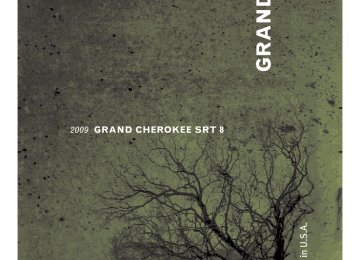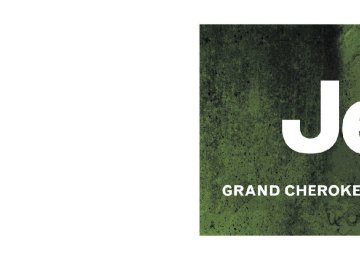- 2008 Jeep Grand Cherokee SRT8 Owners Manuals
- Jeep Grand Cherokee SRT8 Owners Manuals
- 2012 Jeep Grand Cherokee SRT8 Owners Manuals
- Jeep Grand Cherokee SRT8 Owners Manuals
- 2010 Jeep Grand Cherokee SRT8 Owners Manuals
- Jeep Grand Cherokee SRT8 Owners Manuals
- 2013 Jeep Grand Cherokee SRT8 Owners Manuals
- Jeep Grand Cherokee SRT8 Owners Manuals
- 2009 Jeep Grand Cherokee SRT8 Owners Manuals
- Jeep Grand Cherokee SRT8 Owners Manuals
- 2006 Jeep Grand Cherokee SRT8 Owners Manuals
- Jeep Grand Cherokee SRT8 Owners Manuals
- 2007 Jeep Grand Cherokee SRT8 Owners Manuals
- Jeep Grand Cherokee SRT8 Owners Manuals
- Download PDF Manual
-
33.5 in (85 cm) 28 in (70 cm) 20 in (50 cm) 12 in (30 cm)
NOTE: The Rear Park Assist system will MUTE the radio, if on, when the system is sounding an audio tone.
Yellow Yellow Yellow Yellow Yellow Yellow Red Red
Yes, Half Second
None None None None None
Yes, Intermittent Yes, Continuous
148 UNDERSTANDING THE FEATURES OF YOUR VEHICLE
Enable/Disable The Rear Park Assist System The Rear Park Assist System can be enabled and disabled with a switch located on the upper switch bank of the instrument panel.
Rear Park Assist Switch
When the switch is pressed to disable the system, the instrument cluster will display the “PARK ASSIST DIS- ABLED” message. Refer to “Electronic Vehicle Informa- tion Center (EVIC)” in Section 4 of this manual. When the shift lever is changed to REVERSE and the system is disabled, the instrument cluster will actuate a single chime, once per ignition cycle, and it will display the message. The Rear Park Assist Switch LED will be ON when the Rear Park Assist System is disabled or defective. The Rear Park Assist Switch LED will be OFF when the system is enabled. Service The Rear Park Assist System When the Rear Park Assist System is defective, the instrument cluster will actuate a single chime, once per ignition cycle, and it will display the “SERVICE PARK ASSIST SYSTEM” message. Refer to “Electronic Vehicle Information Center (EVIC)” in Section 4 of this manual.
Cleaning The Rear Park Assist System Clean the Rear Park Assist Sensors with water, car wash soap and a soft cloth. Do not use rough or hard cloths. Do not scratch or poke the sensors. Otherwise, you could damage the sensors.
REAR CAMERA — IF EQUIPPED Vehicles with a MyGiG radio may be equipped with a rearview camera (located on the rear liftgate) that allows you to see an on-screen image (on the navigation radio screen) of the rear of your vehicle, whenever the vehicle is put into REVERSE.
UNDERSTANDING THE FEATURES OF YOUR VEHICLE 149
WARNING!
Drivers must be careful when backing up even when using the Rear Camera System. Always check care- fully behind your vehicle, and be sure to check for pedestrians, animals, other vehicles, obstructions, or blind spots before backing up. You are responsible for the safety of your surroundings and must con- tinue to pay attention while backing up. Failure to do so can result in serious injury or death.
Turning the Rear Camera On or Off 1. Press the ⬙menu⬙ hard key. 2. Select ⬙system set up⬙ soft key. 3. Enable or disable the rear camera feature by selecting ⬙enable rear camera in reverse⬙ soft key.
150 UNDERSTANDING THE FEATURES OF YOUR VEHICLE
4. When the vehicle is shifted into REVERSE, an image of the rear of the vehicle will appear with a caution note to ⬙check entire surroundings⬙ displayed across the top of the screen. After five seconds this note will disappear. 5. When the vehicle is shifted out of REVERSE, the rear camera mode is exited and the navigation or audio screen appears again.
CAUTION!
• To avoid vehicle damage, the Rear Camera system should only be used as a parking aid. The Rear Camera system is unable to view every obstacle or object in your drive path.
(Continued)
CAUTION! (Continued)
• To avoid vehicle damage, the vehicle must be driven slowly when using the Rear Camera Sys- tem to be able to stop in time when an obstacle is seen. It is recommended that the driver look fre- quently over his/her shoulder when using the Rear Camera System.
If snow, ice, mud, or anything else builds up on NOTE: the camera lens, clean the lens, rinse with water, and dry with a soft cloth. Do not cover the lens.
OVERHEAD CONSOLE The overhead console contains courtesy/reading lights, an optional universal garage door opener (HomeLink威), storage for sunglasses, and optional power sunroof switches.
UNDERSTANDING THE FEATURES OF YOUR VEHICLE 151
The lights also turn on when a front door or rear door is opened. The lights will also turn on when the UNLOCK button on the remote keyless entry transmitter is pressed. Sunglasses Storage At the rear of the console a compartment is provided for the storage of a pair of sunglasses. The storage compartment access is a ⬙push/push⬙ design. Push the finger depression on the overhead console to open. Push the finger depression to close.
GARAGE DOOR OPENER — IF EQUIPPED HomeLink威 replaces up to three remote controls (hand- held transmitters) that operate devices such as garage door openers, motorized gates, lighting, or home security systems. The HomeLink威 unit operates off your vehicle’s battery.
Courtesy/Reading Lights
Overhead Console
At the forward end of the console are two courtesy/ reading lights. Press the lens to turn these lights on. Press a second time to turn the lights off.
152 UNDERSTANDING THE FEATURES OF YOUR VEHICLE
The HomeLink威 buttons are located in the overhead console, and contain one, two, or three dots/lines desig- nating the different HomeLink威 channels.
HomeLink威 Buttons
NOTE: HomeLink威 is disabled when the Vehicle Secu- rity Alarm is active.
WARNING!
• Your motorized door or gate will open and close while you are training the Universal Transceiver. Do not train the transceiver if people or pets are in the path of the door or gate. Only use this trans- ceiver with a garage door opener that has a “stop and reverse” feature as required by federal safety standards. This includes most garage door opener models manufactured after 1982. Do not use a garage door opener without these safety features. Call toll-free 1–800–355–3515 or, on the Internet at www.HomeLink.com for safety information or as- sistance. • Vehicle exhaust contains carbon monoxide, a dan- gerous gas. Do not run your vehicle in the garage while training the transceiver. Exhaust gas can cause serious injury or death.
Programming HomeLink姞
Before You Begin If you have not trained any of the HomeLink威 buttons, erase all channels before you begin training. To do this, press and hold the two outside buttons for up to 20 seconds. The EVIC will display “CLEARING CHANNELS.” Release the buttons when the EVIC mes- sage states “CHANNELS CLEARED.” It is recommended that a new battery be placed in the hand-held transmitter of the device being programmed to HomeLink威 for more efficient training and accurate transmission of the radio-frequency signal. Your vehicle should be parked outside of the garage while training. 1. Turn the ignition switch to the ON/RUN position.
UNDERSTANDING THE FEATURES OF YOUR VEHICLE 153
2. Place the hand-held transmitter 1 to 3 in (3 to 8 cm) from the HomeLink威 buttons while keeping the EVIC display in view. For optimal training, point the battery end of the hand- held transmitter away from the HomeLink威. 3. Simultaneously, press and hold both the chosen HomeLink威 button and the hand-held transmitter button until the EVIC display changes from “CHANNEL # TRAINING” to “CHANNEL # TRAINED.” Then release both the HomeLink威 and hand-held trans- mitter buttons. If the EVIC display states “DID NOT TRAIN” repeat Step 3. If the signal is too weak, replace the battery in the original hand-held transmitter. It may take up to 30 seconds, or longer, in rare cases. The garage door may open and close while you train.
154 UNDERSTANDING THE FEATURES OF YOUR VEHICLE
NOTE: Some gate operators and garage door openers may require you to replace Step 3 with procedures noted in the “Gate Operator/Canadian Programming” section. 4. Press and hold the just-trained HomeLink威 button. If the channel has been trained, the EVIC display will now state “CHANNEL # TRANSMIT.” If the EVIC display still states “CHANNEL # TRAIN- ING” repeat Step 3. NOTE: After training a HomeLink威 channel, if the garage door does not operate with HomeLink威 and the garage door opener was manufactured after 1995, the garage door opener may have rolling code. If so, proceed to the heading “Programming A Rolling Code System.” 5. PROGRAMMING A ROLLING CODE SYSTEM At the garage door opener motor (in the garage), locate the “learn” or “training” button.
This can usually be found where the hanging antenna wire is attached to the garage door opener motor (it is NOT the button normally used to open and close the door).
1 — Garage Door Opener 2 — Training Button
6. Firmly press and release the “learn” or “training” button. The name and color of the button may vary by manufacturer. NOTE: There are 30 seconds in which to initiate the next step after the “Learn” button has been pressed. 7. Return to the vehicle and press the programmed HomeLink威 button twice (holding the button for two seconds each time). If the device is plugged in and activates, programming is complete. If the device does not activate, press the button a third time (for two seconds) to complete the training. If you have any problems, or require assistance, please call toll-free 1–800–355–3515 or, on the Internet at www.HomeLink.com for information or assistance. To program the remaining two HomeLink威 buttons, repeat each step for each remaining button. DO NOT erase the channels.
UNDERSTANDING THE FEATURES OF YOUR VEHICLE 155
Gate Operator/Canadian Programming Canadian radio-frequency laws require transmitter sig- nals to “time-out” (or quit) after several seconds of transmission – which may not be long enough for HomeLink威 to pick up the signal during programming. Similar to this Canadian law, some U.S. gate operators are designed to “time-out” in the same manner. It may be helpful to unplug the device during the cycling process to prevent possible overheating of the garage door or gate motor. If you are having difficulties programming a garage door opener or a gate operator, replace “Programming HomeLink” Step 3 with the following: 3. Continue to press and hold the HomeLink威 button while you press and release - every two seconds (“cycle”) your hand-held transmitter until HomeLink威
156 UNDERSTANDING THE FEATURES OF YOUR VEHICLE
has successfully accepted the frequency signal. The EVIC display will change from “CHANNEL # TRAIN- ING” to “CHANNEL # TRAINED.” If you unplugged the device for training, plug it back in at this time. Then proceed with Step 4 under “Programming HomeLink威” earlier in this section. Using HomeLink姞 To operate, simply press and release the programmed HomeLink威 button. Activation will now occur for the trained device (i.e., garage door opener, gate operator, security system, entry door lock, home/office lighting, etc.) The hand-held transmitter of the device may also be used at any time. Reprogramming A Single HomeLink姞 Button To reprogram a channel that has been previously trained, follow these steps:
1. Turn the ignition switch to the ON/RUN position. 2. Press and hold the desired HomeLink威 button for 20 seconds until the EVIC display states “CHANNEL # TRAINING.” Do not release the button. 3. Without releasing the button, proceed with Program- ming HomeLink威 Step 2 and follow all remaining steps. Security It is advised to erase all channels before you sell or turn in your vehicle. To do this, press and hold the two outside buttons for 20 seconds until the EVIC message states “CHANNELS CLEARED.” Note that all channels will be erased. Indi- vidual channels cannot be erased. The HomeLink威 Universal Transceiver is disabled when the Vehicle Security Alarm is active.
Troubleshooting Tips If you are having trouble programming HomeLink威, here are some of the most common solutions: • Replace the battery in the original transmitter. • Press the learn button on the garage door opener to • Did you unplug the device for training, and remember
complete the training for rolling code.
to plug it back in?
If you are having any problems or require assistance, please call toll-free 1–800–355–3515 or, on the Internet at www.HomeLink.com for information or assistance.
UNDERSTANDING THE FEATURES OF YOUR VEHICLE 157
General Information This device complies with FCC rules Part 15 and Industry Canada RSS-210. Operation is subject to the following two conditions: 1. This device may not cause harmful interference 2. This device must accept any interference that may be received including interference that may cause undesired operation NOTE: The transmitter has been tested and it complies with FCC and IC rules. Changes or modifications not expressly approved by the party responsible for compli- ance could void the user’s authority to operate the device. The term “IC:” before the certification/registration num- ber only signifies that Industry Canada technical specifi- cations were met.
158 UNDERSTANDING THE FEATURES OF YOUR VEHICLE
POWER SUNROOF — IF EQUIPPED The power sunroof switch is located between the sun visors on the overhead console.
Power Sunroof Switch
WARNING!
• Never leave children in a vehicle, with the key in the ignition switch. Occupants, particularly unat- tended children, can become entrapped by the power sunroof while operating the power sunroof switch. Such entrapment may result in serious injury or death. • In an accident, there is a greater risk of being thrown from a vehicle with an open sunroof. You could also be seriously injured or killed. Always fasten your seat belt properly and make sure all passengers are properly secured too. • Do not allow small children to operate the sun- roof. Never allow fingers or other body parts, or any object to project through the sunroof opening. Injury may result.
Opening Sunroof - Express Press the switch rearward and release, and the sunroof will open automatically from any position. The sunroof will open fully, then stop automatically. This is called Express Open. During Express Open operation, any movement of the sunroof switch will stop the sunroof. Closing Sunroof - Express Press the switch forward and release, and the sunroof will close automatically from any position. The sunroof will close fully and stop automatically. This is called Express Close. During Express Close operation, any movement of the switch will stop the sunroof. Pinch Protect Feature This feature will detect an obstruction in the opening of the sunroof during Express Close operation. If an ob- struction is detected, the sunroof will automatically re- tract. Remove the obstruction if this occurs. Next, press the switch forward and release to Express Close.
UNDERSTANDING THE FEATURES OF YOUR VEHICLE 159
Pinch Protect Override If a known obstruction (ice, debris, etc.) prevents closing the sunroof, press the switch forward and hold for two seconds after the reversal occurs. This allows the sunroof to move towards the closed position. NOTE: Pinch protection is disabled while the switch is pressed. Venting Sunroof - Express Press and release the ⬙V⬙ button, and the sunroof will open to the vent position. This is called Express Vent, and will occur regardless of sunroof position. During Express Vent operation, any movement of the switch will stop the sunroof. Sunshade Operation The sunshade can be opened manually. However, the sunshade will open automatically as the sunroof opens.
160 UNDERSTANDING THE FEATURES OF YOUR VEHICLE
NOTE: The sunshade cannot be closed if the sunroof is open. Wind Buffeting Wind buffeting can be described as the perception of pressure on the ears or a helicopter-type sound in the ears. Your vehicle may exhibit wind buffeting with the windows down, or the sunroof (if equipped) in certain open or partially open positions. This is a normal occur- rence and can be minimized. If the buffeting occurs with the rear windows open, open the front and rear windows together to minimize the buffeting. If the buffeting occurs with the sunroof open, adjust the sunroof opening to minimize the buffeting or open any window. Sunroof Maintenance Use only a non-abrasive cleaner and a soft cloth to clean the glass panel.
Ignition Off Operation The power sunroof switches remain active for up to 10 minutes after the ignition switch has been turned off. Opening either front door will cancel this feature. Sunroof Fully Closed Press the switch forward and release to ensure that the sunroof is fully closed.
POWER OUTLETS
Front Power Outlet To the left and right of the convenience tray (lower center of instrument panel) is an outlet for electric-powered accessories. Pull lightly on the tab of the plastic cover to access the outlet. Rear Power Outlet — If Equipped The rear power outlet (if equipped) is located in the left rear cargo area.
UNDERSTANDING THE FEATURES OF YOUR VEHICLE 161
WARNING!
To avoid serious injury or death: • Do not use a three-prong adapter. • Do not insert any objects into the receptacles. • Do not touch with wet hands. • Close the lid when not in use and while driving • If this outlet is mishandled, it may cause an
the vehicle.
electric shock and failure.
Rear Power Outlet
The rear power outlet is a direct feed from the battery and will receive power whether the ignition is in the ON or LOCK position. All accessories connected to this outlet should be removed or turned off when the vehicle is not in use to protect the battery against discharge.
162 UNDERSTANDING THE FEATURES OF YOUR VEHICLE
CAUTION!
• Many accessories that can be plugged in draw power from the vehicle’s battery, even when not in use (i.e., cellular phones, etc.). Eventually, if plugged in long enough, the vehicle’s battery will discharge sufficiently to degrade battery life and/or prevent engine starting. • Accessories that draw higher power (i.e., coolers, vacuum cleaners, lights, etc.) will degrade the battery even more quickly. Only use these inter- mittently and with greater caution. • After the use of high power draw accessories, or long periods of the vehicle not being started (with accessories still plugged in), the vehicle must be driven a sufficient length of time to allow the generator to recharge the vehicle’s battery.
POWER INVERTER — IF EQUIPPED There is a 115–Volt, 150–Watt inverter outlet located on the back of the center console to convert DC current to AC current. This outlet can be used to power small appliances and electronics.
Power Inverter
Press the power inverter switch (located on the upper switch bank) to turn the power on to the outlet. Press the switch again to turn the power off.
Power Inverter Switch
NOTE: When the power inverter switch is pressed, there will be a delay of approximately one second before
UNDERSTANDING THE FEATURES OF YOUR VEHICLE 163
the inverter status indicator turns ON. The status indica- tor of the AC power inverter indicates whether the inverter is producing AC power. NOTE: Due to built-in overload protection, the inverter will shut down if the power rating is exceeded.
WARNING!
To Avoid Serious Injury or Death: • Do not use a 3–Prong Adaptor. • Do not insert any objects into the receptacles. • Do not touch with wet hands. • Close the lid when not in use. • If this outlet is mishandled it may cause an electric
shock and failure.
164 UNDERSTANDING THE FEATURES OF YOUR VEHICLE
CUPHOLDERS In the center console, there are two cupholders for the front seat passengers.
Front Cupholders
The rear passengers have access to two cupholders that pull out from the lower center of the rear seat.
CARGO AREA FEATURES
Rear Cupholders
Cargo Light The cargo area light is activated by opening the liftgate, opening any door, or by rotating the dimmer control on the multifunction control lever to the extreme top posi- tion. If all doors are closed and only the liftgate is open,
pushing on the cargo light lens surface will turn off all interior lamps. Push on the lens surface a second time to restore the interior lights to normal operation. Rear Storage Compartment The rear storage compartment is located on the driver’s side behind the second row seat.
UNDERSTANDING THE FEATURES OF YOUR VEHICLE 165
Retractable Cargo Area Cover — If Equipped
NOTE: The purpose of this cover is for privacy, not to secure loads. It will not prevent cargo from shifting or protect passengers from loose cargo. To cover the cargo area: 1. Grasp the cover at the center handle. Pull it over the cargo area. 2. Insert the pins on the ends of the cover into the slots in the pillar trim cover.
Rear Storage Compartment
166 UNDERSTANDING THE FEATURES OF YOUR VEHICLE
3. The liftgate may be opened with the cargo cover in place.
WARNING!
In an accident, a loose cargo cover in the vehicle could cause injury. It could fly around in a sudden stop and strike someone in the vehicle. Do not store the cargo cover on the cargo floor or in the passenger compartment. Remove the cover from the vehicle when taken from its mounting. Do not store in the vehicle.
Rear Cargo Cover
Cargo Tie-Down Hooks The tie-downs located on cargo area floor should be used to safely secure loads when vehicle is moving.
Cargo Tie-Down Hooks
UNDERSTANDING THE FEATURES OF YOUR VEHICLE 167
WARNING!
• To help protect against personal injury, passengers should not be seated in the rear cargo area. The rear cargo space is intended for load carrying purposes only, not for passengers, who should sit in seats and use seat belts. • Cargo tie-down hooks are not safe anchors for a child seat tether strap. In a sudden stop or colli- sion, a hook could pull loose and allow the child seat to come loose. A child could be badly injured. Use only the anchors provided for child seat tethers. The weight and position of cargo and passengers can change the vehicle center of gravity and ve- hicle handling. To avoid loss of control resulting in personal injury, follow these guidelines for loading your vehicle:
(Continued)
168 UNDERSTANDING THE FEATURES OF YOUR VEHICLE
WARNING! (Continued)
• Do not carry loads which exceed the load limits described on the label attached to the left door or left door center pillar. • Always place cargo evenly on the cargo floor. Put heavier objects as low and as far forward as possible. • Place as much cargo as possible in front of the rear axle. Too much weight or improperly placed weight over or behind the rear axle can cause the rear of the vehicle to sway. • Do not pile luggage or cargo higher than the top of the seatback. This could impair visibility or be- come a dangerous projectile in a sudden stop or collision.
Cargo Load Floor
The panel in the load floor is reversible for added utility. One side is carpeted and the other side features a plastic lined tray which holds a variety of items.
Cargo Load Floor
The cargo load floor latches should not be
The cargo load floor is held by spring loaded latches. In order to use the cargo load floor, use the following procedure: NOTE: used as cargo tie-downs. 1. Flip up pull loop(s) so they are perpendicular (straight up) to the top surface of the tray. 2. Pull up on loop(s) and twist 90 degrees, so they are parallel to the slotted hole in tray. 3. Lift tray over loop(s), and reposition tray. 4. Pull up on loop(s) and twist 90 degrees, so they are perpendicular (straight up) to the slotted hole in tray. 5. Push loop(s) back down, so they are parallel to the top of the tray.
UNDERSTANDING THE FEATURES OF YOUR VEHICLE 169
REAR WINDOW FEATURES
Rear Window Wiper/Washer A switch on the right side of the steering column controls operation of the rear wiper/washer function. Rotating the center of the switch forward to the on position will activate the wiper. The rear wiper operates in an inter- mittent mode only. Rotating the center of the switch all the way forward will turn on the wash function. The wash pump will continue to operate as long as the button is pressed. Upon release, the wipers will cycle two times before returning to the set position.
170 UNDERSTANDING THE FEATURES OF YOUR VEHICLE
Windshield Wiper/Washer Switch
If the rear wiper is operating when the ignition is turned OFF, the wiper will automatically return to the “Park” position if power accessory delay is active. Power acces- sory delay can be cancelled by opening the door; if this happens, the rear wiper will stop at its current position and will not go to “Park”.
If the liftgate flipper glass is open, connection to the rear window wiper is interrupted preventing activation of the rear wiper blade. When the liftgate flipper glass is closed, the rear wiper switch, or the ignition switch, needs to be turned OFF and ON to restart the rear wiper. Rear Window Defroster — If Equipped
Press this button (located on the Climate Control panel) to turn on the rear window defroster and the heated side mirrors (if equipped). An LED in the button will illuminate to indicate the rear window de- froster is ON. The defroster automatically turns off after about 10 minutes of operation.
CAUTION!
• To avoid damaging the electrical conductors of the rear window defroster, do not use scrapers, sharp instruments, or abrasive window cleaners on the interior surface of the window. • Labels can be peeled off after soaking with warm
water.
UNDERSTANDING THE FEATURES OF YOUR VEHICLE 171
UNDERSTANDING YOUR INSTRUMENT PANEL
CONTENTS
䡵 Instrument Panel Features . . . . . . . . . . . . . . . 177
䡵 Instrument Cluster . . . . . . . . . . . . . . . . . . . . 178
䡵 Instrument Cluster Description . . . . . . . . . . . . 179
䡵 Electronic Vehicle Information Center (EVIC) . . 187▫ Electronic Vehicle Information Center (EVIC)
Displays . . . . . . . . . . . . . . . . . . . . . . . . . . . 189
▫ Trip Functions . . . . . . . . . . . . . . . . . . . . . . 192
▫ Performance Pages — If Equipped . . . . . . . . 194
▫ Keyless Go Display — If Equipped . . . . . . . . 197▫ Compass Display . . . . . . . . . . . . . . . . . . . . 198
▫ Driver-Selectable Surround Sound (DSS) – IfEquipped . . . . . . . . . . . . . . . . . . . . . . . . . . 200
▫ Personal Settings (Customer-Programmable
Features)
. . . . . . . . . . . . . . . . . . . . . . . . . . 200
▫ System Status . . . . . . . . . . . . . . . . . . . . . . . 205䡵 Sales Code REQ — AM/FM Stereo Radio And
6–Disc CD/DVD Changer (MP3/WMA AUX Jack) . . . . . . . . . . . . . . . . . . . . . . . . . . . . . . . 206
▫ Operating Instructions - Radio Mode . . . . . . 207174 UNDERSTANDING YOUR INSTRUMENT PANEL
▫ Operation Instructions - (Disc Mode For CD
And MP3/WMA Audio Play, DVD-Video) . . . 215
▫ Notes On Playing MP3/WMA Files . . . . . . . 217
▫ List Button (Disc Mode For MP3/WMAPlay)
. . . . . . . . . . . . . . . . . . . . . . . . . . . . . 220
▫ Info Button (Disc Mode For MP3/WMA
Play)
. . . . . . . . . . . . . . . . . . . . . . . . . . . . . 220
䡵 AM/FM/CD/DVD Multimedia System Radio
(RER/REN) – If Equipped . . . . . . . . . . . . . . . . 222
▫ Operating Instructions — Voice RecognitionSystem (VR) — If Equipped . . . . . . . . . . . . . 222
▫ Operating Instructions — Hands-Free
Communication (UConnect威) — If Equipped . 223
. . . . . . . . . . . . . . . 223▫ Clock Setting Procedure
䡵 Sales Code RES — AM/FM Stereo Radio With
CD Player (MP3 AUX Jack) . . . . . . . . . . . . . . . 225
▫ Operating Instructions — Radio Mode . . . . . 225
▫ Operation Instructions — CD Mode For CDAnd MP3 Audio Play . . . . . . . . . . . . . . . . . 228
▫ Notes On Playing MP3 Files . . . . . . . . . . . . 231
▫ Operation Instructions - Auxiliary Mode . . . . 234䡵 Sales Code RES/RSC — AM/FM Stereo Radio
With CD Player (MP3 AUX Jack) And Sirius Radio. . . . . . . . . . . . . . . . . . . . . . . . . . . . . . . 234
▫ Operating Instructions — Radio Mode . . . . . 235
▫ Operation Instructions — CD Mode For CDAnd MP3 Audio Play . . . . . . . . . . . . . . . . . 240
. . . . . . . . . . . . 242▫ Notes On Playing MP3 Files
▫ List Button (CD Mode For MP3 Play) . . . . . . 245
▫ Info Button (CD Mode For MP3 Play) . . . . . . 245䡵 Universal Consumer Interface (UCI) — If
Equipped . . . . . . . . . . . . . . . . . . . . . . . . . . . . 246
▫ Connecting The iPod威 . . . . . . . . . . . . . . . . . 247
▫ Using This Feature . . . . . . . . . . . . . . . . . . . 247
▫ Controlling The iPod威 Using RadioButtons . . . . . . . . . . . . . . . . . . . . . . . . . . . 248
▫ Play Mode . . . . . . . . . . . . . . . . . . . . . . . . . 248
▫ List Or Browse Mode . . . . . . . . . . . . . . . . . 249䡵 Satellite Radio — If Equipped
(REN/REQ/RER/RES Radios Only) . . . . . . . . . 251
▫ System Activation . . . . . . . . . . . . . . . . . . . . 252UNDERSTANDING YOUR INSTRUMENT PANEL 175
▫ Electronic Serial Number/Sirius
Identification Number (ESN/SID) . . . . . . . . . 252
▫ Selecting Satellite Mode . . . . . . . . . . . . . . . . 253
▫ Satellite Antenna . . . . . . . . . . . . . . . . . . . . . 253
▫ Reception Quality . . . . . . . . . . . . . . . . . . . . 253
▫ Operating Instructions - Satellite Mode . . . . . 253
▫ Operating Instructions - Hands-Free Phone(If Equipped)
. . . . . . . . . . . . . . . . . . . . . . . 255
䡵 Kicker威 High Performance Sound System With
Driver-Selectable Surround (DSS) – If Equipped . . . . . . . . . . . . . . . . . . . . . . . . . . 256
䡵 Sirius Backseat TV™ — If Equipped . . . . . . . . 258176 UNDERSTANDING YOUR INSTRUMENT PANEL
䡵 Video Entertainment System™ (Sales Code
XRV) — If Equipped . . . . . . . . . . . . . . . . . . . . 259
▫ Kicker威 Mobile Surround (KMS1)威 – IfEquipped . . . . . . . . . . . . . . . . . . . . . . . . . . 260
䡵 Remote Sound System Controls —
If Equipped . . . . . . . . . . . . . . . . . . . . . . . . . . 261
▫ Radio Operation . . . . . . . . . . . . . . . . . . . . . 261
▫ CD Player . . . . . . . . . . . . . . . . . . . . . . . . . 262䡵 CD/DVD Maintenance . . . . . . . . . . . . . . . . . 262
䡵 Radio Operation And Cellular Phones . . . . . . . 263
䡵 Climate Controls . . . . . . . . . . . . . . . . . . . . . . 263
▫ Automatic Temperature Control . . . . . . . . . . 263
▫ Operating Tips . . . . . . . . . . . . . . . . . . . . . . 270
▫ Operating Tips Chart . . . . . . . . . . . . . . . . . 272INSTRUMENT PANEL FEATURES
UNDERSTANDING YOUR INSTRUMENT PANEL 177
1 - Air Outlet 2 - Instrument Cluster 3 - Radio 4 - Glove Compartment
5 - Upper Switch Bank 6 - Power Outlet/Cigar Lighter 7 - Storage Bin 8 - Power Outlet
9 - Lower Switch Bank 10 - Climate Controls 11 - Ignition Switch 12 - Storage Bin
178 UNDERSTANDING YOUR INSTRUMENT PANEL
INSTRUMENT CLUSTER
UNDERSTANDING YOUR INSTRUMENT PANEL 179
3. Turn Signal Indicators
The arrow will flash with the exterior turn signal when the turn signal lever is operated.
If the vehicle electronics sense that the vehicle has traveled about one mile with the turn signals on, a chime will sound to alert you to turn the signals off. If either indicator flashes at a rapid rate, check for a defective outside light bulb. 4. High Beam Indicator
Indicates that headlights are on high beam.
INSTRUMENT CLUSTER DESCRIPTION
1. Speedometer Indicates vehicle speed. 2. Brake Warning Light
The Brake Warning Light will come on when the ignition is first turned on, and stay on briefly as a bulb check. If the bulb does not come on during starting, have the bulb re- paired promptly. If the light stays on longer, it may be an indication that the parking brake has not been released. If the light remains on when the parking brake is off, it indicates a possible brake hydraulic system malfunction or low fluid level. In this case, the Brake Warning Light will remain on until the cause is corrected. If a brake malfunction is indicated, immediate repair is necessary and continued operation of the vehicle in this condition is dangerous.
180 UNDERSTANDING YOUR INSTRUMENT PANEL
5. Malfunction Indicator Light (MIL)
The Malfunction Indicator Light (MIL) is part of an onboard diagnostic system called OBD II that monitors engine and automatic transmission con- trol systems. The light will illuminate when the key is in the ON position before engine start. If the bulb does not come on when turning the key from OFF to ON, have the condition checked promptly. Certain conditions such as a loose or missing gas cap, poor fuel quality, etc. may illuminate the light after engine start. The vehicle should be serviced if the light stays on through several of your typical driving cycles. In most situations the vehicle will drive normally and will not require towing. The Malfunction Indicator Light flashes to alert you to serious conditions that could lead to immediate loss of power or severe catalytic converter damage. The vehicle should be serviced as soon as possible if this occurs.
6. Airbag Warning Light
This light turns on and remains on for six to eight seconds as a bulb check when the ignition switch is first turned ON. If the light is not on during starting, stays on, or turns on while driving, have the system inspected by an authorized dealer as soon as possible. 7. Anti-Lock Brake (ABS) Warning Light
This light monitors the Anti-Lock Brake System. The light will turn on when the ignition switch is turned to the ON position and may stay on for as long as four seconds. If the ABS Warning Light remains on or turns on while driving, it indicates that the Anti-Lock portion of the brake system is not functioning and that service is required. However, the conventional brake system will continue to operate normally if the Brake Warning Light is not on.
If the ABS Warning Light is on, the brake system should be serviced as soon as possible to restore the benefits of anti-lock brakes. If the ABS Warning Light does not turn on when the ignition switch is turned to the ON position, have the light inspected by an authorized dealer. 8. Tachometer Indicates the engine speed in revolutions per minute (RPM). 9. Vehicle Security Light
This light will flash rapidly for approximately 15 seconds when the vehicle theft alarm is arming. The light will flash at a slower speed continuously after the alarm is set. The security light will also come on for about three seconds when the ignition is first turned on.
UNDERSTANDING YOUR INSTRUMENT PANEL 181
10. Oil Pressure Warning Light
This light indicates low engine oil pressure. The light should turn on momentarily when the engine is started. If the light turns on while driving, stop the vehicle, and shut off the engine as soon as possible. A continuous chime will sound when this light turns on. Do not operate the vehicle until the cause is corrected. This light does not show how much oil is in the engine. The engine oil level must be checked under the hood. 11. Electronic Stability Program (ESP) Indicator Light/Traction Control System (TCS) Indicator Light
If this indicator light flashes during accelera- tion, apply as little throttle as possible. While driving, ease up on the accelerator. Adapt your speed and driving to the prevailing road con- ditions, and do not switch off the Electronic Stability Program (ESP), or Traction Control System (TCS).
182 UNDERSTANDING YOUR INSTRUMENT PANEL
12. Tire Pressure Monitoring Telltale Light
Each tire, including the spare (if provided), should be checked monthly, when cold and inflated to the inflation pressure recommended by the vehicle manufacturer on the vehicle placard or tire inflation pressure label. (If your vehicle has tires of a different size than the size indicated on the vehicle placard or tire inflation pressure label, you should determine the proper tire inflation pressure for those tires.) As an added safety feature, your vehicle has been equipped with a Tire Pressure Monitoring System (TPMS) that illuminates a low tire pressure telltale when one or more of your tires is significantly under-inflated. Accordingly, when the low tire pressure telltale illumi- nates, you should stop and check your tires as soon as possible, and inflate them to the proper pressure. Driving on a significantly under-inflated tire causes the tire to overheat and can lead to tire failure. Under-inflation also
reduces fuel efficiency and tire tread life, and may affect the vehicle’s handling and stopping ability. Please note that the TPMS is not a substitute for proper tire maintenance, and it is the driver’s responsibility to maintain correct tire pressure, even if under-inflation has not reached the level to trigger illumination of the TPMS low tire pressure telltale. Your vehicle has also been equipped with a TPMS malfunction indicator to indicate when the system is not operating properly. The TPMS malfunction indicator is combined with the low tire pressure telltale. When the system detects a malfunction, the telltale will flash for approximately one minute and then remain continuously illuminated. This sequence will continue upon subse- quent vehicle start-ups as long as the malfunction exists. When the malfunction indicator is illuminated, the sys- tem may not be able to detect or signal low tire pressure as intended. TPMS malfunctions may occur for a variety
of reasons, including the installation of replacement or alternate tires or wheels on the vehicle that prevent the TPMS from functioning properly. Always check the TPMS malfunction telltale after replacing one or more tires or wheels on your vehicle, to ensure that the replacement or alternate tires and wheels allow the TPMS to continue to function properly.
UNDERSTANDING YOUR INSTRUMENT PANEL 183
CAUTION!
The TPMS has been optimized for the original equipment tires and wheels. TPMS pressures and warning have been established for the tire size equipped on your vehicle. Undesirable system opera- tion or sensor damage may result when using re- placement equipment that is not of the same size, type, and/or style. Aftermarket wheels can cause sensor damage. Do not use tire sealant from a can, or balance beads if your vehicle is equipped with a TPMS, as damage to the sensors may result.
13. Temperature Gauge The temperature gauge shows engine coolant tempera- ture. Any reading within the normal range indicates that the engine cooling system is operating satisfactorily.
184 UNDERSTANDING YOUR INSTRUMENT PANEL
The gauge pointer will likely indicate a higher tempera- ture when driving in hot weather, up mountain grades, or when towing a trailer. It should not be allowed to exceed the upper limits of the normal operating range.
CAUTION!
Driving with a hot engine cooling system could damage your vehicle. If temperature gauge reads “H” pull over and stop the vehicle. Idle the vehicle with the air conditioner turned off until the pointer drops back into the normal range. If the pointer remains on the “H” and you hear continuous chimes, turn the engine off immediately, and call an authorized deal- ership for service.
WARNING!
A hot engine cooling system is dangerous. You or others could be badly burned by steam or boiling coolant. You may want to call an authorized dealer- ship for service if your vehicle overheats. If you decide to look under the hood yourself, see Section 7
of this manual. Follow the warnings under the Cool- ing System Pressure Cap paragraph.14. Electronic Vehicle Information Center (EVIC) Display When the appropriate conditions exist, this display shows the Electronic Vehicle Information Center (EVIC) messages. Refer to “Electronic Vehicle Information Cen- ter” later in this section.
15. Electronic Stability Program (ESP) Warning Light/Brake Assist System (BAS) Warning Light — If Equipped
The malfunction lamp for the Electronic Stabil- ity Program (ESP) is combined with Brake Assist System (BAS). The yellow “ESP/BAS Warning Lamp” comes on when the ignition switch is turned to the “ON” position. They should go out with the engine running. If the “ESP/BAS Warning Lamp” comes on continuously with the engine running, a malfunction has been detected in either the ESP or the BAS system. If this light remains on after several ignition cycles, and the vehicle has been driven several miles at speeds greater than 30 mph (48 km/h), see an authorized dealer as soon as possible. 16. Seat Belt Reminder Light
When the ignition switch is first turned ON, this light will turn on for five to eight seconds as a bulb check. During the bulb check, if the driver’s seat
UNDERSTANDING YOUR INSTRUMENT PANEL 185
belt is unbuckled, a chime will sound. After the bulb check or when driving, if the driver or front passenger seat belt remains unbuckled, the Seat Belt Warning Light will flash or remain on continuously. Refer to ⬙Occupant Restraints — Enhanced Driver Seat Belt Reminder Sys- tem (BeltAlert)⬙ in Section 2 for more information. 17. Cruise Indicator
This indicator lights when the speed control system is turned ON.
18. Odometer The odometer shows the total distance the vehicle has been driven. U.S. federal regulations require that upon transfer of vehicle ownership, the seller certify to the purchaser the correct mileage that the vehicle has been driven. There- fore, if the odometer reading is changed during repair or
186 UNDERSTANDING YOUR INSTRUMENT PANEL
replacement, be sure to keep a record of the reading before and after the service so that the correct mileage can be determined. 19. Shift Lever Indicator This display indicator shows the automatic transmission shift lever selection. NOTE: You must apply the brakes before shifting from PARK. 20. Fuel Gauge The pointer shows the level of fuel in the fuel tank when the ignition switch is in the ON position. 21. Electronic Throttle Control (ETC) Warning Light
This light informs you of a problem with the Electronic Throttle Control (ETC) system. If a problem is detected the light will come on while the engine is running. Cycle the ignition key when the vehicle has completely stopped and the
shift lever is placed in the PARK position. The light should turn off. If the light remains lit with the engine running your vehicle will usually be drivable, however, see your dealer for service as soon as possible. If the light is flashing when the engine is running, immediate service is required and you may experience reduced perfor- mance, an elevated/rough idle or engine stall and your vehicle may require towing. The light will come on when the ignition is first turned on and remain on briefly as a bulb check. If the light does not come on during starting, have the system checked by an authorized dealer. 22. Front Fog Light Indicator — If Equipped
This light shows the front fog lights are ON.
23. Charging System Light
This light shows the status of the electrical charg- ing system. The light should come on when the ignition switch is first turned ON and remain on briefly
UNDERSTANDING YOUR INSTRUMENT PANEL 187
ELECTRONIC VEHICLE INFORMATION CENTER (EVIC) The Electronic Vehicle Information Center (EVIC) fea- tures a driver-interactive display that is located in the instrument cluster.
as a bulb check. If the light stays on or comes on while driving, turn off some of the vehicle’s non-essential electrical devices or increase engine speed (if at idle). If the charging system light remains on, it means that the vehicle is experiencing a problem with the charging system. Obtain SERVICE IMMEDIATELY. See an autho- rized dealer. 24. Low Fuel Warning Light
When the fuel level reaches approximately 2.3 U.S. Gallons (8.7 Liters) this light will come on and remain on until fuel is added. The Low Fuel Warning Light may turn on and off again, especially during and after hard braking, accelerations, or turns. This occurs due to the shifting of the fuel in the tank.
Electronic Vehicle Information Center
188 UNDERSTANDING YOUR INSTRUMENT PANEL
The EVIC consists of the following: • System Status • Vehicle Information Warning Message Displays • Personal Settings (Customer Programmable Features) • Compass Display • Outside Temperature Display • Trip Computer Functions • Surround Sound Modes (If Equipped with Driver- • Performance Pages (if equipped) The system allows the driver to select information by pressing the following buttons mounted on the steering wheel:
Selectable Surround [DSS])
MENU Button
Press and release the MENU button and the mode displayed will change between Trip Functions, Personal Settings, and System Sta- tus.
FUNCTION SELECT Button
Press the FUNCTION SELECT button to select the displayed function (YES (Y) or NO (N).
SCROLL Button
Press the SCROLL button to scroll through Trip Functions, Personal Settings (Customer Pro- grammable Features), and System Status Mes- sages.
COMPASS/TEMPERATURE Button
and
release
Press COMPASS/ TEMPERATURE button to display one of eight compass readings and the outside temperature.
the
Electronic Vehicle Information Center (EVIC) Displays When the appropriate conditions exist, the Electronic Vehicle Information Center (EVIC) displays the following messages: • TURN SIGNAL ON • PERFORM SERVICE • DAMAGED KEY — KEY DOES NOT COMMUNI- • KEY NOT PROGRAMMED — KEY NOT PRO-
CATE
GRAMMED
UNDERSTANDING YOUR INSTRUMENT PANEL 189
VEHICLE
GRAMMED
GRAM LIMIT
• WRONG KEY — KEY DOES NOT BELONG TO • KEY NOT PROGRAMMED — EXCEEDED KEY PRO- • PROGRAMMING ACTIVE — NEW KEY PRO- • SERVICE SECURITY KEY • DRIVER/PASSENGER DOOR OPEN (with graphic) • LEFT/RIGHT REAR DOOR OPEN (with graphic) • X DOORS OPEN (with graphic) • LIFTGATE OPEN (with graphic) • LIFTGATE/DOOR OPEN (with graphic) • LIFTGATE/DOORS OPEN (with graphic) • LIFTGLASS OPEN (with graphic)
190 UNDERSTANDING YOUR INSTRUMENT PANEL
• HOOD OPEN (with graphic) • HOOD/DOOR OPEN (with graphic) • HOOD/DOORS OPEN (with graphic) • LIFTGATE/HOOD OPEN (with graphic) • HOOD/GLASS/DOOR OPEN (with graphic) • HOOD/GLASS/DOORS OPEN (with graphic) • HOOD/GATE/DOOR OPEN (with graphic) • HOOD/GATE/DOORS OPEN (with graphic) • LIFTGLASS/DOOR OPEN (with graphic) • LIFTGLASS/DOORS OPEN (with graphic) • LIFTGLASS/HOOD OPEN (with graphic) • WASHER FLUID LOW (with graphic) • COOLANT LOW (with graphic)
• UPSHIFT (with graphic) • CHECK GAUGES • AUTO HIGH BEAMS ON • AUTO HIGH BEAMS OFF • PARK ASSIST DISABLED • SERVICE SUSPENSION • SERVICE PARK ASSIST SYSTEM • TRANSMISSION OVER TEMP • LOW BRAKE FLUID LEVEL • WARNING! LIMIT SPEED • CHECK GASCAP • ESP OFF • IOD FUSE OUT
PARK
LED (with graphic)
• MEMORY #1 POSITIONS SET • MEMORY #2 POSITIONS SET • MEMORY SYSTEM DISABLED — SEATBELT BUCK- • MEMORY SYSTEM DISABLED — VEHICLE NOT IN • DRIVER 1 MEMORY • DRIVER 2 MEMORY • ADJ. PEDALS DISABLED — CRUISE CONTROL SET • ADJ. PEDALS DISABLED — SHIFTER IN REVERSE • TIRE LOW PRESSURE • CHECK TPM SYSTEM • LEFT FRONT LOW PRESSURE (Premium TPM Sys-
tem Only)
UNDERSTANDING YOUR INSTRUMENT PANEL 191
Only)
tem Only)
tem Only)
• RIGHT FRONT LOW PRESSURE (Premium TPM Sys- • LEFT REAR LOW PRESSURE (Premium TPM System • RIGHT REAR LOW PRESSURE (Premium TPM Sys- • Stereo (if equipped with Driver-Selectable Surround • Video Surround (if equipped with Driver-Selectable • Audio Surround (if equipped with Driver-Selectable • 0-60 mph (0-100 km/h) (if equipped with Performance • Braking Distance (if equipped with Performance
Surround Sound [DSS])
Surround Sound [DSS])
Sound [DSS])
Pages)
Pages)
192 UNDERSTANDING YOUR INSTRUMENT PANEL
Pages)
• 1/8 Mile (if equipped with Performance Pages) • 1/4 Mile (if equipped with Performance Pages) • Instantaneous G-Force (if equipped with Performance • Peak G-Force (if equipped with Performance Pages) • SERVICE KEYLESS SYS • KEY FOB BATTERY LOW • KEY FOB NOT DETECTED • VEHICLE NOT IN PARK • IGNITION POSITION • PRESS BRAKE TO START • PUSH BUTTON OR INSERT KEY • TURN TO ON
Trip Functions Press and release the MENU button until one of the following Trip Functions displays in the EVIC: • Distance To Empty • Trip A • Trip B • Elapsed Time • Service Distance • Engine Oil Pressure • Engine Oil Temperature • Display Units of Measure In Press the SCROLL button to cycle through all the Trip Computer functions.
The Trip Functions mode displays the following informa- tion: • Distance To Empty (DTE) Shows the estimated distance that can be traveled with the fuel remaining in the tank. This estimated distance is determined by a weighted average of the instantaneous and average fuel economy, according to the current fuel tank level. DTE cannot be reset through the FUNCTION SELECT button. NOTE: Significant changes in driving style or vehicle loading will greatly affect the actual drivable distance of the vehicle, regardless of the DTE displayed value. When the DTE value is less than 30 miles (48 km) estimated driving distance, the DTE display will change to a ⬙LOW FUEL⬙ message. This display will continue until the vehicle runs out of fuel. Adding a significant amount of fuel to the vehicle will turn off the ⬙LOW FUEL⬙ message and a new DTE value will display.
UNDERSTANDING YOUR INSTRUMENT PANEL 193
• Trip A Shows the total distance traveled for Trip A since the last reset. • Trip B Shows the total distance traveled for Trip B since the last reset. • Elapsed Time Shows the total elapsed time of travel since the last reset when the ignition switch is in the ACC position. Elapsed time will increment when the ignition switch is in the ON or START position. • Engine Oil Pressure Shows the current engine oil pressure. The scale will read from 0–100 psi (0–689 kPa). • Engine Oil Temperature Shows the current engine oil temperature. The scale will read from 140° – 300°F (60° – 149°C).
194 UNDERSTANDING YOUR INSTRUMENT PANEL
• Display Units of Measure In To make your selection, press and release the FUNC- TION SELECT button until “US” or “METRIC” appears. To Reset The Display Reset will only occur while a resettable function is being displayed. Press and release the FUNCTION SELECT button once to clear the resettable function being dis- played. To reset all resettable functions, press and release the FUNCTION SELECT button a second time within three seconds of resetting the currently displayed func- tion (Reset ALL will display during this three second window).
Performance Pages — If Equipped
WARNING!
Measurement of vehicle statistics with the Perfor- mance Pages is intended for off-highway or off-road use only and should not be done on any public roadways. It is recommended that these features be used in a controlled environment and within the limits of the law. The capabilities of the vehicle as measured by the performance pages must never be exploited in a reckless or dangerous manner, which can jeopardize the user’s safety or the safety of others. Only a safe, attentive, and skillful driver can prevent accidents.
The Performance Pages include the following features: • 0-60 mph (0-100 km/h) • Braking Distance • 1/8 Mile • 1/4 Mile • Instantaneous G-Force • Peak G-Force To access, press and release the MENU button until Performance Pages displays in the EVIC. Press the SCROLL button to cycle through the features. Press the FUNCTION SELECT button to select a feature. The following describes each feature and its operation:
UNDERSTANDING YOUR INSTRUMENT PANEL 195
(100 km/h) in less then 10 seconds.
0-60 mph (0-100 km/h) When selected, this screen displays the time it takes for the vehicle to go from 0 to 60 mph (0 to 100 km/h) within 10 seconds. • The feature will “ready” when the vehicle speed is at 0 mph (0 km/h). The word “READY” will flash when conditions are met for the event to begin. • Dashes will display if the vehicle fails to reach 60 mph • The time will continue to display until the FUNCTION • Pressing the FUNCTION SELECT button will clear the current run time and display the vehicle’s best 0-60 mph (0-100 km/h) time. • To clear the vehicle’s best 0-60 mph (0-100 km/h) time, press and hold the FUNCTION SELECT button for five seconds.
SELECT button is pressed.
196 UNDERSTANDING YOUR INSTRUMENT PANEL
brakes at speeds above 30 mph (48 km/h).
Braking Distance When selected, this screen displays the vehicle’s braking distance and the speed at which the brake pedal was depressed. • This feature will only function when applying the • Engaging the parking brake will disable this feature. • The word “READY” will flash when conditions are • The distance and speed measurements display while • The distance measurement will be aborted if the brake pedal is released before the vehicle comes to a com- plete stop. • The distance and speed measurements will continue to display until the FUNCTION SELECT button is pressed.
met for the event to begin.
the event is taking place.
• Pressing the FUNCTION SELECT button will clear the current run and prepare the cluster to record a new run.
1/8 Mile, 1/4 Mile When selected, this screen displays the time it takes the vehicle to travel 1/8 mile (1/4 mile) within 30 seconds and the vehicle’s speed when it reaches 1/8 mile (1/ 4 mile). • The feature will “ready” when the vehicle is at 0 mph (0 km/h). The word “READY” will flash when condi- tions are met for the event to begin.
1/8 mile (1/4 mile) in less then 30 seconds.
• Dashes will display if the vehicle fails to reach • The time and speed will continue to display until the • Pressing the FUNCTION SELECT button will clear the current run and display the vehicle’s best 1/8 mile (1/4 mile) run.
FUNCTION SELECT button is pressed.
• To clear the vehicle’s best 1/8 mile (1/4 mile) run, press and hold the FUNCTION SELECT button for five seconds.
Instantaneous G-Force When selected, this screen displays the current G-Force (longitudinal and lateral) along with a friction circle that displays the directions of the forces. Peak G-Force When selected, this screen displays all four G-force values (two longitudinal and two lateral). • When a force greater than zero is measured, the display will update the value as it climbs. As the G-Force falls, the peak forces will continue to display. • Pressing the FUNCTION SELECT button will clear the
peak force values.
UNDERSTANDING YOUR INSTRUMENT PANEL 197
Keyless Go Display — If Equipped When the ENGINE START/STOP button is pressed to change ignition states, the Keyless Go icon momentarily appears in the EVIC display showing the new ignition state.
Keyless Go Display
198 UNDERSTANDING YOUR INSTRUMENT PANEL
The round symbol in the middle rotates to point at the new ignition state. If desired, the ignition state graphic can be set to be constantly visible by pressing the EVIC MENU button until the display appears. NOTE: Under certain conditions, the display may be superseded by another display of higher priority. But when the ignition state is changed, the display always re-appears. Compass Display
The compass readings indicate the direction the vehicle is facing. Press and release the COMPASS/TEMPERATURE button to display one of eight compass readings and the outside temperature.
Automatic Compass Calibration This compass is self-calibrating, which eliminates the need to manually reset the compass. When the vehicle is new, the compass may appear erratic and the EVIC will
display “CAL” until the compass is calibrated. You may also calibrate the compass by completing one or more 360–degree turns (in an area free from large metal or metallic objects) until the “CAL” indicator displayed in the EVIC turns off. The compass will now function normally. Manual Compass Calibration If the compass appears erratic and the “CAL” indicator does not appear in the EVIC display, you must put the compass into the Calibration Mode manually as follows: 1. Turn on the ignition switch. 2. Press the MENU button until Personal Settings (Cus- tomer Programmable Features) menu is reached. 3. Press the SCROLL button until “Calibrate Compass” is displayed in the EVIC.
4. Press and release the FUNCTION SELECT button to start the calibration. The “CAL” indicator will be dis- played in the EVIC. 5. Complete one or more 360–degree turns (in an area free from large metal or metallic objects) until the “CAL” indicator turns off. The compass will now function normally. Compass Variance Compass Variance is the difference between magnetic North and Geographic North. In some areas of the country, the difference between magnetic and geographic North is great enough to cause the compass to give false readings. For the most accurate compass performance, the compass variance must be set using the following procedure: NOTE: Magnetic materials should be kept away from the Overhead console. This is where the compass sensor is located.
UNDERSTANDING YOUR INSTRUMENT PANEL 199
1. Turn the ignition switch ON. 2. Press and hold the COMPASS/TEMPERATURE but- ton for approximately two seconds. 3. Press the SCROLL button until the “Compass Vari- ance” message, and the last variance zone number, display in the EVIC.
200 UNDERSTANDING YOUR INSTRUMENT PANEL
4. Press and release the FUNCTION SELECT button until the proper variance zone is selected according to the map. 5. Press and release the COMPASS/TEMPERATURE button to exit. Driver-Selectable Surround Sound (DSS) – If Equipped Press and release the MENU button until “Surround Sound” displays in the EVIC. The EVIC provides infor- mation on the current surround mode. • Stereo • Audio Surround While in the Surround Sound menu, press the FUNC- TION SELECT button to change surround modes.
Personal Settings (Customer-Programmable Features) Personal Settings allows the driver to set and recall features when the transmission is in PARK. Press and release the MENU button until “Personal Settings” displays in the EVIC. Use the SCROLL button to display one of the following choices: Language When in this display you may select one of three lan- guages for all display nomenclature, including the trip functions and the navigation system (if equipped). Press the FUNCTION SELECT button while in this display to select English, Espanol, or Francais. Then, as you con- tinue, the information will display in the selected lan- guage.
NOTE: The EVIC will not change the UConnect威 lan- guage selection. Please refer to “Language Selection” in the HANDS–FREE COMMUNICATION (UConnect威) section of this manual for details. Auto Door Locks When YES (Y) is selected, all of the doors will lock automatically when the vehicle reaches a speed of 15 mph (24 km/h). To make your selection, press and release the FUNCTION SELECT button until YES (Y) or NO (N) appears. Auto Unlock On Exit When YES (Y) is selected, all of the doors will unlock when the vehicle is stopped, and the transmission is in the PARK or NEUTRAL position and the driver’s door is opened. To make your selection, press and release the FUNCTION SELECT button until YES (Y) or NO (N) appears.
UNDERSTANDING YOUR INSTRUMENT PANEL 201
Remote Key Unlock When “Driver Door 1st Press” is selected, only the driver’s door will unlock on the first press of the Remote Keyless Entry RKE transmitter UNLOCK button. When “Driver Door 1st Press” is selected, you must press the RKE transmitter UNLOCK button twice to unlock the passenger’s doors. When “All Doors 1st Press” is se- lected, all of the doors will unlock on the first press of the RKE transmitter UNLOCK button. To make your selec- tion, press and release the FUNCTION SELECT button until “Driver Door 1st Press” or “All Doors 1st Press” appears. If the vehicle is equipped with Passive Entry NOTE: and the EVIC is programmed to Unlock All Doors 1st Press, all doors will unlock no matter which handle is grasped. If Driver Door 1st Press is programmed, only the driver’s door will unlock when the driver’s door is grasped. With Passive Entry, if Driver Door 1st Press is programmed touching the handle more than once will
202 UNDERSTANDING YOUR INSTRUMENT PANEL
only result in the driver’s door opening. You have to touch a passenger handle to unlock all doors passively when Driver’s Door Only is programmed in the EVIC. Sound Horn with Lock When YES (Y) is selected, a short horn sound will occur when the RKE transmitter LOCK button is pressed. This feature may be selected with or without the “Flash Lamps with Lock” feature. To make your selection, press and release the FUNCTION SELECT button until YES (Y) or NO (N) appears. Flash Lamps with Lock When YES (Y) is selected, the front and rear turn signals will flash when the doors are locked or unlocked with the RKE transmitter. This feature may be selected with or without the “Sound Horn with Lock” feature. To make your selection, press and release the FUNCTION SE- LECT button until YES (Y) or NO (N) appears.
Headlamp Off Delay When this feature is selected, the driver can choose to have the headlights remain on for 0, 30, 60, or 90 seconds when exiting the vehicle. To make your selection, press and release the FUNCTION SELECT button until “0,” “30,” “60,” or “90” appears. Automatic High Beams (Available with SmartBeam Only) When this feature is selected, the high beam headlights will deactivate automatically under certain conditions. To make your selection, press and release the FUNCTION SELECT button until YES (Y) or NO (N) appears. Refer to “Lights/SmartBeams — If Equipped” in Section 3 of this manual for more information.
Headlights On with Wipers (Available with Auto Headlights Only) When YES (Y) is selected, and the headlight switch is in the AUTO position, the headlights will turn on approxi- mately 10 seconds after the wipers are turned on. The headlights will also turn off when the wipers are turned off if they were turned on by this feature. To make your selection, press and release the FUNCTION SELECT button until YES (Y) or NO (N) appears. NOTE: Turning the headlights on during the daytime causes the instrument panel lights to dim. To increase the brightness, refer to “Lights” in Section 3 of this manual. Rain Sensing Intermittent Wipers — If Equipped When YES (Y) is selected, the system will automatically activate the windshield wipers if it senses moisture on the windshield. To make your selection, press and release the FUNCTION SELECT button until YES (Y) or NO (N)
UNDERSTANDING YOUR INSTRUMENT PANEL 203
appears. When NO (N) is selected, the system reverts to the standard intermittent wiper operation. Service Interval When this feature is selected, a service interval between 2,000 (3 200 km) and 6,000 mi (10 000 km) in 500 mi (800 km) increments may be selected. Pressing the STEP button when in this display will select distances between 2,000 (3 200 km) and 6,000 mi (10 000 km) in 500 mi (800 km) increments. Reset Service Distance (Displays Only if Service Interval was Changed) When this feature is selected, the current accumulated service distance can be reset to the newly selected service interval. Press and release the FUNCTION SELECT but- ton until YES (Y) or NO (N) appears.
204 UNDERSTANDING YOUR INSTRUMENT PANEL
Easy Entry/Exit Seat (Available with Memory Seat Only) This feature provides automatic driver seat positioning to enhance driver mobility when entering and exiting the vehicle. To make your selection, press and release the FUNCTION SELECT button until YES (Y) or NO (N) appears. NOTE: The seat will return to the memorized seat location (if Recall Memory with Remote Key Unlock is set to ON) when the RKE transmitter is used to unlock the door. Refer to “Easy Entry/Exit Seat” under “Driver Memory Seat” in Section 3 of this manual for more information. Key Off Power Delay When this feature is selected, the power window switches, radio, hands–free system (if equipped), DVD video system (if equipped), power sunroof (if equipped), and power outlets will remain active for up to 60 minutes
after the ignition switch is turned off. Opening a vehicle door will cancel this feature. To make your selection, press and release the FUNCTION SELECT button until “Off,” “45 sec.,” “5 min.,” or “10 min.” appears. Illuminated Approach When this feature is selected, the headlights will activate and remain on for up to 90 seconds when the doors are unlocked with the RKE transmitter. To make your selec- tion, press and release the FUNCTION SELECT button until “OFF,” “30 sec.,” “60 sec.,” or “90 sec.” appears. Passive Entry When ON is selected, the Passive Entry System allows you to unlock the vehicle’s door(s) and trunk without using the RKE transmitter unlock button, or the unlock button located on the vehicle’s interior door panel. To make your selection, press and release the FUNCTION SELECT button until “ON” or “OFF” appears.
Display Units of Measure In: The EVIC, odometer, and navigation system (if equipped) can be changed between English and Metric units of measure. To make your selection, press and release the FUNCTION SELECT button until “US” or “METRIC” appears. System Status
Press and release the MENU button until one of the following System Status messages displays in the EVIC: • System OK • System Warnings Displayed (will display all currently • Tire Pressure Monitor System (shows the current pres- sure of all four road tires.) For additional information, refer to “Tire Pressure Monitor System” in Section 5 of this manual.
active System Warnings.)
UNDERSTANDING YOUR INSTRUMENT PANEL 205
Tire Pressure Display
NOTE: Tires heat up during normal driving conditions. Heat will cause the tire pressure to increase from 2 to 6 psi (14 to 41 kPa) during normal driving conditions. Refer to “Tires-General Information/Tire Inflation Pres- sures” in Section 5 for additional information.
206 UNDERSTANDING YOUR INSTRUMENT PANEL
NOTE: Your system can be set to display pressure units in PSI, kPa, or BAR.
SALES CODE REQ — AM/FM STEREO RADIO AND 6–DISC CD/DVD CHANGER (MP3/WMA AUX JACK)
NOTE: The radio sales code is located on the lower right side of the radio faceplate.
REQ Radio
Operating Instructions - Radio Mode
NOTE: The ignition switch must be in the ON or ACC position to operate the radio. Power Switch/Volume Control (Rotary) Push the ON/VOLUME control knob to turn on the radio. Press the ON/VOLUME control knob a second time to turn off the radio. Electronic Volume Control The electronic volume control turns continuously (360
degrees) in either direction without stopping. Turning the ON/VOLUME control knob to the right increases the volume and to the left decreases it. When the audio system is turned ON, the sound will be set at the same volume level as last played.UNDERSTANDING YOUR INSTRUMENT PANEL 207
SEEK Buttons Press and release the SEEK buttons to search for the next listenable station in AM/FM mode. Press the right switch to seek up and the left switch to seek down. The radio will remain tuned to the new station until you make another selection. Holding either button will bypass stations without stopping until you release it. SCAN Button Pressing the SCAN button causes the tuner to search for the next listenable station, in AM, FM or Satellite (if equipped) frequencies, pausing for five seconds at each listenable station before continuing to the next. To stop the search, press the SCAN button a second time.
208 UNDERSTANDING YOUR INSTRUMENT PANEL
Voice Recognition Button (UConnect威 Hands-Free Phone) — If Equipped Press this button to operate the Hands-Free Phone (UConnect威) feature (if equipped). Refer to “Hands-Free Communication (UConnect威)” in Section 3. If your vehicle is not equipped with or this feature is not available on your vehicle, a “Not Equipped With UConnect” message will display on the radio screen. Phone Button (UConnect威 Hands-Free Phone) — If Equipped Press this button to operate the Hands-Free Phone (UConnect威) feature (if equipped). Refer to “Hands-Free Communication (UConnect威)” in Section 3. If your vehicle is not equipped with or this feature is not available on your vehicle, a “Not Equipped With UConnect” message will display on the radio screen.
TIME Button Press the TIME button and the time of day will display. In AM or FM mode, pressing the TIME button will switch between the time and frequency displays. Clock Setting Procedure 1. Press and hold the TIME button until the hours blink. 2. Adjust the hours by turning the right side TUNE/ SCROLL control knob. 3. After adjusting the hours, press the right side TUNE/ SCROLL control knob to set the minutes. The minutes will begin to blink. 4. Adjust the minutes using the right side TUNE/ SCROLL control knob. Press the TUNE/SCROLL control knob to save the time change. 5. To exit, press any button/knob or wait five seconds.
The clock can also be set by pressing the SETUP button and selecting the “SET HOME CLOCK” entry. Once in this display follow the above procedure, starting at step 2. INFO Button Press the INFO button for an RDS station (one with call letters displayed). The radio will return a Radio Text message broadcast from an FM station (FM mode only). RW/FF Pressing the RW (Rewind) or FF (Fast Forward) buttons causes the tuner to search for the next frequency in the direction of the arrows. This feature operates in AM, FM or Satellite (if equipped) frequencies.
UNDERSTANDING YOUR INSTRUMENT PANEL 209
TUNE Control Turn the rotary TUNE/SCROLL control knob clockwise to increase or counterclockwise to decrease the frequency. Setting the Tone, Balance, and Fade Push the rotary TUNE/SCROLL control knob and BASS will display. Turn the TUNE/SCROLL control knob to the right or left to increase or decrease the bass tones. Push the rotary TUNE/SCROLL control knob a second time and MID will display. Turn the TUNE/SCROLL control knob to the right or left to increase or decrease the mid-range tones.
210 UNDERSTANDING YOUR INSTRUMENT PANEL
Push the rotary TUNE/SCROLL control knob a third time and TREBLE will display. Turn the TUNE/SCROLL control knob to the right or left to increase or decrease the treble tones. Push the rotary TUNE/SCROLL control knob a fourth time and BALANCE will display. Turn the TUNE/ SCROLL control knob to the right or left to adjust the sound level from the right or left side speakers. Push the rotary TUNE/SCROLL control knob a fifth time and FADE will display. Turn the TUNE/SCROLL control knob to the left or right to adjust the sound level between the front and rear speakers. Push the rotary TUNE/SCROLL control knob again to exit setting tone, balance, and fade.
MUSIC TYPE Button Pressing this button once will turn on the Music Type mode for five seconds. Pressing the MUSIC TYPE button or turning the TUNE/SCROLL control knob within five seconds will allow the program format type to be se- lected. Many radio stations do not currently broadcast Music Type information. Toggle the MUSIC TYPE button to select the following format types:
Program Type
No program type or un-
defined
Adult Hits Classical
Classic Rock
16-Digit Character
Display
None
Adlt Hit Classicl Cls Rock
Program Type
College Country
Foreign Language
Information
Jazz News
Nostalgia
Oldies
Personality
Public
Rhythm and Blues Religious Music Religious Talk
Rock Soft
16-Digit Character
Display College Country Language
Inform Jazz News
Nostalga Oldies Persnlty Public R & B
Rel Musc Rel Talk
Rock Soft
UNDERSTANDING YOUR INSTRUMENT PANEL 211
Program Type
Soft Rock
Soft Rhythm and Blues
16-Digit Character
Display Soft Rck Soft R & B
Sports Talk Top 40
WeatherSports Talk Top 40
WeatherBy pressing the SEEK button when the Music Type icon is displayed, the radio will be tuned to the next frequency station with the same selected Music Type name. The Music Type function only operates when in the FM mode. If a preset button is activated while in the Music Type (Program Type) mode, the Music Type mode will be exited and the radio will tune to the preset station.
212 UNDERSTANDING YOUR INSTRUMENT PANEL
SETUP Button Pressing the SETUP button allows you to select between the following items: NOTE: Turn the TUNE/SCROLL control knob to scroll through the entries. Push the AUDIO/SELECT button to select an entry and make changes. • DVD Enter - When the disc is in DVD Menu mode, selecting DVD Enter will allow you to play the current highlighted selection. Use the remote control to scroll up and down the menu (if equipped). • DISC Play/Pause - You can toggle between playing the DVD and pausing the DVD by pushing the SELECT button (if equipped). • DVD Play Options - Selecting the DVD Play Options will display the following: • Subtitle – Repeatedly pressing SELECT will switch subtitles to different subtitle languages that are available on the disc (if equipped).
• Audio Stream – Repeatedly pressing SELECT will switch to different audio languages (if supported on the disc) (if equipped). • Angle – Repeatedly pressing SELECT will change the viewing angle if supported by the DVD disc (if equipped).
varies depending upon the disc.
NOTE: • The available selections for each of the above entries • These selections can only be made while playing a • VES™ Power - Allows you to turn VES™ ON and • VES™ Lock - Locks out rear VES™ remote controls (if
OFF (if equipped).
DVD.
equipped).
• VES™ CH1/CH2 - Allows the user to change the mode of either the IR1 or IR2, wireless headphones by pressing the AUDIO/SELECT button (if equipped). • Set Home Clock - Pressing the SELECT button allows you to set the clock. Turn the TUNE/SCROLL control knob to adjust the hours and then press and turn the TUNE/SCROLL control knob to adjust the minutes. Press the TUNE/SCROLL control knob again to save changes. • Player Defaults - Selecting this item will allow the user to scroll through the following items, and set defaults according to customer preference.
Menu Language — If Equipped Selecting this item will allow the user to choose the default startup DVD menu language (effective only if language supported by disc). If you want to select a language not listed, then scroll down and select ⬙other.⬙
UNDERSTANDING YOUR INSTRUMENT PANEL 213
Enter the four-digit country code using the TUNE/ SCROLL control knob to scroll up and down to select the number and then push to select. Audio Language — If Equipped Selecting this item allows you to choose a default audio language (effective only if the language is supported by the disc). You can select a language not listed by scrolling down and selecting ⬙other.⬙ Enter the country code using the TUNE/SCROLL control knob to scroll up and down to select the number and then push to select. Subtitle Language — If Equipped Selecting this item allows you to choose a default subtitle language (effective only if the language is supported by the disc). You can select a language not listed by scrolling down and selecting ⬙other.⬙ Enter the country code using the TUNE/SCROLL control knob to scroll up and down to select the number and then push to select.
214 UNDERSTANDING YOUR INSTRUMENT PANEL
Subtitles — If Equipped Selecting this item allows you to choose between subtitle Off or On. Audio DRC — If Equipped Selecting this item allows you to limit maximum audio dynamic range. The default is set to ⬙High,⬙ and under this setting, dialogues will play at 11 db higher than if the setting is ⬙Normal.⬙ Aspect Ratio — If Equipped Selecting this item allows you to choose between wide screen, pan scan, and letter box. AutoPlay — If Equipped When this is set to On and a DVD video is inserted, it will bypass the DVD menu screen and automatically play the movie. In some rare cases, the DVD player may not auto-play the main title. In such cases, use the MENU button on the remote control to select desired title to play.
NOTE: The user will have to set these defaults before loading a disc. If changes are made to these settings after a disc is loaded, changes will not be effective. Also, the defaults are effective only if the disc supports the customer-preferred settings. AM and FM Buttons Press the buttons to select AM or FM Modes. SET Button — To Set the Pushbutton Memory When you are receiving a station that you wish to commit to pushbutton memory, press the SET button. The symbol SET 1 will now show in the display window. Select the button (1-6) you wish to lock onto this station and press and release that button. If a button is not selected within five seconds after pressing the SET but- ton, the station will continue to play but will not be stored into pushbutton memory.
You may add a second station to each pushbutton by repeating the above procedure with this exception: Press the SET button twice and SET 2 will show in the display window. Each button can be set for SET 1 and SET 2 in both AM and FM. This allows a total of 12 AM, 12 FM, and 12 Satellite (if equipped) stations to be stored into pushbutton memory. The stations stored in SET 2
memory can be selected by pressing the pushbutton twice. Every time a preset button is used, a corresponding button number will display. Buttons 1 - 6
These buttons tune the radio to the stations that you commit to pushbutton memory {12 AM, 12 FM, and 12
Satellite (if equipped) stations}. DISC Button Pressing the DISC button will allow you to switch from AM/FM modes to Disc modes.UNDERSTANDING YOUR INSTRUMENT PANEL 215
Operation Instructions - (DISC MODE for CD and MP3/WMA Audio Play, DVD-VIDEO) The radio DVD player and many DVD discs are coded by geographic region. These region codes must match in order for the disc to play. If the region code for the DVD disc does not match the region code for the radio DVD player, it will not play the disc. Customers may take their vehicle to an authorized dealer to change the region code of the player a maximum of five times.
CAUTION!
The radio may shut down during extremely hot conditions. When this occurs, the radio will indicate “Disc Hot” and shut off until a safe temperature is reached. This shutdown is necessary to protect the optics of the DVD player and other radio internal components.
216 UNDERSTANDING YOUR INSTRUMENT PANEL
NOTE: The ignition switch must be in the ON or ACC position to operate the radio. LOAD Button — Loading Compact Disc(s) Press the LOAD button and the pushbutton with the corresponding number (1-6) where the CD is being loaded. The radio will display PLEASE WAIT and prompt when to INSERT DISC. After the radio displays ⬙INSERT DISC,⬙ insert the CD into the player. Radio display will show ⬙LOADING DISC⬙ when the disc is loading and “READING DISC” when the radio is reading the disc.
CAUTION!
This CD player will accept 4–3/4 in (12 cm) discs only. The use of other sized discs may damage the CD player mechanism.
Eject Button — Ejecting Compact Disc(s)
Press the EJECT button and the pushbutton with the corresponding number (1-6) where the CD was loaded and the disc will unload and move to the entrance for easy removal. Radio display will show ⬙EJECTING DISC⬙ when the disc is being ejected and prompt the user to remove the disc. Press and hold the EJECT button for five seconds and all CDs will be ejected from the radio. The disc can be ejected with the radio and ignition OFF. SEEK Button (CD MODE) Press the right SEEK button for the next selection on the CD. Press the left SEEK button to return to the beginning of the current selection, or return to the beginning of the previous selection if the CD is within the first second of the current selection. Pressing and holding the SEEK button will allow you to scroll through the tracks faster in CD, MP3/MWA modes.
SCAN Button (CD MODE) Press the SCAN button to scan through each track on the CD currently playing. TIME Button (CD MODE) Press this button to change the display from a large CD playing time display to a small CD playing time display. RW/FF (CD MODE) Press and hold FF (Fast Forward) and the CD player will begin to fast forward until FF is released, or RW or another CD button is pressed. The RW (Rewind) button works in a similar manner. AM or FM Button (CD MODE) Switches the Radio into the AM or FM Radio mode.
UNDERSTANDING YOUR INSTRUMENT PANEL 217
Notes On Playing MP3/WMA Files The radio can play MP3/WMA files; however, acceptable MP3/WMA file recording media and formats are limited. When writing MP3/WMA files, pay attention to the following restrictions. Supported Media (Disc Types) The MP3/WMA file recording media supported by the radio are CDDA, CD-R, CD-RW, MP3,WMA, DVD Video, DVD-R, DVD-RW, DVD+R, DVD+RW, and CDDA+MP3. Supported Medium Formats (File Systems) The medium formats supported by the radio are ISO 9660
Level 1 and Level 2 and includes the Joliet extension. When reading discs recorded using formats other than ISO 9660 Level 1 and Level 2, the radio may fail to read files properly and may be unable to play the file nor- mally. UDF and Apple HFS formats are not supported.218 UNDERSTANDING YOUR INSTRUMENT PANEL
The radio uses the following limits for file systems: • Maximum number of directory levels: 8
• Maximum number of files: 255
• Maximum number of folders: 100
• Maximum number of characters in file/folder names: • Level 1: 12 (including a separator ⬙.⬙ and a three- • Level 2: 31 (including a separator ⬙.⬙ and a three-character extension)
character extension)
Multisession disc formats are supported by the radio. Multisession discs may contain combinations of normal CD audio tracks and computer files (including MP3/ WMA files). Discs created with an option such as ⬙keep disc open after writing⬙ are most likely multisession discs. The use of multisession for CD audio or MP3/ WMA playback may result in longer disc loading times.
If a disc contains multi-formats, such as CD audio and MP3/WMA tracks, the radio will only play the MP3/ WMA tracks on that disc. Supported MP3/WMA File Formats The radio will recognize only files with the *.MP3/WMA extension as MP3/WMA files. Non-MP3/WMA files named with the *.MP3/WMA extension may cause play- back problems. The radio is designed to recognize the file as an invalid MP3/WMA and will not play the file. When using the MP3/WMA encoder to compress audio data to an MP3/WMA file, the bit rate and sampling frequencies in the following table are supported. In addition, variable bit rates (VBR) are also supported. The majority of MP3/WMA files use a 44.1 kHz sampling rate and a 192, 160, 128, 96 or VBR bit rates.
MPEG
Specification
MPEG-1 Audio
Layer 3
Sampling
Frequency (kHz) Bit Rate (kbps) 320, 256, 224, 192, 160, 128, 112, 96, 80, 64,
48, 44.1, 32
56, 48
MPEG-2 Audio
Layer 3