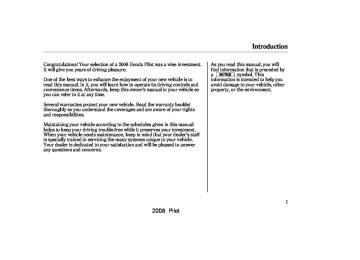- 2009 Honda Pilot Owners Manuals
- Honda Pilot Owners Manuals
- 2008 Honda Pilot Owners Manuals
- Honda Pilot Owners Manuals
- 2011 Honda Pilot Owners Manuals
- Honda Pilot Owners Manuals
- 2013 Honda Pilot Owners Manuals
- Honda Pilot Owners Manuals
- 2010 Honda Pilot Owners Manuals
- Honda Pilot Owners Manuals
- 2012 Honda Pilot Owners Manuals
- Honda Pilot Owners Manuals
- Download PDF Manual
-
activation signal to your vehicle for at least 12 hours from the activation request. If the service has not been activated after 36 hours, contact XM Radio. U.S.EXmodels Though it is not equipped with an XM satellite radio system, your vehicle is ‘‘XM Ready.’’ If you purchase an XM radio receiver, you can connect it to your vehicle’s audio system to receive XM broadcasts.
129
2008 Pilot 07/05/09 11:30:42 31S9V650 0135
Playing a Disc
(Canadian LX models)
CD BUTTON
REPEAT INDICATOR
CD SLOT
REPEAT BUTTON
CD EJECT BUTTON
PWR/VOL KNOB
(U.S. LX-VP, EX, EX-L, and Canadian EX-L models) U.S. EX model is shown
CD LOAD INDICATOR
CD SLOT
LOAD BUTTON
PWR/VOL KNOB
REPEAT BUTTON
130
RANDOM BUTTON
PRESET BUTTONS
SEEK/SKIP BAR
RANDOM INDICATOR
RANDOM BUTTON
CD EJECT BUTTON
(U.S. EX-L, EX-SE, and Canadian EX, EX-L models with rear entertainment system)
CD LOAD INDICATOR
CD SLOT
CD EJECT BUTTON
LOAD BUTTON
PWR/VOL KNOB
CD BUTTON
REPEAT BUTTON
SKIP BAR
CD BUTTON
RANDOM BUTTON
PRESET BUTTONS
SKIP BAR
2008 Pilot 07/05/09 11:30:50 31S9V650 0136
To Play a CD To load or play CDs, the ignition switch must be in the ACCESSORY (I) or the ON(II) position.
You operate the CD player/CD changer with the same controls used for the radio. To select the CD player/CD changer, press the CD button. The number of the track playing is shown in the display. With the in-dash CD changer, the disc and track numbers are displayed. The system will continuously play a CD until you change modes.
To select a different disc, press the appropriate preset button (1
− models with navigation system, touch the appropriate disc icon. If you select an empty position in the CD changer, the system will go into the loading sequence.6). On
Playing a Disc, Disc Changer
LXmodels Insert a CD about halfway into the CD slot. The drive will pull the CD in the rest of the way and begin to play it. When the system reaches the end of the disc, it will return to the beginning and play the disc again.
You cannot load and play 3-inch (8-cm) discs in this system.
OnmodelswithSatelliteRadio To listen to satellite radio when a CD is playing, press the AUX/XM or XM button.
If you turn the system off while a CD is playing, either with the PWR/VOL knob or by turning off the ignition, the disc will stay in the drive. When you turn the system back on, the CD will begin playing where it left off.
Do not use discs with adhesive labels. The label can curl up and cause the disc to jam in the unit.
To play the radio when a CD is playing, press the AM/FM button (AM or FM button). Press the CD button again to switch back to the CD player.
131
2008 Pilot 07/05/09 11:31:00 31S9V650 0137
Playing a Disc, Disc Changer
Loading CDs in the In-dash CD Changer ExceptforLXmodel 1.
Press and hold the LOAD button until you hear a beep and see ‘‘LOAD’’ in the display, then release the button. To load only one CD, press and release the LOAD button.
2.
3.
On the upper left side of the display, the disc number for an empty position will begin blinking, and the green CD load indicator will come on.
Insert the CD into the CD slot. Insert it only about halfway; the drive will pull it in the rest of the way. You will see ‘‘BUSY’’ in the display. The CD loaded indicator turns red and blinks as the CD is loaded.
You cannot load and play 3-inch (8-cm) discs in this system.
132
4.
When ‘‘LOAD’’ appears again in the display, insert the next CD into the CD slot.
Do not try to insert a disc until ‘‘LOAD’’ appears. You could damage the audio unit.
5.
Repeat this until all six positions are loaded. The system will then begin playing the last CD loaded.
If you are not loading CDs into all six positions, press the LOAD button again after the last CD has loaded. The system will begin playing the last CD loaded.
If you stop loading CDs before all six positions are filled, the system will wait for 10 seconds, then stop the load operation and begin playing the last CD loaded.
/(
+
−
SKIP Each time you press and release ), the player skips forward to the beginning of the next track. Press and release to skip backward to the beginning of the previous track.
−
/(
To move rapidly within a track, press and hold the − the display.
). You will see CUE or REW in
) or
+
/(
−
To continuously replay
REPEAT a track, press and release the RPT button. You will see RPT in the display. Press it again to turn it off.
−
RANDOM This feature plays the tracks in random order. To activate random play, press and release the RDM button. You will see RDM in the display. This continues until you press the RDM button again.
2008 Pilot 07/05/09 11:31:09 31S9V650 0138
Random Play within a Disc Onvehicleswithnavigationsystem When you press the RDM button or touch the TRACK RANDOM icon on the screen, the system plays the tracks of the current disc in random order. You will see RDM (TRACK RANDOM) in the display. To turn this feature off, press the RDM button (touch TRACK RANDOM) again.
Track Repeat Onvehicleswithnavigationsystem When you press and release the RPT button or touch the TRACK REPEAT icon on the screen, the system continuously replays the current track. As a reminder, you will see RPT (TRACK REPEAT) in the display. To turn this feature off, press the RPT button, or touch the TRACK REPEAT icon again.
Disc Repeat Onvehicleswithnavigationsystem When you press and hold the RPT button until D-RPT (DISC REPEAT) is in the display, or when you touch the DISC REPEAT icon on the screen, the system continuously replays the current disc. As a reminder, you will see D-RPT in the display.
Playing a Disc, Disc Changer
) to
To Stop Playing a CD OnLXmodels Press the eject button ( remove the CD. If you eject the CD, but do not remove it from the slot, the system will automatically reload the CD after 10 seconds and put it in pause mode. To begin playing, press the CD button. Press the AM/FM button to switch to the radio while a CD is playing. Press the CD button to play the CD.
If you turn the system off while a CD is playing, either with the PWR/VOL knob or by turning off the ignition, the CD will stay in the drive. When you turn the system back on, the CD will begin playing where it left off.
133
2008 Pilot 07/05/09 11:31:17 31S9V650 0139
Playing a Disc, Disc Changer
Removing CDs from the In-dash CD Changer ExceptforLXmodel To remove the disc currently in play, press the eject ( ) button. When a disc is removed from a slot, the system automatically begins the load sequence so you can load another CD in that position. If you do not remove the disc from the changer within 15 seconds, the system returns to the previous mode (AM/ FM or satellite radio). The disc will reload into the system and will remain there in a pause mode.
To remove a different CD from the changer, first select it with the appropriate preset button. When that CD begins playing, press the eject button. Continue pressing the eject button to remove all the discs from the changer.
Operating the Optional CD Changer OptionalonLXmodels Load the desired CDs into the magazine, and load the magazine into the changer according to the instructions that came with the unit.
You can also eject discs when the ignition switch is off. The disc that was last selected is ejected first.
To eject one disc, press and release the eject button.
To eject all discs, press and hold the eject button until the system beeps.
To select the CD changer, press the CD button. The CD and track numbers will be displayed. To select a different CD, use the preset 5
(DISC ) or preset 6 (DISC ) + button. If you select an empty slot in the magazine, the changer will, after finding that slot empty, try to load the CD in the next slot.−
134
2008 Pilot 07/05/09 11:31:26 31S9V650 0140
General Information
When using CD-R discs, use only high quality CDs labeled for audio use.
When recording a CD-R or CD-RW, the recording must be closed for it to be used by the system.
Play only standard round CDs. Odd-shaped CDs may jam in the drive or cause other problems.
Handle your CDs properly to prevent damage and skipping. See this page.
Do not use discs with adhesive labels. The label can curl up and cause the disc to jam in the unit.
Protecting Discs When a CD is not being played, store it in its case to protect it from dust and other contamination. To prevent warpage, keep CDs out of direct sunlight and extreme heat.
To clean a CD, use a clean soft cloth. Wipe across the CD from the center to the outside edge.
A new CD may be rough on the inner and outer edges. The small plastic pieces causing this roughness can flake off and fall on the re- cording surface of the CD, causing skipping or other problems. Remove these pieces by rubbing the inner and outer edges with the side of a pencil or pen.
Never try to insert foreign objects in the CD player or the CD changer.
Protecting Your Discs
Handle a CD by its edges; never touch either surface. Do not place stabilizer rings or labels on the CD. These, along with contamination from fingerprints, liquids, and felt-tip pens, can cause the CD to not play properly or possibly jam in the drive.
135
2008 Pilot 07/05/09 11:31:36 31S9V650 0141
Protecting Your Discs
Additional Information of Recommended Discs The in-dash disc player/changer has a sophisticated and delicate mechanism. If you insert a damaged disc as indicated in this section, it may become stuck inside and damage the audio unit.
Examples of these discs are shown to the right:
1.
Bubbled, wrinkled, labelled, and excessively thick discs
Bubbled/ Wrinkled
With Label/ Sticker
Using Printer Label Kit
Sealed
With Plastic Ring
2.
Damaged discs
3.
Poor quality discs
Chipped/ Cracked
Warped
Burrs
136
2008 Pilot 07/05/09 11:31:45 31S9V650 0142
4.
Small, irregular shaped discs
5.
Discs with scratches, dirty discs
Protecting Your Discs
Recommended discs are printed with the following logo.
3-inch (8-cm) CD
Triangle Shape
Fingerprints, scratches, etc.
CD-R or CD-RW may not play due to the recording conditions.
Scratches and fingerprints on the discs may cause the sound to skip.
Can Shape
Arrow Shape
137
2008 Pilot 07/05/09 11:31:57 31S9V650 0143
Disc Player Error Messages
The chart on the right explains the error messages you may see in the display while playing a disc.
If you see an error message in the display while playing a disc, press the eject button. After ejecting the disc, check it for damage or deformation. If there is no damage, insert the disc again.
The audio system will try to play the disc. If there is still a problem, the error message will reappear. Press the eject button, and pull out the disc.
Insert a different disc. If the new disc plays, there is a problem with the first disc. If the error message cycle repeats and you cannot clear it, take your vehicle to a dealer.
138
LXmodels Error Message
Cause
FOCUS Error
Mechanical Error, or a DVD has been loaded in the CD player
High Temperature
ExceptforLXmodels Error Message
Cause
FOCUS Error
Mechanical Error, or a DVD has been loaded in the CD player
High Temperature
Solution
Press the EJECT button and pull out the CD. Check if it is inserted correctly in the CD player. Make sure the CD is not scratched or damaged. For more information, see page 136. Press the EJECT button and pull out the CD. Check the CD for damage or deformation. For more information, see page 136. If the CD cannot be pulled out, or the error message does not disappear after the CD is ejected, see your dealer. Will disappear when the temperature returns to normal.
Solution
Press the EJECT button and pull out the CD. Check if it is inserted correctly in the CD player. Make sure the CD is not scratched or damaged. For more information, see page 136. Press the EJECT button and pull out the CD. Check the CD for damage or deformation. For more information, see page 136. If the CD cannot be pulled out, or the error message does not disappear after the CD is ejected, see your dealer. Will disappear when the temperature returns to normal.
2008 Pilot 07/05/09 11:32:05 31S9V650 0144
The chart on the right explains the error messages you may see in the display while playing a disc.
If you see an error message in the display while playing a disc, press the eject button. After ejecting the disc, check it for damage or deformation. If there is no damage, insert the disc again.
The audio system will try to play the disc. If there is still a problem, the error message will reappear. Press the eject button, and pull out the disc.
Insert a different disc. If the new disc plays, there is a problem with the first disc. If the error message cycle repeats and you cannot clear it, take your vehicle to a dealer.
Disc Changer Error Messages
OptionalonLXmodels
Error Message
Cause
Solution
FOCUS Error
No CD in the CD magazine
Mechanical Error
High Temperature
No CD magazine in the CD changer.
Press the magazine EJECT button and pull it out. Check for an error message, and insert the magazine again. If the message does not disappear or the magazine cannot be pulled out, see your dealer. Insert a CD.
Press the magazine EJECT button and pull it out. Check for an error message and insert the magazine again. If the message does not disappear or the magazine cannot be pulled out, see your dealer. This message should disappear when the temperature returns to normal. Insert the CD magazine.
139
2008 Pilot 07/05/09 11:32:12 31S9V650 0145
CH BUTTON
MODE BUTTON
, use the CH
IfyouareplayingaCD button to skip to the beginning of the next track. You will see the CD and track number in the display.
VOLUME BUTTON
, use the
Ifyouarelisteningtotheradio CH button to go to the next preset station. You will see the number of the preset button in the display. To change bands, press the AM/FM button.
Remote Audio Controls
ExceptforLXmodels Three controls for the audio system are mounted in the steering wheel hub. These let you control basic functions without removing your hand from the wheel.
The middle button adjusts the volume. Press the top or bottom of the button and hold it until the desired volume is reached, then release it.
The CH button has three functions, depending on whether you are listening to the radio, or playing a CD.
The MODE button changes the audio mode between FM1, FM2, AM, XM, CD, and DVD/AUX (if a disc is inserted).
140
2008 Pilot 07/05/09 11:32:18 31S9V650 0146
ExceptforLXmodels Your vehicle’s audio system may disable itself if it is disconnected from electrical power for any reason. To make it work again, you must enter a specific five-digit code in the preset buttons. Because there are hundreds of number combinations possible from five-digits, making the system work without knowing the exact code is nearly impossible.
You should have received a radio code card that lists your audio system’s code and serial numbers. It is best to store this card in a safe place at home. In addition, you should write the audio system’s serial number in this owner’s manual.
If you lose the card, you must obtain the code number from a dealer. To do this, you will need the system’s serial number.
If your vehicle’s battery is disconnected or goes dead, or the radio fuse is removed, the audio system will disable itself. If this happens, you will see ‘‘ENTER CODE’’ in the frequency display the next time you turn on the system. Use the preset buttons (icons on vehicles with navigation system) to enter the code. The code is on the radio code card included in your owner’s manual kit. When it is entered correctly, the radio will start playing.
If you make a mistake entering the code, do not start over; complete the sequence, then enter the correct code. You have ten tries to enter the correct code. If you are unsuccessful in ten attempts, you must then leave the system on for 1 hour before trying again.
Radio Theft Protection
You will have to store your favorite stations in the preset buttons after the system begins working. Your original settings were lost when the power was disconnected.
141
2008 Pilot 07/05/09 11:32:23 31S9V650 0147
Setting the Clock
LX models
CLOCK
CLOCK BUTTON
LX-VP, EX, EX-L, and EX-SE models (U.S. EX model shown)
CLOCK
H BUTTON
RESET BUTTON
M BUTTON
142
SET BUTTON H BUTTON M BUTTON
2008 Pilot 07/05/09 11:32:29 31S9V650 0148
Setting the Clock
LXmodels Press and hold the CLOCK (SCAN/ RPT) button. Change the hours by pressing the H (preset 4) button until the numbers advance to the desired time. Change the minutes by pressing the M (preset 5) button until the numbers advance to the desired time. When you are finished, release the CLOCK button.
You can quickly set the time to the nearest hour. If the displayed time is before the half hour, pressing and holding the clock button, then pressing the RESET (preset 6) button sets the clock back to the previous hour. If the displayed time is after the half hour, the clock sets forward to the beginning of the next hour.
For example: 1:06 will reset to 1:00
1:52 will reset to 2:00ExceptforLXmodels The display shows the time when the ignition is in the ACCESSORY (I) or the ON (II) position. Press and hold the SET (TUNE) button until the numbers flash. Change the hours by pressing the H ( advance to the desired time. Change the minutes by pressing the M ( + button until the numbers advance to the desired time. When you are finished, press the SET button again.
) button until the numbers
−
Onmodelswithnavigationsystem Refer to the navigation system manual for how to adjust the time.
143
2008 Pilot 07/05/09 11:32:34 31S9V650 0149
Rear Entertainment System
U.S. EX-L, EX-SE, and Canadian EX, EX-L models
REAR ICON
REAR CONTROL OFF ICON
REAR SPEAKER OFF ICON
DVD/AUX BUTTON
REAR POWER BUTTON
REPEAT BUTTON
U.S. model is shown
REAR CTRL KNOB
RANDOM BUTTON
PLAY BUTTON
PAUSE BUTTON
SEEK/SKIP BAR
144
2008 Pilot 07/05/09 11:32:42 31S9V650 0150
Ifequipped Your vehicle is equipped with a rear entertainment system that includes a DVD player for the enjoyment of the rear passengers.
With this system, the rear passengers can enjoy a different entertainment source (AM/FM radio, XM radio, CD changer, or DVD player) than the front seat occupants. The audio is broadcast through the supplied wireless headphones.
The ignition switch must be in the ACCESSORY (I) or the ON (II) position to operate the rear entertainment system.
To Turn On the System Press the REAR PWR button. To turn on the rear controls (ceiling panel/remote control), press the RR CTRL knob. The system’s icon shows in the upper display. Your passengers can then operate the rear system with the control panel in the ceiling. The rear control panel can be used as a remote control when it is detached from the ceiling unit. Press the RR CTRL knob again to turn the rear controls off. You will see the Rear Controls Off icon in the upper display.
The rear system selects the source it was last set to. If that source has been removed (the DVD has been ejected from the player, for example), you will see ‘‘DVD EJECT’’ in the display. You should select another source or insert a DVD.
Rear Entertainment System
Rear Speakers When you turn on the system, the rear speakers are automatically turned off if the rear system selects a different entertainment source than the front system. You will see the Rear Speakers Off icon in the upper display. The sound for the rear system is sent to the wireless headphones.
If you want to turn the rear speakers on again, press and hold the REAR PWR button until the Rear Speakers Off icon goes off.
The rear speakers are
NOTE: connected to the front system, so they will always play the source that the front system is set to.
145
2008 Pilot 07/05/09 11:32:49 31S9V650 0151
Rear Entertainment System
To Select Rear Entertainment from the Front Control Panel To operate the rear entertainment system from the front panel, turn the RR CTRL knob clockwise. The amber RR LED comes on to show that the control panel is enabled.
To play the radio, the buttons for the front entertainment system have the same functions.
If a CD is loaded in the main CD player or CD changer, select CD/ CHG. If the CD is loaded in the lower player, select DVD/AUX.
Operating the DVD Player from the Front Control Panel The DVD player in your rear entertainment system can play DVD video discs and CDs. It features Dolby noise reduction.
*
*
Dolby noise reduction is manufactured under
license from Dolby Laboratories Licensing Corporation. ‘‘DOLBY’’ and the double-D symbol
are trademarks of Dolby Laboratories
Licensing Corporation.
REAR CONTROL PANEL
OPEN BUTTON
OVERHEAD SCREEN
Open the overhead screen by pushing the OPEN button. The screen will swing down part-way. Pivot the screen the rest of the way. If you pivot the screen too far forward, past the second detent, the display will turn off. Pivot the screen back to the second or first detent to turn the display back on. To close the screen, pivot it up until it latches.
146
2008 Pilot 07/05/09 11:32:57 31S9V650 0152
REAR CTRL KNOB
Rear Entertainment System
Turn the Rear CTRL knob clockwise. The amber Rear LED comes on to show that the control panel is now enabled.
Insert a DVD into the DVD/CD player below the front panel.
Push the DVD in halfway, the drive will pull it in the rest of the way.
−
Press the PLAY button if
PLAY the DVD does not start playing automatically.
PLAY BUTTON PAUSE
BUTTON
SEEK/SKIP BAR
U.S. model is shown
EJECT BUTTON
−
PAUSE Press the PAUSE button to pause the DVD. Press the button again or press PLAY to resume. Pause works only with the DVD player.
CONTINUED
147
2008 Pilot 07/05/09 11:33:03 31S9V650 0153
Rear Entertainment System
EJECT remove the DVD from the drive.
Press the eject button to
−
To Return to Front Audio Controls To return front panel control to the front audio system, turn the REAR CTRL knob counterclockwise.
Using the Rear Control Panel To turn on the rear entertainment system from the rear control panel, press the PWR button. Use the AM/ FM button, XM button (U.S. models), CD button, DVD/AUX button (U.S. models), or AUX button (Canadian models) to select the entertainment source. The selected source will be shown in the display. Make sure the rear control operation has not been disabled with the REAR CTRL knob on the front panel.
−
SEEK/SKIP Press and hold the button to move forward; you will + see ‘‘CUE’’ in the display. Press and hold the backward; you will see ‘‘REV’’ in the display. Release the button when the system reaches the point you want.
button to move
−
button of the SEEK/SKIP, the
Each time you press and release the + system skips forward to the beginning of the next track or chapter. Press and release the button to skip backward to the beginning of the current track or chapter. Press it again to skip to the beginning of the previous track or chapter.
−
148
2008 Pilot 07/05/09 11:33:10 31S9V650 0154
▲
▲
▼
buttons to select a
To Play the Radio from the Rear Control Panel Use the and station from the preset buttons. Press the to a higher frequency, or press the ▼ frequency. Pressing the
button to tune to a lower
button to tune the radio
button causes the system to search up or down the band for a station with a strong signal. You will see SEEK in the display.
or
Rear Entertainment System
AM/FM BUTTON PWR BUTTON DVD/AUX BUTTON
U.S. model is shown
XM BUTTON
CD BUTTON
▼
▲
and
buttons to select a
OnU.S.models To Play the XM Radio from the Rear Control Panel Use the station from the preset buttons. Press the button to search up the channels in the channel mode. The system will search up the channels within the category when the radio is in the category mode. Press the down the channels in the channel mode. The system will search down
button to search
the channels within the category when the radio is in the category mode.
CONTINUED
149
2008 Pilot 07/05/09 11:33:16 31S9V650 0155
Rear Entertainment System
To Play a CD from the Rear Control Panel If CDs are loaded in the CD changer, select them by pressing the CD button. If a CD is loaded in the DVD player, press the DVD/AUX button. Press the button to skip to the beginning of the next track. Press the button to return to the beginning of the current track.
Press the select another category.
or
button to
Pressing and holding the DISP button for more than 5 seconds will change the search mode between Channel Search and Category Search. Each time you press and release the DISP button, the display above the rear control panel changes in the following sequence: Channel Number, Category Name, Music Name, Artist Name, Channel Name, and back to Channel Number.
150
To move rapidly within a track, press and hold the button. The system will continue to move through the track. Press the
or
button to move forward, or the button to move backward.
Release the button when the system reaches the point you want.
If CDs are loaded in the CD changer and the overhead screen is not open, pressing the button changes the discs.
▲ ▼
or
2008 Pilot 07/05/09 11:33:27 31S9V650 0156
To Play a DVD from the Rear Control Panel The video screen is for use by rear seat passengers only. The driver and front seat passenger should not try to view the screen while driving.
Open the overhead screen by pushing the OPEN button. The screen will swing down part-way. Pivot the screen the rest of the way. If you pivot the screen too far forward, past the second detent, the display will turn off. Pivot the screen back to the second or first detent to turn the display back on. To close the screen, pivot it up until it latches.
Rear Entertainment System
REAR CONTROL PANEL
DISP BUTTON
OPEN BUTTON
ENT BUTTON
MENU/SCROLL BUTTON
U.S. model is shown
OVERHEAD SCREEN
Press the want to pause the DVD. Press this button again to go back to PLAY.
button when you
Press the button to skip to the beginning of the next chapter. Press the beginning of the current chapter.
button to return to the
To move rapidly within a chapter, press and hold the
or
button. The system will continue to move through the
button to
chapter. Press the move forward, or the button to move backward. Release the button when the system reaches the point you want. To select the menu on the DVD, press the MENU/SCROLL button (U.S. models) or MENU button (Canadian models). Use the
, and
buttons to
move to the desired menu selection, then press the ENT button to enter your selection.
151
2008 Pilot 07/05/09 11:33:33 31S9V650 0157
Rear Entertainment System
DISP Button
When you press the DISP button while a DVD is playing, the title, chapter, elapsed time, and personal surround logo are displayed (STATUS 1).
When you press the DISP button again, the subtitle, audio, angle, sound characteristics, and personal surround logo are displayed (STATUS 2).
To go back to play, press the DISP button.
152
2008 Pilot 07/05/09 11:33:40 31S9V650 0158
MENU Button
System Messages
PlayMode
Rear Entertainment System
When you press the MENU button while a DVD is playing, the DVD’s main menu is displayed. To go back to play, press the RETURN button.
When you press the SETUP button while a DVD is playing, the DVD’s setup menu is displayed at the bottom of the screen. You can then change various settings of play mode, personal surround, and display. To go back to play without changing any setting, press the RETURN or SETUP button, or select ‘‘Close’’ by pressing the then press the ENT button.
button,
or
When you select ‘‘Play Mode’’ by pressing the play mode setup menu is displayed above the ‘‘Play Mode’’ icon.
button, the
or
CONTINUED
153
2008 Pilot 07/05/09 11:33:48 31S9V650 0159
Rear Entertainment System
Top Menu
Audio
The selectable languages vary from DVD to DVD, and this feature may not be available on some DVDs.
Press the RETURN or ENT button to go back to the play mode setup menu.
or
▼ ▲
When you select ‘‘TOP MENU’’ using the button, the DVD’s title menu is displayed. This menu is also displayed when you press the MENU button while a DVD is not playing.
To go back to play, press the return button.
154
When you select ‘‘Audio’’ from the play mode setup menu by pressing the button, you will see a submenu of the dubbed language.
▼ ▲
or
or
▼ ▲
button. The
Select the desired language by pressing the sound characteristics (Dolby Digital, LPCM, MPEG Audio, dts) recorded with the selected language are also displayed next to the language.
2008 Pilot 07/05/09 11:33:58 31S9V650 0160
Subtitle
Angle
Rear Entertainment System
To turn the subtitle on and off, select ‘‘Subtitle’’ from the setup menu by pressing the button. You will see submenu ‘‘OFF’’ or ‘‘ON.’’ Select ‘‘OFF’’ or ‘‘ON’’ by pressing the or ▲
▼ ▲
button.
▼
or
If more than one subtitle language is available, you will see the language currently selected when you select ‘‘ON’’ in the previous step. Select the desired subtitle language by pressing the Press the RETURN or ENT button to go back to the play mode setup menu.
▼ ▲
button.
or
On some DVDs, the scenes are recorded by more than one camera, giving different viewpoints of the same scene. To change the angle, select ‘‘Angle’’ from the setup menu. You will see a submenu if there are different angles available. Select the number on the submenu by pressing the Press the RETURN or ENT button to go back to the play mode setup menu.
▼ ▲
button.
or
CONTINUED
155
2008 Pilot 07/05/09 11:34:04 31S9V650 0161
Rear Entertainment System
Search
or
▼ ▲
▼ ▲
To do a title search, select ‘‘Title’’ by pressing the button. Change the number on the right submenu by pressing the press the ENT button to begin the title search. If you press the RETURN button, the display returns to the play mode setup menu without doing the search.
button, and
or
or
or button, and press the ENT button
To do a chapter search, select ‘‘Chapter’’ by pressing the ▼ ▲ button. Change the number on the right submenu by pressing the ▼ ▲ to begin the chapter search. If you press the RETURN button, the display returns to the play mode setup menu without doing the search.
When you select ‘‘Search’’ from the play mode setup menu, you will see the submenu shown above. In the left submenu, you can select between ‘‘Title’’ and ‘‘Chapter.’’ The right submenu displays the current title or chapter number and the total number of titles or chapters.
156
2008 Pilot 07/05/09 11:34:13 31S9V650 0162
NumInput
A numerical command can be issued to a DVD by inputting a two digit number, and a button number can be selected on the screen.
Select the ‘‘Num Input’’ from the play mode setup menu. The screen will change as shown above. If you select the ‘‘Move Key’’ using the
button, and
, or
press the ENT button, the Num Input display on the screen will
change from the left side to right side or right to left.
Select the first digit number using the
, or
button, and enter it by pressing
the ENT button. If you want to change the number, select ‘‘DEL,’’ and press the ENT button, then select and enter the new number.
Rear Entertainment System
Select and enter the second digit number the same way. The cursor will automatically move to the ‘‘ENT’’ icon when you press the ENT button. Press the ENT button to enter the number command. To go back to the DVD screen, press the RETURN button.
CONTINUED
157
2008 Pilot 07/05/09 11:34:21 31S9V650 0163
Rear Entertainment System
PersonalSurround
Selecting one of the sound effects, Cinema, Music, or Voice, from the personal surround menu allows you to change the sound in your headphones to match the disc you are playing.
Display
or
▼ ▲
Select ‘‘Cinema,’’ ‘‘Music,’’ or ‘‘Voice’’ by pressing the button, and enter your selection by pressing the ENT button. The ‘‘PERSONAL SURROUND’’ logo is displayed in the upper right corner of the screen.
If you select ‘‘Off,’’ the logo disappears, and there will be no special sound effect.
When you select ‘‘PERSONAL SURROUND’’ by pressing the
or
button, the personal surround setup menu is displayed above the ‘‘PERSONAL SURROUND’’ icon.
158
or
To adjust the display, select ‘‘Display’’ by pressing the
button, and enter your
selection by pressing the ENT button. The display changes as shown above. You can adjust these display settings:
Back Light Contrast Brightness Tint Color
2008 Pilot 07/05/09 11:34:28 31S9V650 0164
Rear Entertainment System
The display changes as shown above.
Select ‘‘Yes,’’ and press the ENT button. You will see the message ‘‘Default display settings applied’’ on the display for 5 seconds.
CONTINUED
159
If you want to set the display to the default setting, select ‘‘Reset’’ by pressing the button, and, then pressing the ENT button.
▼ ▲
or
or
▼ ▲
Select the quality you want to adjust by pressing the button, and then pressing the ENT button. The adjustment bar is displayed next to the selected item. Adjust the setting by pressing the button. When you are finished with your adjustment, press the ENT button.
or
2008 Pilot 07/05/09 11:34:33 31S9V650 0165
Rear Entertainment System
Screen Mode You can set the screen mode to these settings:
Normal Wide Zoom Full
Normal
Wide
Zoom
Full
160
2008 Pilot 07/05/09 11:34:39 31S9V650 0166
Select the ‘‘Aspect Ratio’’ by pressing the the ENT button.
button, then press
or
The selectable setting menu is displayed, and the current setting is highlighted in blue.
Select the desired setting by pressing the press the ENT button.
▼ ▲
or
button, then
Rear Entertainment System
The selected setting will be highlighted in blue for one second, and the screen returns to the play mode in the selected setting.
CONTINUED
161
2008 Pilot 07/05/09 11:34:47 31S9V650 0167
Rear Entertainment System
INITIALSETTINGSMenu
INITIALSETTINGS(Language)
Menu Language
When you select ‘‘Language’’ with the button, the menu shown above appears.
or
To return to the stop or prestop screen, select ‘‘Close’’ using the
or
button, and then press
the ENT, or the SETUP button.
To select the language used in the DISC menus, select ‘‘Menu Lang’’ by pressing the button. You will see the submenu next to ‘‘Menu Lang.’’
▼ ▲
or
When you press the SETUP button on the rear control panel when a DVD is not playing, the ‘‘INITIAL SETTINGS’’ menu is displayed.
There are two selectable menus: ‘‘Language’’ and ‘‘Others.’’
162
2008 Pilot 07/05/09 11:34:54 31S9V650 0168
Rear Entertainment System
If you want another language than those listed, you need to enter the code number of the desired language. Select ‘‘other,’’ and press the ENT button. The display changes as shown in the next column.
If you select ‘‘No,’’ and press the ENT button, the display returns to the initial screen of the ‘‘Language’’ menu.
CONTINUED
163
Select the desired language by pressing the then pressing the ENT button.
▼ ▲
button, and
or
The selectable languages are, English, French, Spanish, German, Italian, Dutch, and Japanese.
2008 Pilot 07/05/09 11:35:02 31S9V650 0169
Rear Entertainment System
Audio Language
You can select the dubbed language before playing DVDs. Select ‘‘Audio Lang’’ by pressing the button. You will see the ▼ ▲ submenu next to ‘‘Audio Lang.’’
or
Follow the same instructions you used to set the menu language.
If you made a mistake entering a number, select ‘‘DEL’’ on the display with the
button, and press the ENT button on the control panel. Then select and enter the correct number as described. The display returns to the initial ‘‘Language’’ menu screen.
, or
If you select ‘‘Yes,’’ the display changes to the language code input mode. Select the first number using the
, or
button, and press the ENT
button to enter it. Repeat this until all four numbers are entered. When the fourth number is entered, the cursor automatically moves to ‘‘ENT’’ on the display. Press the ENT button on the control panel to enter the new language code.
164
2008 Pilot 07/05/09 11:35:11 31S9V650 0170
Subtitle Language
INITIALSETTINGS(Others)
Dynamic Range
Rear Entertainment System
You can select the subtitle language before playing DVDs. Select ‘‘Subtitle Lang’’ by pressing the button. You will see the submenu next to the ‘‘Subtitle Lang.’’
▼ ▲
or
Follow the same instructions you used to set the menu language.
When you select ‘‘Others’’ at the bottom of the ‘‘INITIAL SETTINGS’’ screen, the above menu appears on the screen.
‘‘Dynamic Range’’ reduces the differences between the loud and quiet sound levels throughout the disc. When this is on, the louder sounds are lowered, and quieter sounds are increased.
CONTINUED
165
2008 Pilot 07/05/09 11:35:18 31S9V650 0171
Rear Entertainment System
Angle Mark
ANGLE MARK
When you switch to another angle while playing a DVD, the angle mark is displayed in the upper right corner of the screen.
You can set the system to display or not display this angle mark.
When you select the ‘‘Dynamic Range’’ by pressing the ▼ ▲ button, you will see the submenu next to the ‘‘Dynamic Range’’ as shown above.
or
To turn ‘‘Dynamic Range’’ on or off, select ‘‘ON’’ or ‘‘OFF’’ by pressing the button, and then press the ENT button.
or
166
or
Select ‘‘Angle Mark’’ by pressing the button. The above submenu ▼ ▲ appears. If you want the angle mark to be displayed, select ‘‘ON’’ with the button, and then press the ENT button. The display returns to the ‘‘Others’’ menu.
or
2008 Pilot 07/05/09 11:35:26 31S9V650 0172
Parental Control Level
Rear Entertainment System
You can place an auditory restriction by changing the parental control level. The higher the level number, the lower the restriction.
or
▼ ▲
Select ‘‘Parental Level’’ by pressing the button. You will see the submenu shown above. If you select ‘‘No,’’ and press the ENT button, the display returns to the ‘‘Others’’ menu.
When you select and enter ‘‘Yes,’’ the display changes as shown above. To change the level, you need to enter your four digit password. Select the number for the first digit by pressing the
, or button, and enter it by pressing the ENT button. Repeat this until all four digits are filled. When you enter the fourth number, the cursor automatically moves to ‘‘ENT’’ on the display. Press the ENT button on the control panel. CONTINUED
167
2008 Pilot 07/05/09 11:35:32 31S9V650 0173
Rear Entertainment System
Changing the Password
If the system does not recognize the password you entered, you will see the above display. Repeat the parental control level steps until you enter the correct password.
If you enter the password correctly, you can then change the parental control level.
Once you correctly enter the button password, press the ▼ ▲ to change the level, and then press the ENT button to enter your selection.
or
The password was set to ‘‘1111’’ when the vehicle left the factory.
168
2008 Pilot 07/05/09 11:35:39 31S9V650 0174
To change the password, select ‘‘Password.’’ You will see the above menu displayed. Select ‘‘Yes’’ by pressing the button, then press the ENT button.
or
If you select ‘‘No,’’ and press the ENT button, the display returns to the ‘‘Others’’ menu.
Select the first number by pressing the
, or
button, and enter it by pressing the ENT button. Repeat this until all four numbers are entered. When you enter the fourth number, the cursor automatically moves to ‘‘ENT’’ on the display. Press the ENT button on the control panel.
Rear Entertainment System
If the system does not recognize the password you entered, you will see the above display. Repeat the password setting steps until you enter the correct password.
CONTINUED
169
2008 Pilot 07/05/09 11:35:44 31S9V650 0175
Rear Entertainment System
If you forget the password, select ‘‘Password,’’ and press the 10 times.
▲
button
The display changes as shown above. If you want to use the default password (1111), select ‘‘Yes,’’ and press the ENT button.
The message ‘‘Default password setting applied’’ is displayed for 5 seconds.
170
2008 Pilot 07/05/09 11:35:51 31S9V650 0176
Remote Control
RELEASE BUTTON
Replacing the Remote Control Batteries
COVER
An improperly disposed of battery can hurt the environment. Always confirm local regulations for battery disposal.
Rear Entertainment System
The rear control panel can be detached from the ceiling unit and used as a remote control. To remove it from the ceiling unit, press the release button. The control panel will swing down partway. Pivot it down further past the detent until it detaches from the hinge. To reinstall it, reverse the procedure.
If it takes several pushes on the button to operate the rear entertainment system, have your dealer replace the batteries as soon as possible.
Battery type: BR3032
CONTINUED
171
2008 Pilot 07/05/09 11:35:59 31S9V650 0177
Rear Entertainment System
AsrequiredbytheFCC:Thisdevice complieswithPart15oftheFCCrules. Operationissubjecttothefollowingtwo conditions:(1)Thisdevicemaynot causeharmfulinterference,and(2)this devicemustacceptanyinterference received,includinginterferencethat maycauseundesiredoperation.
Changesormodificationsnotexpressly approvedbythepartyresponsiblefor compliancecouldvoidtheuser’s authoritytooperatetheequipment.
ThisdevicecomplieswithIndustry CanadaStandardRSS-210.Operationis subjecttothefollowingtwoconditions: (1)thisdevicemaynotcause interference,and(2)thisdevicemust acceptanyinterferencethatmaycause undesiredoperationofthedevice.
172
Playable DVDs
Protecting DVDs The tips on how to handle and protect DVDs are basically the same as those for compact discs. Refer to