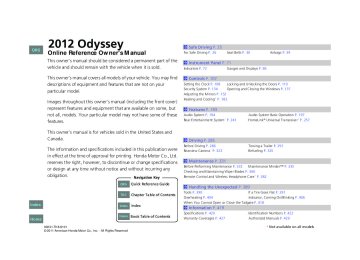- 1996 Honda Odyssey Owners Manuals
- Honda Odyssey Owners Manuals
- 2012 Honda Odyssey Owners Manuals
- Honda Odyssey Owners Manuals
- 2010 Honda Odyssey Owners Manuals
- Honda Odyssey Owners Manuals
- 2005 Honda Odyssey Owners Manuals
- Honda Odyssey Owners Manuals
- 1995 Honda Odyssey Owners Manuals
- Honda Odyssey Owners Manuals
- 2001 Honda Odyssey Owners Manuals
- Honda Odyssey Owners Manuals
- 2013 Honda Odyssey Owners Manuals
- Honda Odyssey Owners Manuals
- 2000 Honda Odyssey Owners Manuals
- Honda Odyssey Owners Manuals
- 1997 Honda Odyssey Owners Manuals
- Honda Odyssey Owners Manuals
- 2011 Honda Odyssey Owners Manuals
- Honda Odyssey Owners Manuals
- 1999 Honda Odyssey Owners Manuals
- Honda Odyssey Owners Manuals
- 1998 Honda Odyssey Owners Manuals
- Honda Odyssey Owners Manuals
- 2009 Honda Odyssey Owners Manuals
- Honda Odyssey Owners Manuals
- 2008 Honda Odyssey Owners Manuals
- Honda Odyssey Owners Manuals
- Download PDF Manual
-
Press and hold
–
: Skips to the next folder/album. : Goes back to the previous folder/album.
* Not available on all models
QRG
TOC
Index
Home
203
2012 Odyssey 12 US ODYSSEY-31TK8610.book 204 ページ 2011年6月21日 火曜日 午前9時35分
uuAudio System Basic OperationuAdjusting the Sound
Press the SETUP button, and rotate adjust the setting. Rotate the following choices:
to scroll through
to
1Adjusting the Sound
The SVC has four modes: OFF, LOW, MID, and HIGH. SVC adjusts the volume level based on the vehicle speed. As you go faster, audio volume increases. As you slow down, audio volume decreases.
Speed-sensitive Volume Compensation
Adjusting the Sound
QRG
SETUP Button
RETURN Button
Selector Knob
TOC
Index
Home
204
2012 Odyssey 12 US ODYSSEY-31TK8610.book 205 ページ 2011年6月21日 火曜日 午前9時35分
uuAudio System Basic OperationuPlaying the AM/FM Radio
Playing the AM/FM Radio
Models without rear entertainment system
AM/FM Button Press to select a band.
TITLE Button Press to switch the RDS name on and off. SCAN Button Press to sample each of the strongest stations on the selected band for 10 seconds. To turn off scan, press the button again.
SKIP Bar Press and hold to search up and down the selected band for a station with a strong signal.
RETURN Button Press to go back to the previous display.
(Power/volume) Knob
VOL/ Press to turn the audio system ON and OFF. Turn to adjust the volume.
Preset Buttons (1-6) To store a station: 1. Tune to the selected station. 2. Pick a preset button and hold it
until you hear a beep.
To listen to a stored station, select a band, then press the preset button.
CATEGORY Bar (FOLDER Bar) Press either side to display and select an RDS category.
SETUP Button Press to display menu items. Selector Knob Selector Knob Press and turn to tune the radio Press and turn to the radio frequency. frequency.
QRG
TOC
Index
Home
Continued
205
2012 Odyssey 12 US ODYSSEY-31TK8610.book 206 ページ 2011年6月21日 火曜日 午前9時35分
uuAudio System Basic OperationuPlaying the AM/FM Radio
QRG
TOC
Index
Home
206
Models with rear entertainment system
AM/FM Button Press to select a band.
TITLE Button Press to switch the RDS name on and off. SKIP Bar Press and hold to search up and down the selected band for a station with a strong signal.
SCAN Button Press to sample each of the strongest stations on the selected band for 10 seconds. To turn off scan, press the button again.
RETURN Button Press to go back to the previous display.
(Power/volume) Knob
VOL/ Press to turn the audio system ON and OFF. Turn to adjust the volume.
Preset Buttons (1-6) To store a station: 1. Tune to the selected station. 2. Pick a preset button and hold it
until you hear a beep.
To listen to a stored station, select a band, then press the preset button.
CATEGORY Bar (FOLDER Bar) Press either side to display and select an RDS category.
SETUP Button Press to display menu items. Selector Knob Selector Knob Press and turn to tune the radio Press and turn to the radio frequency. frequency.
2012 Odyssey 12 US ODYSSEY-31TK8610.book 207 ページ 2011年6月21日 火曜日 午前9時35分
uuAudio System Basic OperationuPlaying the AM/FM Radio
■ Auto Select Use the auto select feature to scan both bands and store the strongest station in each preset.
1. Press the SETUP button.
2. Rotate
pr
ess
to select Auto Select, then
3. Select PUSH TO START or ON, then
pr
ess
To turn off auto select, press restores the presets you originally set.
again. This
Continued
1Playing the AM/FM Radio
The ST indicator appears on the display indicating stereo FM broadcasts. Stereo reproduction in AM is not available.
Switching the Audio Mode Press the MODE button on the steering wheel.
2 Audio Remote Controls P. 203
You can store six AM stations and twelve FM stations into the preset button memory. FM1 and FM2 let you store six stations each.
Auto Select function scans and stores up to six AM stations and twelve FM stations with a strong signal into the preset button memory.
If you do not like the stations auto select has stored, you can manually store your preferred frequencies.
QRG
TOC
Index
Home
207
2012 Odyssey 12 US ODYSSEY-31TK8610.book 208 ページ 2011年6月21日 火曜日 午前9時35分
uuAudio System Basic OperationuPlaying the AM/FM Radio
■ Radio Data System (RDS) Provides text data information related to your selected RDS capable FM station.
■ RDS INFO ON Press the TITLE button while listening to an RDS capable station. RDS INFO ON appears, and the station name is displayed.
■ To find an RDS station from your selected program category
1. Press the FOLDER bar or the CATEGORY bar
to display and select an RDS category.
2. Use SKIP or SCAN to select an RDS station.
1Playing the AM/FM Radio
The ST indicator appears on the display indicating stereo FM broadcasts. Stereo reproduction in AM is not available.
Switching the Audio Mode Press the MODE button on the steering wheel.
2 Audio Remote Controls P. 203
You can store six AM stations and twelve FM stations into the preset button memory. FM1 and FM2 let you store six stations each.
A.SEL function scans and stores up to six AM stations and twelve FM stations with a strong signal into the preset button memory.
If you do not like the stations auto select has stored, you can manually store your preferred frequencies.
QRG
TOC
Index
Home
208
2012 Odyssey 12 US ODYSSEY-31TK8610.book 209 ページ 2011年6月21日 火曜日 午前9時35分
uuAudio System Basic OperationuPlaying the XM® Radio
Playing the XM® Radio
Models without rear entertainment system
(XM®) Button
Press to select XM® radio.
TITLE Button Press and release to cycle the display between the name, title, and category.
SCAN Button Press to sample all channels (in the channel mode), or channels within a category (in the category mode). Each sampling continues for a few seconds. Press SCAN again to cancel scanning and continue listening to the channel. SKIP Bar Press to skip to the previous or next channel.
RETURN Button Press to go back to the previous display.
(Power/volume) Knob
VOL/ Press to turn the audio system ON and OFF. Turn to adjust the volume. Preset Buttons (1-6) To store a channel: 1. Select the channel. 2. Pick a preset button and hold it
until you hear a beep.
To listen to a stored channel, select XM, then press the preset button.
CATEGORY Bar Press either side to display and select an XM® Radio category. SETUP Button Press to display menu items. Selector Knob Turn to select channel.
QRG
TOC
Index
Home
Continued
209
2012 Odyssey 12 US ODYSSEY-31TK8610.book 210 ページ 2011年6月21日 火曜日 午前9時35分
uuAudio System Basic OperationuPlaying the XM® Radio
QRG
TOC
Index
Home
210
Models with rear entertainment system
(XM®) Button
Press to select XM® radio.
TITLE Button Press and release to cycle the display between the name, title, and category.
SCAN Button Press to sample all channels (in the channel mode), or channels within a category (in the category mode). Each sampling continues for a few seconds. Press SCAN again to cancel scanning and continue listening to the channel. SKIP Bar Press to skip to the previous or next channel.
RETURN Button Press to go back to the previous display.
(Power/volume) Knob
VOL/ Press to turn the audio system ON and OFF. Turn to adjust the volume. Preset Buttons (1-6) To store a channel: 1. Select the channel. 2. Pick a preset button and hold it
until you hear a beep.
To listen to a stored channel, select XM, then press the preset button.
CATEGORY Bar Press either side to display and select an XM® Radio category. SETUP Button Press to display menu items. Selector Knob Turn to select channel.
2012 Odyssey 12 US ODYSSEY-31TK8610.book 211 ページ 2011年6月21日 火曜日 午前9時35分
uuAudio System Basic OperationuPlaying the XM® Radio
■ To Play the XM® Radio 1. Press the
button to select the XM® radio band (XM1 or XM2).
2. Press and hold the TITLE button to switch between the channel mode and
category mode. . You If you press the SETUP button, rotate can select channel mode or category mode by turning and pressing the selector knob.
to select XM Mode, and press
3. Select a channel using the TUNE (
), SKIP, CATEGORY, SCAN, or preset buttons.
1Playing the XM® Radio
In the channel mode, all available channels are selectable. In the category mode, you can select a channel within a category (Jazz, Rock, Classical, etc.).
You can store twelve XM® stations in the preset buttons. XM1 and XM2 let you store six stations each.
There may be instances when XM® Radio does not broadcast all the data fields (artist name, title). This does not indicate a problem with your audio system.
■ To Select a Channel from a List 1. Press
to display a channel list.
2. Rotate
press
to select a channel, then
Channel list is shown.
QRG
TOC
Index
Home
211
2012 Odyssey 12 US ODYSSEY-31TK8610.book 212 ページ 2011年6月21日 火曜日 午前9時35分
uuAudio System Basic OperationuPlaying a CD
QRG
Playing a CD Your audio system supports audio CDs, CD-Rs and CD-RWs in either MP3, WMA, or AAC format. With the CD loaded, press the CD button.
Models without rear entertainment system
(Power/volume) Knob
VOL/ Press to turn the audio system ON and OFF. Turn to adjust the volume. SCAN Button You will get a 10-second sampling of each song. ● Press to sample all tracks on the CD
(all files in the current folder in MP3, WMA, or AAC).
● Press two times to sample the first
file in each of the main folders (MP3, WMA, or AAC).
● To turn off scan, press and hold the
button.
TITLE Button Press to display the text data on a CD (if it was recorded with text data). SKIP Bar Press WMA or AAC). Press and hold to move rapidly within a track/ file. RETURN Button Press to go back to the previous display.
to change tracks (files in MP3,
or
TOC
Index
Home
212
CD Button Press to play a CD
CD Slot Insert a CD about halfway into the CD slot.
(CD Eject) Button
Press to eject a CD. CATEGORY Bar (FOLDER Bar) Press to skip to the next folder, to skip to the beginning of and – the previous folder in MP3, WMA or AAC. Selector Knob Turn to change tracks/files. Turn to select an item, then press to set your selection. SETUP Button Press to display menu items.
2012 Odyssey 12 US ODYSSEY-31TK8610.book 213 ページ 2011年6月21日 火曜日 午前9時35分
uuAudio System Basic OperationuPlaying a CD
Models with rear entertainment system
SCAN Button You will get a 10-second sampling of each song. ● Press to sample all tracks on the CD (all
files in the current folder in MP3, WMA, or AAC).
● Press two times to sample the first file
in each of the main folders (MP3, WMA, or AAC).
● To turn off scan, press and hold the
button.
TITLE Button Press to display the text data on a CD (if it was recorded with text data).
or
to change tracks (files in MP3,
SKIP Bar Press WMA or AAC). Press and hold to move rapidly within a track/ file. RETURN Button Press to go back to the previous display.
QRG
TOC
Index
Home
(Power/volume) Knob
VOL/ Press to turn the audio system ON and OFF. Turn to adjust the volume. CD Button Press to play a CD
CD Slot Insert a CD about halfway into the CD slot.
(CD Eject) Button
Press to eject a CD.
CATEGORY Bar Press to skip to the next folder, to skip to the beginning of and – the previous folder in MP3, WMA or AAC.
Selector Knob Turn to change tracks/files. Turn to select an item, then press to set your selection. SETUP Button Press to display menu items.
Continued
213
2012 Odyssey 12 US ODYSSEY-31TK8610.book 214 ページ 2011年6月21日 火曜日 午前9時35分
uuAudio System Basic OperationuPlaying a CD
■ How to Select a File from a Folder with the Selector Knob
(MP3/WMA/AAC)
1. Press
to switch the display to a folder list.
Folder Selection
2. Rotate
to select a folder.
Track Selection
3. Press
to change the display to a list of
files in that folder.
4. Rotate
to select a file, then press
1Playing a CD
NOTICE Do not use CDs with adhesive labels. The label can cause the CD to jam in the unit.
WMA files protected by digital rights management (DRM) cannot be played. The audio system displays UNSUPPORTED, then skips to the next file.
Text data appears on the display under the following circumstances: • When you select a new folder, file, or track. • When you change the audio mode to CD. • When you insert a CD.
If you eject the CD but do not remove it from the slot, the system reloads the CD automatically after several seconds.
QRG
TOC
Index
Home
214
2012 Odyssey 12 US ODYSSEY-31TK8610.book 215 ページ 2011年6月21日 火曜日 午前9時35分
■ How to Select a Play Mode You can select repeat, random, and scan modes when playing a track or file.
1. Press the SETUP button.
uuAudio System Basic OperationuPlaying a CD
1How to Select a Play Mode
/ RETURN
Press the previous display, and press the SETUP button to cancel this setting mode.
button to go back to the
Play Mode Items
2. Rotate
to select Play Mode, then press
3. Rotate
to select a mode, then press
Play Mode Menu Items Normal Play Repeat One Track: Repeats the current track/file(s). Repeat One Folder (MP3/WMA/AAC): Repeats all files in the current folder. Random in Folder (MP3/WMA/AAC): Plays all files in the current folder in random order. Random in Disc: Plays all tracks/files in random order. Scan Tracks: Samples all tracks on the CD. (MP3/WMA/AAC): Samples all files in the current folder. Scan Folders (MP3/WMA/AAC): Samples the first file in each folder.
■ To turn off a play mode 1. Press the SETUP button.
2. Rotate
to select Play Mode, then press
3. Rotate
to select Normal Play, then press
QRG
TOC
Index
Home
215
2012 Odyssey 12 US ODYSSEY-31TK8610.book 216 ページ 2011年6月21日 火曜日 午前9時35分
uuAudio System Basic OperationuPlaying CD Library
QRG
Playing CD Library The songs on music CDs can be recorded to the flash memory. You can then play the songs directly from your vehicle’s audio system.
Models without rear entertainment system
(Power/volume) Knob
VOL/ Press to turn the audio system ON and OFF. Turn to adjust the volume.
SCAN Button You will get a 10-second sampling of each song. Press to sample all tracks on the album list. ● Press two times to sample the first
track in each album list.
● To turn off scan, press and hold the
button.
TITLE Button Press to display the text data on the album list (if it was recorded with text data).
SKIP Bar Press Press and hold to move rapidly within a track.
to change tracks.
or
RETURN Button Press to go back to the previous display.
TOC
Index
Home
216
CDL Button Press and hold to play tracks from CD Library. The previously selected track will be played.
CD Slot Insert a CD about halfway into the CD slot.
(CD Eject) Button
Press to eject a CD.
CATEGORY Bar (FOLDER Bar) to skip to the next album, Press to skip to the beginning of and – the previous album.
Selector Knob Press to display the album list. Turn to change tracks/albums. Turn to select an item, then press to set your selection.
SETUP Button Press to display menu items.
2012 Odyssey 12 US ODYSSEY-31TK8610.book 217 ページ 2011年6月21日 火曜日 午前9時35分
uuAudio System Basic OperationuPlaying CD Library
Models with rear entertainment system
SCAN Button You will get a 10-second sampling of each song. Press to sample all tracks on the album list. ● Press two times to sample the first
track in each album list.
● To turn off scan, press and hold the
button.
TITLE Button Press to display the text data on the album list (if it was recorded with text data).
SKIP Bar Press Press and hold to move rapidly within a track.
to change tracks.
or
RETURN Button Press to go back to the previous display.
QRG
TOC
(Power/volume) Knob
VOL/ Press to turn the audio system ON and OFF. Turn to adjust the volume.
CDL Button Press and hold to play tracks from CD Library. The previously selected track will be played.
CD Slot Insert a CD about halfway into the CD slot.
(CD Eject) Button
Press to eject a CD.
CATEGORY Bar Press to skip to the next album, to skip to the beginning of and – the previous album.
Selector Knob Press to display the album list. Turn to change tracks/albums. Turn to select an item, then press to set your selection.
SETUP Button Press to display menu items.
Index
Home
Continued
217
2012 Odyssey 12 US ODYSSEY-31TK8610.book 218 ページ 2011年6月21日 火曜日 午前9時35分
uuAudio System Basic OperationuPlaying CD Library
■ Recording a Music CD to CD Library ■ If the CD is played in the audio unit for the first time
1Playing CD Library
You can store up to 18 albums.
1. A prompt appears and asks if you want the currently playing CD to be recorded to the flash memory.
The system supports the recording function from the standard CD-DA only.
2 Recommended CDs P. 238
2. Rotate
to select YES. Press
to start
recording. u The display changes to the album list.
3. Rotate
to select one of the album
numbers you want the currently playing CD to be stored, then press
4. The display indicates, with an icon, that the
CD is being recorded. u The icon disappears when the recording
is finished.
The system does not support the CD-DA with copy protection.
Gracenote® searches for the title information for the CD you have recorded to the flash memory. If the information is found, song titles are displayed.
If you turn off the ignition switch while recording a CD, there may be pauses between songs when you playback from the CD Library.
Forward/rewind, repeat, random and scan function are not available during recording. You can listen to tracks from other album lists while recording.
There is no compensation offered in the case of unsuccessful recording of audio data or the loss of audio data due to any cause whatsoever.
Recording Icon
Album Number
Current Recording Track Number
QRG
TOC
Index
Home
218
2012 Odyssey 12 US ODYSSEY-31TK8610.book 219 ページ 2011年6月21日 火曜日 午前9時35分
uuAudio System Basic OperationuPlaying CD Library
■ Deactivating the prompt display If you do not want the prompt to appear on the display for the first time you play a CD:
Select this option.
1. Press the SETUP button.
■ Recording a CD Manually Select this option.
2. Rotate
to select CD Library Setup,
then press
3. Rotate
to select Prompt to Record CD,
then press u To activate the prompt display again,
follow the same procedure.
1. Insert a CD you want to record to the flash
memory, and press the SETUP button.
2. Rotate
to select CD Library Setup,
then press
3. Rotate
to select Record CD Now, then
press u The display changes to the album list.
4. Rotate
to select one of the album numbers you want the currently playing CD
to be stored, then press u If you select an album number that has already had another CD, the system asks if you want to replace this album with the album currently in the slot. Select Yes to replace, and No to return.
Continued
QRG
TOC
Index
Home
219
2012 Odyssey 12 US ODYSSEY-31TK8610.book 220 ページ 2011年6月21日 火曜日 午前9時35分
uuAudio System Basic OperationuPlaying CD Library
■ Selecting a Play Mode for CD Library You can select repeat, random, and scan modes when playing CD Library.
1. Press the SETUP button.
2. Rotate press
to select Play Mode, then
3. Rotate
to select a mode, then press
■ To turn off a play mode 1. Press the SETUP button.
2. Rotate
to select Play Mode, then press
3. Rotate
to select Normal Play, then press
QRG
TOC
Index
Home
220
1How to Select a Play Mode
/ RETURN
Press the previous display, and press the SETUP button to cancel this setting mode.
button to go back to the
Play Mode Menu Items Normal Play Repeat One Track: Repeats the current track. Repeat Album: Repeats all tracks in the current album. Scan Tracks: Samples all tracks on the CD. Scan Albums: Samples the first track in each album. Random in Albums: Plays all tracks in the current album in random order. Random All: Plays all tracks in the current album list in random order.
2012 Odyssey 12 US ODYSSEY-31TK8610.book 221 ページ 2011年6月21日 火曜日 午前9時35分
■ Other CD Library Setup Menu
1. Press the SETUP button.
2. Rotate
to select CD Library Setup,
then press
uuAudio System Basic OperationuPlaying CD Library
1Other CD Library Setup Menu
CD Library setup menu items Delete Library Album: Delete albums in CD Library. Rotate to select an album you want to delete and select Yes. Album Info DB Version: Displays the current album’s database version information. Update Album Info DB:
2 To update Gracenote® Album Info
3. Rotate
to select a menu item, then
press
■ To update Gracenote® Album Info 1. Insert the update disc into the disc slot that includes the update.
2. Press the SETUP button.
3. Rotate
to select CD Library Setup.
4. Rotate
to select Update Album Info DB, then press
5. Rotate
to select Yes. Press
to start updating.
1To update Gracenote® album info
To acquire updated files: Consult a dealer US: Visit www.honda.com. Canada: Visit www.honda.ca. Once you perform an update, any information you edited before will be overwritten or erased.
2 Gracenote® End User License Agreement
P. 431
QRG
TOC
Index
Home
221
2012 Odyssey 12 US ODYSSEY-31TK8610.book 222 ページ 2011年6月21日 火曜日 午前9時35分
uuAudio System Basic OperationuPlaying an iPod®
QRG
Playing an iPod® Connect the iPod® using your dock connector to the USB adapter cable, then press the USB/AUX button.
2 USB Adapter Cable P. 195
Models without rear entertainment system
TOC
Index
Home
222
SKIP Bar Press to change songs. Press and hold to move rapidly within a song.
or
RETURN Button Press to go back to the previous display.
(Power/volume) Knob
VOL/ Press to turn the audio system ON and OFF. Turn to adjust the volume.
USB/AUX Button Press to select iPod® (if connected).
Selector Knob Turn to select a song, file, menu item, or play mode. Press to set your selection.
SETUP Button Press to display menu items.
2012 Odyssey 12 US ODYSSEY-31TK8610.book 223 ページ 2011年6月21日 火曜日 午前9時35分
uuAudio System Basic OperationuPlaying an iPod®
Models with rear entertainment system
QRG
TOC
(Power/volume) Knob
VOL/ Press to turn the audio system ON and OFF. Turn to adjust the volume.
USB/AUX Button Press to select iPod® (if connected).
Selector Knob Turn to select a song, file, menu item, or play mode. Press to set your selection.
SETUP Button Press to display menu items.
Index
Home
Continued
223
SKIP Bar Press to change songs. Press and hold to move rapidly within a song.
or
RETURN Button Press to go back to the previous display.
2012 Odyssey 12 US ODYSSEY-31TK8610.book 224 ページ 2011年6月21日 火曜日 午前9時35分
uuAudio System Basic OperationuPlaying an iPod®
QRG
TOC
Index
Home
224
■ How to Select a File from the iPod® Menu
1. Press
to display the iPod® menu.
1Playing an iPod®
Available operating functions vary on models or versions. Some functions may not be available on the vehicle's audio system.
If there is a problem, you may see an error message on the multi-information display.
2 iPod®/USB Flash Drive* P. 236
iPod® Menu
2. Rotate
to select a menu.
3. Press
to display the items on that menu.
4. Rotate
to select an item, then press
* Not available on all models
2012 Odyssey uuAudio System Basic OperationuPlaying an iPod®
1How to Select a Play Mode Play Mode Menu Items Normal Play Repeat One Track: Repeats the current track. Shuffle All: Plays all available files in a selected list (playlists, artists, albums, songs, genres, or composers) in random order. Shuffle Repeat: Repeats the shuffle all feature. Shuffle Albums: Plays all available albums in a selected list (playlists, artists, albums, songs, genres, or composers) in random order. Shuffle Album Repeat: Repeats the shuffle album feature.
12 US ODYSSEY-31TK8610.book 225 ページ 2011年6月21日 火曜日 午前9時35分
■ How to Select a Play Mode You can select repeat and shuffle modes when playing a file.
1. Press the SETUP button.
Play Mode Items
2. Rotate press
to select Play Mode, then
3. Rotate
to select a mode, then press
■ To turn off a play mode 1. Press the SETUP button.
2. Rotate
to select Play Mode, then press
3. Rotate
to select Normal Play, then press
QRG
TOC
Index
Home
225
2012 Odyssey 12 US ODYSSEY-31TK8610.book 226 ページ 2011年6月21日 火曜日 午前9時35分
uuAudio System Basic OperationuPlaying a USB Flash Drive
QRG
Playing a USB Flash Drive Your audio system reads and plays sound files on a USB flash drive in either MP3, WMA or AAC*1 format. Connect your USB flash drive to the USB adapter cable, then press the USB/AUX button.
2 USB Adapter Cable P. 195
Models without rear entertainment system
SKIP Bar Press to change files. Press and hold to move rapidly within a file.
or
RETURN Button Press to go back to the previous display.
*1: Only AAC format files recorded with iTunes® are playable on this audio unit.
(Power/volume) Knob
VOL/ Press to turn the audio system ON and OFF. Turn to adjust the volume. USB/AUX Button Press to select USB flash drive (if connected). Selector Knob Turn to select a file, then press to set your selection.
SETUP Button Press to display menu items.
TOC
Index
Home
226
2012 Odyssey 12 US ODYSSEY-31TK8610.book 227 ページ 2011年6月21日 火曜日 午前9時35分
uuAudio System Basic OperationuPlaying a USB Flash Drive
Models with rear entertainment system
QRG
TOC
(Power/volume) Knob
VOL/ Press to turn the audio system ON and OFF. Turn to adjust the volume.
USB/AUX Button Press to select USB flash drive (if connected).
Selector Knob Turn to select a file, then press to set your selection.
SETUP Button Press to display menu items.
Index
Home
Continued
227
SKIP Bar Press to change files. Press and hold to move rapidly within a file.
or
RETURN Button Press to go back to the previous display.
2012 Odyssey 1Playing a USB Flash Drive
Use the recommended USB flash drives.
2 General Information on the Audio System
P. 237
Files in WMA format protected by digital rights management (DRM) are not played. The audio system displays UNPLAYABLE FILE, and then skips to the next file.
If there is a problem, you may see an error message on the multi-information display.
2 iPod®/USB Flash Drive* P. 236
12 US ODYSSEY-31TK8610.book 228 ページ 2011年6月21日 火曜日 午前9時35分
uuAudio System Basic OperationuPlaying a USB Flash Drive
QRG
TOC
Index
Home
228
■ How to Select a File from a Folder with the Selector Knob
1. Press
to switch the display to a folder list.
Folder Selection
2. Rotate
to select a folder.
Track Selection
3. Press
to change the display to a list of
files in that folder.
4. Rotate
to select a file, then press
* Not available on all models
2012 Odyssey 12 US ODYSSEY-31TK8610.book 229 ページ 2011年6月21日 火曜日 午前9時35分
■ How to Select a Play Mode You can select repeat and random modes when playing a file(s). 1. Press the SETUP button.
uuAudio System Basic OperationuPlaying a USB Flash Drive
1How to Select a Play Mode Play Mode Menu Items Normal Play Repeat One Track: Repeats the current file. Random All: Plays all files in random order. Random Repeat: Repeats the random all feature.
Play Mode Items
2. Rotate press
to select Play Mode, then
3. Rotate
to select a mode, then press
■ To turn off a play mode 1. Press the SETUP button.
2. Rotate
to select Play Mode, then press
3. Rotate
to select Normal Play, then press
QRG
TOC
Index
Home
229
2012 Odyssey 12 US ODYSSEY-31TK8610.book 230 ページ 2011年6月21日 火曜日 午前9時35分
uuAudio System Basic OperationuPlaying Bluetooth
® Audio
QRG
Playing Bluetooth Your audio system allows you to listen to music from your Bluetooth®-compatible phone.
® Audio
This function is available when the phone is paired and linked to the vehicle's Bluetooth® HandsFreeLink® (HFL) system.
2 Phone Setup P. 264
Models without rear entertainment system
TOC
Index
Home
230
SKIP Bar Press
or
to change files.
RETURN Button Press to go back to the previous display.
(Power/volume) Knob
VOL/ Press to turn the audio system ON and OFF. Turn to adjust the volume.
USB/AUX Button Press to select Bluetooth
® Audio.
Selector Knob Turn to change files. Turn to select an item, then press to set your selection.
SETUP Button Press to display menu items.
2012 Odyssey 12 US ODYSSEY-31TK8610.book 231 ページ 2011年6月21日 火曜日 午前9時35分
uuAudio System Basic OperationuPlaying Bluetooth
® Audio
Models with rear entertainment system
(Power/volume) Knob
VOL/ Press to turn the audio system ON and OFF. Turn to adjust the volume.
USB/AUX Button Press to select Bluetooth
® Audio.
Selector Knob Turn to change files. Turn to select an item, then press to set your selection.
SETUP Button Press to display menu items.
SKIP Bar Press
or
to change files.
RETURN Button Press to go back to the previous display.
Continued
QRG
TOC
Index
Home
231
2012 Odyssey 12 US ODYSSEY-31TK8610.book 232 ページ 2011年6月21日 火曜日 午前9時35分
uuAudio System Basic OperationuPlaying Bluetooth
® Audio
■ To Play Bluetooth 1. Make sure that your phone is paired and linked to HFL.
® Audio Files
2. Press the AUX button.
If the phone is not recognized, another HFL-compatible phone, which is not compatible for Bluetooth® Audio, may be already linked.
■ To pause or resume a file 1. Press the SETUP button.
In
2. Rotate
to select Resume/Pause, then
press
Each time you press between Pause and Resume.
, the setting switches
QRG
TOC
Index
Home
232
1Playing Bluetooth® Audio
Not all Bluetooth-enabled phones with streaming audio capabilities are compatible with the system. You can find an approved phone by visiting www.handsfreelink.honda.com, or by calling the HandsFreeLink consumer support at ® (888) 528-7876. In Canada, visit (888) 528 -7876.
www.handsfreelink.ca, or call
In some states, it may be illegal to perform some data device functions while driving.
If more than one phone is paired to the HFL system, there will be a delay before the system begins to play.
1To Play Bluetooth® Audio Files
To play the audio files, you may need to operate your phone. If so, follow the phone maker's operating instructions.
The pause function may not be available on some phones.
If any audio device is connected to the auxiliary input jack, you may need to press the AUX button repeatedly to select the Bluetooth® Audio system.
Switching to another mode pauses the music playing from your phone.
2012 Odyssey 12 US ODYSSEY-31TK8610.book 233 ページ 2011年6月21日 火曜日 午前9時35分
uuAudio System Basic OperationuPlaying Bluetooth
® Audio
■ How to Select a Play Mode You can select repeat and random modes when playing a file(s). 1. Press the SETUP button.
2. Rotate press
to select Play Mode, then
1How to Select a Play Mode PlayMode Menu Items Normal Play Repeat One Track: Repeats the current file. Random All: Plays all files in random order.
3. Rotate
to select a mode, then press
■ To turn off a play mode 1. Press the SETUP button.
2. Rotate
to select Play Mode, then press
3. Rotate
to select Normal Play, then press
Continued
QRG
TOC
Index
Home
233
2012 Odyssey 12 US ODYSSEY-31TK8610.book 234 ページ 2011年6月21日 火曜日 午前9時35分
uuAudio System Basic OperationuPlaying Bluetooth
® Audio
QRG
■ Switching to HFL
Button
Button
Press the (pick-up) button on the steering wheel to receive a call when Bluetooth® Audio is playing.
2 Bluetooth
® HandsFreeLink® P. 259
Press the and return to Bluetooth® Audio.
(hang-up) button to end the call
1Switching to HFL
If you receive a call while Bluetooth® Audio is in the pause mode, it will resume play after ending the call.
TOC
Index
Home
234
2012 Odyssey 12 US ODYSSEY-31TK8610.book 235 ページ 2011年6月21日 火曜日 午前9時35分
Audio Error Messages
CD Player If a disc error occurs, you may see the following error messages.
QRG
Error Message
Cause
Solution
UNSUPPORTED
Track/file format not supported
BAD DISC PLEASE CHECK OWNERS MANUAL PUSH EJECT
Mechanical error
● Current track/file will be skipped. The next supported track/file
plays automatically.
● Press the
(eject) button and remove the disc, and check that the
error message is cleared.
● Check that the disc is not damaged or deformed, and insert the
disc again.
2 Protecting CDs P. 239
● If the error message reappears, press the
button, and pull out
TOC
BAD DISC PLEASE CHECK OWNERS MANUAL
Servo error
CHECK DISC
Disc error
the disc.
● Insert a different disc.
If the new disc plays, there is a problem with the first disc.
● If the error message repeats, or the disc cannot be removed,
contact a dealer. Do not try to force the disc out of the player.
● Check that the disc is not damaged or deformed.
2 Protecting CDs P. 239
Index
Home
235
2012 Odyssey 12 US ODYSSEY-31TK8610.book 236 ページ 2011年6月21日 火曜日 午前9時35分
uuAudio Error MessagesuiPod®/USB Flash Drive*
QRG
iPod®/USB Flash Drive* If an error occurs while playing an iPod® or USB flash drive, you may see the following error messages. If you cannot clear the error message, contact a dealer.
Error Message
USB ERROR
Appears when there is a problem with the USB adapter unit. Check if the device is compatible with the USB adapter unit.
Solution
BAD USB DEVICE PLEASE CHECK OWNERS MANUAL
Appears when an incompatible device is connected. Disconnect the device. Then turn the audio system off, and turn it on again. Do not reconnect the device that caused the error.
NO SONG
Appears when the iPod® is empty. Check that compatible files are stored on the device.
UNSUPPORTED VER
Appears when an unsupported iPod® is connected. If it appears when a supported iPod® is connected, update the iPod® software to the newer version.
CONNECT RETRY
Appears when the system does not acknowledge the iPod®. Reconnect the iPod®.
UNPLAYABLE FILE
NO DATA
UNSUPPORTED
Appears when the files in the USB flash drive are DRM or an unsupported format. This error message appears for about 3 seconds, then plays the next song.
Appears when the USB flash drive is empty or there are no MP3, WMA, or AAC files in the USB flash drive. Check that compatible files are stored on the device.
Appears when an unsupported device is connected. If it appears when a supported device is connected, reconnect the device.
* Not available on all models
TOC
Index
Home
236
2012 Odyssey 12 US ODYSSEY-31TK8610.book 237 ページ 2011年6月21日 火曜日 午前9時35分
General Information on the Audio System
XM® Radio Service* ■ Subscribing to XM® Radio 1. You need your radio ID ready before registering for subscription.
To see the ID on the display: Turn the selector knob until 0 appears.
2. Have your radio ID and credit card number ready, and either call or visit the XM®
website to subscribe.
1Subscribing to XM® Radio
®
Contact Information for XM® Radio: US: XM Radio at (800) 852-9696
Canada: XM Canada at (877) 209-0079®
www.siriusxm.com or
www.xmradio.ca, or
■ Receiving XM® Radio Press the (XM®) button and stay in this mode for about 30 minutes until the service is activated. Make sure your vehicle is in an open area with good reception.
■ XM® Radio Display Messages LOADING: XM® is loading the audio or program information. OFF AIR: The channel is not currently broadcasting. UNAUTHORIZED: The encryption code is being updated. Channels 0 and 1 still work normally. NO SIGNAL: The signal is too weak in the current location. UNAVAILABLE: No such channel exists, the channel is not part of your subscription, or the artist or title information is unavailable. CHECK ANTENNA: There is a problem with the XM® antenna. Contact a dealer.
1Receiving XM® Radio