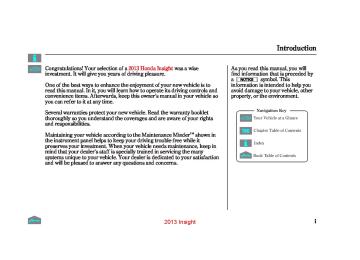- Download PDF Manual
-
Canada
LATEST AVERAGE FUEL ECONOMY
DECELERATION MONITOR U.S. model is shown.
ACCELERATION MONITOR
Ecological drive display consists of three parts. The eco-drive score display shows the accumulated eco score for one driving cycle. The acceleration monitor shows acceleration efficiency. The de- celeration monitor shows deceleration efficiency. See page 265 for more information.
PAST AVERAGE FUEL ECONOMY
The average fuel economy records display shows the average fuel economy (0) for the current driving cycle and (1-3) for the last three driving cycles in mpg (U.S. models) or l/100 km (Canadian models).
Multi-Information Display
Trip Computer Indicators in the trip computer show:
Average Fuel Economy Instant Fuel Economy Range Elapsed Time Average Vehicle Speed
CONTINUED
81
2013 Insight 12/07/13 16:47:40 31TM8630_087
Multi-Information Display
TOC
InstantFuelEconomy
AverageFuelEconomyA/B
U.S.
Canada
INSTANT FUEL ECONOMY
U.S.
Canada
AVERAGE FUEL ECONOMY A
AVERAGE FUEL ECONOMY B
Mileindication(U.S.models): This shows your vehicle’s instant fuel economy in mpg.
Kilometerindication(Canadianmodels): This shows your vehicle’s instant fuel economy in l/100 km.
When you turn off the engine, the instant fuel economy (mpg or 1/100 km) is also reset.
AverageFuelEconomyA: This shows your vehicle’s average fuel economy in mpg (U.S. models) or l/100 km (Canadian models) since you last reset trip computer A.
AverageFuelEconomyB: This shows your vehicle’s average fuel economy in mpg (U.S. models) or l/100 km (Canadian models) since you last reset trip computer B.
82
The average fuel economy will be reset when you reset the trip meter, or if the vehicle’s 12 volt battery goes dead or is disconnected.
You can customize the Trip A and Average Fuel Economy A reset condition on the multi-information display (see page
99
).
2013 Insight 12/07/13 16:47:48 31TM8630_088
RANGE This shows the estimated distance you can travel on the fuel remaining in the fuel tank. This distance is estimated from the fuel economy you received over the last several miles (U.S.) or kilometers (Canada), so it will vary with changes in speed, traffic, etc.
TOC
ELAPSEDTIME This shows the accumulated traveling time since you last reset it. When you turn the ignition switch to the ON (II) position, ELAPSED TIME is reset.
If you want to reset the ELAPSED TIME manually, go to the trip computer’s ELAPSED TIME display, and press and hold the SEL/RESET button until the number resets.
You can customize the ELAPSED TIME reset conditions on the multi- information display (see page ).
100
Multi-Information Display
AVG.SPEED This shows the average speed you are traveling in miles per hour (mph) for U.S. models or kilometers per hour (km/h) for Canadian models.
To reset the AVG. SPEED reading, press and hold the SEL/RESET button until the number resets.
83
2013 Insight 12/07/13 16:47:57 31TM8630_089
Multi-Information Display
IMA System Power Flow Monitor PoweringStatus
The table in the next column shows the basic monitoring display examples and their descriptions.
TOC
POWER FLOW
ENGINE OPERATION ICON
IMA BATTERY/BATTERY LEVEL INDICATOR
The IMA system power flow monitor shows the status of the IMA system. The energy source, and powering status of the engine and IMA motor (engine operation icon and IMA battery) are represented by arrows on the display. The battery level indicator shows the state of charge of the IMA battery.
84
Descriptions
Example
Only IMA motor is powering the vehicle and IMA battery is discharging.
IMA motor is assisting the engine with powering the vehicle. IMA battery is discharging and the system is consuming fuel. IMA system is charging IMA battery.
Only engine is powering vehicle. The system is consuming fuel.
Engine is powering vehicle and IMA system is charging IMA battery. The system is consuming fuel.
2013 Insight 12/07/13 16:48:04 31TM8630_090
IMABatteryLevelIndicator
IMA BATTERY LEVEL INDICATOR
TOC
Multi-Information Display
Level 0
Level 1
Level 2
Level 3
Level 4
Level 5
Level 6
Lowest level of state of charge
LEVEL READING
The IMA battery level indicator shows you the state of charge of the battery for the Integrated Motor Assist (IMA). This battery is recharged and discharged by the IMA motor depending on the driving conditions.
The position of the battery level reading shows the state of charge of the IMA battery. When the battery level reading is high, the IMA battery is well charged. There are seven positions (Level 0-Level 6) of the battery level reading.
Highest level of state of charge
The battery level reading may drop near the bottom under driving conditions that require IMA motor assistance for a long time, such as prolonged acceleration or climbing a long hill.
The IMA motor will recharge the battery as you continue driving.
CONTINUED
85
2013 Insight Since the level is not read directly, small sensing errors can, over time, cause the gauge to read higher than the actual battery level. The system will then perform a correction, and the battery level gauge reading will drop suddenly. When this happens, IMA assist and Auto Idle Stop are disabled until the IMA battery is sufficiently recharged by normal driving.
This correction of the battery level gauge is normal and does not indicate a problem. If the IMA battery develops a problem or becomes deteriorated, the IMA system indicator will come on. If this happens, have the vehicle checked by your dealer as soon as possible.
12/07/13 16:48:12 31TM8630_091
Multi-Information Display
TOC
Onvehiclewithpaddleshifters The IMA battery is charged at a higher rate when the transmission is in L (Low) mode (see page
280
).
Onvehiclewithoutpaddleshifters The IMA battery is charged at a higher rate when the transmission is in LOW (L) range (see page
274
).
If the battery is mostly discharged, the auto idle stop function is disabled (see page
281
).
The battery level gauge does not read the battery level directly. It calculates the level by continuously measuring the current flow, voltage, and temperature.
86
2013 Insight 12/07/13 16:48:16 31TM8630_092
Bluetooth HandsFreeLink
TOC
You can receive or make phone calls from your cell phone through your HandsFreeLink vehicle’s (HFL) system without touching your cell phone.
Bluetooth
Multi-Information Display
To use the system, your cell phone and the HFL system must be linked. Not all cell phones are compatible with this system. Refer to page 225
for instructions on how to link your cell phone to HFL and how to receive or make phone calls, or visit the handsfreelink.com website. In Canada, visit www.handsfreelink.ca call (888) 528-7876., or
87
2013 Insight 12/07/13 16:48:24 31TM8630_093
Multi-Information Display
System Messages
SYSTEM MESSAGE INDICATOR
TOC
If there is a problem with your vehicle, for example the engine oil level is low or a door is not fully closed, the multi-information display will show you the problem. It does this by interrupting the current display with one or more messages.
88
The system message(s) triggers the appropriate indicator(s) on the instrument panel, including the system message indicator, to come on. The system message indicator does not go off until the problem(s) is corrected.
You will also hear a beep when the system message comes on for the first time.
Most of the messages are displayed for about 5 seconds, and then the normal display returns. If there are several system messages to be shown, the display switches these messages every 5 seconds.
To switch the message(s) before 5
seconds have elapsed, press the INFO ( / ) button on the steering wheel.▲ ▼
Even if you press the INFO ( / ) ▲ ▼ button, some messages stay on or come on again at regular intervals until the problem is corrected.
If the system message indicator remains lit on the instrument panel, you can see the corresponding message(s) again by pressing the INFO ( / ) button repeatedly.
▲ ▼
A list of all messages begins on the next page:
2013 Insight 12/07/13 16:48:38 31TM8630_094
Multi-Information Display
TOC
U.S.
Canada
U.S.
Canada
See page
12
See page
13
See page
13
See page
21
See page
21
See page
34
See page
34
See page
151
See page
319
See page
64
See page
366
See page
365
See page
364
See page
287
See page
363
See page
66
CONTINUED
89
2013 Insight 12/07/13 16:48:51 31TM8630_095
Multi-Information Display
See page
293
See page
289
See page
290
See page
360
See page
271
Canada only
See page
70
See page
68
See page
131
See page
131
See page
132
See page
317
See page
123
See page
300
See page
301
See page
302
See page
247
See page
80
TOC
U.S. only
U.S. only
90
2013 Insight Multi-Information Display
If you want to change any vehicle control settings, select CHG SETTING, then press the SEL/ RESET button.
Refer to the table on the following pages about the settings you want to customize.
If you turn the ignition switch to the ACCESSORY (I) or the LOCK (0) position, or move the shift lever out of Park, the display will change to the normal screen.
If you try to enter the customizing mode while the vehicle is moving, you will see a ‘‘MUST STOP AND SHIFT TO PARK TO CHANGE SETTINGS’’ message and you cannot change the settings.
12/07/13 16:48:58 31TM8630_096
Customized Settings
TOC
You can customize some vehicle control settings. To enter the customizing mode, press and hold either INFO button ( / ) for more than 3 seconds. To change the settings, the ignition switch must be in the ON (II) position, and the vehicle must be stopped with the transmission in Park.
▲ ▼
CONTINUED
91
2013 Insight 12/07/13 16:49:03 31TM8630_097
Multi-Information Display
Menu Item
Description
Setting Option
Page
Group Setup METER SETUP (P.96)
TOC
LANGUAGE SELECTION
Changes the language used in the display.
ADJUST OUTSIDE TEMP. DISPLAY
Changes the outside temperature reading above or below its current reading.
TRIP A RESET with REFUEL ELAPSED TIME RESET
Causes trip meter A and the average fuel economy to reset when you refuel. Resets the elapsed time of your current trip.
DISPLAY KM/MILES
Changes the displayed measurement on the multi- information display.
METER COLOR CHANGE
Turn the ambient meter feature on or off.
LIGHTING SETUP (P.104)
INTERIOR LIGHT DIMMING TIME AUTO LIGHT SENSITIVITY
Changes how long (in seconds) the interior lights stay on after you close the doors. Changes the timing of when the headlights come on. The headlight switch needs to be in the AUTO position.
*
Default setting
92
*
*
*
ENGLISH FRENCH SPANISH 5°F − 〜 ± (U.S.) 3°C − 〜 ± (Canada) ON OFF IGN OFF TRIP A AUTO KM MILES ON OFF 60sec 30sec MAX HIGH MID
*
*
*
*
0°F
*
〜
5°F
0°C
*
〜
3°C
TRIP B
15sec
LOW MIN
97
98
99
100
101
103
105
106
2013 Insight 12/07/13 16:49:09 31TM8630_098
Group Setup
DOOR SETUP (P.108)
Menu Item AUTO DOOR LOCK
Multi-Information Display
Description
Setting Option
Page
Changes when the doors automatically lock.
TOC
DEFAULT ALL (P.117)
*
Default setting
AUTO DOOR UNLOCK
Changes when the doors automatically unlock.
DOOR LOCK MODE
KEYLESS LOCK ACKNOWLEDGMENT
SECURITY RELOCK TIMER
Changes which doors unlock with the remote transmitter in a first push. The exterior lights flash each time you press the LOCK or UNLOCK button. A beeper will also sound when you press the LOCK button twice. Changes how long it takes (in seconds) for the doors to relock and the security system to set after you unlock but do not open the door. Set/Cancel all the customized settings as default.
*
DRIVER DOOR / ALL DOORS
*
*
SHIFT FROM P WITH VEH SPD OFF SHIFT TO P IGN OFF OFF DRIVER DOOR ALL DOORS ON OFF
*
*
90sec 60sec 30sec SET CANCEL
*
109
110
112
114
115
117
93
2013 Insight 12/07/13 16:49:17 31TM8630_099
Multi-Information Display
Customize Settings You can customize some of the vehicle control settings to your preference. Here are the settings you can customize: METER SETUP LIGHTING SETUP DOOR SETUP
TOC
94
When you want to change the vehicle control settings, press the INFO ( / ) button to select CHG SETTING, then press the SEL/ RESET button.
▲ ▼
Each time you press the INFO ( / ▲ ) button, the screen changes as ▼ shown on the next page. Press the INFO ( / ) button until you see the setup you want to customize, then press the SEL/RESET button to enter your selection.
▲ ▼
If you do not make any changes, select ‘‘EXIT.’’ The display returns to the normal display.
You can also use the select/reset knob in the instrument panel. Turn the knob to select a setting and press it to enter your selection.
If you want the settings as they were when the vehicle left the factory, select DEFAULT ALL, as described on page
117
2013 Insight 12/07/13 16:49:23 31TM8630_100
NORMAL DISPLAY
U.S.
Canada
TOC
▲ ▼
) button.
: Press and hold the INFO ( : Press the SEL/RESET button. : Press the INFO button : Press the INFO button
▼ ▲
Multi-Information Display
METER SETUP Seepage 96
LIGHTING SETUP See page 104
DOOR SETUP See page 108
95
2013 Insight 12/07/13 16:49:34 31TM8630_101
TOC
Multi-Information Display
Meter Setup Here are the four custom settings for the meter setup:
LANGUAGE SELECTION ADJUST OUTSIDE TEMP. DISPLAY TRIP A RESET with REFUEL ELAPSED TIME RESET DISPLAY KM/MILES METER COLOR CHANGE
While ‘‘METER SETUP’’ is shown, press the SEL/RESET button to enter the customize mode.
Each time you press the INFO ( / ▲ ) button, the screen changes as ▼ shown in the illustration. Press the INFO ( / ) button until you see the setting you want to customize, then press the SEL/RESET button to enter your selection.
▲ ▼
96
See page 97 See page 98
See page 99
See page 100
See page 103
Seepage 101
: Press the SEL/RESET button. : Press the INFO button : Press the INFO button
▼ ▲
2013 Insight 12/07/13 16:49:42 31TM8630_102
LanguageSelection
Multi-Information Display
TOC
There are three language selections you can make: English, French, and Spanish. To choose the language you want, follow these instructions:
You can choose this item to customize from ‘‘METER SETUP’’ by pressing the INFO ( / ) button repeatedly.
▲ ▼
Press the SEL/RESET button to see the selections.
Select the desired language by pressing the INFO ( / ) button, then enter your selection by pressing the SEL/RESET button.
▲ ▼
When your selection is successfully completed, the display changes as shown above, and then goes back to the customizable item screen.
If the ‘‘SETTING INCOMPLETE’’ message appears, go back to ‘‘LANGUAGE SELECTION’’ and repeat the procedure again.
CONTINUED
97
2013 Insight 12/07/13 16:49:51 31TM8630_103
Multi-Information Display
AdjustOutsideTemp.Display
TOC
If you sometimes find that the temperature reading is a few degrees above or below the actual temperature, you can adjust it by following these instructions: You can choose this item to customize from ‘‘METER SETUP’’ by pressing the INFO ( / ) button repeatedly. Press the SEL/RESET button to enter the setting.
▲ ▼
98
U.S. models
Canadian models
U.S. models
Canadian models
Adjust the outside temperature value by pressing the INFO ( / ) button repeatedly. Press the SEL/RESET button to set the desired value.
▲ ▼
When your selection is successfully completed, the display changes as shown above, and then goes back to the customizable item screen.
If the ‘‘SETTING INCOMPLETE’’ message appears, go back to ‘‘ADJUST OUTSIDE TEMP. DISPLAY’’ and repeat the procedure again.
2013 Insight 12/07/13 16:49:59 31TM8630_104
TripAResetWithRefuel
Multi-Information Display
TOC
To cause Trip A and average fuel for trip A to reset every time you refuel your vehicle, follow these instructions:
You can choose this item to customize from ‘‘METER SETUP’’ by pressing the INFO ( / ) ▲ ▼ button repeatedly.
Press the SEL/RESET button to see the selections.
Select ON or OFF by pressing the INFO ( / ) button, then enter your selection by pressing the SEL/ RESET button.
▲ ▼
When your selection is successfully completed, the display changes as shown above, and then goes back to the customizable item screen.
If the ‘‘SETTING INCOMPLETE’’ message appears, go back to ‘‘TRIP A RESET with REFUEL’’ and repeat the procedure again.
CONTINUED
99
2013 Insight 12/07/13 16:50:06 31TM8630_105
Multi-Information Display
ElapsedTimeReset There are three elapsed time reset choices you can make:
−
IGN OFF The elapsed time is reset when you turn the ignition switch to the LOCK (0) position.
TRIP A when Trip A is reset.
−
The elapsed time is reset
TRIP B when Trip B is reset.
−
The elapsed time is reset
TOC
100
You can choose this item to customize from ‘‘METER SETUP’’ by pressing the INFO ( / ) ▲ ▼ button repeatedly.
Press the SEL/RESET button to see the selections.
Select the desired setting by pressing the INFO ( / ) button, then enter your selection by pressing the SEL/RESET button.
▲ ▼
2013 Insight 12/07/13 16:50:13 31TM8630_106
TOC
When your selection is successfully completed, the display changes as shown above, and then goes back to the customizable item screen.
Multi-Information Display
If the ‘‘SETTING INCOMPLETE’’ message appears, go back to ‘‘ELAPSED TIME RESET’’ and repeat the procedure again.
DisplayKm/Miles
To change the displayed measurement in the trip computer and trip information and to switch between kilometers and miles, follow these instructions:
You can choose this item to customize from ‘‘METER SETUP’’ by pressing the INFO ( / ) ▲ ▼ button repeatedly.
CONTINUED
101
2013 Insight 12/07/13 16:50:20 31TM8630_107
Multi-Information Display
TOC
Press the SEL/RESET button to see the selections.
Select AUTO, KM, or MILES by pressing the INFO ( / ) button, then enter your selection by pressing the SEL/RESET button.
▲ ▼
102
AUTO: When you press the km/mile change knob in the instrument panel to switch the speedometer reading between miles per hour (mph) and kilometers per hour (km/h), the displayed measurement in the trip computer and trip information, also switches to kilometers or miles depending on the selected speedometer reading.
KM: The displayed measurement in the trip computer and trip information is set to kilometers.
MILES: The displayed measurement in the trip computer and trip information is set to miles.
When your selection is successfully completed, the display changes as shown above, and then goes back to the customizable item screen.
If the ‘‘DISPLAY KM/MILES SETTING INCOMPLETE’’ message appears, go back to ‘‘DISPLAY KM/ MILES’’ and repeat the procedure again.
2013 Insight 12/07/13 16:50:27 31TM8630_108
MeterColorChange
Multi-Information Display
TOC
You can turn the ambient meter feature on or off (see page ).
72
You can choose this item to customize from ‘‘METER SETUP’’ by pressing the INFO ( / ) ▲ ▼ button repeatedly.
Press the SEL/RESET button to see the selections.
Select ON or OFF by pressing the INFO ( / ) button, then enter your selection by pressing the SEL/ RESET button.
▲ ▼
When your selection is successfully completed, the display changes as shown above, and then goes back to the customizable item screen.
If the ‘‘METER COLOR CHANGE SETTING INCOMPLETE’’ message appears, go back to ‘‘METER COLOR CHANGE’’ and repeat the procedure again.
103
2013 Insight 12/07/13 16:50:35 31TM8630_109
Multi-Information Display
Lighting Setup There is one custom setting for the lighting setup:
INTERIOR LIGHT DIMMING TIME AUTO LIGHT SENSITIVITY
While ‘‘LIGHTING SETUP’’ is shown, press the SEL/RESET button to enter the customize mode.
Each time you press the INFO ( / ▲ ) button, the screen changes as ▼ shown in the illustration. Press the INFO ( / ) button until you see the setting you want to customize, then press the SEL/RESET button to enter your selection.
▲ ▼
TOC
: Press the SEL/RESET button. : Press the INFO button : Press the INFO button
▼ ▲
104
See page 105
See page 106
2013 Insight 12/07/13 16:50:43 31TM8630_110
InteriorLightDimmingTime
Multi-Information Display
TOC
The interior lights fade out when you close all doors. To change how long the lights stay on before they fade out, follow these instructions:
You can choose this item to customize from ‘‘LIGHTING SETUP’’ by pressing the INFO ( / ▲ ▼
) button repeatedly.
Press the SEL/RESET button to see the selections.
Select the desired setting (15sec, 30sec, or 60sec) by pressing the INFO ( / ) button, then enter your selection by pressing the SEL/ RESET button.
▲ ▼
When your selection is successfully completed, the display changes as shown above, and then goes back to the customizable item screen.
If the ‘‘SETTING INCOMPLETE’’ message appears, go back to ‘‘INTERIOR LIGHT DIMMING TIME’’ and repeat the procedure again.
CONTINUED
105
2013 Insight 12/07/13 16:50:51 31TM8630_111
TOC
Multi-Information Display
AutoLightSensitivity The headlights automatically come on when the headlight switch is in the AUTO position and the ambient light reaches a changeable level. You can select the auto light sensitivity from the following five levels: MAX The headlights come on when it is bright.
−
−
HIGH The headlights come on when it is somewhat bright.
−
MID The headlights come on when it is as bright as sunset or sunrise.
−
LOW The headlights come on when it is somewhat dark.
−
MIN The headlights come on when it is dark.
106
You can choose this item to customize from ‘‘LIGHTING SETUP’’ by pressing the INFO ( / ) button repeatedly. ▲ ▼
Press the SEL/RESET button to see the selections.
Select the desired setting (MAX, HIGH, MID, LOW or MIN) by pressing the INFO ( / ) button, then enter your selection by pressing the SEL/RESET button.
▲ ▼
2013 Insight 12/07/13 16:50:56 31TM8630_112
TOC
When your selection is successfully completed, the display changes as shown above, and then goes back to the customizable item screen.
If the ‘‘SETTING INCOMPLETE’’ message appears, go back to ‘‘AUTO LIGHT SENSITIVITY’’ and repeat the procedure again.
Multi-Information Display
107
2013 Insight 12/07/13 16:51:05 31TM8630_113
Multi-Information Display
Door Setup Here are the five custom settings for the door setup:
TOC
AUTO DOOR LOCK AUTO DOOR UNLOCK DOOR LOCK MODE KEYLESS LOCK ACKNOWLEDGMENT SECURITY RELOCK TIMER
While ‘‘DOOR SETUP’’ is shown, press the SEL/RESET button to enter the customize mode.
Each time you press the INFO ( / ) button, the screen changes ▲ ▼ as shown in the illustration. Press the the setting you want to customize, then press the SEL/RESET button to enter your selection.
INFO ( / ) button until you see
▲ ▼
108
See page 109
See page 110
See page 112
: Press the SEL/RESET button. : Press the INFO button : Press the INFO button
▼ ▲
See page 115
See page 114
2013 Insight 12/07/13 16:51:14 31TM8630_114
AutoDoorLock There are three settings you can choose from:
SHIFT FROM P The doors lock whenever you move the shift lever out of Park.
−
WITH VEHICLE SPEED The doors lock when the vehicle speed reaches about 10 mph (about 16 km/h).
−
−
OFF The auto door lock mode is deactivated all the time.
TOC
Multi-Information Display
You can choose this item to customize from ‘‘DOOR SETUP’’ by pressing the INFO ( / ) button repeatedly.
▲ ▼
Press the SEL/RESET button to enter the selecting mode.
Select the desired setting by pressing the INFO ( / ) button, then enter your selection by pressing the SEL/RESET button.
▲ ▼
CONTINUED
109
2013 Insight If the ‘‘SETTING INCOMPLETE’’ message appears, go back to ‘‘AUTO DOOR LOCK’’ and repeat the procedure again.
AutoDoorUnlock There are five possible settings you can choose from:
The driver’s door unlocks when
DRIVER DOOR WITH SHIFT TO P − you move the shift lever to Park with the brake pedal depressed.
ALL DOORS WITH SHIFT TO P − All the doors unlock when you move the shift lever to Park with the brake pedal depressed.
12/07/13 16:51:19 31TM8630_115
Multi-Information Display
TOC
When your selection is successfully completed, the display changes as shown above, and then goes back to the customizable item screen.
110
2013 Insight 12/07/13 16:51:27 31TM8630_116
Multi-Information Display
DRIVER DOOR WITH IGN OFF − The driver’s door unlocks when you turn the ignition switch to the LOCK (0) position.
ALL DOORS WITH IGN OFF All the doors unlock when you turn the ignition switch to the LOCK (0) position.
−
−
OFF deactivated all the time.
The auto door unlock is
TOC
You can choose this item to customize from ‘‘DOOR SETUP’’ by pressing the INFO ( / ) ▲ ▼ button repeatedly.
Press the SEL/RESET button to enter the selecting mode.
Select the desired setting by pressing the INFO ( / ) button.
▲ ▼
For example, you choose ‘‘DRIVER DOOR with SHIFT to P,’’ you will see the above display.
CONTINUED
111
2013 Insight 12/07/13 16:51:35 31TM8630_117
Multi-Information Display
DoorLockMode
TOC
If you choose ‘‘ALL DOORS With IGN OFF,’’ you will see the above display.
Press the SEL/RESET button to enter your selection.
When your selection is successfully completed, the display changes as shown above, and then goes back to the customizable item screen.
If the ‘‘SETTING INCOMPLETE’’ message appears, go back to ‘‘AUTO DOOR UNLOCK’’ and repeat the procedure again.
To select whether the driver’s or all doors unlock when you unlock the doors with the remote transmitter or the key, follow these instructions.
You can choose this item to customize from ‘‘DOOR SETUP’’ by pressing the INFO ( / ) ▲ ▼ button repeatedly.
112
2013 Insight 12/07/13 16:51:40 31TM8630_118
TOC