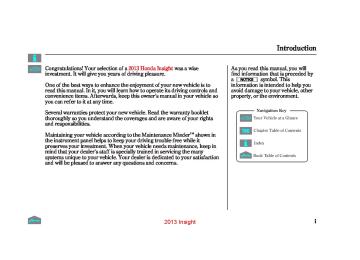- Download PDF Manual
-
Carrying Cargo to brake hard (See on page
256
).
Armrest
U.S.LXandEXmodels The lid of the console compartment can be used as an armrest.
2013 Insight 12/07/13 16:55:33 31TM8630_152
TOC
Adjusting the Power Mirrors
UP
TAB
SELECTOR SWITCH
DOWN
ADJUSTMENT SWITCH
Daytime Position
Night Position
Keep the inside and outside mirrors clean and adjusted for best visibility. Be sure to adjust the mirrors before you start driving.
The inside mirror has day and night positions. The night position reduces glare from headlights behind you. Flip the tab on the bottom edge of the mirror to select the day or night position.
1.
Turn the ignition switch to the ON (II) position.
2.
Move the selector switch to L (driver’s side) or R (passenger’s side).
Mirrors
3.
4.
Push the appropriate edge of the adjustment switch to move the mirror right, left, up, or down.
When you finish, move the selector switch to the center (off) position. This turns the adjustment switch off to keep \ your settings.
147
2013 Insight This heated mirror function has a timer (see page
126
).
12/07/13 16:55:38 31TM8630_153
Mirrors
Power Mirror Heaters
HEATED MIRROR BUTTON
TOC
OnU.S.EXmodels andallCanadianmodels The outside mirrors are heated to remove fog and frost. With the ignition switch in the ON (II) position, turn on the heaters by pressing the rear window defogger button. The indicator in the button comes on as a reminder. Press the button again to turn the heaters and the defogger off.
148
2013 Insight 12/07/13 16:55:43 31TM8630_154
Power Windows
−
To open or close the
AUTO driver’s window, push or pull the window switch firmly down or up to the second detent, and release it. The window will automatically go down or up all the way. To stop the window, pull or push the window switch briefly.
TOC
MAIN SWITCH
Closing a power window on someone’s hands or fingers can cause serious injury.
Make sure your passengers are away from the windows before closing them.
DRIVER’S WINDOW SWITCH
FRONT PASSENGER’S WINDOW SWITCH
Turn the ignition switch to the ON (II) position to raise or lower any window. To open a window, push the switch down and hold it. Release the switch when you want the window to stop. Pull back on the switch and hold it to close the window.
CONTINUED
149
2013 Insight 12/07/13 16:55:48 31TM8630_155
Power Windows
When you push the main switch in, the indicator comes on and the passengers’ windows cannot be raised or lowered. Use the main switch when you have children in the vehicle so they do not injure themselves by operating the windows unintentionally. To cancel this feature, push on the switch again. The switch will pop out.
The windows and the main switch feature will operate for up to 10
minutes after you turn off the ignition switch. Opening either front door cancels this function.TOC
−
AUTO REVERSE If the driver’s window senses any obstacle while it is closing automatically, it will reverse direction, and then stop. To close the window, remove the obstacle, then use the window switch again.
Auto reverse stops sensing when the window is almost closed. You should always check that all passengers and objects are away from the window before closing it.
The driver’s window auto NOTE: reverse function is disabled when you continuously pull up the switch.
150
2013 Insight 12/07/13 16:55:53 31TM8630_156
PARKING BRAKE LEVER
TOC
EX model is shown.
To apply the parking brake, pull the lever up fully. To release it, pull up slightly, push the button, and lower the lever. The parking brake indicator on the instrument panel should go out when the parking brake is fully released (see page
63
).
If you drive without releasing the parking brake, a beeper will sound, and you will also see a ‘‘RELEASE PARKING BRAKE’’ message on the multi-information display.
Driving the vehicle with the parking brake applied can damage the rear brakes and hubs. A beeper will sound if the vehicle is put into gear with the parking brake on.
Parking Brake
151
2013 Insight 12/07/13 16:55:58 31TM8630_157
Interior Convenience Items
COAT HOOK
USB ADAPTER CABLE *
VANITY MIRROR *
SUN VISOR
REAR DOOR BEVERAGE HOLDER
FRONT DOOR POCKET
FLOOR STORAGE COMPARTMENT
CENTER POCKET
GLOVE BOX
TOC
CARGO AREA
UNDER FLOOR STORAGE
SEAT-BACK POCKETS *
CENTER CONSOLE COMPARTMENT *
: If equipped
* EX model with navigation system is shown.
BEVERAGE HOLDERS
152
AUXILIARY INPUT JACK/ ACCESSORY POWER SOCKET
CENTER TRAY / * CENTER POCKET *
2013 Insight 12/07/13 16:56:04 31TM8630_158
Interior Convenience Items
TOC
Under Floor Storage
Floor Storage Compartments
STORAGE
CARGO FLOOR
STRAP
LID
To open the cargo floor, fold the cargo floor forward.
To use the storage compartment located on the left side of the cargo area floor, hold the strap and raise the lid.
Close the lid by pressing until it latches.
153
2013 Insight FRONT
REAR
BEVERAGE HOLDERS
Insight model and LX model
BEVERAGE HOLDERS Insight model and Canadian LX model
12/07/13 16:56:11 31TM8630_159
Interior Convenience Items
Beverage Holders
FRONT
TOC
BEVERAGE HOLDERS
EX model
Be careful when you are using the beverage holders. A spilled liquid that is very hot can scald you or your passengers. Liquid can also spill from the front and rear door pocket beverage holders when you open or close the doors. Use only resealable containers in the door pockets.
Spilled liquids can damage the upholstery, carpeting, and electrical components in the interior.
154
2013 Insight It will not power an automotive type cigarette lighter element.
Make sure to put the socket cover back in place to prevent any small foreign objects from getting into the socket.
12/07/13 16:56:19 31TM8630_160
Accessory Power Socket
TOC
Your vehicle has an accessory power socket in the front console panel.
To use an accessory power socket, the ignition switch must be in the ACCESSORY (I) or ON (II) position.
This socket is intended to supply power for 12 volt DC accessories that are rated 120 watts or less (10 amps).
Interior Convenience Items
Console Compartment
LEVER
OnEXandU.S.LXmodels To open the console compartment, pull up on the lever and lift the armrest.
To close, lower the armrest, and push it down until it latches.
155
2013 Insight 12/07/13 16:56:26 31TM8630_161
Interior Convenience Items
Glove Box
TOC
Open the glove box by pulling the handle to the left. Close it with a firm push.
OnEXmodelsonly The glove box light comes on when the parking lights are on.
156
Center Tray
PARTITION
An open glove box can cause serious injury to your passenger in a crash, even if the passenger is wearing the seat belt.
Always keep the glove box closed while driving.
There is a tray in the front of the center console. You can also take the partition out to extend the tray.
When you use the front beverage holders, you need to put the partition back to the original position on the center console.
2013 Insight 12/07/13 16:56:32 31TM8630_162
Center Pockets
TOC
Interior Convenience Items
KNOB
Push
LID
Onallmodels To open the center pocket, push on the knob. To close it, push the lid up until it latches.
OnEXmodels To open the center pocket, press the release button. The lid will unlatch and swing up. To close it, push the lid down until it latches.
157
2013 Insight 12/07/13 16:56:40 31TM8630_163
Interior Convenience Items
Coat Hook
Sun Visors
Vanity Mirror
COAT HOOK
TOC
To use a coat hook, slide it out slightly, then pull it down.
Make sure the coat hook is pulled up when you are not using it. This hook is not designed for large or heavy items.
EX model is shown.
To use the sun visor, pull it down. You can also use the sun visor at the side window. Remove the support rod from the clip and swing the sun visor toward the side window.
Make sure you put the sun visor back in place when you are getting into or out of the vehicle.
OnU.S.EXmodels andCanadianmodels To use the vanity mirror on the back of the sun visor, pull up the cover.
158
2013 Insight 12/07/13 16:56:50 31TM8630_164
Ceiling Light
DOOR ACTIVATED POSITION
TOC
The ceiling light has a three-position switch: ON, Door Activated, and OFF. In the Door Activated (center) position, the light comes on when you:
Open any door. Unlock the driver’s door with the key or remote transmitter.
After all doors are closed tightly, the light dims slightly, then fades out in about 30 seconds.
The ceiling light (with the switch in the center position) comes on when you remove the key from the ignition switch. If you do not open a door, the light stays on, then fades out in about 30 seconds.
To change the ‘‘INTERIOR LIGHT DIMMING TIME’’ setting, see page
105
If you leave any door open without the key in the ignition switch, the ceiling light will go off after about 15 minutes.
Interior Lights
Spotlights
SPOTLIGHTS
Push
Push
EX model with navigation system
Turn on a spotlight by pushing the lens. Push the lens again to turn it off. You can use the spotlights at all times.
CONTINUED
159
2013 Insight 12/07/13 16:56:55 31TM8630_165
Interior Lights
SPOTLIGHTS
Cargo Area Light
Push
Push
U.S. LX model
TOC
CARGO AREA LIGHT
Your vehicle has a cargo area light on the left side panel of the cargo area. It comes on when you open the hatch.
160
2013 Insight 12/07/13 16:57:00 31TM8630_166
The climate control system in your vehicle provides a comfortable driving environment in all weather conditions.
The standard audio system has many features. This section describes those features and how to use them.
Your vehicle has an anti-theft audio system that requires a code number to enable it.
The security system helps to discourage vandalism and theft of your vehicle.
Features
............... ................................
Climate Control System Audio System Insightmodel Playing the AM/FM Radio Playing a Disc Disc Player Error Messages LXmodelandEXmodelwithout
.......... ................................ .......
. 162
. 168. 169
. 173
. 180navigationsystem
Playing the FM/AM Radio Playing a Disc Disc Player Error Messages Playing an iPod iPod Error Messages Playing a USB Flash Memory
.......... ................................ ....... ............................ .................
Device
Messages
........................................ USB Flash Memory Device Error ................................... ............ .................. ................ ...................... ................. .......................... ............................ ............................... ........
FM/AM Radio Reception Protecting Your Discs Remote Audio Controls Auxiliary Input Jack Radio Theft Protection Setting the Clock Security System Cruise Control Bluetooth
HandsFreeLink
. 181
. 188
. 194
. 195
. 201. 202
. 211
. 212
. 214
. 217
. 218
. 219
. 220
. 221
. 222
. 225161
2013 Insight 12/07/13 16:57:04 31TM8630_167
Climate Control System
TOC
162
AIR CONDITIONING BUTTON
MODE CONTROL BUTTON
RECIRCULATION BUTTON
WINDSHIELD DEFROST BUTTON
FAN CONTROL BAR
TEMPERATURE CONTROL DIAL
FRESH AIR BUTTON
REAR WINDOW DEFOGGER/ HEATED MIRRORS BUTTON
ON/OFF BUTTON
REAR WINDOW DEFOGGER BUTTON
U.S. EX model and Canadian models
2013 Insight 12/07/13 16:57:13 31TM8630_168
Voice Control System Onmodelswithnavigationsystem The climate control system for your vehicle can also be operated using the voice control system. See the navigation system manual for complete details.
TOC
Climate Control System
During the auto idle stop, the air conditioning system will be turned off. If the ECON mode is selected, the fan may also be turned off.
TemperatureControl Turning this dial clockwise increases the temperature of the airflow.
Using Automatic Climate Control The automatic climate control system in your vehicle maintains the interior temperature you select. The system also adjusts the fan speed and airflow levels. 1.
Press the AUTO button. You will see AUTO in the display.
2.
Set the desired temperature by turning the temperature control dial. The system automatically selects the proper mix of conditioned and/or heated air that will, as quickly as possible, raise or lower the interior temperature to your preference.
CONTINUED
163
2013 Insight 12/07/13 16:57:23 31TM8630_169
Climate Control System
When you set the temperature to its lower limit ( ) or its upper limit cooling or heating only. It does not regulate the interior temperature.
), the system runs at full
When you adjust a fan control, the fan is taken out of AUTO mode.
TOC
ON/OFFButton Each time you press this button, the climate control system switches between on and off. Turning on the system with this button selects your last climate control selection.
To Turn Everything Off To turn the system completely off, press the ON/OFF button.
Keep the system completely off for short periods only. To keep stale air and mustiness from collecting, you should have the fan running at all times.
164
Semi-automatic Operation You can manually select various functions of the climate control system when it is in fully automatic mode. All other features remain automatically controlled. Making any manual selection causes the word AUTO in the display to go out.
side of the bar to
Fan Control Press the ▲ increase the fan speed and airflow. Press the decrease them.
side of the bar to
▼
2013 Insight 12/07/13 16:57:35 31TM8630_170
AirConditioning(A/C)Button This button turns the air conditioning on and off. You will see A/C ON or A/C OFF in the display.
RecirculationButton When the recirculation indicator is on, air from the vehicle’s interior is sent throughout the system again.
When you turn the A/C off, the system cannot regulate the inside temperature if you set the temperature control below the outside temperature.
TOC
Select recirculation mode when driving through dusty or smoky conditions, then return to fresh air mode.
FreshAirButton The outside air intakes for the climate control system are at the base of the windshield. Keep this area clear of leaves and other debris.
When the fresh air indicator is on, air is brought in from the outside of the vehicle.
The system should be left in fresh air mode under almost all conditions. Keeping the system in recirculation mode, particularly with the A/C off, can cause the windows to fog up.
Climate Control System
RearWindowDefoggerButton This button turns the rear window defogger on and off (see page 126
).
OnU.S.EXmodelsand allCanadianmodels Pushing this button also turns the power mirror heaters on and off.
CONTINUED
165
2013 Insight 12/07/13 16:57:47 31TM8630_171
TOC
Climate Control System
ModeControl Use the mode control button to select the vents the air flows from. Some air will flow from the dashboard vents in all modes.
Airflow is divided between the floor and corner vents and the defroster vents at the base of the windshield.
Air flows from the floor
vents.
Airflow is divided between the vents in the dashboard and the floor vents.
Air flows from the center and corner vents in the dashboard.
166
WindshieldDefrosterButton This button directs the main airflow to the windshield for faster defrosting. It also overrides any mode selection you may have made.
When you select , the system automatically switches to fresh air mode and turns on the A/C. For faster defrosting, manually set the fan speed to high. You can also increase airflow to the windshield by closing the corner vents on the dashboard.
When you turn off by pressing the button again, the system returns to its former settings.
To remove fog from the inside of the windows, set as follows:
1.
2.
3.
4.
. The system
Select automatically switches to fresh air mode and turns on the A/C. Adjust the temperature so the airflow feels warm. Select rear window. To increase airflow to the windshield, close the corner vents. For faster defogging, manually set the fan speed to high.
to help clear the
For your safety, make sure you have a clear view through all the windows before driving.
2013 Insight 12/07/13 16:57:53 31TM8630_172
Sunlight, Temperature, and Humidity Sensors
TOC
Insight model and LX model
SUNLIGHT SENSOR
To regulate the interior temperature and humidity, the climate control system has two sensors. A sunlight sensor is located in the top of the dashboard and a temperature/ humidity sensor is next to the steering column. Do not cover the sensors or spill any liquid on them.
Climate Control System
EX models
SUNLIGHT SENSOR
TEMPERATURE/HUMIDITY SENSOR
167
2013 Insight 12/07/13 16:58:00 31TM8630_173
Audio System
An audio system is standard on all models. Read the appropriate pages (as shown below) to use your vehicle’s audio system.
Insight model
LX and EX models without navigation system
For Insight model, see pages 169
through
180
For LX and EX models without navigation system, see pages 181
through
211
TOC
For EX model with navigation system, see navigation system manual for how to operate the audio system.
168
2013 Insight 12/07/13 16:58:04 31TM8630_174
TOC
POWER/ VOLUME KNOB
Playing the AM/FM Radio (Insight model)
AM BUTTON
FM BUTTON
TUNE KNOB
A.SEL/SCAN BAR
169
SEEK/SKIP BAR
PRESET BUTTONS
2013 Insight 12/07/13 16:58:11 31TM8630_175
Playing the AM/FM Radio (Insight model)
To Select a Station You can use any of five methods to find radio stations on the selected band: tune, seek, scan, the preset buttons, and auto select.
−
Use the TUNE knob to
TUNE tune the radio to a desired frequency. Turn the knob to the right to tune to a higher frequency, and turn it to the left to tune to a lower frequency.
−
The seek function
SEEK/SKIP searches up and down from the current frequency to find a station with a strong signal. To activate it, press the side of the SEEK bar, then release it.
or
−
SCAN The scan function samples all stations with strong signals on the selected band. To activate it, press the right side of the A. SEL/SCAN bar, then release it. You will see SCAN in the display. The system will scan for a station with a strong signal. When it finds one, it will stop and play that station for about 10 seconds.
If you do nothing, the system will then scan for the next strong station and play it for 10 seconds. When it plays a station you want to listen to, press the SCAN side of the bar again.
To Play the AM/FM Radio The ignition switch must be in the ACCESSORY (I) or ON (II) position. Turn the system on by pushing the power/volume knob or the AM or FM button. Adjust the volume by turning the power/volume knob.
The band and frequency that the radio was last tuned to is displayed. To change bands, press the AM or FM button. On the FM band, ST will be displayed if the station is broad- casting in stereo. Stereo reproduction on AM is not available.
TOC
170
2013 Insight 12/07/13 16:58:20 31TM8630_176
Playing the AM/FM Radio (Insight model)
−
Each preset button can
Preset store one frequency on AM and two frequencies on FM.
TOC
1.
2.
3.
4.
Select the desired band, AM or FM. You can store one frequency on FM1, and one frequency on FM2 with each preset button.
Use the tune, seek, or scan function to tune the radio to a desired station.
Pick a preset button (1
6), then press and hold it until you hear a beep.−
Repeat steps 1 through 3 to store a total of six stations on AM and twelve stations on FM.
−
If you are
AUTO SELECT traveling and can no longer receive your preset stations, you can use the auto select feature to find stations in the local area.
Press the left side of the A. SEL/SCAN bar. You will see A. SEL flashing in the display, and the system goes into scan mode for several seconds. It stores the frequencies of six AM, and twelve FM stations in the preset buttons.
You will see a ‘‘0’’ displayed after pressing a preset button if auto select cannot find a strong station for every preset button.
If you do not like the stations auto select has stored, you can store other frequencies on the preset buttons as previously described.
Toturnoffautoselect A. SEL side of the bar. This restores the presets you originally set.
, press the
For information on AM/FM radio frequencies and reception, see page 212
171
2013 Insight 12/07/13 16:58:31 31TM8630_177
Playing the AM/FM Radio (Insight model)
Adjusting the Sound Press the SOUND (TUNE) knob repeatedly to display the BASS, TREBLE, FADER, BALANCE, and SVC (speed-sensitive volume compensation) settings.
BASS
−
Adjusts the bass.
TREBLE
−
Adjusts the treble.
TOC
FADER strength of the sound.
−
Adjusts the front-to-back
BALANCE side strength of the sound.
Adjusts the side-to-
−
172
−
SVC based on the vehicle speed.
Adjusts the volume level
Each mode is shown in the display as it changes. Turn the TUNE knob to adjust the setting to your liking.
Except SVC adjustment When the level reaches the center, you will see ‘‘C’’ in the display.
Wait a few seconds and the display returns to normal.
Speed-sensitiveVolume Compensation(SVC) The SVC mode controls the volume based on vehicle speed. The faster you go, the louder the audio volume becomes. As you slow down, the audio volume decreases.
The SVC has four modes: SVC OFF, SVC LOW, SVC MID, and SVC HIGH. Turn the TUNE knob to adjust the setting to your liking. If you feel the sound is too loud, choose low. If you feel the sound is too quiet, choose high.
Audio System Lighting You can use the instrument panel brightness control knob to adjust the illumination of the audio system (see page illuminates when the parking lights are on, even if the radio is turned off.
). The audio system
124
2013 Insight 12/07/13 16:58:36 31TM8630_178
Playing a Disc (Insight model)
CD/AUX BUTTON
EJECT BUTTON
RANDOM BUTTON
REPEAT BUTTON
TOC
LOAD INDICATOR POWER/VOLUME KNOB
SEEK/SKIP BAR
DISP BUTTON
TUNE KNOB
A.SEL/SCAN BAR
173
2013 Insight Depending on the software the files were made with, it may not be possible to play some files, or display some text data.
12/07/13 16:58:42 31TM8630_179
Playing a Disc (Insight model)
To Play a Disc To load or play a disc, the ignition switch must be in the ACCESSORY (I) or ON (II) position.
You operate the disc player with the same controls used for the radio. To select the disc player, press the CD/ AUX button. You will see ‘‘CD’’ in the display.
TOC
Do not use discs with adhesive labels. The label can curl up and cause the disc to jam in the unit.
This audio system can also play CD-Rs and CD-RWs compressed in MP3 or WMA formats. When playing a disc in MP3, you will see ‘‘MP3’’ in the display. In WMA format, ‘‘WMA’’ will appear in the display. You can select up to 99
folders, or up to 255 tracks/files.NOTE: If a file on an MP3 or WMA disc is protected by digital rights management (DRM), the audio unit displays FORMAT, and then skips to the next file.
Video CDs and DVDs do not work in this unit.
174
2013 Insight 12/07/13 16:58:49 31TM8630_180
Playing a Disc (Insight model)
ToLoadaDisc Insert a disc about halfway into the disc slot. The drive will pull the disc in the rest of the way to play it. You operate the disc player with the same controls used for the radio. The number of the current track is shown in the display. When playing a disc in MP3 or WMA, the numbers of the current folder and file are shown. The system will continuously play a disc until you change modes.
You cannot load and play 3-inch (8-cm) discs in this system.
TOC
TextDataDisplayFunction Each time you press the DISP button, the display shows you the text data on a disc, if the disc was recorded with text data.
You can see the album, artist, and track name in the display. If a disc is recorded in MP3 or WMA, you can see the folder and file name, and the album, artist, and track tag.
With the folder name, you will see the FOLDER indicator in the display. The TRACK indicator is shown with the file or track name.
The display shows up to 10
characters of selected text data (the folder name, file name, etc.). If the text data has more than 10
characters, you will see the first 9
characters and the indicator in the display. Press and hold the DISP button until the next 10 characters are shown.>
CONTINUED
175
2013 Insight 12/07/13 16:58:57 31TM8630_181
Playing a Disc (Insight model)
You will also see some text data under these conditions:
When a new folder, file, or track is selected.
When you change the audio mode to play a disc with text data or in MP3 or WMA.
When you insert a disc, and the system begins to play.
TOC
176
When playing a CD-DA with text data, the album and track name are shown in the display. With a disc in MP3 or WMA, the display shows the folder and file name.
ToChangeorSelectTracks/Files You can use the SEEK/SKIP bar while a disc is playing to select passages and change tracks (files in MP3/WMA mode).
side of
− Each time you
SEEK/SKIP press and release the the SEEK/SKIP bar, the player skips forward to the beginning of the next track (file in MP3 or WMA mode). Press and release the side, to skip backward to the beginning of the current track. Press it again to skip to the beginning of the \ previous track.
To move rapidly within a track, press and hold the side of the SEEK/SKIP bar.
or
2013 Insight 12/07/13 16:59:03 31TM8630_182
TOC
−
InMP3orWMAmode FOLDER SELECTION To select a different folder, turn the TUNE knob to move to the beginning of the next folder. Turn the knob to the right to skip to the next folder, and to the left to move to the beginning of the current folder. Turn it again to skip to the beginning of the previous folder. Turning the TUNE knob more than one click skips several folders at a time.
−
REPEAT (TRACK/FILE REPEAT) To continuously replay a track (files in MP3 or WMA mode), press and release the RPT button. You will see ‘‘RPT’’ in the display. Press and hold the RPT button for 2
seconds to turn it off.Playing a Disc (Insight model)
−
This feature,
InMP3orWMAmode FOLDER-REPEAT when activated, replays all files in the selected folder in the order they are compressed. To activate folder repeat, press the RPT button twice. You will see F-RPT in the display. The system continuously replays the current folder. Press the RPT button again to turn it off. Pressing the RDM button, or selecting a different folder with the TUNE knob also turns off the repeat feature.
Each time you press and release the RPT button, the mode changes from file repeat to folder repeat, then to normal play.
−
RANDOM (Random within a disc) This feature plays the tracks within a disc (the files in MP3
or WMA mode) in random order. To activate random play, press and release the RDM button. In MP3 or WMA mode, press the RDM button repeatedly to select RDM (within a disc random play). You will see ‘‘RDM’’ in the display. Press the RDM button for 2 seconds to return to normal play.CONTINUED
177
2013 Insight 12/07/13 16:59:11 31TM8630_183
Playing a Disc (Insight model)
TOC
−
This
InMP3orWMAmode FOLDER-RANDOM feature, when activated, plays all files on the selected folder in random order. To activate folder random, press the RDM button. You will see F-RDM in the display. The system will then select and play files randomly. This continues until you deactivate folder random by pressing and holding the RDM button for 2 seconds.
Each time you press and release the RDM button, the mode changes from folder random play to random play (within a disc random play), then to normal play.
178
−
SCAN (TRACK/FILE SCAN) The scan function samples all tracks (files in MP3 or WMA) on the disc in the order they are recorded on the disc. To activate scan, press and release the SCAN bar. You will see SCAN in the display. You will get a 10 second sampling of each track/ file on the disc. Press and hold the SCAN button for about 2 seconds to get out of scan mode and play the last track/file sampled.
Pressing either side of the SEEK/ SKIP bar also turns off the scan feature.
InMP3orWMAmode This F-SCAN (FOLDER SCAN) feature, when activated, samples the first file of each folder on the disc. To activate folder scan, press the SCAN bar twice. You will see F-SCAN in the display.
−
The system plays the first file in the first folder for about 10 seconds. If you do nothing, the system will then play the first files in the next folders for 10 seconds. After playing the first file in the last folder, the system plays normally.
Pressing either side of the SEEK/ SKIP bar, selecting a different folder with the TUNE knob, or pressing the SCAN bar, also turns off folder scan.
Each time you press and release the SCAN bar, the mode changes from scan to folder scan, then to normal play.
2013 Insight 12/07/13 16:59:17 31TM8630_184
) to
To Stop Playing a Disc Press the eject button ( remove the disc. If you eject the disc, but do not remove it from the slot, the system will automatically reload the disc after 10 seconds and put it in pause mode. To begin playing, press the CD/AUX button.
You can also eject the disc when the ignition switch is off.
To play the radio when a disc is playing, press the AM or FM button. Press the CD/AUX button again to switch back to the disc player.
TOC
Playing a Disc (Insight model)
If you turn the system off while a disc is playing, either with the power/volume knob or by turning off the ignition switch, the disc will stay in the drive. When you turn the system back on, the disc will begin playing where it left off.
Protecting Discs For information on how to handle and protect compact discs, see page
214
179
2013 Insight 12/07/13 16:59:25 31TM8630_185
Disc Player Error Messages (Insight model)
Error Message
Cause
Solution
CD FORMAT
BAD DISC
Track/File format not supported
CHECK MANUAL
Mechanical Error
PUSH EJECT
BAD DISC
Servo Error
CHECK MANUAL
Current track will be skipped. The next supported track or file plays automatically. Press the eject button and pull out the disc. Check the disc for serious damage, signs of deformation, excessive scratches, and/or dirt see page 215. Insert the disc again. If the code does not disappear, or the disc cannot be removed, consult your dealer. Do not try to force the disc out of the player.
The ejected disc will not be reloaded automatically.
TOC
If you see an error message in the display while playing a disc, find the cause in the chart to the right. If you cannot clear the error message, take your vehicle to your dealer. The chart on the right explains the error messages you may see in the display while playing a disc. If you see an error message in the display while playing a disc, press the eject button. After ejecting the disc, check it for damage or deformation. If there is no damage, insert the disc again. For additional information on damaged discs, see page 215
The audio system will try to play the disc. If there is still a problem, the error message will reappear. Press the eject button, and pull out the disc. Insert a different disc. If the new disc plays, there is a problem with the first disc. If the error message cycle repeats and you cannot clear it, take your vehicle to a dealer.
180
2013 Insight 12/07/13 16:59:30 31TM8630_186
Playing the FM/AM Radio (LX model and EX model without navigation system)
BUTTON
TOC
PRESET BUTTONS
VOL/SELECT KNOB
FM/AM BUTTON
SCAN BUTTON
SEEK BUTTON
SEEK BUTTON
BUTTON
BUTTON
A.SEL BUTTON
181
2013 Insight 12/07/13 16:59:41 31TM8630_187
Playing the FM/AM Radio (LX model and EX model without navigation system)
−
TUNE Use the SEEK button to tune to a desired frequency. Press button to tune to a higher the frequency, and the button to tune to a lower frequency.
You can also operate the tune function by using the VOL/SELECT knob. Press the VOL/SELECT knob and you will see ‘‘SEL’’ in the display. Turn the knob right to tune to a higher frequency, or left to tune to a lower frequency. To turn it off, press the VOL/SELECT knob or
button, or
button.
The system will return to the normal display about 10 seconds after you stop adjusting the tune mode.
−
The SEEK function
SEEK searches up and down from the current frequency to find a station with a strong signal. To activate it, press and hold the side of the SEEK button until you hear a beep, then release it.
or
−
SCAN The scan function samples all stations with strong signals on the selected band. To activate it, press the SCAN button, then release it. You will see SCAN in the display. When the system finds a strong signal, it will stop and play that station for about 10 seconds.
If you do nothing, the system will then scan for the next strong station and play it for 10 seconds. When it plays a station you want to listen to, press the SCAN button again.
TOC
To Play the FM/AM Radio The ignition switch must be in the ACCESSORY (I) or ON (II) position. Turn the system on by pushing the FM/AM button. Adjust the volume by turning the VOL/SELECT knob.
The band and frequency that the radio was last tuned to are displayed. To change bands, press the FM/AM button. On the FM band, ST will be displayed if the station is broadcasting in stereo. Stereo reproduction in AM is not available.
To Select a Station You can use any of five methods to find radio stations on the selected band: tune, seek, scan, the preset buttons, and auto select.
182
2013 Insight 12/07/13 16:59:49 31TM8630_188
Playing the FM/AM Radio (LX model and EX model without navigation system)
−
Each preset button can
Preset store one frequency on AM and two frequencies on FM.
TOC
1.
Select the desired band, AM or FM.
2.
3.
4.
Use the tune, seek, or scan function to tune the radio to a desired station.
Pick a preset button (1
6), then press and hold it until you hear a beep.−
Repeat steps 1 through 3 to store a total of six stations on AM and twelve stations on FM.
−
If you are