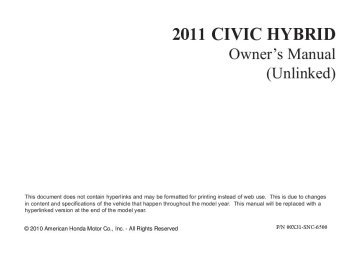- 2012 Honda Civic Hybrid Owners Manuals
- Honda Civic Hybrid Owners Manuals
- 2008 Honda Civic Hybrid Owners Manuals
- Honda Civic Hybrid Owners Manuals
- 2010 Honda Civic Hybrid Owners Manuals
- Honda Civic Hybrid Owners Manuals
- 2013 Honda Civic Hybrid Owners Manuals
- Honda Civic Hybrid Owners Manuals
- 2006 Honda Civic Hybrid Owners Manuals
- Honda Civic Hybrid Owners Manuals
- 2007 Honda Civic Hybrid Owners Manuals
- Honda Civic Hybrid Owners Manuals
- 2011 Honda Civic Hybrid Owners Manuals
- Honda Civic Hybrid Owners Manuals
- 2009 Honda Civic Hybrid Owners Manuals
- Honda Civic Hybrid Owners Manuals
- 2005 Honda Civic Hybrid Owners Manuals
- Honda Civic Hybrid Owners Manuals
- 2004 Honda Civic Hybrid Owners Manuals
- Honda Civic Hybrid Owners Manuals
- 2003 Honda Civic Hybrid Owners Manuals
- Honda Civic Hybrid Owners Manuals
- Download PDF Manual
-
the inner cover from the keypad by releasing the two tabs on the cover.
To replace the battery:
1.
Remove the screw at the base of the transmitter with a small Phillips-head screwdriver.
Be careful when removing
NOTE: this screw as the head of the screw can strip out.
2.
Separate the transmitter by prying its middle seam with your fingernail.
10/06/24 19:42:40 31SNC650_096
4.
Remove the old battery from the back of the inner cover, and note the polarity. Make sure the polarity of the new battery is the same ( side facing down), then insert it into the back of the cover.
+
An improperly disposed of battery can hurt the environment. Always confirm local regulations for battery disposal.
5.
Install the parts in reverse order.
AsrequiredbytheFCC: ThisdevicecomplieswithPart15ofthe FCCrules.Operationissubjecttothe followingtwoconditions:(1)Thisdevice maynotcauseharmfulinterference,and (2)thisdevicemustacceptany interferencereceived,including interferencethatmaycauseundesired operation.
Changesormodificationsnotexpressly approvedbythepartyresponsiblefor compliancecouldvoidtheuser’s authoritytooperatetheequipment.
ThisdevicecomplieswithIndustry CanadaStandardRSS-210. Operationissubjecttothefollowingtwo conditions:(1)thisdevicemaynotcause interference,and(2)thisdevicemust acceptanyinterferencethatmaycause undesiredoperationofthedevice.
Remote Transmitter, Seats
−
12 14
Front Seat Adjustments Seepages forimportantsafety informationandwarningsabouthowto properlypositionseatsandseat-backs. Make all adjustments before you start driving.
To adjust the seat forward or backward, pull up on the bar under the seat cushion’s front edge. Move the seat to the desired position, and release the bar. Try to move the seat to make sure it is locked in position.
CONTINUED
91
10/06/24 19:42:49 31SNC650_097
Seats
Driver’s Seat Height Adjustment
Head Restraints Seepage forimportantsafety informationandawarningabout improperlypositioningheadrestraints.
14
Your vehicle is equipped with head restraints in all seating positions to help protect you and your passengers from the likelihood of whiplash and other injuries.
To change the seat-back angle of the front seat, pull up the lever on the outside of the seat bottom.
Once a seat is adjusted correctly, rock it back and forth to make sure it is locked in position.
The height of your driver’s seat is adjustable. To raise the seat, repeatedly pull up the lever on the outside of the seat cushion. To lower the seat, push the lever down repeatedly.
92
10/06/24 19:42:57 31SNC650_098
Front
CUSHION
Rear Center Position
CUSHION
LEG
Seats
They are most effective when you adjust them so the center of the back of the occupant’s head rests against the center of the restraint.
LEGS
SEAT-BACK
RELEASE BUTTON
AdjustingtheHeadRestraint The head restraints adjust for height. You need both hands to adjust a restraint. Do not attempt to adjust it while driving. To raise it, pull upward. To lower the restraint, push the release button sideways, and push the restraint down.
SEAT-BACK
RELEASE BUTTON
When a passenger is seated in the rear center seating position, make sure the center head restraint is adjusted to its highest position.
CONTINUED
93
10/06/24 19:43:10 31SNC650_099
Seats
RemovingtheHeadRestraint To remove a head restraint for cleaning or repair, pull it up as far as it will go. Push the release button, then pull the restraint out of the seat- back.
Failure to reinstall the head restraints can result in severe injury during a crash.
Always replace the head restraints before driving.
When reinstalling a head restraint, put the legs back in place. Then adjust it to the appropriate height while pressing the release button.
Make sure the head restraint locks in position when you reinstall it.
94
This reduces the distance between the restraint and the occupant’s head. It also helps protect the occupants against the likelihood of whiplash and injuries to the neck and upper spine.
After a collision, the activated restraint should return to its normal position.
If the restraints do not return to their normal position, or in the event of a severe collision, have the vehicle inspected by a Honda dealer.
ActiveHeadRestraints
The driver’s and front passenger’s seats have active head restraints. If the vehicle is struck severely from the rear, the occupant properly secured with the seat belt will be pushed against the seat-back and the head restraint will automatically move forward.
10/06/24 19:43:19 31SNC650_100
For a head restraint system to work properly:
Armrest
Do not hang any items on the head restraints, or from the restraint legs.
Do not place any object between an occupant and the seat-back.
Install each restraint in its proper location.
Only use genuine Honda replacement head restraints.
The lid of the console compartment can be used as an armrest by moving it forward and backward. Make sure the armrest is securely latched.
Make sure your passenger’s hands and fingers are away from the armrest before moving it.
Seats
95
10/06/24 19:43:29 31SNC650_101
Seat Heaters
Passenger’s Seat
HEATERS
Driver’s Seat
Ifequipped Both front seats are equipped with seat heaters. Because of the sensors for the side airbag cutoff system, there is no heater in the passenger’s seat-back. The ignition switch must be in the ON (II) position to use the heaters.
SEAT HEATER SWITCH
Push the front of the switch, HI, to rapidly heat up the seat. After the seat reaches a comfortable temperature, select LO by pushing the back of the switch. This will keep the seat warm.
96
In the HI setting, the heater turns off when the seat gets warm, and turns back on after the seat’s temperature drops.
In the LO setting, the heater runs continuously. It does not cycle with temperature changes.
Follow these precautions whenever you use the seat heaters:
Use the HI setting only to heat the seats quickly, because it draws large amounts of current from the battery.
If the engine is left idling for an extended period, do not use the seat heaters even on the LO setting. It can weaken the battery, causing hard starting.
10/06/24 19:43:37 31SNC650_102
DRIVER’S WINDOW SWITCH
MAIN SWITCH
Turn the ignition switch to the ON (II) position to raise or lower any window. To open the window, push the switch down and hold it. Release the switch when you want to stop the window. To close the window, pull back on the switch and hold it.
The windows operate for up to 10
minutes after you turn off the ignition switch. Opening either front door cancels this function.Closing a power window on someone’s hands or fingers can cause serious injury.
Make sure your passengers are away from the windows before closing them.
If the MAIN switch is OFF, the passenger windows cannot be raised or lowered. Keep the MAIN switch off when you have children in the vehicle so they do not injure themselves by operating the windows unintentionally.
Power Windows
−
To open or close the
AUTO driver’s window, push or pull the window switch firmly down or up to the second detent, and release it. The window will automatically go down or up all the way. To stop the window, pull or push the window switch briefly.
−
AUTO REVERSE If the driver’s window senses any obstacle while it is closing automatically, it will reverse direction, and then stop. To close the window, remove the obstacle, then use the window switch again.
Auto reverse stops sensing when the window is almost closed. You should always check that all passengers and objects are away from the window before closing it.
97
10/06/24 19:43:48 31SNC650_103
Mirrors
TAB
Adjusting the Power Mirrors
SELECTOR SWITCH
ADJUSTMENT SWITCH
Keep the inside and outside mirrors clean and adjusted for best visibility. Be sure to adjust the mirrors before you start driving.
The inside mirror has day and night positions. The night position reduces glare from headlights behind you. Flip the tab on the bottom edge of the mirror to select the day or night position.
98
1.
Turn the ignition switch to the ON (II) position.
2.
Move the selector switch to L (driver’s side) or R (passenger’s side).
3.
4.
Push the appropriate edge of the adjustment switch to move the mirror right, left, up, or down.
When you finish, move the selector switch to the center (off) position. This turns the adjustment switch off to keep your settings.
10/06/24 19:43:57 31SNC650_104
Heated Mirrors
Parking Brake
HEATED MIRROR BUTTON
PARKING BRAKE LEVER
OnCanadianmodels The outside mirrors are heated to remove fog and frost. With the ignition switch in the ON (II) position, turn on the heaters by pressing the button. The indicator in the button comes on as a reminder. Press the button again to turn the heaters off. Pressing this button also turns the rear window defogger on and off.
To apply the parking brake, pull the lever up fully. To release it, pull up slightly, push the button, and lower the lever. The parking brake indicator on the instrument panel should go out when the parking brake is fully released (see page
58
).
Mirrors, Parking Brake
Driving the vehicle with the parking brake applied can damage the rear brakes and hubs. A beeper will sound if the vehicle is driven with the parking brake on.
99
10/06/24 19:44:01 31SNC650_105
Interior Convenience Items
CONSOLE COMPARTMENT
COIN BOX
CENTER POCKET
VANITY MIRROR
COAT HOOK
ACCESSORY POWER SOCKET
GLOVE BOX
ACCESSORY POWER SOCKET *
USB ADAPTER CABLE
BEVERAGE HOLDERS
*
: If equipped
100
10/06/24 19:44:14 31SNC650_106
Beverage Holders Be careful when you are using the beverage holders. A spilled liquid that is very hot can scald you or your passengers. Spilled liquids can damage the upholstery, carpeting, and electrical components in the interior.
Open the front beverage holder by sliding its cover backward.
Accessory Power Socket This socket is intended to supply power for 12 volt DC accessories that are rated 120 watts or less (10
amps). It will not power an automotive type cigarette lighter element.To use an accessory power socket, the ignition switch must be in the ACCESSORY (I) or ON (II) position.
Onmodelswithoutnavigationsystem Another accessory power socket is in the center console compartment. When more than one socket is being used, the combined power rating of the accessories should be 120 watts or less (10 amps).
Glove Box Open the glove box by pulling the handle to the left. Close it with a firm push.
An open glove box can cause serious injury to your passenger in a crash, even if the passenger is wearing the seat belt.
Always keep the glove box closed while driving.
Interior Convenience Items
Console Compartment
LEVER
CONSOLE COMPARTMENT
ACCESSORY POWER SOCKET
To open the console compartment, pull up on the lever, and lift the lid.
To close, lower the lid, and push it down until it latches.
101
10/06/24 19:44:26 31SNC650_107
Interior Lights
Ceiling Light
DOOR ACTIVATED
ON
OFF
The ceiling light has a three-position switch: ON, Door Activated, and OFF. In the Door Activated (center) position, the light comes on when you:
Open any door. Unlock the doors with the key or remote transmitter. Remove the key from the ignition.
102
After all doors are closed tightly, the light dims slightly, then fades out in about 30 seconds.
If you do not open any door after you unlock the driver’s door or remove the key from the ignition switch, the light(s) fades out in about 30
seconds.If you leave either door open without the key is in the ignition switch, the ceiling light will go off after 3
minutes.Spotlights
The front ceiling light has two spotlights. Push the spotlight lenses to turn them on and off.
10/06/24 19:44:33 31SNC650_108
The climate control system in your vehicle provides a comfortable driving environment in all weather conditions.
The standard audio system has many features. This section describes those features and how to use them. (If you have an optional audio system, refer to the operating instructions that came with it.)
Your vehicle has an anti-theft audio system that requires a code number to enable it.
The security system helps to dis- courage vandalism and theft of your vehicle.
Climate Control Audio System Audio System (Models without
............................. ................................
navigation system)
................... .......... ..................... ................ ................................ .......
Playing the AM/FM Radio Adjusting the Sound Playing the XM Radio Playing a Disc Disc Player Error Messages Optional Disc Changer Error
Messages
................................... ............................ .................
Playing an iPod iPod Error Messages Playing a USB Flash Memory
. 104
. 110. 112
. 113
. 115
. 116
. 121
. 128. 129
. 130
. 138Device
........................................
. 139
USB Flash Memory Device
Error Messages
........................
. 146
Audio System (Models with
navigation system)
Playing the AM/FM Radio Playing the XM Radio Adjusting the Sound Playing a Disc Disc Player Error Messages Playing a PC Card PC Card Error Messages
................... .......... ................ ..................... ................................ ....... ......................... .............
. 147
. 148
. 151
. 158
. 160
. 169
. 170
. 182Features
Playing an iPod iPod Error Messages Playing a USB Flash Memory
............................ .................
. 183
. 192Device
........................................
. 193
USB Flash Memory Device
Error Messages
AM/FM Radio Reception Protecting Your Discs Radio Theft Protection Remote Audio Controls Auxiliary Input Jack Setting the Clock Security System Cruise Control Bluetooth
........................ ............ .................. ................. ................ ...................... .......................... ............................ ............................... ........
HandsFreeLink
. 203
. 204
. 206
. 209
. 210
. 211
. 212
. 213
. 214
. 217103
10/06/24 19:44:38 31SNC650_109
Climate Control
TEMPERATURE CONTROL DIAL
MODE CONTROL BUTTON
AUTO BUTTON
FAN CONTROL DIAL
OFF BUTTON
AIR CONDITIONING BUTTON
WINDSHIELD DEFROST BUTTON
REAR WINDOW DEFOGGER BUTTON
FRESH AIR BUTTON
RECIRCULATION BUTTON
104
10/06/24 19:44:52 31SNC650_110
Voice Control System Onlyonmodelsequippedwith NavigationSystem The climate control system for your vehicle can also be operated using the voice control system. See the navigation system manual for complete details.
Using Automatic Climate Control The automatic climate control system adjusts the fan speed and airflow levels to maintain the interior temperature you select.
Press the AUTO button. Set the desired temperature by turning the temperature control dial. You will see AUTO in the system’s display.
The system automatically selects the proper mix of conditioned and/or heated air that will, as quickly as possible, raise or lower the interior temperature to your preference.
When you set the temperature to its lower limit ( ) or its upper limit cooling or heating only. It does not regulate the interior temperature.
), the system runs at full
In cold weather, the fan will not come on automatically until the heater starts to develop warm air.
In ‘‘AUTO’’ mode, the air conditioner may not work if the humidity inside the vehicle is low. To activate the air conditioner, press A/C button.
Climate Control
Semi-automatic Operation You can manually select various functions of the climate control system when it is in full automatic mode. All other features remain automatically controlled.
Making any manual selection causes the word AUTO in the display to go out.
Fan Control Dial Turn this dial to increase or decrease the fan speed and airflow.
Temperature Control Dial Turning this dial clockwise increases the temperature of the airflow.
105
10/06/24 19:45:10 31SNC650_111
Climate Control
Air Conditioning (A/C) Button This button turns the air conditioning on and off. The indicator in the button is on when the A/C is on.
Recirculation Button When the recirculation indicator is on, air from the vehicle’s interior is sent throughout the system again. Select recirculation mode when driving through dusty or smoky conditions, then return to fresh air mode.
Fresh Air Button The outside air intakes for the heating and cooling system are at the base of the windshield. Keep this area clear of leaves and other debris.
When the fresh air indicator is on, air is brought in from the outside of the vehicle.
106
The system should be left in fresh air mode under almost all conditions. Keeping the system in recirculation mode, particularly with the A/C off, can cause the windows to fog up.
Mode Control Button Use the mode control buttons to select the vents air flows from. Some air will flow from the dashboard corner vents in all modes.
Air flows from the center and corner vents in the dashboard.
Airflow is divided between the vents in the dashboard and the floor vents.
Airflow is divided between
the floor vents and defroster vents at the base of the windshield.
Air flows from the defroster vents at the base of the windshield.
When you select automatically switches to fresh air mode and turns on the A/C.
, the system
In AUTO mode, the system controls the airflow direction automatically between the dashboard vents and the floor vents.
Air flows from the floor
vents. When you select system automatically switches to fresh air mode.
, the
10/06/24 19:45:27 31SNC650_112
Ventilation The ventilation system draws in outside air, circulates it through the interior, then releases it through vents near the rear window.
1.
2. 3. 4.
Set the temperature to the lower limit. Make sure the A/C is off. Select Set the fan to the desired speed.
and fresh air mode.
Using the Heater The heater uses engine coolant to warm the air. If the engine is cold, it will be several minutes before you feel warm air coming from the system.
1.
2. 3.
Select When you select , the system automatically switches to the fresh air mode. Set the fan to the desired speed. Adjust the warmth of the air with the temperature control dial.
Climate Control
Using the A/C Air conditioning places an extra load on the engine. Watch the engine coolant temperature gauge (see page 66
turn off the A/C until the gauge reading returns to normal.). If it moves near the red zone,
Dehumidify the Interior Air conditioning, as it cools, removes moisture from the air. When used in combination with the heater, it makes the interior warm and dry and can prevent the windows from fogging up.
1. 2. 3. 4.
Turn the fan on. Turn on the air conditioning. Select Adjust the temperature to your preference.
and fresh air mode.
This setting is suitable for all driving conditions whenever the outside temperature is above 32°F (0°C).
1.
2.
3. 4.
5.
Turn on the A/C by pressing the button. The indicator in the button comes on when a fan speed is selected. Make sure the temperature is set to maximum cool. Select If the outside air is humid, select recirculation mode. If the outside air is dry, select fresh air mode. Set the fan to the desired speed.
If the interior is very warm, you can cool it down more rapidly by partially opening the windows, turning on the A/C, and setting the fan to maximum speed in fresh air mode.
107
To Remove Exterior Frost or Ice From the Windows
1.
Select
. When you select
, the system automatically
switches to fresh air mode and turns on the A/C. The A/C indicator will not come on, if it was previously off. Select Set the fan and temperature controls to maximum level.
2. 3.
To clear the windows faster, you can close the dashboard corner vents by rotating the wheel below each vent. This sends more warm air to the windshield defroster vents. Once the windshield is clear, select fresh air mode to avoid fogging the windows.
For your safety, make sure you have a clear view through all the windows before driving.
10/06/24 19:45:37 31SNC650_113
Climate Control
To Defog and Defrost To remove fog from the inside of the windows:
1.
2.
3.
4.
5.
Set the fan to the desired speed, or high for faster defrosting. Select
. When you select
, the system automatically
switches to fresh air mode and turns on the A/C. The A/C indicator will not come on, if it was previously off. Adjust the temperature so the airflow feels warm. Select rear window. To increase airflow to the windshield, close the corner vents.
to help clear the
108
10/06/24 19:45:43 31SNC650_114
To Turn Everything Off Press the OFF button. However, a lack of airflow can cause the windows to fog up. You should keep the fan on at all times so stale air and moisture do not build up in the interior and cause fogging.
Sunlight, Temperature, and Humidity Sensors
Climate Control
SUNLIGHT SENSOR
TEMPERATURE/HUMIDITY SENSOR
To regulate the interior temperature and humidity, the climate control system has two sensors. A sunlight sensor is located in the top of the dashboard and a temperature/ humidity sensor is next to the steering column. Do not cover the sensors or spill any liquid on them.
109
10/06/24 19:45:49 31SNC650_115
Audio System
Read the appropriate pages in this section for operation of the audio systems installed in your vehicle.
For vehicles without navigation through system, see pages
112
146
On models without navigation system
For vehicles with navigation system, see pages
through
147
203
If your vehicle has a different audio system, refer to its manual for operating instructions.
110
10/06/24 19:45:53 31SNC650_116
U.S. model with navigation system
Audio System
111
10/06/24 19:45:57 31SNC650_117
Audio System (Models without navigation system)
SCAN BUTTON
AM/FM BUTTON
AUTO SELECT BUTTON
PWR/VOL KNOB
SEEK BUTTON
PRESET BUTTONS
TUNE/SOUND KNOB
112
10/06/24 19:46:11 31SNC650_118
Playing the AM/FM Radio (Models without navigation system)
To Play the AM/FM Radio The ignition switch must be in the ACCESSORY (I) or the ON (II) position. Turn the system on by pushing the PWR/VOL knob or the AM/FM button. Adjust the volume by turning the same knob.
The band and frequency that the radio was last tuned to is displayed. To change bands, press the AM/FM button. On the FM band, ST will be displayed if the station is broadcasting in stereo. Stereo reproduction in AM is not available.
To Select a Station You can use any of five methods to find radio stations on the selected band: the preset buttons, and
TUNE, SEEK, SCAN,
AUTO SELECT
−
Use the TUNE knob to
TUNE tune the radio to a desired frequency. Turn the knob right to tune to a higher frequency, or left to tune to a lower frequency.
If you do nothing, the system will then scan for the next strong station and play it for 10 seconds. When it plays a station you want to listen to, press the SCAN button again.
−
The seek function
SEEK searches up and down from the current frequency to find a station with a strong signal. To activate it, press the side of the SEEK button, then release it.
or
−
SCAN The scan function samples all stations with strong signals on the selected band. To activate it, press the SCAN button, then release it. You will see SCAN in the display. When it finds a strong signal, it will stop and play that station for about 10 seconds.
Each side of the buttons
−
Preset (1 through 6) can store one frequency on AM, and two frequencies on FM.
1.
2.
3.
4.
Select the desired band, AM or FM. FM1 and FM2 let you store six stations each.
Use the tune, seek, or scan function to tune the radio to a desired station.
Pick a preset number (1
hold it until you hear a beep.−
6), and
Repeat steps 1 through 3 to store a total of six stations on AM and twelve stations on FM.
CONTINUED
113
10/06/24 19:46:18 31SNC650_119
Playing the AM/FM Radio (Models without navigation system)
You will see a ‘‘0’’ displayed after pressing a preset button if auto select cannot find a strong station for that preset button.
If you do not like the stations auto select has stored, you can store other frequencies on the preset buttons as previously described.
Toturnoffautoselect, press the A. SEL (auto select) button. This restores the presets you originally set.
For information on AM/FM radio frequencies and reception, see page 204
−
If you are
AUTO SELECT traveling and can no longer receive your preset stations, you can use the auto select feature to find stations in the local area.
Press the A. SEL button. ‘‘A.SEL’’ flashes in the display, and the system goes into scan mode for several seconds. It stores the frequencies of six AM, and twelve FM stations in the preset buttons.
114
10/06/24 19:46:27 31SNC650_120
Press the SOUND (TUNE) knob repeatedly to display the BASS, TREBLE, FADER, BALANCE, and SVC (speed-sensitive volume compensation) settings.
Each mode is shown in the display as it changes. Turn the SOUND (TUNE) knob to adjust the setting to your liking. When the level reaches the center, you will see ‘‘ ’’ in the display. The system will automatically return the display to the selected audio mode about 5
seconds after you stop adjusting a mode.Treble/Bass BASS modes to adjust the tone to your liking.
Use the TREBLE/
−
Adjusting the Sound (Models without navigation system)
−
These two
Balance/Fader modes adjust the strength of the sound coming from each speaker. BALANCE adjusts the side-to-side strength, while FADER adjusts the front-to-back strength.
Speed-sensitive volume compensation (SVC) The SVC − mode controls the volume based on vehicle speed. The faster you go, the louder the audio volume becomes. As you slow down, the audio volume decreases.
The SVC has four modes: SVC OFF, SVC LOW, SVC MID, and SVC HIGH. Turn the SOUND (TUNE) knob to adjust the setting to your liking. If you feel the sound is too loud, choose low. If you feel the sound is too quiet, choose high.
Audio System Lighting You can use the instrument panel brightness control buttons to adjust the illumination of the audio system (see page illuminates when the parking lights are on, even if the radio is off.
). The audio system
75
115
10/06/24 19:46:34 31SNC650_121
Playing the XM Radio (Models without navigation system)
OptionalonU.S.models Your audio system is capable of receiving XM Radio anywhere in the United States, except Hawaii and Alaska.
XM is a registered trademark of Sirius XM Radio , Inc.
XM Radio receives signals from two satellites to produce clear, high- quality digital reception. It offers many channels in several categories. Along with a large selection of different types of music, XM Radio allows you to view channel and category selections in the display.
116
POWER/VOLUME KNOB
DISPLAY BUTTON
CD BUTTON
SCAN BUTTON
AUX BUTTON
PRESET BUTTONS
TUNE KNOB
10/06/24 19:46:41 31SNC650_122
Operating the XM Radio To listen to XM Radio, turn the ignition switch to the ACCESSORY (I) or the ON (II) position. Push the power/volume knob to turn on the audio system, and press the ‘‘AUX’’ button. Adjust the volume by turning the knob. The last channel you listened to will show in the display.
Playing the XM Radio (Models without navigation system)
−
To switch between
MODE channel mode and category mode, press and hold the DISP button until the mode changes. In channel mode, you can select all of the available channels. In category mode, such as Jazz, Rock, Classical, etc., you can select all of the channels within that category. Each time you press and release the DISP button, the display changes in the following sequence: Channel name, channel number, category, artist name, and music title.
You may experience periods when XM Radio does not transmit the artist’s name and song title information. If this happens, there is nothing wrong with your system.
−
Turn the TUNE knob to
TUNE change channel selections. Turn the knob right for higher numbered channels and left for lower numbered channels. In the category mode, you can only select channels within that category.
SEEK/SKIP (CATEGORY) Press either side of the CATEGORY button ( another category.
) to select
−
or
CONTINUED
117
10/06/24 19:46:53 31SNC650_123
Playing the XM Radio (Models without navigation system)
−
The scan function gives
SCAN you a sampling of all channels while in the channel mode. In the category mode, only the channels within that category are scanned. To activate scan, press the SCAN button. The system plays each channel in numerical order for a few seconds, then selects the next channel. When you hear a channel you want to continue listening to, press the button again.
−
Preset You can store up to 12
preset channels using each side of the preset button. Each side of the button stores one channel from the XM1 band and one channel from the XM2 band.To store a channel:
1.
Press the AUX button. Either XM1
or XM2 will show in the display.118
2.
Use the tune, seek, or scan function to tune to a desired channel.
In category mode, only channels within that category can be selected. In channel mode, all channels can be selected.
3.
Pick a preset number you want for that channel. Press and hold the button until you hear a beep.
4.
Repeat steps 2 and 3 to store the first six channels.
5.
Press the AUX button again. Store the next six channels using steps 2
and 3.Once a channel is stored, press and release the proper side of the preset button to tune to it.
XM Radio Display Messages
‘‘LOADING’’ audio or program information.
XM is loading the
−
−
‘‘OFF AIR’’ currently selected is no longer broadcasting.
The channel
−
The encryption
‘‘UPDATING’’ code is being updated. Wait until the encryption code is fully updated. Channels 0 and 1 should still work normally.
−
The signal is
‘‘NO SIGNAL’’ currently too weak. Move the vehicle to an area away from tall buildings, and with an unobstructed view of the southern horizon.
10/06/24 19:47:00 31SNC650_124
Playing the XM Radio (Models without navigation system)
Signal may be blocked by mountains or large obstacles to the south.
Signal weaker in these areas.
−
The selected channel
‘‘ - - - - ’’ number does not exist, or is not part of your subscription, or this channel has no artist or title information at this time.
‘‘ANTENNA’’ There is a problem with the XM antenna. Please consult your dealer.
−
SATELLITE
GROUND REPEATER
The XM satellites are in orbit over the equator; therefore, objects south of the vehicle may cause satellite reception interruptions. To help compensate for this, ground-based repeaters are placed in major metropolitan areas.
Satellite signals are more likely to be blocked by tall buildings and mountains the farther north you travel from the equator. Carrying large items on a roof rack can also block the signal.
CONTINUED
119
10/06/24 19:47:12 31SNC650_125
Playing the XM Radio (Models without navigation system)
Depending on where you drive, you may experience reception problems. Interference can be caused by any of these conditions:
Driving on the north side of an east/west mountain road. Driving on the north side of a large commercial truck on an east/west road. Driving in tunnels. Driving on a road beside a vertical wall, steep cliff, or hill to the south of you. Driving on the lower level of a multi-tiered road. Driving on a single lane road alongside dense trees taller than 50 ft. (15 m) to the south of you. Large items carried on a roof rack.
There may be other geographic situations that could affect XM Radio reception.
120
AsrequiredbytheFCC: Changesormodificationsnotexpressly approvedbythepartyresponsiblefor compliancecouldvoidtheuser’s authoritytooperatetheequipment.
Receiving XM Radio Service If your XM Radio service has expired or you purchased your vehicle from a previous owner, you can listen to a sampling of the broadcasts available on XM Radio. With the ignition switch in the ACCESSORY (I) or ON (II) position, push the power/volume knob to turn on the audio system and press the AUX button. A variety of music types and styles will play.
, or at
If you decide to purchase XM Radio service, contact XM Radio at www.xmradio.com 1-800-852-9696. You will need to give them your radio I.D. number and your credit card number. To get your radio I.D. number, turn the TUNE knob until ‘‘0’’ appears in the display.
Your I.D. will appear in the display.
After you’ve registered with XM Radio, keep your audio system in the XM radio mode while you wait for activation. This should take about 30
minutes.While waiting for activation, make sure your vehicle remains in an open area with good reception. Once your audio system is activated, you’ll be able to listen to XM Radio broadcasts. XM Radio will continue to send an activation signal to your vehicle for at least 12 hours from the activation request. If the service has not been activated after 36 hours, contact XM Radio. In Canada, contact XM CANADA .
10/06/24 19:47:16 31SNC650_126
EJECT BUTTON
SCAN BUTTON
Playing a Disc (Models without navigation system)
LOAD INDICATOR
REPEAT BUTTON
CD BUTTON
DISPLAY BUTTON
RANDOM BUTTON
121
PWR/VOL KNOB
FOLDER KNOB
SEEK/SKIP BUTTON
10/06/24 19:47:26 31SNC650_127
Playing a Disc (Models without navigation system)
NOTE: Depending on the software the files were made with, it may not be possible to play some files, or display some text data.
Insert the disc about halfway into the disc slot. The drive will pull the disc in the rest of the way and begin to play it. When the system reaches the end of the disc, it will return to the beginning and play the disc again.
You cannot load and play 3-inch (8-cm) discs in this system.
To play the radio when a disc is playing, press the AM/FM button. Press the CD button again to switch back to the disc player.
Do not use discs with adhesive labels. The label can curl up and cause the disc to jam in the unit.
To Play a Disc To load or play discs, the ignition switch must be in the ACCESSORY (I) or ON (II) position.
You operate the CD player with the same controls used for the radio. To select the CD player, press the CD button. You will see ‘‘CD’’ in the display. The number of the track playing is shown in the display. The system will continuously play a disc until you change modes.
The disc player can also play CD-Rs and CD-RWs compressed in CD-TEXT, MP3, and WMA formats. When playing a disc in MP3 or WMA, you will see ‘‘MP3’’ or ‘‘WMA’’ in the display. You can select up to 255
folders or tracks.Video CDs and DVDs will not work in this unit.
122
10/06/24 19:47:38 31SNC650_128
TextDataDisplayFunction Each time you press the DISP button, the display shows you the text data on a disc, if the disc was recorded with text data.
You can see the album, artist, and track name in the display. If a disc is recorded in MP3 or WMA, you can see the folder and file name, and the artist, album, and track tag.
With the folder name, you will see the FOLDER indicator in the display. The TRACK indicator is shown with the file or track name.
The display shows up to 16
characters of selected text data (the folder name, file name, etc.). If the text data has more than 16
characters, you will see the first 15
characters and the indicator in the display. Press and hold the DISP button until the next 16 characters are shown.>
Playing a Disc (Models without navigation system)
ToChangeorSelectTracks/Files Use the SEEK/SKIP button while a disc is playing to select passages and change tracks (files in MP3/WMA mode).
In MP3/WMA mode, use the FOLDER knob to select folders on the disc, and use the SEEK/SKIP button to change files.
You will also see some text data under these conditions:
When a new folder, file, or track is selected.
When you change the audio mode to play a disc with text data or in MP3 or WMA.
When you insert a disc, and the system begins to play.
When playing a CD-DA with text data, the album and track name are shown in the display. With a disc in MP3 or WMA, the display shows the folder and file name.
CONTINUED
123
10/06/24 19:47:44 31SNC650_129
Playing a Disc (Models without navigation system)
−
InMP3orWMAmode FOLDER SELECTION To select a different folder, turn the TUNE knob to move to the beginning of the next folder. Turn the knob to the right to skip to the next folder, and to the left to move to the beginning of the current folder. Turn it again to skip to the beginning of the previous folder. Turning the TUNE knob more than one click skips several folders at a time.
−
REPEAT (TRACK/FILE REPEAT) To continuously replay a track (files in MP3 or WMA mode), press and release the RPT button. You will see ‘‘RPT’’ in the display. Press and hold the RPT button for 2
seconds to turn it off.−
Each time you
SEEK/SKIP press and release the side of the SEEK/SKIP button, the player skips forward to the beginning of the next track (file in MP3 or WMA mode). Press and release the
side to skip backward to the
beginning of the current track. Press it again to skip to the beginning of the previous track.
To move rapidly within a track, press or and hold the side of the SEEK/SKIP button.
124
10/06/24 19:47:52 31SNC650_130
Playing a Disc (Models without navigation system)
−
This feature plays
RANDOM (Random within a disc/folder) the tracks within a disc (the files within a folder in MP3 or WMA mode) in random order. To activate random play, press and release the RDM button. In MP3 or WMA mode, press the RDM button repeatedly to select RDM (within a folder random play). You will see RDM in the display. Press the RDM button for 2
seconds to return to normal play.−
This feature,
InMP3orWMAmode FOLDER-REPEAT when activated, replays all files in the selected folder in the order they are compressed. To activate folder repeat, press the RPT button twice. You will hear a beep and see F-RPT in the display. The system continuously replays the current folder. Press the RPT button again to turn it off. Pressing the RDM button, or selecting a different folder with the TUNE knob also turns off the repeat feature.
Each time you press and release the RPT button, the mode changes from file repeat to folder repeat, then to normal play.
−
This
InMP3orWMAmode FOLDER-RANDOM feature, when activated, plays all files in each folder in random order. To activate folder random, press the RDM button twice. You will hear a beep and see F-RDM in the display. The system will then select and play files randomly. This continues until you deactivate folder random by pressing the RDM button again, or by selecting a different folder with the TUNE knob.
Each time you press and release the RDM button, the mode changes from folder random play to random play (within a folder random play), then to normal play.
CONTINUED
125
10/06/24 19:48:01 31SNC650_131
Playing a Disc (Models without navigation system)
−
SCAN (TRACK/FILE SCAN) The scan function samples all tracks (files in MP3 or WMA) on the disc in the order they are recorded on the disc. To activate scan, press the SCAN button. In MP3 or WMA mode, press the SCAN button repeatedly to select SCAN. You will see SCAN in the display. You will get a 10 second sampling of each track/ file on the disc. Press the SCAN button again to get out of scan mode and play the last track/file sampled.
Pressing either side of the SEEK/ SKIP button also turns off the scan feature.
126
) to
To Stop Playing a Disc Press the eject button ( remove the disc. If you eject the disc, but do not remove it from the slot, the system will automatically reload it after 10 seconds and put it in pause mode. To begin playing, press the CD button.
You can also eject the disc when the ignition switch is off.
To play the radio when a disc is playing, press the AM/FM button. Press the AUX button to switch to an appropriate audio unit (if it is connected to the auxiliary input jack or the USB adapter cable). Press the CD button again to switch back to the disc player.
InMP3orWMAmode F-SCAN (FOLDER SCAN) This feature, when activated, samples the first file in each folder on the disc. To activate folder scan, press the SCAN button twice. You will see F-SCAN in the display.
−
The system plays the first file in the first folder for about 10 seconds. If you do nothing, the system will then play the first files in the next folders for 10 seconds. After playing the first file in the last folder, the system plays normally.
Pressing either side of the SEEK/ SKIP button, selecting a different folder with the TUNE knob, or pressing the SCAN button, also turns off the folder scan.
Each time you press and release the SCAN button, the mode changes from file scan to folder scan, then to normal play.
10/06/24 19:48:10 31SNC650_132
If you turn the system off while a disc is playing, either with the power/volume knob or by turning off the ignition switch, the disc will stay in the drive. When you turn the system back on, the disc will begin playing where it left off.
Playing a Disc (Models without navigation system)
If you select an empty slot in the magazine, the changer will search for the next available disc to load and play.
Protecting Discs For information on how to handle and protect compact discs, see page 206
Operating the Optional Disc Changer An optional six or eight disc changer is available for your vehicle. This disc changer uses the same controls used for the in-dash disc player or the radio.
Load the desired discs in the magazine, and load the magazine in the changer according to the instructions that came with the unit.
To select the disc changer, press the CD button. The disc and track numbers will be displayed. To select a different disc, use the preset 4
button (DISC ) or the preset 1
button (DISC ). To select the previous disc, press the preset 4
button (DISC ), or the preset 1
− button (DISC ) to select the next + disc in sequence.−