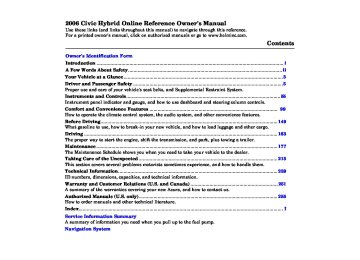- 2012 Honda Civic Hybrid Owners Manuals
- Honda Civic Hybrid Owners Manuals
- 2008 Honda Civic Hybrid Owners Manuals
- Honda Civic Hybrid Owners Manuals
- 2010 Honda Civic Hybrid Owners Manuals
- Honda Civic Hybrid Owners Manuals
- 2013 Honda Civic Hybrid Owners Manuals
- Honda Civic Hybrid Owners Manuals
- 2006 Honda Civic Hybrid Owners Manuals
- Honda Civic Hybrid Owners Manuals
- 2007 Honda Civic Hybrid Owners Manuals
- Honda Civic Hybrid Owners Manuals
- 2011 Honda Civic Hybrid Owners Manuals
- Honda Civic Hybrid Owners Manuals
- 2009 Honda Civic Hybrid Owners Manuals
- Honda Civic Hybrid Owners Manuals
- 2005 Honda Civic Hybrid Owners Manuals
- Honda Civic Hybrid Owners Manuals
- 2004 Honda Civic Hybrid Owners Manuals
- Honda Civic Hybrid Owners Manuals
- 2003 Honda Civic Hybrid Owners Manuals
- Honda Civic Hybrid Owners Manuals
- Download PDF Manual
-
. 100
. 102
. 106
. 109
. 112
. 118
. 119. 121
. 125
. 129
Disc Player Error Messages (Vehicles with Navigation
System)
Radio Reception Protecting Your Discs Radio Theft Protection Remote Audio Controls Security System Cruise Control
.................................. ............................ .................. ................. ................ ............................ ...............................
. 138
. 139
. 141
. 142
. 143
. 144
. 14599
Main Menust 05/09/09 18:10:41 31SNC600 0103
Vents, Heating, and A/C
AUTO BUTTON
TEMPERATURE CONTROL DIAL
MODE CONTROL BUTTON
FAN CONTROL DIAL
AIR CONDITIONING BUTTON
REAR WINDOW DEFOGGER BUTTON
FRESH AIR BUTTON
RECIRCULATION BUTTON
WINDSHIELD DEFROST BUTTON
OFF BUTTON
100
Main MenuTable of Contentsst 05/09/09 18:10:57 31SNC600 0104
Voice Control System Onlyonmodelsequippedwith NavigationSystem The climate control system for your vehicle can also be operated using the voice control system. See Navigation section in your Quick Start Guide for an overview of this system and the Navigation System manual for complete details.
Fan Control Dial Turn this dial to increase or decrease the fan speed and airflow. When the dial is set to AUTO, the system controls the fan speed automatically.
Temperature Control Dial Turning this dial clockwise increases the temperature of the airflow.
Air Conditioning (A/C) Button This button turns the air conditioning on and off. The indicator in the button is on when the A/C is on.
Recirculation Button When the recirculation indicator is on, air from the vehicle’s interior is sent throughout the system again. To select recirculation mode when driving through dusty or smoky conditions, then return to fresh air mode.
Fresh Air Button The outside air intakes for the heating and cooling system are at the base of the windshield. Keep this area clear of leaves and other debris.
When the flesh air indicator is on, air is brought in from the outside of the vehicle.
Vents, Heating, and A/C
The system should be left in fresh air mode under almost all conditions. Keeping the system in recirculation mode, particularly with the A/C off, can cause the windows to fog up.
Mode Control Button Use the mode control button to select the vents the air flows from. Some air will flow from the dashboard vents in all modes.
Air flows from the center and corner vents in the dashboard.
Airflow is divided between the vents in the dashboard and the floor vents.
Air flows from the floor
vents.
CONTINUED
101
Main MenuTable of Contentsst 05/09/09 18:11:10 31SNC600 0105
Vents, Heating, and A/C
Airflow is divided between
the floor vents and the defroster vents at the base of the windshield.
Air flows from the defroster vents at the base of the windshield.
When you select the system automatically switches to Fresh Air mode and turns on the A/C.
or
In AUTO mode, the system controls the airflow direction automatically between the dashboard vents and the floor vents.
102
Ventilation The flow-through ventilation system draws in outside air, circulates it through the interior, then exhausts it through vents near the rear window.
1.
2. 3. 4.
Set the temperature to the lower limit. Make sure the A/C is off. Select Set the fan to the desired speed.
and fresh air mode.
Using the Heater The heater uses engine coolant to warm the air. If the engine is cold, it will be several minutes before you feel warm air coming from the system.
1.
2. 3.
Select When you select , the system automatically switches to the fresh air mode. Set the fan to the desired speed. Adjust the warmth of the air with the temperature control dial.
Using the A/C Air conditioning places an extra load on the engine. Watch the engine coolant temperature gauge (see page 67
turn off the A/C until the gauge reading returns to normal.). If it moves near the red zone,
1.
2.
3. 4.
5.
Turn on the A/C by pressing the button. The indicator in the button comes on when a fan speed is selected. Make sure the temperature is set to maximum cool. Select If the outside air is humid, select recirculation mode. If the outside air is dry, select fresh air mode. Set the fan to the desired speed.
you can
Iftheinteriorisverywarm, cool it down more rapidly by partially opening the windows, turning on the A/C, and setting the fan to maximum speed in fresh air mode.
Main MenuTable of Contentsst 05/09/09 18:11:20 31SNC600 0106
Vents, Heating, and A/C
When you switch to
, from
or
, the A/C stays on. This helps prevent the windows from rapidly fogging up when the air is suddenly routed away from the windshield. If you want to turn the A/C off, press and release the A/C button until the indicator in the button comes on and then goes off.
Dehumidify the Interior Air conditioning, as it cools, removes moisture from the air. When used in combination with the heater, it makes the interior warm and dry.
1. 2. 3. 4.
Turn the fan on. Turn on the air conditioning. Select Adjust the temperature to your preference.
and fresh air mode.
This setting is suitable for all driving conditions whenever the outside temperature is above 32°F (0°C).
In the ‘‘FULL AUTO’’ mode, the air conditioner may not work if the humidity inside the vehicle is low. To activate the air conditioner, press A/C button.
To Defog and Defrost To remove fog from the inside of the windows:
1.
2.
3.
4.
5.
Set the fan to the desired speed, or high for faster defrosting. Select
. When you select
, the system automatically
switches to fresh air mode and turns on the A/C. The A/C indicator will not come on, if it was previously off. Adjust the temperature so the airflow feels warm. Select rear window. To increase airflow to the windshield, close the corner vents.
to help clear the
When you switch to
or
from
, the A/C will stay on or off depending on how it was set previously.
or
103
Main MenuTable of Contentsst 05/09/09 18:11:32 31SNC600 0107
Vents, Heating, and A/C
To Remove Exterior Frost or Ice From the Windows
1.
Select
. When you select
, the system automatically
switches to fresh air mode and turns on the A/C. The A/C indicator will not come on, if it was previously off. Select Set the fan and temperature controls to maximum level.
2. 3.
To clear the windows faster, you can close the dashboard corner vents by rotating the wheel below each vent. This sends more warm air to the windshield defroster vents. Once the windshield is clear, select fresh air mode to avoid fogging the windows.
For your safety, make sure you have a clear view through all the windows before driving.
104
In cold weather, the fan will not come on automatically until the heater starts to develop warm air.
Semi-automatic Operation You can manually select various functions of the climate control system when it is in full automatic mode. All other features remain automatically controlled.
Making any manual selection causes the word AUTO in the display to go out.
Using Automatic Climate Control The automatic climate control system adjusts the fan speed and airflow levels to maintain the interior temperature you select.
Press the AUTO button. Set the desired temperature by turning the temperature control dial. You will see AUTO in the system’s display.
The system automatically selects the proper mix of conditioned and/or heated air that will, as quickly as possible, raise or lower the interior temperature to your preference.
When you set the temperature to its lower limit ( ) or its upper limit cooling or heating only. It does not regulate the interior temperature.
), the system runs at full
Main MenuTable of Contentsst 05/09/09 18:11:38 31SNC600 0108
To Turn Everything Off Press the OFF button. However, a lack of airflow can cause the windows to fog up. You should keep the fan on at all times so stale air and moisture do not build up in the interior and cause fogging.
Sunlight and Temperature Sensors
SUNLIGHT SENSOR To regulate the interior temperature and humidity, the climate control system has two sensors. A sunlight sensor is located in the top of the dashboard and a temperature/ humidity sensor is next to the steering column. Do not cover the sensors or spill any liquid on them.
Vents, Heating, and A/C
TEMPERATURE/HUMIDITY SENSOR
105
Main MenuTable of Contentsst 05/09/09 18:11:43 31SNC600 0109
Audio System
Read the appropriate pages in this section for operation of the audio systems installed in your vehicle.
page page
108
121to to
120
138for A and B type for C type
If your vehicle has a different audio system, refer to its manual for operating instructions.
(A type) Canadian model
106
Main MenuTable of Contentsst 05/09/09 18:11:47 31SNC600 0110
(B type) U.S. model without navigation system
(C type) U.S. model with navigation system
Audio System
107
Main MenuTable of Contentsst 05/09/09 18:11:53 31SNC600 0111
Playing the Radio
(A type) Canadian model
(B type) U.S. model without navigation system
SCAN BUTTON
AM BUTTON
FM BUTTON
AUTO SELECT BUTTON
AM/FM BUTTON
AUTO SELECT BUTTON
SCAN BUTTON
PWR/VOL KNOB
SEEK BAR
PWR/VOL KNOB
SEEK BAR
PRESET BARS
TUNE/SOUND KNOB
PRESET BARS
TUNE/SOUND KNOB
108
Main MenuTable of Contentsst 05/09/09 18:12:04 31SNC600 0112
To Play the Radio The ignition switch must be in the ACCESSORY (I) or ON (II) position. Turn the system on by pushing the PWR/VOL knob. Adjust the volume by turning the same knob.
The band and frequency that the radio was last tuned to is displayed. To change bands, press the AM/FM button (AM or FM button). On the FM band, ST will be displayed if the station is broadcasting in stereo. Stereo reproduction in AM is not available.
To Select a Station You can use any of five methods to find radio stations on the selected band: the preset buttons, and
TUNE, SEEK, SCAN,
AUTO SELECT
−
Use the TUNE knob to
TUNE tune the radio to a desired frequency. Turn the knob right to tune to a higher frequency, or left to tune to a lower frequency.
Playing the Radio
If you do nothing, the system will then scan for the next strong station and play it for 10 seconds. When it plays a station you want to listen to, press the SCAN button again.
−
The SEEK function
SEEK searches up and down from the current frequency to find a station with a strong signal. To activate it, press the side of the SEEK bar, then release it.
or
−
SCAN The scan function samples all stations with strong signals on the selected band. To activate it, press the SCAN button, then release it. You will see SCAN in the display. The system will scan for a station with a strong signal. When it finds one, it will stop and play that station for about 10 seconds.
Each side of the bars
−
PRESET (1
and two stations on FM.−
6) can store one station on AM,
1.
2.
3.
4.
Select the desired band, AM or FM. FM1 and FM2 let you store twelve stations.
Use the tune, seek, or scan function to tune the radio to a desired station.
Pick a preset number (1
hold it until you hear a beep.−
6), and
Repeat steps 1 through 3 to store a total of six stations on AM and twelve stations on FM.
CONTINUED
109
Main MenuTable of Contentsst 05/09/09 18:12:11 31SNC600 0113
Playing the Radio
You will see a ‘‘0’’ displayed after pressing a preset bar if auto select cannot find a strong station for every preset bar.
If you do not like the stations auto select has stored, you can store other frequencies on the preset bars as previously described.
Toturnoffautoselect A. SEL button. This restores the presets you originally set.
, press the
Adjusting the Sound Press the SOUND (TUNE) knob repeatedly to display the bass (BAS), treble (TRE), fader (FAD), balance (BAL), and speed-sensitive volume compensation (SVC) settings.
Each mode is shown in the display as it changes. Turn the SOUND (TUNE) knob to adjust the setting to your liking. When the level reaches the center, you will see ‘‘ ’’ in the display. The system will automatically return the display to the selected audio mode about 5
seconds after you stop adjusting a mode.−
If you are
AUTO SELECT traveling far from home and can no longer receive your preset stations, you can use the auto select feature to find stations in the local area.
Press the A. SEL button. ‘‘A.SEL’’ flashes in the display, and the system goes into scan mode for several seconds. It stores the frequencies of six AM, and twelve FM stations in the preset bars.
110
Main MenuTable of Contentsst 05/09/09 18:12:17 31SNC600 0114
Playing the Radio
Treble/Bass BASS modes to adjust the tone to your liking.
Use the TREBLE/
−
−
These two
Balance/Fader modes adjust the strength of the sound coming from each speaker. BALANCE adjusts the side-to-side strength, while FADER adjusts the front-to-back strength.
Speed-sensitive volume compensation (SVC) The SVC − mode controls the volume based on vehicle speed. The faster you go, the louder the audio volume becomes. As you slow down, the audio volume decreases.
The SVC has four modes; SVC OFF, SVC LOW, SVC MID, and SVC HIGH. The default setting is MID. Turn the SOUND (TUNE) knob to adjust the setting to your liking. If you feel the sound is too loud, choose low. If you feel the sound is too quiet, choose high.
Audio System Lighting You can use the instrument panel brightness control buttons to adjust the illumination of the audio system (see page illuminates when the parking lights are on, even if the radio is off.
). The audio system
74
111
Main MenuTable of Contentsst 05/09/09 18:12:23 31SNC600 0115
Playing a Disc
(A type) Canadian model
EJECT BUTTON
REPEAT BUTTON
CD BUTTON
(B type) U.S. model without navigation system
LOAD INDICATOR
CD BUTTON
LOAD INDICATOR
RANDOM BUTTON
DISPLAY BUTTON
EJECT BUTTON
REPEAT BUTTON
RANDOM BUTTON
DISPLAY BUTTON
SCAN BUTTON
SCAN BUTTON
PWR/VOL KNOB
FOLDER KNOB
PWR/VOL KNOB
FOLDER KNOB
SEEK/SKIP BAR
SEEK/SKIP BAR
112
Main MenuTable of Contentsst 05/09/09 18:12:33 31SNC600 0116
To Play a Disc To load or play discs, the ignition switch must be in the ACCESSORY (I) or ON (II) position.
You operate the CD player with the same controls used for the radio. To select the CD player, press the CD button. You will see ‘‘CD’’ in the display. The number of the track playing is shown in the display. The system will continuously play a disc until you change modes.
The CD player can also play CD-Rs and CD-RWs in MP3 and WMA compressed formats. When playing a disc in MP3 or WMA, you will see ‘‘MP3’’ or ‘‘WMA’’ in the display. You can select up to 255 folders or tracks.
Video CDs and DVDs will not work in this unit.
The specifications of the compatible MP3 file are: Sampling frequency: 32/44.1/48 kHz (MPEG1), 24, 22.05, 16 kHz (MPEG2) Bit rate: 32/40/48/56/64/80/96/ 112/128/160/192/224/256/320 kbps (MPEG1), 8/16/24/32/40/48/56/ 64/80/96/112/128/160 kbps (MPEG2) Compatible with variable bit rate and multi-session. Maximum layers (including ROOT): 8 layers
The specifications of the compatible WMA file are: Sampling frequency: 32/44.1/48 kHz Bit rate: 48/64/80/96/128/160/192
kbps Compatible with variable bit rate and multi-session. Maximum layers (including ROOT): 8 layersPlaying a Disc
Insert a disc into the slot. The drive will pull the disc in the rest of the way to play it. When the system reaches the end of the disc, it will return to the beginning and play the disc again.
You can also play 3-inch (8-cm) discs without using an adapter ring.
To play the radio when a disc is playing, press the AM/FM button (AM or FM button). Press the CD button again to switch back to the CD player.
Do not use discs with adhesive labels. The label can curl up and cause the disc to jam in the unit.
CONTINUED
113
Main MenuTable of Contentsst 05/09/09 18:12:41 31SNC600 0117
You will also see the album and track name (CD-TEXT), or the folder and file name (MP3/WMA) under these conditions:
When you insert a disc, and the system begins to play.
Each time a new track, file, or folder plays, other than in normal display mode.
ToChangeorSelectTracks/Files You can use the SEEK/SKIP bar while a disc is playing to select passages and change tracks (files in MP3/WMA mode).
In MP3/WMA mode, use the FOLDER (TUNE) knob to select folders in the disc, and use the SEEK/SKIP bar to change files.
Playing a Disc
NameDisplayFunction Each time you press the DISP button while playing a CD-TEXT, the display mode changes from album name, to artist name, to track name, and then to normal display. When playing a disc in MP3/WMA, the display mode changes from folder name, to file name, to artist tag, to album tag, to track tag, and then to normal display.
If the title is too long, it will not show all at once. Press and hold the DISP button, and the rest of the title will show in the display.
114
Main MenuTable of Contentsst 05/09/09 18:12:46 31SNC600 0118
Playing a Disc
−
side, the
Each time you
SEEK/SKIP press and release the player skips forward to the beginning of the next track (files in MP3/WMA mode). Press and release the backward to the beginning of the current track. Press it again to skip to the beginning of the previous track.
side to skip
To move rapidly within a track, press and hold the side of the SEEK/SKIP bar.
or
−
InMP3/WMAmode FOLDER SELECTION To select a different folder, turn the FOLDER (TUNE) knob clockwise to move to the beginning of the next folder. Turn the knob counterclockwise to move to the beginning of the current folder. Turn it counterclockwise again to skip to the beginning of the previous folder.
−
To continuously replay
REPEAT (TRACK/FILE REPEAT) a track (file in MP3/WMA mode), press and release the RPT button. You will see RPT in the display. Press and hold the RPT button to turn it off.
CONTINUED
115
Main MenuTable of Contentsst 05/09/09 18:12:52 31SNC600 0119
Playing a Disc
−
This feature plays the track
RANDOM (Random within a Disc) within a disc in random order. In MP3/WMA mode, this feature only plays folders within a disc in random order. Files in the folder are played in recorded order. To activate random play, press and release the RDM button. In MP3/WMA mode, press the RDM button twice to select within a disc random play. You will see RDM in the display. Press and release the RDM button again to return to normal play.
−
This feature,
InMP3/WMAmode FOLDER-REPEAT when activated, replays all the files on the selected folder in the order they are compressed in MP3/WMA. To activate folder repeat mode, press the RPT button repeatedly until you see F-RPT in the display. The system continuously replays the current folder. Press and hold the RPT button to turn it off.
Each time you press and release the RPT button, the mode changes from file repeat to folder repeat, then to normal playing.
116
−
This
InMP3/WMAmode FOLDER-RANDOM feature, when activated, plays the files in the current folder in random order, rather than in the order they are compressed in MP3/WMA. To activate folder random play, press the RDM button. You will see F-RDM in the display. The system will then select and play files randomly. This continues until you deactivate folder random play by pressing and holding the RDM button.
Each time you press and release the RDM button, the mode changes from folder random play to within a disc random play, then to normal playing.
Main MenuTable of Contentsst 05/09/09 18:12:59 31SNC600 0120
−
The SCAN function
SCAN samples all the tracks/files on the disc in the order they are recorded on the disc. To activate the scan feature, press the SCAN button. You will see SCAN in the display. You will get a 10 second sampling of each track on the disc. You will also see a track/file name in the display. Press and hold the SCAN button to get out of the system and play the last track sampled.
−
This feature, when
In MP3/WMA mode F-SCAN activated, samples the first file of each folder for 10 seconds. To activate the folder scan feature, press the SCAN button until you see F-SCAN in the display. The folder name is also displayed. To hear the rest of the folder, press the SCAN button, within 10 seconds. If you do not, the system advances to the next folder, plays 10 seconds of it, and continues throughout the rest of the folder the same way. When the system samples the first file of all folders, F-SCAN is canceled, and the disc plays normally.
Playing a Disc
) to
To Stop Playing a Disc Press the eject button ( remove the CD. If you eject the CD, but do not remove it from the slot, the system will automatically reload the CD after 10 seconds and put it in pause mode. To begin playing, press the CD button.
Press the AM/FM button (AM or FM button) to switch to the radio while a CD is playing. Press the CD button to play the CD.
If you turn the system off while a disc is playing, either with the PWR/ VOL knob or by turning off the ignition switch, the disc will stay in the drive. When you turn the system back on, the disc will begin playing where it left off.
Protecting Discs For information on how to handle and protect compact discs, see page 141
117
Main MenuTable of Contentsst 05/09/09 18:13:05 31SNC600 0121
Disc Player Error Messages
If you see an error message in the display while playing a disc, find the cause in the chart to the right. If you cannot clear the error message, take your vehicle to your dealer.
Indication
Cause
Solution
FOCUS Error
Mechanical Error
High temperature
Press the EJECT button, and pull out the disc. Check if it is inserted correctly in the disc player. Make sure the disc is not scratched or damaged. Press the EJECT button, and pull out the disc. Check the disc for damage or deformation. If the disc cannot be pulled out, or the error message does not disappear after the disc is ejected, see your dealer. Will disappear when the temperature returns to normal.
118
Main MenuTable of Contentsst 05/09/09 18:13:11 31SNC600 0122
Setting the Clock
(A type) Canadian model
(B type) U.S. model without navigation system
CLOCK BUTTON
CLOCK BUTTON
H BUTTON
R BUTTON
M BUTTON
H BUTTON
R BUTTON
M BUTTON
CONTINUED
119
Main MenuTable of Contentsst 05/09/09 18:13:16 31SNC600 0123
Setting the Clock
To set the time, press the CLOCK (AM/FM or AM) button until you hear a beep, then release the button. The displayed time begins to blink.
Change the hour by pressing the H (preset 1) button until the numbers advance to the desired time. Change the minute by pressing the M (preset 2) button until the numbers advance to the desired time.
Press the CLOCK button again to enter the set time.
You can quickly set the time to the nearest hour. If the displayed time is before the half hour, pressing the CLOCK button until you hear a beep, then pressing the R (preset 3) button sets the clock back to the previous hour. If the displayed time is after the half hour, the clock sets forward to the beginning of the next hour.
120
Main MenuTable of Contentsst 05/09/09 18:13:20 31SNC600 0124
Playing the Radio (Vehicles with Navigation System)
(C type) with navigation system
FM1 ICON
FM2 ICON
AM ICON
AM/FM BUTTON
AUDIO BUTTON
SCAN BUTTON
TUNE BAR
PRESET BUTTONS
AUTO SELECT ICON
BACKGROUND ICON
SOUND ICON
121
Main MenuTable of Contentsst 05/09/09 18:13:30 31SNC600 0125
Playing the Radio (Vehicles with Navigation System)
Voice Control System In addition to the standard audio controls, the audio system in your vehicle can be operated using the voice control system. See the Navi section in your Quick Start Guide for an overview of this system, and the navigation system manual for complete details.
To Play the Radio The ignition switch must be in the ACCESSORY (I) or ON (II) position. Turn the system on by pushing the PWR/VOL knob. Adjust the volume by turning the same knob.
Push the AUDIO button to show the audio system screen. You can also operate the audio system without showing the audio system screen by using the standard controls. The status bar is shown at the bottom of the screen each time you press a button.
122
The band and frequency that the radio was last tuned to is displayed. To change bands, press the AM/FM button, or touch the desired band icon (FM1, FM2, or AM). On the FM band, STEREO will be displayed if the station is broadcasting in stereo. Stereo reproduction on AM is not available.
To Select a Station You can use any of five methods to find radio stations on the selected band: the preset buttons, and
TUNE, SEEK, SCAN,
AUTO SELECT
▲
−
Use the TUNE bar to tune
TUNE the radio to a desired frequency. bar to tune to a higher Press the frequency, and the bar to tune to a lower frequency. When you press and hold the bar, the system beeps twice, and the frequency goes up or down until you release the bar.
▲ ▼
▼
or
−
The SEEK function
SEEK searches up and down from the current frequency to find a station with a strong signal. To activate it, press and hold bar until you hear a beep, then release the bar.
▲ ▼
or
on the TUNE
−
SCAN The scan function samples all stations with strong signals on the selected band. To activate it, press the SCAN button, then release it. You will see SCAN in the display. The system will scan for a station with a strong signal. When it finds one, it will stop and play that station for about 10 seconds. If you do nothing, the system will scan for the next strong station and play it for 10 seconds. When it plays a station that you want to listen to, press the SCAN button again.
Main MenuTable of Contentsst 05/09/09 18:13:40 31SNC600 0126
Playing the Radio (Vehicles with Navigation System)
−
Each preset button can
Preset store one frequency on AM and two frequencies on FM.
1.
Select the desired band, AM or FM. FM1 and FM2 let you store two frequencies with each preset button.
2.
Use the tune, seek, or scan function to tune the radio to a desired station.
3.
Pick a preset button, and hold it until you hear a beep.
4.
Repeat steps 1 through 3 to store a total of six stations on AM and twelve stations on FM.
−
If you are
AUTO SELECT traveling far from home and can no longer receive your preset stations, you can use the auto select feature to find stations in the local area.
Press the AUTO SEL icon. ‘‘AUTO SEL’’ flashes in the display, and the system goes into scan mode for several seconds. It stores the frequencies of six AM, and twelve FM stations in the preset buttons.
You will see a ‘‘0’’ displayed after pressing a preset button if auto select cannot find a strong station for every preset button.
If you do not like the stations auto select has stored, you can store other frequencies on the preset buttons. Use the TUNE, SEEK, or SCAN functions to find stations, then store them in the preset buttons as described.
ToturnoffAutoSelect, AUTO SEL icon. This restores the presets you originally set.
press the
To Change the Background Image There are three modes of display: level (the audio level appears as ten vertical bar graphs), spectrum analysis (the audio level appears as ripples of water), and off (a plain background is displayed). Each time you touch the Background icon, the mode changes.
CONTINUED
123
Main MenuTable of Contentsst 05/09/09 18:13:50 31SNC600 0127
Playing the Radio (Vehicles with Navigation System)
AdjustingtheSound
SOUND ICON
To adjust the sound, push the AUDIO button, then enter the sound grid by touching the SOUND icon on the display.
Treble/Bass To adjust the treble − and bass, touch on each side + − of the treble or bass adjustment bar, or move the joystick. The adjustment bar shows you the current setting.
or
124
−
These modes adjust
Left/Right Balance and Front/ Rear Fader the strength of the sound coming from each speaker. Left/Right balance adjusts the side-to-side strength, while Front/Rear fader adjusts the front-to-back strength. To adjust the left/right balance, touch the ‘‘L’’ or ‘‘R’’ icon, or move the joystick. To adjust the front/rear fader, touch the ‘‘FR’’ or ‘‘RR’’ icon, or move the joystick.
Speed-sensitive volume compensation (SVC) The SVC − mode controls the volume based on vehicle speed. The faster you go, the louder the audio volume becomes. As you slow down, the audio volume decreases.
The default setting is Mid. If you feel the sound is too loud, choose low. If you feel the sound is too quiet, choose Hi.
To see the audio display when you are finished adjusting the sound, wait 5 seconds.
Audio System Lighting You can use the instrument panel brightness control buttons to adjust the illumination of the audio system (see page illuminates when the parking lights are on, even if the radio is off.
). The audio system
74
Main MenuTable of Contentsst 05/09/09 18:13:55 31SNC600 0128
Playing a Disc (Vehicles with Navigation System)
(C type) with navigation system
CD ICON
OPEN BUTTON
CD BUTTON
AUDIO BUTTON
SCAN BUTTON
RANDOM BUTTON
FAST FORWARD BUTTON
SKIP
+
BUTTON
REPEAT BUTTON
REWIND BUTTON
SKIP
−
BUTTON
125
Main MenuTable of Contentsst 05/09/09 18:14:02 31SNC600 0129
Playing a Disc (Vehicles with Navigation System)
Disc Player
DISC SLOT
CLOSE BUTTON
With the ignition in the ACCESSORY (I) or ON (II) position, press the OPEN button, and insert a disc about halfway into the disc slot. The drive will pull the disc in the rest of the way, and the disc will begin to play. You operate the disc player with the same controls used for the radio. The number of the track playing is shown in the display. The system will continuously play a disc until you change modes.
126
Avoid using discs with adhesive labels. The label can curl up and cause the disc to jam in the unit.
Push the AUDIO button to show the audio system screen. You can also operate the audio system without showing the audio system screen by using the standard controls. The status bar is shown at the bottom of the screen each time you press a button.
The player can also play CD-TEXT, MP3, and WMA formats.
When you play CD-TEXT, you will see the track name, artist name, and album name on the screen. When you play MP3/WMA discs, you will see the track name and folder name on the screen. If the disc was not recorded with this information, it will not be displayed.
To Change Tracks Push the track on the disc. Push the
button to play the next
button once to replay the track
in play; press it twice to replay the previous track. To move rapidly within a track, press and hold the
or the
button.
−
REPEAT Press the RPT button to continuously replay a track. You will see REPEAT in the display. Press the RPT button again to turn it off. In MP3/WMA mode, press and hold the RPT button to activate folder repeat. Folder repeat continuously replays the folder.
Main MenuTable of Contentsst 05/09/09 18:14:09 31SNC600 0130
−
Press the RDM
RANDOM button to play the tracks in random order. You will see RANDOM in the display. Press the RDM button again to return to normal play. In MP3/ WMA mode, press and hold the RDM button to activate folder random. Folder random plays the tracks in random order within the current folder.
−
The SCAN function
SCAN samples all the tracks on the disc in the order they are recorded. To activate it, press and release the SCAN button. You will see SCAN in the display, and you will get a 10
second sampling of each track on the disc. Press the SCAN button again to get out of scan mode. In MP3/WMA mode, press and hold the SCAN button to activate folder scan. Folder scan samples the first track of each folder.Playing a Disc (Vehicles with Navigation System)
To Choose a Track
You can also choose a track directly from a track list. Touch TRACK LIST on the screen, and the track list screen is shown.
If you are playing a CD, the screen shows the track number. If you are playing a CD-TEXT disc, the track name is also shown. If you are playing an MP3 or WMA disc, the folders will also be shown.
If there are no track names, the track numbers are displayed. You will see the current track highlighted. Select the desired track. If you are checking the track list and want to go back to previous screen, touch Return.
127
Main MenuTable of Contentsst 05/09/09 18:14:16 31SNC600 0131
Playing a Disc (Vehicles with Navigation System)
To Stop Playing a Disc To take the system out of disc mode, press the AM/FM button or CD/XM button (if the XM radio is connected). You can also touch the FM1, FM2, AM, or CARD icon on the screen. To return to disc mode, press the CD/ XM button or touch the CD icon.
Removing a Disc
EJECT BUTTON
CLOSE BUTTON
Press the OPEN button. The screen folds back, and the disc player appears. Press the eject button ) to remove the disc. If you eject the disc, but do not remove it from the slot, the system will automatically reload it after 10
seconds and will remain there in a pause mode.128
To close the screen, press the CLOSE button. The screen will not close if you have a partially inserted CD or PC card.
Playing an MP3/WMA Disc The disc player plays MP3/WMA folders in recorded order. Maximum playable folder layers are 8, total playable folders are 99, and total playable tracks are 999 per disc. If your disc has a complex structure, the disc player takes some time to read the disc before playing it.
Protecting Discs For information on how to handle and protect discs, see page
141
Main MenuTable of Contentsst 05/09/09 18:14:21 31SNC600 0132
Playing a PC Card (Vehicles with Navigation System)
(C type) With navigation system
TRACK LIST ICON
PC CARD ICON
PLAY MODE ICON
OPEN BUTTON
CD/XM BUTTON
AUDIO BUTTON SCAN BUTTON
REPEAT BUTTON
RANDOM BUTTON
FAST FORWARD BUTTON REWIND BUTTON
SKIP
129
SKIP
+
BUTTON
−
BUTTON
Main MenuTable of Contentsst 05/09/09 18:14:30 31SNC600 0133
Playing a PC Card (Vehicles with Navigation System)
PC Card
PC CARD SLOT
CLOSE BUTTON
With the ignition in the ACCESSORY (I) or ON (II) position, press the OPEN button, insert a PC card all the way into the card slot, then press the CLOSE button. The PC card will begin to play. You operate the PC card with the same controls used for the radio. The number of the track playing is shown in the display. The system will continuously play a card until you change modes.
130
Push the AUDIO button to show the audio system screen. You can also operate the audio system without showing the audio system screen by using the standard controls. The status bar is shown at the bottom of the screen each time you press a button.
The PC card player can play MP3
and WMA formats.NOTE:
When you insert a PC card into the slot, make sure you put it in straight. If you cannot insert it, remove it, and insert again.
Do not keep PC cards in the vehicle. Direct sunlight and high heat will damage them.
To avoid damaging the card reader, do not insert hard disc drive cards into the PC card slot.
You cannot close the display until the PC card is inserted all the way in or removed.
Never insert foreign objects into the PC card slot.
The system may not be able to read some memory cards depending on the type of memory card or combination of PC card adaptor and memory card. Recommended memory cards are CompactFlash and Flash ATA memory cards.
Main MenuTable of Contentsst 05/09/09 18:14:37 31SNC600 0134
Playing a PC Card (Vehicles with Navigation System)
Play Mode
FOLDER MODE
PLAY MODE ICON
MODE INDICATOR
ARTIST MODE
PLAY MODE ICON
ALBUM MODE
PLAY MODE ICON
MODE INDICATOR
MODE INDICATOR
CONTINUED
131
Main MenuTable of Contentsst button to play the next
To Change Tracks Push the track. Push the replay the track in play; press it twice to replay the previous track. To move rapidly within a track, press and hold the
button once to
button.
or the
05/09/09 18:14:45 31SNC600 0135
Playing a PC Card (Vehicles with Navigation System)
Toselectaplaymode
There are three modes to choose from: folder, artist, and album. Touch the PLAY MODE icon, then choose one. Folder mode plays tracks in the order they are recorded in. Artist mode plays tracks in alphabetical order by artist and song title. Album mode plays albums in alphabetical order. If the ID3 tag information is not in your card, the play mode might not work properly.
Choose ‘‘Continue playing the current song’’ or ‘‘Play a new track list.’’ Continue playing the Current Song plays the current song, then goes into the play mode you chose. Play a new track list plays the play mode you chose.
You can always go back to the previous screen by pressing the CANCEL button. Press the AUDIO button to exit.
132
Main MenuTable of Contentsst 05/09/09 18:14:51 31SNC600 0136
Playing a PC Card (Vehicles with Navigation System)
−
REPEAT Press the RPT button to continuously replay a track. You will see TRACK REPEAT in the display. Press RPT button again to turn it off.
Press and hold the RPT button until you hear a beep. Folder, artist, or album repeat will be activated depending on which play mode you chose. Folder repeat continuously replays the folder. Artist repeat continuously replays by that artist. Album repeat continuously replays the album. Press the RPT button again to turn it off.
−
Press the RDM
RANDOM button to play the tracks in random order. You will see TRACK RANDOM in the display. Press the RDM button again to return to normal play.
Press and hold the RDM button until you hear a beep. Folder, artist, or album random will be activated depending on which play mode you chose. Folder random plays the tracks in random order within a folder. Artist random plays the artist’s tracks in random order. Album random plays the tracks in random order within an album. Press the RDM button again to turn it off.
−
The SCAN function
SCAN samples all the tracks on the PC card in the order they are recorded. To activate it, press and release the SCAN button. You will see TRACK SCAN in the display, and you will get a 10 second sampling of each track on the card. Press the SCAN button again to get out of scan mode.
Press and hold the SCAN button until you hear a beep. Folder, artist, or album scan will be activated depending on which play mode you chose. You will get a 10 second sampling of each track. Folder scan samples the first track of each folder. Artist scan samples the first track of each artist. Album scan samples the first track of each album. To hear the rest of the folder, the artist, or the album, press the SCAN button, within 10 seconds. If you do not, the system advances to the next folder, artist, or album, plays for 10 seconds of it, and continues throughout the rest of folders, artists, or albums the same way. When the system reaches the last folder, artist, or album, the scan mode is cancelled, and the PC card plays normally.
133
Main MenuTable of Contentsst 05/09/09 18:15:01 31SNC600 0137
Playing a PC Card (Vehicles with Navigation System)
To Choose a Track
SONG SEARCH ICON
(Folder Mode) SONG SEARCH ICON
TRACK LIST ICON
(Artist Mode) SONG SEARCH ICON
(Album Mode)
134
Main MenuTable of Contentsst 05/09/09 18:15:10 31SNC600 0138
Playing a PC Card (Vehicles with Navigation System)
SONG SEARCH ICON
TITLE BY KEYWORD ICON
MORE ICON
SearchbyTitlebyKeyword
Folder mode is shown
RETURN ICON
You can also choose a track directly from a track list. Touch TRACK LIST on the screen, and the track list screen will be shown. The display changes depending on which play mode you chose. You will see the current track highlighted. Select the desired track. If you want to go back to the previous screen, press Return.
ARTIST ICON
ALBUM ICON
If you want to search for a particular song, select Song Search on the track list screen. You can search a song from Title by Keyword, Artist, or Album.
LIST ICON
If you choose Title by Keyword, enter the title or any keyword, then press List. The system will search to find the song or songs.
If you cannot find characters, select More to show other characters.
CONTINUED
135
Main MenuTable of Contentsst 05/09/09 18:15:17 31SNC600 0139
Playing a PC Card (Vehicles with Navigation System)
SearchbyArtist
SearchbyAlbum
Then select a song.
If you choose Artist, select an artist, then select a song.
If you choose Album, select an album, then select a song.
136
Main MenuTable of Contentsst 05/09/09 18:15:24 31SNC600 0140
Playing a PC Card (Vehicles with Navigation System)
Playing an MP3/WMA Card The player plays recorded MP3/ WMA cards in recorded order. Maximum playable folder layers are 8, total playable folders are 99, and total playable tracks are 999 per card. If your card has a complex structure, the player takes some time to read the card before playing it.
To Stop Playing a Card To take the system out of card mode, press the AM/FM button or CD/XM button (if a disc is loaded or the XM radio is connected). You can also touch the FM1, FM2, AM, or CD icon on the screen. To return to card mode, press the CD/XM button or touch the CARD icon.
Removing a PC Card
EJECT BUTTON
CLOSE BUTTON
Press the OPEN button. The screen folds back, and the player appears. Press the eject button ( ), and remove the card, then press the CLOSE button.
You cannot close the display until the PC card is inserted all the way in or removed.
137
Main MenuTable of Contentsst 05/09/09 18:15:29 31SNC600 0141
Disc Player Error Messages (Vehicles with Navigation System)
If you see an error message in the display while playing a disc, find the cause in the chart to the right. If you cannot clear the error message, take your vehicle to your dealer.
Indication
Cause
Solution
FOCUS Error
Mechanical Error
High temperature
Press the EJECT button, and pull out the disc. Check if it is inserted correctly in the disc player. Make sure the disc is not scratched or damaged. Press the EJECT button, and pull out the disc. Check the disc for damage or deformation. If the disc cannot be pulled out, or the error message does not disappear after the disc is ejected, see your dealer. Will disappear when the temperature returns to normal.
138
Main MenuTable of Contentsst 05/09/09 18:15:39 31SNC600 0142
Radio Frequencies The radio can receive the complete AM and FM bands. Those bands cover these frequen- cies:
AM band: 530 to 1,710 kHz FM band: 87.7 to 107.9 MHz
Radio stations on the AM band are assigned frequencies at least 10 kHz apart (530, 540, 550). Stations on the FM band are assigned frequencies at least 0.2 MHz apart (87.9, 88.1, 88.3).
Stations must use these exact frequencies. It is fairly common for stations to round-off the frequency in their advertising, so your radio could display a frequency of 100.9 even though the announcer may identify the station as ‘‘FM101.’’
Radio Reception How well the radio receives stations is dependent on many factors, such as the distance from the station’s transmitter, nearby large objects, and atmospheric conditions.
A radio station’s signal gets weaker as you get farther away from its transmitter. If you are listening to an AM station, you will notice the sound volume becoming weaker, and the station drifting in and out. If you are listening to an FM station, you will see the stereo indicator flickering off and on as the signal weakens. Eventually, the stereo indicator will go off and the sound will fade completely as you get out of range of the station’s signal.
Radio Reception