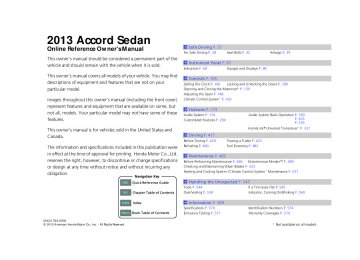- 1993 Honda Accord Sedan Owners Manuals
- Honda Accord Sedan Owners Manuals
- 1991 Honda Accord Sedan Owners Manuals
- Honda Accord Sedan Owners Manuals
- 2008 Honda Accord Sedan Owners Manuals
- Honda Accord Sedan Owners Manuals
- 1994 Honda Accord Sedan Owners Manuals
- Honda Accord Sedan Owners Manuals
- 1997 Honda Accord Sedan Owners Manuals
- Honda Accord Sedan Owners Manuals
- 2005 Honda Accord Sedan Owners Manuals
- Honda Accord Sedan Owners Manuals
- 2007 Honda Accord Sedan Owners Manuals
- Honda Accord Sedan Owners Manuals
- 2010 Honda Accord Sedan Owners Manuals
- Honda Accord Sedan Owners Manuals
- 2011 Honda Accord Sedan Owners Manuals
- Honda Accord Sedan Owners Manuals
- 1996 Honda Accord Sedan Owners Manuals
- Honda Accord Sedan Owners Manuals
- 2003 Honda Accord Sedan Owners Manuals
- Honda Accord Sedan Owners Manuals
- 2013 Honda Accord Sedan Owners Manuals
- Honda Accord Sedan Owners Manuals
- 2001 Honda Accord Sedan Owners Manuals
- Honda Accord Sedan Owners Manuals
- 1998 Honda Accord Sedan Owners Manuals
- Honda Accord Sedan Owners Manuals
- 1992 Honda Accord Sedan Owners Manuals
- Honda Accord Sedan Owners Manuals
- 1995 Honda Accord Sedan Owners Manuals
- Honda Accord Sedan Owners Manuals
- 2009 Honda Accord Sedan Owners Manuals
- Honda Accord Sedan Owners Manuals
- 2004 Honda Accord Sedan Owners Manuals
- Honda Accord Sedan Owners Manuals
- 2000 Honda Accord Sedan Owners Manuals
- Honda Accord Sedan Owners Manuals
- 2006 Honda Accord Sedan Owners Manuals
- Honda Accord Sedan Owners Manuals
- 1990 Honda Accord Sedan Owners Manuals
- Honda Accord Sedan Owners Manuals
- 2002 Honda Accord Sedan Owners Manuals
- Honda Accord Sedan Owners Manuals
- Download PDF Manual
-
203
2013 Accord Sedan 13 ACCORD 4D US-31T2A6000.book 204 ページ 2012年10月3日 水曜日 午後4時21分
uuAudio System Basic OperationuAudio with Touch Screen
QRG
Audio with Touch Screen Use the touch screen to operate the audio system.
■ Selecting an Audio Source
Select Source.
1Audio with Touch Screen
Icons that appear on the screen vary by the source selected.
Select
to go back to the previous screen.
Use the
icons to turn the page.
Select Source, then select an icon on the source list to switch the audio source.
Source List Icons
■ Displaying the Menu Items
Select More to display the menu items.
Select More.
Menu Items
TOC
Index
Home
204
2013 Accord Sedan 13 ACCORD 4D US-31T2A6000.book 205 ページ 2012年10月3日 水曜日 午後4時21分
uuAudio System Basic OperationuAudio with Touch Screen
■ Changing the Clock/Screen Settings
Select
Select
to adjust the clock and screen settings.
■ Changing the Clock settings
2 Setting the Clock P. 106
■ Changing the Screen settings
1. Select Screen Settings.
2. Use (+, (- or others to adjust the setting.
1Changing the Clock/Screen Settings
The followings are adjustable screen settings: • Brightness • Contrast • Black Level • Display
Changes between the daytime or nighttime modes.
• Beep
Mutes a beep that sounds every time you touch the screen.
• Keyboard
Changes the on-screen keyboard from the alphabetical order to the qwerty type.
• Blackout
Sets the screen black out timing.
Continued
QRG
TOC
Index
Home
205
2013 Accord Sedan 13 ACCORD 4D US-31T2A6000.book 206 ページ 2012年10月3日 水曜日 午後4時21分
uuAudio System Basic OperationuAudio with Touch Screen
■ Adjusting the Sound
1. Select More, then Sound Settings.
2. Use (+, (- or others to adjust the setting.
1Adjusting the Sound
Select Off, Low, Mid or High for the SVC setting.
2 Adjusting the Sound P. 212
■ Displaying the Phone Operation Screen
Select
1Displaying the Phone Operation Screen
The phone operation screen is available when a phone is paired to HFL.
Select
to switch to the phone operation screen.
2 Bluetooth® HandsFreeLink® P. 339
QRG
TOC
Index
Home
206
2013 Accord Sedan 13 ACCORD 4D US-31T2A6000.book 207 ページ 2012年10月3日 水曜日 午後4時21分
uuAudio System Basic OperationuAudio/Information Screen
Audio/Information Screen Displays the audio status and wallpaper. From this screen, you can go to various setup options.
■ Switching the Display
Using the Press the
button (display) button to change the display.
(Display) Button
Audio
Trip Computer (Current Drive)
Audio/Information Screen
Clock/Wallpaper
Trip Computer (History of Trip A)
QRG
TOC
Index
Home
Continued
207
2013 Accord Sedan 13 ACCORD 4D US-31T2A6000.book 208 ページ 2012年10月3日 水曜日 午後4時21分
uuAudio System Basic OperationuAudio/Information Screen
QRG
Using the DISP button
Function Change Screen
DISP Button
Selector Knob
Press the DISP button to go to the Function Change screen. to select Audio, Phone, Info or Setting and press Rotate
■ Audio Shows the current audio information.
■ Phone Shows the HFL information. 2Bluetooth® HandsFreeLink® P. 339
■ Setting Enters the customizing menu screen. 2Customized Features P. 299
TOC
Index
Home
208
2013 Accord Sedan 13 ACCORD 4D US-31T2A6000.book 209 ページ 2012年10月3日 水曜日 午後4時21分
uuAudio System Basic OperationuAudio/Information Screen
■ Info Shows the Trip Computer or Clock/Wallpaper information. Press
to select an item, then press
, rotate
■ Trip computer (Current Drive) Shows the range, and instant and average fuel economy of the current trip, as well as the average fuel economy from your last trip.
■ Trip computer (History of Trip A) Shows the range, average fuel economy and distance traveled for the current trip, as well as the average fuel economy and distances traveled during the last three driving cycles.
Each time you reset the trip meter A, the information on the display updates. The history of the previous three driving cycles is kept.
■ Deleting the history manually 1. Press
on the History of Trip A screen.
2. Rotate
to select Delete History, then press
3. You will receive a confirmation message on the screen. Rotate
to select Yes,
then press
■ Clock/Wallpaper Shows a clock screen or an image you import.
Continued
QRG
TOC
Index
Home
209
2013 Accord Sedan 13 ACCORD 4D US-31T2A6000.book 210 ページ 2012年10月3日 水曜日 午後4時21分
uuAudio System Basic OperationuAudio/Information Screen
QRG
TOC
Index
Home
210
■ Wallpaper Setup You can change, store, and delete the wallpaper on the audio/information screen.
■ Import wallpaper You can import up to three images, one at a time, for wallpaper from a USB flash drive.
1. Connect the USB flash drive to the USB
port.
2 USB Port P. 175
2. Press and hold the DISP button to go to the
Settings screen.
3. Rotate
to select System Settings, then
press uRepeat the procedure to select Clock,
Clock/Wallpaper Type, then Wallpaper.
4. Rotate
uThe picture name is displayed on the list.
to select Add New, then press
5. Rotate
to select a desired picture.
uThe preview is displayed on the left side
on the screen.
6. Press
to save the data.
uThe confirmation message will appear.
Then the display will return to the wallpaper list.
1Wallpaper Setup
• When importing wallpaper files, the image must be
in the USB flash drive’s root directory. Images in a folder cannot be imported.
• The file name must be fewer than 64 characters. • The file format of the image that can be imported
is BMP (bmp) or JPEG (jpg).
• The individual file size limit is 2 MB. • The maximum image size is 1,680 x 936 pixels. If the image size is less than 420 × 234 pixels, the image is displayed in the middle of the screen with the extra area appearing in black.
• Up to 255 files can be selected. • If the USB flash drive does not have any pictures,
the No files detected message appears.
2013 Accord Sedan 13 ACCORD 4D US-31T2A6000.book 211 ページ 2012年10月3日 水曜日 午後4時21分
■ Select wallpaper 1. Press and hold the DISP button to go to the Settings screen.
2. Rotate
to select System Settings, then press
u Repeat the procedure to select Clock/Wallpaper Type, then Wallpaper. u The screen changes to the wallpaper list.
uuAudio System Basic OperationuAudio/Information Screen
1Wallpaper Setup
From the pop-up menu, rotate and press
to see a preview at full-size screen.
to select Preview
3. Rotate
to select a desired wallpaper.
u The preview is displayed on the left side on the screen.
4. Press
u The pop-up menu appears on the screen.
5. Rotate
to select Set, then press
u The display will return to the wallpaper list.
■ Delete wallpaper 1. Press and hold the DISP button to go to the Settings screen.
2. Rotate
to select System Settings, then press
u Repeat the procedure to select Clock/Wallpaper Type, then Wallpaper u The screen changes to the wallpaper list.
3. Rotate
to select a wallpaper that you want to delete. u The preview is displayed on the left side on the screen.
4. Press
u The pop-up menu appears on the screen.
5. Rotate
to select Delete, then press
u The confirmation message will appear.
6. Rotate
to select OK, then press
to delete completely.
u The display will return to the wallpaper list.
To go back to the previous screen, press OK, or press the BACK button.
to select
When the file size is large, it takes a while to be previewed.
QRG
TOC
Index
Home
211
2013 Accord Sedan 13 ACCORD 4D US-31T2A6000.book 212 ページ 2012年10月3日 水曜日 午後4時21分
uuAudio System Basic OperationuAdjusting the Sound
QRG
Adjusting the Sound
DISP (SETTINGS) Button
1. Press and hold the DISP button.
1Adjusting the Sound
2. Rotate
to select Audio Settings, then
press
3. Rotate to select Sound, then press
The SVC has four modes: Off, Low, Mid, and High. SVC adjusts the volume level based on the vehicle speed. As you go faster, audio volume increases. As you slow down, audio volume decreases.
Selector Knob
BACK Button
Rotate choices:
to scroll through the following
Bass
Treble
Fader
Balance
SUBW *
Subwoofer *
SVC
Speed-sensitive Volume Compensation
TOC
Index
Home
212
* Not available on all models
2013 Accord Sedan uuAudio System Basic OperationuDisplay Setup
1Changing the Screen Brightness
You can change the Contrast and Black Level settings in the same manner.
13 ACCORD 4D US-31T2A6000.book 213 ページ 2012年10月3日 水曜日 午後4時21分
Display Setup You can change the brightness or color theme of the audio/information screen.
■ Changing the Screen Brightness
1. Press and hold the DISP button to go to the
Settings screen.
2. Rotate
to select System Settings, then
press u Repeat the procedure to select Display.
3. Rotate press
to select Brightness, then
4. Rotate
to adjust the setting.
■ Changing the Screen’s Color Theme
1. Press and hold the DISP button to go to the
Settings screen.
2. Rotate
to select System Settings, then
press u Repeat the procedure to select Other. to select Background Color,
3. Rotate
then press
4. Rotate
to select the setting you want,
then press
QRG
TOC
Index
Home
213
2013 Accord Sedan 13 ACCORD 4D US-31T2A6000.book 214 ページ 2012年10月3日 水曜日 午後4時21分
uuAudio System Basic OperationuPlaying AM/FM Radio
QRG
Playing AM/FM Radio
Audio/Information Screen
Audio with Touch Screen
(Volume/Power) Knob
VOL/ Press to turn the audio system on and off. Turn to adjust the volume.
Presets Select to store a station.
Source Select to change a band or change an audio source.
Tune Up/Down Icons Select frequency.
or
to tune the radio
Selector Knob Press and turn to select an item, then press to set your selection.
To listen to a stored channel, select 1-6 (AM) or 1-12 (FM).
More Select to display the menu items.
BACK Button Press to go back to the previous display.
Skip/Seek Icons Select down the selected band for a station with a strong signal.
or
to search up and
TOC
Index
Home
214
2013 Accord Sedan 13 ACCORD 4D US-31T2A6000.book 215 ページ 2012年10月3日 水曜日 午後4時21分
■ Preset Memory To store a station: 1. Tune to the selected station.
Selector Knob 2. Press
to switch to the Audio menu screen.
3. Rotate
to select Save Preset, then press
4. Rotate
to select the preset number you want to store that station, then
press
Audio with Touch Screen 2. Select More.
3. Select Save Preset.
4. Select the preset number you want to store that station.
uuAudio System Basic OperationuPlaying AM/FM Radio
1Playing AM/FM Radio
The ST indicator appears on the display indicating stereo FM broadcasts.
Stereo reproduction in AM is not available.
Switching the Audio Mode Press the SOURCE button on the steering wheel.
2 Audio Remote Controls P. 179
You can also switch the mode by pressing selecting Change Source on the Audio menu screen.
and
You can store 6 AM stations and 12 FM stations into the preset memory.
Continued
QRG
TOC
Index
Home
215
2013 Accord Sedan 13 ACCORD 4D US-31T2A6000.book 216 ページ 2012年10月3日 水曜日 午後4時21分
uuAudio System Basic OperationuPlaying AM/FM Radio
■ Radio Data System (RDS) Provides text data information related to your selected RDS-capable FM station.
■ To find an RDS station from Station List 1. Press
to switch to the Audio menu screen while listening to an FM station.
1Radio Data System (RDS)
When you select an RDS-capable FM station, the RDS automatically turns on, and the frequency display changes to the station name. However, when the signals of that station become weak, the display changes from the station name to the frequency.
2. Rotate
to select Station List, then press
3. Rotate
to select the station, then press
■ Manual update Updates your available station list at any time. 1. Press
to switch to the Audio menu screen while listening to an FM station.
2. Rotate
to select Station List, then press
3. Rotate
to select UPDATE LIST, then press
QRG
TOC
Index
Home
216
2013 Accord Sedan uuAudio System Basic OperationuPlaying AM/FM Radio
1Radio text
The text indicator comes on when you received a text message. The indicator stays on until you read the message.
13 ACCORD 4D US-31T2A6000.book 217 ページ 2012年10月3日 水曜日 午後4時21分
■ Radio text Displays the radio text information of the selected RDS station. 1. Press
to switch to the Audio menu screen.
2. Rotate
to select Radio Text, then press
■ Scan Samples each of the strongest stations on the selected band for 10 seconds.
Selector Knob 1. Press
to switch to the Audio menu screen.
2. Rotate
to select Scan, then press
To turn off scan, press
to select Cancel Scan, or press the BACK button.
Audio with Touch Screen 1. Select More.
2. Select Scan.
To turn off scan, select Cancel Scan.
QRG
TOC
Index
Home
217
2013 Accord Sedan 13 ACCORD 4D US-31T2A6000.book 218 ページ 2012年10月3日 水曜日 午後4時21分
uuAudio System Basic OperationuPlaying XM® Radio
QRG
Playing XM® Radio
Audio/Information Screen
TOC
Audio with Touch Screen
(Volume/Power) Knob
VOL/ Press to turn the audio system on and off. Turn to adjust the volume.
Presets Select to store a station.
Index
Home
218
Source Select to change an audio source.
Category Up/Down Icons Select an XM® Radio category.
or
to display and select
Selector Knob Press and turn to select an item, then press to set your selection.
or
Skip/Seek Icons Select or next channel. In channel mode, select and hold to change the channel rapidly.
to the previous
To listen to a stored channel, select 1-12.
More Select to display the menu items.
BACK Button Press to go back to the previous display.
2013 Accord Sedan 13 ACCORD 4D US-31T2A6000.book 219 ページ 2012年10月3日 水曜日 午後4時21分
■ To Play the XM® Radio 1. Select the XM® mode.
2 Audio Remote Controls P. 179
2 Audio with Touch Screen P. 204Selector Knob 2. Press
to switch to the Audio menu screen.
3. Rotate
to select XM Tune Mode, then press
4. Rotate
to select Channel Mode or Category Mode, then press
5. Rotate
to select Channel List, then press
6. Rotate
to select a channel from a list, then press
Audio with Touch Screen 2. Select More.
3. Select Tune Mode.
4. Select CH Channel Mode or CAT Category Mode.
5. Select a channel using the
icons on the tune mode screen or the
preset numbers (1-12) on the preset mode screen.
Continued
uuAudio System Basic OperationuPlaying XM® Radio
1Playing XM® Radio
In the channel mode, all available channels are selectable. In the category mode, you can select a channel within a category (Jazz, Rock, Classical, etc.).
There may be instances when XM® Radio does not broadcast all the data fields (artist name, title). This does not indicate a problem with your audio system.
QRG
TOC
Index
Home
219
2013 Accord Sedan 13 ACCORD 4D US-31T2A6000.book 220 ページ 2012年10月3日 水曜日 午後4時21分
uuAudio System Basic OperationuPlaying XM® Radio
QRG
■ Preset Memory To store a station: 1. Tune to the selected station.
Selector Knob 2. Press
to switch to the Audio menu screen.
3. Rotate
to select Save Preset, then press
4. Rotate
to select the preset number you want to store that station, then
press
TOC
Audio with Touch Screen 2. Select More.
3. Select Save Preset.
4. Select the preset number you want to store that station.
1Playing XM® Radio
You can store 12 XM® stations into the preset memory.
Index
Home
220
2013 Accord Sedan 13 ACCORD 4D US-31T2A6000.book 221 ページ 2012年10月3日 水曜日 午後4時21分
Playing a CD Your audio system supports audio CDs, CD-Rs and CD-RWs in either MP3, WMA, or AAC*1 format. With the CD loaded, select the CD mode.
Audio/Information Screen
uuAudio System Basic OperationuPlaying a CD
QRG
TOC
CD Slot Insert a CD about halfway into the CD slot.
(CD Eject) Button
Press to eject a CD.
Selector Knob Press and turn to select an item, then press to set your selection.
or
Skip/Seek Icons Select (files in MP3, WMA, or AAC). Select and hold to move rapidly within a track/file.
to change tracks
BACK Button Press to go back to the previous display.
Index
Home
Continued
221
Folder Up/Down Icons Select to skip to the next folder, and to skip to the beginning of the previous folder in MP3, WMA, or AAC. Audio with Touch Screen
Source Select to change an audio source.
(Volume/Power) Knob
VOL/ Press to turn the audio system on and off. Turn to adjust the volume.
More Select to display the menu items.
*1:Only AAC format files recorded with iTunes ® are playable on this unit.
2013 Accord Sedan 13 ACCORD 4D US-31T2A6000.book 222 ページ 2012年10月3日 水曜日 午後4時21分
uuAudio System Basic OperationuPlaying a CD
■ How to Select a File from the Music Search List
(MP3/WMA/AAC)
1. Press
. Rotate
to select Music
Search, then press
Folder Selection
2. Rotate
to select a folder.
3. Press
to change the display to a list of
files in that folder.
File Selection
4. Rotate
to select a file, then press
1Playing a CD
NOTICE Do not use CDs with adhesive labels. The label can cause the CD to jam in the unit.
WMA files protected by digital rights management (DRM) cannot be played.
The audio system displays Unplayable File, then skips to the next file.
Text data appears on the display under the following circumstances: • When you select a new folder, file, or track. • When you change the audio mode to CD. • When you insert a CD.
If you eject the CD but do not remove it from the slot, the system reloads the CD automatically after several seconds.
QRG
TOC
Index
Home
222
2013 Accord Sedan 13 ACCORD 4D US-31T2A6000.book 223 ページ 2012年10月3日 水曜日 午後4時21分
■ How to Select a Play Mode You can select scan, repeat, and random modes when playing a track or file.
Selector Knob 1. Press
to switch to the Audio menu
screen.
2. Rotate
to select Scan or Random/
Repeat, then press
3. Rotate
to select a mode, then press
Audio with Touch Screen 1. Select More. 2. Select Scan or Random/Repeat. 3. Select a mode.
Random/Repeat is selected.
Random/Repeat is selected.
uuAudio System Basic OperationuPlaying a CD
QRG
1How to Select a Play Mode Play Mode Menu Items Scan Scan Folders (MP3/WMA/AAC): Provides 10-second sampling of the first file in each of the main folders. Scan Tracks: Provides 10-second sampling of all tracks on the CD (all files in the current folder in MP3, WMA, or AAC).
Random/Repeat Repeat Folder (MP3/WMA/AAC): Repeats all files in the current folder. Repeat Track: Repeats the current track/file. Random in Folder (MP3/WMA/AAC): Plays all files in the current folder in random order. Random All Tracks: Plays all tracks/files in random order.
TOC
to switch to the Audio menu screen.
■ To turn off a play mode Selector Knob 1. Press 2. Rotate Audio with Touch Screen 1. Select More. 2. Select the mode you want to turn off.
to select the mode you want to turn off, then press
Index
Home
223
2013 Accord Sedan 13 ACCORD 4D US-31T2A6000.book 224 ページ 2012年10月3日 水曜日 午後4時21分
uuAudio System Basic OperationuPlaying an iPod®
QRG
Playing an iPod® Connect the iPod® using your dock connector to the USB port, then select the iPod mode.
2 USB Port P. 175
Audio/Information Screen
Album Art
Audio with Touch Screen
Album Art Icon
Source Select to change an audio source.
(Volume/Power) Knob
VOL/ Press to turn the audio system on and off. Turn to adjust the volume.
More Select to display the menu items.
TOC
Index
Home
224
Album Bar Select to search for an album.
Selector Knob Press and turn to select an item, then press to set your selection.
Skip/Seek Icons Select Select and hold to move rapidly within a song.
or
to change songs.
BACK Button Press to go back to the previous display.
2013 Accord Sedan 13 ACCORD 4D US-31T2A6000.book 225 ページ 2012年10月3日 水曜日 午後4時21分
■ How to Select an Album
Select an album image.
Select the album bar.
Album Bar
Album AAA Artist AAA
Album Image
1. Select the album bar.
u The image of the current album is displayed.
2. Select
or
icon to search for an album.
u When the album image you are looking for appears, select it to play.
uuAudio System Basic OperationuPlaying an iPod®
1How to Select an Album
You cannot select an album while the vehicle is moving.
Select
to go back to the previous screen.
Continued
QRG
TOC
Index
Home
225
2013 Accord Sedan 13 ACCORD 4D US-31T2A6000.book 226 ページ 2012年10月3日 水曜日 午後4時21分
uuAudio System Basic OperationuPlaying an iPod®
■ How to Select a Song from the Music Search List
1. Press
. Rotate
to select Music
Search, then press
2. Rotate
to select a menu.
3. Press
to display the items on that menu.
4. Rotate
to select an item, then press
1How to Select a Song from the Music Search List
Available operating functions vary on models or versions. Some functions may not be available on the vehicle's audio system.
If there is a problem, you may see an error message on the audio/information screen.
2 iPod®/USB Flash Drive P. 291
Folder Selection
File Selection
QRG
TOC
Index
Home
226
2013 Accord Sedan 13 ACCORD 4D US-31T2A6000.book 227 ページ 2012年10月3日 水曜日 午後4時21分
■ How to Select a Play Mode You can select repeat and shuffle modes when playing a file.
Selector Knob 1. Press
to switch to the Audio menu
screen.
2. Rotate
to select Shuffle/Repeat, then
press
3. Rotate
to select a mode, then press
Audio with Touch Screen 1. Select More.
2. Select Shuffle/Repeat.
3. Select a mode.
uuAudio System Basic Operationu
1How to Select a Play Mode Play Mode Menu Items Repeat Song: Repeats the current track. Shuffle Albums: Plays all available albums in a selected list (playlists, artists, albums, songs, genres, or composers) in random order. Shuffle All Songs: Plays all available files in a selected list (playlists, artists, albums, songs, genres, or composers) in random order.
to switch to the Audio menu screen.
■ To turn off a play mode Selector Knob 1. Press 2. Rotate Audio with Touch Screen 1. Select More. 2. Select the mode you want to turn off.
to select the mode you want to turn off, then press
Continued
QRG
TOC
Index
Home
227
2013 Accord Sedan 13 ACCORD 4D US-31T2A6000.book 228 ページ 2012年10月3日 水曜日 午後4時21分
uuAudio System Basic OperationuPlaying Internet Radio
QRG
U.S. models Compatible phones only Playing Internet Radio Connect a compatible phone through Bluetooth®. iPhone You can also connect the phone using your dock connector to the USB port. Make sure the audio setting is correct for the connection type.
2 USB/Bluetooth Connection Priority * P. 318
Select Source to select Pandora or Aha mode.TOC
Audio/Information Screen
Album Art
Audio with Touch Screen
(Volume/Power) Knob
Source Select Pandora® or AhaTM. VOL/ Press to turn the audio system on and off. Turn to adjust the volume. Play/Pause Icon Select to resume or play a song. Like/Dislike Icons Select to evaluate a song. More Select to display the menu items.
Index
Home
228
1Playing Internet Radio
Pandora®, the Pandora logo, and the Pandora trade dress are trademarks or registered trademarks of Pandora Media, Inc., used with permission. Pandora is currently available exclusively in the United States.
USB Indicator Appears when a phone is connected.
Rating Icon
Station Up/Down Icons Select to change a station.
Selector Knob Press and turn to select an item, then press to set your selection.
Skip Icon Select to skip a song. BACK Button Press to go back to the previous display.
* Not available on all models
2013 Accord Sedan 13 ACCORD 4D US-31T2A6000.book 229 ページ 2012年10月3日 水曜日 午後4時21分
uuAudio System Basic OperationuPlaying Internet Radio
■ Pandora® Menu You can operate some of the Pandora® menu items from your vehicle’s audio system. The available items are: • Like • Dislike • Station List • Change Source • Bookmark Track • Bookmark Artist • Play/Pause
■ Operating a menu item
1. Press
to switch to the Audio menu
screen.
1Playing Internet Radio
To find out if your phone is compatible with this feature, visit www.handsfreelink.honda.com, or call (888) 528-7876.
Pandora® is a personalized Internet radio service that selects music based on an artist, song, or genre a user enters, and streams what is likely to be of interest.
To use this service in your vehicle, the Pandora® app must first be installed on your phone. Visit www.pandora.com. for more information.
If you cannot operate Pandora® through the audio system, it may be streaming through Bluetooth® Audio. Make sure Pandora® mode on your audio system is selected.
2. Rotate
to select an item and press
1Pandora® Menu
Available operating functions vary on software versions. Some functions may not be available on the vehicle's audio system.
If there is a problem, you may see an error message on the audio/information screen.
2 Pandora® P. 292
There are restrictions on the number of songs you can skip or dislike in a given hour.
Continued
QRG
TOC
Index
Home
229
2013 Accord Sedan 13 ACCORD 4D US-31T2A6000.book 230 ページ 2012年10月3日 水曜日 午後4時21分
uuAudio System Basic OperationuPlaying Internet Radio
■ AhaTM Radio Menu You can operate some of the AhaTM menu items from your vehicle’s audio system. The available items are: • Like • Play/Pause • Stations • Change Source • Dislike
• 15sec Back • 30sec Skip • View text • View list
■ Operating a menu item
1. Press
to switch to the Audio menu
screen.
2. Rotate
to select an item and press
1AhaTM Radio Menu
AhaTM by Harman is a cloud-based service that organizes your favorite web content into live radio stations. You can access podcasts, internet radio, location-based services, and audio updates from social media sites.
Available operating functions vary on software versions. Some functions may not be available on the vehicle's audio system.
If there is a problem, you may see an error message on the audio/information screen.
2 AhaTM Radio P. 294
The menu items vary depending on the station you selected.
To use this service in your vehicle, the HondaLink app must be installed on your phone. Visit owners.honda.com/apps for more information.
You must have a previously set up Aha account prior to using the service in your vehicle. Visit www.aharadio.com for more information.
QRG
TOC
Index
Home
230
2013 Accord Sedan 13 ACCORD 4D US-31T2A6000.book 231 ページ 2012年10月3日 水曜日 午後4時21分
uuAudio System Basic OperationuPlaying a USB Flash Drive
Playing a USB Flash Drive Your audio system reads and plays sound files on a USB flash drive in either MP3, WMA or AAC*1 format. Connect your USB flash drive to the USB port, then select the USB mode.
2 USB Port P. 175
Audio/Information Screen
Audio with Touch Screen
Source Select to change an audio source.
(Volume/Power) Knob
VOL/ Press to turn the audio system on and off. Turn to adjust the volume.
More Select to display the menu items.
BACK Button Press to go back to the previous display.
*1:Only AAC format files recorded with iTunes ® are playable on this unit.
QRG
TOC
Index
Home
USB Indicator Appears when a USB flash drive is connected.
Folder Up/Down Icons Select and the previous folder.
to skip to the next folder, to skip to the beginning of
Selector Knob Press and turn to select an item, then press to set your selection.
Skip/Seek Icons Select Select and hold to move rapidly within a file.
to change files.
or
Continued
231
2013 Accord Sedan 13 ACCORD 4D US-31T2A6000.book 232 ページ 2012年10月3日 水曜日 午後4時21分
uuAudio System Basic OperationuPlaying a USB Flash Drive
■ How to Select a File from the Music Search List
1. Press
. Rotate
to select Music
Search, then press
2. Rotate
to select a folder.
3. Press
to change the display to a list of
files in that folder.
4. Rotate
to select a file, then press
Folder Selection
File Selection
1Playing a USB Flash Drive
Use the recommended USB flash drives.
2 General Information on the Audio System
P. 295
Files in WMA format protected by digital rights management (DRM) are not played.
The audio system displays Unplayable File, and then skips to the next file.
If there is a problem, you may see an error message on the audio/information screen.
2 iPod®/USB Flash Drive P. 291
QRG
TOC
Index
Home
232
2013 Accord Sedan 13 ACCORD 4D US-31T2A6000.book 233 ページ 2012年10月3日 水曜日 午後4時21分
uuAudio System Basic OperationuPlaying a USB Flash Drive
■ How to Select a Play Mode You can select scan, repeat, and random modes when playing a file.
Selector Knob 1. Press
to switch to the Audio menu
screen.
2. Rotate
to select Scan or Random/
Repeat, then press
3. Rotate
to select a mode, then press
Audio with Touch Screen 1. Select More.
2. Select Scan or Random/Repeat.
3. Select a mode.
Random/Repeat is selected.
Random/Repeat is selected.
1How to Select a Play Mode Play Mode Menu Items Scan Scan Folders: Provides 10-second sampling of the first file in each of the main folders. Scan Tracks: Provides 10-second sampling of all files in the current folder.
Random/Repeat Repeat Folder: Repeats all files in the current folder. Repeat Track: Repeats the current file. Random in Folder: Plays all files in the current folder in random order. Random All Tracks: Plays all files in random order.
to switch to the Audio menu screen.
■ To turn off a play mode Selector Knob 1. Press 2. Rotate Audio with Touch Screen 1. Select More. 2. Select the mode you want to turn off.
to select the mode you want to turn off, then press
QRG
TOC
Index
Home
233
2013 Accord Sedan 1Playing Bluetooth® Audio
Not all Bluetooth-enabled phones with streaming audio capabilities are compatible with the system.
For a list of compatible phones: • U.S.: Visit www.handsfreelink.honda.com, or call
1-888-528-7876.
• Canada: Visit www.handsfreelink.ca, or call
1-888-528-7876.
In some states, it may be illegal to perform some data device functions while driving.
If more than one phone is paired to the HFL system, there will be a delay before the system begins to play.
13 ACCORD 4D US-31T2A6000.book 234 ページ 2012年10月3日 水曜日 午後4時21分
uuAudio System Basic OperationuPlaying Bluetooth® Audio
QRG
Playing Bluetooth® Audio Your audio system allows you to listen to music from your Bluetooth®-compatible phone.
This function is available when the phone is paired and connected to the vehicle's Bluetooth® HandsFreeLink® (HFL) system.
2 Phone Setup P. 347
Audio/ Information Screen
Audio with Touch Screen VOL/ (Volume/Power) Knob Press to turn the audio system on and off. Turn to adjust the volume.
Pause Icon
Skip/Seek Icons Select or change files.
to
More Select to display the menu items.
TOC
Index
Home
234
Bluetooth Indicator Appears when your phone is connected to HFL.
Source Select to change an audio source.
Folder Up/Down Icons Select change folder.
or
to
Play Icon
Selector Knob Press and turn to select an item, then press to set your selection.
BACK Button Press to go back to the previous display.
2013 Accord Sedan 13 ACCORD 4D US-31T2A6000.book 235 ページ 2012年10月3日 水曜日 午後4時21分
uuAudio System Basic OperationuPlaying Bluetooth® Audio
■ To Play Bluetooth® Audio Files
1. Make sure that your phone is paired and
connected to HFL.
2. Select the Bluetooth® Audio mode.
If the phone is not recognized, another HFL- compatible phone, which is not compatible for Bluetooth® Audio, may already be connected.
■ To pause or resume a file Selector knob 1. Press
to switch to the Audio menu screen.
to select Play or Pause, then press
2. Rotate Audio with Touch Screen Select the play icon or pause icon.
■ Switching to HFL
Press the (pick-up) button on the steering wheel to receive a call when Bluetooth® Audio is playing.
2 Bluetooth® HandsFreeLink® P. 339
Button
Press the the call and return to Bluetooth® Audio.
(hang-up/back) button to end
Button
1To Play Bluetooth® Audio Files
To play the audio files, you may need to operate your phone. If so, follow the phone maker's operating instructions.
The pause function may not be available on some phones.
Switching to another mode pauses the music playing from your phone.
1Switching to HFL
If you receive a call while Bluetooth® Audio is in the pause mode, it will resume play after ending the call.
QRG
TOC
Index
Home
235
2013 Accord Sedan 13 ACCORD 4D US-31T2A6000.book 236 ページ 2012年10月3日 水曜日 午後4時21分
Audio System Basic Operation
Models with navigation system To use the audio system function, the power mode must be in ACCESSORY or ON.
BACK Button
MENU Button
Use the interface dial or MENU button to access some audio functions.
1Audio System Basic Operation
Voice Control System The audio system is voice operable. See the navigation system manual for details.
Button
Interface Dial
to switch between the normal and
Press extended display for some functions.
Interface dial: Rotate left or right to scroll through the available choices. Press to set your selection. Move right, left, up or down to select secondary menu.
MENU button: Press to select any mode. The available mode includes Change Source, Station List, Save Preset, Radio Text, Music Search, and play modes. Play modes can be also selected from Scan, Random/ Repeat, and so on.
BACK button: Press to go back to the previous display.
button: Press to change the audio/
information screen brightness. Press
uEach time you press
once and make an adjustment. , the mode switches between the daytime mode, nighttime mode and off mode.
These indications are used to show how to operate the interface dial. Rotate Press