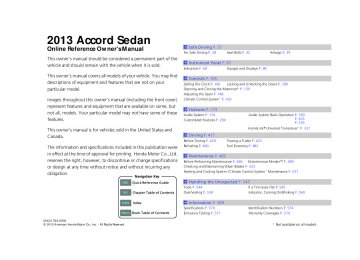- 1993 Honda Accord Sedan Owners Manuals
- Honda Accord Sedan Owners Manuals
- 1991 Honda Accord Sedan Owners Manuals
- Honda Accord Sedan Owners Manuals
- 2008 Honda Accord Sedan Owners Manuals
- Honda Accord Sedan Owners Manuals
- 1994 Honda Accord Sedan Owners Manuals
- Honda Accord Sedan Owners Manuals
- 1997 Honda Accord Sedan Owners Manuals
- Honda Accord Sedan Owners Manuals
- 2005 Honda Accord Sedan Owners Manuals
- Honda Accord Sedan Owners Manuals
- 2007 Honda Accord Sedan Owners Manuals
- Honda Accord Sedan Owners Manuals
- 2010 Honda Accord Sedan Owners Manuals
- Honda Accord Sedan Owners Manuals
- 2011 Honda Accord Sedan Owners Manuals
- Honda Accord Sedan Owners Manuals
- 1996 Honda Accord Sedan Owners Manuals
- Honda Accord Sedan Owners Manuals
- 2003 Honda Accord Sedan Owners Manuals
- Honda Accord Sedan Owners Manuals
- 2013 Honda Accord Sedan Owners Manuals
- Honda Accord Sedan Owners Manuals
- 2001 Honda Accord Sedan Owners Manuals
- Honda Accord Sedan Owners Manuals
- 1998 Honda Accord Sedan Owners Manuals
- Honda Accord Sedan Owners Manuals
- 1992 Honda Accord Sedan Owners Manuals
- Honda Accord Sedan Owners Manuals
- 1995 Honda Accord Sedan Owners Manuals
- Honda Accord Sedan Owners Manuals
- 2009 Honda Accord Sedan Owners Manuals
- Honda Accord Sedan Owners Manuals
- 2004 Honda Accord Sedan Owners Manuals
- Honda Accord Sedan Owners Manuals
- 2000 Honda Accord Sedan Owners Manuals
- Honda Accord Sedan Owners Manuals
- 2006 Honda Accord Sedan Owners Manuals
- Honda Accord Sedan Owners Manuals
- 1990 Honda Accord Sedan Owners Manuals
- Honda Accord Sedan Owners Manuals
- 2002 Honda Accord Sedan Owners Manuals
- Honda Accord Sedan Owners Manuals
- Download PDF Manual
-
Move
to select secondary menu.
to enter.
to select.
or
Audio Menu Items
2 Station List P. 255
2 Save Preset P. 254
P. 2592 Radio text P. 256
2 Music Search P. 261
P. 265
P. 275
P. 2852 Scan P. 262
P. 266
P. 2862 Random/Repeat P. 262
P. 266
P. 276
P. 286QRG
TOC
Index
Home
236
2013 Accord Sedan 13 ACCORD 4D US-31T2A6000.book 237 ページ 2012年10月3日 水曜日 午後4時21分
Audio with Touch Screen Use the touch screen to operate the audio system.
■ Selecting an Audio Source
Select Source.
uuAudio System Basic OperationuAudio with Touch Screen
1Audio with Touch Screen
Icons that appear on the screen vary by the source selected.
Select
to go back to the previous screen.
Use the
icons to turn the page.
Select Source, then select an icon on the source list to switch the audio source.
Source List Icons
■ Displaying the Menu Items
Select More to display the menu items.
Select More.
Menu Items
Continued
QRG
TOC
Index
Home
237
2013 Accord Sedan 13 ACCORD 4D US-31T2A6000.book 238 ページ 2012年10月3日 水曜日 午後4時21分
uuAudio System Basic OperationuAudio with Touch Screen
■ Adjusting the Sound
1. Select More, then Sound Settings.
2. Use (+, (- or others to adjust the setting.
1Adjusting the Sound
Select Off, Low, Mid or High for the SVC setting.
2 Adjusting the Sound P. 243
■ Changing the Screen Settings
1. Select More, then Screen Settings.
2. Use (+, (- or others to adjust the setting.
1Changing the Screen Settings
The followings are adjustable screen settings: • Brightness • Contrast • Black Level • Display
Changes between the daytime or nighttime modes.
• Beep
Mutes a beep that sounds every time you touch the screen.
• Keyboard
Changes the on-screen keyboard from the alphabetical order to the qwerty type.
• Blackout
Sets the screen black out timing.
QRG
TOC
Index
Home
238
2013 Accord Sedan 13 ACCORD 4D US-31T2A6000.book 239 ページ 2012年10月3日 水曜日 午後4時21分
uuAudio System Basic OperationuAudio/Information Screen
Audio/Information Screen Displays the audio status and wallpaper. From this screen, you can go to various setup options.
■ Switching the Display Press the
(display) button to change the display.
1Switching the Display
You can also use the AUDIO, NAV, PHONE and INFO buttons to go to the corresponding display.
(Display) Button
Audio
Navigation
Audio/Information Screen
PHONE Button
NAV Button
INFO Button
AUDIO Button
Info
Phone
Continued
QRG
TOC
Index
Home
239
2013 Accord Sedan 13 ACCORD 4D US-31T2A6000.book 240 ページ 2012年10月3日 水曜日 午後4時21分
uuAudio System Basic OperationuAudio/Information Screen
QRG
TOC
Index
Home
240
■ Audio Shows the current audio information.
■ Navigation Shows the navigation screen. 2Refer to the Navigation System Manual
■ Phone Shows the HFL information. 2Bluetooth® HandsFreeLink® P. 376
■ Info Shows the Trip Computer or Clock/Wallpaper and other information. Rotate to select an item, then press
■ Trip computer (Current Drive) Shows the range, and instant and average fuel economy of the current trip, as well as the average fuel economy from your last trip.
■ Trip computer (History of Trip A) Shows the range, average fuel economy and distances traveled for the current trip, as well as the average fuel economy and distances traveled during the last three driving cycles. Each time you reset the trip meter A, the information on the display updates. The history of the previous three driving cycles is kept.
■ Deleting the history manually 1. Move 2. You will receive a confirmation message on the screen. Rotate
on the History of Trip A screen to select Delete History, then press
to select Yes,
then press
■ Clock/Wallpaper Shows a clock screen or an image you import.
2013 Accord Sedan 13 ACCORD 4D US-31T2A6000.book 241 ページ 2012年10月3日 水曜日 午後4時21分
uuAudio System Basic OperationuAudio/Information Screen
1Wallpaper Setup
• When importing wallpaper files, the image must be
in the USB flash drive’s root directory. Images in a folder cannot be imported.
• The file name must be fewer than 64 characters. • The file format of the image that can be imported
is BMP (bmp) or JPEG (jpg).
• The individual file size limit is 6 MB. • The maximum image size is 1,680 x 936 pixels. If the image size is less than 420 × 234 pixels, the image is displayed in the middle of the screen with the extra area appearing in black.
• Up to 255 files can be selected. • If the USB flash drive does not have any pictures,
the No files detected message appears.
■ Wallpaper Setup You can change, store, and delete the wallpaper on the audio/information screen.
■ Import wallpaper You can import up to three images, one at a time, for wallpaper from a USB flash drive.
1. Connect the USB flash drive to the USB
port.
2 USB Port P. 175
2. Press the SETTINGS button.
3. Rotate
to select System Settings, then
press uRepeat the procedure to select Clock,
Clock/Wallpaper Type.
4. Move
to select Wallpaper.
uThe screen will change to the wallpaper
list.
5. Move
to select Add New, then press
6. Rotate
to select a desired picture.
uThe preview is displayed on the left side
on the screen.
7. Press
, then move
to select Start
Import. uThe confirmation message will appear.
Then the display will return to the wallpaper list.
Continued
QRG
TOC
Index
Home
241
2013 Accord Sedan 13 ACCORD 4D US-31T2A6000.book 242 ページ 2012年10月3日 水曜日 午後4時21分
uuAudio System Basic OperationuAudio/Information Screen
■ Select wallpaper 1. Press the SETTINGS button. 2. Rotate
to select System Settings, then press
u Repeat the procedure to select Clock/Wallpaper Type.
3. Move
to select Wallpaper.
u The screen changes to the wallpaper list.
4. Rotate
to select a desired wallpaper.
u The preview is displayed on the left side on the screen.
5. Press
u The pop-up menu appears on the screen.
6. Rotate
to select Set, then press
u The display will return to the wallpaper list.
■ Delete wallpaper 1. Press the SETTINGS button. 2. Rotate
to select System Settings, then press
u Repeat the procedure to select Clock/Wallpaper Type.
3. Move
to select Wallpaper.
u The screen changes to the wallpaper list.
4. Rotate
to select a wallpaper that you want to delete, then press
u The preview is displayed on the left side on the screen.
5. Press
u The pop-up menu appears on the screen.
to select Delete, then press
6. Rotate
u The confirmation message will appear.
7. Rotate
to select Yes, then press
to delete completely.
u The display will return to the wallpaper list.
QRG
TOC
Index
Home
242
1Wallpaper Setup
From the pop-up menu, rotate and press
to see a preview at full-size screen.
to select Preview
To go back to the previous screen, press OK, or press the BACK button.
to select
When the file size is large, it takes a while to be previewed.
2013 Accord Sedan 13 ACCORD 4D US-31T2A6000.book 243 ページ 2012年10月3日 水曜日 午後4時21分
Adjusting the Sound
uuAudio System Basic OperationuAdjusting the Sound
1. Press the SETTINGS button.
1Adjusting the Sound
2. Rotate
press 3. Rotate
to select Audio Settings, then
to select Sound, then press
The SVC has four modes: Off, Low, Mid, and High. SVC adjusts the volume level based on the vehicle speed. As you go faster, audio volume increases. As you slow down, audio volume decreases.
SETTINGS Button
Rotate choices:
to scroll through the following
Bass
Treble
Fader
Balance
SUBW
Subwoofer
SVC
Speed-sensitive Volume Compensation
QRG
TOC
Index
Home
243
2013 Accord Sedan 1Changing the Screen Brightness
You can change the Contrast and Black Level settings in the same manner.
13 ACCORD 4D US-31T2A6000.book 244 ページ 2012年10月3日 水曜日 午後4時21分
uuAudio System Basic OperationuDisplay Setup
QRG
Display Setup You can change the brightness or color theme of the audio/information screen.
■ Changing the Screen Brightness
1. Press the SETTINGS button.
2. Rotate
to select System Settings, then
press
3. Rotate
press
to select Brightness, then
4. Rotate
to adjust the setting.
■ Changing the Screen’s Color Theme
1. Press the SETTINGS button.
2. Rotate
to select System Settings, then
press
3. Rotate
to select Background Color,
then press
4. Rotate
to select the setting you want,
then press
TOC
Index
Home
244
2013 Accord Sedan 13 ACCORD 4D US-31T2A6000.book 245 ページ 2012年10月3日 水曜日 午後4時21分
uuAudio System Basic OperationuVoice Control Operation
Voice Control Operation Your vehicle has a voice control system that allows hands-free operation of most of the navigation system functions. The voice control system uses the steering wheel and a microphone near the map lights on the ceiling.
(hang-up/back) buttons on the
(Talk) and
1Voice Control Operation When you press the what you would like to do. Press and release the button again to bypass this prompt and give a command.
button, a helpful prompt asks
■ Voice Recognition To achieve optimum voice recognition when using the navigation voice control system: • Make sure the correct screen is displayed for the voice command that you are
1Voice Recognition
The voice control system can only be used from the driver’s seat because the microphone unit removes noises from the front passenger’s side.
using.
• Close the windows and moonroof.
• Adjust the dashboard and side vents so air does not blow onto the microphone
on the ceiling.
• Speak clearly in a clear, natural speaking voice without pausing between words.
• Reduce any background noise if possible. The system may misinterpret your
command if more than one person is speaking at the same time.
• Refer to the Voice Help feature.
2 Refer to the navigation System Manual
Continued
QRG
TOC
Index
Home
245
2013 Accord Sedan 13 ACCORD 4D US-31T2A6000.book 246 ページ 2012年10月3日 水曜日 午後4時21分
uuAudio System Basic OperationuVoice Control Operation
■ Navigation Commands
■ On Screen Commands
2 Refer to the Navigation System Manual
■ Info Commands The system accepts these commands on any screen. • Trip computer
• Traffic information
• Display clock
• Display wallpaper
(Talk) button is pressed,
When the available voice commands appear on the screen.
For a complete list of commands, say “Voice Help” after the beep.
■ Voice Portal Commands The system accepts these commands on the Voice Portal screen. • Call Your contact name
• Call Phone Number
• Find nearest POI category name
• Go home
• Route menu
• Cancel route
■ Phone Commands The system accepts these commands on any screen. • Call by number
• Call by name
Contacts that are imported from your phone to the vehicle are all made available by voice. Voice Tags can also be recorded for each of your Speed Dial entries.
QRG
TOC
Index
Home
246
2013 Accord Sedan 13 ACCORD 4D US-31T2A6000.book 247 ページ 2012年10月3日 水曜日 午後4時21分
uuAudio System Basic OperationuVoice Control Operation
■ Climate Control Commands The system accepts these commands on most screens. • Climate control automatic*1
• Climate control off*1
• Air conditioner on*1
• Air conditioner off*1
• Climate control defrost on*1
• Climate control defrost off*1
• Rear defrost on*1
• Rear defrost off*1
• Climate control fresh air • Climate control recirculate • Climate control vent • Climate control bi-level • Climate control floor • Climate control floor and defrost • Fan speed up • Fan speed down • Fan speed # (#: 1 to 7) • Temperature # degrees (#: 57 to 87°F, 15to 29°C)
• Driver temperature # degrees (#: 57 to
87°F, 15 to 29°C)
• Passenger temperature # degrees (#: 57
to 87°F, 15 to 29°C)
• Temperature up • Temperature down
• Driver temperature up • Driver temperature down • Passenger temperature up • Passenger temperature down • Temperature max heat • Temperature max cool • Driver temperature max heat • Driver temperature max cool • Passenger temperature max heat • Passenger temperature max cool • Climate control sync on*1
• Climate control sync off*1*1: These commands toggle the function on and off, so the command may not match your intended action.
■ Audio Commands The system accepts these commands on most screens.
■ Using Song By VoiceTM Song By VoiceTM is a feature that allows you to select music from your Hard Disc Drive or iPod® device using your voice.
To activate this mode, you must press the
(Talk) button on the Voice Portal screen
and say:“Music search.”
■ Song By VoiceTM commands • Music search • List album (specify album) • List artist (specify artist) • List composer (specify composer) • List genre (specify genre) • List playlist (specify playlist) • Play album (specify album) • Play artist (specify artist) • Play composer (specify composer) • Play genre (specify genre) • Play playlist (specify playlist) • Play song (specify song) • What am I listening to? • Who am I listening to? • Who is this? • What’s playing? • Who’s playing? • What album is this?
QRG
TOC
Index
Home
Continued
247
2013 Accord Sedan 13 ACCORD 4D US-31T2A6000.book 248 ページ 2012年10月3日 水曜日 午後4時21分
uuAudio System Basic OperationuVoice Control Operation
QRG
TOC
Index
Home
248
■ HDD commands • Hard Disc Drive play • Hard Disc Drive play track # (#: 1 to 30) • Hard Disc Drive skip forward • Hard Disc Drive skip back • Hard Disc Drive album up*2
• Hard Disc Drive album down*2
• Hard Disc Drive track up • Hard Disc Drive track down • Hard Disc Drive playlist up*2
• Hard Disc Drive playlist down*2
• Hard Disc Drive track random*1
• Hard Disc Drive track repeat*1
• Hard Disc Drive track scan*1
• Hard Disc Drive normal play • What am I listening to? • Who am I listening to? • Who is this? • What’s playing? • Who’s playing? • What album is this?*1: These commands toggle the function on and off, so the command may not match your intended action.
*2: These commands are available only in the corresponding playback mode. For example, “Artist” commands are available only in “Artist”
mode.
■ Radio commands • Audio on*1
• Audio off*1
• Radio on*1
• Radio off*1
• Radio select FM • Radio select AM • Radio tune to # FM(#: frequency from 87.7 to 107.9)
• Radio tune to # AM
(#: frequency from 530 [five thirty] to 1710 [seventeen ten])
• Radio seek up • Radio seek down • Radio next station • Radio preset # (#: 1 to 12) • Radio FM preset # (#: 1 to 12) • Radio AM preset # (#: 1 to 6) • Radio scan*1
• Radio select XM • XM channel #(#: 0 to 255 [two fifty five])
• XM channel down • XM category up • XM category down • XM preset # (#: 1 to 12) • XM scan*1
• XM category mode • XM channel mode*1: These commands toggle the function on and off, so the command may not match your intended action.
NOTE: Radio volume levels cannot be controlled using voice control.
■ Disc commands • Disc play • Disc play track # (#: 1 to 30) • Disc skip forward • Disc skip back • Disc track random*1
• Disc track repeat*1
• Disc track scan*1
• Disc folder up • Disc folder down • Disc folder random*1
• Disc folder repeat*1
• Disc folder scan*1
• Disc normal play*1: These commands toggle the function on and off, so the command may not match your intended action.
2013 Accord Sedan 13 ACCORD 4D US-31T2A6000.book 249 ページ 2012年10月3日 水曜日 午後4時21分
uuAudio System Basic OperationuVoice Control Operation
QRG
■ iPod® commands • iPod play • iPod play track # (#: 1 to 30) • iPod skip forward • iPod skip back • iPod track shuffle*1
• iPod album shuffle*1
• iPod track repeat*1
• iPod normal play • What am I listening to? • Who am I listening to? • Who is this? • What’s playing? • Who’s playing? • What album is this?*1: These commands toggle the function on and off, so the command may not match your intended action.
■ USB commands • USB play • USB play track # (#: 1 to 30) • USB skip forward • USB skip back • USB track random*1
• USB track repeat*1
• USB track scan*1
• USB folder up • USB folder down • USB folder random*1
• USB folder repeat*1
• USB folder scan*1
• USB normal play*1: These commands toggle the function on and off, so the command may not match your intended action.
■ Bluetooth® Audio commands • Bluetooth Audio play • Bluetooth Audio skip forward • Bluetooth Audio skip back • Bluetooth Audio group up • Bluetooth Audio group down • Bluetooth Audio pause • Bluetooth Audio resume • Bluetooth Audio track random • Bluetooth Audio track repeat
NOTE: Bluetooth® Audio commands may not work on some phones or Bluetooth® Audio devices.
TOC
■ AUX commands • Auxiliary play
Index
Home
Continued
249
2013 Accord Sedan 13 ACCORD 4D US-31T2A6000.book 250 ページ 2012年10月3日 水曜日 午後4時21分
uuAudio System Basic OperationuVoice Control Operation
■ Pandora® commands The system accepts these commands while the Pandora® is playing. • Pandora play • Pandora skip forward • Pandora station up • Pandora station down • Pandora pause • Pandora resume • Pandora thumbs up • Pandora thumbs down
■ AhaTM Radio commands The system accepts these commands while the AhaTM is playing. • Aha radio play • Aha radio skip forward • Aha radio skip back • Aha radio station up • Aha radio station down • Aha radio resume • Aha radio pause • Aha radio like • Aha radio dislike
■ Internet service commands • Internet service play • Internet service skip forward*1
• Internet service skip back*1
• Internet service station up*1
• Internet service station down*1
• Internet service resume*1
• Internet service pause*1
• Internet service like*1
• Internet service dislike*1*1: The system accepts these commands while the Internet service is playing.
QRG
TOC
Index
Home
250
2013 Accord Sedan 13 ACCORD 4D US-31T2A6000.book 251 ページ 2012年10月3日 水曜日 午後4時21分
■ Keyboard Entry Commands In keyboard screen, letters can be selected by saying each individual letter or by saying a keyward phrase. These keyward phrases are:
■ Letters Say . . .
Or say . . .
Apple/Alpha Boy/Bravo Charlie Dog/Delta Edward/Echo Frank/Foxtrot George/Golf Henry/Hotel Igloo/India John/Juliet King/Kilo Larry/Lima Mary/Mike Nancy/November Oscar Paul/Papa Queen/Quebec Robert/Romeo Sam/Sierra Tom/Tango Uncle/Uniform Victor William/Whiskey X-ray Yellow/Yankee Zebra/Zulu
uuAudio System Basic OperationuVoice Control Operation
Or say . . .
■ Numbers Number . . .
Zero One Two Three Four Five Six Seven Eight Nine
QRG
TOC
Index
Home
Continued
251
2013 Accord Sedan 13 ACCORD 4D US-31T2A6000.book 252 ページ 2012年10月3日 水曜日 午後4時21分
uuAudio System Basic OperationuVoice Control Operation
Or say . . .
■ Accented letters Symbol . . . À Â Ä Ç È É Ê Ë Ì Î Ï Ô Ù Û Ü
A grave A circumflex A umlaut C cedilla E grave E acute E circumflex E umlaut I grave I circumflex I umlaut O circumflex U grave U circumflex U umlaut
Or say . . .
■ Punctuation marks Symbol . . .
At Sign Caret Asterisk Underscore Back Quote Comma Dot Question mark Colon Semicolon Plus
■ Symbols Symbol . . . “ ‘
Or say . . .
Hyphen Exclamation point Double Quote Pound Dollar Percent Ampersand Apostrophe Open Parenthesis Close Parenthesis Tilde Slash Less than Greater than Open Brace Close Brace
QRG
TOC
Index
Home
252
2013 Accord Sedan 13 ACCORD 4D US-31T2A6000.book 253 ページ 2012年10月3日 水曜日 午後4時21分
uuAudio System Basic OperationuPlaying AM/FM Radio
Playing AM/FM Radio
Audio/Information Screen
Audio with Touch Screen
(Power) Button
Press to turn the audio system on and off.
VOL (Volume) Knob Turn to adjust the volume.
Presets Select to store a station.
To listen to a stored channel, select 1-6 (AM) or 1-12 (FM).
BACK Button Press to go back to the previous display.
QRG
TOC
Source Select to change a band or change an audio source.
Tune Up/Down Icons Select frequency.
or
to tune the radio
More Select to display the menu items.
to search up and
or
Skip/Seek Icons Select down the selected band for a station with a strong signal. MENU Button Press to display the menu items.
Interface Dial/ENTER Button Press and turn to tune the radio frequency. Move up, down, right and left to select secondary menu.
Index
Home
Continued
253
2013 Accord Sedan 13 ACCORD 4D US-31T2A6000.book 254 ページ 2012年10月3日 水曜日 午後4時21分
uuAudio System Basic OperationuPlaying AM/FM Radio
QRG
■ Preset Memory To store a station: 1. Tune to the selected station.
Interface Dial 2. Press the MENU button.
3. Rotate
to select Save Preset, then press
4. Rotate
to select the preset number you want to store that station, then press
and hold
Audio with Touch Screen 2. Select More.
3. Select Save Preset.
TOC
4. Select the preset number you want to store that station.
1Playing AM/FM Radio
You can control the AM/FM radio using voice commands.
2 Voice Control Operation P. 245
The ST indicator appears on the display indicating stereo FM broadcasts. Stereo reproduction in AM is not available.
Switching the Audio Mode Press the SOURCE button on the steering wheel.
2 Audio Remote Controls P. 179
You can also switch the mode by pressing the MENU button and selecting Change Source on the Audio menu screen.
You can store 6 AM stations and 12 FM stations into the preset memory.
Index
Home
254
2013 Accord Sedan 13 ACCORD 4D US-31T2A6000.book 255 ページ 2012年10月3日 水曜日 午後4時21分
■ Radio Data System (RDS) Provides text data information related to your selected RDS-capable FM station.
■ To find an RDS station from Station List 1. Press the MENU button while listening to an FM station. 2. Rotate
to select Station List, then press
3. Rotate
to select the station, then press
■ Manual update Updates your available station list at any time. 1. Press the MENU button while listening to an FM station.
2. Rotate
to select Station List, then press
3. Rotate
to select Refresh, then press
Continued
uuAudio System Basic OperationuPlaying AM/FM Radio
1Radio Data System (RDS)
When you select an RDS-capable FM station, the RDS automatically turns on, and the frequency display changes to the station name. However, when the signals of that station become weak, the display changes from the station name to the frequency.
QRG
TOC
Index
Home
255
2013 Accord Sedan 13 ACCORD 4D US-31T2A6000.book 256 ページ 2012年10月3日 水曜日 午後4時21分
uuAudio System Basic OperationuPlaying AM/FM Radio
1Radio text
The text indicator comes on when you received a text message. The indicator stays on until you read the message.
■ Radio text Display the radio text information of the selected RDS station. 1. Press the MENU button.
2. Rotate
to select Radio Text, then press
■ Scan Samples each of the strongest stations on the selected band for 10 seconds.
Interface Dial
1. Press the MENU button.
2. Rotate
to select Scan, then press
To turn off scan, press
to select Cancel Scan, or press the BACK button.
Audio with Touch Screen 1. Select More.
2. Select Scan.
To turn off scan, select Cancel Scan.
QRG
TOC
Index
Home
256
2013 Accord Sedan 13 ACCORD 4D US-31T2A6000.book 257 ページ 2012年10月3日 水曜日 午後4時21分
uuAudio System Basic OperationuPlaying XM® Radio
Playing XM® Radio
Audio/Information Screen
Audio with Touch Screen
(Power) Button
Press to turn the audio system on and off.
VOL (Volume) Knob Turn to adjust the volume.
Presets Select to store a station.
To listen to a stored channel, select 1-12.
BACK Button Press to go back to the previous display.
QRG
TOC
Index
Home
Source Select to change an audio source.
or
or
to the previous
to display and select
Category Up/Down Icons Select an XM® Radio category. More Select to display the menu items. Skip/Seek Icons Select or next channel. In channel mode, select and hold to change the channel rapidly. MENU Button Press to display the menu items. Interface Dial/ENTER Button Press and turn to tune the radio frequency. Move up, down, right and left to select secondary menu.
Continued
257
2013 Accord Sedan 13 ACCORD 4D US-31T2A6000.book 258 ページ 2012年10月3日 水曜日 午後4時21分
uuAudio System Basic OperationuPlaying XM® Radio
1Playing XM® Radio
You can control the XM® radio using voice commands.
2 Voice Control Operation P. 245
In the channel mode, all available channels are selectable. In the category mode, you can select a channel within a category (Jazz, Rock, Classical, etc.).
There may be instances when XM® Radio does not broadcast all the data fields (artist name, title). This does not indicate a problem with your audio system.
■ To Play the XM® Radio 1. Select the XM® mode.
2 Audio Remote Controls P. 179
2 Audio with Touch Screen P. 237Interface Dial 2. Press the MENU button.
3. Rotate
to select XM Tune Mode, then press
4. Rotate
to select Channel Mode or Category Mode, then press
5. Rotate
to select Channel List, then press
6. Rotate
to select a channel from a list, then press
Audio with Touch Screen 2. Select More.
3. Select Tune Mode.
4. Select CH Channel Mode or CAT Category Mode.
5. Select a channel using the
icons on the tune mode screen or
the preset numbers (1-12) on the preset mode screen.
QRG
TOC
Index
Home
258
2013 Accord Sedan uuAudio System Basic OperationuPlaying XM® Radio
1Playing XM® Radio
You can store 12 XM® stations into the preset memory.
13 ACCORD 4D US-31T2A6000.book 259 ページ 2012年10月3日 水曜日 午後4時21分
■ Preset Memory To store a station: 1. Tune to the selected station.
Interface Dial 2. Press the MENU button.
3. Rotate
to select Save Preset, then press
4. Rotate
to select the preset number you want to store that station, then press
and hold
Audio with Touch Screen 2. Select More.
3. Select Save Preset.
4. Select the preset number you want to store that station.
QRG
TOC
Index
Home
259
2013 Accord Sedan 13 ACCORD 4D US-31T2A6000.book 260 ページ 2012年10月3日 水曜日 午後4時21分
uuAudio System Basic OperationuPlaying a CD
QRG
Playing a CD Your audio system supports audio CDs, CD-Rs and CD-RWs in either MP3, WMA, or AAC*1 format. With the CD loaded, select the CD mode.
Audio/Information Screen
Audio with Touch Screen
(Power) Button
Press to turn the audio system on and off.
VOL (Volume) Knob Turn to adjust the volume.
Interface Dial/ENTER Button Press and turn to select an item, then press to set your selection. Move up, down, right and left to select secondary menu.
BACK Button Press to go back to the previous display.
*1:Only AAC format files recorded with iTunes ® are playable on this unit.
TOC
Index
Home
260
Source Select to change an audio source.
CD Slot Insert a CD about halfway into the CD slot.
(CD Eject) Button
Press to eject a CD.
Folder Up/Down Icons to skip to the next folder, Select and to skip to the beginning of the previous folder in MP3, WMA, or AAC.
More Select to display the menu items.
or
Skip/Seek Icons Select (files in MP3, WMA, or AAC). Select and hold to move rapidly within a track/file.
to change tracks
MENU Button Press to display the menu items.
2013 Accord Sedan 13 ACCORD 4D US-31T2A6000.book 261 ページ 2012年10月3日 水曜日 午後4時21分
■ How to Select a File from the Music Search List
(MP3/WMA/AAC)
1. Press the MENU button.
2. Rotate
to select Music Search, then
press
Folder Selection
3. Rotate
, move
or
, then press
to
select a file from the Music Search list.
File Selection
uuAudio System Basic OperationuPlaying a CD
QRG
1Playing a CD
NOTICE Do not use CDs with adhesive labels. The label can cause the CD to jam in the unit.
WMA files protected by digital rights management (DRM) cannot be played.
The audio system displays Unplayable File, then skips to the next file.
Text data appears on the display under the following circumstances: • When you select a new folder, file, or track. • When you change the audio mode to CD. • When you insert a CD.
TOC
If you eject the CD but do not remove it from the slot, the system reloads the CD automatically after several seconds.
You can control a CD audio using voice commands.
2 Voice Control Operation P. 245
Continued
Index
Home
261
2013 Accord Sedan 13 ACCORD 4D US-31T2A6000.book 262 ページ 2012年10月3日 水曜日 午後4時21分
uuAudio System Basic OperationuPlaying a CD
QRG
TOC
Index
Home
262
■ How to Select a Play Mode You can select scan, repeat, and random modes when playing a track or file.
Random/Repeat is selected.
Interface Dial 1. Press the MENU button.
2. Rotate
to select Scan or Random/
Repeat, then press
3. Rotate
to select a mode, then press
Audio with Touch Screen 1. Select More.
2. Select Scan or Random/Repeat.
3. Select a mode.
1How to Select a Play Mode Play Mode Menu Items Scan Scan Folders (MP3/WMA/AAC): Provides 10-second sampling of the first file in each of the main folders. Scan Tracks: Provides 10-second sampling of all tracks on the CD (all files in the current folder in MP3, WMA, or AAC).
Random/Repeat Repeat Folder (MP3/WMA/AAC): Repeats all files in the current folder. Repeat Track: Repeats the current track/file. Random in Folder (MP3/WMA/AAC): Plays all files in the current folder in random order. Random All Tracks: Plays all tracks/files in random order.
Random/Repeat is selected.
■ To turn off a play mode Interface Dial 1. Press the MENU button. 2. Rotate Audio with Touch Screen 1. Select More. 2. Select the mode you want to turn off.
to select the mode you want to turn off, then press
2013 Accord Sedan 13 ACCORD 4D US-31T2A6000.book 263 ページ 2012年10月3日 水曜日 午後4時21分
uuAudio System Basic OperationuPlaying Hard Disc Drive (HDD) Audio
Playing Hard Disc Drive (HDD) Audio The Hard Disc Drive (HDD) Audio function plays tracks from music CDs that have been recorded onto the built-in HDD. You can arrange the tracks in playlists or play the tracks using various search methods.
Audio/Information Screen
Audio with Touch Screen
(Power) Button
Press to turn the audio system on and off.
VOL (Volume) Knob Turn to adjust the volume.
Interface Dial/ENTER Button Press and turn to select an item, then press to set your selection. Move up, down, right and left to select secondary menu.
BACK Button Press to go back to the previous display or cancel a setting.
Source Select to change an audio source.
CD Slot Insert a CD about halfway into the CD slot.
(CD Eject) Button
Press to eject a CD.
to skip to the
to skip to the next playlist/
Playlist/Album Up/Down Icons Select album, and beginning of the previous playlist/ album. More Select to display the menu items.
or
to change tracks.
Skip/Seek Icons Select Select and hold to move rapidly within a track. MENU Button Press to display the menu items. SETTINGS Button Press to go the Setting menu screen.
QRG
TOC
Index
Home
Continued
263
2013 Accord Sedan 13 ACCORD 4D US-31T2A6000.book 264 ページ 2012年10月3日 水曜日 午後4時21分
uuAudio System Basic OperationuPlaying Hard Disc Drive (HDD) Audio
■ Recording a Music CD to HDD The songs on music CDs are automatically recorded by factory default to the HDD the first time you play each disc. You can then play the songs directly from the HDD.
Recording Indicator
Recording
Ready to record
■ Stop Recording 1. Press the MENU button.
2. Rotate
to select Cancel Record to HDD, then press
■ Recording a CD Manually 1. Press the MENU button.
2. Rotate
to select Rec to HDD, then press
1Recording a Music CD to HDD
You can add tracks to user playlists, where you can mix and match tracks from other CDs recorded on the HDD.
2 Editing an Album or Playlist P. 267
2 Editing Track Information P. 270If you stop the engine or the power system is turned off while recording a CD, there may be pauses between songs when you play back from the HDD.
Repeat, random, and scan functions are not available during recording.
You can play music from other sources (e.g., XM, HDD, etc.) while recording.
Please note that there is no compensation offered in the case of unsuccessful recording of audio data or the loss of audio data due to any cause whatsoever.
Clearing the HDD Any music tracks stored on the HDD can be deleted.
2 Deleting all HDD Data P. 336
1Recording a CD Manually
Use this feature to set up the music search abilities when using Song By Voice™ (SBV) commands.
QRG
TOC
Index
Home
264
2013 Accord Sedan 13 ACCORD 4D US-31T2A6000.book 265 ページ 2012年10月3日 水曜日 午後4時21分
uuAudio System Basic OperationuPlaying Hard Disc Drive (HDD) Audio
■ How to Select a Track from the Music Search List
1. Press the MENU button.
2. Rotate
to select Music Search, then
press
3. Rotate
, move
or
, then press
to
select a track from the Music Search list. u Title information is displayed if found in the Gracenote® Album Info (Gracenote® Media Database) stored on the HDD. u The HDD has two types of playlists:
original playlists and user playlists. An original playlist is automatically created for each album when a music CD is recorded. You can customize up to six user playlists provided on the HDD by adding tracks from your original playlists.
Continued
1How to Select a Track from the Music Search List
You can control the HDD audio using voice commands.
2 Voice Control Operation P. 245
2 Song By VoiceTM (SBV) P. 277Music tracks recorded on HDD cannot be recorded onto CDs or other devices.
Tracks are recorded at four times the playback speed using ultra-efficient compression technology; therefore, sound quality may vary slightly from the original.
If the HDD is ever replaced, all music data is lost and cannot be recovered. If there is a problem, you may see an error message on the display.
2 Hard Disc Drive (HDD) Audio P. 290
QRG
TOC
Index
Home
265
2013 Accord Sedan 13 ACCORD 4D US-31T2A6000.book 266 ページ 2012年10月3日 水曜日 午後4時21分
uuAudio System Basic OperationuPlaying Hard Disc Drive (HDD) Audio
QRG
TOC
Index
Home
266
■ How to Select a Play Mode You can select scan, repeat, and random modes when playing a track.
Random/Repeat is selected.
Interface Dial