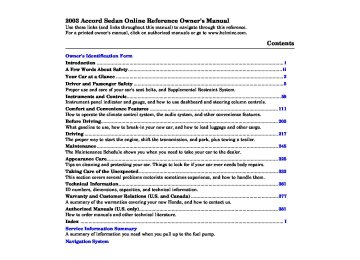- 1993 Honda Accord Sedan Owners Manuals
- Honda Accord Sedan Owners Manuals
- 1991 Honda Accord Sedan Owners Manuals
- Honda Accord Sedan Owners Manuals
- 2008 Honda Accord Sedan Owners Manuals
- Honda Accord Sedan Owners Manuals
- 1994 Honda Accord Sedan Owners Manuals
- Honda Accord Sedan Owners Manuals
- 1997 Honda Accord Sedan Owners Manuals
- Honda Accord Sedan Owners Manuals
- 2005 Honda Accord Sedan Owners Manuals
- Honda Accord Sedan Owners Manuals
- 2007 Honda Accord Sedan Owners Manuals
- Honda Accord Sedan Owners Manuals
- 2010 Honda Accord Sedan Owners Manuals
- Honda Accord Sedan Owners Manuals
- 2011 Honda Accord Sedan Owners Manuals
- Honda Accord Sedan Owners Manuals
- 1996 Honda Accord Sedan Owners Manuals
- Honda Accord Sedan Owners Manuals
- 2003 Honda Accord Sedan Owners Manuals
- Honda Accord Sedan Owners Manuals
- 2013 Honda Accord Sedan Owners Manuals
- Honda Accord Sedan Owners Manuals
- 2001 Honda Accord Sedan Owners Manuals
- Honda Accord Sedan Owners Manuals
- 1998 Honda Accord Sedan Owners Manuals
- Honda Accord Sedan Owners Manuals
- 1992 Honda Accord Sedan Owners Manuals
- Honda Accord Sedan Owners Manuals
- 1995 Honda Accord Sedan Owners Manuals
- Honda Accord Sedan Owners Manuals
- 2009 Honda Accord Sedan Owners Manuals
- Honda Accord Sedan Owners Manuals
- 2004 Honda Accord Sedan Owners Manuals
- Honda Accord Sedan Owners Manuals
- 2000 Honda Accord Sedan Owners Manuals
- Honda Accord Sedan Owners Manuals
- 2006 Honda Accord Sedan Owners Manuals
- Honda Accord Sedan Owners Manuals
- 1990 Honda Accord Sedan Owners Manuals
- Honda Accord Sedan Owners Manuals
- 2002 Honda Accord Sedan Owners Manuals
- Honda Accord Sedan Owners Manuals
- Download PDF Manual
-
VOL knob or by turning off the ignition, the cassette will remain in the drive. When you turn the system back on, the cassette player will be in pause mode. To begin playing, press the Preset 3 (PLAY/PROG) side of the preset bar.
To switch to the radio or CD player while a tape is playing, press the AM/FM, or CD/AUX button. To change back to the cassette player, push the CD/AUX button.
Audio System
The tape direction indicator will light to show you which side of the cassette is playing. The indicates the side you inserted facing upward is now playing. If you want to play the other side, press the Preset 3
(PLAY/PROG) side of the preset bar.▲
166
Comfort and Convenience Features
Main MenuTable of Contentsst 02/07/23 22:15:25 31SDA600 0170
Audio System
Tape Search Functions With a cassette playing, you can use the FF, REW, SKIP, or REPEAT function to find a desired program.
−
FF/REW Fast Forward and Re- wind move the tape rapidly. To re- wind the tape, push the Preset 1
(REW) side of the preset bar. You will see REW in the display. To fast forward the tape, push the Preset 2
(FF) side of the preset bar. You will see FF displayed. Press the Preset 1, 2, or 3 side of the bars to take the sys- tem out of rewind or fast forward. When the system reaches the end of the tape, it reverses direction and begins to play.−
SKIP The Skip function allows you to find the beginning of a song or passage. To activate SKIP, press the SEEK/SKIP bar. Press the
side to advance to the
beginning of the next song or passage, or the side to return to the beginning of the current song or passage. FF or REW will flash in the display as the tape moves. When the system reaches the beginning of the next song or passage (FF), or the beginning of the current one (REW), it goes back to PLAY mode.
CONTINUED
Comfort and Convenience Features 167
Main MenuTable of Contentsst Caring for the Cassette Player Damaged cassettes can jam inside the drive or cause other problems. See page cassette care and protection.
for information on
191
02/07/23 22:15:32 31SDA600 0171
Audio System
− The Repeat function
REPEAT continuously replays the current song or passage. Press the RPT button to activate it; you will see RPT displayed as a reminder. When the system reaches the end of the song or passage currently playing, it will automatically go into rewind. When it senses the beginning of the same song or passage, the system returns to PLAY mode. It will continue to repeat this same program until you deactivate REPEAT by pressing the button again.
The SKIP and REPEAT functions use silent periods on the tape to find the end of a song or passage. These features may not work to your satisfaction if there is almost no gap between selections, a high noise level between selections, or a silent period in the middle of a selection.
168
Comfort and Convenience Features
Main MenuTable of Contentsst 02/07/23 22:15:42 31SDA600 0172
WithNavigationSystem AM/FM/CD Changer Audio System Your Honda’s audio system provides clear reception on both AM and FM bands, while the preset icons in the audio display allow you to easily select your favorite stations.
AM/FM BUTTON
The in-dash CD changer holds up to six discs. You operate the CD changer with the same controls used for the radio. See page changer operation.
for CD
177
The anti-theft feature will disable the system if it is disconnected from the car’s battery. To get the system working again, you must enter a code number (see page
193
).
SCAN BUTTON SEEK BAR
PWR/VOL KNOB
Audio System
UPPER DISPLAY
AUDIO DISPLAY BUTTON
PRESET ICONS
TUNE/ MODE KNOB
Comfort and Convenience Features 169
Main MenuTable of Contentsst 02/07/23 22:15:49 31SDA600 0173
−
Use the TUNE knob to
TUNE tune the radio to a desired frequency. Turn the knob to the right to tune to a higher frequency, or to the left to tune to a lower frequency.
Audio System
Operating the Radio The ignition switch must be in ACCESSORY (I) or ON (II) to operate the audio system. Turn the system on by pressing the PWR/ VOL knob, the AM/FM button, or the AUDIO DISPLAY button. Adjust the volume by turning the knob.
The band and frequency that the radio was last tuned to is displayed. To change bands, press the AM/FM button. On the FM band, ST will be seen in the upper display if the station is broadcasting in stereo. Stereo reproduction on AM is not available.
You can use any of five methods to find radio stations on the selected band: TUNE, SEEK, SCAN, AUTO SELECT, and the preset icons.
170
Comfort and Convenience Features
or
−
The SEEK function
SEEK searches the band for a station with a strong signal. To activate it, press the SEEK bar ( ), then release it. Depending on which side of the SEEK bar you press, the system scans upward or downward from the current frequency. It stops when it finds a station with a strong signal.
Main MenuTable of Contentsst 02/07/23 22:16:02 31SDA600 0174
−
The SCAN function
SCAN samples all the stations with strong signals on the selected band. To activate it, push and release the SCAN button on the driver’s side of the audio display or touch the SCAN icon at the bottom of the display. You will see SCAN in the display. The system will scan up the band for a station with a strong signal. When it finds one, it will stop and play that station for approximately five seconds. If you do nothing, the system will then scan for the next strong station and play that for five seconds. When it plays a station that you want to continue listening to, press the SCAN button or touch the SCAN icon again.
−
You can store the
Preset frequencies of your favorite radio stations in the six preset icons. Each icon will store one frequency on the AM band, and two frequencies on the FM band.
To store a frequency: 1.
Push the AUDIO DISPLAY button to view the audio display. You will see the six preset icons.
2.
3.
4.
Select the desired band, AM or FM. FM1 and FM2 let you store two frequencies with each preset icon.
Use the TUNE, SEEK, or SCAN function to tune the radio to a desired station.
Pick the preset icon you want for that station. Touch the icon, and hold it until you hear a beep.
Audio System
5.
Repeat steps 2 to 4 to store a total of six stations on AM and twelve on FM.
Once a station’s frequency is stored, simply touch the proper preset icon to tune to it.
The preset frequencies will be lost if your car’s battery goes dead, is disconnected, or the radio fuse is removed.
CONTINUED
Comfort and Convenience Features
171
Main MenuTable of Contentsst 02/07/23 22:16:13 31SDA600 0175
Audio System
− If you are
AUTO SELECT traveling far from home and can no longer receive the stations you preset, you can use the Auto Select feature to find stations in the local area.
To activate Auto Select, touch the Auto Select icon on the display. The A.SEL indicator will flash in the upper display, and the system will go into scan mode for several seconds. It automatically scans both bands, looking for stations with strong signals. It stores the frequencies of six AM stations and twelve FM stations in the preset icons. You can then use the preset icons to select those stations. If you are in a remote area, Auto Select may not find six strong AM stations or twelve strong FM stations. If this happens, you will not see a station number on the corresponding preset icon.
172
Comfort and Convenience Features
AM/FM BUTTON
A. SEL INDICATOR
SCAN BUTTON SEEK BAR AUTO SELECT (A. SEL) ICON
PWR/VOL KNOB
UPPER DISPLAY
AUDIO DISPLAY BUTTON
PRESET ICONS
TUNE KNOB
SCAN ICON
If you do not like the stations Auto Select has stored, you can store other frequencies in the preset icons. Use the TUNE, SEEK, or SCAN function to find the desired frequencies, then store them in the selected preset icons as described previously.
Auto Select does not erase the frequencies that you preset pre- viously. When you return home, turn off Auto Select by touching the AUTO SELECT icon. The preset icons will then select the frequencies you originally set.
Main MenuTable of Contentsst 02/07/23 22:16:24 31SDA600 0176
Adjusting the Sound Bass, Treble, Balance, and Fader are each adjustable. To adjust them, enter the sound grid by touching the SOUND icon on the display or pressing the TUNE knob.
Treble/Bass and treble, touch the
−
To adjust the bass
or
arrows next to the BASS or
TRE icons. The adjustment bar above each button shows you the current setting.
−
These two
Balance/Fader modes adjust the strength of the sound coming from each speaker. BAL adjusts the side-to-side strength, while FAD adjusts the front-to-back strength. To adjust the balance, touch the left or right arrows on the sound grid. When you touch an arrow, the pink bars on the grid move toward it, changing the balance left or right. To equalize the balance, touch the left
Audio System
FADER ADJUST ICONS
SOUND GRID
AUDIO DISPLAY BUTTON
BALANCE ADJUST ICONS RETURN ICON TUNE/MODE KNOB
BASS ADJUST ICONS TREBLE ADJUST ICONS
or right arrow until each side has a pink bar at the center of the sound grid.
To adjust the fader, touch the front or rear arrows on the sound grid. When you touch an arrow, the blue bars on the grid move toward it, changing the fader to the front or
rear. To equalize the fader, touch the front or rear arrow until each side has a blue bar at the center of the sound grid.
To see the audio screen when you are finished adjusting the sound, touch the RETURN icon or wait five seconds.
CONTINUED
Comfort and Convenience Features 173
Main MenuTable of Contentsst 02/07/23 22:16:32 31SDA600 0177
Audio System
DIGITAL CLOCK
Digital Clock The upper display shows the time when the ignition switch is in ACCESSORY (I) or ON (II). Refer to the Navigation System Owner’s Manual to set up the time.
UPPER DISPLAY
AUDIO DISPLAY BUTTON
SOUND ICON
If you want to adjust the sound while the radio/CD is playing, push the AUDIO DISPLAY button, then touch the SOUND icon in the display.
To return to the previous display, push the AUDIO DISPLAY button again.
174
Comfort and Convenience Features
Main MenuTable of Contentsst 02/07/23 22:16:43 31SDA600 0178
Audio System
Radio Frequencies Your Honda’s radio can receive the complete AM and FM bands. Those bands cover these frequen- cies:
AM band: 530 to 1,710 kilohertz FM band: 87.7 to 107.9 megahertz
Radio stations on the AM band are assigned frequencies at least ten kilohertz apart (530, 540, 550). Stations on the FM band are assigned frequencies at least 0.2
megahertz apart (87.9, 88.1, 88.3).Stations must use these exact frequencies. It is fairly common for stations to round-off the frequency in their advertising, so your radio could display a frequency of 100.9 even though the announcer may identify the station as ‘‘FM101.’’
Radio Reception How well your Honda’s radio receives stations is dependent on many factors, such as the distance from the station’s transmitter, nearby large objects, and atmos- pheric conditions.
A radio station’s signal gets weaker as you get farther away from its transmitter. If you are listening to an AM station, you will notice the sound volume becoming weaker, and the station drifting in and out. If you are listening to an FM station, you will see the stereo indicator flickering off and on as the signal weakens. Eventually, the stereo indicator will go off and the sound will fade completely as you get out of range of the station’s signal.
Driving very near the transmitter of a station that is broadcasting on a frequency close to the frequency of the station you are listening to can also affect your radio’s reception. You may temporarily hear both stations, or hear only the station you are close to.
CONTINUED
Comfort and Convenience Features 175
Main MenuTable of Contentsst 02/07/23 22:16:50 31SDA600 0179
Audio System
AsrequiredbytheFCC: Changesormodificationsnotexpressly approvedbythepartyresponsiblefor compliancecouldvoidtheuser’s authoritytooperatetheequipment.
Radio signals, especially on the FM band, are deflected by large objects such as buildings and hills. Your radio then receives both the direct signal from the station’s transmitter, and the deflected signal. This causes the sound to distort or flutter. This is a main cause of poor radio reception in city driving.
Radio reception can be affected by atmospheric conditions such as thunderstorms, high humidity, and even sunspots. You may be able to receive a distant radio station one day and not receive it the next day because of a change in conditions.
Electrical interference from passing vehicles and stationary sources can cause temporary reception problems.
176
Comfort and Convenience Features
Main MenuTable of Contentsst 02/07/23 22:16:59 31SDA600 0180
Operating the CD Changer Your Honda’s audio system has an in-dash CD changer that holds up to six discs, providing several hours of continuous entertainment. You operate this CD changer with the same controls used for the radio.
To load CDs or operate the CD changer, the ignition switch must be in ACCESSORY (I) or ON (II).
Load and play only standard round discs. Odd-shaped CDs may jam in the drive or cause other problems. You cannot load and play 3-inch (8-cm) discs in this system.
For best results when using CD-R discs, use only high quality discs labeled for audio use. When recording a CD-R, the recording must be closed in order for the disc to be used by CD players. CD-RW discs will not work in this unit.
CD/AUX BUTTON
PWR/VOL KNOB
LOAD BUTTON
Audio System
UPPER DISPLAY
CD LOAD INDICATOR
CONTINUED
Comfort and Convenience Features 177
Main MenuTable of Contentsst 02/07/23 22:17:11 31SDA600 0181
4.
Repeat this until all six positions are loaded. The system will then begin playing the last CD loaded.
If you stop loading CDs before all six positions are filled, the system will wait for ten seconds, then stop the load operation and begin playing the last CD loaded.
To load a single CD:
1.
Press and release the LOAD button.
2.
The disc number for an empty position is highlighted and the green CD load indicator comes on. When you see ‘‘LOAd’’ in the upper display, insert the disc into the CD slot. Insert it only about halfway; the drive will pull it in the rest of the way.
3.
The system will load the CD, and begin playing it.
Audio System
LoadingCDsintheChanger To load multiple CDs in one operation:
1.
2.
Press and hold the LOAD button until you hear a beep and see ‘‘LOAd’’ in the upper display, then release the button.
Insert the disc into the CD slot. Insert it only about halfway; the drive will pull it in the rest of the way. You will see ‘‘BUSY’’ in the display. The CD load indicator turns red and blinks as the CD is loaded.
3.
When ‘‘LOAd’’ appears again in the display, insert the next disc into the CD slot.
178
Comfort and Convenience Features
Main MenuTable of Contentsst 02/07/23 22:17:20 31SDA600 0182
If you press the LOAD button while a CD is playing, the system will stop playing that CD and start the loading sequence. It will then play the CD just loaded.
You can also load a CD into an empty position while a CD is playing by touching the appropriate disc icon. Select an empty position (the disc icon below the disc number is dark), and touch the icon for that position (1
6). The system will stop playing the current CD and start the loading sequence. It will then play the CD just loaded.−
Audio System
DISC NUMBER
CD/AUX BUTTON
SEEK/SKIP BAR
CD SLOT LOAD BUTTON
CD LOAD INDICATOR
DISC ICONS
AUDIO DISPLAY BUTTON DISC BAR
EJECT BUTTON
CONTINUED
Comfort and Convenience Features 179
Main MenuTable of Contentsst 02/07/23 22:17:29 31SDA600 0183
To move rapidly within a track, press and hold the top or bottom of the SKIP bar. You will hear a beep and the system will continue to move to through the track. Press move forward, or to move backward. Release the bar when the system reaches the point you want.
Each time you press and release the top of the SKIP bar, the system skips forward to the beginning of the next track. Press and release the bottom to skip backward to the beginning of the current track. Press it again to skip to the beginning of the previous track.
Audio System
Operation Select the CD changer by pressing the CD/AUX button. You will see ‘‘CD’’ in the upper display. The system will begin playing the last selected disc in the CD changer. You will see the disc and track numbers displayed.
When that disc ends, the next disc in the CD changer is loaded and played. After the last disc finishes, the system returns to disc 1.
−
6) or
To select a different disc, touch the appropriate disc icon (1
press the DISC bar next to the audio display. If you select an empty position in the CD changer, the system will go into the loading sequence (see page178
).
You can use the SKIP bar while a disc is playing to select passages and change tracks.
180
Comfort and Convenience Features
Main MenuTable of Contentsst 02/07/23 22:17:42 31SDA600 0184
Track Scan When you touch the TRACK SCAN icon on the audio display or press the SCAN button next to the display, the first track of the current CD plays about 10 seconds. You will see TRACK SCAN in the display (or SCAN in the upper display). To hear the rest of the track, touch TRACK SCAN or press SCAN again, within 10 seconds. If you don’t, the system advances to the next track, plays about 10 seconds of it, and continues through the rest of the tracks the same way.
Disc Scan When you touch the DISC SCAN icon on the audio display, the first track of the current CD plays about 10 seconds. You will see DISC SCAN in the display (or D-SCAN in the upper display). To hear the rest of the CD, touch DISC SCAN again, within 10 seconds. If you don’t, the system advances to the next CD, plays about 10 seconds of it, and continues through the rest of the CDs the same way.
Track Repeat When you touch the TRACK RPT icon on the audio display, the system continuously replays the current track. As a reminder, you will see TRACK REPEAT in the display (or RPT in the upper display). To turn this feature off, touch TRACK REPEAT again.
Audio System
Disc Repeat When you touch the DISC RPT icon on the audio display, the system continuously replays the current CD. As a reminder, you will see DISC REPEAT in the display (or D-RPT in the upper display). To turn this feature off, touch Disc RPT again.
Random Play When you touch the RANDOM icon on the audio display, the system plays the tracks of the current CD in random order, rather than in the order they were recorded. As a reminder, you will see TRACK RANDOM in the display (or RDM in the upper display). To turn this feature off, touch RANDOM again, or select a different CD with one of the disc icons.
CONTINUED
Comfort and Convenience Features
181
Main MenuTable of Contentsst 02/07/23 22:17:48 31SDA600 0185
Audio System
To take the system out of CD mode, press the AM/FM button. Each time you press the AM/FM button, the system changes to the next mode (AM, FM1, or FM2). When you return to CD mode by pressing the CD button, play will continue at the same point that it left off.
If you turn the system off while a CD is playing, either with the PWR/VOL knob or the ignition switch, play will continue at the same point when you turn it back on.
182
Comfort and Convenience Features
AM/FM BUTTON CD BUTTON
PWR/VOL KNOB
Main MenuTable of Contentsst 02/07/23 22:17:57 31SDA600 0186
Audio System
RemovingCDsfromtheChanger To remove the disc that is currently playing, press the eject button. You will see ‘‘EJEC’’ in the display. When you remove the disc from the slot, the system automatically begins the load sequence so you can load another CD in that position. If you do not load another CD, after 15
seconds, the system selects the previous mode (AM,/FM1, or FM2).If you do not remove the disc from the slot, the system will reload the disc after 15 seconds and put the CD changer in pause mode. To begin playing the disc, press the CD button.
To remove a different CD from the changer, first select it with the appropriate disc icon or the DISC bar. When that CD begins playing, press the eject button.
CD BUTTON
DISC BAR
EJECT BUTTON
CONTINUED
Comfort and Convenience Features 183
Main MenuTable of Contentsst 02/07/23 22:18:04 31SDA600 0187
Protecting Compact Discs For information on how to handle and protect compact discs, see page 186
Audio System
If you press the eject button while listening to the radio, or with the audio system turned off, the disc that was last selected is ejected. After that disc is ejected, pressing the eject button again will eject the next disc in numerical order. By doing this six times, you can remove all the CDs from the changer.
In any mode, if you press the eject button and hold it until you hear a beep, the system will eject all of the discs in the changer.
You can also eject discs when the ignition switch is off by pressing the eject button. The disc that was last selected is ejected first. You can eject up to five discs, one at a time.
184
Comfort and Convenience Features
Main MenuTable of Contentsst 02/07/23 22:18:12 31SDA600 0188
Audio System
CD Changer Error Indications If you see an error indication in the upper display while operating the CD changer, find the cause in the chart to the right. If you cannot clear the error indication, take the car to your Honda dealer.
Indication
Cause
Solution
FOCUS Error
Mechanical Error
Press the CD eject button and pull out the CDs. Check for an error indication. Insert the CDs again. If the code does not disappear or the CDs cannot be pulled out, consult your Honda dealer. Press the CD eject button and pull out the CDs. Check for an error indication. Insert the CDs again. If the code does not disappear or the CDs cannot be pulled out, consult your Honda dealer.
Comfort and Convenience Features 185
Main MenuTable of Contentsst 02/07/23 22:18:21 31SDA600 0189
Audio System
Protecting Compact Discs
Handle a CD by its edges; never touch either surface. Do not place stabilizer rings or labels on the CD. These, along with contamination from fingerprints, liquids, and felt-tip pens, can cause the CD to not play properly, or possibly jam in the drive.
When a CD is not being played, store it in its case to protect it from dust and other contamination. To prevent warpage, keep CDs out of direct sunlight and extreme heat.
To clean a disc, use a clean soft cloth. Wipe across the disc from the center to the outside edge.
A new CD may be rough on the inner and outer edges. The small plastic pieces causing this roughness can flake off and fall on the re- cording surface of the disc, causing skipping or other problems. Remove these pieces by rubbing the inner and outer edges with the side of a pencil or pen.
Never try to insert foreign objects in the CD player or the magazine.
186
Comfort and Convenience Features
Main MenuTable of Contentsst 02/07/23 22:18:31 31SDA600 0190
Operating the Cassette Player (Optional) The cassette system features Dolby noise reduction, automatic sensing of chromium-dioxide (CrO ) tape, and auto-reverse for continuous play.
*
To operate the cassette player, the ignition switch must be in ACCESSORY(I) or ON(II). Make sure the tape opening on the cassette is facing to the right, then insert the cassette most of the way into the slot. The system will pull it in the rest of the way, and begin to play.
*
Dolby noise reduction manufactured under
license from Dolby Laboratories Licensing Corpo- ration. ‘‘DOLBY’’ and the double-D symbol are trademarks of Dolby Laboratories
Licensing Corporation.
AM/FM BUTTON CD/AUX BUTTON
SEEK/SKIP BAR
PWR/VOL KNOB
Audio System
RPT INDICATOR
TAPE DIRECTION INDICATOR
AUDIO DISPLAY BUTTON CH/DISC BAR
PROG ICON
RPT ICON NR ICON
CONTINUED
Comfort and Convenience Features 187
Main MenuTable of Contentsst 02/07/23 22:18:40 31SDA600 0191
Audio System
▲
The tape direction indicator will light to show you which side of the cassette is playing. The indicates the side you inserted facing upward is now playing. If you want to play the other side, push the AUDIO DISPLAY button to change to the audio display, and touch the PROG icon.
Dolby noise reduction turns on when you insert a cassette. If the tape was not recorded with Dolby noise reduc- tion, push the AUDIO DISPLAY button to change to the audio display, and turn it off by touching the NR icon on the display.
Noise reduction remains off until you turn it on by pressing the icon again.
When the system reaches the end of the tape, it will automatically reverse direction and play the other side. If you want to remove the cassette from the drive, press the eject button on the cassette player.
If you turn the system off while a tape is playing, either with the PWR/ VOL knob or by turning off the ignition, the cassette will remain in the drive. When you turn the system back on, the cassette player will be in pause mode. To begin playing, push the AUDIO DISPLAY button to change to the audio display, and touch the PROG icon.
To switch to the radio or CD player while a tape is playing, press the AM/FM, or CD/AUX button. To change back to the cassette player, push the CD/AUX button.
188
Comfort and Convenience Features
Main MenuTable of Contentsst 02/07/23 22:18:47 31SDA600 0192
Audio System
Tape Search Functions With a cassette playing, you can use the FF, REW, SKIP, or REPEAT function to find a desired program.
−
FF/REW Fast Forward and Re- wind move the tape rapidly. To re- wind the tape, push the upper side ) of the CH DISC bar. You will ▲ see REW in the display. To fast for- ward the tape, push the lower side ) of the CH DISC bar. You will ▼ see FF displayed. Press either side of the CH DISC bar or touch the PROG icon in the audio display to take the system out of rewind or fast forward. When the system reaches the end of the tape, it reverses direction and begins to play.
−
SKIP The Skip function allows you to find the beginning of a song or passage. To activate SKIP, press the SEEK/SKIP bar. Press the
side to advance to the
beginning of the next song or passage, or the side to return to the beginning of the current song or passage. FF or REW will be shown in the upper display as the tape moves. When the system reaches the beginning of the next song or passage (FF), or the beginning of the current one (REW), it goes back to PLAY mode.
CONTINUED
Comfort and Convenience Features 189
Main MenuTable of Contentsst 02/07/23 22:18:52 31SDA600 0193
Audio System
The SKIP and REPEAT functions use silent periods on the tape to find the end of a song or passage. These features may not work to your satisfaction if there is almost no gap between selections, a high noise level between selections, or a silent period in the middle of a selection.
−
The Repeat function
REPEAT continuously replays the current song or passage. Press the AUDIO DISPLAY button to change to the audio display, and touch the RPT icon in the display to activate it; you will see RPT displayed in the upper display as a reminder. When the system reaches the end of the song or passage currently playing, it will automatically go into rewind. When it senses the beginning of the same song or passage, the system returns to PLAY mode. It will continue to repeat this same program until you deactivate REPEAT by touching the icon again.
190
Comfort and Convenience Features
Main MenuTable of Contentsst 02/07/23 22:19:04 31SDA600 0194
Caring for the Cassette Player The cassette player picks up dirt and oxides from the tape. This contami- nation builds up over time and causes the sound quality to degrade. To prevent this, you should clean the player after every 30 hours of use. Your dealer has a cleaning kit available.
Look at the cassette before you insert it. If the tape is loose, tighten it by turning a hub with a pencil or your finger. If the label is peeling off, remove it from the cassette or it could cause the cassette to jam in the player. Never try to insert a warped or damaged cassette in the player.
If you do not clean the cassette player regularly, it may eventually become impossible to remove the contamination with a normal cleaning kit.
Use 100-minute or shorter cassettes. Cassettes longer than that use thinner tape that may break or jam the drive.
When they are not in use, store cassettes in their cases to protect them from dust and moisture. Never place cassettes where they will be exposed to direct sunlight, high heat, or high humidity. If a cassette is exposed to extreme heat or cold, let it reach a moderate temperature before inserting it in the player.
Never try to insert foreign objects into the cassette player.
Audio System
’’ flashing on the display,
OnAudiosystemswithoutNavigation SystemandonDXandLXmodels If you see the error indication ‘‘ press the TAPE eject button to remove the cassette from the unit. Make sure the tape is not damaged. If the cassette will not eject or the error indication stays on after the cassette ejects, take the car to your Honda dealer.
OnAudiosystemwithNavigation System If you see the error indication ‘‘ ’’ on the upper display, press the TAPE eject button to remove the cassette from the unit. Make sure the tape is not damaged. If the cassette will not eject or the error indication stays on after the cassette ejects, take the car to your Honda dealer.
Comfort and Convenience Features 191
Main MenuTable of Contentsst 02/07/23 22:19:13 31SDA600 0195
▲
) or down (
The VOL button adjusts the volume up ( ). Press the top or bottom of the button and hold it until the desired volume is reached, then release it.
▼
If you are playing a CD, the system skips to the beginning of the next track each time you push the CH button. You will see the disc and track number in the display.
The MODE button changes the mode. Pressing the button repeatedly selects FM1, FM2, AM or CD (if a CD is loaded).
If you are listening to the radio, use the CH button to change station. Each time you press the button up ), the system goes + to the next preset station on the band you are listening to.
) or down (
−
Audio System
Remote Audio Controls
MODE BUTTON
VOL BUTTON
CH BUTTON
OnallEXmodelsandV6models Three controls for the audio system are mounted in the steering wheel hub. These let you control basic functions without removing your hand from the wheel.
192
Comfort and Convenience Features
Main MenuTable of Contentsst 02/07/23 22:19:27 31SDA600 0196
Theft Protection OnEXandEX-V6models Your car’s audio system will disable itself if it is disconnected from electrical power for any reason. To make it work again, the user must enter a specific code using the preset bars or the TUNE knob. Because there are hundreds of number combinations possible, making the system work without knowing the exact code is nearly impossible.
You should have received a card that lists your audio system’s code number and serial number. It is best to store this card in a safe place at home. In addition, you should write the audio system’s serial number in this Owner’s Manual. If you should happen to lose the card, you must obtain the code number from your Honda dealer. To do this, you will need the system’s serial number.
If your car’s battery is disconnected or goes dead, or the radio fuse is removed, the audio system will disable itself. If this happens, you will see ‘‘ ’’ in the frequency display the next time you turn on the system. Use the preset buttons to enter the code.
’’/‘‘
If your car is equipped with a navigation system, press and release the TUNE knob; the number ‘‘0’’ appears on the display.
If ‘‘0’’ is the first digit in your code, press and release the TUNE knob to store it. If ‘‘0’’ is not the first digit in your code, turn the TUNE knob left or right until the first digit is displayed. Press and release the TUNE knob to store it. Enter the remaining digits the same way.
Audio System
When all the digits in the code are entered correctly, the radio will start playing.
If you make a mistake entering the code, do not start over or try to correct your mistake. Complete the sequence, then enter the correct code. You have ten tries to enter the correct code. If you are unsuccessful in ten attempts, you must then leave the system on for one hour before trying again.
You will have to store your favorite stations on each side of the preset bars (1
6) after the system begins working. Your original settings were lost when power was disconnected.−
Comfort and Convenience Features 193
Main MenuTable of Contentsst 02/07/23 22:19:36 31SDA600 0197
Security System
OnEX,allV6,andCanadianLX-G models The security system helps to protect your car and valuables from theft. The horn sounds and a combination of headlights, parking lights, side marker lights and taillights flashes if someone attempts to break into your car or remove the radio. This alarm continues for two minutes, then the system resets. To reset an alarming system before the two minutes have elapsed, unlock either front door with the key or the remote transmitter.
The security system automatically sets 15 seconds after you lock the doors, hood, and trunk. For the system to activate, you must lock the doors from the outside with the key, lock tab, door lock switch, or remote transmitter. The security system light on the instrument panel starts blinking immediately to show you the system is setting itself.
194
Comfort and Convenience Features
SECURITY SYSTEM LIGHT
Once the security system is set, opening any door (without using the key or the remote transmitter), the hood, or the trunk will cause it to sound. It also sounds if the radio is removed from the dashboard or the wiring is cut.
With the system set, you can still open the trunk with the master key or the remote transmitter without triggering the alarm. The alarm will sound if the trunk lock is forced, or the trunk is opened with the trunk release handle.
The security system will not set if the hood, trunk, or any door is not fully closed. If the system will not set, check the Door Monitor on the instrument panel (see page ), to 60
see if the doors and trunk are fully closed. Since it is not part of the monitor display, manually check the hood.Do not attempt to alter this system or add other devices to it.
Main MenuTable of Contentsst 02/07/23 22:19:46 31SDA600 0198
ExceptforU.S.DXmodel Cruise control allows you to maintain a set speed above 25 mph (40 km/h) without keeping your foot on the accelerator pedal. It should be used for cruising on straight, open highways. It is not recommended for conditions such as city driving, winding roads, slippery roads, heavy rain, or bad weather. You should have full control of the car under those conditions.
Improper use of the cruise control can lead to a crash.
Use the cruise control only when traveling on open highways in good weather.
Cruise Control
Using the Cruise Control
CRUISE CONTROL MASTER BUTTON
3.
Press and release the DECEL/ SET button on the steering wheel. The CRUISE CONTROL light on the instrument panel comes on to show the system is now activated.
CANCEL BUTTON
DECEL/SET BUTTON
RES/ACCEL BUTTON
1.
Push in the Cruise Control Master Button on the steering wheel. The CRUISE MAIN light on the instrument panel comes on.
2.
Accelerate to the desired cruising speed above 25 mph (40 km/h).
CONTINUED
Comfort and Convenience Features 195
Main MenuTable of Contentsst 02/07/23 22:19:58 31SDA600 0199
Cruise Control
The cruise control may not hold the set speed when you are going up and down hills. If your speed increases going down a hill, use the brakes to slow down to the desired speed. This will cancel the cruise control. To resume the set speed, press the RES/ACCEL button. The CRUISE CONTROL light on the instrument panel comes on.
When climbing a steep hill, the automatic transmission may downshift to hold the set speed.
Changing the Set Speed You can increase the set cruising speed in any of these ways:
Press and hold the RES/ACCEL button. The car will accelerate. When you reach the desired cruising speed, release the button.
196
Comfort and Convenience Features
Push on the accelerator pedal. Ac- celerate to the desired cruising speed and press the DECEL/SET button.
To increase your speed in very small amounts, tap the RES/ ACCEL button repeatedly. Each time you do this, your car will speed up about 1 mph (1.6 km/h).
You can decrease the set cruising speed in any of these ways:
Press and hold the DECEL/SET button. The car will decelerate. Release the button when you reach the desired speed.
To slow down in very small amounts, tap the DECEL/SET button repeatedly. Each time you do this, your car will slow down about 1 mph (1.6 km/h).
Tap the brake or clutch pedal lightly with your foot. The CRUISE CONTROL light on the instrument panel will go out. When the car slows to the desired speed, press the DECEL/SET button. The car will then maintain the desired speed.
Even with the cruise control turned on, you can still use the accelerator pedal to speed up for passing. After completing the pass, take your foot off the accelerator pedal. The car will return to the set cruising speed.
Resting your foot on the brake or clutch pedal will cause the cruise control to cancel.
Main MenuTable of Contentsst 02/07/23 22:20:07 31SDA600 0200
When you push the CANCEL button, or tap the brake or clutch pedal, the CRUISE CONTROL light on the instrument panel will go out and the car will begin to slow down. You can use the accelerator pedal in the normal way.
The system remembers the previously-set cruising speed. To return to that speed, accelerate to above 25 mph (40 km/h), then press and release the RES/ACCEL button. The CRUISE CONTROL light comes on, and the car will accelerate to the same cruising speed as before.
Cancelling the Cruise Control
CRUISE CONTROL MASTER BUTTON
CANCEL BUTTON
You can cancel the cruise control in any of these ways:
Tap the brake or clutch pedal.
Push the CANCEL button on the steering wheel.
Press the Cruise Control Master Switch.
Cruise Control
Pressing the Cruise Control Master Switch turns the system completely off and erases the previous cruising speed from memory. To use the system again, refer to Usingthe CruiseControl
Comfort and Convenience Features 197
Main MenuTable of Contentsst 02/07/23 22:20:17 31SDA600 0201
HomeLink Wireless Control System
OnEX-V6model The HomeLink Wireless Control System built into your car can be programmed to operate remotely- controlled devices around your home, such as garage doors, lighting, or home security systems. It can replace up to three remote transmitters.
Important Safety Precautions Always refer to the operating instructions and safety information that came with your garage door opener or other equipment you intend to operate with HomeLink. If you do not have this information, you should contact the manufacturer of the equipment.
Customer Assistance If you have problems with training the HomeLink Wireless Control System, or would like information on home products that can be operated by the transmitter, call (800) 355- 3515. On the Internet, go to www. homelink.com.
While training or using HomeLink, make sure you have a clear view of the garage door or gate, and that no one will be injured by its movement.
General Information If you are training HomeLink to operate a garage door or gate, it is recommended that you unplug the motor for that device during training. Repeatedly pressing the remote control button could burn out the motor.
HomeLink stores the code in a permanent memory. There should be no need to retrain HomeLink if your car’s battery goes dead or is disconnected.
If your garage door opener was manufactured before April 1982, you may not be able to program HomeLink to operate it. Garage door openers manufactured before that date do not have a safety feature that causes them to stop and reverse if an obstacle is detected during closing, increasing the risk of injury. If you have questions, call (800) 355-3515.
For quick and accurate training, make sure the remote control transmitter for the device (garage door, automatic gate, security system, etc.) has a fresh battery.
198
Comfort and Convenience Features
Main MenuTable of Contentsst 02/07/23 22:20:28 31SDA600 0202
HomeLink Wireless Control System
Training HomeLink Before you can use HomeLink to operate devices around your home, it must ‘‘learn’’ the proper codes. For example, to train HomeLink to open and close the garage door:
−
If you just took
Beforeyoubegin delivery of your car and have not trained any of the buttons in HomeLink before, you should erase any previously learned codes before training the first button. To do this, press and hold the two outside buttons on HomeLink for about 20
seconds, until the red light flashes. Release the buttons, then proceed to Step 1.If you are training the second or third buttons, go directly to Step 1.
1.
Unplug the garage door opener motor from the house current.
2.
Hold the end of the garage door opener remote control 2 to 5
inches from HomeLink. Make sure you are not blocking your view of the red light in HomeLink.3.
Select the HomeLink button you want to train.
4.
Press the button on the remote control and the button on HomeLink at the same time. Hold down both buttons.
CONTINUED
Comfort and Convenience Features
199
Main MenuTable of Contentsst 02/07/23 22:20:37 31SDA600 0203
HomeLink Wireless Control System
CanadianOwners: The remote control you are training may stop transmitting after two seconds. This is not long enough for HomeLink to learn the code. Release and press the button on the remote control every two seconds until HomeLink has learned the code.
5.
6.
7.
The red light in HomeLink should begin flashing. It will flash slowly at first, then rapidly.
When the red light flashes rapidly, release both buttons. HomeLink should have learned the code from the remote control.
Plug in the garage door opener motor, then test the HomeLink button by pushing it. It should operate the garage door.
If the button does not work, repeat this procedure to train it again. If it still does not work, you may have a variable or rolling code garage door opener. Test this by pressing and holding the HomeLink button you just trained. If the red light blinks for two seconds, then stays on, you have a rolling code garage door opener. You may be able to verify this with the manufacturer’s documentation. Go to ‘‘Training With a Rolling Code System.’’
8.
Repeat these steps to train the other two HomeLink buttons to operate any other remotely- controlled devices around your home (lighting, automatic gate, security system, etc.).
Training With a Rolling Code System For security purposes, newer garage door opening systems use a ‘‘rolling’’ or variable code. Information from the remote control and the garage door opener are needed before HomeLink can operate the garage door opener.
The ‘‘Training HomeLink’’ procedure trains HomeLink to the proper garage door opener code. The following procedure synchronizes HomeLink to the garage door opener so they send and receive the correct codes.
200
Comfort and Convenience Features
Main MenuTable of Contentsst 02/07/23 22:20:47 31SDA600 0204
HomeLink Wireless Control System
It may be helpful to have someone assist you with this procedure.
1.
2.
Make sure you have properly completed the ‘‘Training HomeLink’’ procedure.
Find the ‘‘Training’’ button on your garage door opener unit. The location will vary, depending on the manufacturer. The manufacturer’s documentation may help.
TRAINING BUTTON
3.
Press the Training button on the garage door opener unit until the light next to the button comes on, then release it. The light may blink, or come on and stay on. You then have approximately 30 seconds to complete the following steps.
4.
5.
Press and hold the button on HomeLink for 3
4 seconds. (The same button you trained with the ‘‘Training HomeLink’’ procedure.)−
−
Press and hold the HomeLink button again for 3
4 seconds. This should turn off the training light on the garage door opener unit. (Some systems may require you to press the button up to three times.)6.
Press the HomeLink button again. It should operate the garage door.
Comfort and Convenience Features
201
Main MenuTable of Contentsst 02/07/23 22:21:00 31SDA600 0205
HomeLink Wireless Control System
5.
Release both buttons. HomeLink should now be trained to operate the device.
Erasing Codes To erase the codes stored in all three HomeLink buttons, press and hold the two outside buttons until the red light begins to flash, then release the buttons.
You should erase all three codes before selling the car.
AsrequiredbytheFCC: ThisdevicecomplieswithPart15ofthe FCCrules.Operationissubjecttothe followingtwoconditions:(1)Thisdevice maynotcauseharmfulinterference,and (2)thisdevicemustacceptany interferencereceived,including interferencethatmaycauseundesired operation.
Changesormodificationsnotexpressly approvedbythepartyresponsiblefor compliancecouldvoidtheuser’s authoritytooperatetheequipment.
ThisdevicecomplieswithIndustry CanadaStandardRSS-210. Operationissubjecttothefollowingtwo conditions:(1)thisdevicemaynotcause interference,and(2)thisdevicemust acceptanyinterferencethatmaycause undesiredoperationofthedevice.
Retraining a Button To train an already programmed HomeLink button to operate a new device:
1.
Select the HomeLink button you want to train.
2.
3.
4.
Press and hold the HomeLink button until the red light begins to flash slowly (approximately 20
seconds).While continuing to hold the HomeLink button, place the remote control for the device 2 to 5 inches from HomeLink.
Press and hold the button on the remote control. Hold both buttons until the red light begins to flash rapidly.
202
Comfort and Convenience Features
Main MenuTable of Contentsst 02/07/23 22:21:05 31SDA600 0206
Before Driving
Before you begin driving your Honda, you should know what gasoline to use, and how to check the levels of important fluids. You also need to know how to properly store luggage or packages. The information in this section will help you. If you plan to add any accessories to your car, please read the information in this section first.
Filling the Fuel Tank Opening the Hood
Break-in Period Gasoline Service Station Procedures
. 204
. 204
. 204
. 204
. 206
. 208
. 210
. 211
. 211
. 211
Accessories and Modifications . 212
. 214
Carrying Cargo............................. ......................................... ......... ................ .................... ............................... ......... ............................... ............................ ........................... ... .............................
Oil Check Engine Coolant Check
Car Condition Driving Habits
Fuel Economy
Before Driving 203
Main Menu 02/07/23 22:21:18 31SDA600 0207
Break-in Period, Gasoline, Service Station Procedures
Break-in Period Help assure your car’s future reliability and performance by paying extra attention to how you drive during the first 600 miles (1,000 km). During this period:
Avoid full-throttle starts and rapid acceleration.
Avoid hard braking. New brakes need to be broken-in by moderate use for the first 200 miles (300
km).Do not change the oil until the recommended time or mileage interval shown in the maintenance schedule.
You should follow these same re- commendations with an overhauled or exchanged engine, or when the brakes are relined.
204
Before Driving
Gasoline Your Honda is designed to operate on unleaded gasoline with a pump octane number of 86 or higher. Use of a lower octane gasoline can cause a persistent, heavy metallic rapping noise in the engine that can lead to mechanical damage.
We recommend gasolines containing detergent additives that help prevent fuel system and engine deposits. Using gasoline containing lead will damage your car’s emissions controls. This contributes to air pollution.
In Canada, some gasolines contain an octane-enhancing additive called MMT. If you use such gasolines, your emission control system performance may deteriorate and the Malfunction Indicator Lamp on your instrument panel may turn on. If this happens, contact your authorized Honda dealer for service.
Filling the Fuel Tank
Push
1.
Because the fuel fill cap is on the driver’s side of the car, park with that side closest to the service station pumps.
2.
Open the fuel fill door by pushing on the handle to the left of the driver’s seat.
Main MenuTable of Contentsst 02/07/23 22:21:27 31SDA600 0208
Service Station Procedures
Gasoline is highly flammable and explosive. You can be burned or seriously injured when handling fuel.
Stop the engine and keep heat, sparks, and flame away. Handle fuel only outdoors. Wipe up spills immediately.
TETHER
FUEL FILL CAP
3.
Remove the fuel fill cap slowly. You may hear a hissing sound as pressure inside the tank escapes. The fuel fill cap is attached to the fuel filler with a tether. Put the tether end on the fuel fill cap into the slot on the fuel fill door.
4.
Stop filling the tank after the fuel nozzle automatically clicks off. Do not try to ‘‘top off’’ the tank, leave some room for the fuel to expand with temperature changes.
Your car has an on-board refueling vapor recovery system to help keep fuel vapors from going into the atmosphere. If the fuel nozzle keeps clicking off even though the tank is not full, there may be a problem with this system. Consult your dealer.
5.
Screw the fuel fill cap back on, tighten it until it clicks several times. If you do not properly tighten the cap, the Malfunction Indicator Lamp may come on (see page
349
).
6.
Push the fuel fill door closed until it latches.
Before Driving 205
Main MenuTable of Contentsst If you can open the hood without lifting the hood latch handle, or the hood latch handle moves stiffly or does not spring back as before, the mechanism should be cleaned and lubricated (see page
289
).
02/07/23 22:21:36 31SDA600 0209
Service Station Procedures
Opening the Hood
HOOD RELEASE HANDLE
LATCH
1.
Shift to Park or Neutral and set the parking brake. Pull the hood release handle located under the lower left corner of the dashboard. The hood will pop up slightly.
2.
Standing in front of the car, put your fingers under the front edge of the hood to the right of center. Slide your hand to the left until you feel the hood latch handle. Push this handle up until it releases the hood. Lift the hood.
206
Before Driving
Main MenuTable of Contentsst 02/07/23 22:21:48 31SDA600 0210
Service Station Procedures
SUPPORT ROD
To close the hood, lift it up slightly to remove the support rod from the hole. Put the support rod back into its holding clip. Lower the hood to about a foot (30 cm) above the fender, then let it drop. After closing the hood, make sure it is securely latched.
4-cylindermodels 3.
Pull the support rod out of its clip and insert the end into the hole on the front of the hood near the center.
6-cylindermodels 3.
Lift the hood up most of the way. The hydraulic supports will lift it up the rest of the way and hold it up.
To close the hood, lower it to about a foot (30 cm) above the fender, then press down firmly with your hands. After closing the hood, make sure it is securely latched.
CONTINUED
Before Driving
207
Main MenuTable of Contentsst 02/07/23 22:21:57 31SDA600 0211
Service Station Procedures
OilCheck
4-cylinder models
DIPSTICK (Orange Handle)
6-cylinder models
DIPSTICK (Orange Loop)
Check the engine oil level every time you fill the car with fuel. Wait a few minutes after turning the engine off before you check the oil.
1.
Remove the dipstick.
208
Before Driving
2.
Wipe the dipstick with a clean cloth or paper towel.
Main MenuTable of Contentsst 02/07/23 22:22:06 31SDA600 0212
Service Station Procedures
UPPER MARK LOWER MARK
4-cylinder models
6-cylinder models
4-cylinder models
3.
Insert it all the way back in its tube.
4.
Remove the dipstick again and check the level. It should be