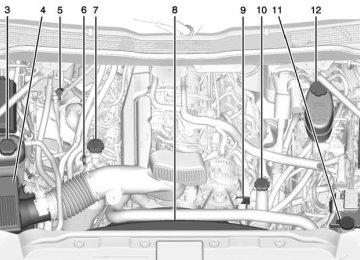- 1997 GMC Sierra Owners Manuals
- GMC Sierra Owners Manuals
- 2016 GMC Sierra Owners Manuals
- GMC Sierra Owners Manuals
- 2012 GMC Sierra Owners Manuals
- GMC Sierra Owners Manuals
- 2001 GMC Sierra Owners Manuals
- GMC Sierra Owners Manuals
- 2015 GMC Sierra Owners Manuals
- GMC Sierra Owners Manuals
- 2013 GMC Sierra Owners Manuals
- GMC Sierra Owners Manuals
- 2003 GMC Sierra Owners Manuals
- GMC Sierra Owners Manuals
- 2008 GMC Sierra Owners Manuals
- GMC Sierra Owners Manuals
- 2005 GMC Sierra Owners Manuals
- GMC Sierra Owners Manuals
- 1999 GMC Sierra Owners Manuals
- GMC Sierra Owners Manuals
- 2010 GMC Sierra Owners Manuals
- GMC Sierra Owners Manuals
- 2009 GMC Sierra Owners Manuals
- GMC Sierra Owners Manuals
- 1996 GMC Sierra Owners Manuals
- GMC Sierra Owners Manuals
- 2000 GMC Sierra Owners Manuals
- GMC Sierra Owners Manuals
- 2014 GMC Sierra Owners Manuals
- GMC Sierra Owners Manuals
- 2004 GMC Sierra Owners Manuals
- GMC Sierra Owners Manuals
- 2007 GMC Sierra Owners Manuals
- GMC Sierra Owners Manuals
- 1994 GMC Sierra Owners Manuals
- GMC Sierra Owners Manuals
- 2002 GMC Sierra Owners Manuals
- GMC Sierra Owners Manuals
- 2011 GMC Sierra Owners Manuals
- GMC Sierra Owners Manuals
- 1993 GMC Sierra Owners Manuals
- GMC Sierra Owners Manuals
- 2006 GMC Sierra Owners Manuals
- GMC Sierra Owners Manuals
- 1998 GMC Sierra Owners Manuals
- GMC Sierra Owners Manuals
- 1995 GMC Sierra Owners Manuals
- GMC Sierra Owners Manuals
- Download PDF Manual
-
GMC Sierra Owner Manual 7299746) - 2015 - crc - 11/11/13
(GMNA Localizing-U.S/Canada/Mexico-
Black plate (43,1)
FOR 4WD LOW SLOW TO XXX If a four-wheel drive shift into Four-Wheel Drive Low is requested, but the vehicle speed is too high, this message will display until the correct vehicle speed is reached. FOR 4WD LOW SHIFT TO NEUTRAL If a four-wheel drive shift into Four-Wheel Drive Low is requested, and the vehicle speed is correct, but the transmission is not in N (Neutral), this message will display until the transmission is shifted to N (Neutral). GRADE BRAKING OFF This message displays when grade braking has been disabled with the Tow/Haul Mode button on the end of the shift lever. See Tow/Haul Mode on page 9-37, Automatic Transmission on page 9-33, and Cruise Control on page 9-53.
Instruments and Controls
5-43
GRADE BRAKING ON This message displays when grade braking has been enabled with the Tow/Haul Mode button on the end of the shift lever. See Tow/Haul Mode on page 9-37, Automatic Transmission on page 9-33, and Cruise Control on page 9-53. GRADE BRAKING ACTIVE This message displays when grade braking has been activated while driving on downhill grades. This message will only appear the first time the feature is activated in an ignition cycle. See Tow/Haul Mode on page 9-37, Automatic Transmission on page 9-33, and Cruise Control on page 9-53. SERVICE 4WD If the vehicle has four-wheel drive, this message may display if a problem occurs with the four-wheel-drive system. If this message appears, stop as soon as possible and turn off the vehicle. Make sure the key is in the LOCK/
OFF position for at least one minute, then restart the vehicle and check for the message on the DIC display. If the message is still displayed or appears again when you begin driving, the four-wheel-drive system needs service. See your dealer. TO EXIT 4WD LOW SLOW TO XXX If a four-wheel drive shift out of Four-Wheel Drive Low is requested, but the vehicle speed is too high, this message will display until the correct vehicle speed is reached. TO EXIT 4WD LOW SHIFT TO NEUTRAL If a four-wheel drive shift out of Four-Wheel Drive Low is requested, and the vehicle speed is correct, but the transmission is not in N (Neutral), this message will display until the transmission is shifted to N (Neutral).
GMC Sierra Owner Manual 7299746) - 2015 - crc - 11/11/13
(GMNA Localizing-U.S/Canada/Mexico-
Black plate (44,1)
5-44
Instruments and Controls
TRANSMISSION HOT IDLE ENGINE This message displays and a chime may sound if the transmission fluid in the vehicle gets hot. Driving with the transmission fluid temperature high can cause damage to the vehicle. Stop the vehicle and let it idle to allow the transmission to cool. This message clears and the chime stops when the fluid temperature reaches a safe level. When towing, use Tow/Haul mode to prevent damage to the engine or transmission. See Tow/Haul Mode on page 9-37. VEHICLE IN 4WD LOW This message will display if the vehicle is driven in Four-Wheel Drive Low for about 10 minutes above 72 km/h (45 mph).
Vehicle Reminder Messages
CHECK TRAILER WIRING On vehicles with the Integrated Trailer Brake Control (ITBC) system, this message may display and a chime may sound when one of the following conditions exists: . A trailer with electric brakes
becomes disconnected from the vehicle. ‐ If the disconnect occurs while
the vehicle is stopped, this message clears itself after a short time.
‐ If the disconnect occurs while
the vehicle is moving, this message stays on until the ignition is turned off.
There is a short in the wiring to the electric trailer brakes.
When this message displays, power is no longer available to the trailer brakes.
As soon as it is safe to do so, carefully pull the vehicle over to the side of the road and turn the ignition off. Check the wiring connection to the trailer and turn the ignition back on. This message clears if the trailer is reconnected. This message also clears if you acknowledge it. If this message still displays, either the vehicle or the trailer needs service. See your dealer. See “Integrated Trailer Brake Control System” under Towing Equipment on page 9-87. ICE POSSIBLE DRIVE WITH CARE This message displays when ice conditions are possible. TRAILER CONNECTED On vehicles with the Integrated Trailer Brake Control (ITBC) system, this message displays briefly when a trailer with electric or electric over hydraulic brakes is first connected to the vehicle.
GMC Sierra Owner Manual 7299746) - 2015 - crc - 11/11/13
(GMNA Localizing-U.S/Canada/Mexico-
Black plate (45,1)
Instruments and Controls
5-45
Washer Fluid Messages
WASHER FLUID LOW ADD FLUID This message displays when the windshield washer fluid is low. Fill the windshield washer fluid reservoir as soon as possible. See Engine Compartment Overview on page 10-5 for the location of the windshield washer fluid reservoir. Also, see Washer Fluid on page 10-27 for more information.
This message clears itself after several seconds. This message also clears if you acknowledge it. After this message clears, the TRAILER GAIN and OUTPUT displays appear in the DIC. See Driver Information Center (DIC) (Base Level) on page 5-30 or Driver Information Center (DIC) (Uplevel) on page 5-32 and “Integrated Trailer Brake Control System” under Towing Equipment on page 9-87.
Vehicle Speed Messages
REDUCE SPEED FOR HILL DESCENT CONTROL This message displays when attempting to enable Hill Descent Control (HDC) when the vehicle speed is too high. See Hill Descent Control (HDC) on page 9-52.
Vehicle Personalization Use the audio system controls to access the personalization menus for customizing vehicle features. The following are all possible personalization features. Depending on the vehicle, some may not be available.
Base Radio Audio System Controls MENU: Press the center of the knob to enter menus and select menu items. Turn the knob to scroll through the menus. o BACK: Press to return to the previous menu or exit.
Uplevel Radio Audio System Controls 1. Press the desired feature to
display a list of available options.
2. Press to select the desired
feature setting.
GMC Sierra Owner Manual 7299746) - 2015 - crc - 11/11/13
(GMNA Localizing-U.S/Canada/Mexico-
Black plate (46,1)
5-46
Instruments and Controls
3. Press o BACK on the faceplate or the 0 screen button to return to the previous menu or exit.
Turn the vehicle to ON/RUN to access the Settings menu, then select SETTINGS from the Home page on the infotainment system display.
Personalization Menus The following list of menu items may be available:
Time and Date Language [Language]
. Valet Mode . Radio . Vehicle . Bluetooth . Voice . Display . Rear Camera . Return to Factory Settings . Software Information
Detailed information for each menu follows. Time and Date Manually set the time and date. See Clock on page 5-5. Language [Language] Select Language, then select from the available language(s). The selected language will display on the system, and voice recognition will reflect the selected language. Valet Mode This will lock the infotainment system, the infotainment controls, and screen storage location. To turn Valet Mode on and off, enter a four-digit code on the keypad. Press Enter to go to the confirmation screen. Re-enter the four-digit code. Press LOCK to lock the system. Enter the four-digit code
to unlock the system. Press the Back screen button to go back to the previous menu. Radio Press to display the Radio menu and the following may display: . Manage Favorites . Number of Favorites Shown . Audible Touch Feedback . Auto Volume . Maximum Startup Volume . Audio Cue Volume
Manage Favorites This allows favorites to be edited. See “Manage Favorites” in “Radio Setup” under Home Page on page 7-5 or “Manage Favorites” in “Settings” under “Radio” in the infotainment manual.
GMC Sierra Owner Manual 7299746) - 2015 - crc - 11/11/13
(GMNA Localizing-U.S/Canada/Mexico-
Black plate (47,1)
Instruments and Controls
5-47
Number of Favorites Shown Press to set the number of favorites to display. Select the desired number or select Auto and the infotainment system will automatically adjust the number of favorites shown.
Audible Touch Feedback This allows Audible Touch Feedback to be turned on or off. Select Off or On.
Auto Volume This feature adjusts the volume based on vehicle speed and ambient noise. Select Off, Low, Medium-Low, Medium, Medium-High, or High.
Maximum Startup Volume This feature sets the maximum startup volume. If the vehicle is started and the volume is greater than this level, the volume is adjusted to this level. To set the
maximum startup volume, turn the MENU knob or press + or − to increase or decrease.
Audio Cue Volume This feature sets the volume of audio files played at system startup and shutdown. Select On, then press + or − to increase or decrease the volume. Vehicle Select and the following may display: . Climate and Air Quality . Collision/Detection Systems . Comfort and Convenience
Lighting
. Power Door Locks . Remote Lock, Unlock, Start
Climate and Air Quality Select and the following may display: . Auto Fan Max Speed
Auto Fan Max Speed This feature will set the maximum auto fan speed. Select Low, Medium, or High. Collision/Detection Systems Select the Collision/Detection Systems menu and the following may be displayed: . Alert Type . Park Assist
Alert Type This feature will set crash alerts to beeps or seat vibrations. This setting affects all crash alerts including Forward Collision, Lane Departure Warning, and Parking Assist alerts. Select Beeps or Safety Alert Seat.
GMC Sierra Owner Manual 7299746) - 2015 - crc - 11/11/13
(GMNA Localizing-U.S/Canada/Mexico-
Black plate (48,1)
5-48
Instruments and Controls
Park Assist If equipped, this feature can assist in backing up and parking the vehicle. See Assistance Systems for Parking or Backing on page 9-56. Select Off, On, or On with Towbar.
Comfort and Convenience Select and the following may display: . Auto Memory Recall . Easy Exit Options . Chime Volume . Reverse Tilt Mirror . Auto Mirror Folding
Auto Memory Recall This allows the feature to be turned on or off. Select On orOff.
Easy Exit Options This allows the feature to be turned on or off. Select On or Off.
Chime Volume This allows the selection of the chime volume level. Turn the MENU knob or press + or − to adjust the volume.
Reverse Tilt Mirror When on, the driver and/or passenger mirrors will tilt downward when the vehicle is shifted to R (Reverse) to improve visibility of the ground near the rear wheels. Select Off, On - Driver and Passenger, On - Driver, or On - Passenger.
Auto Mirror Folding When on, the outside rearview mirrors will automatically fold or unfold when the Remote Keyless Entry (RKE) lock or unlock button is pressed and held. Select Off or On.
Lighting Select and the following may display: . Vehicle Locator Lights . Exit Lighting
Vehicle Locator Lights This feature will flash the exterior lamps when K on the Remote Keyless Entry (RKE) transmitter is pressed to locate the vehicle. Select Off or On.
Exit Lighting This allows the selection of how long the exterior lamps stay on when leaving the vehicle when it is dark outside. Select Off, 30 Seconds, 60
Seconds, or 120 Seconds.GMC Sierra Owner Manual 7299746) - 2015 - crc - 11/11/13
(GMNA Localizing-U.S/Canada/Mexico-
Black plate (49,1)
Power Door Locks Select and the following may display: . Unlocked Door Anti-Lockout . Auto Door Unlock . Delayed Door Lock
Unlocked Door Anti-Lockout When on, this feature will keep the driver door from locking when the door is open. If Off is selected, the Delayed Door Lock menu will be available. Select Off or On.
Auto Door Unlock This allows selection of which of the doors will automatically unlock when the vehicle is shifted into P (Park) with an automatic transmission or when the vehicle is turned off with a manual transmission. Select Off, All Doors, or Driver Door.
Instruments and Controls
5-49
Delayed Door Lock When on, this feature will delay the locking of the doors. To override the delay, press the power door lock switch on the door. Select Off or On.
Remote Lock, Unlock, Start Select and the following may display: . Remote Unlock Light Feedback . Remote Lock Feedback . Remote Door Unlock . Remote Start Auto Cool Seats . Remote Start Auto Heat Seats . Passive Door Unlock . Passive Door Lock . Remote Left in Vehicle Alert
Remote Unlock Light Feedback When on, the exterior lamps will flash when unlocking the vehicle with the RKE transmitter. Select Off or Flash Lights.
Remote Lock Feedback This allows selection of what type of feedback is given when locking the vehicle with the RKE transmitter. Select Off, Lights and Horn, Lights Only, or Horn Only.
Remote Door Unlock This allows selection of which doors will unlock when pressing K on the RKE transmitter. Select All Doors or Driver Door.
Remote Start Auto Cool Seats If equipped and turned on, this feature will turn the cooled seats on when using remote start on warm days. Select Off or On.
Remote Start Auto Heat Seats If equipped and turned on, this feature will turn the heated seats on when using remote start on cold days. Select Off or On.
GMC Sierra Owner Manual 7299746) - 2015 - crc - 11/11/13
(GMNA Localizing-U.S/Canada/Mexico-
Black plate (50,1)
5-50
Instruments and Controls
Passive Door Unlock This allows the selection of what doors will unlock when using the button on the driver door to unlock the vehicle. Select All Doors or Driver Door Only.
Passive Door Lock This feature can be turned on or off, or can be used to select feedback when using the button on the driver door to lock the vehicle. See Remote Keyless Entry (RKE) System Operation on page 2-3. Select Off, On with Horn Chirp, or On.
Remote Left in Vehicle Alert This feature sounds an alert when the RKE transmitter is left in the vehicle. Select Off or On.
Bluetooth Select and the following may display: . Pair New Device . Device Management . Ringtones . Voice Mail Numbers
Pair New Device Select to pair a new device. See “Pairing” in “Infotainment Controls” under Bluetooth (Voice Recognition - Base Radio) on page 7-35 or Bluetooth (Voice Recognition - Base Connected Radio) on page 7-44 or Bluetooth (Overview) on page 7-29
or Bluetooth (Infotainment Controls - Base Connected Radio) on page 7-40 or Bluetooth (Infotainment Controls - Base Radio) on page 7-31 or “Pairing” in “Infotainment Controls” under Bluetooth in the infotainment manual.Device Management Select to connect to a different phone source, disconnect a phone, or delete a phone.
Ringtones Press to change the ring tone for the specific phone. The phone does not need to be connected to change the ring tones.
Voice Mail Numbers This feature displays the voice mail number for all connected phones. To change the voice mail number, select EDIT or press the EDIT button. Type a new number, then select SAVE or press the SAVE button. Voice Select and the following may display: . Prompt Length . Audio Feedback Speed
GMC Sierra Owner Manual 7299746) - 2015 - crc - 11/11/13
(GMNA Localizing-U.S/Canada/Mexico-
Black plate (51,1)
Instruments and Controls
5-51
Prompt Length This feature adjusts the voice prompt length. Select Short or Long.
Audio Feedback Speed This feature adjusts the audio feedback speed. Select Slow, Medium, or Fast. Display Select and the following may display: . Calibrate Touchscreen
Turn Display Off
Calibrate Touchscreen Select to calibrate the touchscreen, then follow the prompts.
Turn Display Off Select to turn the display off. Press anywhere on the display area or any faceplate button to turn the display on.
Rear Camera Select and the following may display: . Guidance Lines . Rear Park Assist Symbols
Guidance Lines Select to turn Off or On. See Assistance Systems for Parking or Backing on page 9-56.
Rear Park Assist Symbols Select to turn Off or On. See Assistance Systems for Parking or Backing on page 9-56. Return to Factory Settings Select and the following may display: . Restore Vehicle Settings . Clear All Private Data . Restore Radio Settings
Restore Vehicle Settings This allows selection of restoring vehicle settings. Select Restore or Cancel.
Clear All Private Data This allows selection to clear all private information from the vehicle. Select Delete or Cancel.
Restore Radio Settings This allows selection to restore radio settings. Select Restore or Cancel. Software Information Select to view the infotainment system current software information.
GMC Sierra Owner Manual 7299746) - 2015 - crc - 11/11/13
(GMNA Localizing-U.S/Canada/Mexico-
Black plate (52,1)
5-52
Instruments and Controls
Universal Remote System See Radio Frequency Statement on page 13-12.
Universal Remote System Programming
If equipped, these buttons are in the overhead console. This system can replace up to three remote control transmitters used to activate devices such as garage door openers, security systems, and home automation devices. These instructions refer to a garage door opener, but can be used for other devices.
Do not use the Universal Remote system with any garage door opener that does not have the stop and reverse feature. This includes any garage door opener model manufactured before April 1, 1982. Read the instructions completely before programming the Universal Remote system. It may help to have another person assist with the programming process. Keep the original hand-held transmitter for use in other vehicles as well as for future programming. Erase the programming when vehicle ownership is terminated. See “Erasing Universal Remote System Buttons” later in this section. To program a garage door opener, park outside directly in line with and facing the garage door opener receiver. Clear all people and objects near the garage door.
Make sure the hand-held transmitter has a new battery for quick and accurate transmission of the radio-frequency signal. Programming the Universal Remote System For questions or help programming the Universal Remote system, call 1-800-355-3515 or see www.homelink.com. Programming involves time-sensitive actions, and may time out causing the procedure to be repeated. To program up to three devices: 1. Hold the end of the hand-held
transmitter about 3 to 8 cm (1 to 3 in) away from the Universal Remote system buttons with the indicator light in view. The hand-held transmitter was supplied by the manufacturer of the garage door opener receiver.
GMC Sierra Owner Manual 7299746) - 2015 - crc - 11/11/13
(GMNA Localizing-U.S/Canada/Mexico-
Black plate (53,1)
Instruments and Controls
5-53
2. At the same time, press and
hold both the hand-held transmitter button and one of the three Universal Remote system buttons to be used to operate the garage door. Do not release either button until the indicator light goes from a slow to a rapid flashing light. Then release both buttons. Some garage door openers may require substitution of Step 2
with the procedure under “Radio Signals for Canada and Some Gate Operators” later in this section.3. Press and hold the newly
programmed Universal Remote system button for five seconds while watching the indicator light and garage door activation.
If the indicator light stays on continuously or the garage door moves when the button is pressed, then
programming is complete. There is no need to complete Steps 4–6. If the indicator light does not come on or the garage door does not move, a second button press may be required. For a second time, press and hold the newly programmed button for five seconds. If the light stays on or the garage door moves, programming is complete. If the indicator light blinks rapidly for two seconds, then changes to a solid light and the garage door does not move, continue with programming Steps 4–6.
Learn or Smart Button 4. After completing Steps 1–3,
locate the Learn or Smart button inside the garage on the garage door opener receiver. The name and color of the button may vary by manufacturer.
5. Press and release the Learn or
6.
Smart button. Step 6 must be completed within 30 seconds of pressing this button. Inside the vehicle, press and hold the newly programmed Universal Remote system button for two seconds and then release it. If the garage door does not move or the lamp on the garage door opener receiver
GMC Sierra Owner Manual 7299746) - 2015 - crc - 11/11/13
(GMNA Localizing-U.S/Canada/Mexico-
Black plate (54,1)
5-54
Instruments and Controls
does not flash, press and hold the same button a second time for two seconds, then release it. Again, if the door does not move or the garage door lamp does not flash, press and hold the same button a third time for two seconds, then release it.
The Universal Remote system should now activate the garage door. Repeat the process for programming the two remaining buttons. Radio Signals for Canada and Some Gate Operators For questions or programming help, call 1-800-355-3515 or see www.homelink.com. Canadian radio-frequency laws and some U.S. gate operators require transmitter signals to time out or quit after several seconds of transmission. This may not be long
enough for the Universal Remote system to pick up the signal during programming. If the programming did not work, replace Step 2 under “Programming the Universal Remote System” with the following: Press and hold the Universal Remote system button while pressing and releasing the hand-held transmitter button every two seconds until the signal has been successfully accepted by the Universal Remote system. The Universal Remote system indicator light will flash slowly at first and then rapidly. Proceed with Step 3 under “Programming the Universal Remote System” to complete.
Universal Remote System Operation
Using the Universal Remote System Press and hold the appropriate Universal Remote system button for at least one-half second. The indicator light will come on while the signal is being transmitted. Erasing Universal Remote System Buttons Erase all programmed buttons when vehicle ownership is terminated. To erase: 1. Press and hold the two outside buttons until the indicator light begins to flash. This should take about 10 seconds.
2. Release both buttons.
GMC Sierra Owner Manual 7299746) - 2015 - crc - 11/11/13
(GMNA Localizing-U.S/Canada/Mexico-
Black plate (55,1)
Instruments and Controls
5-55
Reprogramming a Single Universal Remote System Button To reprogram any of the system buttons: 1. Press and hold any one of the
buttons. Do not release the button.
2. The indicator light will begin to flash after 20 seconds. Without releasing the button, proceed with Step 1 under “Programming the Universal Remote System.”
GMC Sierra Owner Manual 7299746) - 2015 - crc - 11/11/13
(GMNA Localizing-U.S/Canada/Mexico-
Black plate (56,1)
5-56
Instruments and Controls
2 NOTES
GMC Sierra Owner Manual 7299746) - 2015 - crc - 11/11/13
(GMNA Localizing-U.S/Canada/Mexico-
Black plate (1,1)
Lighting
Exterior Lighting
Exterior Lamp Controls . . . . . . . . 6-1
Exterior Lamps OffReminder . . . . . . . . . . . . . . . . . . . . 6-2
Headlamp High/Low-Beam
Changer . . . . . . . . . . . . . . . . . . . . . 6-2
Flash-to-Pass . . . . . . . . . . . . . . . . . 6-3
Daytime RunningLamps (DRL) . . . . . . . . . . . . . . . . 6-3
Automatic Headlamp
System . . . . . . . . . . . . . . . . . . . . . . 6-3
Hazard Warning Flashers . . . . . 6-4
Turn and Lane-ChangeSignals . . . . . . . . . . . . . . . . . . . . . . 6-4
Fog Lamps . . . . . . . . . . . . . . . . . . . . 6-5
AuxiliaryRoof-Mounted Lamp . . . . . . . . . 6-5
Interior Lighting
Instrument Panel Illumination
Control . . . . . . . . . . . . . . . . . . . . . . 6-6
Cargo Lamp . . . . . . . . . . . . . . . . . . 6-6
Dome Lamps . . . . . . . . . . . . . . . . . 6-7
Reading Lamps . . . . . . . . . . . . . . . 6-7Lighting Features
Entry Lighting . . . . . . . . . . . . . . . . . 6-8
Exit Lighting . . . . . . . . . . . . . . . . . . . 6-8
Battery Load Management . . . . 6-8
Battery Power Protection . . . . . . 6-9Lighting
6-1
Exterior Lighting
Exterior Lamp Controls
The exterior lamp control is on the instrument panel to the left of the steering wheel. O (Off): Turns off the automatic headlamps and Daytime Running Lamps (DRL). Turn the headlamp control to the off position again to turn the automatic headlamps or DRL back on. For vehicles first sold in Canada, off will only work when the vehicle is in P (Park).
GMC Sierra Owner Manual 7299746) - 2015 - crc - 11/11/13
(GMNA Localizing-U.S/Canada/Mexico-
Black plate (2,1)
6-2
Lighting
AUTO (Automatic): Automatically turns on the headlamps at normal brightness, together with the following: . Parking Lamps
Instrument Panel Lights Taillamps License Plate Lamps
. Roof Marker Lamps (If
Equipped) Front/Rear Sidemarker Lamps When the vehicle is turned off and the headlamps are in AUTO, the headlamps turn off. When the key is removed, they automatically turn on for a set time. The time of the delay can be changed using the DIC. See Driver Information Center (DIC) (Base Level) on page 5-30 or Driver Information Center (DIC) (Uplevel) on page 5-32. ; (Parking Lamps): Turns on the parking lamps including all lamps, except the headlamps.
2 (Headlamps): Turns on the headlamps together with the parking lamps and instrument panel lights. When the headlamps are turned on while the vehicle is on, the headlamps turn off automatically 10 minutes after the ignition is turned off. When the headlamps are turned on while the vehicle is off, the headlamps will stay on for 10 minutes before turning off to prevent the battery from being drained. Turn the headlamp control off and then back to the headlamp on position to make the headlamps stay on for an additional 10 minutes. To keep the lamps on for more than 10 minutes, the ignition must be in the ACC/ACCESSORY or ON/RUN position. # (Fog Lamps) (If Equipped): Turns on the fog lamps. See Fog Lamps on page 6-5.
Exterior Lamps Off Reminder A reminder chime sounds when the headlamps or parking lamps are manually turned on, the ignition is off, and a door is open. To disable the chime, turn the lamps off.
Headlamp High/ Low-Beam Changer $ (Headlamp High/Low-Beam Changer): Push the turn signal lever toward the instrument panel to change the headlamps from low to high beam. Pull the turn signal lever toward you and release it to return to low-beam headlamps.
GMC Sierra Owner Manual 7299746) - 2015 - crc - 11/11/13
(GMNA Localizing-U.S/Canada/Mexico-
Black plate (3,1)
When the high beams are on, this indicator light on the instrument cluster will also be on.
Flash-to-Pass This feature lets you use the high-beam headlamps to signal a driver in front of you that you want to pass. It works even if the headlamps are in the automatic position. To use it, pull the turn signal lever toward you, then release it. If the headlamps are in the automatic position or on low beam, the high-beam headlamps will turn on. They will stay on as long as you hold the lever toward you. The high-beam indicator on the instrument cluster will come on. Release the lever to return to normal operation.
Daytime Running Lamps (DRL) DRL can make it easier for others to see the front of the vehicle during the day. Fully functional DRL are required on all vehicles first sold in Canada. The DRL system comes on when the following conditions are met:
The ignition is on. The exterior lamp control is in AUTO. The transmission is not in P (Park). The light sensor determines it is daytime.
When the DRL system is on, only the DRL are on. The taillamps, sidemarker lamps, instrument panel lights, and other lamps will not be on. When it begins to get dark, the automatic headlamp system switches from DRL to the headlamps.
Lighting
6-3
To turn off the DRL, turn the exterior lamp control to the off position and then release. For vehicles first sold in Canada, off will only work when the vehicle is in P (Park).
Automatic Headlamp System When the exterior lamp control is set to AUTO and it is dark enough outside, the headlamps come on automatically.
There is a light sensor on top of the instrument panel. Do not cover the sensor, otherwise the headlamps will come on when they are not needed.
GMC Sierra Owner Manual 7299746) - 2015 - crc - 11/11/13
(GMNA Localizing-U.S/Canada/Mexico-
Black plate (4,1)
6-4
Lighting
The system may also turn on the headlamps when driving through a parking garage or tunnel. When it is bright enough outside, the headlamps will turn off or may change to Daytime Running Lamps (DRL). The automatic headlamp system turns off when the exterior lamp control is turned to O or the ignition is off. Lights On with Wipers If the windshield wipers are activated in daylight with the engine on, and the exterior lamp control is in AUTO, the headlamps, parking lamps, and other exterior lamps come on. The transition time for the lamps coming on varies based on wiper speed. When the wipers are not operating, these lamps turn off. Move the exterior lamp control to O or ; to disable this feature.
Hazard Warning Flashers
Turn and Lane-Change Signals
| (Hazard Warning Flashers): Press this button to make the front and rear turn signal lamps flash on and off. Press again to turn the flashers off. When the hazard warning flashers are on, the vehicle's turn signals will not work.
An arrow on the instrument cluster flashes in the direction of the turn or lane change. Move the turn signal lever all the way up or down to signal a turn. Raise or lower the lever for less than one second until the arrow starts to flash to signal a lane change. This causes the turn signals to automatically flash three times. It will flash six times if Tow/ Haul Mode is active. Holding the turn signal lever for more than
GMC Sierra Owner Manual 7299746) - 2015 - crc - 11/11/13
(GMNA Localizing-U.S/Canada/Mexico-
Black plate (5,1)
one second will cause the turn signals to flash until the lever is released. The lever returns to its starting position whenever it is released. If after signaling a turn or a lane change the arrows flash rapidly or do not come on, a signal bulb could be burned out. Replace any burned out bulbs. If a bulb is not burned out, check the fuse. See Fuses on page 10-41.
Turn Signal On Chime If the turn signal is left on for more than 1.2 km (0.75 mi), a chime sounds at each flash of the turn signal. The message TURN SIGNAL ON will also appear in the Driver Information Center (DIC). To turn the chime and message off, move the turn signal lever to the off position.
Fog Lamps
If equipped, the control is on the center of the exterior lamp control, to the left of the steering column. The ignition must be in the ON/RUN position for the fog lamps to come on. # (Fog Lamps): Press to turn the fog lamps on or off. A light will come on in the instrument cluster. When the fog lamps are turned on, the parking lamps automatically turn on.
Lighting
6-5
When the headlamps are changed to high beam, the fog lamps go off. When the high-beam headlamps are turned off, the fog lamps will come on again. Some localities have laws that require the headlamps to be on with the fog lamps.
Auxiliary Roof-Mounted Lamp If equipped, this button includes wiring provisions for a dealer or a qualified service center to install an auxiliary roof lamp.
This button is on the overhead console.
GMC Sierra Owner Manual 7299746) - 2015 - crc - 11/11/13
(GMNA Localizing-U.S/Canada/Mexico-
Black plate (6,1)
6-6
Lighting
When the wiring is connected to an auxiliary roof-mounted lamp, pressing the bottom of the button will activate the lamp and illuminate an indicator light at the bottom of this button. Pressing the top of the button will turn off the roof-mounted lamp and indicator. The emergency roof lamp circuit is fused at 30 amps, so the total current draw of the attached lamps should be less than this value. The attachment points for the roof lamp circuits are two blunt cut wires above the overhead console: a dark green with blue stripe switched power wire and a black ground wire. For information on roof-mounted emergency lamp installation, see www.gmupfitter.com or contact your dealer. If the vehicle has this button, the vehicle may have the snow plow prep package. See Add-On Electrical Equipment on page 9-97.
Interior Lighting
Cargo Lamp
Instrument Panel Illumination Control
This feature controls the brightness of the steering wheel and instrument panel lights. The instrument panel illumination control is next to the exterior lamp control. D (Instrument Panel Illumination): Move the thumbwheel up or down to brighten or dim the lights.
The cargo lamp provides more light in the cargo area of the vehicle, if needed. The lights inside of the pickup box also turn on, if equipped. Press the switch down to turn the cargo lamp on or off. An indicator light will turn on when the lamp is turned on, if equipped. The shift lever must be in the P (Park) position to operate the cargo lamp.
GMC Sierra Owner Manual 7299746) - 2015 - crc - 11/11/13
(GMNA Localizing-U.S/Canada/Mexico-
Black plate (7,1)
Dome Lamps
Reading Lamps
Lighting
6-7
Press m or n next to each reading lamp to turn it on or off.
There are reading lamps in the overhead console and the headliner, if equipped. To operate, the ignition must be in the ACC/ACCESSORY or ON/RUN position, or using Retained Accessory Power (RAP).
There are dome lamps in the overhead console and the headliner, if equipped. To change the dome lamp settings, press the following: OFF: Turns the lamps off, even when a door is open. DOOR: The lamps come on automatically when a door is opened. ON: Turns all dome lamps on.
GMC Sierra Owner Manual 7299746) - 2015 - crc - 11/11/13
(GMNA Localizing-U.S/Canada/Mexico-
Black plate (8,1)
6-8
Lighting
Lighting Features
Entry Lighting The vehicle has an illuminated entry feature. When a door is opened, the dome lamps and puddle lamps come on if the dome lamp control is in the DOOR position. If the dome lamp control is in the OFF position, the lamps do not come on. The headlamps, parking lamps, taillamps, and back-up lamps turn on briefly at night, or in areas with limited lighting, when K is pressed on the Remote Keyless Entry (RKE) transmitter. After about 30 seconds the exterior lamps turn off. Entry lighting can be disabled manually by changing the ignition out of the OFF position, or by pressing the RKE transmitter Q button. This feature can be changed. See “Vehicle Locator Lights” under Vehicle Personalization on page 5-45.
Exit Lighting The interior lamps, headlamps, parking lamps, back-up lamps, and license plate lamps come on when the key is removed from the ignition. The interior lamps turn off automatically in 20 seconds. The interior lamps do not come on if the dome lamp control is in the OFF position. The exterior lamps turn off immediately by turning the exterior lamps control off. This feature can be changed. See Vehicle Personalization on page 5-45.
Battery Load Management The vehicle has Electric Power Management (EPM), which estimates the battery's temperature and state of charge. It then adjusts the voltage for best performance and extended life of the battery.
When the battery's state of charge is low, the voltage is raised slightly to quickly bring the charge back up. When the state of charge is high, the voltage is lowered slightly to prevent overcharging. The voltmeter gauge or the voltage display on the Driver Information Center (DIC), if equipped, may show the voltage moving up or down. This is normal. If there is a problem, an alert will be displayed. The battery can be discharged at idle if the electrical loads are very high. This is true for all vehicles. This is because the generator (alternator) may not be spinning fast enough at idle to produce all the power that is needed for very high electrical loads. A high electrical load occurs when several of the following are on, such as: headlamps, high beams, fog lamps, rear window defogger, climate control fan at high speed, heated seats, engine cooling fans, trailer loads, and loads plugged into accessory power outlets.
GMC Sierra Owner Manual 7299746) - 2015 - crc - 11/11/13
(GMNA Localizing-U.S/Canada/Mexico-
Black plate (9,1)
Lighting
6-9
Battery Power Protection This feature shuts off the dome and reading lamps, if they are left on for more than 10 minutes after the ignition is turned off. The cargo lamp shuts off after 20 minutes. This prevents the battery from running down.
EPM works to prevent excessive discharge of the battery. It does this by balancing the generator's output and the vehicle's electrical needs. It can increase engine idle speed to generate more power, whenever needed. It can temporarily reduce the power demands of some accessories. Normally, these actions occur in steps or levels, without being noticeable. In rare cases at the highest levels of corrective action, this action may be noticeable to the driver. If so, a DIC message might be displayed and it is recommended that the driver reduce the electrical loads as much as possible. See Battery Voltage and Charging Messages on page 5-35.
GMC Sierra Owner Manual 7299746) - 2015 - crc - 11/11/13
(GMNA Localizing-U.S/Canada/Mexico-
Black plate (10,1)
6-10
Lighting
2 NOTES
GMC Sierra Owner Manual 7299746) - 2015 - crc - 11/11/13
(GMNA Localizing-U.S/Canada/Mexico-
Black plate (1,1)
Phone
Bluetooth (Overview) . . . . . . . . 7-29
Bluetooth (InfotainmentControls - Base Radio) . . . . . 7-31
Bluetooth (Voice Recognition -
Base Radio) . . . . . . . . . . . . . . . . 7-35
Bluetooth (Infotainment
Controls - Base Connected Radio) . . . . . . . . . . . . . . . . . . . . . . 7-40
Bluetooth (Voice Recognition -
Base Connected Radio) . . . . 7-44
Trademarks and License Agreements
Trademarks and License
Agreements . . . . . . . . . . . . . . . . 7-46
Infotainment System
Introduction
Infotainment . . . . . . . . . . . . . . . . . . . 7-1
Theft-Deterrent Feature . . . . . . . 7-2
Overview . . . . . . . . . . . . . . . . . . . . . . 7-2
Home Page . . . . . . . . . . . . . . . . . . . 7-5
Software Updates . . . . . . . . . . . . . 7-8Radio
AM-FM Radio . . . . . . . . . . . . . . . . . 7-8
Satellite Radio . . . . . . . . . . . . . . . 7-10
Radio Reception . . . . . . . . . . . . . 7-11
Fixed Mast Antenna . . . . . . . . . 7-11
Multi-Band Antenna . . . . . . . . . . 7-11
Pandora Internet Radio . . . . . . 7-12Audio Players
CD Player . . . . . . . . . . . . . . . . . . . 7-15
USB Port . . . . . . . . . . . . . . . . . . . . 7-18
SD Card Reader . . . . . . . . . . . . . 7-20
Auxiliary Jack . . . . . . . . . . . . . . . . 7-21
Bluetooth Audio . . . . . . . . . . . . . . 7-21Voice Recognition
Voice Recognition . . . . . . . . . . . 7-22
Infotainment System 7-1
Introduction
Infotainment Base radio information is included in this manual. See the infotainment manual for information on other available infotainment systems. Read the following pages to become familiar with the infotainment system featured in this owner manual.
{ Warning
Taking your eyes off the road for too long or too often while using any infotainment features can cause a crash. You or others could be injured or killed. Do not give extended attention to infotainment tasks while driving. Limit your glances at the vehicle displays and focus your attention on driving. Use voice commands whenever possible.
GMC Sierra Owner Manual 7299746) - 2015 - crc - 11/11/13
(GMNA Localizing-U.S/Canada/Mexico-
Black plate (2,1)
Theft-Deterrent Feature TheftLock® is designed to discourage theft of the vehicle's radio by learning a portion of the Vehicle Identification Number (VIN). The radio does not operate if it is stolen or moved to a different vehicle.
Overview
Infotainment System Overview The infotainment system is controlled by using the buttons on the faceplate and steering wheel controls, if equipped. See Steering Wheel Controls on page 5-3.
7-2
Infotainment System
The infotainment system has built-in features intended to help avoid distraction by disabling some functions when driving. These functions may gray out when they are unavailable. All functions are available when the vehicle is parked. Before driving: . Become familiar with the
infotainment system operation and buttons on the faceplate. . Set up the audio by presetting
favorite stations, setting the tone, and adjusting the speakers.
. Set up phone numbers in
advance so they can be called easily by pressing a single button or by using a single voice command for vehicles equipped with phone capability.
See Defensive Driving on page 9-3. The audio system can be played even after the ignition is turned off. See Retained Accessory Power (RAP) on page 9-28.
GMC Sierra Owner Manual 7299746) - 2015 - crc - 11/11/13
(GMNA Localizing-U.S/Canada/Mexico-
Black plate (3,1)
Infotainment System 7-3
Radio with CD
GMC Sierra Owner Manual 7299746) - 2015 - crc - 11/11/13
(GMNA Localizing-U.S/Canada/Mexico-
Black plate (4,1)
7-4
Infotainment System
Turn to increase or decrease the volume.
5. MEDIA
Press to change the audio source between CD, USB, SD card, AUX, and Bluetooth Audio, if equipped.
6. RADIO
Press to change the audio source between AM, FM, or SiriusXM, if equipped.
7. g or l (Seek)
CD (If Equipped): Press g to seek the beginning of the current or previous track. If the track has played for less than five seconds, it seeks the previous track. If longer than five seconds, the current track will start from the beginning. Press l to seek the next track.
Radio with TONE
1. q (Favorite Pages)
3. r (Favorite Pages)
Press to scroll down through the favorite pages for each source.
Press to scroll up through the favorite pages for each source.
2. Favorites/Soft Keys
4. O (Power/Volume)
Press to select favorite stations. Press and hold to save favorite stations. Press to select a screen button when displayed.
Press to turn the audio on. Press and hold to turn it off. When on, press to mute the system. Press again to unmute.
GMC Sierra Owner Manual 7299746) - 2015 - crc - 11/11/13
(GMNA Localizing-U.S/Canada/Mexico-
Black plate (5,1)
Infotainment System 7-5
AM, FM, or SiriusXM (If Equipped): Press g or l to seek to the previous or next strong station. CD (If Equipped): Press and hold g to quickly reverse through a track. Release the button to return to playing speed. Press and hold l to fast forward through a track. Release the button to return to playing speed.
8. X (Eject) (If Equipped) or
TONE (If Equipped)
Press X to eject the CD (if equipped). Press TONE to open the Tone Settings menu (if equipped).
9. { (Home Page)
Home Page
Press to go to the Home Page from any point in the system. See “Home Page” following.
10. o BACK
Press to return to the previous screen in a menu.
11. CD Slot (If Equipped) 12. MENU
Press to access the menu for the current audio source. Press to select the highlighted menu option. Turn to scroll through a list. Turn to manually select a station.
Home Page Features The infotainment system displays a Home Page that makes it easy to access all of the applications. Turn the MENU knob to highlight feature icons. Press the MENU knob to access the feature’s options. Various functions are disabled when the vehicle is moving. AUDIO: Select the AUDIO screen icon to display the active source page. The sources available are AM, FM, SiriusXM® (if equipped), CD (if equipped), USB/iPod, AUX Input, SD card reader (if equipped), and Bluetooth Audio (if equipped). See AM-FM Radio on page 7-8, Satellite Radio on page 7-10, CD Player on page 7-15, Auxiliary Jack on page 7-21, and Bluetooth Audio on page 7-21.
GMC Sierra Owner Manual 7299746) - 2015 - crc - 11/11/13
(GMNA Localizing-U.S/Canada/Mexico-
Black plate (6,1)
7-6
Infotainment System
PHONE: Select the PHONE screen icon to display the Phone main page. See Bluetooth (Voice Recognition - Base Radio) on page 7-35 or Bluetooth (Voice Recognition - Base Connected Radio) on page 7-44 or Bluetooth (Overview) on page 7-29 or Bluetooth (Infotainment Controls - Base Connected Radio) on page 7-40 or Bluetooth (Infotainment Controls - Base Radio) on page 7-31. NAV (Navigation, If Equipped): Select the NAV screen icon to display the OnStar Turn-by-Turn Navigation. See OnStar Overview on page 14-1, if equipped. SETTINGS: Select the SETTINGS screen icon to display the Settings main page. See “Setting Radio Preferences” following. Pandora (If Equipped) Select the PANDORA icon to begin Pandora. See Pandora Internet Radio on page 7-12.
Setting Radio Preferences Select the SETTINGS screen icon to display the Settings menu and the following may display: Time and Date: See Clock on page 5-5. Language (Current Language): This will set the display language in the radio and instrument cluster. Select to display a list of languages. Select o BACK to go back to the previous menu. Valet Mode: Using the circular numeric keypad, enter a four-digit code: 1. Turn the MENU knob to highlight
a number.
2. Press the MENU knob to select
it. Do this for each one of the four digits. Select Enter to go to the confirmation screen.
3. Re-enter the four-digit code.
Select LOCK to lock the system.
4. Enter the four-digit code to
unlock the system. Select o BACK to go back to the previous menu.
Radio: See “Radio Setup” later in this section. Vehicle: See Vehicle Personalization on page 5-45. Display: Press the MENU knob to turn the display on or off. Return to Factory Settings: See “Return to Factory Settings” later in this section. Software Information (If Equipped): Press the MENU knob to select Save Vehicle Info to USB. Press the MENU knob again to start downloading the vehicle information to the USB.
GMC Sierra Owner Manual 7299746) - 2015 - crc - 11/11/13
(GMNA Localizing-U.S/Canada/Mexico-
Black plate (7,1)
Radio Setup Press the RADIO button and the following may display: Manage Favorites:
Turn the MENU knob and press to select a favorite.
To delete a favorite, press the button just below the DELETE screen button. To move a favorite, press the MOVE screen button. Turn the MENU knob to select a new location, then press the DROP screen button to select the new location.
. Select o BACK to go back to
the previous menu.
Number of Favorites Shown: Select Auto and the system will automatically adjust the number of favorite pages when favorites are added and removed, or select a
number from 5–25 to manually adjust the number of favorites shown. Audible Touch Feedback (If Equipped): Select Audible Touch Feedback to turn feedback off or on. Auto Volume (If Equipped): This feature adjusts the volume based on vehicle speed. The options are Off, Low, Medium-Low, Medium, Medium-High, or High. Select the desired volume. Maximum Startup Volume: This feature sets the maximum startup volume. If the vehicle is started and the volume is greater than this level, the volume is adjusted to this level. To set the maximum startup volume, Turn the MENU knob to increase or decrease startup volume.
Rear Camera (If Equipped) From the Rear Camera screen button, the following may display:
Infotainment System 7-7
Park Assist Symbols (If Equipped): This feature will display symbols where objects are detected by the Rear Parking Assist system. Select Park Assist Symbols, then select Off or On. See Assistance Systems for Parking or Backing on page 9-56.
Return to Factory Settings Select Return to Factory Settings and the following may display: Restore Vehicle Settings: This option will restore factory vehicle personalization settings. Select Restore Vehicle Settings. A screen displays stating all vehicle customization settings will be restored to the factory settings. Select Cancel or Confirm. Clear All Private Data (If Equipped): This option clears all private information from the vehicle. Select Clear All Private Data. Select Cancel or Confirm.
GMC Sierra Owner Manual 7299746) - 2015 - crc - 11/11/13
(GMNA Localizing-U.S/Canada/Mexico-
Black plate (8,1)
7-8
Infotainment System
Restore Radio Settings: This option will restore factory radio settings. Select Restore Radio Settings. A screen displays stating all personalized radio settings will be restored back to the factory settings. Select Cancel or Confirm. English and Metric Unit Conversion To change the display units between English and metric units, see Driver Information Center (DIC) (Base Level) on page 5-30 or Driver Information Center (DIC) (Uplevel) on page 5-32.
Software Updates See the websites for more information: Website Information In the U.S., see www.gmc.com In Canada, see www.gmc.gm.ca In Mexico, www.gmc.com.mx
Radio
AM-FM Radio
Playing the Radio While on the audio main page, press the RADIO button repeatedly to cycle through the available sources AM, FM, and SiriusXM® (if equipped) or press the MEDIA button repeatedly to cycle through the available sources Bluetooth® Audio (if equipped), CD, USB, SD, and AUX. The steering wheel controls can also be used to adjust the volume. See Steering Wheel Controls on page 5-3.
AM, FM, or SiriusXM (If Equipped) To select AM, FM, or SiriusXM (if equipped), press the RADIO button to toggle to the desired broadcast source.
Press the MENU knob and the following radio settings may display: Tone Settings: . Bass, Midrange, and Treble:
Turn the MENU knob and highlight. Press the MENU knob to select. Turn the MENU knob to adjust.
. Balance: Turn the MENU knob
to highlight. Press the MENU knob to select. Turn the MENU knob left for more sound from the left speakers or right for more sound from the right speakers. The middle position balances the sound between the left and right speakers. Fade: Turn the MENU knob to highlight. Press the MENU knob to select. Turn the MENU knob to the left for more sound from the front speakers and to the right for more sound from the rear speakers. The middle position balances the sound between the front and rear speakers.
GMC Sierra Owner Manual 7299746) - 2015 - crc - 11/11/13
(GMNA Localizing-U.S/Canada/Mexico-
Black plate (9,1)
. DSP: If equipped with a Bose
Surround® sound system, it will have three DSP modes including: ‐ Normal: Adjusts the audio to provide the best sound for all seating positions.
‐ Driver: Adjusts the audio to
provide the best sound for the driver.
‐ Centerpoint: Creates a
surround sound from nearly any audio source.
. EQ (Equalizer): If equipped with
a Bose sound system, turn the MENU knob to highlight. Turn the MENU knob to scroll through the options. Press the MENU knob to select. Press the o BACK button to go to the previous menu.
Station List: Select to display a list of AM or FM stations. Press o BACK to go to the previous menu.
If equipped, this
Auto Volume: feature adjusts the volume based on the vehicle speed. Select the level between Off, Low, Medium-Low, Medium, Medium-High, and High. Press o BACK to go to the previous menu. EQ (Equalizer) Settings: In certain configurations, the available choices are Manual and Talk.
Options for SiriusXM Only XM View: XM view allows the channel list to be viewed by channel name, artist playing on channel, or song playing on channel. Turn the MENU knob to highlight and press the MENU knob to select. Press o BACK to go to the previous menu. Channel List: Select to display a list of SiriusXM channels. Turn the MENU knob to highlight and press the MENU knob to select. Press o BACK to go to the previous menu.
Infotainment System 7-9
Also see the radio settings common for all sources earlier in this section. Finding a Station
Seeking a Station Press g or l to search for the previous or next strongest station.
Tuning a Station Turn the MENU knob to manually find a station. Storing Radio Station Presets Up to 25 preset stations from all bands can be stored in the favorite lists in any order. Up to five stations can be stored in each favorite page and the number of favorites can be set. AM, FM, or SiriusXM (If Equipped): While on the active source main page, such as AM, FM, or SiriusXM (if equipped), press and hold a favorites/soft key button on the faceplate.
GMC Sierra Owner Manual 7299746) - 2015 - crc - 11/11/13
(GMNA Localizing-U.S/Canada/Mexico-
Black plate (10,1)
7-10
Infotainment System
Mixed-Audio Favorites Media (if equipped) and Broadcast favorites can be stored. To display the favorites page, press q or r on the radio faceplate. To manage favorites, see “Manage Favorites” under Home Page on page 7-5.
Satellite Radio
SiriusXM® Satellite Radio Service Vehicles with a SiriusXM satellite radio tuner and a valid SiriusXM satellite radio subscription can receive SiriusXM programming. SiriusXM is a satellite radio service based in the 48 contiguous United States and 10 Canadian provinces. SiriusXM satellite radio has a wide variety of programming and commercial-free music, coast to coast, and in digital-quality sound. A service fee is required to receive the SiriusXM service. See
www.siriusxmradio.com or call 1-866-635-2349 (U.S.); or see www.xmradio.ca or call 1-877-209-0079 (Canada). When SiriusXM is active, the channel name and number, category name, song title, and artist display on the screen. Browsing SiriusXM Channels To browse the SiriusXM channels: 1. Press the MENU knob. 2. Turn the MENU knob to highlight
XM Channel List.
3. Turn the MENU knob to highlight
the desired XM Channels.
SiriusXM Messages XL (Explicit Language Channels): These stations, or any others, can be blocked by request, by calling 1-866-635-2349 in the U.S., and 1-877-209-0079 in Canada.
Loading XM: The audio system is acquiring and processing audio and text data. No action is needed. Channel Off Air: This station is not currently in service. Channel Not Authorized: This station is blocked or cannot be received.