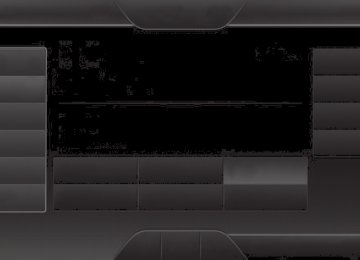- 2008 Ford Taurus Owners Manuals
- Ford Taurus Owners Manuals
- 2010 Ford Taurus Owners Manuals
- Ford Taurus Owners Manuals
- 2011 Ford Taurus Owners Manuals
- Ford Taurus Owners Manuals
- 1999 Ford Taurus Owners Manuals
- Ford Taurus Owners Manuals
- 2004 Ford Taurus Owners Manuals
- Ford Taurus Owners Manuals
- 2009 Ford Taurus Owners Manuals
- Ford Taurus Owners Manuals
- 2005 Ford Taurus Owners Manuals
- Ford Taurus Owners Manuals
- 2015 Ford Taurus Owners Manuals
- Ford Taurus Owners Manuals
- 1996 Ford Taurus Owners Manuals
- Ford Taurus Owners Manuals
- 2016 Ford Taurus Owners Manuals
- Ford Taurus Owners Manuals
- 2014 Ford Taurus Owners Manuals
- Ford Taurus Owners Manuals
- 2007 Ford Taurus Owners Manuals
- Ford Taurus Owners Manuals
- 2006 Ford Taurus Owners Manuals
- Ford Taurus Owners Manuals
- 1998 Ford Taurus Owners Manuals
- Ford Taurus Owners Manuals
- 2013 Ford Taurus Owners Manuals
- Ford Taurus Owners Manuals
- 2000 Ford Taurus Owners Manuals
- Ford Taurus Owners Manuals
- 1997 Ford Taurus Owners Manuals
- Ford Taurus Owners Manuals
- 2012 Ford Taurus Owners Manuals
- Ford Taurus Owners Manuals
- Download PDF Manual
-
Map Preferences Breadcrumbs displays your vehicle’s previously traveled route with white dots. Turn this feature ON or OFF. Turn List Format allows you to choose to have the system display your turn list Top to Bottom or Bottom to Top. Parking POI Notification sets the automatic parking points of interest notification. Turn this feature ON or OFF. When parking points of interest notification is on, the icons display on the map when you get close to your destination. This may not be very useful in dense areas, and may clutter the map when other points of interest display. Route Preferences Preferred Route allows you to choose to have the system display the Shortest, Fastest or most Ecological route first. If you set Always Use Preferred Route to Yes, the system uses the selected route type to calculate only one route to the desired destination. Always Use Preferred Route bypasses route selection in destination programming. The system only calculates one route based on the preferred route setting. Eco Time Penalty allows you to select a low, medium or high cost for the calculated Eco Route. The higher the setting, the longer the time allotment is for the route. Avoid features allows you to choose to have the system avoid freeways, toll roads, ferries and car trains when planning your route. Turn these features ON or OFF. Use HOV Lanes allows you to choose to have the system use high-occupancy vehicle lanes, if available, when planning your route.
2015 Taurus Owners Guide gf, 2nd Printing, November 2014
USA (fus)514
MyFord Touch® (If Equipped)
Navigation Preferences Guidance Prompts allows you to choose to have the system use Voice & Tones or Tone Only on your programmed route. Auto - Fill State/Province allows you have the system automatically fill in the state and province based on the information already entered into the system. Turn this feature ON or OFF. Traffic Preferences Avoid Traffic Problems allows you to choose how you want the system to handle traffic problems along your route. • Automatic: Have the system reroute you to avoid traffic incidents
that develop and impact the current route. The system does not provide a traffic alert notification.
• Manual: Have the system always provide a traffic alert notification for traffic incidents along the planned route. You have a choice to accept or ignore the notification before making the route deviation.
Traffic Alert Notification allows you to choose have the system display traffic alert notifications. Other traffic alert features allows you to turn on certain, or all, traffic icons on the map such as road work, incident, accidents and closed roads. Scroll down to view all the different types of alerts. Turn these features ON or OFF. Avoid Areas Avoid Areas allows you to choose areas which you want the system to avoid when calculating a route for you. Press Add to program an entry. Once you make a selection, the system tries to avoid the area(s) if possible for all routes. To delete a selection, choose the listing on the screen. When the screen changes to Avoid Areas Edit, you can press Delete at the bottom right of the screen.
Map Mode Press the green bar in the upper right area of the touchscreen to view map mode. Map mode shows advanced viewing comprised of both 2D city maps as well as 3D landmarks (when available). 2D city maps show detailed outlines of buildings, visible land use and land elements and detailed railway infrastructure for the most essential cities around the globe. These maps also contain features, such as town blocks, building footprints, and railways.
2015 Taurus Owners Guide gf, 2nd Printing, November 2014
USA (fus)MyFord Touch® (If Equipped)
515
3D landmarks appear as clear, visible objects that are typically recognizable and have a certain tourist value. The 3D landmarks appear in 3D map mode only. Coverage varies, and improves with updated map releases.
Change the appearance of the map display by repeatedly pressing the arrow button in the upper left corner of the screen. It toggles between three different map modes: Heading up, North up, and 3D.
Heading up (2D map) always shows the direction of forward travel to be upward on the screen. This view is available for map scales up to 2.5 miles (4 kilometers). The system remembers this setting for larger map scales, but shows the map in North up only. If
the scale returns below this level, the system restores Heading up.
North up (2D map) always shows the northern direction to be upward on the screen.
3D map mode provides an elevated perspective of the map. This viewing angle can be adjusted and the map can be rotated 180
degrees by touching the map twice, and then dragging your finger along the shaded bar with arrows at the bottom of the map.View switches between full map, street list and exit view in route guidance. Menu displays a pop-up box that allows direct access to navigation settings, View/Edit Route, Sirius Travel Link, Guidance Mute and Cancel Route.
is active.
Press the speaker button on the map to mute route guidance. When the light on the button illuminates, the feature is on. The speaker button appears on the map only when route guidance
Re-center the map by pressing this icon whenever you scroll the map away from your vehicle’s current location.
2015 Taurus Owners Guide gf, 2nd Printing, November 2014
USA (fus)516
MyFord Touch® (If Equipped)
Auto Zoom Press the green bar to access map mode, then select the + or - zoom button to bring up the zoom level and Auto buttons on the touchscreen. When you press Auto, Auto Zoom turns on and Auto displays in the bottom left corner of the screen in the map scale. The map zoom level then synchronizes with vehicle speed. The slower your vehicle is traveling, the farther in the map zooms in; the faster your vehicle is traveling, the farther the map zooms out. To turn the feature off, just press the + or - button again. In 3D mode, rotate the map view by swiping your finger across the shaded bar with the arrows. The ETA box under the zoom buttons appears when a route is active and displays the distance and time to your destination. If the button is pressed, a pop up appears with the destination listed (and waypoint if applicable) along with mileage and time to destination. You may also select to have either the estimated time to reach your destination or your estimated arrival time. Map Icons
Vehicle mark shows the current location of your vehicle. It stays in the center of the map display, except when in scroll mode.
Scroll cursor allows you to scroll the map; the fixed icon is in the center of the screen. The map position closest to the cursor is in a window on the top center part of the screen.
Address book entry default icon(s) indicates the location on the map of an address book entry. This is the default symbol shown after the entry has been stored to the Address Book by any method other than the map. You can select from any of the
22 icons available. You can use each icon more than once.
Home indicates the location on the map currently stored as the home position. You can only save one address from the Address Book as your Home entry. You cannot change this icon.
POI (Point Of Interest) icons indicate locations of any point of interest categories you choose to display on the map. You can choose to display three point of interest categories on the map at one time.
2015 Taurus Owners Guide gf, 2nd Printing, November 2014
USA (fus)MyFord Touch® (If Equipped)
517
Starting point indicates the starting point of a planned route.
Waypoints indicates the location of a waypoint on the map. The number inside the circle is different for each waypoint and represents the position of the waypoint in the route list.
Destination symbol indicates the ending point of a planned route.
Next maneuver point indicates the location of the next turn on the planned route.
No GPS symbol indicates that insufficient GPS satellite signals are available for accurate map positioning. This icon may display under normal operation in an area with poor GPS access.
Quick-touch Buttons When in map mode, touch anywhere on the map display to access more features. Set as Dest Touch this button to select a scrolled location on the map as your destination. You may scroll the map by pressing your index finger on the map display. When you reach the desired location, simply let go and then touch Set as Dest. Set as Waypoint Touch this button to set the current location as a waypoint. Save to Favorites Touch this button to save the current location to your favorites. POI Icons Touch this button to select icons to display on the map. You can select up to three icons to display on the map at the same time. Turn these ON or OFF. Cancel Route Touch this button to cancel the active route.
2015 Taurus Owners Guide gf, 2nd Printing, November 2014
USA (fus)518
MyFord Touch® (If Equipped)
View/Edit Route Access these features when a route is active: • View Route • Edit Destination/Waypoints • Edit Turn List • Detour • Edit Route Preferences • Edit Traffic Preferences • Cancel Route. Nokia is the digital map provider for the navigation application. If you find map data errors, you may report them directly to Nokia by going to http://mapreporter.navteq.com. Nokia evaluates all reported map errors and responds with the result of their investigation by e-mail.
Navigation Map Updates Annual navigation map updates are available for purchase through your dealership, by calling 1-866-4NAVTEQ (1-866-462-8837) (in Mexico, call 01-800-557-5539) or going to www.navigation.com/sync. You need to specify the make and model of your vehicle to determine if there is an update available.
Navigation Voice Commands
When in navigation mode, press the voice button on the steering wheel control. After the tone, say any of the following commands:
Navigation system voice commands
“Cancel next waypoint”1
“Navigation”3
“Cancel route”1
“Destination”2“Navigation voice volume decrease”1
“Navigation voice volume increase”1“Destination
” “Destination
” “Destination favorites”
“Destination home”
“Destination intersection” “Destination nearest
category>”
“Destination nearest POI” “Destination play nametags”
“Repeat instruction”
“Show 3D”
“Show heading up”
“Show map”
“Show north up” “Show route”1
“Show turn list”1
“Voice guidance off”
2015 Taurus Owners Guide gf, 2nd Printing, November 2014
USA (fus)MyFord Touch® (If Equipped)
519
Navigation system voice commands
“Destination POI”
“Destination POI category”
“Destination previous destination”
“Destination street address”
“Detour”1
“Voice guidance on”
“Where am I?”
“Zoom in” “Zoom out”
“Help”
1This command is only available when a navigation route is active. 2If you have said the command, “Destination”, you may say any of the above commands or commands in the following Destination chart. 3If you have said the command, “Navigation”, you may say any of the above commands or commands in the following Navigation chart.
“DESTINATION”
“
” “
” “Favorites”
“Home”
“Intersection”
“Nearest
” “Nearest POI” “Play nametags” “POI category”
“Previous destination”
“Street address”
“Help”
2015 Taurus Owners Guide gf, 2nd Printing, November 2014
USA (fus)520
MyFord Touch® (If Equipped)
“NAVIGATION”
“Destination”* “Zoom city”
“Zoom country”
“Zoom in minimum” “Zoom out maximum”
“Zoom province”
“Zoom state” “Zoom street”
“Zoom to
” “Help”
*If you have said, “Destination”, you may say any of the commands in the Destination chart. One-shot Destination Street Address When you say either “Navigation destination street address” or “Destination street address”, the system asks you to say the full address. The system displays an example on-screen. You can then speak the address naturally, such as “One two three four Main Street, Anytown”.
2015 Taurus Owners Guide gf, 2nd Printing, November 2014
USA (fus)MyFord Touch® (If Equipped)
521
TROUBLESHOOTING Your SYNC system is easy to use. However, should questions arise, see the tables below. Use the website at any time to check your phone’s compatibility, register your account and set preferences as well as access a customer representative via an online chat (during certain hours). Visit www.SYNCMyRide.com, www.SYNCMyRide.ca or www.syncmaroute.ca for more information.
Phone issues
Issue
There is excessive background noise during a phone call.
During a call, I can hear the other person but they cannot hear me. SYNC is not able to download my phonebook.
Possible cause(s)
The audio control settings on your phone may be affecting SYNC performance. Possible phone malfunction.
• This is a phone-dependent feature, OR • Possible phone malfunction.
Limitations on your phone’s capability.
The system says Phonebook Downloaded but my phonebook in SYNC is empty or is missing contacts.
Possible solution(s)
Review your phone’s user guide regarding audio adjustments.
Try turning off the device, resetting the device, removing the device’s battery, then trying again. • Go to the website to review your phone’s compatibility. • Try turning off the device, resetting the device or removing the device’s battery, then trying again. • Try pushing your phonebook contacts to SYNC by using the Add Contacts feature. • Use the SYNCmyphone feature available on the website. • Try pushing your phonebook contacts to SYNC by using the Add Contacts feature. • If the missing contacts are stored on your SIM card, try moving them to the device memory. • Remove any pictures or special ring tones associated with the missing contact.
2015 Taurus Owners Guide gf, 2nd Printing, November 2014
USA (fus)522
MyFord Touch® (If Equipped)
Phone issues
Issue
I am having trouble connecting my phone to SYNC.
Possible cause(s)
• This is a phone-dependent feature, OR • Possible phone malfunction.
Text messaging is not working on SYNC.
• This is a phone-dependent feature, OR • Possible phone malfunction.
Possible solution(s) • Go to the website to review your phone’s compatibility. • Try turning off the device, resetting the device or removing the device’s battery, then trying again. • Try deleting your device from SYNC, deleting SYNC from your device and trying again. • Check the security and auto accept/prompt always settings relative to the SYNC Bluetooth connection on your phone. • Update your device’s software firmware. • Turn off the Auto phonebook download setting. • Go to the website to review your phone’s compatibility. • Try turning off the device, resetting the device or removing the device’s battery, then trying again.
2015 Taurus Owners Guide gf, 2nd Printing, November 2014
USA (fus)MyFord Touch® (If Equipped)
523
USB and media issues Possible cause(s) Possible device malfunction.
Possible solution(s) • Try turning off the device, resetting the device or removing the device’s battery, then trying again. • Make sure you are using the manufacturer’s cable. • Make sure the USB cable is properly inserted into the device and the vehicle’s USB port. • Make sure that the device does not have an auto-install program or active security settings. Make sure you are not leaving the device in your vehicle during very hot or cold temperatures.
Make sure the device is connected to SYNC and that you have pressed play on your device.
• Make sure that all song details are populated. • Some devices require you to change the USB settings from mass storage to MTP class.
Issue
I am having trouble connecting my device.
SYNC does not recognize my device when I turn on the car. Bluetooth audio does not stream.
SYNC does not recognize music that is on my device.
This is a device limitation.
• This is a phone-dependent feature, OR • The device is not connected. • Your music files may not contain the proper artist, song title, album or genre information, OR • The file may be corrupted, OR • The song may have copyright protection which does not allow it to play.
2015 Taurus Owners Guide gf, 2nd Printing, November 2014
USA (fus)524
MyFord Touch® (If Equipped)
Vehicle Health Report and SYNC Services (Traffic, Directions and
Information) issues
Issue
I received a text that the Vehicle Health Report is not activated.
I am unable to retrieve the report on the website, or I receive a system error.
I am unable to submit a report.
I heard a commercial when I tried to use Traffic, Directions and Information.
Possible cause(s) • Your account may not be activated on the website, OR • You may have the wrong VIN (vehicle identification number) listed. The preferred dealer information did not load correctly.
• This could be due to your phone’s compatibility, OR • Bad signal strength, OR • Your phone may not be activated on the website. • The phone in use is not activated, OR • Your phone has ID blocker active.
Possible solution(s)
• This is a free feature, but you must first register online to use it. • Make sure that your VIN is correctly listed in your account.
When you register your account, you must list a preferred dealer. If one is already listed, try selecting another dealer and logging out. Log back in and change it back to your preferred dealer and retrieve the report. • Update your mobile number in your account on the website. • Make sure you have full signal strength and that your Bluetooth volume level has been turned up. • Try deleting your phone and performing a clean pairing.
• This is a free feature, but you must first register online to use it. • Turn off ID blocker on your phone as the system recognizes you by your phone number. • Make sure the currently connected phone is the same one that is registered on your SyncMyRide account.
2015 Taurus Owners Guide gf, 2nd Printing, November 2014
USA (fus)MyFord Touch® (If Equipped)
525
Issue
SYNC does not understand what I am saying.
SYNC does not understand the name of a song or artist.
Possible solution(s)
Voice command issues Possible cause(s) • You may be using the wrong voice commands, OR• You may be speaking too soon or at the wrong time. • You may be using the wrong voice commands, OR• You may not be saying the name exactly as it is saved, OR • The system may not be reading the name the same way you are saying it.
• Review the Phone voice commands and the Media voice commands at the beginning of their respective sections. • Be aware that the microphone for SYNC is either in your rear view mirror or in the headliner just above the windshield. • Review the media voice commands at the beginning of the media section. • Say the song or artist exactly as listed. If you say, “Play Artist Prince”, the system does not play music by Prince and the Revolution or Prince and the New Power Generation. • Make sure you are saying the complete title, such as “California remix featuring Jennifer Nettles”. • If the songs are saved in all CAPS, you have to spell them. LOLA requires you to say, “Play L-O-L-A”. • Do not use special characters in the title as the system does not recognize them.
2015 Taurus Owners Guide gf, 2nd Printing, November 2014
USA (fus)526
MyFord Touch® (If Equipped)
Issue
SYNC does not understand or is calling the wrong contact when I want to make a call.
Possible solution(s)
Voice command issues Possible cause(s) • You may be using the wrong voice commands, OR• You may not be saying the name exactly as it is saved, OR • Contacts in your phonebook may be very short and similar, or they may contain special characters, OR• Your phonebook contacts may be saved in CAPS.
• Review the phone voice commands at the beginning of the phone section. • Make sure you are saying the contacts exactly as listed. For example, if a contact is saved as Joe Wilson, say “Call Joe Wilson”. • The system works better if you list full names, such as “Joe Wilson” rather than “Joe”. • Do not use special characters such as 123 or ICE, as the system does not recognize them. • If contacts are saved in CAPS, you have to spell them. JAKE requires you to say, “Call J-A-K-E”.
MyFord Touch System Reset
The MyFord Touch system has System Reset feature that can be performed if the function of a SYNC feature is lost. This reset is intended to restore functionality and will not erase any information previously stored in the system (such as paired devices, phonebook, call history, text messages, or user settings). To perform a System Reset, press and hold the Seek Up (>>) button while pressing and holding the Radio Power button. After approximately 5 seconds the screen will go black. Allow a 1-2 minutes for the system reset to complete. You may then resume using the SYNC system.
2015 Taurus Owners Guide gf, 2nd Printing, November 2014
USA (fus)Appendices
527
GENERAL INFORMATION
SYNC® End User License Agreement (EULA) • You have acquired a device (“DEVICE”) that includes software licensed by Ford Motor Company and its affiliates (“FORD MOTOR COMPANY”) from an affiliate of Microsoft Corporation (“MS”). Those installed software products of MS origin, as well as associated media, printed materials, and “online” or electronic documentation (“MS SOFTWARE”) are protected by international intellectual property laws and treaties. The MS SOFTWARE is licensed, not sold. All rights reserved. • The MS SOFTWARE may interface with and/or communicate with, or may be later upgraded to interface with and/or communicate with additional software and/or systems provided by FORD MOTOR COMPANY. The additional software and systems of FORD MOTOR COMPANY origin, as well as associated media, printed materials, and “online” or electronic documentation (“FORD SOFTWARE”) are protected by international intellectual property laws and treaties. The FORD SOFTWARE is licensed, not sold. All rights reserved. • The MS SOFTWARE and/or FORD SOFTWARE may interface with and/or communicate with, or may be later upgraded to interface with and/or communicate with additional software and/or systems provided by third party software and service suppliers. The additional software and services of third party origin, as well as associated media, printed materials, and “online” or electronic documentation (“THIRD PARTY SOFTWARE”) are protected by international intellectual property laws and treaties. The THIRD PARTY SOFTWARE is licensed, not sold. All rights reserved. • The MS SOFTWARE, FORD SOFTWARE and THIRD PARTY SOFTWARE hereinafter collectively and individually will be referred to as ⬙SOFTWARE.⬙ IF YOU DO NOT AGREE TO THIS END USER LICENSE AGREEMENT (“EULA”), DO NOT USE THE DEVICE OR COPY THE SOFTWARE. ANY USE OF THE SOFTWARE, INCLUDING BUT NOT LIMITED TO USE ON THE DEVICE, WILL CONSTITUTE YOUR AGREEMENT TO THIS EULA (OR RATIFICATION OF ANY PREVIOUS CONSENT). GRANT OF SOFTWARE LICENSE: This EULA grants you the following license: • You may use the SOFTWARE as installed on the DEVICE and as otherwise interfacing with systems and/or services provide by or through FORD MOTOR COMPANY or its third party software and service providers.
2015 Taurus Owners Guide gf, 2nd Printing, November 2014
USA (fus)528
Appendices
DESCRIPTION OF OTHER RIGHTS AND LIMITATIONS: • Speech Recognition: If the SOFTWARE includes speech recognition component(s), you should understand that speech recognition is an inherently statistical process and that recognition errors are inherent in the process. Neither FORD MOTOR COMPANY nor its suppliers shall be liable for any damages arising out of errors in the speech recognition process.
• Limitations on Reverse Engineering, Decompilation and
Disassembly: You may not reverse engineer, decompile, or disassemble nor permit others to reverse engineer, decompile or disassemble the SOFTWARE, except and only to the extent that such activity is expressly permitted by applicable law notwithstanding this limitation. • Limitations on Distributing, Copying, Modifying and Creating Derivative Works: You may not distribute, copy, make modifications to or create derivative works based on the SOFTWARE, except and only to the extent that such activity is expressly permitted by applicable law notwithstanding this limitation.
• Single EULA: The end user documentation for the DEVICE and related systems and services may contain multiple EULAs, such as multiple translations and/or multiple media versions (e.g., in the user documentation and in the software). Even if you receive multiple EULAs, you are licensed to use only one (1) copy of the SOFTWARE. • SOFTWARE Transfer: You may permanently transfer your rights under this EULA only as part of a sale or transfer of the DEVICE, provided you retain no copies, you transfer all of the SOFTWARE (including all component parts, the media and printed materials, any upgrades, and, if applicable, the Certificate(s) of Authenticity), and the recipient agrees to the terms of this EULA. If the SOFTWARE is an upgrade, any transfer must include all prior versions of the SOFTWARE.
• Termination: Without prejudice to any other rights, FORD MOTOR COMPANY or MS may terminate this EULA if you fail to comply with the terms and conditions of this EULA. • Security Updates/Digital Rights Management: Content owners use
the WMDRM technology included in your DEVICE to protect their intellectual property, included copyrighted content. Portions of the SOFTWARE on your DEVICE use WMDRM software to access WMDRM-protected content. If the WMDRM software fails to protect the content, content owners may ask Microsoft to revoke the
2015 Taurus Owners Guide gf, 2nd Printing, November 2014
USA (fus)Appendices
529
SOFTWARE’s ability to use WMDRM to play or copy protected content. This action does not affect unprotected content. When your DEVICE downloads licenses for protected content, you agree that Microsoft may include a revocation list with the licenses. Content owners may require you to upgrade the SOFTWARE on your DEVICE to access their content. If you decline an upgrade, you will not be able to access content that requires the upgrade. • Consent to Use of Data: You agree that MS, Microsoft Corporation, FORD MOTOR COMPANY, third party software and systems suppliers, their affiliates and/or their designated agent may collect and use technical information gathered in any manner as part of product support services related to the SOFTWARE or related services. MS, Microsoft Corporation, FORD MOTOR COMPANY, third party software and services suppliers, their affiliates and/or their designated agent may use this information solely to improve their products or to provide customized services or technologies to you. MS, Microsoft Corporation, FORD MOTOR COMPANY, third party software and systems suppliers, their affiliates and/or their designated agent may disclose this information to others, but not in a form that personally identifies you.
• Internet-Based Services Components: The SOFTWARE may contain components that enable and facilitate the use of certain Internet-based services. You acknowledge and agree that MS, Microsoft Corporation, FORD MOTOR COMPANY, third party software and service suppliers, their affiliates and/or their designated agent may automatically check the version of the SOFTWARE and/or its components that you are utilizing and may provide upgrades or supplements to the SOFTWARE that may be automatically downloaded to your DEVICE.
• Additional Software/Services: The SOFTWARE may permit FORD MOTOR COMPANY, third party software and service suppliers, MS, Microsoft Corporation, their affiliates and/or their designated agent to provide or make available to you SOFTWARE updates, supplements, add-on components, or Internet-based services components of the SOFTWARE after the date you obtain your initial copy of the SOFTWARE (“Supplemental Components”).
If FORD MOTOR COMPANY or third party software and services suppliers provide or make available to you Supplemental Components and no other EULA terms are provided along with the Supplemental Components, then the terms of this EULA shall apply.
2015 Taurus Owners Guide gf, 2nd Printing, November 2014
USA (fus)530
Appendices
If MS, Microsoft Corporation, their affiliates and/or their designated agent make available Supplemental Components, and no other EULA terms are provided, then the terms of this EULA shall apply, except that the MS, Microsoft Corporation or affiliate entity providing the Supplemental Component(s) shall be the licensor of the Supplemental Component(s). FORD MOTOR COMPANY, MS, Microsoft Corporation, their affiliates and/or their designated agent reserve the right to discontinue without liability any Internet-based services provided to you or made available to you through the use of the SOFTWARE. • Links to Third Party Sites: The MS SOFTWARE may provide you with the ability to link to third party sites through the use of the SOFTWARE. The third party sites are not under the control of MS, Microsoft Corporation, their affiliates and/or their designated agent. Neither MS nor Microsoft Corporation nor their affiliates nor their designated agent are responsible for (i) the contents of any third party sites, any links contained in third party sites, or any changes or updates to third party sites, or (ii) webcasting or any other form of transmission received from any third party sites. If the SOFTWARE provides links to third party sites, those links are provided to you only as a convenience, and the inclusion of any link does not imply an endorsement of the third party site by MS, Microsoft Corporation, their affiliates and/or their designated agent.
• Obligation to Drive Responsibly: You recognize your obligation to drive responsibly and keep attention on the road. You will read and abide with the DEVICE operating instructions particularly as they pertain to safety and assumes any risk associated with the use of the DEVICE.
UPGRADES AND RECOVERY MEDIA: If the SOFTWARE is provided by FORD MOTOR COMPANY separate from the DEVICE on media such as a ROM chip, CD ROM disk(s) or via web download or other means, and is labeled “For Upgrade Purposes Only” or ⬙For Recovery Purposes Only⬙ you may install one (1) copy of such SOFTWARE onto the DEVICE as a replacement copy for the existing SOFTWARE, and use it in accordance with this EULA, including any additional EULA terms accompanying the upgrade SOFTWARE. INTELLECTUAL PROPERTY RIGHTS: All title and intellectual property rights in and to the SOFTWARE (including but not limited to any images, photographs, animations, video, audio, music, text and “applets,” incorporated into the SOFTWARE), the accompanying printed materials, and any copies of the SOFTWARE, are owned by MS, Microsoft Corporation, FORD MOTOR COMPANY, or their affiliates or
2015 Taurus Owners Guide gf, 2nd Printing, November 2014
USA (fus)Appendices
531
suppliers. The SOFTWARE is licensed, not sold. You may not copy the printed materials accompanying the SOFTWARE. All title and intellectual property rights in and to the content which may be accessed through use of the SOFTWARE is the property of the respective content owner and may be protected by applicable copyright or other intellectual property laws and treaties. This EULA grants you no rights to use such content. All rights not specifically granted under this EULA are reserved by MS, Microsoft Corporation, FORD MOTOR COMPANY, third party software and service providers, their affiliates and suppliers. Use of any on-line services which may be accessed through the SOFTWARE may be governed by the respective terms of use relating to such services. If this SOFTWARE contains documentation that is provided only in electronic form, you may print one copy of such electronic documentation. EXPORT RESTRICTIONS: You acknowledge that the SOFTWARE is subject to U.S. and European Union export jurisdiction. You agree to comply with all applicable international and national laws that apply to the SOFTWARE, including the U.S. Export Administration Regulations, as well as end-user, end-use and destination restrictions issued by U.S. and other governments. For additional information, see http://www.microsoft.com/exporting/. TRADEMARKS: This EULA does not grant you any rights in connection with any trademarks or service marks of FORD MOTOR COMPANY, MS, Microsoft Corporation, third party software or service providers, their affiliates or suppliers. PRODUCT SUPPORT: Product support for the SOFTWARE is not provided by MS, its parent corporation Microsoft Corporation, or their affiliates or subsidiaries. For product support, please refer to FORD MOTOR COMPANY instructions provided in the documentation for the DEVICE. Should you have any questions concerning this EULA, or if you desire to contact FORD MOTOR COMPANY for any other reason, please refer to the address provided in the documentation for the DEVICE. No Liability for Certain Damages: EXCEPT AS PROHIBITED BY LAW, FORD MOTOR COMPANY, ANY THIRD PARTY SOFTWARE OR SERVICES SUPPLIERS, MS, MICROSOFT CORPORATION AND THEIR AFFILIATES SHALL HAVE NO LIABILITY FOR ANY INDIRECT, SPECIAL, CONSEQUENTIAL OR INCIDENTAL DAMAGES ARISING FROM OR IN CONNECTION WITH THE USE OR PERFORMANCE OF THE SOFTWARE. THIS LIMITATION SHALL APPLY EVEN IF ANY REMEDY FAILS OF ITS ESSENTIAL PURPOSE. IN NO EVENT SHALL MS, MICROSOFT CORPORATION AND/OR THEIR AFFILIATES BE LIABLE FOR ANY AMOUNT IN EXCESS OF U.S. TWO HUNDRED FIFTY DOLLARS (U.S.$250.00).
2015 Taurus Owners Guide gf, 2nd Printing, November 2014
USA (fus)Appendices
532
• THERE ARE NO WARRANTIES OTHER THAN THOSE THAT MAY EXPRESSLY BE PROVIDED FOR YOUR NEW VEHICLE. Adobe Contains Adobe® [Flash® Player] or [AIR®] technology by Adobe Systems Incorporated. This [Licensee Product] contains [Adobe® Flash® Player] [Adobe® AIR®] software under license from Adobe Systems Incorporated, Copyright 娀 1995-2009 Adobe Macromedia Software LLC. All rights reserved. Adobe, Flash and AIR are trademarks of Adobe Systems Incorporated.End user notice Microsoft® Windows® Mobile for Automotive Important Safety Information This system Ford SYNC™ contains software that is licensed to Manufacturer FORD MOTOR COMPANY by an affiliate of Microsoft Corporation pursuant to a license agreement. Any removal, reproduction, reverse engineering or other unauthorized use of the software from this system in violation of the license agreement is strictly prohibited and may subject you to legal action. Read and follow instructions Before using your Windows Automotive-based system, read and follow all instructions and safety information provided in this end user manual (“User’s Guide”). Not following precautions found in this User’s Guide can lead to an accident or other serious consequences. Keep User’s Guide in Vehicle When kept in the vehicle, the User’s Guide will be a ready reference for you and other users unfamiliar with the Windows Automotive-based system. Please make certain that before using the system for the first time, all persons have access to the User’s Guide and read its instructions and safety information carefully.
WARNING: Operating certain parts of this system while driving can distract your attention away from the road, and possibly
cause an accident or other serious consequences. Do not change system settings or enter data non-verbally (using your hands) while driving. Stop the vehicle in a safe and legal manner before attempting these operations. This is important since while setting up or changing some functions you might be required to distract your attention away from the road and remove your hands from the wheel.
2015 Taurus Owners Guide gf, 2nd Printing, November 2014
USA (fus)Appendices
533
General operation Voice Command Control Functions within the Windows Automotive-based system may be accomplished using only voice commands. Using voice commands while driving allows you to operate the system without removing your hands from the wheel. Prolonged Views of Screen Do not access any function requiring a prolonged view of the screen while you are driving. Pull over in a safe and legal manner before attempting to access a function of the system requiring prolonged attention. Even occasional short scans to the screen may be hazardous if your attention has been diverted away from your driving task at a critical time. Volume Setting Do not raise the volume excessively. Keep the volume at a level where you can still hear outside traffic and emergency signals while driving. Driving while unable to hear these sounds could cause an accident. Use of Speech Recognition Functions Speech recognition software is inherently a statistical process which is subject to errors. It is your responsibility to monitor any speech recognition functions included in the system and address any errors. Navigation Features Any navigation features included in the system are intended to provide turn by turn instructions to get you to a desired destination. Please make certain all persons using this system carefully read and follow instructions and safety information fully. Distraction Hazard Any navigation features may require manual (non-verbal) setup. Attempting to perform such set-up or insert data while driving can seriously distract your attention and could cause an accident or other serious consequences. Stop the vehicle in a safe and legal manner before attempting these operations.
2015 Taurus Owners Guide gf, 2nd Printing, November 2014
USA (fus)534
Appendices
Let Your Judgment Prevail Any navigation features are provided only as an aid. Make your driving decisions based on your observations of local conditions and existing traffic regulations. Any such feature is not a substitute for your personal judgment. Any route suggestions made by this system should never replace any local traffic regulations or your personal judgment or knowledge of safe driving practices. Route Safety Do not follow the route suggestions if doing so would result in an unsafe or illegal maneuver, if you would be placed in an unsafe situation, or if you would be directed into an area that you consider unsafe. The driver is ultimately responsible for the safe operation of the vehicle and therefore, must evaluate whether it is safe to follow the suggested directions. Potential Map Inaccuracy Maps used by this system may be inaccurate because of changes in roads, traffic controls or driving conditions. Always use good judgment and common sense when following the suggested routes. Emergency Services Do not rely on any navigation features included in the system to route you to emergency services. Ask local authorities or an emergency services operator for these locations. Not all emergency services such as police, fire stations, hospitals and clinics are likely to be contained in the map database for such navigation features.
TeleNav Software End User License Agreement Please read these terms and conditions carefully before you use the Telenav Software. Your use of the Telenav Software indicates that you accept these terms and conditions. If you do not accept these terms and conditions, do not break the seal of the package, launch, or otherwise use the Telenav Software. These terms and conditions represent the agreement (“Agreement”) between you and Telenav, Inc. (“Telenav”) with respect to the Telenav Software (including upgrades, modifications, or additions thereto) (collectively “Telenav Software”). All references herein to “you” and “your” means you, your employees, agents, and contractors, and any other entity on whose behalf you accept these terms and conditions, all of whom shall also be bound by this Agreement. Additionally, all of your account information, as well as other payment and personal information
2015 Taurus Owners Guide gf, 2nd Printing, November 2014
USA (fus)Appendices
535
provided by you to Telenav (directly or through the use of the Telenav Software, is subject to Telenav’s privacy policy located at http://www.telenav.com. Telenav may revise this Agreement and the privacy policy at any time, with or without notice to you. You agree to visit http://www.telenav.com from time to time to review the then current version of this Agreement and of the privacy policy. 1. Safe and Lawful Use You acknowledge that devoting attention to the Telenav Software may pose a risk of injury or death to you and others in situations that otherwise require your undivided attention, and you therefore agree to comply with the following when using the Telenav Software: (a) observe all traffic laws and otherwise drive safely; (b) use your own personal judgment while driving. If you feel that a route suggested by the Telenav Software instructs you to perform an unsafe or illegal maneuver, places you in an unsafe situation, or directs you into an area that you consider to be unsafe, do not follow such instructions; (c) do not input destinations, or otherwise manipulate the Telenav Software, unless your vehicle is stationary and parked; (d) do not use the Telenav Software for any illegal, unauthorized, unintended, unsafe, hazardous, or unlawful purposes, or in any manner inconsistent with this Agreement; (e) arrange all GPS and wireless devices and cables necessary for use of the Telenav Software in a secure manner in your vehicle so that they will not interfere with your driving and will not prevent the operation of any safety device (such as an airbag). You agree to indemnify and hold Telenav harmless against all claims resulting from any dangerous or otherwise inappropriate use of the Telenav Software in any moving vehicle, including as a result of your failure to comply with the directions above. 2. Account Information You agree: (a) when registering the Telenav Software, to provide Telenav with true, accurate, current, and complete information about yourself, and (b) to inform Telenav promptly of any changes to such information, and to keep it true, accurate, current and complete.
2015 Taurus Owners Guide gf, 2nd Printing, November 2014
USA (fus)536
Appendices
3. Software License Subject to your compliance with the terms of this Agreement, Telenav hereby grants to you a personal, non-exclusive, non-transferable license (except as expressly permitted below in connection with your permanent transfer of the Telenav Software license), without the right to sublicense, to use the Telenav Software (in object code form only) in order to access and use the Telenav Software. This license shall terminate upon any termination or expiration of this Agreement. You agree that you will use the Telenav Software only for your personal business or leisure purposes, and not to provide commercial navigation services to other parties. 3.1 License limitations You agree not to do any of the following: (a) reverse engineer, decompile, disassemble, translate, modify, alter or otherwise change the Telenav Software or any part thereof; (b) attempt to derive the source code, audio library or structure of the Telenav Software without the prior express written consent of Telenav; (c) remove from the Telenav Software, or alter, any of Telenav’s or its suppliers’ trademarks, trade names, logos, patent or copyright notices, or other notices or markings; (d) distribute, sublicense or otherwise transfer the Telenav Software to others, except as part of your permanent transfer of the Telenav Software; or (e) use the Telenav Software in any manner that (i) infringes the intellectual property or proprietary rights, rights of publicity or privacy or other rights of any party, (ii) violates any law, statute, ordinance or regulation, including but not limited to laws and regulations related to spamming, privacy, consumer and child protection, obscenity or defamation, or (iii) is harmful, threatening, abusive, harassing, tortuous, defamatory, vulgar, obscene, libelous, or otherwise objectionable; and (f) lease, rent out, or otherwise permit unauthorized access by third parties to the Telenav Software without advanced written permission of Telenav. 4. Disclaimers To the fullest extent permissible pursuant to applicable law, in no event will Telenav, its licensors and suppliers, or agents or employees of any of the foregoing, be liable for any decision made or action taken by you or anyone else in reliance on the information provided by the Telenav Software. Telenav also does not warrant the accuracy of the map or other data used for the Telenav Software. Such data may not always reflect reality due to, among other things, road closures, construction, weather, new roads and other changing conditions. You are responsible for the entire risk arising out of your use of the Telenav Software. For example but without limitation, you agree not to rely on the Telenav Software for critical navigation in areas where the well-being or survival
2015 Taurus Owners Guide gf, 2nd Printing, November 2014
USA (fus)Appendices
537
of you or others is dependent on the accuracy of navigation, as the maps or functionality of the Telenav Software are not intended to support such high risk applications, especially in more remote geographical areas. TELENAV EXPRESSLY DISCLAIMS AND EXCLUDES ALL WARRANTIES IN CONNECTION WITH THE TELENAV SOFTWARE, WHETHER STATUTORY, EXPRESS OR IMPLIED, INCLUDING ALL WARRANTIES WHICH MAY ARISE FROM COURSE OF DEALING, CUSTOM OR TRADE AND INCLUDING, BUT NOT LIMITED TO, THE IMPLIED WARRANTIES OF MERCHANTABILITY, FITNESS FOR A PARTICULAR PURPOSE AND NON-INFRINGEMENT OF THIRD PARTY RIGHTS WITH RESPECT TO THE TELENAV SOFTWARE. Certain jurisdictions do not permit the disclaimer of certain warranties, so this limitation may not apply to you. 5. Limitation of Liability TO THE EXTENT PERMITTED UNDER APPLICABLE LAW, UNDER NO CIRCUMSTANCES SHALL TELENAV OR ITS LICENSORS AND SUPPLIERS BE LIABLE TO YOU OR TO ANY THIRD PARTY FOR ANY INDIRECT, INCIDENTAL, CONSEQUENTIAL, SPECIAL OR EXEMPLARY DAMAGES (INCLUDING IN EACH CASE, BUT NOT LIMITED TO, DAMAGES FOR THE INABILITY TO USE THE EQUIPMENT OR ACCESS DATA, LOSS OF DATA, LOSS OF BUSINESS, LOSS OF PROFITS, BUSINESS INTERRUPTION OR THE LIKE) ARISING OUT OF THE USE OF OR INABILITY TO USE THE TELENAV SOFTWARE, EVEN IF TELENAV HAS BEEN ADVISED OF THE POSSIBILITY OF SUCH DAMAGES. NOTWITHSTANDING ANY DAMAGES THAT YOU MIGHT INCUR FOR ANY REASON WHATSOEVER (INCLUDING, WITHOUT LIMITATION, ALL DAMAGES REFERENCED HEREIN AND ALL DIRECT OR GENERAL DAMAGES IN CONTRACT, TORT (INCLUDING NEGLIGENCE) OR OTHERWISE), THE ENTIRE LIABILITY OF TELENAV AND OF ALL OF TELENAV’S SUPPLIERS SHALL BE LIMITED TO THE AMOUNT ACTUALLY PAID BY YOU FOR THE TELENAV SOFTWARE. SOME STATES AND/OR JURISDICTIONS DO NOT ALLOW THE EXCLUSION OR LIMITATION OF INCIDENTAL OR CONSEQUENTIAL DAMAGES, SO THE ABOVE LIMITATIONS OR EXCLUSIONS MAY NOT APPLY TO YOU.
2015 Taurus Owners Guide gf, 2nd Printing, November 2014
USA (fus)538
Appendices
6. Arbitration and Governing Law You agree that any dispute, claim or controversy arising out of or relating to this Agreement or the Telenav Software shall be settled by independent arbitration involving a neutral arbitrator and administered by the American Arbitration Association in the County of Santa Clara, California. The arbitrator shall apply the Commercial Arbitration Rules of the American Arbitration Association, and the judgment upon the award rendered by the arbitrator may be entered by any court having jurisdiction. Note that there is no judge or jury in an arbitration proceeding and the decision of the arbitrator shall be binding upon both parties. You expressly agree to waive your right to a jury trial. This Agreement and performance hereunder will be governed by and construed in accordance with the laws of the State of California, without giving effect to its conflict of laws provisions. To the extent judicial action is necessary in connection with the binding arbitration, both Telenav and you agree to submit to the exclusive jurisdiction of the courts of the County of Santa Clara, California. The United Nations Convention on Contracts for the International Sale of Goods shall not apply. 7. Assignment You may not resell, assign, or transfer this Agreement or any of your rights or obligations, except in totality, in connection with your permanent transfer of the Telenav Software, and expressly conditioned upon the new user of the Telenav Software agreeing to be bound by the terms and conditions of this Agreement. Any such sale, assignment or transfer that is not expressly permitted under this paragraph will result in immediate termination of this Agreement, without liability to Telenav, in which case you and all other parties shall immediately cease all use of the Telenav Software. Notwithstanding the foregoing, Telenav may assign this Agreement to any other party at any time without notice, provided the assignee remains bound by this Agreement. 8. Miscellaneous 8.1 This Agreement constitutes the entire agreement between Telenav and you with respect to the subject matter hereof. 8.2 Except for the limited licenses expressly granted in this Agreement, Telenav retains all right, title and interest in and to the Telenav Software, including without limitation all related intellectual property rights. No licenses or other rights which are not expressly granted in this Agreement are intended to, or shall be, granted or conferred by implication, statute, inducement, estoppel or otherwise, and Telenav and its suppliers and licensors hereby reserve all of their respective rights other than the licenses explicitly granted in this Agreement.
2015 Taurus Owners Guide gf, 2nd Printing, November 2014
USA (fus)Appendices
539
8.3 By using the Telenav Software, you consent to receive from Telenav all communications, including notices, agreements, legally required disclosures or other information in connection with the Telenav Software (collectively, “Notices”) electronically. Telenav may provide such Notices by posting them on Telenav’s Website or by downloading such Notices to your wireless device. If you desire to withdraw your consent to receive Notices electronically, you must discontinue your use of the Telenav Software. 8.4 Telenav’s or your failure to require performance of any provision shall not affect that party’s right to require performance at any time thereafter, nor shall a waiver of any breach or default of this Agreement constitute a waiver of any subsequent breach or default or a waiver of the provision itself. 8.5 If any provision herein is held unenforceable, then such provision will be modified to reflect the intention of the parties, and the remaining provisions of this Agreement will remain in full force and effect. 8.6 The headings in this Agreement are for convenience of reference only, will not be deemed to be a part of this Agreement, and will not be referred to in connection with the construction or interpretation of this Agreement. As used in this Agreement, the words “include” and “including,” and variations thereof, will not be deemed to be terms of limitation, but rather will be deemed to be followed by the words “without limitation”. 9. Other Vendors Terms and Conditions The Telenav Software utilizes map and other data licensed to Telenav by third party vendors for the benefit of you and other end users. This Agreement includes end-user terms applicable to these companies (included at the end of this Agreement), and thus your use of the Telenav Software is also subject to such terms. You agree to comply with the following additional terms and conditions, which are applicable to Telenav’s third party vendor licensors: End User License Agreement For Distribution By HERE For North America/APAC
END USER TERMS
The content provided (“Data”) is licensed, not sold. By opening this package, or installing, copying, or otherwise using the Data, you agree to be bound by the terms of this agreement. If you do not agree to the terms of this agreement, you are not permitted to install, copy, use, resell or transfer the Data. If you wish to reject the terms of this agreement, and have not installed, copied, or used the Data, you must contact your retailer or HERE North America, LLC (as defined below) within thirty (30) days of purchase for a refund of your purchase price. To contact HERE, please visit www.here.com.
2015 Taurus Owners Guide gf, 2nd Printing, November 2014
USA (fus)540
Appendices
The Data is provided for your personal, internal use only and may not be resold. It is protected by copyright, and is subject to the following terms (this “End User License Agreement”) and conditions which are agreed to by you, on the one hand, and HERE and its licensors (including their licensors and suppliers) on the other hand. For purposes of these terms, “HERE” shall mean (a) HERE North America, LLC with respect to Data for the Americas and/or the Asia Pacific region and (b) HERE Europe B.V. for Data for Europe, the Middle East and/or Africa. The Data includes certain information and related content provided under license to HERE from third parties and is subject to the applicable supplier terms and copyright notices set forth at the following URL: http://corporate.navteq.com/supplier_terms.html.
TERMS AND CONDITIONS
License Limitations on Use: You agree that your license to use this Data is limited to and conditioned on use for solely personal, noncommercial purposes, and not for service bureau, timesharing or other similar purposes. Except as otherwise set forth herein, you agree not to otherwise reproduce, copy, modify, decompile, disassemble or reverse engineer any portion of this Data, and may not transfer or distribute it in any form, for any purpose, except to the extent permitted by mandatory laws. License Limitations on Transfer: Your limited license does not allow transfer or resale of the Data, except on the condition that you may transfer the Data and all accompanying materials on a permanent basis if: (a) you retain no copies of the Data; (b) the recipient agrees to the terms of this End-User License Agreement; and (c) you transfer the Data in the exact same form as you purchased it by physically transferring the original media (e.g., the CD-ROM or DVD you purchased), all original packaging, all Manuals and other documentation. Specifically, Multi-disc sets may only be transferred or sold as a complete set as provided to you and not as a subset thereof. Additional License Limitations: Except where you have been specifically licensed to do so by HERE in a separate written agreement, and without limiting the preceding paragraph, your license is conditioned on use of the Data as prescribed in this agreement, and you may not (a) use this Data with any products, systems, or applications installed or otherwise connected to or in communication with vehicles capable of vehicle navigation, positioning, dispatch, real time route guidance, fleet management or similar applications; or (b) with, or in communication with, including without limitation, cellular phones, palmtop and handheld computers, pagers, and personal digital -assistants or PDAs.
2015 Taurus Owners Guide gf, 2nd Printing, November 2014
USA (fus)Appendices
541
This Data may contain inaccurate or incomplete information due to the passage of time, changing circum-stances, sources used and the nature of collecting comprehensive geographic Data, any of which may lead to incorrect results.
No Warranty: This Data is provided to you “as is”, and you agree to use it at your own risk. HERE and its licensors (and their licensors and suppliers) make no guarantees, representations or warranties of any kind, express or implied, arising by law or otherwise, including but not limited to, content, quality, accuracy, completeness, effectiveness, reliability, fitness for a particular purpose, usefulness, use or results to be obtained from this Data, or that the Data or server will be uninterrupted or error free. Disclaimer of Warranty:HERE AND ITS LICENSORS (INCLUDING THEIR LICENSORS AND SUPPLIERS) DISCLAIM ANY WARRANTIES, EXPRESS OR IMPLIED, OF QUALITY, PERFORMANCE, MERCHANTABILITY, FITNESS FOR A PARTICULAR PURPOSE OR NON-INFRINGEMENT. Some States, Territories and Countries do not allow certain warranty exclusions, so to that extent the above exclusion may not apply to you. Disclaimer of Liability: HERE AND ITS LICENSORS (INCLUDING THEIR LICENSORS AND SUPPLIERS) SHALL NOT BE LIABLE TO YOU IN RESPECT OF ANY CLAIM, DEMAND OR ACTION, IRRESPECTIVE OF THE NATURE OF THE CAUSE OF THE CLAIM, DEMAND OR ACTION ALLEGING ANY LOSS, INJURY OR DAMAGES, DIRECT OR INDIRECT, WHICH MAY RESULT FROM THE USE OR POSSESSION OF THIS DATA; OR FOR ANY LOSS OF PROFIT, REVENUE, CONTRACTS OR SAVINGS, OR ANY OTHER DIRECT, INDIRECT, INCIDENTAL, SPECIAL OR CONSEQUENTIAL DAMAGES ARISING OUT OF YOUR USE OF OR INABILITY TO USE THIS DATA, ANY DEFECT IN THIS DATA, OR THE BREACH OF THESE TERMS OR CONDITIONS, WHETHER IN AN ACTION IN CONTRACT OR TORT OR BASED ON A WARRANTY, EVEN IF HERE OR ITS LICENSORS HAVE BEEN ADVISED OF THE POSSIBILITY OF SUCH DAMAGES. Some States, Territories and Countries do not allow certain liability exclusions or damages limitations, so to that extent the above may not apply to you.
2015 Taurus Owners Guide gf, 2nd Printing, November 2014
USA (fus)542
Appendices
Export Control: You agree not to export from anywhere any part of the Data or any direct product thereof except in compliance with, and with all licenses and approvals required under, applicable export laws, rules and regulations, including but not limited to the laws, rules and regulations administered by the Office of Foreign Assets Control of the U.S. Department of Commerce and the Bureau of Industry and Security of the U.S. Department of Commerce. To the extent that any such export laws, rules or regulations prohibit HERE from complying with any of its obligations hereunder to deliver or distribute Data, such failure shall be excused and shall not constitute a breach of this Agreement. Entire Agreement: These terms and conditions constitute the entire agreement between HERE (and its licensors, including their licensors and suppliers) and you pertaining to the subject matter hereof, and supersedes in their entirety any and all written or oral agreements previously existing between us with respect to such subject matter. Severability: You and HERE agree that if any portion of this agreement is found illegal or unenforceable, that portion shall be severed and the remainder of the Agreement shall be given full force and effect. Governing Law: The above terms and conditions shall be governed by the laws of the State of Illinois (for Data for the Americas and/or the Asia Pacific region) or The Netherlands (for Data for Europe, the Middle East and Africa), without giving effect to (i) its conflict of laws provisions, or (ii) the United Nations Convention for Contracts for the International Sale of Goods, which is explicitly excluded. For any and all disputes, claims and actions arising from or in connection with the Data (“Claims”), you agree to submit to the personal jurisdiction of (a) the State of Illinois for Claims related to Data for the Americas and/or the Asia Pacific region provided to you hereunder, and (b) The Netherlands for Data for Europe, the Middle East and/or Africa provided to you hereunder.
2015 Taurus Owners Guide gf, 2nd Printing, November 2014
USA (fus)Appendices
543
Government End Users: If the Data is being acquired by or on behalf of the United States government or any other entity seeking or applying rights similar to those customarily claimed by the United States government, this Data is a “commercial item” as that term is defined at 48 C.F.R. (“FAR”) 2.101, is licensed in accordance with this End[not ] User License Agreement, and each copy of Data delivered or otherwise furnished shall be marked and embedded as appropriate with the following “Notice of Use”, and be treated in accordance with such Notice:
NOTICE OF USE
CONTRACTOR (MANUFACTURER/ SUPPLIER)
NAME: HERE
CONTRACTOR (MANUFACTURER/SUPPLIER)
ADDRESS:
425 West Randolph Street, Chicago, IL 60606.
This Data is a commercial item as defined in FAR 2.101
and is subject to the End User License Agreement underwhich this Data was provided.
娀 1987-2013 HERE. All rights reserved.
If the Contracting Officer, federal government agency, or any federal official refuses to use the legend provided herein, the Contracting Officer, federal government agency, or any federal official must notify HERE prior to seeking additional or alternative rights in the Data. Wi-Fi hotspot data provided by JiWire 娀2013 JiWire.
Gracenote® Copyright CD and music — related data from Gracenote, Inc., copyright 娀 2000–2007 Gracenote. Gracenote Software, copyright 娀 2000–2007
Gracenote. This product and service may practice one or more of the following U.S. Patents #5,987,525; #6,061,680; #6,154,773, #6,161,132, #6,230,192, #6,230,207, #6,240,459, #6,330,593, and other patents issued or pending. Some services supplied under license from Open Globe, Inc. for U.S. Patent: #6,304,523. Gracenote and CDDB are registered trademarks of Gracenote. The Gracenote logo and logotype, and the ⬙Powered by Gracenote™⬙ logo are trademarks of Gracenote.2015 Taurus Owners Guide gf, 2nd Printing, November 2014
USA (fus)544
Appendices
Gracenote® End User License Agreement (EULA) This device contains software from Gracenote, Inc. of 2000 Powell Street Emeryville, California 94608 (“Gracenote”). The software from Gracenote (the “Gracenote Software”) enables this device to do disc and music file identification and obtain music-related information, including name, artist, track, and title information (“Gracenote Data”) from online servers (“Gracenote Servers”), and to perform other functions. You may use Gracenote Data only by means of the intended End User functions of this device This device may contain content belonging to Gracenote’s providers. If so, all of the restrictions set forth herein with respect to Gracenote Data shall also apply to such content and such content providers shall be entitled to all of the benefits and protections set forth herein that are available to Gracenote. You agree that you will use the content from Gracenote (“Gracenote Content”), Gracenote Data, the Gracenote Software, and Gracenote Servers for your own personal, non-commercial use only. You agree not to assign, copy, transfer or transmit the Gracenote Content, Gracenote Software or any Gracenote Data (except in a Tag associated with a music file) to any third party. YOU AGREE NOT TO USE OR EXPLOIT GRACENOTE CONTENT, GRACENOTE DATA, THE GRACENOTE SOFTWARE, OR GRACENOTE SERVERS, EXCEPT AS EXPRESSLY PERMITTED HEREIN. You agree that your non-exclusive licenses to use the Gracenote Content, Gracenote Data, the Gracenote Software, and Gracenote Servers will terminate if you violate these restrictions. If your licenses terminate, you agree to cease any and all use of the Gracenote Content, Gracenote Data, the Gracenote Software, and Gracenote Servers. Gracenote, respectively, reserve all rights in Gracenote Data, the Gracenote Software, and the Gracenote Servers and Gracenote Content, including all ownership rights. Under no circumstances will either Gracenote become liable for any payment to you for any information that you provide, including any copyrighted material or music file information. You agree that Gracenote may enforce its respective rights, collectively or separately, under this agreement against you, directly in each company’s own name. Gracenote uses a unique identifier to track queries for statistical purposes. The purpose of a randomly assigned numeric identifier is to allow Gracenote to count queries without knowing anything about who you are. For more information, see the web page at www.gracenote.com for the Gracenote Privacy Policy THE GRACENOTE SOFTWARE, EACH ITEM OF GRACENOTE DATA AND THE GRACENOTE CONTENT ARE LICENSED TO YOU “AS IS.” NEITHER
2015 Taurus Owners Guide gf, 2nd Printing, November 2014
USA (fus)Appendices
545
GRACENOTE MAKES ANY REPRESENTATIONS OR WARRANTIES, EXPRESS OR IMPLIED, REGARDING THE ACCURACY OF ANY GRACENOTE DATA FROM THE GRACENOTE SERVERS OR GRACENOTE CONTENT. GRACENOTE COLLECTIVELY AND SEPARATELY RESERVE THE RIGHT TO DELETE DATA AND/OR CONTENT FROM THE COMPANIES’ RESPECTIVE SERVERS OR, IN THE CASE OF GRACENOTE, CHANGE DATA CATEGORIES FOR ANY CAUSE THAT GRACENOTE DEEMS SUFFICIENT. NO WARRANTY IS MADE THAT EITHER GRACENOTE CONTENT OR THE GRACENOTE SOFTWARE OR GRACENOTE SERVERS ARE ERROR-FREE OR THAT THE FUNCTIONING OF THE GRACENOTE SOFTWARE OR GRACENOTE SERVERS WILL BE UNINTERRUPTED. GRACENOTE IS NOT OBLIGATED TO PROVIDE YOU WITH ANY ENHANCED OR ADDITIONAL DATA TYPES THAT GRACENOTE MAY CHOOSE TO PROVIDE IN THE FUTURE AND IS FREE TO DISCONTINUE ITS ONLINE SERVICES AT ANY TIME. GRACENOTE DISCLAIM ALL WARRANTIES EXPRESS OR IMPLIED, INCLUDING, BUT NOT LIMITED TO, IMPLIED WARRANTIES OF MERCHANTABILITY, FITNESS FOR A PARTICULAR PURPOSE, TITLE, AND NON-INFRINGEMENT. NEITHER GRACENOTE WARRANTS THE RESULTS THAT WILL BE OBTAINED BY YOUR USE OF THE GRACENOTE SOFTWARE OR ANY GRACENOTE SERVER. IN NO CASE WILL GRACENOTE BE LIABLE FOR ANY CONSEQUENTIAL OR INCIDENTAL DAMAGES OR FOR ANY LOST PROFITS OR LOST REVENUES FOR ANY REASON WHATSOEVER. 娀 Gracenote 2007
Vehicle with SYNC only FCC ID: KMHSG1G1
Vehicle with SYNC and MyFord Touch or MyLincoln Touch FCC ID: KMHSYNCG2
This device complies with Part 15 of the FCC Rules and with RSS-210 of Industry Canada. Operation is subject to the following two conditions: (1) This device may not cause harmful interference, and (2) this device must accept any interference received, including interference that may cause undesired operation.IC: 1422A-SYNCG2
IC: 1422A-SG1G1
WARNING: Changes or modifications not expressively approved by the party responsible for compliance could void the user’s authority to operate the equipment. The term “IC:” before the radio certification number only signifies that Industry Canada technical specifications were met.
The antenna used for this transmitter must not be co-located or operating in conjunction with any other antenna or transmitter.
2015 Taurus Owners Guide gf, 2nd Printing, November 2014
USA (fus)546
Scheduled Maintenance
GENERAL MAINTENANCE INFORMATION
Why Maintain Your Vehicle? Carefully following the maintenance schedule helps protect against major repair expenses resulting from neglect or inadequate maintenance and may help to increase the value of your vehicle when you sell or trade it. Keep all receipts for completed maintenance with your vehicle. We have established regular maintenance intervals for your vehicle based upon rigorous testing. It is important that you have your vehicle serviced at the proper times. These intervals serve two purposes; one is to maintain the reliability of your vehicle and the second is to keep your cost of owning your vehicle down. It is your responsibility to have all scheduled maintenance performed and to make sure that the materials used meet the specifications identified in the Capacities and Specifications chapter of this owner’s manual. Failure to perform scheduled maintenance invalidates warranty coverage on parts affected by the lack of maintenance.
Why Maintain Your Vehicle at Your Dealership? Factory-Trained Technicians Service technicians participate in extensive factory-sponsored certification training to help them become experts on the operation of your vehicle. Ask your dealership about the training and certification their technicians have received. Genuine Ford and Motorcraft® Replacement Parts Dealerships stock Ford, Motorcraft and Ford-authorized branded re-manufactured replacement parts. These parts meet or exceed our specifications. Parts installed at your dealership carry a nationwide 24-month or unlimited miles (kilometers) parts and labor limited warranty. If you do not use Ford authorized parts they may not meet our specifications and depending on the part, it could affect emissions compliance. Convenience Many dealerships have extended evening and Saturday hours to make your service visit more convenient and they offer one stop shopping. They can perform any services that are required on your vehicle, from general maintenance to collision repairs. Note: Not all dealers have extended hours or body shops. Please contact your dealer for details.
2015 Taurus Owners Guide gf, 2nd Printing, November 2014
USA (fus)Scheduled Maintenance
547
Protecting Your Investment Maintenance is an investment that will pay dividends in the form of improved reliability, durability and resale value. To maintain the proper performance of your vehicle and its emission control systems, it is imperative that scheduled maintenance be completed at the designated intervals. Your vehicle is equipped with the Intelligent Oil-Life Monitor (IOLM) system which displays a message in the information display at the proper oil change service interval; this interval may be up to one year or 10000 miles (16000 kilometers). When ENGINE OIL CHANGE DUE or OIL CHANGE REQUIRED appears in the information display, it is time for an oil change; the oil change must be done within two weeks or 500 miles (800 kilometers) of the ENGINE OIL CHANGE DUE or OIL CHANGE REQUIRED message appearing. The Intelligent Oil-Life Monitor must be reset after each oil change; see the Information Displays chapter. If your information display is prematurely reset or becomes inoperative, you should perform the oil change interval at six months or 5000 miles (8000 kilometers) from your last oil change. Never exceed one year or 10000 miles (16000 kilometers) between oil change intervals. Your vehicle is very sophisticated and built with multiple, complex, performance systems. Every manufacturer develops these systems using different specifications and performance features. That is why it is important to rely upon your dealership to properly diagnose and repair your vehicle. Ford Motor Company has recommended maintenance intervals for various parts and component systems based upon engineering testing. Ford Motor Company relies upon this testing to determine the most appropriate mileage for replacement of oils and fluids to protect your vehicle at the lowest overall cost to you and recommends against maintenance schedules that deviate from the scheduled maintenance information. Ford strongly recommends the use of only genuine Ford, Motorcraft or Ford-authorized remanufactured replacement parts because they are engineered for your vehicle. Additives and Chemicals Ford Motor Company recommended additives and chemicals are listed in the owner manual and in the Ford Workshop Manual. Additional chemicals or additives not approved by Ford Motor Company are not recommended as part of normal maintenance. Please consult your warranty information.
2015 Taurus Owners Guide gf, 2nd Printing, November 2014
USA (fus)548
Scheduled Maintenance
Oils, Fluids and Flushing In many cases, fluid discoloration is a normal operating characteristic and, by itself, does not necessarily indicate a concern or that the fluid needs to be changed. However, discolored fluids that also show signs of overheating and foreign material contamination should be inspected immediately by a qualified expert, such as the factory-trained technicians at your dealership. Your vehicle’s oils and fluids should be changed at the specified intervals or in conjunction with a repair. Flushing is a viable way to change fluid for many vehicle sub-systems during scheduled maintenance. It is critical that systems are flushed only with new fluid that is the same as that required to fill and operate the system, or using a Ford-approved flushing chemical.
Owner Checks and Services Certain basic maintenance checks and inspections should be performed every month or at six month intervals.
Check every month
Engine oil level. Function of all interior and exterior lights. Tires (including spare) for wear and proper pressure. Windshield washer fluid level.
Check every six months
Battery connections. Clean if necessary. Body and door drain holes for obstructions. Clean if necessary. Cooling system fluid level and coolant strength. Door weatherstrips for wear. Lubricate if necessary. Hinges, latches and outside locks for proper operation. Lubricate if necessary. Parking brake for proper operation. Safety belts and seat latches for wear and function. Safety warning lamps (brake, ABS, airbag, safety belt) for operation. Washer spray and wiper operation. Clean or replace blades as necessary.
2015 Taurus Owners Guide gf, 2nd Printing, November 2014
USA (fus)Scheduled Maintenance
549
Multi-point Inspection In order to keep your vehicle running right, it is important to have the systems on your vehicle checked regularly. This can help identify potential issues and prevent major problems. Ford Motor Company recommends the following multi-point inspection be performed at every scheduled maintenance interval to help make sure your vehicle keeps running great.
Multi-point Inspection
Accessory drive belt(s) Battery performance Clutch operation (if equipped) Radiator, cooler, heater and A/C hoses Engine air filter
Half-shaft dust boots (if equipped) Horn operation
Suspension component for leaks or damage Steering and linkage Tires (including spare) for wear and proper pressure** Windshield for cracks, chips or pits Washer spray and wiper operation
Exhaust system Exterior lamps and hazard warning system operation Fluid levels*; fill if necessary For oil and fluid leaks *Brake, coolant recovery reservoir, manual and automatic transmission (with an underhood dipstick), power steering (if equipped) and window washer **If your vehicle is equipped with a temporary mobility kit, check the tire sealant expiration Use By date on the canister. Replace as needed. Be sure to ask your dealership service advisor or technician about the multi-point vehicle inspection. It’s a comprehensive way to perform a thorough inspection of your vehicle. It’s your checklist that gives you immediate feedback on the overall condition of your vehicle. You’ll know what’s been checked, what’s okay, as well as those things that may require future or immediate attention. The multi-point vehicle inspection is one more way to keep your vehicle running great!
2015 Taurus Owners Guide gf, 2nd Printing, November 2014
USA (fus)550
Scheduled Maintenance
2015 Taurus Owners Guide gf, 2nd Printing, November 2014
USA (fus)Scheduled Maintenance
551
NORMAL SCHEDULED MAINTENANCE AND LOG
Intelligent Oil-Life Monitor® Your vehicle is equipped with an Intelligent Oil-Life Monitor that determines when the engine oil needs to be changed based on how your vehicle is used. By using several important factors in its calculations, the monitor helps reduce the cost of owning your vehicle and reduce environmental waste at the same time. This means you won’t have to remember to change the oil on a mileage-based schedule; the vehicle lets you know when an oil change is due by displaying ENGINE OIL CHANGE DUE or OIL CHANGE REQUIRED in the information display. The following table is intended to provide examples of vehicle use and its impact on engine oil change intervals; it is provided as a guideline only. Actual engine oil change intervals depend on several factors and generally decrease with severity of use.
When to expect the OIL CHANGE REQUIRED message Interval
Vehicle use and examples
7500-10000 miles (12000-16000 km)
5000-7499 miles (8000-11999 km)
3000-4999 miles (4800-7999 km)
Normal
– Normal commuting with highway driving – No, or moderate, load or towing – Flat to moderately hilly roads – No extended idling
Severe
– Moderate to heavy load or towing – Mountainous or off-road conditions – Extended idling – Extended hot or cold operation
Extreme
– Maximum load or towing – Extreme hot or cold operation
2015 Taurus Owners Guide gf, 2nd Printing, November 2014
USA (fus)552
Scheduled Maintenance
At every oil change interval as indicated by the information display
Normal scheduled maintenance* Change engine oil and filter.** Rotate tires, inspect tire wear and measure tread depth. Perform multi-point inspection (recommended). Inspect automatic transmission fluid level (if equipped with dipstick). Consult dealer for requirements. Inspect brake pads, shoes, rotors, drums, brake linings, hoses and parking brake. Inspect engine cooling system strength and hoses. Inspect exhaust system and heat shields. Inspect rear axle and U-joints. Lubricate if equipped with grease fittings (All-wheel drive vehicles). Inspect half-shaft boots (if equipped). Inspect steering linkage, ball joints, suspension, tie-rod ends, driveshaft and U-joints. Lubricate if equipped with grease fittings. Inspect wheels and related components for abnormal noise, wear, looseness or drag.
*Do not exceed one year or 10000 miles (16000 kilometers) between service intervals. **Reset your Intelligent Oil-Life Monitor after each engine oil and filter change. See the Instrument Cluster chapter.
2015 Taurus Owners Guide gf, 2nd Printing, November 2014
USA (fus)Scheduled Maintenance
553
Every 20000 miles (32000 km) Every 30000 miles (48000 km)
At 100000 miles (160000 km) Every 100000 miles (160000 km) Every 150000 miles (240000 km)
Other maintenance items1
Replace cabin air filter (if equipped).
Replace climate-controlled (heated and cooled) seat filter2. Replace engine air filter. Change engine coolant.3
Replace spark plugs. Inspect accessory drive belt(s).4
Change automatic transmission fluid. Replace accessory drive belt(s) if not replaced within the last 100000 miles (160000 km).1These maintenance items can be performed within 3000 miles (4800 kilometers) of the last oil change. Do not exceed the designated distance for the interval. 2If your vehicle has climate-controlled (heated and cooled) seats. 3Initial replacement at six years or 100000 miles (160000 kilometers), then every three years or 50000 miles (80000 kilometers). 4After initial inspection, inspect every other oil change until replaced.
2015 Taurus Owners Guide gf, 2nd Printing, November 2014
USA (fus)554
Scheduled Maintenance
Maintenance Schedule Log
DEALER VALIDATION:
DEALER VALIDATION:
RO#: DATE:
RO#: DATE:
RO#: DATE:
RO#: DATE:
RO#: DATE:
P&A CODE: HOURS: MILEAGE:
DEALER VALIDATION:
P&A CODE: HOURS: MILEAGE:
DEALER VALIDATION:
P&A CODE: HOURS: MILEAGE:
DEALER VALIDATION:
P&A CODE: HOURS: MILEAGE:
DEALER VALIDATION:
P&A CODE: HOURS: MILEAGE:
RO#: DATE:
RO#: DATE:
RO#: DATE:
RO#: DATE:
RO#: DATE:
P&A CODE: HOURS: MILEAGE:
DEALER VALIDATION:
P&A CODE: HOURS: MILEAGE:
DEALER VALIDATION:
P&A CODE: HOURS: MILEAGE:
DEALER VALIDATION:
P&A CODE: HOURS: MILEAGE:
DEALER VALIDATION:
P&A CODE: HOURS: MILEAGE:
2015 Taurus Owners Guide gf, 2nd Printing, November 2014
USA (fus)Scheduled Maintenance
555
DEALER VALIDATION:
DEALER VALIDATION:
RO#: DATE:
RO#: DATE:
RO#: DATE:
RO#: DATE:
RO#: DATE:
P&A CODE: HOURS: MILEAGE:
DEALER VALIDATION:
P&A CODE: HOURS: MILEAGE:
DEALER VALIDATION:
P&A CODE: HOURS: MILEAGE:
DEALER VALIDATION:
P&A CODE: HOURS: MILEAGE:
DEALER VALIDATION:
P&A CODE: HOURS: MILEAGE:
RO#: DATE:
RO#: DATE:
RO#: DATE:
RO#: DATE:
RO#: DATE:
P&A CODE: HOURS: MILEAGE:
DEALER VALIDATION:
P&A CODE: HOURS: MILEAGE:
DEALER VALIDATION:
P&A CODE: HOURS: MILEAGE:
DEALER VALIDATION:
P&A CODE: HOURS: MILEAGE:
DEALER VALIDATION:
P&A CODE: HOURS: MILEAGE:
2015 Taurus Owners Guide gf, 2nd Printing, November 2014
USA (fus)556
Scheduled Maintenance
DEALER VALIDATION:
DEALER VALIDATION:
RO#: DATE:
RO#: DATE:
RO#: DATE:
RO#: DATE:
RO#: DATE:
P&A CODE: HOURS: MILEAGE:
DEALER VALIDATION:
P&A CODE: HOURS: MILEAGE:
DEALER VALIDATION:
P&A CODE: HOURS: MILEAGE:
DEALER VALIDATION:
P&A CODE: HOURS: MILEAGE:
DEALER VALIDATION:
P&A CODE: HOURS: MILEAGE:
RO#: DATE:
RO#: DATE:
RO#: DATE:
RO#: DATE:
RO#: DATE:
P&A CODE: HOURS: MILEAGE:
DEALER VALIDATION:
P&A CODE: HOURS: MILEAGE:
DEALER VALIDATION:
P&A CODE: HOURS: MILEAGE:
DEALER VALIDATION:
P&A CODE: HOURS: MILEAGE:
DEALER VALIDATION:
P&A CODE: HOURS: MILEAGE:
2015 Taurus Owners Guide gf, 2nd Printing, November 2014
USA (fus)Scheduled Maintenance
557
SPECIAL OPERATING CONDITIONS If you operate your vehicle primarily in any of the following conditions, you need to perform additional maintenance as indicated. If you occasionally operate your vehicle under any of these conditions, it is not necessary to perform the additional maintenance. For specific recommendations, see your dealership service advisor or technician. Perform the services shown in the following tables when specified or within 3000 miles (4800 kilometers) of the OIL CHANGE REQUIRED message appearing in the information display. Example #1: The OIL CHANGE REQUIRED message comes on at 28751 miles (46270 kilometers). Perform the 30000-mile (48000
kilometer) automatic transmission fluid replacement. Example #2: The OIL CHANGE REQUIRED message has not come on, but the odometer reads 30000 miles (48000 kilometers) (for example, the Intelligent Oil-Life Monitor was reset at 25000 miles [40000 kilometers]). Perform the engine air filter replacement.Towing a trailer or using a camper or car-top carrier
As required
Inspect frequently, service as required Every 30000 miles (48000 km) Every 60000 miles (96000 km)
Change engine oil and filter as indicated by the information display and perform services listed in the Normal Scheduled Maintenance chart. Inspect and lubricate U-joints.
Change automatic transmission fluid.
Replace spark plugs.
2015 Taurus Owners Guide gf, 2nd Printing, November 2014
USA (fus)558
Scheduled Maintenance
Extensive idling or low-speed driving for long distances as in
heavy commercial use (such as delivery, taxi, patrol car or
As required