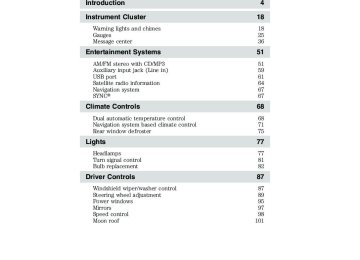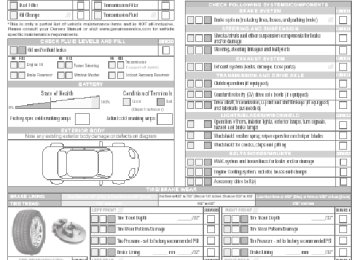- Download PDF Manual
-
RPM
x1000
50 60 70
40
30
20
10
80
60
40
20
km/h
80
120
140
160
180
90
100
110
MPG 60
40
20
mpg:
37 1.
avg
miles to
458
MPH
120
Displays unique hybrid vehicle gauges, along with many of the familiar gauges from a conventional gasoline vehicle.
26
2012 Fusion Hybrid (hfv) Owners Guide, 1st Printing USA (fus)
Engage instrument cluster (standard cluster shown, metric similar)
Instrument Cluster
0.0mi Trip A 0.0mi
POWER
EV
50 60 70
40
30
20
10
80
60
40
20
km/h
80
120
140
160
180
90
100
110
MPG 60
40
20
mpg: 37.1avg
miles to
458
MPH
120
The next step in hybrid vehicle information, including innovative information displays intended to educate the driver about the hybrid system.
27
2012 Fusion Hybrid (hfv) Owners Guide, 1st Printing USA (fus)
Instrument Cluster
Empower instrument cluster (standard cluster shown, metric similar)
0.0mi Trip A 0.0mi
ACC PWR
EV
50 60 70
40
30
20
10
80
60
40
20
km/h
80
120
140
160
180
90
100
110
60
40
20
mpg:
37 1.
avg
miles to
458
MPH
120
The most information-rich display, with gauges designed to allow drivers to decide for themselves what driving behavior is most efficient at any given moment. Speedometer: Indicates the current vehicle speed.
28
2012 Fusion Hybrid (hfv) Owners Guide, 1st Printing USA (fus)
Instrument Cluster
indicator next to the
Engine coolant temperature gauge: Indicates engine coolant temperature. At normal operating temperature, the level indicator will be blue and will be in the normal range (between “H” and “C”). If the engine coolant temperature exceeds the normal range, the level indicator will change to red to indicate that the engine is overheating. Stop the vehicle as soon as safely possible, switch off the engine and let the engine cool. Empower instrument cluster level only: The gauge will illuminate in green or white to indicate the following: •
Indicator white: This indicates that the hybrid system is not
warm enough to allow operation in electric vehicle mode only. The gasoline engine will run continuously when the indicator is white. Note: During silent key start mode, the but the gasoline engine will not run. This is a result of the vehicle computer allowing the engine to be cooler during the silent key start period. This is normal operation and does not indicate a problem with your vehicle. After the first engine start, the green when the gasoline engine is warm enough to turn off.
indicator will be white,
indicator will turn
Indicator green: This indicates that the hybrid system is warm
enough to allow operation in electric vehicle mode. If the vehicle operates in electric mode long enough, it is possible that the gasoline engine may need to run to keep the system warm. In this case, the
indicator will revert back to white.
•
High-voltage battery information gauge: The fill level indicates the amount of energy stored in the high-voltage battery as a percent of total energy capacity. The level will increase and decrease as the battery charges and discharges during normal operation, but the hybrid system will attempt to control the level to approximately the middle of the gauge under most driving conditions.
2012 Fusion Hybrid (hfv) Owners Guide, 1st Printing USA (fus)
29
Instrument Cluster
Enlighten, Engage and Empower instrument cluster levels only: The up and down arrows provide information about the energy (both stored and used) associated with the high voltage battery. The up arrow indicates battery charging, such as when extra energy is stored in the battery when coasting or braking. The down arrow indicates battery discharging such as when the battery provides extra power to boost the vehicle’s acceleration. Engage and Empower instrument cluster levels only: A circular symbol appears in the center of the gauge when energy is being recaptured through the regenerative braking system. This indicates that your hybrid vehicle is capturing and using energy that would have been lost in a conventional vehicle. The regenerative braking system can be activated by braking or coasting (i.e. even when you’re not pressing the brake pedal). Note: The up/down arrows include energy being used by accessories (i.e. air conditioning, headlights, radio, etc.). Fuel gauge: With the ignition on, this gauge indicates approximately how much fuel is left in the fuel tank. The fuel gauge may vary slightly when the vehicle is in motion or on a grade. When fuel level becomes low (50 miles [80 km] to empty), the level indicator will change to bright yellow. When fuel level becomes critically low (0 miles [0 km] to empty), the level indicator will change to red. The fuel icon with the arrow points to the side of the vehicle that the fuel filler door is on. Refer to Filling the tank in the Maintenance and Specifications chapter for more information.
30
2012 Fusion Hybrid (hfv) Owners Guide, 1st Printing USA (fus)
Instrument Cluster
Instantaneous fuel economy gauge: The instantaneous fuel economy is displayed in miles per gallon (or liters per 100 kilometers) from 0 to 60 mpg (or 0 to 30L/100km). Your vehicle must be moving to calculate instantaneous fuel economy. If your instantaneous fuel economy is greater than 60 mpg, a “+” sign will be displayed next to the 60, indicating that the current value is above the maximum that the graph can display. Instantaneous fuel economy cannot be reset. You may turn this gauge on or off at any information level. Refer to Message center in this chapter for more information. Efficiency information gauge: You have three choices for displaying efficiency information: Efficiency Leaves, History Graph, or No Efficiency Information. You may make this selection at any information level. Refer to Message center in this chapter for more information on choosing the efficiency displays. Efficiency leaves: Indicates short term driving efficiency, measured over the last few minutes. The more leaves and vines that are displayed, the more efficiently you’re driving. Leaves and vines will occasionally appear and disappear to indicate a change in driving efficiency. Note: The efficiency display can be impacted by your use of brakes, accelerator and accessories as well as environmental conditions such as terrain and weather.
31
2012 Fusion Hybrid (hfv) Owners Guide, 1st Printing USA (fus)
Instrument Cluster
History graph: Indicates average fuel economy in 10, 20, or 60 minute intervals. You can choose the interval using the message center. The graph is updated each minute with the fuel economy that was achieved during the prior 1, 2, or 6 minutes of driving, respectively. Each new average will be added to the left side of the graph, shifting the past data to the right. When the graph area is full, the right most point will be deleted, keeping a running scroll with the bar on the left being the most recent. Note that previous values will remain when the vehicle is shut off and restarted, but values from a previous drive cycle will be grayed out. The average fuel economy since the last reset, or last 2,000 miles (3,200 km) of driving, is shown as a horizontal line across the bar graph. Refer to Message center in this chapter for more information on the history graph display mode. No efficiency information: If you choose, you may turn off both the Efficiency leaves and History Graph using the message center. In this case, the portion of your instrument cluster devoted to this information will be blank. Refer to Message center in this chapter for more information on choosing no efficiency information. Average fuel economy: Your average fuel economy in miles/gallon will be displayed at the top right of your vehicle’s instrument cluster or in liters/100 km at the lower right along with the efficiency leaves, history graph or no display (shown previously with history graph). You may reset this average at any time. Refer to Message center in this chapter for more information on the average fuel economy display mode. If you calculate your average fuel economy by dividing distance traveled by amount of fuel used, your figure may be different than displayed for the following reasons: • Your vehicle was not perfectly level during fill-up • Differences in the automatic shut-off points on the fuel pumps at • Variations in top-off procedure from one fill-up to another • Rounding of the displayed values to the nearest 0.1 gallon (liter) 32
service stations
2012 Fusion Hybrid (hfv) Owners Guide, 1st Printing USA (fus)
Instrument Cluster
To determine your average highway fuel economy, do the following: 1. Drive the vehicle at least 5 miles (8 km) with the speed control system engaged to display a stabilized average. 2. Record the highway fuel economy for future reference. It is important to press the RESET button to reset the function after setting the speed control to get accurate highway fuel economy readings. For more information refer to Essentials of good fuel economy in the Maintenance and Specifications chapter. Distance to empty (DTE): Distance to Empty is displayed in the lower right for miles or on the top right for kilometers of your vehicle’s instrument cluster along with the efficiency, history graph or no display (shown previously with history graph). This function will give you an estimate of how far you can drive with the fuel remaining in your tank under normal driving conditions. Distance to empty will vary according to your driving habits. DTE is calculated using a running average fuel economy, which is based on your recent driving history of 500 miles (800 km). This value is not the same as the average fuel economy display. The running average fuel economy is re-initialized to a factory default value if the battery is disconnected. Turn your vehicle off when refuelling to correctly detect the amount fuel being added and allow this feature to work correctly. Refer to Message center in this chapter for more information on the distance to empty display mode. Tachometer and EV mode gauge (enlighten instrument cluster level only): When the gasoline engine is running, this gauge displays the engine speed in revolutions per minute (RPM). When the hybrid system is operating in electric vehicle mode (without the gasoline engine), EV is displayed. See EV mode only next.
33
2012 Fusion Hybrid (hfv) Owners Guide, 1st Printing USA (fus)
Instrument Cluster
EV mode only (enlighten instrument cluster level only): When the hybrid system is operating in electric vehicle mode only, EV is displayed.
Split power gauge (engage instrument cluster level only): This gauge indicates the power being supplied by the vehicle’s two power sources: the high voltage battery and the gasoline engine. When the hybrid system is operating in electric vehicle mode (without the gasoline engine), “EV” is displayed. Maximum displayed gasoline engine power is greater than the maximum displayed battery power. Accessory power gauge (empower instrument cluster level only): This gauge indicates electrical power demands from your vehicle’s accessory systems. Accessories such as air conditioning, headlights, and radio use power but do not contribute to propelling the vehicle. The higher the level indication on this gauge, the more accessory power is being used. You can see the level of this gauge change by turning accessories on and off.
34
2012 Fusion Hybrid (hfv) Owners Guide, 1st Printing USA (fus)
Instrument Cluster
Vehicle power gauge (empower instrument cluster only): When the transmission is in a drive gear only, this gauge shows you vehicle power demand and gasoline engine on/off threshold. It is designed to show you how close you are to the gasoline engine on/off threshold and how much power you are requesting by how much you press on the accelerator pedal. The red level indicator shows vehicle power demand. The more you press on the accelerator pedal, the more power you demand of the vehicle. The green box shows the gasoline engine on/off threshold. If vehicle power demand is reduced, the gasoline engine will turn off when the red level indicator moves below the green box. In this case, the hybrid system is operating in electric vehicle mode and ⬙EV⬙ is displayed at the bottom of the gauge. When the red level indicator exceeds the threshold, the system commands the gasoline engine on (and the ⬙EV⬙ disappears). When the gasoline engine is on for reasons outside of your control (such as warming up the system or charging a low battery), the gasoline engine on/off threshold (green box) disappears. When the on/off threshold box is not displayed, the gasoline engine will not turn off regardless of how little power you demand (even lifting your foot off of the accelerator). Odometer: Registers the total miles (kilometers) of the vehicle. Refer to Message center in this chapter on how to switch the display from Metric to English.
Trip odometer: Registers the miles (kilometers) of individual journeys. Press and release the message center INFO button until TRIP A mode appears in the display. Press the button again to select the TRIP B feature. Press the RESET button to reset.
2012 Fusion Hybrid (hfv) Owners Guide, 1st Printing USA (fus)
35
Instrument Cluster
Trip summary: When the ignition key is turned to the off position, the instrument cluster will transition to a trip summary screen which displays the following information for your most recent drive: • Distance • Fuel economy • Fuel used • Trip efficiency (this is displayed via the efficiency leaves graphic). Long term fuel economy is also displayed, showing the vehicle’s fuel economy since the last customer reset. To reset long term fuel economy, see Resets in the Message center section in this chapter.
MESSAGE CENTER With the ignition in the on position, the message center, located on your instrument cluster, displays important vehicle information through a constant monitor of vehicle systems. You may select display features on the message center for a display of status. The system will also notify you of potential vehicle problems with a display of system warnings followed by a long indicator chime.
Selectable features The INFO, RESET and SETUP buttons, located on the steering wheel, control the message center functions.
SET
CNCL RSM
ON OFF
INFO
RESET
SETUP
36
2012 Fusion Hybrid (hfv) Owners Guide, 1st Printing USA (fus)
Info menu The top line of the display is the odometer which is always present.
Repeatedly pressing the INFO button cycles the display through the following options which display on the lower line:
Instrument Cluster
INFO
RESET
SETUP
0.0mi Avg MPG 37.0
• Elapsed Drive Time 1 or 2
• MyKey Miles (km)• Trip Odometer A or B • Average Fuel Economy • Blank Display Trip odometer A or B Refer to Gauges in this chapter. Elapsed drive time 1 or 2
Select this function from the INFO menu to display a timer. To operate this feature, do the following: 1. Press and release RESET in order to start the timer. 2. Press and release RESET to pause the timer. 3. Press and hold RESET for two seconds in order to reset the timer.37
2012 Fusion Hybrid (hfv) Owners Guide, 1st Printing USA (fus)
Instrument Cluster
service stations.
Average fuel economy Press INFO to display your average fuel economy in miles/gallon or liters/100 km. If you calculate your average fuel economy by dividing miles traveled by gallons of fuel used (liters of fuel used by 100 kilometers traveled), your figure may be different than displayed for the following reasons: • Your vehicle was not perfectly level during fill-up. • Differences in the automatic shut-off points on the fuel pumps at • Variations in top-off procedure from one fill-up to another. • Rounding of the displayed values to the nearest 0.1 gallon (liter). To determine your average highway fuel economy, do the following: 1. Drive the vehicle at least 5 miles (8 km) with the speed control system engaged to display a stabilized average. 2. Record the highway fuel economy for future reference. It is important to press RESET in order to reset the function after setting the speed control to get accurate highway fuel economy readings. For more information refer to Essentials of good fuel economy in the Maintenance and Specifications chapter. MyKey威 miles Select this function from the INFO menu to display tracked MyKey威 mileage (km). For more information refer to MyKey威 in the Locks and Security chapter. Blank display Press INFO to select this function from the INFO menu to turn the display area off. Setup menu The setup menu can fully display on both the right and left sides of your instrument cluster. The left side contains the menu function while the right side contains help information that changes based on the current menu selection. The right side is intended to be visible only when the vehicle is stopped. The menu on the left side can be accessed at any time by pressing the SETUP button. 38
2012 Fusion Hybrid (hfv) Owners Guide, 1st Printing USA (fus)
Instrument Cluster
The setup menu operates by use of the INFO, SETUP, and RESET buttons:
• SETUP: Press to enter the setup menu. Press SETUP to scroll through the list in the active window. The list wraps back to the first item when the end of the list is reached. An arrow at the top or bottom (or both) of the list indicates that additional entries are available.
• RESET: Selects the currently highlighted list item and moves the
selection to the right. The currently selected options are indicated by a check mark. Press SETUP to scroll through the list of options and then press RESET to select that item. A check mark will appear next to the selected item.
• INFO: Used to move left in the menu and to exit out. Display settings Press SETUP to reach Display Settings. While Display Settings is highlighted, press RESET to select it and move right to display the following: Display mode Choosing display mode allows you to select which instrument cluster level you would like displayed. While Display Mode is highlighted, press RESET to select it and move right to display to the following: • Inform • Enlighten (default level) • Engage • Empower Press SETUP to scroll through the list and highlight one of the choices. Press RESET to pick the highlighted item.
39
2012 Fusion Hybrid (hfv) Owners Guide, 1st Printing USA (fus)
Instrument Cluster
Fuel economy Use this to turn the instantaneous fuel economy gauge on or off. While Fuel Economy is highlighted, press RESET to select it and move right to highlight the following choices:
• On• Off
Press SETUP to scroll through the list and highlight one of the choices. Press RESET to pick the highlighted item. Efficiency gauge Use this to choose the type of efficiency gauge display you would like. While Efficiency Gauge is highlighted, press RESET to select it and move right to display to the following: • Efficiency Leaves • History Graph • None Press SETUP to scroll through the list and highlight one of the choices. Press RESET to pick the highlighted item. FE history length Use this to set the fuel efficiency history length for the history graph. While FE History Length is highlighted, press RESET to select it and move right to display to the following: • 10
• 20
• 60
Press SETUP to scroll through the list and highlight one of the choices. Press RESET to pick the highlighted item. These indicate average fuel economy in 10, 20, or 60 minute intervals. The graph is updated each minute with the fuel economy that was achieved during the prior 1, 2, or 6 minutes of driving, respectively. Language While Language is highlighted, press RESET to select it and move right to display the following: • English • Francais • Español 402012 Fusion Hybrid (hfv) Owners Guide, 1st Printing USA (fus)
Instrument Cluster
Press SETUP to scroll through the list and highlight one of the choices. Press RESET to pick the highlighted item. Units While Units is highlighted, press RESET to select it and move right to display the following: • English • Metric Press SETUP to scroll through the list and highlight one of the choices. Press RESET to pick the highlighted item. Vehicle settings Press SETUP to reach Vehicle Settings. While Vehicle Settings is highlighted, press RESET to select it and move right to display the following: Autolamp This feature keeps your headlights on for up to three minutes after the ignition is switched off. While Autolamp is highlighted, press RESET to select it and move right to display the following autolamp delay values (in seconds): • 0
• 10
• 20
• 30
Press SETUP to scroll through the list and highlight one of the choices. Press RESET to pick the highlighted item. Autolock This feature automatically locks all vehicle doors when the vehicle is shifted into any gear, putting the vehicle in motion. While Autolock is highlighted, press RESET to select it and move right to display the following: • On • Off Press SETUP to scroll through the list and highlight one of the choices. Press RESET to pick the highlighted item.• 60
• 90
• 120
• 18041
2012 Fusion Hybrid (hfv) Owners Guide, 1st Printing USA (fus)
Instrument Cluster
Autounlock This feature automatically unlocks all vehicle doors when the driver’s door is opened within 10 minutes of the ignition being turned off. While Autounlock is highlighted, press RESET to select it and move right to display the following: • On • Off Press SETUP to scroll through the list and highlight one of the choices. Press RESET to pick the highlighted item. Blind spot (if equipped) The blind spot information system is designed to assist the driver by monitoring the side areas on both sides of the vehicle and to the rear. While Blind Spot is highlighted, press RESET to select it and move right to display the following: • On • Off Press SETUP to scroll through the list and highlight one of the choices. Press RESET to pick the highlighted item. Cross traffic (if equipped) This system is designed to assist and warn the driver when backing out of parking spaces. While Cross Traffic is highlighted, press RESET to select it and move right to display the following: • On • Off Press SETUP to scroll through the list and highlight one of the choices. Press RESET to pick the highlighted item. Oil life An oil change is required whenever indicated by the message center.
42
2012 Fusion Hybrid (hfv) Owners Guide, 1st Printing USA (fus)
Instrument Cluster
• Set to 50% • Set to 40% • Set to 30% • Set to 20% • Set to 10%
To reset the oil monitoring system to 100% (or another value) after each oil change perform the following: While Oil Life is highlighted, press RESET to select it and move right to display the following: • Set to 100% • Set to 90% • Set to 80% • Set to 70% • Set to 60% Press SETUP to scroll through the list and highlight one of the choices. Press RESET to pick the highlighted item. See the Maintenance and Specifications chapter regarding engine oil and change intervals. Rear park aid (if equipped) This feature sounds a warning tone to warn the driver of obstacles near the rear bumper, and functions only when R (Reverse) gear is selected. While Rear Park Aid is highlighted, press RESET to select it and move right to display the following: • On • Off Press SETUP to scroll through the list and highlight one of the choices. Press RESET to pick the highlighted item. MyKey姞 The MyKey feature allows you to program a restricted driving mode to promote good driving habits. Refer to MyKey in the Locks and Security chapter. Press SETUP to reach MyKey威. While MyKey威 is highlighted, press RESET to cycle the message center through each of the systems being monitored: Create MyKey This feature While Create MyKey is highlighted, press RESET to select it and move right to display the following: • Confirm
43
2012 Fusion Hybrid (hfv) Owners Guide, 1st Printing USA (fus)
Instrument Cluster
Press REST for two seconds to confirm or press INFO to cancel. MyKey AdvTrac While MyKey AdvTrac is highlighted, press RESET to select it and move right to display the following: • Manual • Always On Press SETUP to scroll through the list and highlight one of the choices. Press RESET to pick the highlighted item. MyKey Speed While MyKey Speed is highlighted, press RESET to select it and move right to display the following: • Off • 80 MPH ( 130 km/h) Press SETUP to scroll through the list and highlight one of the choices. Press RESET to pick the highlighted item. MyKey Chimes While MyKey Chimes is highlighted, press RESET to select it and move right to display the following: • Off • 45 MPH (75 km/h) • 55 MPH (90 km/h) • 65 MPH (105 km/h) Press SETUP to scroll through the list and highlight one of the choices. Press RESET to pick the highlighted item. MyKey Volume While MyKey Volume is highlighted, press RESET to select it and move right to display the following: • Limited • Not Limited Press SETUP to scroll through the list and highlight one of the choices. Press RESET to pick the highlighted item.
44
2012 Fusion Hybrid (hfv) Owners Guide, 1st Printing USA (fus)
Instrument Cluster
Clear MyKey While Clear MyKey is highlighted, press RESET to select it and move right to display the following: • Confirm Press SETUP for two seconds to confirm or press INFO to cancel. System Check Press SETUP to reach System Check. While System Check is highlighted, press RESET to cycle the message center through each of the systems being monitored: 1. OIL LIFE 2. ELECTRIC DRIVE
3. CHARGING SYSTEM
4. DOORS
5. TRUNK
6. BLINDSPOT (if equipped)
8. BRAKE SYSTEM 9. FUEL LEVEL XXX MI (KM) 10. MYKEY USED (if MyKey威 is programmed) 11. MYKEY DISTANCE (if MyKey威 is programmed) 12. MYKEY(S) PROGRAMMED 13. ADMIN KEY(S) PROGRAMMED
7. CROSS TRAFFIC (if equipped) Demo The demo briefly displays each of the gauge displays available. Press SETUP to reach Demo. While Demo is highlighted, press RESET to start the demo. Pressing INFO, SETUP or RESET will exit the demo. Tutorial The tutorial is a self-paced guide that provides a brief overview of instrument cluster features. Press SETUP to reach Tutorial. While Tutorial is highlighted, press RESET to start the tutorial. Use the INFO, SETUP and RESET buttons to navigate through the tutorial.
45
2012 Fusion Hybrid (hfv) Owners Guide, 1st Printing USA (fus)
Instrument Cluster
Resets Press SETUP to reach Resets. While Resets is highlighted, press RESET to select it and move right to display to the following: • Reset to Default: Resets the instrument cluster display options to their • Long Term Fuel Econ: Resets the long term fuel economy value
factory defaults setting.
displayed on the shutdown trip summary screen to 0.
Press SETUP to scroll through the list and highlight one of the choices. Press RESET to reset the highlighted item. System warnings System warnings and important information about vehicle status will be displayed at the left side of your vehicle’s instrument cluster. System warnings alert you to possible problems or malfunctions in your vehicle’s operating systems. Warnings will be displayed in large format on the left side of the instrument cluster and then will shrink to a small format if cleared by pressing the RESET button. The warning will remain on the far left until the condition causing the warning is corrected. The message center will display the temperature gauge and PRNDL indicator if there are no more warning messages. This allows you to use the full functionality of the message center after you acknowledge the warning by pressing RESET and clearing the warning message. Types of messages and warnings: • Some messages will appear briefly to inform you of something you • Some messages will appear once and then again when the vehicle is • Some messages will reappear after clearing or being reset if a problem • Some messages can be acknowledged and reset by pressing RESET.
or condition is still present and needs your attention.
may need to take action on or be informed of.
restarted.
This allows you to use the full message center functionality by clearing the message.
PARK BRAKE ENGAGED — Displayed when the park brake is engaged. If the warning stays on after the park brake is off, contact your authorized dealer as soon as possible. CHECK BRAKE SYSTEM — Displayed when the brake system needs servicing. If the warning stays on or continues to come on, contact your authorized dealer as soon as possible. 46
2012 Fusion Hybrid (hfv) Owners Guide, 1st Printing USA (fus)
Instrument Cluster
STOP SAFELY NOW — Displayed when the stop safety hazard warning lamp is illuminated. This indicates a hybrid component fault/failure that will cause the vehicle to shut down, fail to start or enter into limited operating mode. Note: If the vehicle is still running, it may soon shut down without further warning and should be stopped safely. Contact your authorized dealer as soon as possible. HIGH ENGINE TEMPERATURE — Displayed when the engine coolant is overheating. Engine coolant temperature warning lamp will illuminate indicating coolant temperature is high. Stop the vehicle as soon as safely possible, turn off the engine and let it cool. Check the coolant level. Refer to Engine coolant in the Maintenance and Specifications chapter. If the warning stays on or continues to come on, contact your authorized dealer as soon as possible.
WARNING: When the engine and radiator are hot, scalding coolant and steam may shoot out under pressure and cause
serious injury. Do not remove the cooling system cap when the engine and radiator are hot.
HIGH MOTOR TEMPERATURE — Displayed when the motor electronics are overheating. Stop the vehicle as soon as safely possible, turn off the engine and let it cool. Refer to Engine coolant and motor/electronics coolant in the Maintenance and Specifications chapter. If the warning stays on or continues to come on, contact your authorized dealer as soon as possible. CHECK CHARGING SYSTEM — Displayed when the electrical system is not maintaining proper voltage. If you are operating electrical accessories when the engine is idling at a low speed, turn off as many of the electrical loads as soon as possible. If the warning stays on or comes on when the engine is operating at normal speeds, contact your authorized dealer as soon as possible. POWER STEERING ASSIST FAULT — The power steering system has disabled power steering assist due to a system error, service is required. SERVICE POWER STEERING — The power steering system has detected a condition that requires service. SERVICE POWER STEERING NOW — The power steering system has detected a condition within the power steering system that requires service immediately.
47
2012 Fusion Hybrid (hfv) Owners Guide, 1st Printing USA (fus)
Instrument Cluster
SERVICE ADVANCETRAC — Displayed when the AdvanceTrac威 system has detected a condition that requires service. DRIVER DOOR AJAR — Displayed when the driver’s door is not completely closed. PASSENGER DOOR AJAR — Displayed when the passenger side door is not completely closed. REAR LEFT DOOR AJAR — Displayed when the rear left door is not completely closed. REAR RIGHT DOOR AJAR — Displayed when the rear right door is not completely closed. CHECK FUEL FILL INLET — Displayed when the fuel fill inlet may not be properly closed. Refer to Easy Fuel威 “no cap” fuel system in the Maintenance and Specifications chapter. XXX MILES TO E FUEL LEVEL LOW — Displayed as an early reminder of a low fuel condition. BRAKE FLUID LEVEL LOW — Indicates the brake fluid level is low and the brake system should be inspected immediately. Refer to Brake fluid in the Maintenance and Specifications chapter. CHECK REAR PARK AID (if equipped) — Displayed when the transmission is in R (Reverse) and the Reverse Sensing System (Park Aid) is disabled. Refer to Reverse Sensing System (Park Aid) in this section to enable. LOW TIRE PRESSURE — Displayed when one or more tires on your vehicle have low tire pressure. Refer to Inflating your tires in the Tires, Wheels and Loading chapter. TIRE PRESSURE MONITOR FAULT — Displayed when the tire pressure monitoring system is malfunctioning. If the warning stays on or continues to come on, contact your authorized dealer as soon as possible. TIRE PRESSURE SENSOR FAULT — Displayed when a tire pressure sensor is malfunctioning, or your spare tire is in use. For more information on how the system operates under these conditions, refer to Tire Pressure Monitoring System (TPMS) in the Tires, Wheels and Loading chapter. If the warning stays on or continues to come on, contact your authorized dealer as soon as possible. TRUNK AJAR — Displayed when the trunk is not completely closed.
48
2012 Fusion Hybrid (hfv) Owners Guide, 1st Printing USA (fus)
Instrument Cluster
REMOVE OBJECTS NEAR PASS SEAT — Displayed when objects are by the passenger seat. After the objects are moved away from the seat, if the warning stays on or continues to come on, contact your authorized dealer as soon as possible. ENGINE OIL CHANGE SOON — Displayed when the engine oil life remaining is 5% or less. OIL CHANGE REQUIRED — Displayed when the oil life left reaches 0%. BLIND SPOT SYSTEM FAULT (if equipped) — Displayed when a fault with the blind spot information system has occurred. Contact your authorized dealer as soon as possible. CROSS TRAFFIC SYSTEM FAULT (if equipped) — Displayed when a fault with the cross traffic alert system has occurred. Contact your authorized dealer as soon as possible. BLIND SPOT NOT AVAILABLE (if equipped) — Displayed when blind spot information system is not available. See Blind spot information system in the Driving chapter. CROSS TRAFFIC NOT AVAILABLE (if equipped) — Displayed when cross traffic alert is not available. See Blind spot information system in the Driving chapter. SENSOR BLOCKED SEE MANUAL (if equipped) — Displayed when the blind spot information system/cross traffic alert system sensors are blocked. See Blind spot information system in the Driving chapter. VEHICLE COMING FROM LEFT (if equipped) — Displayed when the blind spot information system with cross traffic alert (CTA) system is operating and senses a vehicle. See Blind spot information system in the Driving chapter. VEHICLE COMING FROM RIGHT (if equipped) — Displayed when the blind spot information system with cross traffic alert (CTA) system is operating and senses a vehicle. See Blind spot information system in the Driving chapter. TO STOP ALARM START VEHICLE — Displayed when the perimeter alarm system is armed and the vehicle is entered using the key on the driver’s side door. In order to prevent the perimeter alarm system from triggering, the ignition must be turned to Start before the 12 second chime expires. See Perimeter alarm system in the Locks and Security chapter.
49
2012 Fusion Hybrid (hfv) Owners Guide, 1st Printing USA (fus)
Instrument Cluster
INTKEY COULD NOT PROGRAM — Displayed when an attempt is made to program an invalid key or more than the maximum number of integrated keys allowed. For more information on integrated key, refer to the Locks and Security chapter. READY TO DRIVE — Displayed briefly once the vehicle has successfully started. Indicates that the vehicle is ready to drive even when you don’t hear the gasoline engine running. MYKEY ACTIVE DRIVE SAFELY — Displayed at startup when MyKey威 is in use. Refer to MyKey威 in the Locks and Security chapter for more information. KEY COULD NOT PROGRAM — Displayed when an attempt is made to program a spare key using two existing MyKeys. Refer to MyKey威 in the Locks and Security chapter for more information. VEHICLE SPEED 80 MPH MAX — Displayed when a MyKey威 is in use and the Admin has enabled the MyKey speed limit and the vehicle speed is 80 mph (130 km/h). Refer to MyKey威 in the Locks and Security chapter for more information. SPEED LIMITED TO 80 MPH — Displayed when starting the vehicle and MyKey威 is in use and the MyKey speed limit is on. Refer to MyKey威 in the Locks and Security chapter for more information. CHECK SPEED DRIVE SAFELY — Displayed when a MyKey威 is in use and the optional setting is on and the vehicle exceeds a preselected speed. Refer to MyKey威 in the Locks and Security chapter for more information. VEHICLE NEAR TOP SPEED — Displayed when a MyKey威 is in use and the MyKey speed limit is on and the vehicle speed is approaching 80 mph (130 km/h). Refer to MyKey威 in the Locks and Security chapter for more information. TOP SPEED MYKEY SETTING — Displayed when a MyKey威 is in use and the MyKey speed limit is on and the vehicle speed is 80 mph (130 km/h). Refer to MyKey威 in the Locks and Security chapter for more information. BUCKLE UP TO UNMUTE AUDIO — Displayed when a MyKey威 is in use and Belt-Minder威 is activated. Refer to MyKey威 in the Locks and Security chapter for more information. ADVTRAC ON MYKEY SETTING — Displayed when a MyKey威 is in use when trying to disable the AdvanceTrac威 system and the optional setting is on. Refer to MyKey威 in the Locks and Security chapter for more information. 50
2012 Fusion Hybrid (hfv) Owners Guide, 1st Printing USA (fus)
Entertainment Systems
AUDIO SYSTEMS
AM/FM CD6/MP3 satellite-compatible sound system
WARNING: Driving while distracted can result in loss of vehicle control, accident and injury. Ford strongly recommends that
drivers use extreme caution when using any device or feature that may take their focus off the road. Your primary responsibility is the safe operation of the vehicle. We recommend against the use of any handheld device while driving, encourage the use of voice-operated systems when possible and that you become aware of applicable state and local laws that may affect use of electronic devices while driving.
Accessory delay: Your vehicle is equipped with accessory delay. With this feature, the radio and other electrical accessories may be used for up to ten minutes after the ignition is turned off or until either front door is opened. Setting the clock To set the time, press CLOCK#. The display will read SET TIME. Use the memory preset numbers (0–9) to enter in the desired time–hours and minutes and press OK. The clock will then begin from that time. Note: If your vehicle is equipped with a navigation system, refer to Setting the clock in your Navigation supplement.
51
2012 Fusion Hybrid (hfv) Owners Guide, 1st Printing USA (fus)
Entertainment Systems
AM/FM Radio
/ VOL (Power/Volume): Press to turn the radio on/off. Turn the
knob to increase/decrease volume. If the volume is set above a certain level and the ignition is turned off, the volume will come back on at a nominal listening level when the ignition switch is turned back on. AM/FM: Press repeatedly to select AM/FM1/FM2 frequency band. TUNE: Turn the knob to go up/down the frequency band in individual increments.
DIRECT: Press DIRECT and then select the desired radio frequency (i.e. 93.9) using the memory preset numbers (0–9).
to access the
SEEK/TRACK
SEEK/TRACK: Press previous/next strong radio station. SCAN: Press for a brief sampling of all strong radio stations. MEMORY PRESETS (0–9): When tuned to any station, press and hold a preset button until sound returns and PRESET # SAVED appears in the display. You can save up to 30
stations, 10 in AM, 10 in FM1 and FM2. Saving presets automatically– Autoset allows you to set the strongest local radio stations without losing your original manually set preset stations for AM/FM1/FM2. To activate the autoset feature: Press MENU repeatedly until AUTO to PRESET ON/OFF appears in the display. Use turn AUTO PRESET to ON, and either wait five seconds for the search to initiate or press OK to immediately initiate the search. If you press another control within those five seconds, the search will not initiate. The 10 strongest stations will be filled and the station stored in preset 1
will begin playing. If there are fewer then 10 strong stations, the system will store the last one in the remaining presets. 52SEEK/TRACK
2012 Fusion Hybrid (hfv) Owners Guide, 1st Printing USA (fus)
Entertainment Systems
SEEK/TRACK
RDS (Radio Data System) Radio Available only in FM mode. This feature allows you to search RDS-equipped stations for a certain category of music format: CLASSIC, COUNTRY, JAZZ/RB, ROCK, etc. To activate: Press MENU repeatedly until RDS (ON/OFF) appears in the to switch RDS ON/OFF. When RDS is display. Use OFF, you will not be able to search for RDS equipped stations or view the station name or type. CAT/FOLD (Category/Folder): This feature allows you to select from various music categories. To change RDS categories: Press MENU repeatedly until RDS ON/OFF to turn RDS ON. Press CAT. PRESS appears in the display. Use UP OR DOWN TO CHANGE RDS CATEGORY will appear in the display. to scroll through all possible categories. When the desired Press to find the category appears in the display, press next station playing that selection or press SCAN for a brief sampling of all stations playing that category of music. CD/MP3 Player CD: Press to enter CD/MP3 mode. If a disc is already loaded into the system, CD/MP3 play will begin where it ended last. If no CD is loaded, NO DISC will appear in the display. LOAD: Press LOAD and when prompted, choose the desired slot. When the display reads LOAD CD, load the desired disc, label side up. If you do not choose a slot within five seconds, the system will choose for you. Once loaded, the first track will begin to play. To auto load up to six discs– Press and hold LOAD until the display reads AUTOLOAD#. Load the discs when prompted, one at a time, label side up. Once loaded, the disc in preset #1 will begin to play. Press the number preset buttons (1–6) to choose the disc you want to play. EJECT: Press EJECT and select the desired CD slot by pressing the corresponding memory preset #. The display will read EJECTING #. Remove the CD when prompted. If you do not remove the CD, the system will reload the disc. To auto eject all loaded discs– Press and hold EJECT. The system will eject all discs and prompt you when to remove them.
SEEK/TRACK
53
2012 Fusion Hybrid (hfv) Owners Guide, 1st Printing USA (fus)
Entertainment Systems
Play/Pause: Press to
play/pause a track when playing a CD.
SEEK/TRACK: Press previous/next track. CAT (Category) / FOLD (Folder): In MP3 mode only– Press CAT/FOLD and then press
SEEK/TRACK
to access the
SEEK/TRACK
to access the previous/next folder.
SCAN: Press for a brief sampling of all tracks on the current disc or MP3 folder. DIRECT: In CD mode– Press DIRECT. The display will read DIRECT TRACK MODE SELECT TRACK. Enter the desired track number using the memory preset buttons (0–9). The system will then begin playing that track. In MP3 folder mode– Press DIRECT and the memory preset buttons (0–9) of the desired folder. The system will advance to that specific folder. TEXT: In MP3 mode only– Press TEXT repeatedly to view Album (AL), Folder (FL), Song (SO) and Artist (AR) in the display, if available. In TEXT MODE: Sometimes the display requires additional text to be displayed. When the < / > indicator is active, press TEXT and then press COMPRESSION: Press MENU repeatedly until COMPRESSION ON/OFF appears in the display. Use ON/OFF. When COMPRESSION is ON, the system will bring the soft and loud CD passages together for a more consistent listening level. SHUFFLE: Press MENU repeatedly until SHUFFLE ON/OFF appears in the display. Use you wish to engage shuffle mode right away, press SEEK/TRACK to begin random play. Otherwise, random play will begin when the current track is finished playing. The system will only shuffle the currently playing disc. 54
to view the additional display text.
to switch between ON/OFF. If
to switch between
SEEK/TRACK
SEEK/TRACK
SEEK/TRACK
2012 Fusion Hybrid (hfv) Owners Guide, 1st Printing USA (fus)
Entertainment Systems
Satellite Radio Satellite radio is available only with a valid SIRIUS威 radio subscription. Check with your authorized dealer for availability. SIRIUS: Press repeatedly to access satellite radio mode, if equipped. Press repeatedly to cycle through SAT1, SAT2 and SAT3 modes. TUNE/OK: Turn the knob to go to the next / previous available SIRIUS威 satellite station.
to seek to the
SEEK/TRACK
SEEK/TRACK
to seek to the previous/next
DIRECT: Press DIRECT then enter the desired channel (i.e. 002) using the memory preset buttons (0–9). If you only enter one digit, press OK and the system will go to that satellite channel. If you enter three digits, the system will automatically go to that channel, if available. You may cancel your entry by pressing DIRECT. If an invalid station number is entered, INVALID CHANNEL will appear in the display and the system will continue playing the current station. SEEK/TRACK: Press SEEK/TRACK previous/next channel. If a specific category is selected, (Jazz, Rock, News, etc.), press channel in the selected category. Press and hold to fast seek through the previous/next channels. SCAN: Press SCAN for a brief sampling of all available SIRIUS威 satellite channels. If a specific category is selected, (Jazz, Rock, News, etc.) press SCAN for a brief sampling of all available SIRIUS威 satellite channels within the selected category. MEMORY PRESETS (0–9): There are 30 available presets, 10 each for SAT1, SAT2 and SAT3. To save satellite channels in your memory presets, tune to the desired channel then press and hold a memory preset number (0–9) until sound returns. TEXT: Press and release to display the artist and song title. While in TEXT MODE, press again to scroll through the Artist (AR), Song (SO), Channel (CH) and Category (CA). In TEXT MODE: Sometimes the display requires additional text to be displayed. When the < / > indicator is active, press TEXT and then press
to view the additional display text.
SEEK/TRACK
55
2012 Fusion Hybrid (hfv) Owners Guide, 1st Printing USA (fus)
Entertainment Systems
CAT (Category) / FOLD (Folder): Press to switch between turning the most recently selected satellite radio category on or off. The category icon (CAT) will illuminate in the display when a specific category is selected (the icon will not illuminate during CATEGORY ALL). If no category has ever been selected, NO CATEGORY SELECTED will display. Note: Separate categories can be set for SAT1, SAT2 or SAT3. Refer to Satellite radio menu for further information on selecting a satellite radio category. SATELLITE RADIO MENU: Press MENU when satellite radio mode is active to access. Press OK to enter into the satellite radio menu. Press • CATEGORY MENU- Press OK to enter category mode.
to cycle through the following options:
to scroll through the list of available SIRIUS威 channel
Press Categories (Pop, Rock, News, etc.) Press OK when the desired category appears in the display. After a category is selected, press (i.e. ROCK). You may also select CATEGORY ALL to seek all available SIRIUS威 categories and channels. Press OK to close and return to the main menu.
to search for that specific category of channels only
• SONG SEEK MENU- Press OK to enter song seek menu.
to scroll through the following options:
Press a. SAVE THIS SONG: Press OK to save the currently playing song’s title in the system’s memory. (If you try to save something other than a song, CANT SAVE will appear in the display.) When the chosen song is playing on any satellite radio channel, the system will alert you with an audible prompt. Press OK while SONG ALERT is in the display and the system will take you to the channel playing the desired song. You can save up to 20 song titles. If you attempt to save more than 20
titles, the display will read REPLACE SONG? Press OK to access the saved titles and press the song title appears in the display that you would like to replace, press OK. SONG REPLACED will appear in the display. b. DELETE A SONG: Press OK to delete a song from the system’s to cycle through the saved songs. When the memory. Press song appears in the display that you would like to delete, press OK. The song will appear in the display for confirmation. Press OK again and the display will read SONG DELETED. If you do not want to delete the currently listed song, press RETURN or CANCEL.to cycle through the saved titles. When
to select either
56
2012 Fusion Hybrid (hfv) Owners Guide, 1st Printing USA (fus)
Entertainment Systems
Note: If there are no songs presently saved, the display will read NO SONGS. c. DELETE ALL SONGS: Press OK to delete all song’s from the system’s memory. The display will read ARE YOU SURE ? Press OK to confirm deletion of all saved songs and the display will read ALL DELETED. Note: If there are no songs presently saved, the display will read NO SONGS. d. DISABLE ALERTS/ENABLE ALERTS: Press OK to enable/disable the satellite alert status which alerts you when your selected songs are playing on a satellite radio channel. (The system default is disabled.) SONG ALERTS ENABLED/DISABLED will appear in the display. The menu listing will display the opposite state. For example, if you have chosen to enable the song alerts, the menu listing will read DISABLE as the alerts are currently on, so your other option is to turn them off.
• CHANNEL LOCKOUT MENU- Press OK to enter the Channel to scroll through the following
Lockout menu. Press the options: a. LOCK/UNLOCK THIS CHANNEL: Press OK when LOCK/UNLOCK THIS CHANNEL is displayed and the display will read ENTER PIN. Enter your four-digit PIN (initial PIN is 1234) and the system will lock/unlock the channel and CHANNEL LOCKED or UNLOCKED will be displayed. Note: you must be tuned to the specific channel you want to lock/unlock when using this feature. b. CHANGE PIN: Press OK when CHANGE PIN is displayed. The display will read ENTER OLD PIN. Enter your current (old) PIN and when the system accepts your entry it will display ENTER NEW PIN. Enter your new four-digit PIN and the system will save the new PIN and PIN SAVED will display. c. UNLOCK ALL CHANNELS: Press OK when UNLOCK ALL CHANNELS is displayed and the display will read ENTER PIN. Enter your four-digit PIN and the system will unlock all channels and the display will read CHANNEL UNLOCKED. d. RESET PIN: Press OK when RESET PIN is displayed. The display will read ARE YOUR SURE. Press OK again to automatically reset the PIN to its initial password setting (1234). PIN RESET TO DEFAULT PIN will be displayed. e. RETURN: Press OK when RETURN is displayed and the system will exit back to the satellite radio menu.
57
2012 Fusion Hybrid (hfv) Owners Guide, 1st Printing USA (fus)
Entertainment Systems
Sound Adjustments Press SOUND repeatedly to cycle through the following features: BASS: Press
to adjust the level of bass.
SEEK/TRACK
TREBLE: Press
SEEK/TRACK
to adjust the level of treble.
SEEK/TRACK
to adjust the audio between
to adjust the audio between the
BALANCE: Press the left (L) and right (R) speakers. FADE: Press SEEK/TRACK back (B) and front (F) speakers. SPEED COMPENSATED VOLUME: With this feature on, radio volume automatically gets louder with increasing vehicle speed to compensate for road and wind noise. The default setting is off. Use to adjust between SPEED OFF and levels 1–7: Increasing the level from 1 (lowest setting) to 7 (highest setting) allows the radio volume to automatically change slightly with vehicle speed to compensate for road and wind noise. Recommended level is 1–3; SPEED OFF turns the feature off and level 7
is the maximum setting. ALL SEATS (Occupancy mode, if equipped): Press SOUND repeatedly to reach the Occupancy mode setting. PressSEEK/TRACK
SEEK/TRACK
to select and optimize sound for ALL SEATS,
DRIVERS SEAT or REAR SEATS. Extra Features AUX: Press repeatedly to cycle through LINE IN (auxiliary audio mode), and SYNC威. For location and further information on auxiliary audio mode, refer to Auxiliary input jack later in this chapter. Refer to your SYNC威 supplemental information for more information. OK: Your vehicle may be equipped with special phone and media features which will require you to confirm commands by pressing OK. For further information, refer to your SYNC威 supplemental information. 58
2012 Fusion Hybrid (hfv) Owners Guide, 1st Printing USA (fus)
Entertainment Systems
Press to access SYNC PHONE features. For further information,
please refer to your SYNC威 supplement.
Auxiliary input jack (Line in)
WARNING: Driving while distracted can result in loss of vehicle control, accident and injury. Ford strongly recommends that
drivers use extreme caution when using any device or feature that may take their focus off the road. Your primary responsibility is the safe operation of the vehicle. We recommend against the use of any handheld device while driving, encourage the use of voice-operated systems when possible and that you become aware of applicable state and local laws that may affect use of electronic devices while driving.
Your vehicle is equipped with an auxiliary input jack (AIJ). The auxiliary input jack provides a way to connect your portable music player to the in-vehicle audio system. This allows the audio from a portable music player to be played through the vehicle speakers with high fidelity. To achieve optimal performance, please observe the following instructions when attaching your portable music device to the audio system. If your vehicle is equipped with a navigation system, refer to Auxiliary input jack section in the Audio features chapter of your Navigation System supplement. Required equipment: 1. Any portable music player designed to be used with headphones 2. An audio extension cable with stereo male 1/8 in. (3.5 mm) connectors at each end To play your portable music player using the auxiliary input jack: 1. Begin with the vehicle parked and the radio turned off. 2. Ensure that the battery in your portable music player is new or fully charged and that the device is turned off. 3. Attach one end of the audio extension cable to the headphone output of your player and the other end of the audio extension cable to the AIJ in your vehicle.
59
2012 Fusion Hybrid (hfv) Owners Guide, 1st Printing USA (fus)
Entertainment Systems
4. Turn the radio on, using either a tuned FM station or a CD loaded into the system. Adjust the volume to a comfortable listening level. 5. Turn the portable music player on and adjust the volume to 1/2 the volume. 6. Press AUX on the vehicle radio repeatedly until LINE, LINE IN or SYNC LINE IN appears in the display. You should hear audio from your portable music player, although it may be low. 7. Adjust the sound on your portable music player until it reaches the level of the FM station or CD by switching back and forth between the AUX and FM or CD controls. Troubleshooting: 1. Do not connect the audio input jack to a line level output. Line level outputs are intended for connection to a home stereo and are not compatible with the AIJ. The AIJ will only work correctly with devices that have a headphone output with a volume control. 2. Do not set the portable music player’s volume level higher than is necessary to match the volume of the CD or FM radio in your audio system as this will cause distortion and will reduce sound quality. Many portable music players have different output levels, so not all players should be set at the same levels. Some players will sound best at full volume and others will need to be set at a lower volume. 3. If the music sounds distorted at lower listening levels, turn the portable music player volume down. If the problems persists, replace or recharge the batteries in the portable music player. 4. The portable music player must be controlled in the same manner when it is used with headphones as the AIJ does not provide control (play, pause, etc.) over the attached portable music player. 5. For safety reasons, connecting or adjusting the settings on your portable music player should not be attempted while the vehicle is moving. Also, the portable music player should be stored in a secure location, such as the center console or the glove box, when the vehicle is in motion. The audio extension cable must be long enough to allow the portable music player to be safely stored while the vehicle is in motion.
60
2012 Fusion Hybrid (hfv) Owners Guide, 1st Printing USA (fus)
Entertainment Systems
USB port
WARNING: Driving while distracted can result in loss of vehicle control, accident and injury. Ford strongly recommends that
drivers use extreme caution when using any device or feature that may take their focus off the road. Your primary responsibility is the safe operation of the vehicle. We recommend against the use of any handheld device while driving, encourage the use of voice-operated systems when possible and that you become aware of applicable state and local laws that may affect the use of electronic devices while driving.
Your vehicle is equipped with a USB port inside your center console. This feature allows you to plug in media playing devices, memory sticks, and also to charge devices if they support this feature. For further information on this feature, refer to Accessing and using your USB port in the SYNC威 supplement or Navigation System supplement.
GENERAL AUDIO INFORMATION Radio frequencies: AM and FM frequencies are established by the Federal Communications Commission (FCC) and the Canadian Radio and Telecommunications Commission (CRTC). Those frequencies are: AM: 530, 540–1700, 1710 kHz FM: 87.7, 87.9–107.7, 107.9 MHz Radio reception factors: There are three factors that can affect radio reception: • Distance/strength: The further you travel from an FM station, the • Terrain: Hills, mountains, tall buildings, power lines, electric fences, traffic lights and thunderstorms can interfere with your reception. • Station overload: When you pass a broadcast tower, a stronger signal may overtake a weaker one and play while the weak station frequency is displayed.
weaker the signal and the weaker the reception.
61
2012 Fusion Hybrid (hfv) Owners Guide, 1st Printing USA (fus)
Entertainment Systems
CD/CD player care Do: • Handle discs by their edges only.
(Never touch the playing surface).
• Inspect discs before playing. • Clean only with an approved CD
cleaner.
• Wipe discs from the center out.
of time.
Don’t: • Expose discs to direct sunlight or heat sources for extended periods • Clean using a circular motion. CD units are designed to play commercially pressed 4.75 in (12 cm) audio compact discs only. Due to technical incompatibility, certain recordable and re-recordable compact discs may not function correctly when used in Ford CD players. Do not use any irregular shaped CDs or discs with a scratch protection film attached.
62
2012 Fusion Hybrid (hfv) Owners Guide, 1st Printing USA (fus)
Entertainment Systems
CDs with homemade paper (adhesive) labels should not be inserted into the CD player as the label may peel and cause the CD to become jammed. It is recommended that homemade CDs be identified with permanent felt tip marker rather than adhesive labels. Ballpoint pens may damage CDs. Please contact your authorized dealer for further information. Audio system warranty and service Refer to the Warranty Guide for audio system warranty information. If service is necessary, see your dealer or qualified technician. MP3 track and folder structure Your MP3 system recognizes MP3 individual tracks and folder structure as follows: • There are two different modes for MP3 disc playback: MP3 track mode (system default) and MP3 folder mode. For more information on track and folder mode, refer to Sample MP3 structure in the following section. • MP3 track mode ignores any folder structure on the MP3 disc. The player numbers each MP3 track on the disc (noted by the .mp3 file extension) from T001 to a maximum of T255. Note: The maximum number of playable MP3 files may be less depending on the structure of the CD and exact model of radio present.
• MP3 folder mode represents a folder structure consisting of one level of folders. The CD player numbers all MP3 tracks on the disc (noted by the .mp3 file extension) and all folders containing MP3 files, from F001 (folder) T001 (track) to F253 T255. • Creating discs with only one level of folders will help with navigation
through the disc files.
63
2012 Fusion Hybrid (hfv) Owners Guide, 1st Printing USA (fus)
Entertainment Systems
Sample MP3 structure If you are burning your own MP3
discs, it is important to understand how the system will read the structures you create. While various files may be present, (files with extensions other than mp3), only files with the .mp3 extension will be played. Other files will be ignored by the system. This enables you to use the same MP3 disc for a variety of tasks on your work computer, home computer and your in-vehicle system..mp3 .mp3
.mp3
.mp3
.mp3
.mp3 .mp3
.doc .ppt .xls
In track mode, the system will display and play the structure as if it were only one level deep (all .mp3 files will be played, regardless of being in a specific folder). In folder mode, the system will only play the .mp3 files in the current folder.
Satellite radio information Satellite radio channels: SIRIUS威 broadcasts a variety of music, news, sports, weather, traffic and entertainment satellite radio channels. For more information and a complete list of SIRIUS威 satellite radio channels, visit www.sirius.com in the United States, www.siriuscanada.ca in Canada, or call SIRIUS威 at 1–888–539–7474.
64
2012 Fusion Hybrid (hfv) Owners Guide, 1st Printing USA (fus)
Entertainment Systems
Satellite radio reception factors: To receive the satellite signal, your vehicle has been equipped with a satellite radio antenna located on the roof of your vehicle. The vehicle roof provides the best location for an unobstructed, open view of the sky, a requirement of a satellite radio system. Like AM/FM, there are several factors that can affect satellite radio reception performance: • Antenna obstructions: For optimal reception performance, keep the antenna clear of snow and ice build-up and keep luggage and other material as far away from the antenna as possible.
• Terrain: Hills, mountains, tall buildings, bridges, tunnels, freeway
overpasses, parking garages, dense tree foliage and thunderstorms can interfere with your reception. • Station overload: When you pass a ground based broadcast repeating tower, a stronger signal may overtake a weaker one and result in an audio mute.
Unlike AM/FM audible static, you will hear an audio mute when there is a satellite radio signal interference. Your radio display may display NO SIGNAL to indicate the interference. SIRIUS威 satellite radio service: SIRIUS威 Satellite Radio is a subscription based satellite radio service that broadcasts music, sports, news and entertainment programming. A service fee is required in order to receive SIRIUS威 service. Vehicles that are equipped with a factory installed SIRIUS威 satellite radio system include hardware and a limited subscription term, which begins on the date of sale or lease of the vehicle. For information on extended subscription terms, the online media player and other SIRIUS威 features, please contact SIRIUS威 at 1–888–539–7474. Note: SIRIUS威 reserves the unrestricted right to change, rearrange, add or delete programming including canceling, moving or adding particular channels, and its prices, at any time, with or without notice to you. Ford Motor Company shall not be responsible for any such programming changes. Satellite Radio Electronic Serial Number (ESN): This 12–digit Satellite Serial Number is needed to activate, modify or track your satellite radio account. You will need this number when communicating with SIRIUS威. While in satellite radio mode, you can view this number on the radio display by pressing AUX and preset 1 control simultaneously.
65
2012 Fusion Hybrid (hfv) Owners Guide, 1st Printing USA (fus)
Entertainment Systems
Radio Display
Condition
Action Required
ACQUIRING
SAT FAULT
Radio requires more than two seconds to produce audio for
the selected
channel.
Internal module or
system failure
present.
No action required. This message should disappear
shortly.
If this message does not clear within a short period of time, or with an ignition
key cycle, your receiver
may have a fault. See your
authorized dealer for
service.
INVALID CHNL
Channel no longer
This previously available
available.
Subscription not available for this
channel.
Artist information
not available.
Song title
information not
available.
channel is no longer
available. Tune to another
channel. If the channel was one of your presets, you may choose another channel for that preset
button.
Contact SIRIUS威 at 1–888–539–7474 to
subscribe to the channel
or tune to another
channel.
Artist information not available at this time on
this channel. The system is
working properly.
Song title information not available at this time on
this channel. The system is
working properly.
UNSUBSCRIBED
NO TEXT
NO TEXT
66
2012 Fusion Hybrid (hfv) Owners Guide, 1st Printing USA (fus)
Radio Display
NO TEXT
NO SIGNAL
Entertainment Systems
Condition Category
information not
available.
Action Required
Category information not available at this time on
this channel. The system is
working properly.
Loss of signal from the SIRIUS威 satellite or SIRIUS威 tower to the vehicle antenna.
You are in a location that is blocking the SIRIUS威 signal (i.e., tunnel, under an overpass, dense foliage,
etc.) The system is
working properly. When you move into an open area, the signal should
return.
UPDATING
CALL SIRIUS威 1–888–539–7474
Update of channel programming in
No action required. The process may take up to
progress.
Satellite service has been deactivated by
SIRIUS威 Satellite
Radio.
three minutes. Call SIRIUS威 at
1–888–539–7474 to re-activate or resolve subscription issues.
NAVIGATION SYSTEM (IF EQUIPPED) Your vehicle may be equipped with a navigation system. Refer to the Navigation System supplement for further information.
SYNC姞 Your vehicle is equipped with SYNC威, a hands-free communications and entertainment system with special phone and media features. For more information, please refer to the SYNC威 supplement or to the SYNC威 section in the Navigation System supplement (if equipped).
67
2012 Fusion Hybrid (hfv) Owners Guide, 1st Printing USA (fus)
Climate Controls
DUAL AUTOMATIC TEMPERATURE CONTROL (IF EQUIPPED)
1. AUTO/Driver temperature: Press to engage full automatic operation. Select the desired temperature using the temperature control. The system will automatically determine fan speed, airflow distribution, A/C on or off, and outside or recirculated air, to heat or cool the vehicle to reach the desired temperature. Turn to increase/decrease the temperature on the driver side of the vehicle. The control also adjusts the passenger side temperature when PASS TEMP is disengaged or anytime the passenger seat is not occupied. The recommended initial setting is between 72°F (22°C) and 75°F (24°C), then adjust for comfort. The driver side temperature setting will appear in the upper left corner of the display. 2. R Rear defroster: Press to activate/deactivate the rear window defroster. This button will also activate/deactivate the heated mirrors (if equipped). Refer to Rear window defroster later in this chapter for more information. Defrost: Distributes outside air through the windshield defroster 3. vents and demister vents. Can be used to clear the windshield of fog and thin ice. The system will automatically provide outside air to reduce window fogging. Press this button again to return to the previous air flow selection. To return to full automatic control, press AUTO. : Distributes air through the windshield defroster vents, demister 4. vents, floor vents and rear seat floor vents. The system will automatically provide outside air to reduce window fogging. To return to full automatic control, press AUTO. 68
2012 Fusion Hybrid (hfv) Owners Guide, 1st Printing USA (fus)
Climate Controls
or –
Power/
to select the desired
: Press to activate/deactivate the climate control
: Distributes air through the instrument panel vents, demister
: Distributes air through the demister vents, floor vents and rear
: Distributes air through the instrument panel vents. To return to
5. system. When the system is off, outside air is prevented from entering the vehicle through the vents. Press + fan speed manually. To return to full automatic control, press AUTO. 6. full automatic control, press AUTO. 7. vents, floor vents and rear seat floor vents. To return to full automatic control, press AUTO. 8. seat floor vents. To return to full automatic control, press AUTO. 9. PASS TEMP (passenger temperature): Press to engage/disengage separate passenger side temperature control. Turn to increase/decrease the temperature on the passenger side of the vehicle. The recommended initial setting is between 72°F (22°C) and 75°F (24°C), then adjust for comfort. The passenger side temperature setting will appear in the upper right corner of the display. Each time the vehicle is started and driven without an occupant in the front passenger seat, the climate control system may default to single zone operation to improve fuel economy. This smart-zone feature will turn off the passenger temperature display and the temperature control will be based on the driver’s temperature setting. If dual zone operation is desired without a front passenger present, press PASS TEMP or adjust the passenger temperature normally. The system will remain in dual zone mode. To disable the smart-zone feature: Press and hold PASS TEMP for more than four seconds. Both temperature displays will begin flashing to signify that the feature has been disabled. The system will return to the previous mode after PASS TEMP is release. To re-enable the smart-zone feature: Press and hold PASS TEMP for more than four seconds. The driver’s temperature display will begin flashing to signify that the feature has been re-enabled. The system will return to the previous mode after PASS TEMP is released. 10. activate/deactivate the passenger heated seat. See Heated seats in the Seating and Safety Restraints chapter.
Passenger heated seat control (if equipped): Press to
69
2012 Fusion Hybrid (hfv) Owners Guide, 1st Printing USA (fus)
Climate Controls
Recirculated air: Press to activate/deactivate air recirculation
11. in the vehicle. Recirculated air may reduce the amount of time needed to cool down the interior of the vehicle and, when used with A/C, may also help reduce undesired odors from reaching the interior of the vehicle. Recirculated air engages automatically when MAX A/C is selected or can be engaged manually in any airflow mode except Recirculated air may turn off automatically in all airflow modes except MAX A/C. When the ignition switch is turned off and back on, the climate system will return to the recirculated air mode only if the A/C button LED is illuminated and the air distribution selection is either
(panel/floor).
(panel) or
(defrost).
12. MAX A/C: Activates air conditioning and distributes recirculated, conditioned air through the instrument panel vents to provide maximum cooling performance. Maximum cooling performance, however, may decrease fuel efficiency in order to fully maintain interior cabin comfort. 13. A/C: Press to activate/deactivate air conditioning. Use with recirculated air to improve cooling performance and efficiency. Engages automatically in MAX A/C,
(floor/defrost).
(defrost) and
Driver heated seat control (if equipped): Press to
14. activate/deactivate the driver heated seat. See Heated seats in the Seating and Safety Restraints chapter. Outside temperature: The outside temperature will appear in the display and is labeled EXT TEMP. Temperature conversion: To switch between Fahrenheit and Celsius, refer to Message center in the Instrument Cluster chapter.
70
2012 Fusion Hybrid (hfv) Owners Guide, 1st Printing USA (fus)
DUAL ZONE AUTOMATIC TEMPERATURE CONTROL (NAVIGATION BASED – IF EQUIPPED)
Climate Controls
1. CLIMATE: Press to control the climate control system through the touch display screen. See Touchscreen functions later in this section. 2. R Rear defroster: Press to activate/deactivate the rear window defroster. This button will also activate/deactivate the heated mirrors (if equipped). Refer to Rear window defroster later in this chapter for more information. 3. A/C: Press to activate/deactivate air conditioning. Use with recirculated air to improve cooling performance and efficiency. A/C engages automatically in MAX A/C, and 4. Passenger temperature: Press to increase/decrease the air temperature on the passenger side of the vehicle. The recommended initial setting is between 72°F (22°C) and 75°F (24°C), then adjust for comfort. The passenger side temperature setting will appear in the display. 5. activate/deactivate the passenger heated seat. Refer to Heated seats in the Seating and Safety Restraints chapter for more information.
Passenger heated seat (if equipped): Press to
(floor/defrost).
(defrost)
71
2012 Fusion Hybrid (hfv) Owners Guide, 1st Printing USA (fus)
Climate Controls
Recirculated air: Press to activate/deactivate air recirculation in
6. the vehicle. Recirculated air may reduce the amount of time needed to cool down the interior of the vehicle and, when used with A/C, may also help reduce undesired odors from reaching the interior of the vehicle. Recirculated air engages automatically when MAX A/C is selected or can be engaged manually in any airflow mode except Recirculated air may turn off automatically in all airflow selections