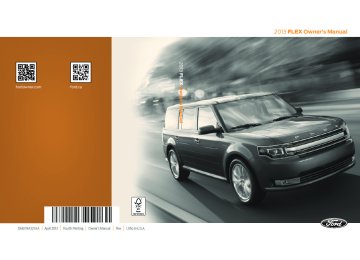- 2015 Ford FLEX Owners Manuals
- Ford FLEX Owners Manuals
- 2014 Ford FLEX Owners Manuals
- Ford FLEX Owners Manuals
- 2013 Ford FLEX Owners Manuals
- Ford FLEX Owners Manuals
- 2010 Ford FLEX Owners Manuals
- Ford FLEX Owners Manuals
- 2009 Ford FLEX Owners Manuals
- Ford FLEX Owners Manuals
- 2011 Ford FLEX Owners Manuals
- Ford FLEX Owners Manuals
- 2012 Ford FLEX Owners Manuals
- Ford FLEX Owners Manuals
- Download PDF Manual
-
A red beam of lights will illuminate on the windshield in certain instances when using adaptive cruise control and/or the collision warning system. It will also illuminate momentarily
when you start your vehicle to make sure the display works.
High beams
Illuminates when the high-beam headlamps are on.
Low fuel (RTT)
Illuminates when the fuel level in the fuel tank is at or near empty.
Liftgate ajar (RTT)
Illuminates when the ignition is on and liftgate is not completely closed.
Low tire pressure warning
Illuminates when your tire pressure is low. If the light remains on at start up or while driving, the tire pressure should be checked. When the ignition is first turned to on, the light will illuminate for 3 seconds to ensure the bulb is working. If the light does not turn on or begins to flash, contact your authorized dealer as soon as possible.
Low washer fluid (RTT)
Illuminates when the windshield washer fluid is low.
Park lamps
Illuminates when the park lamps are on.
2013 Flex (471) Owners Guide gf, 4th Printing, December 2012
USA (fus)112
Instrument Cluster
Powertrain malfunction/reduced power (RTT)
Illuminates when a powertrain or an AWD fault has been detected. Contact your authorized dealer as soon as possible.
Safety belt
Reminds you to fasten your safety belt. A Belt-Minder® chime will also sound to remind you to fasten your safety belt.
Service engine soon
The service engine soon indicator light illuminates when the ignition is first turned to the on position to check the bulb and to indicate whether the vehicle is ready for Inspection/Maintenance
(I/M) testing. Normally, the “service engine soon” light will stay on until the engine is cranked, then turn itself off if no malfunctions are present. However, if after 15 seconds the “service engine soon” light blinks eight times, it means that the vehicle is not ready for I/M testing. See the Readiness for inspection/maintenance (I/M) testing in the Fuel and Refueling chapter. Solid illumination after the engine is started indicates the on-board diagnostics system (OBD-II) has detected a malfunction. Refer to On-board diagnostics (OBD-II) in the Fuel and Refueling chapter. If the light is blinking, engine misfire is occurring which could damage your catalytic converter. Drive in a moderate fashion (avoid heavy acceleration and deceleration) and have your vehicle serviced immediately by your authorized dealer.
WARNING: Under engine misfire conditions, excessive exhaust temperatures could damage the catalytic converter, the fuel
system, interior floor coverings or other vehicle components, possibly causing a fire.
2013 Flex (471) Owners Guide gf, 4th Printing, December 2012
USA (fus)Instrument Cluster
113
Speed control (if equipped) (RTT)
The speed control system indicator light changes color to indicate what mode the system is in:
• On (gray light-type 1, white light-type 2): Illuminates when the speed control system is turned on. Turns off when the speed control system is turned off. • Engaged (white light-type 1, green light-type 2): Illuminates when the
speed control system is engaged. Turns off when the speed control system is disengaged.
Turn signal
Illuminates when the left or right turn signal or the hazard warning flasher is turned on. If the indicators stay on or flash faster, check for a burned out bulb.
AUDIBLE WARNINGS AND INDICATORS
Key In Ignition Warning Chime Sounds when the key is left in the ignition in the off or accessory position and the driver’s door is opened.
Keyless Warning Alert (If Equipped) Sounds when the keyless vehicle is in RUN and the driver’s door is opened.
Headlamps On Warning Chime Sounds when the headlamps or parking lamps are on, the ignition is off (the key is not in the ignition) and the driver’s door is opened.
Parking Brake On Warning Chime Sounds when you have left the parking brake on and drive your vehicle. If the warning chime remains on after you have released the parking brake, have the system checked by your authorized dealer immediately.
2013 Flex (471) Owners Guide gf, 4th Printing, December 2012
USA (fus)114
Information Displays
GENERAL INFORMATION
WARNING: Driving while distracted can result in loss of vehicle control, accident and injury. Ford strongly recommends that
drivers use extreme caution when using any device or feature that may take their focus off the road. Your primary responsibility is the safe operation of the vehicle. We recommend against the use of any handheld device while driving and that you comply with all applicable laws.
Various systems on your vehicle can be controlled using the information display controls on the steering wheel. Corresponding information is displayed in the information display.
Information Display Controls (Type 1)
• Press the up and down arrow buttons to scroll through and highlight the options within a menu. • Press the right arrow button to • Press the left arrow button to • Press the OK button to choose and confirm a setting/messages.
enter a sub-menu.
exit a menu.
Menu You can access the menus using the information display control. Note: Some options may appear slightly different or not at all if the items are optional.
†Trip 1 / 2
Trip Odometer Trip Time †See Trip and fuel economy computer later in this section for more information.
2013 Flex (471) Owners Guide gf, 4th Printing, December 2012
USA (fus)Information Displays
115
Fuel Economy
Distance to E Inst Fuel Econ Average Fuel †See Trip and fuel economy computer later in this section for more information.
Information
MyKey® Distance (if key is programmed) — Distance traveled when a programmed key is in use. MyKey® Information — Number of MyKeys and admin keys programmed) Coolant Temp. — The engine coolant indicator will change colors indicating: blue for cool, gray for normal and red for hot. If the engine coolant temperature exceeds the normal range, stop the vehicle as soon as safely possible, switch off the engine and let the engine cool.
Driver Assist Traction Control
Settings
Blind Spot Collision Warning
Cross Traffic Cruise Control Rear Park Aid Trailer Sway Language Units
High, Normal or Low
Sensitivity Chimes (not selectable if using a MyKey) Warning (not selectable if using a MyKey)
Adaptive or Normal
Select your applicable language Distance
Miles and Gallons or km/L or L/100km
Temperature Fahrenheit (°F) or Celsius
(°C)
Display
2013 Flex (471) Owners Guide gf, 4th Printing, December 2012
USA (fus)116
Information Displays
Convenience Autolamp
Off or number of seconds
Settings
Hold OK to Calibrate
Delay Compass
DTE Calculation Easy Entry/Exit Locks
Display Calibrate (if equipped) Zone (1–15) Normal or Towing
Autolock Autounlock Remote Unlock
All Doors or Driver First
Switch Enabled or Disabled
Oil life Reset Set XXX% Power Liftgate Remote Start Climate Control
Auto or Last Setting
Seats and Wheel or Seats only (5, 10 or 15 minutes)
Windows Wipers
Duration System Remote Open Courtesy Wipe Rain Sensing Reverse Wiper Hold OK to Create MyKey
Create MyKey 911 Assist Always On or User Selectable AdvanceTrac Always On or User Selectable Max Speed Choose desired speed or Off Speed Minder Choose desired speed or Off Volume Limiter Clear MyKeys Hold OK to Clear MyKeys
MyKey
2013 Flex (471) Owners Guide gf, 4th Printing, December 2012
USA (fus)Information Displays
117
TRIP AND FUEL ECONOMY COMPUTER Resetting the Trip Computer Press and hold OK on the current screen to reset the respective trip, distance, time and fuel information. Odometer Registers the total accumulated distance for the lifetime of the vehicle. This value cannot be reset. Trip Odometer Registers the distance of individual journeys. Total Time Registers the total time of a trip. Fuel Used Shows the amount of fuel used for a given trip. Distance to E Indicates the approximate distance the vehicle will travel on the fuel remaining in the tank. Changes in driving pattern may cause the value to vary. Inst Fuel Econ Shows instantaneous fuel usage. Average Fuel Indicates the average fuel consumption since the function was last reset. Compass (If Equipped) Displays the vehicle’s heading direction. To calibrate the compass: Enter the compass menu and select Calibrate. Follow the prompts. To set the compass zone: Enter the compass menu and select Set. Follow the prompts. See the diagram below to determine your magnetic zone.
2013 Flex (471) Owners Guide gf, 4th Printing, December 2012
USA (fus)118
Information Displays
Determine which magnetic zone you are in for your geographic location by referring to the zone map.
23
15
14
13
127 8 9 1011
Information Messages See Information Messages later in this chapter for more information.
Information Display Controls (Type 2)
• Press the up and down arrow buttons to scroll through and highlight the options within a menu. • Press the right arrow button to • Press the left arrow button to • Press the OK button to choose and confirm a setting/messages.
enter a sub-menu.
exit a menu.
Main menu From the main menu bar on the left side of the information display, you can choose from the following categories:
Display Mode
Trip 1 & 2
Fuel Economy
2013 Flex (471) Owners Guide gf, 4th Printing, December 2012
USA (fus)Information Displays
119
Settings
Information
Scroll up/down to highlight one of the categories, then press the right arrow key or OK to enter into that category. Press the left arrow key as needed to exit back to the main menu. Display Mode
Use the up/down arrow buttons to choose between the following display options.
Option 3
†Option 4
†Option 1 Option 2
Display mode XXX mi (km) to empty Fuel gauge Bar tachometer Round tachometer Engine coolant temp gauge Total odometer (lower left corner) †Vehicles with Intelligent AWD only. You can choose to have only the fuel gauge show in this mode. Refer to Display > Gauge Display found in the table under the Settings section later in this chapter. Regardless of display mode chosen, when SelectShift Automatic™ transmission (SST) is activated, the cluster will change to the round tachometer if not already selected. After the round tachometer displays, other display modes with the bar tachometer can also be chosen. • XXX mi (km) to empty: Shows approximate fuel level before the fuel tank reaches empty. The value is dynamic and can change (raise or lower) depending on driving style. • Fuel gauge: Indicates approximately how much fuel is left in the fuel tank. The fuel gauge may vary slightly when the vehicle is in motion or on a grade. When the fuel level becomes low, the level indicator will change to amber. When the fuel level becomes critically low, the level indicator will change to red.
2013 Flex (471) Owners Guide gf, 4th Printing, December 2012
USA (fus)120
Information Displays
Note: When a MyKey® is in use, low fuel warnings will display earlier. The fuel icon and arrow indicates which side of the vehicle the fuel filler door is located. • Bar/Round tachometer: Indicates the engine speed in revolutions per minute. Driving with your tachometer pointer continuously at the top of the scale may damage the engine. During SelectShift Automatic™ transmission (SST) use, the currently selected gear will appear in the display.
• Engine coolant temperature gauge: Indicates engine coolant
temperature. At normal operating temperature, the level indicator will be in the normal range. If the engine coolant temperature exceeds the normal range, stop the vehicle as soon as safely possible, switch off the engine and let the engine cool.
Trip 1 & 2
Choose between the standard or enhanced trip display.
Trip 1 & 2
Standard display
†Enhanced
display
Trip distance Elapsed trip time Average fuel economy Estimated amount of fuel consumed Total odometer (lower left corner) Press OK to pause the Trip 1 or 2 screen. Press again to un-pause. Press and hold OK to reset the currently displayed trip information. †When the vehicle is in P (Park), the enhanced display is always shown regardless of setting. • Trip distance — shows the accumulated trip distance. • Elapsed trip time— timer stops when the vehicle is turned off and • Average fuel economy — shows the average fuel economy for a given • Estimated amount of fuel consumed — shows the amount of fuel used
restarts when the vehicle is restarted.
trip.
for a given trip.
2013 Flex (471) Owners Guide gf, 4th Printing, December 2012
USA (fus)Information Displays
121
Fuel Economy
Use the left/right arrow buttons to choose the desired fuel economy display.
Fuel Economy
Inst Fuel Economy
XX. Min Fuel
History
Instantaneous fuel usage †Fuel usage over a 5, 10, or 30 minute time span Total odometer (lower left corner) Press and hold OK to reset the currently displayed fuel usage information. †To configure the fuel usage time span, press the right arrow button when in this screen. • Inst. Fuel Economy: This display shows a visual graph of your • XX. Min Fuel History: This display shows a bar chart of your fuel
instantaneous fuel economy.
history. Settings
In this mode, you can configure different driver setting choices.
Note: Some items are optional and may not appear.
Driver Assist Traction Control On (default setting) / Off Blindspot Collision Warning Sensitivity
On (default on key cycle) / Off
Cross Traffic Cruise Control Rear Park Aid Trailer Sway
Chimes Warn-ON On (default on key cycle) / Off Adaptive or Normal On (default on key cycle) / Off On (default on key cycle) / Off
High / Normal / Low On (default on key cycle) / Off On (default on key cycle) / Off
2013 Flex (471) Owners Guide gf, 4th Printing, December 2012
USA (fus)122
Information Displays
Vehicle
Autolamp Delay Off or number of seconds Easy Entry/Exit On / Off DTE Calculation Normal / Towing Locks
Autolock Autounlock Remote Unlocking Set to XXX % Enable / Disable Climate Control (using this feature allows you to select different climate control modes when the vehicle is started using the remote start feature) Duration Quiet Start System Courtesy Wipe Rain Sensing Reverse Wiper
On / Off On / Off All doors / Driver’s door
Heater – A/C
Auto / Last Settings Auto / Off Front Defrost Auto / Off Rear Defrost Driver Seat Auto / Off Passenger Seat Auto / Off 5 / 10 /15 minutes On / Off Enable / Disable On / Off On / Off On / Off
Oil Life Reset Power Liftgate
Remote Start
Wipers
*MyKey
Create MyKey 911 Assist AdvanceTrac Max Speed Speed Minder Volume Limiter Do Not Disturb Clear MyKeys *Some MyKey items will only appear if a MyKey is set.
Press and hold OK to create MyKey Always On / User Selectable Always On / User Selectable Set desired speed / Off Set desired speed / Off On / Off Always On / User Selectable Hold OK to Clear All MyKeys
2013 Flex (471) Owners Guide gf, 4th Printing, December 2012
USA (fus)Information Displays
123
Gauge Display
Fuel Gauge / Fuel + Tach
Display
Language
Select your applicable language
Units
Miles & Gal / l/100km / km/l Fahrenheit (°F) / Celsius (°C)
Distance Temperature Information
In this mode, you can view different vehicle system information and perform a system check.
XX Warnings
Warnings
Displays the number of warnings that need immediate attention in red. You can only view the warnings from the System Check menu. View them immediately by pressing OK and then OK again to enter system check. Use the up/down arrows to scroll through the warnings.
MyKey
Admin Keys (Number of admin keys) MyKeys (Number of MyKeys programmed) MyKey Miles (km) (Distance traveled using a programmed MyKey)
Driver Alert Displays the associated driver alert graphic.
System Check
All active warnings will display first if applicable. The system check menu may appear different based upon equipment options and current vehicle status. Use the up/down arrow buttons to scroll through the list.
2013 Flex (471) Owners Guide gf, 4th Printing, December 2012
USA (fus)124
Information Displays
INFORMATION MESSAGES Note: Depending on the vehicle options equipped with your vehicle, not all of the messages will display or be available. Certain messages may be abbreviated or shortened depending upon which cluster type you have.
Press the OK button to acknowledge and remove some messages from the information display. Other messages will be removed automatically after a short time. When a warning message appears, you must wait two seconds before being able to clear it. Certain
messages need to be confirmed before you can access the menus. Message indicators: Some messages will be supplemented by a system specific symbol.
Adaptive Cruise Control Messages
Adaptive Cruise Malfunction Adaptive Cruise Not Available Adaptive Cruise Not Available Sensor Blocked
AdvanceTrac® / Traction Control
Messages
Service AdvanceTrac
Traction control off
Trailer Sway Reduce Speed
Action / Description
Displayed when a radar malfunction is preventing the ACC from engaging. Displayed when conditions exist such that the adaptive cruise cannot function properly. Displayed when the radar is blocked because of poor radar visibility due to bad weather or ice/mud/water in front of radar. Driver can typically clean the sensor to resolve.
Action / Description
Displayed when the AdvanceTrac® system has detected a condition that requires service. Contact your authorized dealer as soon as possible. Displayed when the traction control has been disabled by the driver. Displayed when the trailer sway control has detected trailer sway.
2013 Flex (471) Owners Guide gf, 4th Printing, December 2012
USA (fus)Alarm/Security
Messages
To Stop Alarm, Start Vehicle
AWD Messages
AWD Off
Check AWD
Information Displays
125
Action / Description
Displayed when the perimeter alarm system is armed and the vehicle is entered using the key on the driver’s side door. In order to prevent the perimeter alarm system from triggering, the ignition must be turned to start or on before the 12 second chime expires.
Action / Description
Displayed when the AWD system has been automatically disabled to protect itself. This is caused by operating the vehicle with the compact spare tire installed or if the system is overheating. The AWD system will resume normal function and clear this message after driving a short distance with the road tire re-installed or after the system is allowed to cool. Displayed in conjunction with the Throttle Control/Transmission/AWD light when the AWD system is not operating properly. If the warning stays on or continues to come on, contact your authorized dealer as soon as possible.
2013 Flex (471) Owners Guide gf, 4th Printing, December 2012
USA (fus)126
Information Displays
Battery and
Charging System
Messages Check Charging System
Turn Power Off to Save Battery
Transport Mode Contact Dealer Factory Mode Contact Dealer
BLIS® Messages
Blind Spot Not Available Sensor Blocked
Blind Spot System Fault
Cross Traffic Not Available Sensor Blocked
Action / Description
Displayed when the charging system needs servicing. If the warning stays on or continues to come on, contact your authorized dealer as soon as possible. Displayed when the battery management system determines that: • the battery is at a low state of charge or, • the ignition has been in accessory position or on position with the engine off for approximately 45 minutes. Turn the ignition off as soon as possible to protect the battery. This message will clear once the vehicle has been started and the battery state of charge has recovered. Turning off unnecessary electrical loads will allow faster battery state-of-charge recovery. Contact your authorized dealer as soon as possible. Contact your authorized dealer as soon as possible.
Action / Description
Displayed when the blind spot information system/cross traffic alert system sensors are blocked. Driver can typically clean the sensor to resolve. Displayed when a fault with the blind spot information system has occurred. Contact your authorized dealer as soon as possible. Displayed when the blind spot information system/cross traffic alert system sensors are blocked. Driver can typically clean the sensor to resolve.
2013 Flex (471) Owners Guide gf, 4th Printing, December 2012
USA (fus)Information Displays
127
BLIS® Messages Cross Traffic System Fault
Vehicle Coming From X
Brake System
Messages
Action / Description
Displayed when a fault with the cross traffic alert system has occurred. Contact your authorized dealer as soon as possible. Displayed when the blind spot information system with cross traffic alert (CTA) system is operating and senses a vehicle.
Action / Description
Brake Fluid Level Low Indicates the brake fluid level is low and the
Check Brake System
Park Brake Engaged
Collision Warning System Messages
Collision Warn Not Available
Collision Warn Not Available Sensor Blocked
brake system should be inspected immediately. Displayed when the brake system needs servicing. If the warning stays on or continues to come on, contact your authorized dealer as soon as possible. Displayed when the parking brake is set, the engine is running and the vehicle is driven more than 3 mph (5 km/h). If the warning stays on after the parking brake is released, contact your authorized dealer as soon as possible.
Action / Description
Displayed when there is a system malfunction with the collision warning system. The system will be disabled. Contact your authorized dealer as soon as possible. Displayed when the collision warning system radar is blocked because of poor radar visibility due to bad weather or ice/mud/water in front of the radar. Driver can typically clean the sensor to resolve. Contact your authorized dealer as soon as possible.
2013 Flex (471) Owners Guide gf, 4th Printing, December 2012
USA (fus)128
Information Displays
Collision Warning System Messages
Collision Warning Malfunction
Collision Warning Display Fault
Door Messages
X Door Ajar
Liftgate Ajar
Fuel Messages Check Fuel Fill Inlet
Fuel Level Low
Action / Description
Displayed when there is a system malfunction with the collision warning system. The system will be disabled. Contact your authorized dealer as soon as possible. Displayed when there is a system malfunction with the collision warning system display. Contact your authorized dealer as soon as possible.
Action / Description
Displayed when a door is not completely closed. Displayed when the liftgate is not completely closed.
Action / Description
Displayed when the fuel fill inlet may not be properly closed. Displayed as an early reminder of a low fuel condition.
2013 Flex (471) Owners Guide gf, 4th Printing, December 2012
USA (fus)Information Displays
129
Keys and Intelligent
Access Messages
No Key Detected
Key Programmed x Keys Total
Max Number of Keys Programmed
Press Brake to Start
Restart Now or Key is Needed
Accessory Power Active Starting System Fault
Action / Description
Displayed if the intelligent access key is not detected by the system in the following three scenarios: •When the start/stop button is pressed in an attempt to either start the engine or cycle through the ignition states. •When the engine is running and a door is opened then closed. •When the vehicle’s speed exceeds 10 mph (16 km/h) for the first time after starting. Displayed during spare key programming, when an intelligent access key is programmed to the system. Displayed during spare key programming when the maximum number of keys have been programmed. Displayed when the start/stop button is pressed without the brake pedal being applied. This is a reminder that the brake pedal must be applied when the start/stop button is pressed in order to start the engine. Displayed when the start/stop button is pressed to shut off the engine and a Intelligent Access Key is not detected inside the vehicle. Displayed when the vehicle is in the accessory ignition state. This message is displayed when there is a problem with your vehicle’s starting system. See your authorized dealer for service.
2013 Flex (471) Owners Guide gf, 4th Printing, December 2012
USA (fus)130
Information Displays
Action / Description
Maintenance
Messages LOW Engine Oil Pressure
Stop the vehicle as soon as safely possible, turn off the engine. Check the oil level. If the warning stays on or continues to come on with your engine running, contact your authorized dealer as soon as possible. Displayed when the engine oil life remaining is 10% or less. Displayed when the oil life left reaches 0%. Displayed when the engine coolant temperature is excessively high. Indicates the washer fluid reservoir is less than one quarter full. Check the washer fluid level. Displays when the steering system needs service. See your authorized dealer.
Change Engine Oil Soon Oil Change Required Engine Coolant Over Temp Washer Fluid Level Low Steering Malfunction Service Now Service Power Steering The power steering system has detected a
Service Power Steering Now
Power Steering Assist Fault
MyKey® Messages
MyKey active Drive Safely MyKey not Created
Speed Limited to xx MPH/km/h
condition that requires service. See your authorized dealer. The power steering system has detected a condition within the power steering system that requires service immediately. See your authorized dealer. The power steering system has disabled power steering assist due to a system error. See your authorized dealer.
Action / Description Displayed when MyKey® is active.
Displayed during key programming when MyKey® cannot be programmed. Displayed when starting the vehicle and MyKey® is in use and the MyKey speed limit is on.
2013 Flex (471) Owners Guide gf, 4th Printing, December 2012
USA (fus)Information Displays
131
MyKey® Messages
Vehicle Near MyKey Top Speed
Check Speed Drive Safely
Buckle Up to Unmute Audio Could Not Program Key
Action / Description
Displayed when a MyKey® is in use and the MyKey speed limit is on and the vehicle speed is near the selected top speed. Displayed when a MyKey® is in use and the optional setting is on and the vehicle exceeds a preselected speed. Displayed when a MyKey® is in use and Belt-Minder® is activated. Displayed when an attempt is made to program a spare key using two existing MyKeys.
Park Aid Messages Check Park Aid
Check Rear Park Aid
Action / Description
Displayed when the transmission is in R (Reverse) and the park aid is disabled. Displayed when the transmission is in R (Reverse) and the park aid is disabled.
Rear Park Aid On Off Displays the rear park aid status.
Passenger Sensing System Message Remove Objects Near Passenger Seat
Reminder Messages Steering Lock Turn Wheel to Unlock Shift to Park
Action / Description
Displayed when objects are by the passenger seat. After the objects are moved away from the seat, if the warning stays on or continues to come on contact your authorized dealer as soon as possible.
Action / Description
Displays when you need to turn the steering wheel in order to disengage the steering lock. Displayed when the engine is turned off and shift select lever is in any position other than P (Park).
2013 Flex (471) Owners Guide gf, 4th Printing, December 2012
USA (fus)132
Information Displays
Tire Messages Low Tire Pressure
Tire Pressure Monitor Fault
Tire Pressure Sensor Fault
Action / Description
Displays when one or more tires on your vehicle have low tire pressure. Displays when the tire pressure monitoring system is malfunctioning. If the warning stays on or continues to come on, contact your authorized dealer. Displayed when a tire pressure sensor is malfunctioning, or your spare tire is in use. For more information on how the system operates under these conditions, refer to Tire Pressure Monitoring System (TPMS) in the Wheels and tires chapter . If the warning stays on or continues to come on, contact your authorized dealer as soon as possible.
2013 Flex (471) Owners Guide gf, 4th Printing, December 2012
USA (fus)Audio System
133
GENERAL INFORMATION
Radio Frequencies and Reception Factors AM and FM frequencies are established by the Federal Communications Commission (FCC) and the Canadian Radio and Telecommunications Commission (CRTC). Those frequencies are: AM: 530, 540–1700, 1710 kHz FM: 87.9–107.7, 107.9 MHz
Distance and strength
Terrain
Station overload
Radio reception factors
The further you travel from an FM station, the weaker the signal and the weaker the reception. Hills, mountains, tall buildings, bridges, tunnels, freeway overpasses, parking garages, dense tree foliage and thunderstorms can interfere with the reception. When you pass a ground-based broadcast repeating tower, a stronger signal may overtake a weaker one and result in the audio system muting.
CD and CD Player Information Note: CD units play commercially pressed 4.75-inch (12 centimeter) audio compact discs only. Due to technical incompatibility, certain recordable and re-recordable compact discs may not function correctly when used in Ford CD players. Note: Do not insert CDs with homemade paper (adhesive) labels into the CD player as the label may peel and cause the CD to become jammed. You should use a permanent felt tip marker rather than adhesive labels on your homemade CDs. Ballpoint pens may damage CDs. Please contact your authorized dealer for further information. Note: Do not use any irregularly shaped discs or discs with a scratch protection film attached. Always handle discs by their edges only. Clean the disc with an approved CD cleaner only. Wipe it from the center of the disc toward the edge. Do not clean in a circular motion. Do not expose discs to direct sunlight or heat sources for extended periods.
2013 Flex (471) Owners Guide gf, 4th Printing, December 2012
USA (fus)134
Audio System
mode (system default) and MP3 folder mode.
MP3 Track and Folder Structure Audio systems capable of recognizing and playing MP3 individual tracks and folder structures work as follows: • There are two different modes for MP3 disc playback: MP3 track • MP3 track mode ignores any folder structure on the MP3 disc. The player numbers each MP3 track on the disc (noted by the .mp3 file extension) from T001 to a maximum of T255. Note: The maximum number of playable MP3 files may be less depending on the structure of the CD and exact model of radio present. • MP3 folder mode represents a folder structure consisting of one level of folders. The CD player numbers all MP3 tracks on the disc (noted by the .mp3 file extension) and all folders containing MP3 files, from F001 (folder) T001 (track) to F253 T255.
• Creating discs with only one level of folders helps with navigation
through the disc files.
If you are burning your own MP3 discs, it is important to understand how the system reads the structures you create. While various files may be present, (files with extensions other than mp3), only files with the .mp3 extension are played; other files are ignored by the system. This enables you to use the same MP3 disc for a variety of tasks on your work computer, home computer and your in-vehicle system. In track mode, the system displays and plays the structure as if it were only one level deep (all .mp3 files play, regardless of being in a specific folder). In folder mode, the system only plays the .mp3 files in the current folder.
2013 Flex (471) Owners Guide gf, 4th Printing, December 2012
USA (fus)Audio System
135
MyFord® SYSTEM
A B
WARNING: Driving while distracted can result in loss of vehicle control, crash and injury. We strongly recommend that you use extreme caution when using any device that may take your focus off the road. Your primary responsibility is the safe operation of your vehicle. We recommend against the use of any hand-held device while driving and encourage the use of voice-operated systems when possible. Make sure you are aware of all applicable local laws that may affect the use of electronic devices while driving.
Note: Some features, such as Sirius satellite radio, may not be available in your location. Check with an authorized dealer. A. RADIO: Press this button to listen to the radio or change radio frequency bands. Press the function buttons below the radio screen to select different radio functions. B. CD: Press this button to listen to a CD. Press the function buttons below the radio screen to select on-screen options of Repeat or Shuffle.
2013 Flex (471) Owners Guide gf, 4th Printing, December 2012
USA (fus)136
Audio System
C. Memory presets: • In radio mode, store your favorite radio stations. To store a radio
station, tune to the station, then press and hold a preset button until sound returns.
• In CD mode, press one of these buttons to select a track. D. Function buttons: Select different functions of the audio system depending on which mode you are in (such as Radio mode or CD mode). E. TUNE: • In radio mode, turn the control to manually search the frequency • In satellite radio mode, turn the control to tune to the next or
band.
previous channel.
F. Reverse and Fast Forward; AM/FM/CD Seek: • In radio mode, select a frequency band and press one of these
buttons. The system stops at the first station it finds in that direction. Press and hold one of these buttons to move quickly in that direction to the next strong radio station or memory preset. • In Sirius mode, press one of these buttons to select the previous or next channel. If you select a specific category (such as Jazz, Rock or News), use these buttons to find the previous or next channel in the selected category. Press and hold one of these buttons to move quickly in that direction to the next channel or category.
• In CD mode, press one of these buttons to select the previous or next
track. Press and hold one of these buttons to move quickly in that direction within the current track.
menu selections.
G. OK and arrow buttons: • Press the up and down or left and right arrow buttons to browse • Press OK to confirm menu selections. H. Eject: Press this button to eject a CD. I. Power and Volume: • Press this button to switch the system off and on. • Turn it to adjust the volume. J. CLOCK: Press this button to access the clock setting. Use the center arrow controls to change the hours and minutes. K. SOUND: Press this button to adjust settings for Treble, Middle, Bass, Balance and Fade. L. MENU: Press this button to access different audio system features. See Menu structure later in this section.
2013 Flex (471) Owners Guide gf, 4th Printing, December 2012
USA (fus)Audio System
137
M. PHONE: Press this button to access the phone features of the SYNC system. See the SYNC chapter for more information. N. AUX: Press this button to access your auxiliary input jack or switch between devices you plug into the input jack or USB port. See Auxiliary input jack later in this chapter. O. SIRIUS: Press this button to listen to Sirius satellite radio.
Menu Structure Note: Depending on your system, some options may appear slightly different. Press MENU. Press the up and down arrow buttons to scroll through the options. Press the right arrow to enter a menu. Press the left arrow to exit a menu. Press OK to confirm a selection.
Scan
Set Category
RBDS/RDS Text
AST
Radio Settings
Select for a brief sampling of all available channels. Select to have the system search by certain music categories (such as Rock, Pop or Country). Select to view additional broadcast data, if available. This feature defaults to off. RBDS must be on for you to set a category. Select to store the 10 strongest local stations on the AM-AST or FM-AST frequency bands.
2013 Flex (471) Owners Guide gf, 4th Printing, December 2012
USA (fus)138
Scan
Show ESN
Channel Guide
Set Category
Alerts
Audio System
SIRIUS
Select for a brief sampling of all available channels. Select to view your satellite radio electronic serial number (ESN). You need this number when communicating with Sirius to activate, modify or track your account. Select to view available satellite radio channels. Press OK to open a list of the following options for this channel: Tune Channel, Skip Channel or Lock Channel. Once you skip or lock a channel, you can only access it by pressing Direct and entering the channel number. Locking or unlocking a channel requires your PIN. Select to view channel categories (such as Pop, Rock or News). If you select a category, seek and scan functions only stop on channels in that category. Select to turn off or turn on alerts for songs, artists or teams. The system alerts you when the selection is playing on another channel. Save up to 20 alerts.
Unlock All Stations Use your PIN to unlock previously locked
Skip No Stations
stations. Remove the skip feature from all the channels you previously skipped.
Parental Lock (PIN) Select to create a PIN, which allows you to lock or unlock channels. Your initial PIN is 1234.
2013 Flex (471) Owners Guide gf, 4th Printing, December 2012
USA (fus)Spd. Comp. Vol.
Sound
Scan All Scan Folder
CD Compression
Set Time Set Date 24h Mode
Language
Temp. Setting
Audio System
Audio Settings
139
Automatically adjusts the volume to compensate for speed and wind noise. You can set the system between 0 and +7. Select to adjust settings for Treble, Middle, Bass, Fade and Balance.
CD Settings
Select to scan all disc selections. Select to scan all music in the current MP3
folder. Select to bring soft and loud passages together for a more consistent listening level.Clock Settings
Select to set the time. Select to set the calendar date. Select to view clock time in a 12–hour mode or 24–hour mode.
Display Settings
Select to display the language in English, French or Spanish. Select to display the outside temperature in Fahrenheit or Celsius.
2013 Flex (471) Owners Guide gf, 4th Printing, December 2012
USA (fus)140
Audio System
AM/FM/CD SONY® AUDIO SYSTEM
WARNING: Driving while distracted can result in loss of vehicle control, crash and injury. We strongly recommend that you use extreme caution when using any device that may take your focus off the road. Your primary responsibility is the safe operation of your vehicle. We recommend against the use of any hand-held device while driving and encourage the use of voice-operated systems when possible. Make sure you are aware of all applicable local laws that may affect the use of electronic devices while driving.
Note: The MyFord Touch® system controls most of the audio features. See the MyFord Touch® chapter for more information. A. SOURCE: Press this button to access different audio modes, such as AM, FM and A/V Input. B. Seek, Reverse and Fast Forward: • In radio mode, select a frequency band and press one of these • In Sirius mode, press these buttons to select the previous or next channel. If a specific category is selected (such as Jazz, Rock or News), use these buttons to find the previous or next channel in the selected category. • In CD mode, press these buttons to select the previous or next track.
buttons. The system stops at the first station it finds in that direction.
2013 Flex (471) Owners Guide gf, 4th Printing, December 2012
USA (fus)Audio System
141
C. SOUND: Press this button to access settings for Treble, Middle, Bass, Balance and Fade. D. TUNE + and TUNE - : • In radio mode, press these buttons to manually search through the • In Sirius mode, press these buttons to find the next or previous
radio frequency band.
available satellite radio station.
E. Power and Volume: • Press this button to switch the system off and on. • Turn it to adjust the volume. AM/FM/CD PREMIUM AUDIO SYSTEM
WARNING: Driving while distracted can result in loss of vehicle control, crash and injury. We strongly recommend that you use extreme caution when using any device that may take your focus off the road. Your primary responsibility is the safe operation of your vehicle. We recommend against the use of any hand-held device while driving and encourage the use of voice-operated systems when possible. Make sure you are aware of all applicable local laws that may affect the use of electronic devices while driving.
Note: The MyFord Touch® system controls most of the audio features. See the MyFord Touch® chapter for more information.
2013 Flex (471) Owners Guide gf, 4th Printing, December 2012
USA (fus)142
Audio System
A. Eject: Press this button to eject a CD. B. CD Slot: Insert a CD. C. TUNE + and TUNE - : • In radio mode, press these buttons to manually search through the • In Sirius mode, press these buttons to find the next or previous
radio frequency band.
available satellite radio station.
buttons. The system stops at the first station it finds in that direction.
D. Volume and Power: • Press this button to switch the system off and on. • Turn it to adjust the volume. E. SEEK, Reverse and Fast Forward: • In radio mode, select a frequency band and press one of these • In Sirius mode, press these buttons to select the previous or next channel. If a specific category is selected (such as Jazz, Rock or News), use these buttons to find the previous or next channel in the selected category. • In CD mode, press these buttons to select the previous or next track. AUXILIARY INPUT JACK
WARNING: Driving while distracted can result in loss of vehicle control, crash and injury. We strongly recommend that you use extreme caution when using any device that may take your focus off the road. Your primary responsibility is the safe operation of your vehicle. We recommend against the use of any hand-held device while driving and encourage the use of voice-operated systems when possible. Make sure you are aware of all applicable local laws that may affect the use of electronic devices while driving.
WARNING: For safety reasons, do not connect or adjust the settings on your portable music player while your vehicle is
moving.
2013 Flex (471) Owners Guide gf, 4th Printing, December 2012
USA (fus)Audio System
143
WARNING: Store the portable music player in a secure location, such as the center console or the glove box, when your vehicle is moving. Hard objects may become projectiles in a crash or sudden stop, which may increase the risk of serious injury. The audio extension cable must be long enough to allow the portable music player to be safely stored while your vehicle is moving.
The auxiliary input jack allows you to connect and play music from your portable music player through your vehicle speakers. You can use any portable music player designed for use with headphones. Your audio extension cable must have male 1⁄8-inch (3.5 millimeter) connectors at each end.
LINE IN
1. Switch off the engine, radio and portable music player. Set the
parking brake and put the transmission in position P.
2. Plug the extension cable from the portable music player into the
auxiliary input jack.
3. Switch the radio on. Select either a tuned FM station or a CD. 4. Adjust the volume as desired. 5. Switch your portable music player on and adjust its volume to half its
maximum level.
6. Press AUX until LINE or LINE IN appears in the display.
You should hear music from your device even if it is low.
7. Adjust the volume on your portable music player until it reaches the volume level of the FM station or CD. Do this by switching back and forth between the AUX and FM or CD controls.
2013 Flex (471) Owners Guide gf, 4th Printing, December 2012
USA (fus)144
Audio System
USB PORT (IF EQUIPPED)
WARNING: Driving while distracted can result in loss of vehicle control, crash and injury. We strongly recommend that you use extreme caution when using any device that may take your focus off the road. Your primary responsibility is the safe operation of your vehicle. We recommend against the use of any hand-held device while driving and encourage the use of voice-operated systems when possible. Make sure you are aware of all applicable local laws that may affect the use of electronic devices while driving.
The USB port allows you to plug in media playing devices, memory sticks and charge devices (if supported). See the SYNC chapter for more information.
LINE IN
MEDIA HUB (IF EQUIPPED) The media hub is located in the center console and has the following features:
A. A/V inputs B. SD card slot C. USB ports
For more information, see the MyFord Touch chapter.
2013 Flex (471) Owners Guide gf, 4th Printing, December 2012
USA (fus)Audio System
145
SATELLITE RADIO INFORMATION (IF EQUIPPED)
Satellite Radio Channels Sirius broadcasts a variety of music, news, sports, weather, traffic and entertainment satellite radio channels. For more information and a complete list of Sirius satellite radio channels, visit www.siriusxm.com in the United States, www.sirius.ca in Canada, or call Sirius at 1–888–539–7474. Note: This receiver includes the eCos real-time operating system. eCos is published under the eCos License.
Satellite Radio Reception Factors
Potential satellite radio reception issues
Antenna obstructions
Terrain
Station overload
Satellite radio signal interference
For optimal reception performance, keep the antenna clear of snow and ice build-up and keep luggage and other material as far away from the antenna as possible. Hills, mountains, tall buildings, bridges, tunnels, freeway overpasses, parking garages, dense tree foliage and thunderstorms can interfere with your reception. When you pass a ground-based broadcast-repeating tower, a stronger signal may overtake a weaker one and the audio system may mute. Your display may show ACQUIRING . . . to indicate the interference and the audio system may mute.
Sirius Satellite Radio Service Note: Sirius reserves the unrestricted right to change, rearrange, add or delete programming including canceling, moving or adding particular channels, and its prices, at any time, with or without notice to you. Ford Motor Company shall not be responsible for any such programming changes.
2013 Flex (471) Owners Guide gf, 4th Printing, December 2012
USA (fus)146
Audio System
Sirius satellite radio is a subscription-based satellite radio service that broadcasts a variety of music, sports, news, weather, traffic and entertainment programming. Your factory-installed Sirius satellite radio system includes hardware and
a limited subscription term which begins on the date of sale or lease of your vehicle. See an authorized dealer for availability. For more information on extended subscription terms (a service fee is required), the online media player and a complete list of Sirius satellite radio channels, and other features, please visit www.siriusxm.com in the United States, www.sirius.ca in Canada, or call Sirius at 1–888–539–7474.
Satellite Radio Electronic Serial Number (ESN) You need your ESN to activate, modify or track your satellite radio account. When in satellite radio mode, you can view this number by pressing SIRIUS and memory preset 1 at the same time. To access your ESN, press the bottom left corner of the touchscreen, then SIRIUS > Options.
Troubleshooting
Radio display
Condition
Acquiring
Sat Fault/SIRIUS system failure
Radio requires more than two seconds to produce audio for the selected channel. There is an internal module or system failure present.
Invalid Channel
The channel is no longer available.
Possible action No action required. This message should disappear shortly.
If this message does not clear shortly, or with an ignition key cycle, your receiver may have a fault. See an authorized dealer for service. Tune to another channel or choose another preset.
2013 Flex (471) Owners Guide gf, 4th Printing, December 2012
USA (fus)Audio System
147
Radio display
Condition
Unsubscribed Channel Your subscription does
No Signal
Updating
Call SIRIUS 1–888–539–7474
None Found. Check Channel Guide.
Subscription Updated
not include this channel.
The signal is lost from the Sirius satellite or Sirius tower to your vehicle antenna. Update of channel programming in progress. Your satellite service is no longer available.
All the channels in the selected category are either skipped or locked. Sirius has updated the channels available for your vehicle.
Possible action
Contact Sirius at 1–888–539–7474 to subscribe to the channel, or tune to another channel. The signal is blocked. When you move into an open area, the signal should return. No action required. The process may take up to three minutes. Call Sirius at 1–888–539–7474 to resolve subscription issues. Use the channel guide to turn off the Lock or Skip function on that station. No action required.
2013 Flex (471) Owners Guide gf, 4th Printing, December 2012
USA (fus)148
Climate Control
MANUAL HEATING AND AIR CONDITIONING SYSTEM
A. Power: Press to turn the system off and on. When the system is off, outside air cannot enter the vehicle. B. Air distribution control: Press to set the air distribution to a position listed below:
Distributes air through the windshield defroster vents, demister vents and floor vents.
Distributes air through the instrument panel vents.
Distributes air through the instrument panel vents, floor vents, and demister vents.
Distributes air through the floor vents.
2013 Flex (471) Owners Guide gf, 4th Printing, December 2012
USA (fus)Climate Control
149
C. A/C: Press to turn air conditioning off and on. Air conditioning cools the vehicle using outside air. To improve air conditioning when starting your vehicle, drive with the windows slightly open for two to three minutes. D. Recirculated air: Press to switch between outside air and recirculated air. When the LED on the button is lit, the air currently in the passenger compartment is being recirculated. Using recirculated air can reduce the time needed to cool the interior and reduce unwanted odors from entering your vehicle. E. MAX A/C: Distributes recirculated air through the instrument panel vents to cool the vehicle. This position is more economical and efficient than normal A/C. F. Front temperature control: Controls the temperature of the air circulated in the front of your vehicle. Turn to select the desired temperature. G. Rear fan speed control: Controls the volume of air circulated in the rear your vehicle. Press + or - to select the desired fan speed. H. Rear temperature control: Controls the temperature of the air circulated in the rear of your vehicle. Press TEMP + and TEMP - to select the desired temperature. I. REAR CTRL: Press to change control of the rear climate controls system from the front controls to the rear controls. J. Rear climate control system power: Press to turn the rear climate control system off and on. K. Front fan speed control: Controls the volume of air circulated in your vehicle. Turn to select the desired fan speed or switch off. If you switch the fan off, the windshield may fog up. L. Rear defrost: Turns the heated windows and mirrors off and on. See Heated windows and mirrors later in this chapter for more information. M. Defrost: Distributes air through the windshield defroster vents and demister vents. This setting can also be used to defog and clear the windshield of a thin covering of ice.
2013 Flex (471) Owners Guide gf, 4th Printing, December 2012
USA (fus)150
Climate Control
DUAL AUTOMATIC TEMPERATURE CONTROL SYSTEM (WITH SONY® AUDIO SYSTEM)
Note: You can switch temperature units between Fahrenheit and Celsius. See Menu features in the MyFord Touch or MyLincoln Touch chapter. A. Defrost: Distributes air through the windshield defroster vents and demister vents. This setting can also be used to defog and clear the windshield of a thin covering of ice. B. Rear defrost: Turns the heated windows and mirrors off and on. See Heated windows and mirrors later in this chapter for more information. If your vehicle is equipped with heated mirrors, this button turns them on also. C. AUTO: Press to turn on fully automatic operation. Select the desired temperature using the temperature control. The system automatically determines fan speed, air distribution, A/C operation, and outside or recirculated air, to heat or cool the vehicle to maintain the selected temperature. D. CLIMATE: Press to turn the climate control system off and on. When the system is off, outside air cannot enter the vehicle.
2013 Flex (471) Owners Guide gf, 4th Printing, December 2012
USA (fus)Climate Control
151
E. A/C: Press to turn air conditioning off and on. Air conditioning cools the vehicle using outside air. To improve air conditioning when starting your vehicle, drive with the windows slightly open for two to three minutes. Use A/C with recirculated air to improve cooling performance and efficiency. Note: A/C turns on automatically in MAX A/C, Defrost and Floor/Defrost. F. MAX A/C: Distributes recirculated air through the instrument panel vents to cool the vehicle. This position is more economical and efficient than normal A/C. G. Recirculated air: Press to switch between outside air and recirculated air. When the LED on the button is lit, the air currently in the passenger compartment is being recirculated. Using recirculated air can reduce the time needed to cool the interior and reduce unwanted odors from entering your vehicle. Note: Recirculated air engages automatically when MAX A/C is selected or can be turned on manually in any airflow mode except Defrost. Note: For better cooling in hot conditions, recirculated air automatically engages when in Panel or Panel/Floor modes and the air conditioning is on. You can switch to fresh air by pressing the recirculated air button again. H. DUAL: Allows the passenger to set their temperature independent of the driver temperature. Press + or - to increase or decrease the air temperature on the passenger side of the vehicle when in dual zone mode. I. Fan speed control: Press + or - to increase or decrease the volume of air circulated in your vehicle. J. Driver temperature control: Press + or - to increase or decrease the air temperature inside the vehicle. This control also adjusts the passenger side temperature when dual zone operation is disengaged.
2013 Flex (471) Owners Guide gf, 4th Printing, December 2012
USA (fus)152
Climate Control
DUAL AUTOMATIC TEMPERATURE CONTROL SYSTEM (WITH MyTemp)
Note: You can switch temperature units between Fahrenheit and Celsius. See Settings in the MyFord Touch or MyLincoln Touch chapter. A. MyTemp: Allows you to quickly adjust to a frequently used setting with a single touch. Press + and - to increase and decrease the temperature. Touch and hold MyTemp to save the current temperature. To access the setting again, touch the MyTemp indicator again. B. Power/Fan speed control: Press to turn the system off and on. When the system is off, outside air cannot enter the vehicle. Turn to increase or decrease the fan speed. C. DUAL: Allows the passenger to set their temperature independent of the driver temperature. D. Recirculated air: Press to switch between outside air and recirculated air. When the LED on the button is lit, the air currently in the passenger compartment is being recirculated. Using recirculated air can reduce the time needed to cool the interior and reduce unwanted odors from entering your vehicle. Note: Recirculated air engages automatically when MAX A/C is selected or can be turned on manually in any airflow mode except Defrost. E. MAX A/C: Distributes recirculated air through the instrument panel vents to cool the vehicle. This position is more economical and efficient than normal A/C.
2013 Flex (471) Owners Guide gf, 4th Printing, December 2012
USA (fus)Climate Control
153
F. A/C: Press to turn air conditioning off and on. Air conditioning cools the vehicle using outside air. To improve air conditioning when starting your vehicle, drive with the windows slightly open for two to three minutes. Use A/C with recirculated air to improve cooling performance and efficiency. Note: A/C turns on automatically in MAX A/C, Defrost and Floor/Defrost. G. AUTO: Press to turn on fully automatic operation. Select the desired temperature using the temperature control. The system automatically determines fan speed, air distribution, A/C operation, and outside or recirculated air, to heat or cool the vehicle to maintain the selected temperature. H. Rear defrost: Turns the heated windows and mirrors off and on. See Heated windows and mirrors later in this chapter for more information. If your vehicle is equipped with heated mirrors, this button turns them on also. I. Defrost: Distributes air through the windshield defroster vents and demister vents. This setting can also be used to defog and clear the windshield of a thin covering of ice.
REAR PASSENGER CLIMATE CONTROL
B C D
H G
A. Fan Speed: Turn to increase or decrease the fan speed. Select O to switch the rear climate system fan off. B. Overhead: Distributes air through the overhead vents. C. Overhead/Floor: Distributes air through the overhead vents and floor vents. D. Floor: Distributes air through the floor vents. E. Temperature control: Controls the temperature of the air circulated in the rear of the vehicle. Turn to select the desired temperature.
2013 Flex (471) Owners Guide gf, 4th Printing, December 2012
USA (fus)154
Climate Control
F. Heated seat controls (passenger side): Press to switch the heated seats off and on. See Heated seats in the Seats chapter for more information. G. REAR LOCK: Illuminates when the rear climate system is being controlled by the front controls. The rear climate controls do not work when this is illuminated. H. Heated seat controls (driver side): Press to switch the heated seats off and on. See Heated seats in the Seats chapter for more information.
GENERAL OPERATING TIPS
system off or with recirculated air engaged.
Manual Heating and Air Conditioning System • To reduce fog build-up on the windshield during humid weather, select Defrost. Temperature and fan speed can also be increased to improve clearing. • To reduce humidity build-up inside the vehicle, do not drive with the • Do not put objects under the front seats that will interfere with the • Remove any snow, ice or leaves from the air intake area at the base of • To improve the A/C cool down, drive with the windows slightly open for 2-3 minutes after start-up or until the vehicle has been aired out. • A small amount of air may be felt from the floor vent regardless of the
airflow to the back seats.
the windshield.
air distribution setting that is selected.
During extreme high ambient temperatures when idling stationary for extended periods of time in gear, it is recommended to run the A/C in the MAX A/C mode, adjust the blower fan speed to the lowest setting and put the vehicle’s transmission into position P (vehicles equipped with an automatic transmission) to continue to receive cool air from your A/C system. For maximum cooling performance in A/C mode, press MAX A/C. For maximum cooling performance in panel or panel/floor modes: 1. Move temperature control to the coolest setting. 2. Select A/C and recirculated air to provide colder airflow. 3. Set the fan to the highest speed initially, then adjust to maintain
comfort.
2013 Flex (471) Owners Guide gf, 4th Printing, December 2012
USA (fus)Climate Control
155
To aid in side window defogging and demisting in cold or humid weather: 1. Select Floor/Panel. 2. Select A/C. 3. Adjust the temperature control to maintain comfort. 4. Set the fan speed to the highest setting. 5. Direct the outer instrument panel vents toward the side windows. 6. To increase airflow to the outer instrument panel vents, close the
vents located in the middle of the instrument panel.
system off or with recirculated air engaged.
Dual Zone Automatic Temperature Control • To reduce fog build-up on the windshield during humid weather, select Defrost. Temperature and fan speed can also be increased to improve clearing. • To reduce humidity build-up inside the vehicle, do not drive with the • Do not put objects under the front seats that will interfere with the • Remove any snow, ice or leaves from the air intake area at the base of • To improve the A/C cool down, drive with the windows slightly open for 2-3 minutes after start-up or until the vehicle has been aired out. • A small amount of air may be felt from the floor vent regardless of the
airflow to the back seats.
the windshield.
air distribution setting that is selected.
During extreme high ambient temperatures when idling stationary for extended periods of time in gear, it is recommended to run the A/C in the MAX A/C mode, adjust the blower fan speed to the lowest setting and put the vehicle’s transmission into position P (vehicles equipped with an automatic transmission) to continue to receive cool air from your A/C system. For maximum cooling performance in AUTO mode, press MAX A/C. For maximum cooling performance in manual override control: 1. Choose Panel, A/C, and recirc controls. 2. Set the temperature to LO. 3. Set the fan to the highest blower setting. To aid in side window defogging and demisting in cold or humid weather: 1. Select Floor/Panel. 2. Select A/C. 3. Adjust the temperature control to maintain comfort. 4. Set the fan speed to the highest setting. 5. Direct the outer instrument panel vents toward the side windows. 6. To increase airflow to the outer instrument panel vents, close the
vents located in the middle of the instrument panel.
2013 Flex (471) Owners Guide gf, 4th Printing, December 2012
USA (fus)156
Climate Control
HEATED WINDOWS AND MIRRORS (IF EQUIPPED)
Heated Rear Window Note: The ignition must be switched on to use this feature. Press the button to clear the rear window of thin ice and fog. Press the button again within 10 minutes to switch it off. It switches off automatically after 10 minutes, or when you switch the ignition off. Do not use razor blades or other sharp objects to clean the inside of the rear window or to remove decals from the inside of the rear window. This may cause damage to the heated grid lines. Your warranty does not cover this damage.
Heated Exterior Mirror (If Equipped) Note: Do not remove ice from the mirrors with a scraper or attempt to readjust the mirror glass that has frozen in place. These actions could cause damage to the glass and mirrors. Note: Do not clean the housing or glass of any mirror with harsh abrasives, fuel or other petroleum-based cleaning products.