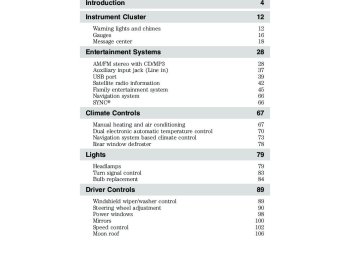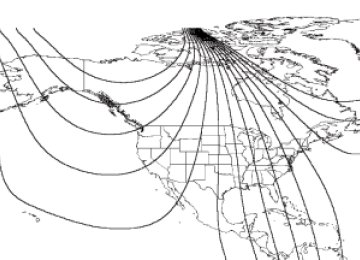- 2015 Ford FLEX Owners Manuals
- Ford FLEX Owners Manuals
- 2014 Ford FLEX Owners Manuals
- Ford FLEX Owners Manuals
- 2013 Ford FLEX Owners Manuals
- Ford FLEX Owners Manuals
- 2010 Ford FLEX Owners Manuals
- Ford FLEX Owners Manuals
- 2009 Ford FLEX Owners Manuals
- Ford FLEX Owners Manuals
- 2011 Ford FLEX Owners Manuals
- Ford FLEX Owners Manuals
- 2012 Ford FLEX Owners Manuals
- Ford FLEX Owners Manuals
- Download PDF Manual
-
Security override To override a bounce-back condition, within two seconds after the window reaches the bounce-back position, pull and hold the switch up and the window will travel up with no bounce-back or pinch protection. If the switch is released before the window is fully closed, the window will stop. For example, this can be used to overcome the resistance of ice on the window or seals.
Accessory delay With accessory delay, the radio, power windows, and moon roof (if equipped) operate for up to 10 minutes after the ignition switch is turned from on to off or until one of the front doors are opened.
INTERIOR MIRROR The interior rear view mirror has two pivot points on the support arm which lets you adjust the mirror up or down and from side to side.
WARNING: Do not adjust the mirror while the vehicle is in motion.
Automatic dimming interior rear view mirror Your vehicle is equipped with an interior rear view mirror which has an auto-dimming function. The electronic day/night mirror will change from 100
2010 Flex (471) Owners Guide, 2nd Printing USA (fus)
Driver Controls
the normal (high reflective) state to the non-glare (darkened) state when bright lights (glare) reach the mirror. When the mirror detects bright light from behind the vehicle, it will automatically adjust (darken) to minimize glare. The mirror will automatically return to the normal state whenever the vehicle is placed in R (Reverse) to ensure a bright clear view when backing up. Do not block the sensors on the front and back of the interior rear view mirror since this may impair proper mirror performance. Do not clean the housing or glass of any mirror with harsh abrasives, fuel or other petroleum-based cleaning products.
EXTERIOR MIRRORS
Power side view mirrors
WARNING: Do not adjust the mirror while the vehicle is in motion.
To adjust your mirrors: 1. Rotate the control clockwise to adjust the right mirror and rotate the control counterclockwise to adjust the left mirror. 2. Move the control in the direction you wish to tilt the mirror. 3. Return to the center position to lock mirrors in place.
(if equipped)
Heated outside mirrors Both mirrors are heated automatically to remove ice, mist and fog when the rear window defrost is activated.
101
2010 Flex (471) Owners Guide, 2nd Printing USA (fus)
Driver Controls
Do not remove ice from the mirrors with a scraper or attempt to readjust the mirror glass if it is frozen in place. These actions could cause damage to the glass and mirrors. Do not clean the housing or glass of any mirror with harsh abrasives, fuel or other petroleum-based cleaning products.
POWER ADJUSTABLE FOOT PEDALS (IF EQUIPPED) The accelerator and brake pedal should only be adjusted when the vehicle is stopped and the gearshift lever is in the P (Park) position. Press and hold the rocker control to adjust accelerator and brake pedal. • Press the back of the control to adjust the pedals toward you. • Press the front of the control to adjust the pedals away from you. WARNING: Never adjust the accelerator and brake pedal with feet on the pedals while the vehicle is moving.
Memory feature (if equipped) The accelerator and brake pedal positions are saved when doing a memory set function and can be recalled along with the vehicle personality features when a memory position is selected through the remote entry transmitter, keyless entry keypad or memory switch on the driver’s door (if equipped with memory feature). Refer to Memory seat/power mirrors/adjustable pedals in the Seating and Safety Restraints chapter.
SPEED CONTROL With speed control set, you can maintain a set speed without keeping your foot on the accelerator pedal.
WARNING: Do not use the speed control in heavy traffic or on roads that are winding, slippery or unpaved.
102
2010 Flex (471) Owners Guide, 2nd Printing USA (fus)
Driver Controls
Using speed control The speed controls are located on the steering wheel. The following buttons work with speed control: RESUME: Press to resume a set speed. SET +: Press to increase the set speed. SET – : Press to decrease the set speed. OFF/ON: Press to turn speed control off or on.
Setting speed control To set speed control: 1. Press and release ON. 2. Accelerate to the desired speed. 3. Press and release SET + or SET -. 4. Take your foot off the accelerator pedal. 5. The indicator Note: • Vehicle speed may vary momentarily when driving up and down a • If the vehicle speed increases above the set speed on a downhill, you • If the vehicle speed decreases more than 10 mph (16 km/h) below
may want to apply the brakes to reduce the speed.
light on the instrument cluster will turn on.
steep hill.
your set speed on an uphill, your speed control will disengage.
Disengaging speed control Press the brake pedal to disengage the speed control. Disengaging the speed control will not erase the previous set speed. Resuming a set speed Press and release RESUME. This will automatically return the vehicle to the previously set speed.
103
2010 Flex (471) Owners Guide, 2nd Printing USA (fus)
Driver Controls
Increasing speed while using speed control To set a higher speed: • Press and hold SET + until you get to the desired speed, then release. You can also use SET + to operate the tap-up function. Press and release SET + to increase the vehicle set speed in 1 mph (1.6 km/h) increments. • Use the accelerator pedal to get to the desired speed then press and
release SET +.
Reducing speed while using speed control To reduce a set speed: • Press and hold SET – until you get to the desired speed, then release. You can also use SET – to operate the tap-down function. Press and release SET – to decrease the vehicle set speed in 1 mph (1.6 km/h) increments. • Press the brake pedal until the desired vehicle speed is reached then
press SET –.
Turning off speed control To turn off the speed control, Press OFF or turn off the ignition. Note: When you turn off the speed control or the ignition, your speed control set speed memory is erased.
STEERING WHEEL CONTROLS (IF EQUIPPED)
Radio control features VOL + (Volume): Press to increase the volume. VOL – (Volume): Press to decrease the volume.
(Seek): Press to select the previous/next radio station preset, CD track or satellite radio channel preset depending on which media mode you are in. MEDIA: Press repeatedly to select: • AM, FM1, FM2, or CD • DVD/FES (if equipped) 104
2010 Flex (471) Owners Guide, 2nd Printing USA (fus)
Driver Controls
to complete a voice
• SAT1, SAT2 or SAT3 (Satellite radio mode if equipped). • LINE IN (Auxiliary input jack) Navigation system hands-free control features (if equipped) control briefly Press and hold until the voice icon appears on the navigation display to use the voice command feature. Press command. For further information on the navigation system, refer to the Navigation System supplement. SYNC威 system hands-free control feature (if equipped) briefly to use the voice Press command feature. You will hear a tone and LISTENING will appear in the radio display. Press and hold Press answer a phone call. Press and hold mode.
to end a call or exit phone
to activate phone mode or
to exit voice command.
to scroll through various menus and selections. Press
Press OK to confirm your selection. For further information on the SYNC威 system, refer to the SYNC威 supplement.
105
2010 Flex (471) Owners Guide, 2nd Printing USA (fus)
Driver Controls
control briefly until the icon appears on the
Navigation system/SYNC威 hands-free control features (if equipped) Press voice Navigation display to use the voice command feature. Press answer a phone call. Press and hold a call. For further information on the Navigation system/SYNC威 system, refer to the Navigation System and SYNC威 supplements. MULTI-PANEL VISTA ROOF™ (IF EQUIPPED) The multi-panel Vista Roof™ control is located on the overhead console.
to exit phone mode or end
to activate phone mode or
WARNING: Do not let children play with the multi-panel Vista Roof™ or leave children unattended in the vehicle. They may
seriously hurt themselves.
The multi-panel Vista Roof is equipped with an automatic, one-touch, express opening and closing feature. To stop motion at any time during the one-touch operation, press the control a second time. To open the multi-panel Vista Roof™: Press and release the SLIDE control, the roof will open automatically. Press the switch again to stop the roof.
WARNING: When closing the multi-panel Vista Roof™, you should verify that it is free of obstructions and ensure that children and/or pets are not in the proximity of the roof opening.
To close the multi-panel Vista Roof™: Pull and release the SLIDE control, the roof will close automatically. Press the switch again to stop the roof. 106
2010 Flex (471) Owners Guide, 2nd Printing USA (fus)
Driver Controls
Bounce-back: When an obstacle has been detected in the roof opening as the roof is closing, the roof will automatically open and stop at a prescribed position. Bounce-back override: To override bounce-back function, pull and hold the SLIDE switch within two seconds of a bounce-back event. The closing force will begin to increase each time the roof is closed for the first three closing cycles, with bounce-back active. For example: Bounce-back can be used to overcome the resistance of ice on the roof or seals To vent the multi-panel Vista Roof™: Press and release the TILT control, the roof will move to the vent position automatically from any roof position. Press the switch again to stop the roof. Pull and hold the TILT control to close the roof. The multi-panel Vista Roof™ has a built-in sliding shade that can be manually opened or closed when the glass panel is shut. To close the shade, pull it toward the front of the vehicle.
UNIVERSAL GARAGE DOOR OPENER (IF EQUIPPED) The appearance of your vehicle’s universal garage door opener will vary according to your option package. Before programing, make sure your transmitter matches the graphic in the procedure. HomeLink威
Car2U威 Home Automation System
107
2010 Flex (471) Owners Guide, 2nd Printing USA (fus)
Driver Controls
HomeLink姞 Wireless Control System (if equipped) The HomeLink威 Wireless Control System, located on the driver’s visor, provides a convenient way to replace up to three hand-held transmitters with a single built-in device. This feature will learn the radio frequency codes of most transmitters to operate garage doors, entry gate operators, security systems, entry door locks, and home or office lighting.
WARNING: When programming your HomeLink威 Wireless Control System to a garage door or gate, be sure that people and
objects are out of the way to prevent potential injury or damage.
Do not use the HomeLink威 Wireless Control System with any garage door opener that lacks safety stop and reverse features as required by U.S. federal safety standards (this includes any garage door opener model manufactured before April 1, 1982). A garage door which cannot detect an object, signaling the door to stop and reverse, does not meet current U.S. federal safety standards. For more information, contact HomeLink威 at: www.homelink.com or 1–800–355–3515. Retain the original transmitter for use in other vehicles as well as for future programming procedures (i.e. new HomeLink威 equipped vehicle purchase). It is also suggested that upon the sale of the vehicle, the programmed Homelink威 buttons be erased for security purposes, refer to Programming in this section. Programming Do not program HomeLink威 with the vehicle parked in the garage. Note: Your vehicle may require the ignition switch to be turned to the accessory position for programming and/or operation of the HomeLink威. It is also recommended that a new battery be placed in the hand-held transmitter of the device being programmed to HomeLink威 for quicker training and accurate transmission of the radio-frequency signal.
108
2010 Flex (471) Owners Guide, 2nd Printing USA (fus)
Driver Controls
1. Position the end of your hand-held transmitter 1–3 inches (2–8 cm) away from the HomeLink威 button you wish to program (located on your visor) while keeping the indicator light in view. 2. Simultaneously press and hold both the chosen HomeLink威 and hand-held transmitter buttons until the HomeLink威 indicator light changes from a slow to a rapidly blinking light. Now you may release both the HomeLink威 and hand-held transmitter buttons. Note: Some entry gates and garage door openers may require you to replace Step 2 with procedures noted in the Gate Operator and Canadian Programming in this section for Canadian residents. 3. Firmly press and hold for five seconds and release the programmed HomeLink威 button up to two separate times to activate the door. If the door does not activate, press and hold the just-trained HomeLink威 button and observe the indicator light. • If the indicator light stays on constantly, programming is complete and your device should activate when the HomeLink威 button is pressed and released. • If the indicator light blinks rapidly for two seconds and then turns to a constant light continue with “Programming” Steps 4 through 6 to complete programming of a rolling code equipped device (most commonly a garage door opener). 4. At the garage door opener receiver (motor-head unit) in the garage, locate the “learn” or “smart” button (usually near where the hanging antenna wire is attached to the unit). 5. Firmly press and release the “learn” or “smart” button. (The name and color of the button may vary by manufacturer.) Note: There are 30 seconds in which to initiate Step 6. 6. Return to the vehicle and firmly press, hold for two seconds and release the programmed HomeLink威 button. Repeat the press/hold/release sequence again and, depending on the brand of the garage door opener (or other rolling code equipped device), repeat this sequence a third time to complete the programming. HomeLink威 should now activate your rolling code equipped device. To program additional HomeLink威 buttons begin with Step 1 in this section. For questions or comments, please contact HomeLink威 at www.homelink.com or 1–800–355–3515.
109
2010 Flex (471) Owners Guide, 2nd Printing USA (fus)
Driver Controls
Gate Operator & Canadian Programming During programming, your hand-held transmitter may automatically stop transmitting — not allowing enough time for HomeLink威 to accept the signal from the hand-held transmitter. After completing Step 1 outlined in the Programming section, replace Step 2 with the following: Note: If programming a garage door opener or gate operator, it is advised to unplug the device during the “cycling” process to prevent overheating. • Continue to press and hold the HomeLink威 button (note Step 2 in the
Programming section) while you press and release — every two seconds (“cycle”) your hand-held transmitter until the frequency signal has been accepted by the HomeLink威. The indicator light will flash slowly and then rapidly after HomeLink威 accepts the radio frequency signal.
• Proceed with Step 3 in the Programming section. Operating the HomeLink姞 Wireless Control System To operate, simply press and release the appropriate HomeLink威 button. Activation will now occur for the trained product (garage door, gate operator, security system, entry door lock, or home or office lighting etc.). For convenience, the hand-held transmitter of the device may also be used at any time. In the event that there are still programming difficulties, contact HomeLink威 at www.homelink.com or 1–800–355–3515.
110
2010 Flex (471) Owners Guide, 2nd Printing USA (fus)
Driver Controls
Erasing HomeLink姞 buttons To erase the three programmed buttons (individual buttons cannot be erased): • Press and hold the two outer HomeLink威 buttons until the indicator light begins to flash-after 20 seconds. Release both buttons. Do not hold for longer that 30 seconds.
HomeLink威 is now in the train (or learning) mode and can be programmed at any time beginning with Step 1 in the Programming section. Reprogramming a single HomeLink姞 button To program a device to HomeLink威 using a HomeLink威 button previously trained, follow these steps: 1. Press and hold the desired HomeLink威 button. Do NOT release the button. 2. The indicator light will begin to flash after 20 seconds. Without releasing the HomeLink威 button, follow Step 1 in the Programming section. For questions or comments, contact HomeLink威 at www.homelink.com or 1–800–355–3515.
Car2U姞 Home Automation System (if equipped) The Car2U威 Home Automation System is a universal transmitter located in the driver’s visor that includes two primary features – a garage door opener and a platform for remote activation of devices within the home. The Car2U威 system’s garage door opener function replaces the common hand-held garage door opener with a three-button transmitter that is integrated into the interior of your vehicle. After being programmed for garage doors, the Car2U威 system transmitter can be programmed to operate security devices and home lighting systems.
111
2010 Flex (471) Owners Guide, 2nd Printing USA (fus)
Driver Controls
WARNING: Make sure that people and objects are clear of the garage door or security device you are programming. Do not
program the Car2U威 system with the vehicle in the garage.
Do not use the Car2U威 system with any garage door opener that lacks safety stop and reverse features as required by U.S. Federal Safety Standards (this includes any garage door opener manufactured before April 1, 1982). Be sure to keep the original remote control transmitter for use in other vehicles as well as for future Car2U威 system programming. It is also recommended that upon the sale or lease termination of the vehicle, the programmed Car2U威 system buttons should be erased for security reasons. Refer to Erasing the Car2U威 Home Automation System buttons later in this section. Read the instructions completely before attempting to program the Car2U威 system. Because of the steps involved, it may be helpful to have another person assist you in programming the transmitter. Additional Car2U威 system information can be found on-line at www.learcar2U.com or by calling the toll-free Car2U威 system help line at 1-866-572-2728. Types of garage door openers (rolling code and fixed code) The Car2U威 Home Automation System may be programmed to operate rolling code and fixed code garage door openers. • Rolling code garage door openers were produced after 1996 and are code protected. Rolling code means the coded signal is changed every time your remote control garage door opener is used. • Fixed code garage door openers were produced prior to 1996. Fixed
code uses the same coded signal every time. It is manually programmed by setting DIP switches for a unique personal code.
112
2010 Flex (471) Owners Guide, 2nd Printing USA (fus)
Driver Controls
1 2 3 4
9 10 11 12
CTS 206-12 T124
If you do not know if your garage door opener is a rolling code or fixed code device, open your garage door opener’s remote control battery cover. If a panel of DIP switches is present your garage door opener is a fixed code device. If not, your garage door opener is a rolling code device.
Rolling code programming Note: Programming the rolling code garage door opener involves time-sensitive actions. Read the entire procedure prior to beginning so you will know which actions are time-sensitive. If you do not follow the time-sensitive actions, the device will time out and you will have to repeat the procedure. Note: Do not program the Car2U威 system with the vehicle in the garage. Make sure that your key is on and engine off while programming the transmitter. 1. Firmly press the two outer Car2U威 system buttons for 1–2 seconds, then release.
113
2010 Flex (471) Owners Guide, 2nd Printing USA (fus)
Driver Controls
2. Go to the garage to locate the garage door opener motor and its “learn” button. You may need a ladder to reach the unit and you may need to remove the unit’s cover or light lens to locate the “learn” button. Press the “learn” button, after which you will have 10–30 seconds to return to your vehicle and complete the following steps. If you cannot locate the “learn” button, refer to the Owner’s Guide of your garage door opener or call the toll-free Car2U威 system help line at 1-866-57Car2U (1-866-572-2728). 3. Return to your vehicle. Press and hold the Car2U威 system button you would like to use to control the garage door. You may need to hold the button from 5–20 seconds, during which time the selected button indicator light will blink slowly. Immediately (within 1 second) release the button once the garage door moves. When the button is released, the indicator light will begin to blink rapidly until programming is complete. 4. Press and release the button again. The garage door should move, confirming that programming is successful. If your garage door does not operate, repeat the previous steps in this section. After successful programming, you will be able to operate your Car2U威 system by pressing the button you programmed to activate the opener. The indicator light above the selected button will turn on to confirm that the Car2U威 system is responding to the button command. To program another rolling code device such as an additional garage door opener, a security device or home lighting, repeat Steps 1 through 4
substituting a different function button in Step 3 than what you used for the garage door opener. For example, you could assign the left-most button to the garage door, the center button to a security device, and the right-most button to another garage door opener. Note: The Car2U威 system allows for three devices to be programmed. If you need to change or replace any of the three devices after it has been initially programmed, it is necessary to erase the current settings using 1142010 Flex (471) Owners Guide, 2nd Printing USA (fus)
Driver Controls
the Erasing the Car2U威 Home Automation System buttons procedure and then programming all of the devices being used. Fixed code programming Note: Do not program the Car2U威 system with the vehicle in the garage. Make sure that your key is on and engine off while programming the transmitter. 1. To program units with fixed code DIP switches, you will need the garage door hand-held transmitter, paper and a pen or pencil. 2. Open the battery cover and record the switch settings from left to right for all 8 to 12 switches. Use the figure below: When a switch is in the up, on, or + position, circle “L.” When a switch is in the middle, neutral, or 0 position, circle “M.” When a switch is in the down, off, or – position, circle “R.”
Switch position 1
Up, on or + Middle, neutral or 0
Down, off or – L=left; M=middle; R=rightM M M M M M M M
10
11
12
115
2010 Flex (471) Owners Guide, 2nd Printing USA (fus)
Driver Controls
3. To input these positions into the Car2U威 system, simultaneously press all three Car2U威 system buttons for a few seconds and then release to put the device into programming mode. The indicator lights will blink slowly. Within 2.5 minutes enter your corresponding DIP switch settings from left to right into your Car2U威 system by pressing and releasing the buttons corresponding to the settings you circled. 4. After inputting switch settings, simultaneously press and release all three Car2U威 system buttons. The indicator lights will turn on. 5. Press and hold the Car2U威 system button you would like to use to control the garage door. Immediately (within 1 second) release the button once the garage door moves. During this time the selected button indicator light will blink slowly. Do not release the button until you see the garage door move. Most garage doors open quickly. You may need to hold the button from 5–55 seconds before observing movement of the garage door. 6. The indicator light will (begin to) blink rapidly until programming is complete. If your garage door opener does not operate following these steps, repeat Steps 2 through 6. Otherwise, call the toll-free Car2U威 help line at 1-866-57Car2U (1-866-572-2728). After successful programming, you will be able to operate your Car2U威 system by pressing the button you programmed to activate the opener. The indicator light above the selected button will turn on to confirm that the Car2U威 system is responding to the button command. Erasing the Car2U姞 Home Automation System buttons Note: The system allows for three devices to be programmed. If you need to change or replace any of the three devices after it has been initially programmed, it will be necessary to erase the current settings using the procedure below and then reprogramming all of the devices being used.
116
2010 Flex (471) Owners Guide, 2nd Printing USA (fus)
Driver Controls
To erase programming on the Car2U威 system (individual buttons cannot be erased), use the following procedure: 1. Firmly press the two outside Car2U威 system buttons simultaneously for approximately 20 seconds until the indicator lights begin to blink rapidly. The indicator lights are located directly above the buttons. 2. Once the indicator lights begin to blink, release your fingers from the buttons. The codes for all buttons are erased. If you sell your vehicle equipped with the Car2U威 system, it is recommended that you erase the programming for security reasons. FCC and RSS-210 Industry Canada Compliance The Car2U威 system complies with Part 15 of the FCC rules and with RSS-210 of Industry Canada. Operation is subject to the following two conditions: (1) This device may not cause harmful interference, and (2) This device must accept any interference received including interference that may cause undesired operation. Changes and modifications to the Car2U威 system transmitter by other than an authorized service facility could void authorization to use the equipment.
MANUAL LIFTGATE The liftgate area is only intended for cargo, not passengers. You can open and close the liftgate from outside the vehicle. The liftgate cannot be opened from the cargo area. Note: In the event of a loss of power, the latch can be accessed and released from the inside using the access panel on the liftgate trim.
117
2010 Flex (471) Owners Guide, 2nd Printing USA (fus)
Driver Controls
To open the liftgate, press the control button located in the top of the liftgate pull cup handle to unlatch the liftgate, then pull on the outside handle to access the cargo area. • Do not open the liftgate in a garage or other enclosed area with a low ceiling. If the liftgate is opened, the liftgate could be damaged against a low ceiling.
• Do not leave the liftgate open while driving. Doing so could cause
serious damage to the liftgate and its components as well as allowing carbon monoxide to enter the vehicle.
WARNING: Make sure that the liftgate door is closed to prevent exhaust fumes from being drawn into the vehicle. This will also prevent passengers and cargo from falling out. If you must drive with the liftgate door open, keep the vents open so outside air comes into the vehicle.
POWER LIFTGATE (IF EQUIPPED) You can power open or close the liftgate with the following controls: • Instrument panel control button • Integrated keyhead transmitter button • Outside liftgate control button • Control button in the rear cargo area Note: The liftgate movement direction can be reversed with a second press of the instrument panel, or the rear cargo area control button, or a second double press of the integrated keyhead transmitter button. Opening and Closing the power liftgate:
WARNING: Make sure all persons are clear of the power liftgate area before using the power liftgate control.
WARNING: Keep keys out of reach of children. Do not allow children to play near an open or moving power liftgate.
118
2010 Flex (471) Owners Guide, 2nd Printing USA (fus)
Driver Controls
The liftgate will only operate with the vehicle in P (Park). When the liftgate is being power closed, a chime will sound three times as the liftgate begins to power close. A single chime indicates a problem with the close request, caused by: • the ignition is in on and the transmission is not in P (Park); • or the battery voltage is below the minimum operating voltage; • or the vehicle speed is at or above 3 mph (5 km/h). If the liftgate reverses and starts to close after a open request, a fast continuous chime indicates excessive load on the gate or a possible strut failure. If any excessive load is removed and you still have a faster chime, have the system serviced immediately by your authorized dealer. Do not attempt to manually force the liftgate to travel faster than the power system will permit. This will activate the obstacle detection feature. Note: Cycling the ignition prior to completely latching the liftgate could result in damage to the liftgate and/or its power components. Make sure the liftgate is fully latched before operating the vehicle. Care should be exercised in starting the engine before the liftgate is fully closed (latched). If the ignition is cycled during a liftgate power close cycle and the liftgate is 6-10 inches (15–24 cm) from being latched, the liftgate may reverse to the full open position. Verify that the gate is closed before operating or moving the vehicle, especially in an enclosure, like a garage or a parking structure. The liftgate or its components could be damaged in an enclosure, if the liftgate is open. When power operating the liftgate at temperatures below 32°F (0°C), the liftgate may stop about 5 inches (12.7 cm) from the full open position. The liftgate can be fully opened by pushing it upward to the maximum open position. The power liftgate feature can be enabled or disabled using the message center. With the control in the OFF position, power operation is disabled from the liftgate handle button and from the rear cargo area button. The integrated keyhead transmitter and instrument panel switch will still continue to operate the liftgate regardless of the position state of the message center. Refer to Message center in the Instrument Cluster chapter.
119
2010 Flex (471) Owners Guide, 2nd Printing USA (fus)
Driver Controls
To power open or close the liftgate from the instrument panel: Press the button, located on the instrument panel, once to power open or close the liftgate.
To power open or close the liftgate with the integrated keyhead transmitter: Press seconds to power open or close the liftgate. Refer to Remote entry system in the Locks and Security chapter.
twice within three
To power open the liftgate with outside liftgate control button: 1. To open, unlock the liftgate with the integrated keyhead transmitter or power door unlock control. 2. To open the liftgate, push the control button located in the top of the liftgate pull cup handle. Note: For the best performance allow the power system to open the liftgate after pressing the control. Manually pushing or pulling the liftgate may activate the system’s obstacle detection feature and stop the power operation.
120
2010 Flex (471) Owners Guide, 2nd Printing USA (fus)
Driver Controls
To power close the liftgate with the rear cargo area control button: Press and release the control on the left rear quarter panel to close the liftgate. Note: The rear cargo area control button is disabled when the liftgate is latched (fully closed).
WARNING: Keep clear of the liftgate when activating the rear switch.
Note: The liftgate movement direction can be reversed with a second press of the instrument panel, or the rear cargo area control buttons, or a second double press of the integrated keyhead transmitter button. To manually operate the liftgate: 1. Disable the liftgate power function. Refer to the Message center in the Instrument Cluster chapter. 2. Open and close the liftgate as you would a standard liftgate. Refer to Manual liftgate in this chapter. Note: In case of operation in extreme cold -40°F (-40°C), or on extreme inclines, manual operation of the liftgate is suggested. Obstacle detection: The power liftgate system is equipped with an obstacle detection feature. If the power liftgate is closing, the system will reverse to full open when it detects an obstacle. A chime will sound three times when an obstacle is detected as the liftgate begins to reopen. Once the obstacle is removed, the liftgate can be closed under power. If the power liftgate is opening, the system will stop and a chime will sound three times when an obstacle is detected. Once the obstacle is removed, the liftgate can again be operated normally. Resetting the power liftgate: The power liftgate may not operate properly and may need to be reset if any of these conditions occur: • A low voltage or dead battery • Disconnected battery
121
2010 Flex (471) Owners Guide, 2nd Printing USA (fus)
Driver Controls • The liftgate is manually closed and left ajar (unlatched) To reset the power liftgate: 1. Disconnect the battery for 20 seconds then, reconnect the battery. 2. Manually close and fully latch the liftgate. 3. Power open the liftgate by using the integrated keyhead transmitter, or the instrument panel control button. Note: If the power liftgate system is turned off in the message center, the system cannot be activated with the outside release handle or rear cargo area control button. The system will need to be turned on to resume operation with the outside release handle or rear cargo area control button. The power liftgate is still operational through the use of the remote entry transmitter and instrument panel button when the power liftgate is turned off in the message center.
CARGO AREA FEATURES
Cargo net (if equipped) The cargo pouch net secures lightweight objects in the cargo area. Attach the net to the anchors provided. Do not put more than 50 lb (22 kg) in the net.
WARNING: The cargo net is not designed to restrain
objects during a collision or heavy braking.
122
2010 Flex (471) Owners Guide, 2nd Printing USA (fus)
Driver Controls
ROOF RACK SYSTEM (IF EQUIPPED) Loads should never be placed directly on the roof panel. For proper function of the roof rack system, loads must be placed directly on crossbars affixed to the roof rack side rails. Your vehicle may be equipped with factory-installed crossbars. Ford Genuine Accessory crossbars, designed specifically for your vehicle, are also recommended for use with your roof rack system. The vehicle’s roof panel is NOT designed to directly carry a load. The maximum recommended load is 100 lb (45 kg), evenly distributed on the crossbars. Ensure that the load is securely fastened.
WARNING: When loading the roof rail crossbars, it is recommended to evenly distribute the load, as well as maintain a
low center of gravity. Loaded vehicles, with higher centers of gravity, may handle differently than unloaded vehicles. Extra precautions, such as slower speeds and increased stopping distance, should be taken when driving a heavily loaded vehicle.
When the rail system is loaded, check the tightness of the load before driving and at each fuel stop.
123
2010 Flex (471) Owners Guide, 2nd Printing USA (fus)
Locks and Security
KEYS Your vehicle is equipped with two Integrated Keyhead Transmitters (IKTs). The IKT functions as both a programmed ignition key that operates all the locks and starts the vehicle, and the transmitter portion functions as the remote entry transmitter. Vehicles with a power liftgate will have a four-button IKT while vehicles without a power liftgate will have a three-button IKT.
Your IKTs are programmed to your vehicle; using a non-programmed key will not permit your vehicle to start. If you lose your authorized dealer supplied IKTs, replacement IKTs are available through your authorized dealer. Standard SecuriLock威 keys without remote entry transmitter functionality can also be purchased from your authorized dealer if desired. Always carry a spare key with you in case of an emergency. For more information regarding programming replacement IKTs, refer to the SecuriLock威 passive anti-theft system section later in this chapter. Note: Your vehicle’s IKTs were issued with a security label that provides important vehicle key cut information. It is recommended that you keep the label in a safe place for future reference.
MYKEY™ (IF EQUIPPED) The MyKey™ feature allows you to program a restricted driving mode to promote good driving habits. All but one of the keys programmed to the 124
2010 Flex (471) Owners Guide, 2nd Printing USA (fus)
Locks and Security
vehicle can be activated as a MyKey™. The key will remain restricted until MyKey™ is disabled. Any remaining keys are referred to as an “administrator key” or admin key. The admin key can be used to create a MyKey™, program optional MyKey™ settings, and disable the MyKey™ feature. When the MyKey™ feature is enabled the user can use system check in the message center to see how many MyKeys™ and admin keys are programmed to the vehicle, and how many total miles have been driven with the MyKey™ active. MyKey™ restricted features Standard settings – These settings cannot be changed • The audio system will be muted whenever Belt-Minder威 is activated until the safety belts are buckled. Refer to the Seating and Safety Restraints chapter for a detailed description of Belt-Minder威 operation.
• Low fuel warnings are displayed in the message center followed by a chime when the distance to empty value reaches 75 miles (120 km). • The reverse sensing system cannot be turned off. Optional settings – These settings can be changed • Vehicle speed is limited to 80 mph (130 km/h). Visual warnings are displayed followed by a chime when the vehicle speed has reached 80 mph (130 km/h).
• Visual warnings are displayed followed by a chime when a preselected vehicle speed of 45, 55 or 65 mph (75, 90, or 105 km/h) is exceeded • The maximum volume of the audio system is limited to 45%. MYKEY
VOLUME LIMITED will be displayed in the radio or (if equipped) navigation screen when attempting to exceed the limited volume • The AdvanceTrac威 system cannot be turned off. When this optional setting is on, the MyKey™ user will not be able to deactivate the system. Note: It may be beneficial to deactivate the AdvanceTrac威 system if the vehicle is stuck in snow, mud, or sand.
Create a MyKey™ To program MyKey™ on one of the keys programmed to the vehicle, insert the key that you want to make a MyKey™ into the ignition. Turn the ignition on. Use the message center buttons to do the following: 1. Press SETUP until PRESS RESET TO CREATE MYKEY is displayed. 2. Press and release the RESET button. HOLD RESET TO CONFIRM MYKEY will be displayed.
125
2010 Flex (471) Owners Guide, 2nd Printing USA (fus)
Locks and Security
3. Press and hold the RESET button for two seconds until MARK THIS AS RESTRICTED is displayed. 4. Wait until KEY RESTRICTED AT NEXT START is displayed. MyKey™ is successfully programmed. Make sure you label it so you can distinguish it from the admin keys. Note: To program the optional settings go to Step 2 in the Programming MyKey™ pptional settings section. If your vehicle is equipped with remote start, see the Using MyKey™ with Remote Start Systems section. Note: The MyKey™ can be cleared within the same key cycle that it was created, otherwise a standard key (administrator key) is required to disable the MyKey™ programming. To clear all MyKeys™ go to Step 2 in the Disable MyKey™ section. Programming MyKey™ optional settings Turn the ignition on using an admin key. To program the optional settings, use the message center buttons to do the following: 1. Press SETUP until RESET FOR MYKEY SETTINGS is displayed. 2. Press and release the RESET button to display MyKey™ setup menus. The first menu shown is:
MYKEY MAX MPH <80 MPH> OFF
3. If you don’t want to change the maximum speed setting, press the SETUP button to display the next menu. The remaining menus appear as follows with the default settings shown: MYKEY MPH TONES 45 55 65
MYKEY VOLUME LIMIT OFF MYKEY ADVTRAC CTRL ON . 4. On any of the menus press RESET to highlight your choice with the <…>. 5. Press SETUP to enter your choice. The next optional setting will be displayed. 6. Repeat Steps 4 and 5 until you are done changing the optional settings. Disable MyKey™ To reset all MyKeys™ as admin keys do the following: 1. Turn the vehicle on using the admin key. 2. Press SETUP until PRESS RESET TO CLEAR MYKEY is displayed. 3. Press and release the RESET button. HOLD RESET TO CONFIRM CLEAR is displayed. 126
2010 Flex (471) Owners Guide, 2nd Printing USA (fus)
Locks and Security
4. Press and hold the RESET button for two seconds until ALL MYKEYS CLEARED is displayed. Check MyKey™ system status The vehicle system check will provide the status of the following MyKey™ parameters: • MYKEY MILES — This odometer only tracks mileage when a MyKey™
is used. If mileage does not accumulate as expected, then the MyKey™ is not being used by the intended user. The only way to reset this odometer to zero is by disabling MyKey™. If this odometer is lower than the last time you checked, then the MyKey™ system has been recently cleared.
• # MYKEY(S) PROGRAMMED — Indicates how many MyKeys™ are
programmed to the vehicle. Can be used to detect deletion of a MyKey™.
• # ADMIN KEYS PROGRAMMED — Indicates how many admin keys are programmed to the vehicle. Can be used to detect if an additional spare key has been programmed to the vehicle
Refer to Message center in the Instrument Cluster chapter for MyKey™ system warnings displays. Using MyKey™ with remote start systems MyKey™ is not compatible with non-Ford approved aftermarket remote start systems. If you choose to install a remote start system please see your authorized dealer for a Ford approved remote start system. When using a Ford-approved remote start system, the default settings will recognize the remote start system as an additional admin key with its associated privileges. You should program the remote start system as a MyKey™ in addition to the key that you have already programmed as a MyKey™. To program the remote start system as MyKey™, do the following: 1. Enter the vehicle and close all doors. 2. Remote start the vehicle using a remote start fob. 3. Follow Steps 1-4 in the Create a MyKey™ section. Note: For all vehicles, the number of MYKEY(S) PROGRAMMED or ADMIN KEYS PROGRAMMED that is displayed in the MyKey™ system status menus will include the remote start system as an additional key in the total count. See the Check MyKey™ system status section.
127
2010 Flex (471) Owners Guide, 2nd Printing USA (fus)
Locks and Security
Note: For all vehicles with remote start installed, it is possible to program all original vehicle keys as MyKeys™, in which case, you will need to use your remote start system to reset all MyKeys™ as admin keys by doing the following: 1. Enter the vehicle, close all doors. 2. Remote start the vehicle using your remote start fob. 3. Follow Steps 1-4 in the Disable MyKey™ section. Troubleshooting
Cannot program the MyKey™ optional settings
Potential Causes Condition Can’t create a MyKey™ • Key in the ignition is already a MyKey™ • Key in the ignition is the last remaining admin key (there always has to be at least one admin key) • SecuriLock威 Passive Anti-Theft System is disabled or in unlimited mode • Vehicle has been started using a remote start system that is programmed as MyKey™. Refer to Using MyKey™ with remote start systems section. • Key in the ignition is a MyKey™ • No MyKeys™ are programmed to the vehicle. Refer to Create a MyKey™ section • Vehicle has been started using a remote start system that is programmed as MyKey™. Refer to Using MyKey™ with remote start systems section. • No MyKeys™ are programmed to the vehicle. Refer to Create a MyKey™ section • Vehicle has been started using a remote start system that is programmed as MyKey™. Refer to Using MyKey™ with remote start systems section. Lost the only admin key • Purchase a new key from your authorized dealer • For programming spare keys, refer to the Programming spare keys section in this chapter.
Cannot disable MyKey™ • Key in the ignition is a MyKey™
Lost any key
128
2010 Flex (471) Owners Guide, 2nd Printing USA (fus)
Locks and Security
Condition I accidentally programmed all keys as MyKeys™
MyKey™ Programmed total includes one additional key
Admin Keys Programmed total includes one additional key
MyKey™ miles do not accumulate
Potential Causes • Vehicle has a remote start system that is recognized as an admin key. Refer to the Using MyKey™ with remote start systems section to reset all MyKeys™ as admin keys. • Unknown key has been programmed to the vehicle as a MyKey™. • Vehicle is equipped with a remote start system. Refer to Using MyKey™ with remote start systems section. • Unknown key has been programmed to the vehicle as admin key. • Vehicle is equipped with a remote start system. Refer to Using MyKey™ with remote start systems section. • MyKey™ is not being used by the intended user.• MyKey™ system has been recently cleared.
POWER DOOR LOCKS • Press the • Press the
doors.
control to lock all
control to unlock all
doors.
Smart locks This feature helps to prevent you from locking yourself out of the vehicle if your key is still in the ignition. When you open one of the front doors or the liftgate and you lock the vehicle with the power door lock control (on the driver or passenger door trim panel), all the doors will lock, then all doors will automatically unlock reminding you that your key is still in the ignition. The vehicle can still be locked, with the key in the ignition, by locking the driver’s door with a key, using the lock control on the remote entry transmitter portion of your Integrated Keyhead Transmitter, or locking the vehicle with the keyless entry keypad.
129
2010 Flex (471) Owners Guide, 2nd Printing USA (fus)
Locks and Security
If both front doors and the liftgate are closed, the vehicle can be locked from any method, regardless of whether the key is in the ignition or not.
and the vehicle speed is 9 mph (15 km/h) or lower, and
Autolock feature The autolock feature will lock all the doors when: • all the doors are closed, • the ignition is in the on position, • you shift into any gear putting the vehicle in motion, and • the vehicle attains a speed greater than 12 mph (20 km/h). The autolock feature repeats when: • any door is opened then closed while the ignition is in the on position • the vehicle then attains a speed greater than 12 mph (20 km/h). Deactivating/activating autolock feature Your vehicle comes with the autolock features activated; there are four methods to enable/disable this feature: • Through your authorized dealer, • by using a power door unlock/lock procedure, • using a keypad procedure, or • by using the instrument cluster message center. Refer to Message
center in the Instrument Cluster chapter.
Note: The autolock feature can be activated/deactivated independently of the autounlock feature. Power door lock switch autolock enable/disable procedure Before starting, ensure the ignition is in the off position and all vehicle doors are closed. You must complete Steps 1–5 within 30 seconds or the procedure will have to be repeated. If the procedure needs to be repeated, wait a minimum of 30 seconds before beginning again.
130
2010 Flex (471) Owners Guide, 2nd Printing USA (fus)
Locks and Security
1. Place the key in the ignition and turn the ignition to the on position. 2. Press the power door unlock control on the door panel three times. 3. Turn the ignition from the on position to the off position. 4. Press the power door unlock control on the door panel three times. 5. Turn the ignition back to the on position. The horn will chirp one time to confirm programming mode has been entered and is active. 6. To enable/disable the autolock feature, press the unlock control, then press the lock control. The horn will chirp once if autolock was deactivated or twice (one short and one long chirp) if autolock was activated. 7. Turn the ignition to the off position. The horn will chirp once to confirm the procedure is complete. Keyless entry keypad autolock enable/disable procedure 1. Turn the ignition to the off position. 2. Close all the doors. 3. Enter factory–set 5–digit entry code. 4. Touch and hold the 3 • 4. While holding the 3 • 4 touch the 7 • 8. 5. Release the 7 • 8. 6. Release the 3 • 4.
The user should receive a horn chirp to indicate the system has been disabled or a chirp followed by a honk to indicate the system has been enabled. Autounlock feature The autounlock feature will unlock all the doors when: • the ignition is in the on position, all the doors are closed, and the
vehicle has been in motion at a speed greater than 12 mph (20 km/h); 131
2010 Flex (471) Owners Guide, 2nd Printing USA (fus)
Locks and Security • the vehicle has then come to a stop and the ignition is turned to the • the driver door is opened within 10 minutes of the ignition being
off or accessory position; and
transitioned to the off or accessory position.
Note: The doors will not autounlock if the vehicle has been electronically locked before the driver door is opened. Deactivating/activating autounlock feature Your vehicle comes with the autounlock features activated; there are four methods to enable/disable this feature: • Through your authorized dealer, • by using a power door unlock/lock sequence, • using a keypad procedure, or • by using the instrument cluster message center. Refer to Message
center in the Instrument Cluster chapter.
Note: The autounlock feature can be activated/deactivated independently of the autolock feature. Power door lock switch autounlock enable/disable procedure Before starting, ensure the ignition is in the off position and all vehicle doors are closed. You must complete Steps 1–5 within 30 seconds or the procedure will have to be repeated. If the procedure needs to be repeated, wait a minimum of 30 seconds before beginning again. 1. Place the key in the ignition and turn the ignition to the on position. 2. Press the power door unlock control on the door panel three times. 3. Turn the ignition from the on position to the off position. 4. Press the power door unlock control on the door panel three times. 5. Turn the ignition back to the on position. The horn will chirp one time to confirm programming mode has been entered and is active. 6. To enable/disable the autounlock feature, press the lock control, then press the unlock control. The horn will chirp once if autounlock was deactivated or twice (one short and one long chirp) if autounlock was activated. 7. Turn the ignition to the off position. The horn will chirp once to confirm the procedure is complete. 132
2010 Flex (471) Owners Guide, 2nd Printing USA (fus)
Locks and Security
Keyless entry keypad autounlock enable/disable procedure 1. Turn the ignition to the off position. 2. Close all the doors. 3. Enter factory–set 5–digit entry code. 4. Touch and hold the 3 • 4. While holding the 3 • 4, touch and release the 7 • 8. While still holding the 3 • 4, touch and release the 7 • 8 a second time. 5. Release the 3 • 4.
The user should receive a horn chirp to indicate the system has been disabled or a chirp followed by a honk to indicate the system has been enabled.
CHILDPROOF DOOR LOCKS • When these locks are set, the
rear doors cannot be opened from the inside.
• The rear doors can be opened
from the outside when the doors are unlocked.
The childproof locks are located on rear edge of each rear door and must be set separately for each door. Setting the lock for one door will not automatically set the lock for both doors. • Insert the key and turn to the lock position (key horizontal) to engage the childproof locks. • Insert the key and turn to the unlock position (key vertical) to disengage the childproof locks.
2010 Flex (471) Owners Guide, 2nd Printing USA (fus)
133
Locks and Security
REMOTE ENTRY SYSTEM The Integrated Keyhead Transmitter (IKT) complies with part 15 of the FCC rules and with RSS-210 of Industry Canada. Operation is subject to the following two conditions: (1) This device may not cause harmful interference, and (2) This device must accept any interference received, including interference that may cause undesired operation. Changes or modifications not expressly approved by the party responsible for compliance could void the user’s authority to operate the equipment. There are two possible types of IKTs: • Vehicles equipped with a power liftgate
134
2010 Flex (471) Owners Guide, 2nd Printing USA (fus)
• Vehicles not equipped with a power liftgate
Locks and Security
The typical operating range for your IKT is approximately 33 feet (10 meters). A decrease in operating range could be caused by: • weather conditions, • nearby radio towers, • structures around the vehicle, or • other vehicles parked next to your vehicle. The IKT allows you to: • remotely unlock the vehicle doors. • remotely lock all the vehicle doors. • remotely open the power liftgate (if equipped). • activate the personal alarm. • arm and disarm the perimeter anti-theft system. • operate the illuminated entry feature. The remote entry lock/unlock feature operates in any ignition position except while the key is held in the start position. The panic feature operates with the key in the off position. If there are problems with the remote entry system, make sure to take ALL Integrated Keyhead Transmitters with you to the authorized dealer in order to aid in troubleshooting the problem. Unlocking the doors/two stage unlock 1. Press lamps and parking lamps will illuminate.
and release to unlock the driver’s door. Note: The interior
135
2010 Flex (471) Owners Guide, 2nd Printing USA (fus)
Locks and Security
and
and release again within three seconds to unlock all the
2. Press doors. The remote entry system activates the illuminated entry feature; this feature turns on the lamps for 25 seconds or until the ignition is turned to the on position. The battery saver feature will turn off the lamps 10 minutes after the ignition is turned to the off position. Two stage unlocking may be disabled or re-enabled by simultaneously controls on the IKT for four seconds (disabling pressing the two stage unlock allows all vehicle doors to unlock simultaneously). The parking lamps will flash twice to indicate that two-stage unlock was enabled or disabled. Locking the doors 1. Press illuminate. 2. Press the doors are closed. Note: The doors will lock again, the horn will chirp and the turn lamps will illuminate if all the doors and liftgate are closed. Note: If any door or the liftgate is not closed, the horn will chirp twice and the lamps will not flash. Opening the power liftgate (if equipped) Press liftgate.
and release again within three seconds to confirm that all
twice within three seconds to fully unlatch and open the
and release to lock all the doors. The parking lamps will
WARNING: Make sure all persons are clear of the liftgate area before using power liftgate control.
In order to fully lower and latch the liftgate, press the control twice. If the liftgate stops mid travel, it may have detected an obstacle, Check to ensure the liftgate swing zone is free from obstruction and reset the power assist by manually closing the liftgate. Normal operation can then be resumed.
WARNING: Make sure the liftgate is closed to prevent exhaust fumes from being drawn into the vehicle. This will also prevent
passengers and cargo from falling out. If you must drive with the liftgate open, keep the vents open so outside air comes into the vehicle.
136
2010 Flex (471) Owners Guide, 2nd Printing USA (fus)
Locks and Security
Car finder twice within three seconds. The horn will chirp and the turn Press lamps will flash. It is recommended that this method be used to locate your vehicle, rather than using the panic alarm.
to activate the alarm. The horn will sound and the turn lamps
Sounding a panic alarm Press will flash for a maximum of three minutes. Press again or turn the ignition to the on position to deactivate, or wait for the alarm to time out in three minutes. Note: The panic alarm will only operate when the ignition is in the off position.
to automatically move the driver seat, power mirrors and
Memory feature (seat, mirrors and adjustable pedals) The Integrated Keyhead Transmitter (IKT) allows you to recall the memory seat/power mirrors/adjustable pedals feature. Press adjustable pedals to the desired memory position. The mirrors will move to the programmed position and the seat will move to the easy entry position. The seat will move to the final position when the key is in the ignition (if easy entry feature is enabled). Programming memory feature to Transmitter To activate this feature: 1. Move the driver seat, power mirrors, and adjustable pedals to the desired positions using the associated controls. 2. Press and hold control button 1
for five seconds. A tone will be heard after two seconds confirming memory position has been set. Continue to hold until a second tone is heard after five seconds. 3. Within three seconds press the 4. A tone will be heard when the transmitter programming is complete. 5. Press the 6. Repeat this procedure for memory 2 and another transmitter if desired.137
2010 Flex (471) Owners Guide, 2nd Printing USA (fus)
Locks and Security
Deprogramming memory feature from Transmitter To deactivate this feature: 1. Press and hold either the 1 or 2 control on the driver’s door for five seconds. A tone will be heard after 11⁄2 seconds when the memory store is done, continue to hold until a second tone is heard after five seconds. 2. Within three seconds press the 3. A tone will be heard when the deactivation is complete. 4. Repeat this procedure for another transmitter if desired.
Replacing the battery The integrated keyhead transmitter uses one coin type three-volt lithium battery CR2032 or equivalent. To replace the battery: 1. Twist a thin coin in the slot of the IKT near the key ring in order to remove the battery cover. Note: Do not wipe off any grease on the battery terminals on the back surface of the circuit board. 2. Remove the old battery. Note: Please refer to local regulations when disposing of transmitter batteries. 3. Insert the new battery. Refer to the instructions inside the IKT for the correct orientation of the battery. Press the battery down to ensure that the battery is fully seated in the battery housing cavity. 4. Snap the battery cover back onto the key. Note: Replacement of the battery will not cause the IKT to become deprogrammed from your vehicle. The IKT should operate normally after battery replacement.
Replacing lost integrated keyhead transmitters (IKTs) If you would like to have your integrated keyhead transmitters reprogrammed because you lost one, or would like to buy additional 138
2010 Flex (471) Owners Guide, 2nd Printing USA (fus)
Locks and Security
IKTs, you can either reprogram them yourself, or take all IKTs to your authorized dealer for reprogramming. How to reprogram your integrated keyhead transmitters (IKTs) To program a new integrated keyhead transmitter yourself, refer to Programming spare keys in the SecuriLock威 passive anti-theft system section of this chapter. Note: At least two IKTs are required to perform this procedure yourself.
Illuminated entry The interior lamps and puddle lamps (if equipped) illuminate when the Integrated Keyhead Transmitter or the keyless entry system keypad is used to unlock the door(s). The illuminated entry system will turn off the interior lights if: • the ignition is turned to the on position, or • the Integrated Keyhead Transmitter • the vehicle is locked using the keyless entry keypad, or • after 25 seconds of illumination. The inside lights will not turn off if: • they have been turned on with the dimmer control, or • any door is open. Illuminated exit • When all vehicle doors are closed and the key is removed from the ignition, the interior dome lamps, parking lamps and the exterior mirror puddle lamps (if equipped) will illuminate.
control is pressed, or
The lights will turn off if all the doors remain closed and • 25 seconds elapse, or • the key is inserted in the ignition. Battery saver The battery saver will shut off the interior lamps 10 minutes after the ignition has been turned to the off position. • If the dome lamps were turned on using the panel dimmer control, the battery saver will shut them off 10 minutes after the ignition has been turned to the off position. • If the courtesy lamps were turned on because one of the vehicle doors
or the liftgate was opened, the battery saver will shut off them off 10 minutes after the ignition has been turned to the off position.
139
2010 Flex (471) Owners Guide, 2nd Printing USA (fus)
Locks and Security • The battery saver will shut off the headlamps 10 minutes after the
ignition has been turned to the off position.
SECURICODE™ KEYLESS ENTRY SYSTEM The keypad is invisible until touched and then it lights up so you can see and touch the appropriate buttons. Note: If you enter your entry code too fast on the keypad, the unlock function may not work. Re-enter your entry code more slowly. You can use the keyless entry keypad to: • lock or unlock the doors without • recall memory seat, power
using a key.
mirrors, and adjustable pedals (if equipped).
The keypad can be operated with the factory set 5–digit entry code; this code is located on the owner’s wallet card in the glove box and is available from your authorized dealer. You can also create up to three of your own 5–digit personal entry codes. When touching the controls on the keypad, touch the middle of the controls.
Programming a personal entry code and keypad association to memory seats, mirrors, and adjustable pedals (if equipped) To create your own personal entry code: 1. Enter the factory set code. 2. Within five seconds touch the 1 • 2 on the keypad. 3. Enter your personal 5-digit code. Each number must be entered within five seconds of each other. 4. For memory recall feature, enter the sixth digit 1 • 2 to store driver 1
settings or 3 • 4 to store driver 2 settings. Note: Touching 5 • 6, 7 • 8, or 9 • 0 keypad numbers as a sixth digit will not recall a driver memory setting. Note: The factory-set code cannot be associated with a memory setting. 1402010 Flex (471) Owners Guide, 2nd Printing USA (fus)
Locks and Security
5. The doors will lock then unlock to confirm that your personal entry code has been programmed to the module. Tips: • Do not set a code that uses five of the same number. • Do not use five numbers in sequential order. • The factory set code will work even if you have set your own personal
code.
Erasing personal code 1. Enter the factory set 5–digit code. 2. Within five seconds, touch the 1 • 2 on the keypad and release. 3. Touch and hold the 1 • 2 for two seconds. This must be done within five seconds of completing Step 2. All personal codes are now erased and only the factory set 5–digit code will work.
your Integrated Keyhead Transmitter.
control on the remote entry transmitter portion of
Anti-scan feature If the wrong code has been entered seven times (35 consecutive number touches), the keypad will go into an anti-scan mode. This mode disables the keypad for one minute and the keypad lamp will flash. The anti-scan feature will turn off after: • one minute of keypad inactivity. • pressing the • the ignition is turned on. Unlocking and locking the doors using keyless entry To unlock the driver’s door, enter the factory set 5-digit code or your personal code. Each number must be touched within five seconds of each other. The interior lamps will illuminate. Note: If the two-stage unlocking feature is disabled, all doors will unlock; for more information regarding two-stage unlocking, refer to the Unlocking the doors/Two stage unlock section earlier in this chapter. To unlock all doors, enter the factory set code or your personal code, then touch the 3 • 4 control within five seconds. To lock all doors, press and hold the 7 • 8 and the 9 • 0 at the same time (with the driver’s door closed) for one second. You do not need to enter the keypad code first.
141
2010 Flex (471) Owners Guide, 2nd Printing USA (fus)
Locks and Security
SECURILOCK姞 PASSIVE ANTI-THEFT SYSTEM SecuriLock威 passive anti-theft system is an engine immobilization system. This system is designed to help prevent the engine from being started unless a coded integrated keyhead transmitter (IKT) programmed to your vehicle is used. The use of the wrong type of coded key may lead to a “no-start” condition. Your vehicle comes with two coded integrated keyhead transmitters; additional coded IKTs may be purchased from your authorized dealer. Standard SecuriLock威 keys without remote entry transmitter functionality can also be purchased from your authorized dealer if desired. The authorized dealer can program your spare IKTs to your vehicle or you can program the IKTs yourself. Refer to Programming spare keys for instructions on how to program the coded key. Note: The SecuriLock威 passive anti-theft system is not compatible with non-Ford aftermarket remote start systems. Use of these systems may result in vehicle starting problems and a loss of security protection. Note: Large metallic objects, electronic devices that are used to purchase gasoline or similar items, or a second coded key on the same key chain may cause vehicle starting issues. You need to prevent these objects from touching the coded IKT while starting the engine. These objects will not cause damage to the coded IKT, but may cause a momentary issue if they are too close to the IKT when starting the engine. If a problem occurs, turn the ignition off, remove all objects on the key chain away from the coded IKT and restart the engine. Note: Do not leave a duplicate coded key in the vehicle. Always take your keys and lock all doors when leaving the vehicle.
142
2010 Flex (471) Owners Guide, 2nd Printing USA (fus)
Locks and Security
Anti-theft indicator The anti-theft indicator is located in the instrument panel cluster. • When the ignition is in the off position, the indicator will flash once every two seconds to indicate the SecuriLock威 system is functioning as a theft deterrent.
• When the ignition is in the on position, the indicator will glow for
three seconds to indicate normal system functionality.
If a problem occurs with the SecuriLock威 system, the indicator will flash rapidly or glow steadily when the ignition is in the on position. If this occurs, turn the ignition off then back to on to make sure there was no electronic interference with the programmed key. If the vehicle doesn’t start, try to start it with the 2nd programmed key and if successful contact your authorized dealership for key replacement. If the indicator still flashes rapidly or glows steadily, the vehicle will not start, contact your authorized dealer as soon as possible for service.
Automatic arming The vehicle is armed immediately after switching the ignition to the off position. The theft indicator will flash every two seconds to act as a theft deterrent when the vehicle is armed.
Automatic disarming The vehicle is disarmed immediately after the ignition is turned to the on position. The theft indicator will illuminate for three seconds and then go out. If the theft indicator stays on for an extended period of time or flashes rapidly, contact your authorized dealer as soon as possible.
Replacement integrated keyhead transmitters (IKT) and coded keys Note: Your vehicle comes equipped with two integrated keyhead transmitters (IKTs). The IKT functions as both a programmed ignition key that operates all the locks and starts the vehicle, as well as a remote keyless entry transmitter. A maximum of eight coded keys can be
143
2010 Flex (471) Owners Guide, 2nd Printing USA (fus)
Locks and Security
programmed to your vehicle; only four of these eight keys can be IKTs with remote entry functionality. If your IKTs or standard SecuriLock威 coded keys are lost or stolen and you don’t have an extra coded key, you will need to have your vehicle towed to an authorized dealer. The key codes need to be erased from your vehicle and new coded keys will need to be programmed. Replacing coded keys can be very costly. Store an extra programmed key away from the vehicle in a safe place to help prevent any inconveniences. Please visit an authorized dealer to purchase additional spare or replacement keys.
Programming spare keys You can program your own Integrated Keyhead Transmitters or standard SecuriLock威 coded keys to your vehicle. This procedure will program both the engine immobilizer keycode and the remote entry transmitter portion of the IKT to your vehicle. Note: A maximum of eight coded keys can be programmed to your vehicle; only four of these eight can be IKTs with remote entry functionality. Tips: • Only use Integrated Keyhead Transmitters (IKTs) or standard • You must have two previously programmed coded keys (keys that already operate your vehicle’s engine) and the new unprogrammed key(s) readily accessible.
• If two previously programmed coded keys are not available, you must take your vehicle to your authorized dealer to have the spare key(s) programmed.
SecuriLock威 keys.
Please read and understand the entire procedure before you begin. 1. Insert the first previously programmed coded key into the ignition. 2. Turn the ignition from the 1 (off) position to the 3 (on) position. Keep the ignition in the 3 (on) position for at least three seconds, but no more than 10 seconds. 3. Turn the ignition to the 1 (off) position and remove the first coded key from the ignition. 144
2010 Flex (471) Owners Guide, 2nd Printing USA (fus)
Locks and Security
4. After three seconds but within 10 seconds of turning the ignition to the 1 (off) position, insert the second previously coded key into the ignition. 5. Turn the ignition from the 1 (off) position to the 3 (on) position. Keep the ignition in the 3 (on) position for at least three seconds, but no more than 10 seconds. 6. Turn the ignition to the 1 (off) position and remove the second previously programmed coded key from the ignition. 7. After three seconds but within 20 seconds of turning the ignition to the 1 (off) position and removing the previously programmed coded key, insert the new unprogrammed key (new key/valet key) into the ignition. 8. Turn the ignition from the 1 (off) position to the 3 (on) position. Keep the ignition in the 3 (on) position for at least six seconds. 9. Remove the newly programmed coded key from the ignition. If the key has been successfully programmed it will start the vehicle’s engine and will operate the remote entry system (if the new key is an Integrated Keyhead Transmitter). The theft indicator light will illuminate for three seconds and then go out to indicate successful programming. If the key was not successfully programmed, it will not start your vehicle’s engine and/or will not operate the remote entry features. The theft indicator light may flash on and off. Wait 20 seconds and you may repeat Steps 1 through 8. If failure repeats, bring your vehicle to your authorized dealer to have the new key(s) programmed. To program additional new unprogrammed key(s), wait 20 seconds and then repeat this procedure from Step 1. Note: To program MyKey™ features, refer to MyKey™ in this chapter.
PERIMETER ALARM SYSTEM (IF EQUIPPED) The perimeter anti-theft system will help protect your vehicle from unauthorized entry. If there is any potential perimeter anti-theft problem with your vehicle, ensure ALL Integrated Keyhead Transmitters are brought to the authorized dealer to aid in troubleshooting.
145
2010 Flex (471) Owners Guide, 2nd Printing USA (fus)
Locks and Security
Arming the system When armed, this system will respond if unauthorized entry is attempted. When unauthorized entry occurs, the system will flash the turn signal lamps and will sound the horn. The system is ready to arm whenever the key is in the off position, or is removed from the ignition. Either of the following actions will prearm the alarm system: • Press the
control on the remote entry transmitter portion of your
Integrated Keyhead Transmitter. When you press the lock control twice within three seconds on the remote entry transmitter portion of your IKT, the horn will chirp once to let you know that all doors, the hood and the liftgate are closed. If any of these are not closed, the horn will chirp twice to warn you that a door, the hood or the liftgate is still open.
• Press the driver or passenger interior door lock control while the door is open, then close the door.
• Press and hold the 7 • 8 and 9 • 0 controls on the keyless entry pad at the same time to lock the doors (driver’s door must be closed).
There is a 20 second countdown when any of the above actions occur before the vehicle becomes armed. Each door, the hood, and the liftgate is armed individually, and if any are open, they must be closed before the open entry point (door, hood, or liftgate) can enter the 20 second countdown. The turn signal lamps will flash once when all doors, the hood and the liftgate are closed indicating the vehicle is locked and entering the 20 second countdown. 146
2010 Flex (471) Owners Guide, 2nd Printing USA (fus)
Locks and Security
your Integrated Keyhead Transmitter.
Disarming the system You can disarm the system by any of the following actions: • Unlock the doors by using the remote entry transmitter portion of • Unlock the doors by using your keyless entry pad. • Unlock the driver’s door with a key. Turn the key full rearward (toward the rear of the vehicle) to ensure the alarm disarms. • Turn ignition to the on position with a valid SecuriLock威 key or • Press the panic control on the remote entry transmitter portion of your IKT. This will only shut off the horn and turn lamps when the alarm is sounding. The alarm system will still be armed.
Integrated Keyhead Transmitter (IKT).
Pressing the power door unlock control within the 20 second prearmed mode will return the vehicle to a disarmed state. Triggering the anti-theft system The armed system will be triggered if: • Any door, the hood or the liftgate is opened without using the door • The ignition is turned to the on position with an invalid SecuriLock威
key, keypad or the remote entry transmitter portion of your IKT.
key or IKT.
147
2010 Flex (471) Owners Guide, 2nd Printing USA (fus)
Seating and Safety Restraints
SEATING
WARNING: Reclining the seatback can cause an occupant to slide under the seat’s safety belt, resulting in severe personal
injuries in the event of a collision.
WARNING: Do not pile cargo higher than the seatbacks to reduce the risk of injury in a collision or sudden stop.
WARNING: Before returning the seatback to its original position, make sure that cargo or any objects are not trapped
behind the seatback. After returning the seatback to its original position, pull on the seatback to ensure that it has fully latched. An unlatched seat may become dangerous in the event of a sudden stop or collision.
Adjustable head restraints Your vehicle is equipped with front row outboard head restraints that are vertically adjustable.
WARNING: To minimize the risk of neck injury in the event of a crash, the driver and passenger occupants should not sit in and/or operate the vehicle, until the head restraint is placed in its proper position. The driver should never adjust the head restraint while the vehicle is in motion.
The adjustable head restraints consist of: • a trimmed energy absorbing foam and structure (1), • two steel stems (2), • a guide sleeve adjust/release • and a guide sleeve unlock/remove
button (3),
button (4).
To adjust the head restraint, do the following: 1. Adjust the seatback to an upright driving/riding position. Refer to Adjusting the front manual seat later in this chapter. 148
2010 Flex (471) Owners Guide, 2nd Printing USA (fus)
Seating and Safety Restraints
2. Raise the head restraint by pulling up on the head restraint.
3. Lower the head restraint by pressing and holding the guide sleeve adjust/release button and pushing down on the head restraint.
Properly adjust the head restraint so that the top of the head restraint is even with the top of your head and positioned as close as possible to the back of your head. For occupants of extremely tall stature, adjust the head restraint to its full up position.
WARNING: The adjustable head restraint is a safety device. Whenever possible it should be installed and properly adjusted
when the seat is occupied.
149
2010 Flex (471) Owners Guide, 2nd Printing USA (fus)
Seating and Safety Restraints
To remove the adjustable head restraint, do the following: 1. Pull up the head restraint until it reaches the highest adjustment position.
2. Simultaneously press and hold both the adjust/release button and the unlock/remove button, then pull up on the head restraint.
To reinstall the adjustable head restraint, do the following: 1. Insert the two stems into the guide sleeve collars. 2. Push the head restraint down until it locks.
Properly adjust the head restraint so that the top of the head restraint is even with the top of your head and positioned as close as possible to the back of your head. For occupants of extremely tall stature, adjust the head restraint to its full up position.
150
2010 Flex (471) Owners Guide, 2nd Printing USA (fus)
Seating and Safety Restraints
WARNING: To minimize the risk of neck injury in the event of a crash, head restraints must be installed properly.
Adjusting the front manual seat (if equipped)
WARNING: Never adjust the driver’s seat or seatback when the vehicle is moving.
WARNING: Always drive and ride with your seatback upright and the lap belt snug and low across the hips.
Lift handle to move seat forward or backward.
Pull lever up to adjust seatback.
WARNING: Before returning the seatback to its
original position, make sure that cargo or any objects are not trapped behind the seatback. After returning the seatback to its original position, pull on the seatback to ensure that it has fully latched. An unlatched seat may become dangerous in the event of a sudden stop or collision.
2010 Flex (471) Owners Guide, 2nd Printing USA (fus)
151
Seating and Safety Restraints
Using the manual lumbar support (if equipped) The lumbar control is located on the side of the seat cushion. Turn to adjust lumbar support. Rotate the lumbar forward to adjust firmness. Rotate the lumbar rearward to adjust softness.
Folding down the front passenger seatback The front passenger seatback can be folded to a horizontal position to make room for a long load. To fold the seatback: 1. Move the seat as far back as possible. 2. Press the head restraint release button and move the head restraint fully down. 3. Put the seatback in the most upright position. 4. Pull the strap located on the back of the seat to fold the front passenger seatback. 5. Without releasing the pull strap, push the seatback forward.
WARNING: Cover sharp edges on the load and properly secure the load to prevent injury to occupants from shifting load during
sudden stops.
WARNING: Before returning the seatback to its original position, make sure that cargo or any objects are not trapped
behind the seatback. After returning the seatback to its original position, pull on the seatback to ensure that it has fully latched. An unlatched seat may become dangerous in the event of a sudden stop or collision.
152
2010 Flex (471) Owners Guide, 2nd Printing USA (fus)
Seating and Safety Restraints
Adjusting the front power seat (if equipped)
WARNING: Never adjust the driver’s seat or seatback when the vehicle is moving.
WARNING: Do not pile cargo higher than the seatbacks to reduce the risk of injury in a collision or sudden stop.
WARNING: Always drive and ride with your seatback upright and the lap belt snug and low across the hips.
WARNING: Reclining the seatback can cause an occupant to slide under the seat’s safety belt, resulting in severe personal
injuries in the event of a collision.
WARNING: Sitting improperly out of position or with the seat back reclined too far can take off weight from the seat cushion and affect the decision of the passenger sensing system, resulting in serious injury or death in a crash. Always sit upright against your seatback, with your feet on the floor.
WARNING: To reduce the risk of possible serious injury: Do not hang objects off seat back or stow objects in the seatback map pocket (if equipped) when a child is in the front passenger seat. Do not place objects underneath the front passenger seat or between the seat and the center console (if equipped). Check the “passenger airbag off” or “pass airbag off” indicator lamp for proper airbag status. Refer to Front passenger sensing system in the Airbag supplemental restraint system (SRS) section for additional details. Failure to follow these instructions may interfere with the front passenger seat sensing system.
153
2010 Flex (471) Owners Guide, 2nd Printing USA (fus)
Seating and Safety Restraints
Move the front of the control up or down to tilt the seat cushion.
Move the rear of the control up or down to raise or lower the seat cushion.
Move the control in the directions shown to move the seat forward or backward.
Press the control to recline the seatback forward or rearward.
154
2010 Flex (471) Owners Guide, 2nd Printing USA (fus)
Seating and Safety Restraints
Using the power lumbar support (if equipped) The power lumbar control is located on the outboard side of the seat. Press the forward side of the control to adjust firmness. Press the rearward side of the control to adjust softness.
Heated seats (if equipped)
WARNING: Persons who are unable to feel pain to the skin because of advanced age, chronic illness, diabetes, spinal cord