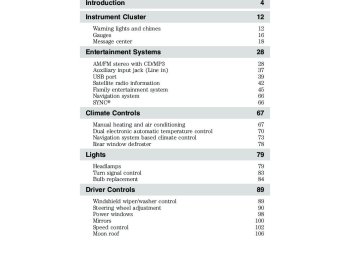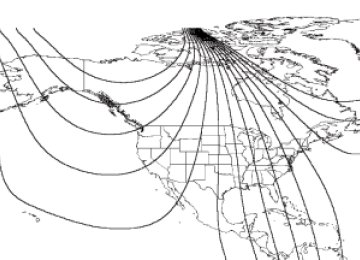- 2015 Ford FLEX Owners Manuals
- Ford FLEX Owners Manuals
- 2014 Ford FLEX Owners Manuals
- Ford FLEX Owners Manuals
- 2013 Ford FLEX Owners Manuals
- Ford FLEX Owners Manuals
- 2010 Ford FLEX Owners Manuals
- Ford FLEX Owners Manuals
- 2009 Ford FLEX Owners Manuals
- Ford FLEX Owners Manuals
- 2011 Ford FLEX Owners Manuals
- Ford FLEX Owners Manuals
- 2012 Ford FLEX Owners Manuals
- Ford FLEX Owners Manuals
- Download PDF Manual
-
Speed control: Illuminates when the speed control is engaged. Turns off when the speed control system is disengaged.
Overdrive cancel and grade assist (if equipped): Illuminates when the overdrive function of the transmission has been turned off and the grade assist function has been turned on, refer to the Driving chapter. Anti-theft system: Flashes when the SecuriLock威 Passive Anti-theft System has been activated.
Door ajar: Illuminates when the ignition is in the on position and any door is open.
Turn signal: Illuminates when the left or right turn signal or the hazard lights are turned on. If the indicators flash faster, check for a burned out bulb. High beams: Illuminates when the high beam headlamps are turned on.
15
2010 Flex (471) Owners Guide, 2nd Printing USA (fus)
Instrument Cluster
Key-in-ignition warning chime: Sounds when the key is left in the ignition in the off or accessory position and the driver’s door is opened. Headlamps on warning chime: Sounds when the headlamps or parking lamps are on, the ignition is off (the key is not in the ignition) and the driver’s door is opened. Parking brake on chime: Sounds when the parking brake is left on and the vehicle is driven. If the warning stays on after the park brake is off, contact your authorized dealer as soon as possible. Message center activation chime: Sounds when some warning messages appear in the message center display for the first time. Overspeed chime (if equipped): Sounds when the vehicle speed reaches 75 mph (120 km/h) or higher.
GAUGES
Speedometer: Indicates the current vehicle speed.
16
2010 Flex (471) Owners Guide, 2nd Printing USA (fus)
Instrument Cluster
Engine coolant temperature gauge: Indicates engine coolant temperature. At normal operating temperature, the needle will be in the normal range (between “H” and “C”). If the needle moves close to the “H” range, the engine is overheating. For more information, refer to Engine fluid temperature management and What you should know about fail-safe cooling in the Maintenance and Specifications chapter.
WARNING: Never remove the coolant reservoir cap while the engine is running or hot.
Fuel gauge: Indicates approximately how much fuel is left in the fuel tank (when the ignition is in the on position). The fuel gauge may vary slightly when the vehicle is in motion or on a grade. The FUEL icon and arrow indicates which side of the vehicle the fuel filler door is located. Refer to Filling the tank in the Maintenance and Specifications chapter for more information. Tachometer: Indicates the engine speed in revolutions per minute. Driving with your tachometer pointer continuously at the top of the scale may damage the engine.
17
2010 Flex (471) Owners Guide, 2nd Printing USA (fus)
Instrument Cluster
Odometer: Registers the total miles (kilometers) of the vehicle. Refer to Message center in the Instrument cluster chapter on how to switch the display from Mmetric to English. Trip odometer: See TRIP A/B under Message center in this chapter.
MESSAGE CENTER Your vehicle’s message center allows you to configure/personalize certain vehicle options to suit your needs. The message center is also capable of monitoring many vehicle systems and will alert you to potential vehicle problems and various conditions with an informational message followed by a long indicator chime. The message center display is located in the instrument cluster.
Info Press the INFO button repeatedly to cycle through the following features:
TRIP A/B Registers the distance of individual journeys. Press and release INFO button until the A or B trip appears in the display (this represents the trip mode). Press and hold RESET until it resets. Refer to UNITS later in this section to switch the display from Metric to English. MYKEY MILES (km) (if programmed) For more information, refer to MyKey™ in the Locks and Security chapter. MILES (km) TO E This displays an estimate of approximately how far you can drive with the fuel remaining in your tank under normal driving conditions. Remember to turn the ignition off when refueling to allow this feature to correctly detect the added fuel. LOW FUEL LEVEL will display when you have approximately 50 miles (80 km), to empty. Press RESET to clear this warning message. It will return at approximately 25 miles (40 km), 10 miles (16 km) and 0 miles (0 km) miles to empty. 18
2010 Flex (471) Owners Guide, 2nd Printing USA (fus)
Instrument Cluster
service stations
Distance to empty is calculated using a running average fuel economy, which is based on your recent driving history of 500 miles (800 km). This value is not the same as the average fuel economy display. The running average fuel economy is re-initialized to a factory default value if the battery is disconnected. AVG MPG (L/100km) Average fuel economy displays your average fuel economy in miles/gallon or liters/100 km. If you calculate your average fuel economy by dividing distance traveled by gallons of fuel used (liters of fuel used by 100 kilometers traveled), your figure may be different than displayed for the following reasons: • Your vehicle was not perfectly level during fill-up • Differences in the automatic shut-off points on the fuel pumps at • Variations in top-off procedure from one fill-up to another • Rounding of the displayed values to the nearest 0.1 gallon (liter) To determine your average highway fuel economy, do the following: 1. Drive the vehicle at least 5 miles (8 km) with the speed control system engaged to display a stabilized average. 2. Record the highway fuel economy for future reference. It is important to press RESET (press and hold RESET for two seconds in order to reset the function) after setting the speed control to get accurate highway fuel economy readings. For more information refer to Essentials of good fuel economy in the Maintenance and Specifications chapter. MPG (L/km) This displays instantaneous fuel economy as a bar graph ranging from ↓ poor economy to ↑ excellent economy. Your vehicle must be moving to calculate instantaneous fuel economy. When your vehicle is not moving, this function shows ↓, one or no bars illuminated. Instantaneous fuel economy cannot be reset.
19
2010 Flex (471) Owners Guide, 2nd Printing USA (fus)
Instrument Cluster
TIMER Timer displays the trip elapsed drive time. To operate, do the following: 1. Press and release RESET in order to start the timer. 2. Press and release RESET to pause the timer. 3. Press and hold RESET until the timer resets. Blank Screen The message center display will be blank after cycling through all of the Info menu items. System check and vehicle feature customization Press SETUP repeatedly to cycle the message center through the following features:
RESET FOR SYSTEM CHECK When this message appears, press RESET and the message center will begin to cycle through the following systems and provide a status of the item if needed. Note: Some systems show a message only if a condition is present. 1. OIL LIFE 2. CHARGING SYSTEM 3. WASHER FLUID LEVEL 4. DOOR AJAR STATUS 5. LIFTGATE STATUS 6. BRAKE SYSTEM 7. TIRE PRESSURE 8. FUEL LEVEL 9. MYKEY DISTANCE (if MyKey™ is programmed) 10. MYKEY(S) PROGRAMMED 11. ADMIN KEYS PROGRAMMED 12. ADVANCTRAC
20
2010 Flex (471) Owners Guide, 2nd Printing USA (fus)
Instrument Cluster
OIL LIFE This displays the remaining oil life. An oil change is required whenever indicated by the message center and according to the recommended maintenance schedule. USE ONLY RECOMMENDED ENGINE OILS. To reset the oil monitoring system to 100% after each oil change (approximately 7,500 miles [12,000 km] or 12 months) perform the following: 1. Press and release SETUP to display “OIL LIFE XXX% HOLD RESET = NEW”. 2. Press and hold RESET for two seconds and release to reset the oil life to 100%. Note: To change oil life 100% miles value from 7,500 miles (12,000 km) or 12 months to another value, proceed to Step 3. 3. Once “OIL LIFE SET TO XXX%” is displayed, release and press RESET to change the Oil Life Start Value. Each release and press will reduce the value by 10%. Note: Oil life start value of 100% equals 7,500 miles (12,000 km) or 12 months. For example, setting oil life start value to 60% sets the oil life start value to 4,500 miles (7,200 km) and 219 days. UNITS Displays the current units in English or Metric. Press RESET to change between English and Metric. AUTOLAMP This feature keeps your headlights on for up to three minutes after the ignition is switched off. Press RESET to select the new Autolamp delay values of 0, 10, 20, 30, 60, 90, 120 or 180 seconds. AUTOLOCK This feature automatically locks all vehicle doors when the vehicle is shifted into any gear, putting the vehicle in motion. Press RESET to turn it off or on.
21
2010 Flex (471) Owners Guide, 2nd Printing USA (fus)
Instrument Cluster
AUTOUNLOCK This feature automatically unlocks all vehicle doors when the driver’s door is opened within 10 minutes of the ignition being turned off. Press RESET to turn it off or on. POWER LIFTGATE (if equipped) This feature allows users to open/close the rear liftgate at the touch of a button. Press RESET to turn it off or on. EASY ENTRY This feature automatically moves the driver’s seat backwards for easy exit/entry from the vehicle. Press RESET to turn it off or on. REAR PARK AID (if equipped) This feature sounds a tone to warn the driver of obstacles near the rear bumper, and functions only when R (Reverse) gear is selected. Press RESET to turn it off or on. TRAILER SWAY (if equipped) This feature uses the electronic stability control to mitigate trailer sway, Press RESET to turn it off or on. CREATE MYKEY / MYKEY SETUP/ CLEAR MYKEY For more information refer to MyKey™ in the Locks and Security chapter. LANGUAGE = ENGLISH / SPANISH / FRENCH Allows you to choose which language the message center will display in. Selectable languages are English, Spanish, or French. Waiting four seconds or pressing the RESET button cycles the message center through each of the language choices. Press and hold RESET for two seconds to set the language choice. System warnings System warnings alert you to possible problems or malfunctions in your vehicle’s operating systems. In the event of a multiple warning situation, the message center will cycle the display to show all warnings by displaying each one for four seconds. 22
2010 Flex (471) Owners Guide, 2nd Printing USA (fus)
Instrument Cluster
may need to take action on or be informed of.
The message center will display the last selected feature if there are no more warning messages. Types of messages and warnings: • Some messages will appear briefly to inform you of something you • Some messages will appear once and then again when the vehicle is • Some messages will reappear after clearing or being reset if a problem • Some messages can be acknowledged and reset by pressing RESET.
or condition is still present and needs your attention.
restarted.
This allows you to use the full message center functionality by clearing the message.
DRIVER DOOR AJAR — Displayed when the driver door is not completely closed. PASSENGER DOOR AJAR — Displayed when the passenger door is not completely closed. REAR LEFT DOOR AJAR — Displayed when the rear left door is not completely closed. REAR RIGHT DOOR AJAR — Displayed when the rear right door is not completely closed. PARK BRAKE ENGAGED — Displayed when the parking brake is set, the engine is running and the vehicle is driven more than 3 mph (5 km/h). If the warning stays on after the parking brake is released, contact your authorized dealer as soon as possible. XXX MILES TO E FUEL LEVEL LOW — Displayed as an early reminder of a low fuel condition. CHECK FUEL FILL INLET — Displayed when the fuel fill inlet may not be properly closed. Refer to Easy Fuel™ “no cap” fuel system in the Maintenance and Specifications chapter. CHECK BRAKE SYSTEM — Displayed when the braking system is not operating properly. If the warning stays on or continues to come on, contact your authorized dealer as soon as possible. LIFTGATE AJAR — Displayed when the liftgate is not completely closed. Press RESET to reset display. CHECK PARK AID (if equipped) — Displayed when the transmission is in R (Reverse) and the reverse sensing system (park aid) is disabled. REMOVE OBJECTS NEAR PASS SEAT — Displayed when objects are by the passenger seat. After the objects are moved away from the
23
2010 Flex (471) Owners Guide, 2nd Printing USA (fus)
Instrument Cluster
seat, if the warning stays on or continues to come on, contact your authorized dealer as soon as possible. BRAKE FLUID LEVEL LOW — Indicates the brake fluid level is low and the brake system should be inspected immediately. Refer to Brake fluid in the Maintenance and Specifications chapter. AWD OFF (if equipped) — Displayed when the AWD system has been automatically disabled to protect itself. This is caused by operating the vehicle with the compact spare tire installed or if the system is overheating. The AWD system will resume normal function and clear this message after driving a short distance with the road tire re-installed or after the system is allowed to cool. CHECK AWD (if equipped) — Displayed when a problem exists with the AWD system. Contact your authorized dealer as soon as possible. LOW TIRE PRESSURE — Displayed when one or more tires on your vehicle has low tire pressure. Refer to Inflating your tires in the Tires, Wheels and Loading chapter. TIRE PRESSURE MONITOR FAULT — Displayed when the Tire Pressure Monitoring System is malfunctioning. If the warning stays on or continues to come on, contact your authorized dealer as soon as possible. TIRE PRESSURE SENSOR FAULT — Displayed when a tire pressure sensor is malfunctioning, or your spare tire is in use. For more information on how the system operates under these conditions, refer to Tire Pressure Monitoring System (TPMS) in the Tires, Wheels and Loading chapter. If the warning stays on or continues to come on, contact your authorized dealer as soon as possible. POWER STEERING ASSIST FAULT — The power steering system has disabled power steering assist due to a system error; service is required. SERVICE POWER STEERING — The power steering system has detected a condition that requires service. SERVICE POWER STEERING NOW — The power steering system has detected a condition that requires service immediately. ENGINE OIL CHANGE SOON — Displayed when the engine oil life remaining is 10% or less. OIL CHANGE REQUIRED — Displayed when the oil life left reaches 0%. 24
2010 Flex (471) Owners Guide, 2nd Printing USA (fus)
Instrument Cluster
INTKEY COULD NOT PROGRAM — Displayed when an attempt is made to program a fifth integrated key to the remote key entry system. For more information on integrated key, refer to the Locks and Security chapter in this manual. TRAILER SWAY REDUCE SPEED (if equipped) — Displayed when the trailer sway control has detected trailer sway. For more information, refer to the Driving chapter for more information. ACTIVE PARK FAULT (if equipped) — Displayed when a fault has occurred with the active park assist system. Refer to Active park assist in the Driving chapter for more information. ACTIVE PARK CANCELLED (if equipped) — Displayed when the active park assist feature has been canceled when it is in use. Refer to Active park assist in the Driving chapter for more information. CANCELLED BY OVER SPEED (if equipped)— Displayed when the active park assist feature self cancels due to vehicle speed over the preset limit allowed by the active park assist system. Refer to Active park assist in the Driving chapter for more information. CANCELLED BY DRIVER INPUT (if equipped) — Displayed when the autopark feature has been canceled due to driver inputs. Refer to Active park assist in the Driving chapter for more information. CANCELLED BY ADV TRAC EVENT (if equipped) — Displayed when the active park feature has been canceled due to the AdvanceTrac威 system activating. Refer to Active park assist in the Driving chapter for more information. CANCELLED BY ABS EVENT (if equipped) — Displayed when the active park feature has been canceled due to the ABS activating. Refer to Active park assist in the Driving chapter for more information. ACTIVE PARK REDUCE SPEED (if equipped) — May display when using the active park assist system. See Active park assist in the Driving chapter for more information. ACTIVE PARK SEARCHING (if equipped) — May display when using the active park assist system. See Active park assist in the Driving chapter for more information. SPACE FOUND PULL FORWARD (if equipped) — May display when using the active park assist system. See Active park assist in the Driving chapter for more information. SPACE FOUND STOP (if equipped) — May display when using the active park assist system. See Active park assist in the Driving chapter for more information.
25
2010 Flex (471) Owners Guide, 2nd Printing USA (fus)
Instrument Cluster
PULL FORWARD USE CAUTION (if equipped) — May display when using the active park assist system. See Active park assist in the Driving chapter for more information. BACK UP SLOWLY USE CAUTION (if equipped) — May display when using the active park assist system. See Active park assist in the Driving chapter for more information. BACK UP USE CAUTION (if equipped) — May display when using the active park assist system. See Active park assist in the Driving chapter for more information. ACTIVE PARK FINISHED (if equipped) — May display when using the active park assist system. See Active park assist in the Driving chapter for more information. REMOVE HANDS PUT IN REVERSE (if equipped) — May display when using the active park assist system. See Active park assist in the Driving chapter for more information. ACTIVE PARK NOT AVAILABLE (if equipped) — May display when using the active park assist system. See Active park assist in the Driving chapter for more information. ACTIVE PARK DEACTIVATED (if equipped) — Displayed when the active park feature has been turned off. Refer to Active park assist in the Driving chapter for more information. MYKEY ACTIVE DRIVE SAFELY — Displayed at startup when MyKey™ is in use. Refer to MyKey™ in the Locks and Security chapter for more information. KEY COULD NOT PROGRAM — Displayed when an attempt is made to program a spare key using two existing MyKeys. Refer to MyKey™ in the Locks and Security chapter for more information. VEHICLE SPEED 80 MPH MAX — Displayed when a MyKey™ is in use and the Admin has enabled the MyKey speed limit and the vehicle speed is 80 mph (130 km/h). Refer to MyKey™ in the Locks and Security chapter for more information. SPEED LIMITED TO 80 MPH — Displayed when starting the vehicle and MyKey™ is in use and the MyKey speed limit is on. Refer to MyKey™ in the Locks and Security chapter for more information. CHECK SPEED DRIVE SAFELY — Displayed when a MyKey™ is in use and the optional setting is on and the vehicle exceeds a preselected speed. Refer to MyKey™ in the Locks and Security chapter for more information. 26
2010 Flex (471) Owners Guide, 2nd Printing USA (fus)
Instrument Cluster
VEHICLE NEAR TOP SPEED — Displayed when a MyKey™ is in use and the MyKey speed limit is on and the vehicle speed is approaching 80 mph (130 km/h). Refer to MyKey™ in the Locks and Security chapter for more information. TOP SPEED MYKEY SETTING — Displayed when a MyKey™ is in use and the MyKey speed limit is on and the vehicle speed is 80 mph (130 km/h). Refer to MyKey™ in the Locks and Security chapter for more information. BUCKLE UP TO UNMUTE AUDIO — Displayed when a MyKey™ is in use and Belt-Minder威 is activated. Refer to MyKey™ in the Locks and Security chapter for more information. ADVTRAC ON MYKEY SETTING — Displayed when a MyKey™ is in use when trying to disable the AdvanceTrac威 system and the optional setting is on. Refer to MyKey™ in the Locks and Security chapter for more information. SERVICE ADVANCETRAC — Displayed when the AdvanceTrac威 system has detected a condition that requires service. TO STOP ALARM START VEHICLE — Displayed when the perimeter alarm system is armed and the vehicle is entered using the key on the driver’s side door. In order to prevent the perimeter alarm system from triggering, the ignition must be turned to start or on before the 12 second chime expires. See Perimeter alarm system in the Locks and Security chapter. POWER REDUCED TO LOWER TEMP — Displayed when vehicle performance is reduced due to high engine fluid temperatures. See Engine fluid temperature management and What you should know about fail-safe cooling in the Maintenance and Specifications chapter. SERVICE TIRE MOBILITY KIT (if equipped) — Displayed when the tire mobility kit requires service. See your authorized dealer for more information.
27
2010 Flex (471) Owners Guide, 2nd Printing USA (fus)
Entertainment Systems
AUDIO SYSTEMS Note: If your volume is muted and MYKEY VOLUME LIMITED is displayed, refer to MyKey™ in the Locks and Security chapter for more information.
AM/FM CD/MP3 satellite compatible sound system
WARNING: Driving while distracted can result in loss of vehicle control, accident and injury. Ford strongly recommends that
drivers use extreme caution when using any device that may take their focus off the road. The driver’s primary responsibility is the safe operation of their vehicle. Only use cell phones and other devices not essential to the driving task when it is safe to do so.
Accessory delay: Your vehicle is equipped with accessory delay. With this feature, the radio and other electrical accessories may be used for up to ten minutes after the ignition is turned off or until either front door is opened. Note: Your vehicle is equipped with a unique audio system. If your display shows six small circles in the display, your audio system is a CD6
system (six disc changer). If not, your system is a single CD system. 282010 Flex (471) Owners Guide, 2nd Printing USA (fus)
Entertainment Systems
Setting the clock To set the time, press CLOCK. The display will read SET TIME. Use the memory preset numbers (0–9) to enter in the desired time–hours and minutes. The clock will then begin from that time. If your vehicle is equipped with an in-dash clock, refer to Clock in the Driver Controls chapter for instructions on how to set the time. AM/FM Radio
/ VOL (Power/Volume): Press
to turn the radio on/off. Turn the knob to increase/decrease volume. If the volume is set above a certain level and the ignition is turned off, the volume will come back on at a nominal listening level when the ignition switch is turned back on. AM/FM: Press repeatedly to select AM/FM1/FM2 frequency band.
TUNE: Turn the knob to go up/down the frequency band in individual increments.
DIRECT: Press DIRECT and then select the desired radio frequency (i.e. 93.9) using the memory preset numbers (0–9). SEEK: Press to access the previous/next strong radio station.
SEEK
SCAN: Press for a brief sampling of all strong radio stations.
2010 Flex (471) Owners Guide, 2nd Printing USA (fus)
29
Entertainment Systems
SEEK
MEMORY PRESETS (0–9): When tuned to any station, press and hold a preset button until sound returns and PRESET # SAVED appears in the display. You can save up to 30
stations, 10 in AM, 10 in FM1 and FM2. Saving presets automatically: Autoset allows you to set the strongest local radio stations without losing your original manually set preset stations for AM/FM1/FM2. To activate the autoset feature: Press MENU repeatedly until AUTO to switch PRESET ON/OFF appears in the display. Use AUTO PRESET to ON, and either wait five seconds for the search to initiate or press OK to immediately initiate the search. If you press another control within those five seconds, the search will not initiate. The 10 strongest stations will be filled and the station stored in preset 1
will begin playing. If there are fewer than 10 strong stations, the system will store the last one in the remaining presets. RDS Radio Available only in FM mode. This feature allows you to search RDS-equipped stations for a certain category of music format: CLASSIC, COUNTRY, JAZZ/RB, ROCK, etc. To activate: Press MENU repeatedly until RDS (ON/OFF) appears in the display. Use you will not be able to search for RDS equipped stations or view the station name or type. CAT/FOLD(Category/Folder): This feature allows you to select from various music categories. To change RDS categories: Press MENU repeatedly until RDS ON/OFF appears in the display. Use ON/OFF. Press CAT. PRESS UP OR DOWN TO CHANGE RDS CATEGORY will appear in the display. Press through all possible categories. When the desired category appears in the display, press selection or press SCAN for a brief sampling of all stations playing that category of music. 30to switch RDS ON/OFF. When RDS is OFF,
to find the next station playing that
to switch RDS between
to scroll
SEEK
SEEK
SEEK
SEEK
2010 Flex (471) Owners Guide, 2nd Printing USA (fus)
Entertainment Systems
CD/MP3 Player CD: Press to enter CD/MP3 mode. If a disc is already loaded into the system, CD/MP3 play will begin where it ended last. If no CD is loaded, NO DISC will appear in the display. LOAD: For a single CD system– This control is not operational. To load a CD, simply insert the disc, label side up, into the CD slot. For a CD6 system– Press LOAD. When the display reads SELECT SLOT, choose the desired slot number using memory presets 1–6. When the display reads LOAD CD #, load the desired disc, label side up. If you do not choose a slot within five seconds, the system will choose for you. Once loaded, the first track will begin to play. To auto load up to six discs– Press and hold LOAD until the display reads AUTOLOAD #. Load the desired disc, label side up. The system will prompt you to load discs for the remaining available slots. Insert the discs, one at a time, label side up, when prompted. Once loaded, the disc in preset #1 will begin to play. Press the number preset buttons (1–6) to choose the disc you want to play.
Play/Pause: Press to
play/pause a track when playing a CD.
Eject: For a single CD system– press to eject the CD. For a CD6 system– press the corresponding memory preset number. The display will read EJECTING #. When the system has ejected the CD, the display will read REMOVE CD #. Remove the CD. If you do not remove the CD, the system will reload the disc. To auto eject all loaded discs– Press and hold all discs and prompt you when to remove them.
and select the desired CD slot by pressing
. The system will eject
31
2010 Flex (471) Owners Guide, 2nd Printing USA (fus)
Entertainment Systems
SEEK
SEEK
to access the previous/next folder.
SEEK: Press to access the previous/next track. CAT (Category) / FOLD (Folder): In MP3 mode only– Press CAT/FOLD and then press SCAN: Press for a brief sampling of all tracks on the current disc or MP3 folder. DIRECT: In CD mode– Press DIRECT. The display will read DIRECT TRACK MODE SELECT TRACK. Enter the desired track number using the memory preset buttons (0–9). The system will then begin playing that track. In MP3 folder mode– Press DIRECT and the memory preset buttons (0–9) of the desired folder. The system will advance to that specific folder. TEXT: In MP3 mode only– Press TEXT repeatedly to view Album (AL), Folder (FL), Song (SO) and Artist (AR) in the display, if available. In TEXT MODE: Sometimes the display requires additional text to be displayed. When the < / > indicator is active, press TEXT and then press COMPRESSION: Press MENU repeatedly until COMPRESSION ON/OFF appears in the display. Use When COMPRESSION is ON, the system will bring the soft and loud CD passages together for a more consistent listening level. SHUFFLE: Press MENU repeatedly until SHUFFLE ON/OFF appears in to switch between ON/OFF. If you wish to the display. Use engage shuffle mode right away, press play. Otherwise, random play will begin when the current track is finished playing. The system will only shuffle the disc currently playing. 32
to view the additional display text.
to switch between ON/OFF.
to begin random
SEEK
SEEK
SEEK
SEEK
2010 Flex (471) Owners Guide, 2nd Printing USA (fus)
Entertainment Systems
Satellite Radio (if equipped) Satellite radio is available only with a valid SIRIUS radio subscription. Check with your authorized dealer for availability. SIRIUS: Press repeatedly to access satellite radio mode, if equipped. Press repeatedly to cycle through SAT1, SAT2 and SAT3 modes. TUNE: Turn to go to the next / previous available SIRIUS satellite station.
SEEK
SEEK
to seek
DIRECT: Press DIRECT then enter the desired channel (i.e. 002) using the memory preset buttons (0–9). If you only enter one digit, press OK and the system will go to that satellite channel. If you enter three digits, the system will automatically go to that channel, if available. You may cancel your entry by pressing DIRECT. If an invalid station number is entered, INVALID CHANNEL will appear in the display and the system will continue playing the current station. SEEK: Press to the previous/next channel. If a specific category is selected, (Jazz, Rock, News, etc.), press category. Press and hold previous/next channels. SCAN: Press SCAN for a brief sampling of all available SIRIUS satellite channels. If a specific category is selected, (Jazz, Rock, News, etc.) press SCAN for a brief sampling of all available SIRIUS satellite channels within the selected category. MEMORY PRESETS (0–9): There are 30 available presets, 10 each for SAT1, SAT2 and SAT3. To save satellite channels in your memory presets, tune to the desired channel then press and hold a memory preset number (0–9) until sound returns. 33
to seek to the previous/next channel in the selected
to fast seek through the
SEEK
2010 Flex (471) Owners Guide, 2nd Printing USA (fus)
Entertainment Systems
SEEK
to view the additional display text.
TEXT: Press and release to display the artist and song title. While in TEXT MODE, press again to scroll through the Artist (AR), Song (SO), Channel (CH) and Category (CA). In TEXT MODE: Sometimes the display requires additional text to be displayed. When the < / > indicator is active, press TEXT and then press CAT (Category) / FOLD (Folder): Press to switch between turning the most recently selected satellite radio category on or off. The category icon (CAT) will illuminate in the display when a specific category is selected (the icon will not illuminate during CATEGORY ALL). If no category has ever been selected, NO CATEGORY SELECTED will display. Note: Separate categories can be set for SAT1, SAT2 or SAT3. Refer to Satellite radio menu for further information on selecting a satellite radio category. SATELLITE RADIO MENU: Press MENU when satellite radio mode is active to access. Press OK to enter into the satellite radio menu. Press following options: • CATEGORY MENU- Press OK to enter category mode.
to cycle through the
SEEK
SEEK
to scroll through the list of available SIRIUS Press channel Categories (Pop, Rock, News, etc.) Press OK when the desired category appears in the display. After a category is selected, to search for that specific category of channels press only (i.e. ROCK). You may also select CATEGORY ALL to seek all available SIRIUS categories and channels. Press OK to close and return to the main menu.
SEEK
SEEK
• SONG SEEK MENU- Press OK to enter song seek menu. to scroll through the following options:
Press a. SAVE THIS SONG: Press OK to save the currently playing song’s title in the system’s memory. (If you try to save something other than a song, CANT SAVE will appear in the display.) When the chosen song is playing on any satellite radio channel, the system will alert you with an audible prompt. Press OK while SONG ALERT is in the display and the system will take you to the channel playing the desired song. You can save up to 20 song titles. If you attempt to save more than 20
34
2010 Flex (471) Owners Guide, 2nd Printing USA (fus)
Entertainment Systems
SEEK
SEEK
SEEK
to cycle through the saved songs. When
titles, the display will read REPLACE SONG? Press OK to access the to cycle through the saved titles. saved titles and press When the song title appears in the display that you would like to replace, press OK. SONG REPLACED will appear in the display. b. DELETE A SONG: Press OK to delete a song from the system’s memory. Press the song appears in the display that you would like to delete, press OK. The song will appear in the display for confirmation. Press OK again and the display will read SONG DELETED. If you do not want to delete the currently listed song, press RETURN or CANCEL. Note: If there are no songs presently saved, the display will read NO SONGS. c. DELETE ALL SONGS: Press OK to delete all song’s from the system’s memory. The display will read ARE YOU SURE ? Press OK to confirm deletion of all saved songs and the display will read ALL DELETED. Note: If there are no songs presently saved, the display will read NO SONGS. d. DISABLE ALERTS/ENABLE ALERTS: Press OK to enable/disable the satellite alert status which alerts you when your selected songs are playing on a satellite radio channel. (The system default is disabled.) SONG ALERTS ENABLED/DISABLED will appear in the display. The menu listing will display the opposite state. For example, if you have chosen to enable the song alerts, the menu listing will read DISABLE as the alerts are currently on, so your other option is to turn them off.
to select either
• CHANNEL LOCKOUT MENU- Press OK to enter the Channel
SEEK
to scroll through the following
Lockout menu. Press the options: a. LOCK/UNLOCK THIS CHANNEL: Press OK when LOCK/UNLOCK THIS CHANNEL is displayed and the display will read ENTER PIN. Enter your four-digit PIN number (initial PIN is 1234) and the system will lock/unlock the channel and CHANNEL LOCKED or UNLOCKED will be displayed. Note: you must be tuned to the specific channel you want to lock/unlock when using this feature.
35
2010 Flex (471) Owners Guide, 2nd Printing USA (fus)
Entertainment Systems
b. CHANGE PIN: Press OK when CHANGE PIN is displayed. The display will read ENTER OLD PIN. Enter your current (old) PIN number and when the system accepts your entry it will display ENTER NEW PIN. Enter your new four-digit PIN and the system will save the new PIN and PIN SAVED will display. c. UNLOCK ALL CHANNELS: Press OK when UNLOCK ALL CHANNELS is displayed and the display will read ENTER PIN. Enter your four-digit PIN and the system will unlock all channels and the display will read CHANNEL UNLOCKED. d. RESET PIN: Press OK when RESET PIN is displayed. The display will read ARE YOU SURE. Press OK again to automatically reset the PIN number to its initial password setting (1234). PIN RESET TO DEFAULT PIN will be displayed. e. RETURN: Press OK when RETURN is displayed and the system will exit back to the satellite radio menu.
Sound Adjustments Press SOUND repeatedly to cycle through the following features: BASS: Press SEEK to adjust the level of bass. TREBLE: Press
SEEK
to adjust the level of treble.
to adjust the audio between the left
to adjust the audio between the back (B)
BALANCE: Press SEEK (L) and right (R) speakers. FADE: Press SEEK and front (F) speakers. SPEED COMPENSATED VOLUME: With this feature on, radio volume automatically gets louder with increasing vehicle speed to compensate for road and wind noise. The default setting is off. Use Increasing the level from 1 (lowest setting) to 7 (highest setting) allows the radio volume to automatically change slightly with vehicle speed to compensate for road and wind noise. Recommended level is 1–3; SPEED OFF turns the feature off and level 7
is the maximum setting. DSP MODE (if equipped)): Press STEREO SURROUND mode and STEREO mode. 36to adjust between SPEED OFF and levels 1–7:
to choose between
SEEK
SEEK
2010 Flex (471) Owners Guide, 2nd Printing USA (fus)
Entertainment Systems
Extra Features AUX: Press repeatedly to cycle through LINE (auxiliary audio mode), SYNC威 (if equipped) and FES modes (if equipped). For location and further information on auxiliary audio mode, refer to Auxiliary input jack later in this chapter. If your vehicle is equipped with SYNC威, refer to the SYNC威 information included with your vehicle for further information.
Play/Pause:
In CD/DVD mode (if equipped)– When a CD or DVD is playing in the family entertainment system, press this control to play or pause the current CD/DVD. The CD/DVD status will display in the radio display. OK: Your vehicle may be equipped with special phone and media features which will require you to confirm commands by pressing OK. Refer to the SYNC information included with your vehicle for further information. PHONE: If your vehicle is equipped with SYNC威, press to access SYNC PHONE features. Refer to the SYNC威 information included with your vehicle for further information. If your vehicle is not equipped with SYNC威, the display will read NO PHONE.
Audio system–Navigation system based (if equipped) If your vehicle is equipped with the navigation system, it will have an integrated navigation/audio system. See the Navigation system supplement for operating instructions on using this audio system.
Auxiliary input jack (Line in)
WARNING: Driving while distracted can result in loss of vehicle control, accident and injury. Ford strongly recommends that
drivers use extreme caution when using any device that may take their focus off the road. The driver’s primary responsibility is the safe operation of their vehicle. Only use cell phones and other devices not essential to the driving task when it is safe to do so.
37
2010 Flex (471) Owners Guide, 2nd Printing USA (fus)
Entertainment Systems
The auxiliary input jack provides a way to connect your portable music player to the in-vehicle audio system. This allows the audio from a portable music player to be played through the vehicle speakers with high fidelity. To achieve optimal performance, please observe the following instructions when attaching your portable music device to the audio system. If your vehicle is equipped with a navigation system, refer to Auxiliary input jack section in the Audio Features chapter of your Navigation System supplement. Required equipment: 1. Any portable music player designed to be used with headphones 2. An audio extension cable with stereo male 1/8 in. (3.5 mm) connectors at each end To play your portable music player using the auxiliary input jack: 1. Begin with the vehicle parked and the radio turned off. 2. Ensure that the battery in your portable music player is new or fully charged and that the device is turned off. 3. Attach one end of the audio extension cable to the headphone output of your player and the other end of the audio extension cable to the AIJ in your vehicle. 4. Turn the radio on, using either a tuned FM station or a CD loaded into the system. Adjust the volume to a comfortable listening level. 5. Turn the portable music player on and adjust the volume to 1/2 the volume. 6. Press AUX on the vehicle radio repeatedly until LINE, LINE IN or SYNC LINE IN appears in the display. You should hear audio from your portable music player although it may be low. 7. Adjust the sound on your portable music player until it reaches the level of the FM station or CD by switching back and forth between the AUX and FM or CD controls. Troubleshooting: 1. Do not connect the audio input jack to a line level output. Line level outputs are intended for connection to a home stereo and are not 38
2010 Flex (471) Owners Guide, 2nd Printing USA (fus)
Entertainment Systems
compatible with the AIJ. The AIJ will only work correctly with devices that have a headphone output with a volume control. 2. Do not set the portable music player’s volume level higher than is necessary to match the volume of the CD or FM radio in your audio system as this will cause distortion and will reduce sound quality. Many portable music players have different output levels, so not all players should be set at the same levels. Some players will sound best at full volume and others will need to be set at a lower volume. 3. If the music sounds distorted at lower listening levels, turn the portable music player volume down. If the problems persists, replace or recharge the batteries in the portable music player. 4. The portable music player must be controlled in the same manner when it is used with headphones as the AIJ does not provide control (play, pause, etc.) over the attached portable music player. 5. For safety reasons, connecting or adjusting the settings on your portable music player should not be attempted while the vehicle is moving. Also, the portable music player should be stored in a secure location, such as the center console or the glove box, when the vehicle is in motion. The audio extension cable must be long enough to allow the portable music player to be safely stored while the vehicle is in motion.
USB port (if equipped)
WARNING: Driving while distracted can result in loss of vehicle control, accident and injury. Ford strongly recommends that
drivers use extreme caution when using any device that may take their focus off the road. The driver’s primary responsibility is the safe operation of their vehicle. Only use cell phones and other devices not essential to the driving task when it is safe to do so.
Your vehicle may be equipped with a USB port inside your center console. This feature allows you to plug in media playing devices, memory sticks, and also to charge devices if they support this feature. For further information on this feature, refer to Accessing and using your USB port in the SYNC威 supplement or Navigation System supplement.
2010 Flex (471) Owners Guide, 2nd Printing USA (fus)
39
Entertainment Systems
GENERAL AUDIO INFORMATION Radio frequencies: AM and FM frequencies are established by the Federal Communications Commission (FCC) and the Canadian Radio and Telecommunications Commission (CRTC). Those frequencies are: AM: 530, 540–1700, 1710 kHz FM: 87.7, 87.9–107.7, 107.9 MHz Radio reception factors: There are three factors that can affect radio reception: • Distance/strength: The further you travel from an FM station, the • Terrain: Hills, mountains, tall buildings, power lines, electric fences, traffic lights and thunderstorms can interfere with your reception. • Station overload: When you pass a broadcast tower, a stronger signal may overtake a weaker one and play while the weak station frequency is displayed.
weaker the signal and the weaker the reception.
CD/CD player care Do: • Handle discs by their edges only.
(Never touch the playing surface).
• Inspect discs before playing. • Clean only with an approved CD
cleaner.
• Wipe discs from the center out.
Don’t: • Expose discs to direct sunlight or heat sources for extended periods • Clean using a circular motion. 40
of time.
2010 Flex (471) Owners Guide, 2nd Printing USA (fus)
Entertainment Systems
CD units are designed to play commercially pressed 4.75 in (12 cm) audio compact discs only. Due to technical incompatibility, certain recordable and re-recordable compact discs may not function correctly when used in Ford CD players. Do not use any irregular shaped CDs or discs with a scratch protection film attached.
CDs with homemade paper (adhesive) labels should not be inserted into the CD player as the label may peel and cause the CD to become jammed. It is recommended that homemade CDs be identified with permanent felt tip marker rather than adhesive labels. Ballpoint pens may damage CDs. Please contact your authorized dealer for further information. Audio system warranty and service Refer to the Warranty Guide/Customer Information Guide for audio system warranty information. If service is necessary, see your dealer or qualified technician. MP3 track and folder structure Your MP3 system recognizes MP3 individual tracks and folder structure as follows: • There are two different modes for MP3 disc playback: MP3 track mode (system default) and MP3 folder mode. For more information on track and folder mode, refer to Sample MP3 structure in the following section. • MP3 track mode ignores any folder structure on the MP3 disc. The player numbers each MP3 track on the disc (noted by the .mp3 file extension) from T001 to a maximum of T255. Note: The maximum number of playable MP3 files may be less depending on the structure of the CD and exact model of radio present.
41
2010 Flex (471) Owners Guide, 2nd Printing USA (fus)
Entertainment Systems • MP3 folder mode represents a folder structure consisting of one level of folders. The CD player numbers all MP3 tracks on the disc (noted by the .mp3 file extension) and all folders containing MP3 files, from F001 (folder) T001 (track) to F253 T255. • Creating discs with only one level of folders will help with navigation
through the disc files. Sample MP3 structure If you are burning your own MP3
discs, it is important to understand how the system will read the structures you create. While various files may be present, (files with extensions other than mp3), only files with the .mp3 extension will be played. Other files will be ignored by the system. This enables you to use the same MP3 disc for a variety of tasks on your work computer, home computer and your in vehicle system..mp3 .mp3
.mp3
.mp3
.mp3
.mp3 .mp3
.doc .ppt .xls
In track mode, the system will display and play the structure as if it were only one level deep (all .mp3 files will be played, regardless of being in a specific folder). In folder mode, the system will only play the .mp3 files in the current folder.
Satellite radio information (if equipped) Satellite radio channels: SIRIUS威 broadcasts a variety of music, news, sports, weather, traffic and entertainment satellite radio channels. For more information and a complete list of SIRIUS威 satellite radio channels, visit www.sirius.com in the United States, www.sirius-canada.ca in Canada, or call SIRIUS威 at 1–888–539–7474. Satellite radio reception factors: To receive the satellite signal, your vehicle has been equipped with a satellite radio antenna located on the 42
2010 Flex (471) Owners Guide, 2nd Printing USA (fus)
Entertainment Systems
roof of your vehicle. The vehicle roof provides the best location for an unobstructed, open view of the sky, a requirement of a satellite radio system. Like AM/FM, there are several factors that can affect satellite radio reception performance: • Antenna obstructions: For optimal reception performance, keep the antenna clear of snow and ice build-up and keep luggage and other material as far away from the antenna as possible.
• Terrain: Hills, mountains, tall buildings, bridges, tunnels, freeway
overpasses, parking garages, dense tree foliage and thunderstorms can interfere with your reception. • Station overload: When you pass a ground based broadcast repeating tower, a stronger signal may overtake a weaker one and result in an audio mute.
Unlike AM/FM audible static, you will hear an audio mute when there is a satellite radio signal interference. Your radio display may display NO SIGNAL to indicate the interference. SIRIUS威 satellite radio service: SIRIUS威 Satellite Radio is a subscription based satellite radio service that broadcasts music, sports, news and entertainment programming. A service fee is required in order to receive SIRIUS威 service. Vehicles that are equipped with a factory installed SIRIUS威 Satellite Radio system include: • Hardware and limited subscription term, which begins on the date of
sale or lease of the vehicle.
For information on extended subscription terms, the online media player and other SIRIUS威 features, please contact SIRIUS威 at 1–888–539–7474. Note: SIRIUS威 reserves the unrestricted right to change, rearrange, add or delete programming including canceling, moving or adding particular channels, and its prices, at any time, with or without notice to you. Ford Motor Company shall not be responsible for any such programming changes. Satellite Radio Electronic Serial Number (ESN): This 12-digit Satellite Serial Number is needed to activate, modify or track your satellite radio account. You will need this number when communicating with SIRIUS. While in Satellite Radio mode, you can view this number on the radio display by pressing the SIRIUS and Preset 1 buttons at the same time.
43
2010 Flex (471) Owners Guide, 2nd Printing USA (fus)
Entertainment Systems
Radio Display
ACQUIRING
SAT FAULT
Condition
Radio requires more than two
seconds to produce
audio for the
selected channel. Internal module or
system failure
present.
Action Required
No action required. This message should disappear
shortly.
If this message does not
clear within a short period of time, or with an ignition key
cycle, your receiver may
have a fault. See your
authorized dealer for service.
INVALID CHNL
Channel no longer
This previously available
available.
UNSUBSCRIBED
Subscription not available for this
channel.
channel is no longer
available. Tune to another channel. If the channel was one of your presets, you may choose another channel for
that preset button. Contact SIRIUS威 at
1–888–539–7474 to subscribe
to the channel or tune to
another channel.
NO TEXT
NO TEXT
NO TEXT
44
Artist information
Artist information not
not available.
available at this time on this
channel. The system is
working properly.
Song title
Song title information not
information not
available at this time on this
available.
Category
channel. The system is
working properly.
Category information not
information not
available at this time on this
available.
channel. The system is
working properly.
2010 Flex (471) Owners Guide, 2nd Printing USA (fus)
Entertainment Systems
Radio Display
Condition
Action Required
NO SIGNAL
Loss of signal from
the SIRIUS威
You are in a location that is blocking the SIRIUS威 signal
satellite or SIRIUS威
(i.e., tunnel, under an
tower to the
vehicle antenna.
overpass, dense foliage, etc).
The system is working
properly. When you move
into an open area, the signal
should return.
UPDATING
Update of channel programming in
No action required. The
process may take up to three
CALL SIRIUS 1–888–539–7474
Satellite service has
been deactivated
progress.
by SIRIUS威
Satellite Radio.
minutes.
Call SIRIUS威 at
1–888–539–7474 to re-activate or resolve subscription issues.
FAMILY ENTERTAINMENT DVD SYSTEM (IF EQUIPPED)
WARNING: Driving while distracted can result in loss of vehicle control, accident and injury. Ford strongly recommends that
drivers use extreme caution when using any device that may take their focus off the road. The driver’s primary responsibility is the safe operation of their vehicle. Only use cell phones and other devices not essential to the driving task when it is safe to do so.
Your vehicle may be equipped with a Family Entertainment System (FES) which allows you to listen to audio CDs, MP3 discs, watch DVDs and to plug in and play a variety of standard video game systems. The headrest-mounted DVD players are capable of playing standard DVDs, CDs, MP3s and are compatible with Video CD, HDCD, Hybrid SACD (play CD layer only), SVCD, DVD-video, JPEGs, up to MPEG-4 files, MP3
files and WMA media. Please review this material to become familiar with the FES features and controls as well as the very important safety information.45
2010 Flex (471) Owners Guide, 2nd Printing USA (fus)
Entertainment Systems
Quick start Your family entertainment system includes two headrest-mounted DVD player/screens, two sets of wireless infrared (IR) headphones and a wireless infrared (IR) remote control capable of controlling either DVD player. Both DVD players are capable of playing their own independent media, or they can both watch the same media. When in single play mode, the headrest video sources that have been selected at each headrest will play through the speakers, but no audio is available through the headphones. To play a DVD 1. Insert a DVD into the system, label side facing the rear passengers. The disc slot indicator lights will illuminate. The system will automatically load the disc and it will begin to play. LOADING will appear in the screen. 2. If there is already a disc in the system, press the power button on the DVD system and then press
(Play) to begin to play the disc.
), or
), stop (
) a DVD.
) pause (
to access the previous/next chapter. Press and hold for a
3. Use the bezel controls to play ( eject ( Press fast reverse/forward search. Note: The system goes into dual play mode when it is turned on. Audio from the DVD system will not play over the rear two speakers until dual play mode is turned off. When dual play mode is turned on, the audio sound plays over the front two speakers until dual play mode is turned off. Note: Each headrest monitor is labeled with an identifier (either A or B) found in the upper right corner of the system. To watch a DVD playing in the other headrest system: Press MEDIA repeatedly until the desired system (Monitor A or Monitor B) appears in the display. To play a CD or MP3 disc The DVD system can play audio CDs, CD-R and CD-R/W, CD-ROM. To ensure proper disc operation, check the disc for finger prints and scratches. Clean the disc with a soft cloth, wiping from the center to the edge. 46
2010 Flex (471) Owners Guide, 2nd Printing USA (fus)
Entertainment Systems
1. Insert a disc into the system, label side facing the rear passengers. The disc slot indicator lights will illuminate. The system will automatically load the disc and it will begin to play. (If it is an MP3, the MP3 audio disc screen will display and allow you to access the folders and files.) The folder, track and elapsed time will appear in the status bar. The screen will list the title, album and file name. Press the arrow controls on the headrest DVD system to scroll through the folders. When the desired folder is highlighted, press SEL to confirm the selection. 2. If there is already a disc in the system, press the power button on the DVD system and then press To play an auxiliary source through the DVD system The DVD system can be used to connect and play auxiliary electronic devices (game systems, personal camcorders, video cassette recorders, etc) and to connect to and access certain files through your USB port. 1. On the front of each monitor, located behind the left trim cover panel, is the headphone input jack (5). This headphone will listen to the media selected through that monitor. When you need to make any adjustments to the media, volume, etc., ensure that the monitor-A source is highlighted.
(Play) to begin to play the disc.
MEDIA
• USB port (4): To access, ensure that the monitor is already selected as the media source (Monitor A or Monitor B.) Then, plug in your flash/thumb drive and it will automatically begin to play. The system will try to play whatever file it comes to first (slideshow of pictures, etc). If it is a supported file type, it will play. If it is not supported, CAN’T PLAY will appear in the monitor. Scroll through the contents on the rest of the drive using the arrow keys on the DVD headrest or remote. Press SEL to confirm a selection. Each headrest system automatically recognizes the audio and video files that are stored and provides a menu from which to choose the desired selection.
47
2010 Flex (471) Owners Guide, 2nd Printing USA (fus)
Entertainment Systems • Wired headphone jack (5): Use for dual play mode 2. Connect an auxiliary audio/video source (game systems, personal camcorders, video cassette recorders, etc.) by connecting RCA cords (not included) to the RCA jacks behind the cover panels on the right corner of the system. • Yellow (1) — video input • White (2) — left channel audio • Red (3) — right channel audio input 3. Whatever is plugged in will automatically begin to play on your screen. If your auxiliary source does not have a video signal, or if the DVD system does not detect a video signal from the auxiliary source, the screen will remain black. DVD player controls
input
10
MEDIA
MENU SEL
(Play/Pause): Press to play or pause a CD, DVD or
1. flash/thumb drive track. 48
2010 Flex (471) Owners Guide, 2nd Printing USA (fus)
Entertainment Systems
(Eject): Press to eject a disc from the DVD system.
(Stop): Press to stop the current DVD, CD/MP3, or flash/thumb
2. drive track. 3. 4. MENU: When playing a DVD, press MENU to enter the DVD disc (root) menu (if available). Press again to exit and return to the movie. SEL: Press to confirm the current selection that has been highlighted through the use of the cursor controls. Cursor controls: Use to navigate through selections when in any menu. When not in a menu, you can also use them for the following features: • •
(Fast forward/next): Press to access the next track or chapter.
Use to scroll through menu sources.
•
Press and hold to activate fast forward mode (2x, 4x, 8x, 16x or 32x).
(Fast reverse/previous): Press to access the previous track or
chapter. Press and hold to activate fast reverse within a disc. Press
(Play) to resume normal playback speed and volume.
(Headphones/Speakers): Press to activate dual play mode on 5. either headrest system. During dual play mode, the following happens: a. Rear speakers turn off b. Headphones become active on both headrest systems. c. Media sources become available through the DVD systems. Note: If the system is in dual play mode, you must press the (Headphones/Speakers) button on both headrest systems in order to return to single play. For more information, please refer to Single play/Dual play later in this section. 6. MEDIA for Monitor A: In Dual Play mode, press MEDIA repeatedly to select from the possible media sources: (Monitor A, Monitor B, AM, FM1, FM2, SR1, SR2, SR3 (satellite radio, if equipped), Disc, Jukebox (if equipped) and SYNC威 (if equipped). The selected media type will display on the screen. When Monitor A is chosen, you can also use the auxiliary inputs and the USB port on the headrest system. MEDIA for Monitor B: In Dual Play mode, press MEDIA repeatedly to select from the possible media sources: (Monitor A, Monitor B). The selected media type will display on the screen. When Monitor B is chosen, you can also use the auxiliary inputs and USB port on the headrest system. For further information, please refer to Single play/Dual play later in this section.
49
2010 Flex (471) Owners Guide, 2nd Printing USA (fus)
Entertainment Systems
(On/Off): Press to turn the system on/off. Power for headrest A is
Note: Each headrest monitor is labeled with an identifier (either A or B) found in the upper right corner of the system. 7. separate from headrest B. Note: This also disables dual play. When both headrest systems are turned off, the system will return to single play mode. 8. Infrared receiver (IR): System sensor which reads the signals from the remote control and also sends audio signals to the infrared wireless headphones. 9. LCD screen: This seven inch liquid crystal display (LCD) screen can be adjusted for easier viewing by children. Pull the top of the screen panel toward the viewer at the IR receiver/transmitter cover for a better viewing angle. The screen is hinged at the bottom and pivots to face downward. Push the screen back in place until it latches to return it to a stowed position. Note: Ensure that you do not pull the LCD screen too far forward as it can cause damage. 10. CD/DVD slot: Insert the disc, label side facing the rear passengers.
Remote control Unless otherwise stated, all operations can be carried out with the remote control. Always point the remote control directly at the player. Ensure that there are no obstructions between the remote and player. Press the MON A B control to select either Monitor A or Monitor B. Note: Each headrest monitor is labeled with an identifier (either A or B) found in the upper right corner of the system. Note: Use the remote to adjust the volume levels for wired headphones for headrest media sources only (DVD, USB port and auxiliary inputs). To adjust the volume levels on the infrared wireless headphones (provided with your system), first use the remote control volume-controls to adjust volume settings to maximum, then use the rotary control on the side of the headphones to adjust the volume to the desired listening level.
50
2010 Flex (471) Owners Guide, 2nd Printing USA (fus)
Entertainment Systems
(On/off): Press to turn each monitor/headrest system on or off.
1. 2. Cursor controls: Use in various active menus to advance the cursor up/down/left/right. When not in a menu, the left and right cursor controls decrease and increase the display brightness, and the up and down cursor controls advance to the next or previous station when accessing the radio tuner in dual play mode (AM/FM/SR). 3. DISPLAY: Press to access the on-screen display of title track, chapter and time elapsed. 4. RETURN: Press to return to the previous menu screen. 5. SETUP: Press to access the setup menu for each monitor. Refer to Setup Menu later in this section for more information. 6. MON A/B: Press to select either monitor A or monitor B to be controlled by the remote control. 7. VOL (Volume): When in Dual Play only, press to increase ( decrease ( ) the volume for the wired headphones for headrest media sources only (DVD, USB port and auxiliary inputs). (Wireless headphone volume is controlled with the rotary dial on the right ear piece.)
) or
51
2010 Flex (471) Owners Guide, 2nd Printing USA (fus)
Entertainment Systems
Speaker/Headphone (Single/Dual Play): Press to switch
8. Fast Forward/Next: In DVD mode, press and hold for a quick advance within the DVD. Press and release to advance to the next chapter. In CD/MP3 mode, press to access the next track. When using a flash/thumb drive, press to access the next track. 9. Play/Pause: Press to play or pause a DVD, disc or flash/thumb drive track. 10. TITLE: Press to access the on-screen display of the root DVD disc menu. 11. STOP: Press to stop the current DVD, disc or flash/thumb drive track. 12. between Single Play (same media playing through all speakers) and Dual Play (headphone mode, the rear speakers are muted). You can also press the 2 and 4 memory presets on the audio system at the same time to perform the same function. Note: Whenever either headrest system presses this button, both systems will automatically go into dual play mode. In order to return to single play mode, you must press this button on both headrest systems. 13. Numeric Keypad: Use the numeric controls to enter in a specific CD/MP3 track or DVD chapter to be played. 14. C (Cancel): Press to cancel/clear the numeric input (i.e. chapter number). 15. MEDIA for Monitor A: In Dual Play mode, press MEDIA repeatedly to select from the possible media sources: (Monitor A, Monitor B, AM, FM1, FM2, SR1, SR2, SR3 (satellite radio, if equipped), Disc, Jukebox (if equipped) and SYNC威 (if equipped). The selected media type will display on the screen. When Monitor A is chosen, you can also use the auxiliary inputs and the USB port on the headrest system. MEDIA for Monitor B: In Dual Play mode, press MEDIA repeatedly to select from the possible media sources: (Monitor A, Monitor B). The selected media type will display on the screen. When Monitor B is chosen, you can also use the auxiliary inputs and USB port on the headrest system. For further information, please refer to Single play/Dual play later in this section. Note: Each headrest monitor is labeled with an identifier (either A or B) found in the upper right corner of the system. 16. MUTE: Press to mute the volume of the active media source. (headphone and speakers, where applicable.) Press again to restore volume. 52
2010 Flex (471) Owners Guide, 2nd Printing USA (fus)
Entertainment Systems
17. EJECT: Press to eject a disc from the system. OPEN will display on the screen. 18. Fast reverse/Previous: When a DVD is playing, press and hold for a quick reverse within the DVD. Press and release for the previous chapter. Press PLAY to resume normal playback speed and volume. In CD/MP3 mode, press to access the previous track. When using a flash/thumb drive, press to access the next track. 19. MENU: Press to access the DVD or CD disc menu for selections. Press again to return to DVD play. Note: For certain discs, you may need to press ENTER to return to DVD play. 20. SUBTITLE (DVD dependent): Press to turn the subtitle feature ON or OFF. 21. LANGUAGE (DVD dependent): Press to select the desired language. 22. ENTER: Press to select the highlighted menu option. 23. ILLUMINATION: Press to illuminate the remote control and backlight all of the buttons for night use.
53
2010 Flex (471) Owners Guide, 2nd Printing USA (fus)
Entertainment Systems
Battery replacement Batteries are supplied with the remote control unit. Since all batteries have a limited shelf life, replace them when the unit fails to control the DVD player.
Remove the screw and unlatch the battery cover to access the batteries. The remote control unit uses two AAA batteries which are supplied with the unit.
Headphones Wireless headphones
WARNING: The driver should never use the headphones while driving the vehicle. Using headphones may prevent the driver
from hearing audible warnings such as horns or emergency sirens, which could result in a crash causing serious injury. Give your full attention to driving and to the road.
Your FES system is equipped with two sets of battery powered, infrared wireless headphones. Two AAA batteries are needed to operate the headphones. (Batteries are included.) Additional infrared wireless headphones may be purchased for use with the system. Also, wired headphones may be purchased and plugged in 54
2010 Flex (471) Owners Guide, 2nd Printing USA (fus)
Entertainment Systems
where indicated on the left and right hand sides of the system. Refer to Wired Headphones following. To install the batteries, remove the screw on the cover and remove the cover. Then, gently lift the top of the cover away from the housing to expose the battery compartment. When replacing the batteries, use two new batteries (alkaline recommended) and install them with the correct orientation as indicated in the battery housing. Replace the cover and thread the screw. Fold-flat feature: In addition to headband adjustment, your new wireless headphones will lock into position when being used and they can also fold-flat feature for ease of storage. Simply rotate each earpiece until they lock into position or fold flat.
To operate the headphones: • Press POWER on the ear piece to
turn on the headphones. A red indicator light will illuminate indicating the headphones are ON. Press POWER again to turn the headphones off.
• Adjust the headphones to comfortably fit your head using the headband adjustment.
• Select the desired audio source (Channel/Monitor A or B) for each set of wireless headphones by using the A/B selection switch on the ear piece.
• Adjust the volume control to the desired listening level.
55
2010 Flex (471) Owners Guide, 2nd Printing USA (fus)
Entertainment Systems
Ensure that the headphones are turned off when not in use. After approximately one minute of not being in use (no infrared signal is received), the wireless headphones will automatically turn off. They will also turn off after two hours of continuous use as a power save feature. If this happens, simply turn the headphones on again and continue use. Wired headphones
WARNING: Do not leave children unattended in the vehicle and do not let children operate the system while unsupervised. If
wired headphones or auxiliary systems are used, children may become entangled in the cords and seriously injure themselves.
WARNING: The driver should never use the headphones while driving the vehicle. Using headphones may prevent the driver
from hearing audible warnings such as horns or emergency sirens, which could result in a crash causing serious injury. Give your full attention to driving and to the road.
Wired headphone jacks on the FES (Family Entertainment System) are universal so you may purchase and use additional wired headphones for your system. Plug them into the 3.5 mm headphone jack(s) located behind the trim covers on the face of each monitor. These headphones will be active when in Dual Play mode. To listen to the audio on wired headphones (not included), connect the wired headphones into the monitor headphone jacks. Available wired headphone sources are limited to the sources available to whichever monitor is being listened to. Adjust the volume using the volume control on the DVD system remote control.
Operation Single play/dual play Your DVD and audio system work together with the infrared headphones and wired headphones (not included) to allow the rear seat passengers to listen to the radio (and other media sources) over the headphones. This enables the front and rear seat passengers to listen to a variety of sources a variety of ways. Single Play: Single play consists of all occupants in the vehicle listening to the same playing media over the front and rear speakers. When the DVD system is on and in single play, the same source will play through all vehicle speakers. 56
2010 Flex (471) Owners Guide, 2nd Printing USA (fus)
Entertainment Systems
Dual Play: Dual play is when the rear seat passengers choose to listen to a different playing media than the front seat passengers. With the DVD and rear seat controls turned on, the rear seat passengers may choose to listen to: Monitor A, Monitor B, AM, FM1, FM2 SR1, SR2, SR3
(satellite radio, if equipped), Disc, Jukebox (if equipped), or SYNC威 (if equipped). While the front speakers play the chosen selection for the front audio system, the rear seat passengers can listen to another over the headphones. The headphone icon will appear in the display indicating that the headphones are active. You can access dual play mode in any of the following ways: • If your vehicle is equipped with a touchscreen system: a. Ensure that the vehicle ignition is turned on. Inserting a DVD into the system will automatically activate dual play mode. b. Press the RADIO or MEDIA hard button. Select the ‘Rear Zone’ tab on the touchscreen and select ‘On’ for the headphones and ‘Enabled’ for the rear controls. To return to single zone, select ‘Off’ for the headphones.• If your vehicle is equipped with a non-touchscreen system:
a. Press the headphone/speaker ( ) button on the remote control or DVD system. Press again on both headrest systems to return to single play mode. b. Press the 2 and 4 memory presets on the radio at the same time. Press again to return to single play mode.
Note: If the front seat passengers are listening to the radio, the rear seat passengers can also listen to the radio; however, they will be limited to listening to the same radio channel. • Once you have entered Dual play mode, the Channel A or Channel B controls on the headphones are now active. Both Channel A and Channel B can be listened to on the wired headphones (not included) or on the infrared (IR) wireless headphones.
• On the wireless headphones, select the Channel A or Channel B • Press MEDIA to change the audio source for the Channel A or
buttons on each pair of wireless headphones.
Channel B headphones. (This information will display on the DVD system screen). Note: Channel B headphones can only listen to either the DVD media, Monitor A or the DVD system auxiliary inputs. Channel A headphones have access to all available media sources.
57
2010 Flex (471) Owners Guide, 2nd Printing USA (fus)
Entertainment Systems
Radio interaction: If your vehicle is equipped with a non-touchscreen audio system, you can press AUX on the radio repeatedly until DVD appears in the display. Then, press MENU to access HEADPHONES ON/OFF, REAR ZONE CONTROL ON/OFF and other options. Turn the TUNE control to select ON/OFF for HEADPHONES (ON will activate Dual Play and OFF will activate Single Play). For the REAR ZONE CONTROL, selecting ON will give the rear seat passengers control over the DVD system and selecting OFF will turn off control for the rear seat passengers. When accessing radio or satellite radio media sources in dual play mode, press SEL on the DVD headrest A system when the desired selection appears in the screen and then press reverse/advance through any saved presets. When accessing SYNC威 in dual play mode, press SEL on DVD headrest monitor A when SYNC appears on the screen then to scroll through press SYNC威 media options of: USB, Bluetooth, Line in (auxiliary audio mode) and Exit.
to
Supported USB devices: To help ensure compatibility, the DVD system has been tested with most brands of flash/thumb devices and most common personal audio players. Setup menu options To access the set up menu, first select the desired headrest/monitor system by pressing MON A or MON B. Then press SETUP on the remote control. Note: This is the only way to gain access to the Setup menu options. You cannot access from the monitor headrest controls.
Note: On any of the following screens, press previous/next menu level.
to access the
58
2010 Flex (471) Owners Guide, 2nd Printing USA (fus)
Entertainment Systems
Aspect ratio (TV display type) This screen allows you to select the viewing size and shape of the video displayed on the LCD screen. This is disc dependent feature. To access:
to enter the menu.
to select from the following settings:
to ’highlight’ the monitor icon. (A disc will appear
with a portion of the left and right sides removed.
1. Press SETUP on the remote to access the menu options. 2. Press beneath the icon signifying it is the current selection.) 3. Press to select and enter the TV display menu. 4. When TV display is highlighted, press 5. Press • Normal P/S (Pan and Scan): Displays the wide picture on the screen • Normal L/B (Letter-Box): Displays the wide picture with black bands • Wide: Displays the wide picture. 6. When the desired selection is highlighted, press ENTER on the remote control to confirm the selection. OSD language This screen allows you to select the language you would like for use with the DVD player commands and set-up screens. To access:
on the upper and lower portions of the screen.
1. Press SETUP on the remote to access the menu options.
59
2010 Flex (471) Owners Guide, 2nd Printing USA (fus)
Entertainment Systems
to ’highlight’ the monitor icon. (A disc will appear
2. Press beneath the icon signifying it is the current selection.) 3. Press
to select and enter the OSD language menu.
4. When OSD Lang is highlighted, press
to access the menu.
5. Press
to select from all available languages.
6. When the desired language is highlighted, press ENTER on the remote to confirm the selection. Note: The default language is English. Angle mark This feature allows you to select from different viewing angles that may be found on the disc. This is a disc dependent feature. If the DVD does not have this capability, it will not be available. Note: This is a disc dependent feature. To access:
1. Press SETUP on the remote to access the menu options.
to ’highlight’ the monitor icon. (A disc will appear
2. Press beneath the icon signifying it is the current selection.) to select and enter the TV display menu. 3. Press
4. When Angle Mark is highlighted, press
to access the menu.
5. Press
to select from all available angles.
6. When the desired language is highlighted, press ENTER on the remote to confirm the selection.
60
2010 Flex (471) Owners Guide, 2nd Printing USA (fus)
Entertainment Systems
Speaker setup This screen allows you to adjust the audio balance for your speakers. To access:
1. Press SETUP on the remote to access the menu options.
to ’highlight’ the speaker icon. (A disc will appear
2. Press beneath the icon signifying it is the current selection.) 3. Press
to select and enter the Speaker setup menu.
4. When Downmix is highlighted, press
to access the menu.
5. Press
to select from left/right and stereo.
6. When the desired selection is highlighted, press ENTER on the remote to confirm. Video setup The video setup screen allows you to adjust the quality of the video image for each headrest monitor. To access:
1. Press SETUP on the remote to access the menu options. 2. Press beneath the icon signifying it is the current selection.) to select and enter the Video setup menu. 3. Press
to ’highlight’ the film reel icon. (A disc will appear
61
2010 Flex (471) Owners Guide, 2nd Printing USA (fus)
Entertainment Systems
to chose from Sharpness, Brightness, Contrast, Gamma
4. Press (Color), Hue, Saturation and Luma-Delay. General setup — screen exit To exit the setup screen: 1. Press “X” icon. (A disc will appear beneath the icon signifying it is the current selection.) 2. Press ENTER on the remote control.
to ’highlight’ the
Parental control for the DVD system Your family entertainment system (FES) allows you to have control over the rear seat controls in a few different ways. The DVD system is automatically activated when the vehicle ignition is on, which allows the rear seat passengers to use the DVD system. There are two levels of control of the FES buttons. The states are FULL (enabled), or LOCKED (disabled). To change the level of control, press the memory preset controls 3 and 5 simultaneously on the front audio controls. The control level will cycle each time the buttons are pressed simultaneously. The three states are described as: FULL (enabled): The FES has control over the primary (speaker) and secondary (headphone) audio sources. LOCKED (disabled): The FES buttons are locked and all FES button presses are ignored by the radio and the FES except for load and eject. When the DVD system is ON, you can then press the memory preset controls 2 and 4 simultaneously to toggle between Single Play and Dual Play. In Single Play mode, all speakers listen to the same media. In Dual Play mode, rear seat passengers can use the infrared wireless, or wired (not included) headphones to listen to a different playing media than the front seat passengers.
62
2010 Flex (471) Owners Guide, 2nd Printing USA (fus)
Entertainment Systems
General information Note: DVDs are formatted by regions. US and Canada systems can only play region 1 DVDs and Mexico systems can only play region 4