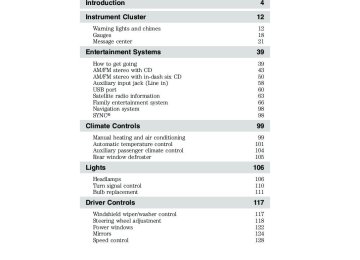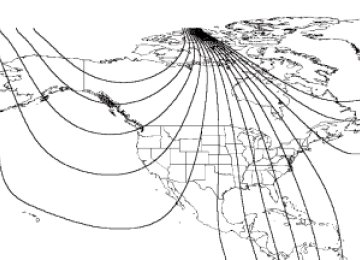- 2002 Ford Explorer Owners Manuals
- Ford Explorer Owners Manuals
- 2014 Ford Explorer Owners Manuals
- Ford Explorer Owners Manuals
- 2010 Ford Explorer Owners Manuals
- Ford Explorer Owners Manuals
- 2009 Ford Explorer Owners Manuals
- Ford Explorer Owners Manuals
- 1998 Ford Explorer Owners Manuals
- Ford Explorer Owners Manuals
- 2000 Ford Explorer Owners Manuals
- Ford Explorer Owners Manuals
- 2016 Ford Explorer Owners Manuals
- Ford Explorer Owners Manuals
- 1999 Ford Explorer Owners Manuals
- Ford Explorer Owners Manuals
- 2015 Ford Explorer Owners Manuals
- Ford Explorer Owners Manuals
- Download PDF Manual
-
the right side of the FES and is labeled this headphone jack will hear audio from the audio source selected to be the Channel B source. Adjust the headphone volume using the volume control on the DVD system.
A. Headphones plugged into this
Operation Single play/Dual play Your DVD and audio system work together with the infrared headphones and wired headphones (not included) to allow the rear seat passengers to listen to the radio (and other media sources) over the headphones. This enables the front and rear seat passengers to listen to a variety of sources a variety of ways. 82
2010 Explorer (exp) Owners Guide, 2nd Printing USA (fus)
Entertainment Systems
Single Play: Single play consists of all occupants in the vehicle listening to the same playing media over the front and rear speakers. When the DVD system is on, and the same source is playing through the front and rear speakers, SINGLE PLAY will appear in the front radio display. Dual Play (navigation-based radio systems only): Dual play is when the rear seat passengers choose to listen to a different playing media than the front seat passengers. With the DVD and rear seat controls turned ON, the rear seat passengers may choose to listen to the radio, CD, MP3, SYNC, DVD, or DVD-AUX media sources over headphones while the front speakers play the chosen selection for the front audio system, they may listen to another over the headphones. DUAL PLAY will appear in the radio display. When both the front seat passengers and the rear seat passengers listen to the same audio source, SHARED MODE will appear on the radio. Note: If the front seat passengers are listening to the radio, the rear seat passengers can also listen to the radio; however, they will be limited to listening to the same radio channel. There are two ways to get into dual play mode: 1. After initially turning ignition on, when a disc is inserted, the FES immediately switches to dual-play mode. 2. Press the button on the DVD player or navigation radio touch screen. 3. Press the 2 and 4 memory presets on the radio at the same time. Repeating each of these actions will switch back to single play mode, all speakers playing and headphones off. The headphone control will now be active and a green light next to the A or B headphone control buttons will illuminate. The system can output two different audio sources over the headphones. These are called Channel A and Channel B. Both Channel A and Channel B can be listened to on the wired headphones (not included) or on the infrared (IR) wireless headphones. Press the Headphone Control button A to change the audio source for Channel A.
headphone/speaker
83
2010 Explorer (exp) Owners Guide, 2nd Printing USA (fus)
Entertainment Systems
Press MEDIA to change the audio source for Channel A. This information will display on the DVD system screen. Press the Headphone Control button B to change the audio source for Channel B.
Press MEDIA to change the audio source for Channel B. This information will display on the DVD system screen. Channel B can listen to either the DVD media or the DVD system auxiliary inputs (DVD-AUX). Dual Play (non-navigation based radio systems): Dual play is when the rear seat passengers choose to listen to a different playing media than the front seat passengers. With the DVD and rear seat controls turned ON, the rear seat passengers may choose to listen to the radio, CD, MP3, DVD, or DVD-AUX media sources over headphones while the front speakers play the chosen selection for the front audio system, they may listen to another over the headphones. DUAL PLAY will appear in the radio display. When both the front seat passengers and the rear seat passengers listen to the same audio source, SHARED MODE will appear on the radio. Note: If the front seat passengers are listening to the radio, the rear seat passengers can also listen to the radio; however, they will be limited to listening to the same radio channel. headphone/speaker Press the button on the DVD player or navigation radio touch screen. The headphone control will now be active and a green light next to the A or B headphone control buttons will illuminate. The system can output two different audio sources over the headphones. These are called Channel A and Channel B. Both Channel A and Channel B can be listened to on the wired headphones (not included) or on the infrared (IR) wireless headphones. Press the Headphone Control button A to change the audio source for Channel A. 84
2010 Explorer (exp) Owners Guide, 2nd Printing USA (fus)
Entertainment Systems
Press MEDIA to change the audio source for Channel A. This information will display on the DVD system screen. Press the Headphone Control button B to change the audio source for Channel B.
Press MEDIA to change the audio source for Channel B. This information will display on the DVD system screen. Channel B can listen to either the DVD media or the DVD system auxiliary inputs (DVD-AUX). Operation with an aftermarket audio system (Headphone only mode) When the Family Entertainment System (FES) detects that the original radio supplied by Ford Motor Company has been removed from the vehicle, the Family Entertainment System will work in a state referred to as “Headphone Only Mode”. While operating in Headphone Only Mode, the system will have limited functionality. • The system will only output audio to the headphones. It will not be • The available sources in FES Headphone Only Mode are DVD-DISC • When a disc is inserted into the FES while in Headphone Only Mode,
and DVD-AUX, regardless of headphone channel (A or B).
capable of providing audio to the speakers.
both headphone channels (A&B) will be connected to FES-DISC.
85
2010 Explorer (exp) Owners Guide, 2nd Printing USA (fus)
Entertainment Systems
Menu mode Press MENU once on the DVD system to access the DVD disc menu if available. Press MENU twice to access the DVD set-up menu and the following features: 1. ZOOM 2. ANGLE 3. ASPECT RATIO 4. LANGUAGE 5. SUB TITLES
Angle mode Select ANGLE to select various angles of view for the DVD.
This is disc dependent — some DVD discs may have more viewing angles to select from. Once you have made your selection, press ENTER to confirm. The system default is Angle 1.
Aspect ratio Select ASPECT RATIO to select the viewing size and shape of the video displayed on the LCD screen. This is disc dependent.
86
2010 Explorer (exp) Owners Guide, 2nd Printing USA (fus)
Entertainment Systems
87
You can select from: WIDE, LETTER BOX or PAN SCAN. Once you have made your selection, press ENTER to confirm. The LCD screen display will immediately change to your selection after the system resumes playback of the DVD. The system default is WIDE (16:9). Language Select LANGUAGE to select the language you would like to use for audio output (English, Spanish, French). This is disc dependent.
Once you have made your selection, press ENTER to confirm. The system default is English.
Subtitles Select SUBTITLES to turn the subtitle option on or off. The system default is OFF.
2010 Explorer (exp) Owners Guide, 2nd Printing USA (fus)
Entertainment Systems
Once you have made your selection, press ENTER to confirm. This is disc dependent.
Audio CDs To play audio CDs on your DVD system: 1. Ensure that the vehicle is on or the ignition is in accessory mode. 2. Ensure that the DVD system is on. 3. Insert an audio CD into the DVD system, label side up. 4. The track and elapsed time will appear in the status bar. Use the DVD cursor controls on the bezel to highlight which track you would like to play. You can also use the cursor controls to highlight COMPRESSION, SHUFFLE or SCAN. Once you have highlighted the desired track or function, press ENTER on the DVD bezel to confirm your selection. COMP (Compression): Compression brings soft and loud CD passages together for a more consistent listening level when in CD mode. Press to turn the feature on/off. SHUFFLE: Press to hear all tracks on the current CD in random order. Press again to stop. SCAN: Press for a brief sampling of all tracks on the current CD. Press again to stop. Playing MP3 discs To play an MP3 disc on your DVD system: 1. Ensure that the vehicle is on or the ignition is in accessory mode. 2. Ensure that the DVD system is on. 3. Insert the MP3 disc into the DVD system, label side up. 88
2010 Explorer (exp) Owners Guide, 2nd Printing USA (fus)
Entertainment Systems
4. The folder, track and elapsed time will appear in the status bar. The screen will list the Artist, Title, Album and File Name. COMP (Compression): Compression brings soft and loud CD/MP3 passages together for a more consistent listening level when in CD mode. Press to turn the feature on/off. SHUFFLE: Press to hear all tracks on the current MP3 folder in random order. Press again to stop. SCAN: Press for a brief sampling of all tracks on the current MP3 folder. Press again to stop. FOLDER LIST: Press access folder mode and to go to the previous/next folder in the MP3 disc. MP3 disc quality factors Several factors can effect disc playback quality: • Disc capacity — Each disc contains about 650 MB of storage capacity. We do not recommend using high capacity discs containing 700MB of storage. • Disc type — Some CD-RW discs may operate inconsistently and may cause an error message to appear. We recommend burning MP3 files onto CD-R discs.
• Disc finalization — The disc may be left open for the purpose of
adding sessions to it at a later time, but be sure to close each session or the disc will not play. • Bit rate — The player supports bit rates from 32–320 kbps, as well as variable bit rate MP3 files, but lower bit rates will have a noticeable effect on sound quality and are recommended only for speech or low fidelity music material. We recommend that you encode MP3 files using a high quality encoder.
• PC configuration — Encoding MP3 files requires intensive use of your computer’s resources. Follow the PC configuration recommendations of the encoder software vendor. We recommend that you avoid running other software applications on your PC during MP3 encoding to avoid undesirable noise and distortion.
89
2010 Explorer (exp) Owners Guide, 2nd Printing USA (fus)
Entertainment Systems
equipped).
periods of time.
CD, MP3 and CD player care • Handle discs by their edges only. Never touch the playing surface. • Do not expose discs to direct sunlight or heat sources for extended • Do not insert more than one disc into the slot of the CD player (if • Always store discs out of direct sunlight. Excessive heat may damage • Use care when handling and playing CD-R and CD-RW discs, which are more susceptible to damage from heat, light and stress than are regular CDs. • Always insert and remove a disc by holding the disc flat, with the
or warp discs.
playing surface facing down, in order to prevent damage to the disc or the player.
• Never insert any object other than a compact disc (CD) or digital versatile disc (DVD) into the player, as doing so may damage the player and may cause injury to you. • Do not disassemble the player. The laser used in disc playback is
extremely harmful to the eyes.
The FES DVD system is designed to play commercially pressed 12 cm (4.75 in) audio compact discs and digital versatile discs (DVD), DVD-R and R/W discs only. Due to technical incompatibility, certain recordable and re-recordable compact discs may not function correctly when used in Ford CD and DVD players. Irregular shaped CDs or DVDs, CDs or DVDs with a scratch protection film attached, and CDs with homemade paper (adhesive) labels should not be inserted into the FES DVD system. The label may peel and cause the CD or DVD to become jammed. It is recommended that homemade CDs or DVDs be identified with permanent felt tip marker rather than adhesive labels. Ball point pens may damage CDs or DVDs. Please contact your authorized dealer for further information. Playing a DVD 1. Ensure that the vehicle is on or the ignition is in accessory mode. 2. Ensure that the navigation system is on. 3. Insert a DVD label-side up into the system.
90
2010 Explorer (exp) Owners Guide, 2nd Printing USA (fus)
Entertainment Systems
4. Use the DVD bezel controls to: Press to play or pause a DVD.
Press to stop or eject a DVD.
Press and release to go to the previous chapter. Press and hold for a fast reverse search. Press and release to go to the next chapter. Press and hold for a fast forward search. Press when not in menu mode to adjust brightness, or when in menu mode to navigate through the menu selections.
Press to adjust volume levels.
Slow play 1. With a DVD playing, press pause.
2. Press and hold the reverse or advance button to enter into slow play mode. Once in slow play mode, press and release the reverse or advance button repeatedly to cycle through 1/4 and 1/2. These will display on the status bar on top of the screen as the screens cycle through at this rate. Frame by frame 1. With a DVD playing, press pause.
91
2010 Explorer (exp) Owners Guide, 2nd Printing USA (fus)
Entertainment Systems
2. Press the right cursor button. The DVD will advance one frame. Each press of the right cursor button will advance the DVD video by one frame. Headphone/auxiliary jacks There are wired headphones (not included) and auxiliary jacks on the left and right side of your DVD system. They can be used to plug in wired headphones or to connect and play auxiliary electronic devices such as game systems, personal camcorders, video cassette recorders, etc. On the left side of the system is the Headphone A input jack. This headphone will listen to the media selected on the Channel A source. When you need to make any adjustments to the media, volume, etc, ensure that the Channel A source is highlighted. Also located here are the various auxiliary jacks which can be used to plug in a VCR, camcorder, video games, etc. The specific jacks are as follows: 1. Yellow: video input 2. White: left channel audio input 3. Red: right channel audio input 4. Black: wired headphone jack (not included) The B headphone jack (5) is located on the right side of the DVD system. Plug in wired headphones (not included) here. Note: The B headphones can only access DVD and AUX modes. They cannot access radio sources.
92
2010 Explorer (exp) Owners Guide, 2nd Printing USA (fus)
Entertainment Systems
) DVD
chapters.
) or next (
: Press to play a DVD or to pause the DVD.
Audio displays Your DVD system interacts closely with the front audio system. Status messages will appear in the radio display showing the DVD status. Some possible radio display messages: • SINGLE PLAY or DUAL PLAY • DVD LOAD • DVD MENU • DVD STOP Audio interaction You can then also use the front audio controls to advance, reverse, play and pause a DVD. While a DVD is playing you may use the following controls on the front radio: • SEEK: Press to advance to the previous ( • When the radio displays “DVD MENU”, press PLAY on the radio (memory preset #6), to play the disc. Parental control for the DVD system Your Family Entertainment System (FES) allows you to have control over the rear seat controls in a few different ways. The DVD system is automatically activated when the vehicle ignition is ON, which allows the rear seat passengers to use the DVD system. There are three levels of control of the FES buttons. The states are FULL (enabled), LOCAL or LOCKED (disabled). To change the level of control, press the memory preset controls 3 and 5 simultaneously on the front audio controls. The control level will cycle each time the buttons are pressed simultaneously. The three states are described as: FULL (enabled): The FES has control over the primary (speaker) and secondary (headphone) audio sources. LOCAL: The FES has control over the secondary source (headphones) only. The radio will ignore button presses that affect the primary (speaker) audio source. LOCKED (disabled): The FES buttons are locked and all FES button presses are ignored by the radio and the FES except for load and eject.
93
2010 Explorer (exp) Owners Guide, 2nd Printing USA (fus)
Entertainment Systems
When the DVD system is ON, you can then press the memory preset controls 2 and 4 simultaneously to toggle between Single Play and Dual Play. In Single Play mode, all speakers listen to the same media. In Dual Play mode, rear seat passengers can use the infrared wireless, or wired (not included) headphones to listen to a different playing media than the front seat passengers.
General information Note: DVDs are formatted by regions. US and Canada systems can only play region 1 DVDs and Mexico systems can only play region 4
DVDs. Systems sold in vehicles targeted for other parts of the world would have different regions. If a playback problem is encountered, please ensure that you are using a disc designed for your vehicle. The region coding can be found stamped on the disc or on the box, and can say ‘region-1’ or ‘region 4’, etc. They may also be marked by a numerical symbol. Macrovision: This product incorporates copyright protection technology that is protected by method claims of certain U.S. patents and other intellectual property rights owned by Macrovision Corporation and other rights owners. Use of this copyright protection technology must be authorized by Macrovision Corporation, and is intended for home and other limited viewing uses only unless otherwise authorized by Macrovision Corporation. Reverse engineering or disassembly is prohibited. MP3: Supply of this product only conveys a license for private, non-commercial use and does not convey a license nor imply any right to use this product in any commercial (i.e. revenue generating) real time broadcasting (terrestrial, satellite, cable and /or any other media) broadcasting/streaming via internet, intranets and/or other networks or in other electronic content distribution systems, such as pay-audio or audio-on-demand applications. An independent license for such use is required. For details, please visit http:// www.mp3licensing.com. 942010 Explorer (exp) Owners Guide, 2nd Printing USA (fus)
Entertainment Systems
Safety information
WARNING: Driving while distracted can result in loss of vehicle control, accident and injury. Ford strongly recommends that
drivers use extreme caution when using any device that may take their focus off the road. The driver’s primary responsibility is the safe operation of their vehicle. Only use cell phones and other devices not essential to the driving task when it is safe to do so.
Read all of the safety and operating instructions before operating the system and retain for future reference. Do not attempt to service, repair or modify the Family Entertainment System (FES). See your dealer. Do not insert foreign objects into the DVD compartment.
WARNING: Do not leave children unattended in the vehicle and do not let children operate the system while unsupervised. If
wired headphones or auxiliary systems are used, children may become entangled in the cords and seriously injure themselves.
WARNING: The front glass on the liquid crystal display (LCD) flip-down screen may break when hit with a hard surface. If the
glass breaks, do not touch the liquid crystalline material. In case of contact with skin, wash immediately with soap and water.
WARNING: The driver should not attempt to operate any function of the DVD system while the vehicle is in motion. Give
full attention to driving and to the road. Pull off the road in a safe place before inserting or extracting DVDs from the system. A remote control is included in the system to allow the rear seat occupants to operate the FES functions without distracting the driver.
Do not expose the liquid crystal display (LCD) flip-down screen to direct sunlight or intensive ultraviolet rays for extensive periods of time. Ultraviolet rays deteriorate the liquid crystal. Be sure to review User Manuals for video games and video game equipment when used as auxiliary inputs for your Family Entertainment System (FES).
95
2010 Explorer (exp) Owners Guide, 2nd Printing USA (fus)
Entertainment Systems
Do not operate video games or video equipment if the power cords and/or cables are broken, split or damaged. Carefully place cords and/or cables where they will not be stepped on or interfere with the operation of seats and/or compartments. Disconnect video games and video equipment power cords and/or cables when not in use. Avoid touching auxiliary input jacks with your fingers. Do not blow on them or allow them to get wet or dirty. Do not clean any part of the DVD player with benzene, lacquer thinner, acetone, or any other solvent. Federal Communication Commission (FCC) Compliance Changes or modifications not approved by Ford Lincoln-Mercury could void user’s authority to operate the equipment. This equipment has been tested and found to comply with the limits for a Class B digital device, pursuant to Part 15 of the FCC Rules. These limits are designed to provide reasonable protection against harmful interference in a residential installation. This equipment generates, uses and can radiate radio frequency energy and, if not installed and used in accordance with the instructions, may cause harmful interference and radio communications. However, there is no guarantee that interference will not occur in a particular installation. If this equipment does cause harmful interference to radio or television reception, which can be determined by turning the equipment off and on, the user is encouraged to consult the dealer or an experienced radio/TV technician for help. Care and service of the DVD player Environmental extremes DVD players which are subjected to harsh environmental conditions may be damaged or perform at less than maximum capability. To avoid these outcomes, whenever possible avoid exposing your DVD player to: • extremely hot or cold temperatures. • direct sunlight. • high humidity. • a dusty environment. • locations where strong magnetic fields are generated. Temperature extremes When the vehicle is parked under direct sunlight or in an extremely cold place for a long period of time, wait until the cabin temperature of the vehicle is at normal temperature before operating the system. 96
2010 Explorer (exp) Owners Guide, 2nd Printing USA (fus)
Entertainment Systems
Humidity and moisture condensation Moisture in the air will condense in the DVD player under extremely humid conditions or when moving from a cold place to a warm one. Moisture condensation may cause damage to the DVD and/or player. If moisture condensation occurs, do not insert a CD or DVD into the player. If one is already in the player, remove it. Turn the DVD player ON to dry the moisture before inserting a DVD. This could take an hour or more. Foreign substances Exercise care to prevent dirt and foreign objects from entering the DVD player compartment. Be especially careful not to spill liquids of any kind onto the media controls or into the system. If liquid is accidentally spilled onto the system, immediately turn the system OFF and consult a qualified service technician. Cleaning the liquid crystal display (LCD) flip-down screen Clean the display screen by applying a small amount of water or any ammonia-based household glass cleaner directly to a soft cloth. Rub the screen gently until the dust, dirt or fingerprints are removed. Do not spray the screen directly with water or glass cleaning solvents. Overspray from these fluids could drip down into the internal electronics of the screen and cause damage. Do not apply excessive pressure while cleaning the screen. Cleaning DVD and CD discs Inspect all discs for contamination before playing. If necessary, clean discs only with an approved DVD and CD cleaner and wipe from the center out to the edge. Do not use circular motion. Compatibility with aftermarket audio systems (headphone only mode) When the Family Entertainment System (FES) detects that the original radio supplied by Ford Motor Company has been removed from the vehicle, the FES will work in a state referred to as “Headphone Only Mode.” This mode allows the FES to operate as a standalone system, without interface to the radio.
97
2010 Explorer (exp) Owners Guide, 2nd Printing USA (fus)
Entertainment Systems
capable of providing audio to the speakers.
While operating in Headphone Only Mode, the system will have limited functionality. • The system will only output audio to the headphones. It will not be • The available sources in FES Headphone Only Mode are DVD-DISC • When a disc is inserted into the FES while in Headphone Only Mode, both headphone channels (A and B) will be connected to FES-DISC.
and DVD-AUX, regardless of headphone channel (A or B).
NAVIGATION SYSTEM (IF EQUIPPED) Your vehicle may be equipped with a navigation system. Refer to the Navigation System supplement for further information.
SYNC姞 (IF EQUIPPED) Your vehicle may be equipped with SYNC威, a hands-free communications and entertainment system with special phone and media features. For more information, please refer to the SYNC威 supplement or to the SYNC威 section in the Navigation System supplement (if equipped).
98
2010 Explorer (exp) Owners Guide, 2nd Printing USA (fus)
Climate Controls
MANUAL HEATING AND AIR CONDITIONING SYSTEM (IF EQUIPPED) 1. Temperature selection: Controls the temperature of the airflow in the vehicle. 2. Air flow selections: Controls the direction of the airflow in the vehicle. See the following for a brief description on each control. MAX A/C: Distributes recirculated air through the instrument panel vents to cool the vehicle. This recooling of the interior air is more economical and efficient. Recirculated air may also help reduce undesirable odors from entering the vehicle.
: Distributes outside air through the instrument panel vents. : Distributes outside air through the instrument panel vents and the
floor vents. O (OFF): Outside air is shut out and the fan will not operate.
: Distributes outside air through the floor vents. Note: Some airflow
will come out of the small vents near the side windows.
: Distributes outside air through the windshield defroster vents and floor vents. Note: Some airflow will come out of the small vents near the side windows.
: Distributes outside air through the windshield defroster vents.
3. A/C: Press to turn A/C on/off. Uses outside air to cool the vehicle. Air flows primarily from the instrument panel register vents. 4. Rear defroster: Clears ice and fog from the rear window. 5. Fan speed adjustment: Controls the volume of air circulated in the vehicle.
the air flow selector in the
Operating tips • To reduce fog build up on the windshield during humid weather, place • To reduce humidity build up inside the vehicle, do not drive with the • Do not put objects under the front seats that will interfere with the
air flow selector in the off position.
position.
airflow to the rear seats.
99
2010 Explorer (exp) Owners Guide, 2nd Printing USA (fus)
Climate Controls • Remove any snow, ice or leaves from the air intake area at the base of • To improve the A/C cool down when the vehicle interior is
the windshield.
significantly warmer than the outside temperature, drive with the windows slightly open for 2–3 minutes after start up or until the vehicle has been “aired out.” • If you are driving during extreme high ambient temperatures and
idling for extended periods of time in gear, it is recommended to run the A/C in the MAX A/C position, adjust the blower fan speed to the lowest setting, turn off the rear A/C unit and put the vehicle’s transmission into the P (Park) to continue to receive cool air from your A/C system.
provide a cooler airflow.
For maximum cooling performance in panel ( • Select MAX A/C mode. MAX A/C uses recirculated air with A/C to • Move the temperature control to the coolest setting. • Set the fan to the highest speed initially, then adjust in order to
) mode:
maintain comfort.
To allow side window defogging and demisting while warming up the vehicle cabin: 1. Select 2. Select A/C. 3. Set the temperature control to maintain comfort. 4. Set the fan speed to the highest setting. 5. Direct the outer instrument panel vents towards the side windows. To increase airflow to the outer instrument panel vents, close the vents located in the middle of the instrument panel. To allow windshield defogging and demisting while warming up vehicle: 1. Select 2. Set temperature control to maintain comfort. 3. Set fan to highest setting.
floor/defrost mode.
100
2010 Explorer (exp) Owners Guide, 2nd Printing USA (fus)
Climate Controls
DUAL AUTOMATIC TEMPERATURE CONTROL (DATC) SYSTEM (IF EQUIPPED)
14
15
16 17
EXT
F C
A/C
DUAL
AUTO
OFF
13
12
11
10
1. A/C control: Manually turns A/C on or off.
A/C
2. Recirculation control: Cools the vehicle more quickly by recirculating the cabin air instead of using outside air and helps prevent unpleasant outside odors or fumes from entering the vehicle. Press to turn on/off. 3. Passenger side temperature control: Controls the temperature on the passenger side of the vehicle when in dual zone mode. To enter dual zone, press the passenger temperature control or DUAL. The passenger temperature will appear in the display. 4. Rear defroster control: Removes ice and fog from the rear window. Press to turn on/off.
101
2010 Explorer (exp) Owners Guide, 2nd Printing USA (fus)
Climate Controls
5. DUAL (Single/dual electric temperature control): Allows the driver to have full control of the cabin temperature settings (single zone) or allows the passenger to have control of their individual temperature settings (dual zone control). Press to turn on dual zone mode, press again to return to single zone. 6.
: Distributes outside air through the windshield defroster vents.
DUAL
OFF
: Distributes air through the instrument panel vents and the floor
: Distributes air through the floor vents. Note: Some airflow will
: Distributes outside air through the windshield defroster vents
: Distributes air through the instrument panel vents.
7. and floor vents. Note: Some airflow will come out of the small vents near the side windows. 8. come out of the small vents near the side windows. 9. vents. 10. 11. OFF: Outside air is shut out and the fan will not operate. Note: If equipped with the auxiliary system, the auxiliary fan can still operate with the front system off. 12. AUTO: Press to select the desired temperature shown in the display window. The system will automatically determine the fan speed, the direction of the airflow, outside or recirculated air to heat or cool the vehicle to the selected temperature. 13. Manual override controls: Allows you to manually determine where airflow is directed. To return to fully automatic control, press AUTO. 14. Driver’s side temperature control: Controls the temperature of the vehicle cabin. When DUAL zone is pressed, controls the driver’s side temperature.
AUTO
OFF
102
2010 Explorer (exp) Owners Guide, 2nd Printing USA (fus)
15. Fan Speed: Manually increases or decreases the fan speed.
Climate Controls
EXT
16. EXT: Displays the outside air temperature. It will remain displayed until the EXT control is pressed again. The external temperature will be most accurate when the vehicle has been moving for a period of time. 17. Temperature conversion: Press to toggle between Fahrenheit and Celsius temperature on the DATC display only. The set point temperatures in Celsius will be displayed in half-degree increments.
F C
position.
the air flow selector in the
air flow selector in OFF or with recirculated air engaged.
Operating tips • To reduce fog build up on the windshield during humid weather, place • To reduce humidity build up inside the vehicle, do not drive with the • Do not put objects under the front seats that will interfere with the • Remove any snow, ice or leaves from the air intake area at the base of • To improve the A/C cool down, drive with the windows slightly open • If you are driving during extreme high ambient temperatures and
for 2–3 minutes after start up or until the vehicle has been “aired out.”
airflow to the rear seats.
the windshield.
idling for extended periods of time in gear, it is recommended to run the A/C in the MAX A/C position, adjust the blower fan speed to the lowest setting, turn off the rear A/C unit and put the vehicle’s transmission into the P (Park) to continue to receive cool air from your A/C system.
For maximum cooling performance: • Select and A/C and recirculated air. Use recirculated air with A/C to • Move the temperature control to the coolest setting.
provide a cooler airflow.
103
2010 Explorer (exp) Owners Guide, 2nd Printing USA (fus)
Climate Controls
To allow side window defogging and demisting while warming up the vehicle cabin: 1. Select 2. Select A/C. 3. Set the temperature control to maintain comfort. 4. Set the fan speed to the highest setting. 5. Direct the outer instrument panel vents towards the side windows. To increase airflow to the outer instrument panel vents, close the vents located in the middle of the instrument panel.
AUXILIARY SYSTEM (IF EQUIPPED) Your vehicle may be equipped with an auxiliary climate system. These auxiliary controls, located in the overhead console, allow the front passengers to control airflow direction, temperature and fan level of the rear compartment to quickly heat or cool the entire vehicle. Front auxiliary controls:
1. Temperature control: Determines temperature level. 2. Mode selector: Press to select air flow direction to or •
(panel). directs air to the floor of the
(floor)
•
third row seating.
directs air to the overhead
registers of the second and third row seating.
The selected mode will illuminate on the temperature control. 3. Fan control: Determines fan speed levels. If your vehicle is equipped with the front Dual Automatic Temperature Control (DATC) system, when the front system is turned off, the fan and heat mode will operate and A/C will be unavailable.
104
2010 Explorer (exp) Owners Guide, 2nd Printing USA (fus)
Climate Controls
FLOOR CONSOLE CLIMATE CONTROLS Controls the direction of the airflow to the rear of the vehicle. •
directs air flow primarily
through the console panel register.
directs air flow through the console floor register.
•
REAR WINDOW DEFROSTER The rear defroster control is located on the instrument panel. Press the rear defroster control to clear the rear window of thin ice and fog. • An indicator lamp will illuminate
when the rear defroster is activated.
The ignition must be in the on position to operate the rear window defroster. The defroster turns off automatically after 10 minutes or when the ignition is turned to off or the accessory position. To manually turn off the defroster before 10 minutes have passed, push the control again.
105
2010 Explorer (exp) Owners Guide, 2nd Printing USA (fus)
Lights
HEADLAMP CONTROL Turns the lamps off. Turns on the parking lamps, instrument panel lamps, license plate lamps and tail lamps.
Turns the headlamps on.
Autolamp control (if equipped) The autolamp control sets the headlamps to turn on and off automatically. The autolamp control, located on the headlamp control, may be set to: • turn on the lamps automatically • turn off the lamps automatically • keep the lamps on for up to three minutes after the key is turned to
during the daylight
at night
off.
To turn the autolamps on, rotate the control counterclockwise to Note: With autolamps, your vehicle has a windshield wiper rainlamp feature. When the headlamp control is in the autolamp position and the windshield wipers are turned on during daylight, the exterior lamps will turn on after a brief delay.
106
2010 Explorer (exp) Owners Guide, 2nd Printing USA (fus)
Lights
or
position and
Fog lamp control The fog lamps can be turned on only when the headlamp control is in the the high beams are not turned on. Pull headlamp control towards you to turn fog lamps on. The fog lamp icon indicator light below the will illuminate when fog lamp is activated. Push the headlamp control towards the instrument panel to deactivate the fog lamps.
Daytime running lamps (DRL) (if equipped) To activate DRL: • the ignition must be in the on position and • the headlamp control is in the or • the transmission is not in P (Park).
position
WARNING: Always remember to turn on your headlamps at dusk or during inclement weather. The Daytime Running Light
(DRL) System does not activate your tail lamps and generally may not provide adequate lighting during these conditions. Failure to activate your headlamps under these conditions may result in a collision.
High beams Push the lever toward the instrument panel to activate. Pull the lever toward you to deactivate.
107
2010 Explorer (exp) Owners Guide, 2nd Printing USA (fus)
Lights
Flash-to-pass Pull the lever toward you to activate. Release the lever to deactivate.
PANEL DIMMER CONTROL Use to adjust the brightness of the instrument panel when exterior lights are on. • Rotate the thumbwheel from left
to right to brighten the instrument panel.
• Rotate the thumbwheel from right
to left to dim the instrument panel.
• Rotate fully to the right (past detent) to turn on interior lamps. • Rotate to the left position (past detent) to turn off the interior lamps and to disable the illuminated entry feature. When the control is in the far left position, it acts as a dome lamp defeat/override.
Note: If the battery is disconnected, discharged, or a new battery is installed, the dimmer switch requires re-calibration. Rotate the dimmer switch from the full dim position to the full dome/on position to reset. This will ensure that your displays are visible under all lighting conditions.
AIMING THE HEADLAMPS The headlamps on your vehicle are properly aimed before leaving the assembly plant. If your vehicle is involved in an accident or if you have problems fixing the alignment of your headlamps, have them checked by a qualified service technician.
Headlamp aim adjustment The headlamps on your vehicle can only be vertically adjusted. Your vehicle does not require horizontal aim adjustments. 108
2010 Explorer (exp) Owners Guide, 2nd Printing USA (fus)
Lights
ground
To adjust the headlamps: 1. Park your vehicle on a level surface about 25 feet (7.6 meters) away from a vertical plain surface (3). Check your headlamp alignment at night or in a dark area so that you can see the headlamp beam pattern. • (1) 8 feet (2.4 m) • (2) Center height of lamp to • (3) 25 feet (7.6 m) • (4) Horizontal reference line 2. The center of the headlamp has a 3.0 mm circle on the lens. Measure the height from the center of your headlamp to the ground (2) and mark an 8 foot (2.4 m) long horizontal line on the plain surface (1) at this height (masking tape works well). 3. Turn on the low beam headlamps. The brightest part of the light should be below the horizontal line (4). If it is above the line the headlamp will need to be adjusted. 4. Open the hood.
5. Locate the vertical adjuster for each headlamp. Adjust the aim by turning the adjuster control either clockwise (to adjust down) or counterclockwise (to adjust up). Note: Use a 4 mm socket or box wrench to turn the vertical adjuster control. HORIZONTAL AIMING IS NOT REQUIRED FOR THIS VEHICLE AND IS NON-ADJUSTABLE.
2010 Explorer (exp) Owners Guide, 2nd Printing USA (fus)
109
Lights
TURN SIGNAL CONTROL • Push down to activate the left • Push up to activate the right turn
turn signal.
signal.
INTERIOR LAMPS
Dome/reading lamps The dome lamp lights when: • any door is opened. • the instrument panel dimmer switch is rotated up until the courtesy lamps come on.
• any of the remote entry controls are pressed and the ignition is off.
The reading portion, the two outer lights, can only be toggled on and off at the lamp. The front map lamps are located in the overhead console (if equipped). Press the controls on either side of each map lamp to activate the lamps.
110
2010 Explorer (exp) Owners Guide, 2nd Printing USA (fus)
Lights
Cargo/reading lamps The dome portion of the lamp or the center light can be turned on when the panel dimmer control is rotated fully up or when a door is opened. The rear dome lamp can be turned on or off by sliding the control.
BULB REPLACEMENT
Lamp assembly condensation Exterior lamps are vented to accommodate normal changes in pressure. Condensation can be a natural by-product of this design. When moist air enters the lamp assembly through the vents, there is a possibility that condensation can occur when the temperature is cold. When normal condensation occurs, a thin film of mist can form on the interior of the lens. The thin mist eventually clears and exits through the vents during normal operation. Clearing time may take as long as 48 hours under dry weather conditions. Examples of acceptable condensation are: • Presence of thin mist (no streaks, drip marks or droplets) • Fine mist covers less than 50% of the lens Examples of unacceptable moisture (usually caused by a lamp water leak) are: • Water puddle inside the lamp • Large water droplets, drip marks or streaks present on the interior of
the lens
Take your vehicle to dealer for service if any of the above conditions of unacceptable moisture are present. Using the right bulbs Replacement bulbs are specified in the chart below. Headlamp bulbs must be marked with an authorized “D.O.T.” for North America and an “E” for Europe to ensure lamp performance, light brightness and pattern and safe visibility. Using incorrect bulbs may damage the lamp assembly or void the lamp assembly warranty or may not provide quality bulb burn time.
111
2010 Explorer (exp) Owners Guide, 2nd Printing USA (fus)
Lights
3457 NAK (amber)
Trade number
H13
3057K
194
194
921Number of bulbs
Function Headlamp low & high beam Front park/turn lamp Side park/turn lamp Upper rear tail lamp Rear backup lamp Lower rear stop/tail/turn lamp High-mount stop lamps Rear license plate lamps Front fog lamp Cargo lamp Interior overhead lamp Front door courtesy lamp Map lamps Ashtray lamp Visor vanity lamp - Slide on rail system (SOR) All replacement bulbs are clear in color except where noted. To replace all instrument panel lights - see your authorized dealer .
9145
211-2168 (T10)
912 (906)
A6224PF
W5WL
168
168
161
Replacing interior bulbs Check the operation of the bulbs frequently. To replace any of the interior bulbs, see a dealer or qualified technician.
Replacing exterior bulbs Check the operation of all the bulbs frequently.
112
2010 Explorer (exp) Owners Guide, 2nd Printing USA (fus)
Lights
Replacing headlamp bulbs Do not touch the glass of a halogen bulb. 1. Turn off the headlamps and open the hood. 2. Remove three screws from the headlamp assembly and pull headlamp forward.
3. Disconnect the electrical connector. 4. Remove the old bulb by turning counterclockwise and pull it out.
WARNING: Handle a halogen headlamp bulb carefully and keep out of children’s reach. Grasp the bulb only by its plastic base and do not touch the glass. The oil from your hand could cause the bulb to break the next time the headlamps are operated.
Reverse steps to reinstall bulb(s).
113
2010 Explorer (exp) Owners Guide, 2nd Printing USA (fus)
Lights
Replacing front parking lamp/turn signal/sidemarker bulbs 1. Turn off the headlamps and open the hood. 2. Remove three screws from the headlamp assembly and pull headlamp forward.
3. Rotate the bulb socket counterclockwise and remove it from the lamp assembly. 4. Pull the bulb straight out of the socket.
Reverse steps to reinstall bulb(s). Replacing tail/brake/turn/backup lamp bulbs 1. Turn the headlamps off and open the liftgate. 2. Remove the two bolts from the lamp assembly. 3. Remove the lamp assembly by pulling it away from the vehicle at an angle to disengage the two snap attachments.
114
2010 Explorer (exp) Owners Guide, 2nd Printing USA (fus)
Lights
115
4. Rotate the bulb socket counterclockwise and remove it from the lamp assembly. 5. Pull the bulb straight out of the socket. Reverse steps to reinstall bulb(s).
Replacing fog lamp bulbs 1. Make sure the headlamp switch is off. 2. Remove the bulb socket from the fog lamp by turning it counterclockwise. 3. Disconnect the electrical connector.
Reverse steps to reinstall bulb(s). Replacing license plate lamp bulbs 1. Make sure the headlamp switch is off. 2. Remove the lamp assembly by pressing the small tab and rocking the lamp assembly out. 3. Remove the bulb socket from the lamp assembly by turning counterclockwise and pull the bulb straight out. Reverse steps to reinstall bulb(s).
2010 Explorer (exp) Owners Guide, 2nd Printing USA (fus)
Lights
Replacing high-mount brakelamp bulb 1. Remove the two screws and lamp assembly away from the vehicle.
2. Remove the bulb holder from the lamp assembly by pressing the snaps.
3. Pull the bulb straight out of the socket and push in the new bulb.
Reverse steps to reinstall bulb(s).
116
2010 Explorer (exp) Owners Guide, 2nd Printing USA (fus)
Driver Controls
MULTI-FUNCTION LEVER Windshield wiper: Rotate the end of the control away from you to increase the speed of the wipers; rotate towards you to decrease the speed of the wipers.
Windshield washer: Press the end of the stalk: • briefly: causes a single swipe of the wipers without washer fluid. • a quick press and hold: the
wipers will swipe three times with washer fluid.
• a long press and hold: the wipers and washer fluid will be activated for
up to ten seconds.
Note: Do not operate the washer when the washer reservoir is empty. This may cause the washer pump to overheat. Check the washer fluid level frequently. Do not operate the wipers when the windshield is dry. This may scratch the glass, damage the wiper blades and cause the wiper motor to burn out. Before operating the wiper on a dry windshield, always use the windshield washer. In freezing weather, be sure the wiper blades are not frozen to the windshield before operating the wipers.
Windshield wiper rainlamp feature (if equipped with Autolamp) When the windshield wipers are turned on during daylight, and the headlamp control is in the autolamp position, the exterior lamps will turn on after a brief delay and will remain on until the wipers are turned off.
Rear window wiper/washer controls For rear wiper operation, rotate the rear window wiper and washer control to the desired position. Select: INT 1 — 8–10 second interval rear wiper. INT 2 — 3–4 second interval rear wiper.
117
2010 Explorer (exp) Owners Guide, 2nd Printing USA (fus)
Driver Controls
O (off) — Rear wiper and washer off. For rear wash cycle, rotate (and hold as desired) the rear wiper/washer control to either From either position, the control will automatically return to the INT 2
or O (off) position.position.
TILT STEERING COLUMN Pull the lever down and release, to unlock the steering column tilt lock. With the lever in the down position, tilt the steering column and wheel to its desired orientation. Do not push or pull the lever while tilting the wheel.
Lift the lever back to its original position to lock the steering column.
WARNING: Never adjust the steering column when
the vehicle is moving.
ILLUMINATED VISOR MIRROR (IF EQUIPPED) Lift the mirror cover to turn on the visor mirror lamp.
118
2010 Explorer (exp) Owners Guide, 2nd Printing USA (fus)
Driver Controls
Slide-on-rod feature Rotate the visor towards the side window and extend it rearward for additional sunlight coverage. Note: To stow the visor back into the headliner, visor must be retracted before moving it back towards the windshield.
OVERHEAD CONSOLE (IF EQUIPPED) The appearance of your vehicle’s overhead console will vary according to your option package.
Storage compartment Press the latch to open the storage compartment.
119
2010 Explorer (exp) Owners Guide, 2nd Printing USA (fus)
Driver Controls
Installing a garage door opener (if equipped) The storage compartment can be converted to accommodate a variety of aftermarket garage door openers: 1. Place the VELCRO威 hook onto the side of the aftermarket transmitter opposite of the button. 2. Place the transmitter into storage compartment, button down.
3. Place the provided height adaptors onto the back of the door as needed. 4. Close the door. 5. Press the depression in the door to activate the transmitter.
CENTER CONSOLE 1. Cupholders 2. Tissue holder in lid 3. Rear power point 4. Large utility compartment has an exterior power point in front of the lid, and inside the compartment has coin holder slots, a power point, AIJ (Audio Input Jack), USB port and a business/credit card holder The rear side of the console may incorporate the following features: • Air vents • Cupholders 120
2010 Explorer (exp) Owners Guide, 2nd Printing USA (fus)
Driver Controls
WARNING: Use only soft cups in the cupholder. Hard objects can injure you in a collision.
Rear center console features (if equipped) The rear center console incorporates the following features: • Utility compartment • Cupholders • Flip forward armrest to provide a
flat load floor
AUXILIARY POWER POINTS (12VDC) Power outlets are designed for accessory plugs only. Do not insert any other object in the power outlet as this will damage the outlet and blow the fuse. Do not hang any type of accessory or accessory bracket from the plug. Improper use of the power outlet can cause damage not covered by your warranty. Auxiliary power points can be found in the following locations: • On the front of the center console • Inside the utility compartment • On the rear of the console, accessible from the rear seats Do not use the power point for operating the cigarette lighter element (if equipped). To prevent the fuse from being blown, do not use the power point(s) over the vehicle capacity of 12 VDC/180W. If the power point or cigar lighter socket is not working, a fuse may have blown. Refer to Fuses and relays in the Roadside Emergencies chapter for information on checking and replacing fuses.
121
2010 Explorer (exp) Owners Guide, 2nd Printing USA (fus)
Driver Controls
To have full capacity usage of your power point, the engine is required to be running to avoid unintentional discharge of the battery. To prevent the battery from being discharged: • do not use the power point longer than necessary when the engine is • do not leave battery chargers, video game adapters, computers and other devices plugged in overnight or when the vehicle is parked for extended periods.
not running,
Always keep the power point caps closed when not being used.
POWER WINDOWS
WARNING: Do not leave children unattended in the vehicle and do not let children play with the power windows. They may
seriously injure themselves.
WARNING: When closing the power windows, you should verify they are free of obstructions and ensure that children and/or
pets are not in the proximity of the window openings.
Press and pull the window switches to open and close windows. • Press down (to the first detent) • Pull up (to the first detent) and
and hold the switch to open.
hold the switch to close.
Rear Window Buffeting: When one or both of the rear windows are open, the vehicle may demonstrate a wind throb or buffeting noise. This noise can be alleviated by lowering a front window approximately two to three inches.
One-touch up or down (Driver’s window only) (if equipped) This feature allows the driver’s window to open or close fully without holding the control down.
122
2010 Explorer (exp) Owners Guide, 2nd Printing USA (fus)
Driver Controls
To operate one-touch down: • Press the switch completely down to the second detent and release quickly. The window will open fully. Momentarily press the switch to any position to stop the window operation.
If the switch is pressed and held to the normal close or one-touch up position during a one-touch down event, the window will stop. If, after 1/2 second the switch is still held, the window will perform a normal close or one-touch up. To operate one-touch up: • Pull the switch completely up to the second detent and release quickly. The window will close fully. Momentarily press the switch to any position to stop the window operation.
If the switch is pressed and held to the normal open or one-touch down position during a one-touch up event, the window will stop. If, after 1/2 second the switch is still held, the window will perform a normal open or one-touch down.
Bounce-back (driver’s window only) When an obstacle has been detected in the window opening as the window is moving upward, the window will automatically reverse direction and move down. This is known as “bounce-back”. If the ignition is turned off (without accessory delay being active) during bounce-back, the window will move down until the bounce-back position is reached. Security override To override a bounce-back condition, within two seconds after the window reaches the bounce-back position, pull and hold the switch up and the window will travel up with no bounce-back or pinch protection. If the switch is released before the window is fully closed, the window will stop. For example, this can be used to overcome the resistance of ice on the window or seals.
123
2010 Explorer (exp) Owners Guide, 2nd Printing USA (fus)
Driver Controls
Window lock The window lock feature allows only the driver to operate the power windows. To lock out all the window controls (except for the driver’s) press the right side of the control. Press the left side to restore the window controls.
Accessory delay With accessory delay, the audio system, power windows and moon roof (if equipped) operate for up to 10 minutes after the ignition switch is turned from the on to the off position or until either front door is opened.
INTERIOR MIRROR The interior rear view mirror has two pivot points on the support arm which lets you adjust the mirror up or down and from side to side.
WARNING: Do not adjust the mirror while the vehicle is in motion.
Automatic dimming interior rear view mirror (if equipped) Your vehicle may be equipped with an interior rear view mirror which has an auto-dimming function. The electronic day/night mirror will change from the normal (high reflective) state to the non-glare (darkened) state when bright lights (glare) reach the mirror. When the mirror detects bright light from behind the vehicle, it will automatically adjust (darken) to minimize glare. The mirror will automatically return to the normal state whenever the vehicle is placed in R (Reverse) to ensure a bright clear view when backing up. Do not block the sensors on the front and back of the interior rear view mirror since this may impair proper mirror performance. Do not clean the housing or glass of any mirror with harsh abrasives, fuel or other petroleum-based cleaning products. 124
2010 Explorer (exp) Owners Guide, 2nd Printing USA (fus)
Driver Controls
EXTERIOR MIRRORS
Power side view mirrors
WARNING: Do not adjust the mirror while the vehicle is in motion.
The ignition must be in the accessory or on position to adjust the power side view mirrors. To adjust your mirrors: 1. Rotate the control clockwise to adjust the right mirror and rotate the control counterclockwise to adjust the left mirror. 2. Move the control in the direction you wish to tilt the mirror. 3. Return to the center position to lock mirrors in place.
(if equipped)
Heated outside mirrors Both mirrors are heated automatically to remove ice, mist and fog when the rear window defrost is activated. Do not remove ice from the mirrors with a scraper or attempt to readjust the mirror glass if it is frozen in place. These actions could cause damage to the glass and mirrors. Do not clean the housing or glass of any mirror with harsh abrasives, fuel or other petroleum-based cleaning products.
125
2010 Explorer (exp) Owners Guide, 2nd Printing USA (fus)
Driver Controls
Fold-away mirrors Fold the side mirrors in carefully when driving through a narrow space, like an automatic car wash.
POWER ADJUSTABLE FOOT PEDALS (IF EQUIPPED) The accelerator and brake pedal should only be adjusted when the vehicle is stopped and the gearshift lever is in the P (Park) position. Press and hold the rocker control to adjust accelerator and brake pedal toward you or away from you.
WARNING: Never adjust the accelerator and brake pedal with feet on the pedals while the vehicle is moving.
POWER DEPLOYABLE RUNNING BOARDS (IF EQUIPPED) Deployable running boards (DRB) automatically move when the doors are opened to assist entering and exiting the vehicle. Automatic power deploy: • The running boards will extend
down and out when the doors are opened.
Automatic power stow: • The running boards will return to the stowed position when the doors are closed. There will be a two second delay before the running boards move in to the stowed position.
126
2010 Explorer (exp) Owners Guide, 2nd Printing USA (fus)
Driver Controls
Manual power deploy: To manually operate the running boards, refer to Message center in the Instrument Cluster chapter. • This feature can manually set the running boards in the deployed • When running boards are manually set in the deployed position, the boards will return to the stowed position and enter automatic mode when the vehicle speed exceeds 5 mph (8 km/h).
(OUT) position for access to the roof.
Enable/disable: To enable/disable the power running board feature, refer to Message center in the Instrument Cluster chapter. • When this feature is disabled (OFF), the running boards will move to • When this feature is enabled (AUTO), the running boards will move
the stowed position regardless of the position of the doors.
back to the correct positions based off of the door positions.
Bounce-back: • If an object is in the way of the moving running board, the running board will automatically bounce back in the reverse direction and move to the end of travel.
Note: The running boards may operate slower in cooler temperatures. In adverse conditions, debris such as mud, dirt, and salt may become trapped in the running board mechanism, possibly leading to unwanted noise. If this occurs, manually set the running boards to the deployed position and flush the system (in particular the front and rear hinge arms) with a high-pressure car wash wand. Note: Do not use the running boards, front and rear hinge assemblies, running board motors, or the running board under body mounts to lift the vehicle when jacking. Please utilize proper jacking points. Refer to Changing the tires in the Roadside Emergencies chapter.
WARNING: In extreme climates, excessive ice buildup may occur, causing the running boards not to deploy. Be sure that the
running boards have deployed, and have finished moving before attempting to step on them. Note: The running boards will resume normal function once the blockage is cleared.
127
2010 Explorer (exp) Owners Guide, 2nd Printing USA (fus)
Driver Controls
WARNING: Turn off the running boards before jacking or placing any object under the vehicle. Never place your hand
between the extended running board and the vehicle. A moving running board may cause injury.
SPEED CONTROL With speed control set, you can maintain a set speed without keeping your foot on the accelerator pedal.
WARNING: Do not use the speed control in heavy traffic or on roads that are winding, slippery or unpaved.
Setting speed control The controls for using your speed control are located on the steering wheel for your convenience. 1. Press the ON control and release it. 2. Accelerate to the desired speed.
3. Press the SET + control and release it. 4. Take your foot off the accelerator pedal. 5. The indicator light instrument cluster will turn on.
on the
Note: • Vehicle speed may vary momentarily when driving up and down a • If the vehicle speed increases above the set speed on a downhill, you
steep hill.
may want to apply the brakes to reduce the speed.
128
2010 Explorer (exp) Owners Guide, 2nd Printing USA (fus)
• If the vehicle speed decreases more than 10 mph (16 km/h) below
your set speed on an uphill, your speed control will disengage.
Driver Controls
Resuming a set speed Press the RES (resume) control and release it. This will automatically return the vehicle to the previously set speed.
Increasing speed while using speed control There are two ways to set a higher speed: • Press and hold the SET + control until you get to the desired speed, then release the control. You can also use the SET + control to operate the tap-up function. Press and release this control to increase the vehicle set speed in small amounts by 1 mph (2 km/h).
• Use the accelerator pedal to get to the desired speed. When the vehicle reaches that speed press and release the SET + control.
129
2010 Explorer (exp) Owners Guide, 2nd Printing USA (fus)
Driver Controls
Reducing speed while using speed control There are two ways to reduce a set speed: • Press and hold the SET - control until you get to the desired speed, then release the control. You can also use the SET - control to operate the tap-down function. Press and release this control to decrease the vehicle set speed in small amounts by 1 mph (2 km/h).
• Press the brake pedal until the desired vehicle speed is reached, press
the SET + control.
Turning off speed control There are two ways to turn off the speed control: • Press the brake pedal. This will not erase your vehicle’s previously set • Press the speed control OFF
speed.
control.
Note: When you turn off the speed control or the ignition, your speed control set speed memory is erased.
130
2010 Explorer (exp) Owners Guide, 2nd Printing USA (fus)
STEERING WHEEL CONTROLS These controls allow you to operate some radio control features.
Driver Controls
Audio control features Press MEDIA to select: • AM, FM1, FM2
• SAT1, SAT2 or SAT3 (Satellite Radio mode if equipped). • CD (if equipped) • DVD/FES (if equipped) • LINE IN (Auxiliary input jack)In AM, FM1, or FM2 mode: • Press to
SEEK
select preset stations within the selected radio band or press and hold to select the next/previous radio frequency.
In Satellite radio mode (if equipped): • Press
SEEK
to
advance through preset channels.
In CD mode (if equipped): • Press
SEEK
to select the next selection on the CD/USB
or press and hold to forward or reverse through the CD/USB.
In DVD mode (if equipped): • Refer to the Family entertainment DVD system in the
Entertainment Systems chapter.
131
2010 Explorer (exp) Owners Guide, 2nd Printing USA (fus)
Driver Controls
In any mode: • Press VOL + or − to adjust
volume.
icon appears on the
Navigation system hands free control features (if equipped) Press and hold VOICE briefly until the voice Navigation display to use the voice command feature. Press VOICE to complete a voice command. For further information on the Navigation system, refer to the Navigation System supplement. SYNC威 system hands free control feature (if equipped) Press VOICE briefly until the voice to use the voice command feature. You will hear a tone and LISTENING will appear in the radio display. Press and hold VOICE to exit voice command. to activate phone mode or Press answer a phone call. Press and hold
icon appears on the display
to end call or exit phone mode.
to scroll through various menus and selections. Press
Press OK to confirm your selection. For further information on the SYNC威 system, refer to the SYNC威 supplement.
132
2010 Explorer (exp) Owners Guide, 2nd Printing USA (fus)
Driver Controls
Navigation system/SYNC威 hands free control features (if equipped) Press VOICE briefly until the icon appears on the voice Navigation display to use the voice command feature. Press answer a phone call. Press and hold call. For further information on the Navigation system/SYNC威 system, refer to the Navigation System and SYNC威 supplements.
to exit phone mode or end
to activate phone mode or
MOON ROOF (IF EQUIPPED) The moon roof control is located on the overhead console.
WARNING: Do not let children play with the moon roof or leave children unattended in the vehicle. They may seriously hurt
themselves.
WARNING: When closing the moon roof, you should verify that it is free of obstructions and ensure that children and/or pets are
not in the proximity of the moon roof opening.
The moon roof is equipped with an automatic, one-touch, express opening and closing feature. To stop motion at any time during the one-touch operation, press the control a second time. To open the moon roof: Press and release the SLIDE control, the moon roof will open automatically. Press the switch again to stop the moon roof. To close the moon roof: Pull and release the SLIDE control, the moon roof will close automatically. Press the switch again to stop the moon roof.
133
2010 Explorer (exp) Owners Guide, 2nd Printing USA (fus)
Driver Controls
Bounce-back: When an obstacle has been detected in the moon roof opening as the moon roof is closing, the moon roof will automatically open and stop at a prescribed position. Bounce-back override: To override bounce-back function, pull and hold the SLIDE switch within two seconds of a bounce-back event. The closing force will begin to increase each time the moon roof is closed for the first three closing cycles, with bounce-back active. For example: Bounce-back can be used to overcome the resistance of ice on the moon roof or seals. To vent the moon roof: Press and release the TILT control, the moon roof will move to the vent position automatically from any moon roof position. Press the switch again to stop the moon roof. Pull and hold the TILT control to close the moon roof. The moon roof has a built-in sliding shade that can be manually opened or closed when the glass panel is shut. To close the shade, pull it toward the front of the vehicle. Accessory delay: With accessory delay, the window switches, audio system, and moon roof may be used for up to 10 minutes after the ignition switch is turned to the off position or until either front door is opened.
UNIVERSAL GARAGE DOOR OPENER (IF EQUIPPED) The appearance of your vehicle’s universal garage door opener will vary according to your option package. Before programing, make sure your transmitter matches the graphic in the procedure. HomeLink威
134
2010 Explorer (exp) Owners Guide, 2nd Printing USA (fus)
Car2U威 Home Automation System
Driver Controls
HomeLink姞 Wireless Control System (if equipped) The HomeLink威 Wireless Control System, located on the overhead console or on the driver’s visor, provides a convenient way to replace up to three hand-held transmitters with a single built-in device. This feature will learn the radio frequency codes of most transmitters to operate garage doors, entry gate operators, security systems, entry door locks, and home or office lighting.
WARNING: When programming your HomeLink威 Wireless Control System to a garage door or gate, be sure that people and
objects are out of the way to prevent potential injury or damage.
Do not use the HomeLink威 Wireless Control System with any garage door opener that lacks safety stop and reverse features as required by U.S. federal safety standards (this includes any garage door opener model manufactured before April 1, 1982). A garage door which cannot detect an object, signaling the door to stop and reverse, does not meet current U.S. federal safety standards. For more information, contact HomeLink威 at: www.homelink.com or 1–800–355–3515. Retain the original transmitter for use in other vehicles as well as for future programming procedures (i.e. new HomeLink威 equipped vehicle purchase). It is also suggested that upon the sale of the vehicle, the programmed Homelink威 buttons be erased for security purposes, refer to Programming in this section. Programming Do not program HomeLink威 with the vehicle parked in the garage. Note: Some vehicles may require the ignition switch to be turned to the accessory position for programming and/or operation of the HomeLink威. It is also recommended that a new battery be placed in the hand-held transmitter of the device being programmed to HomeLink威 for quicker training and accurate transmission of the radio-frequency signal.
135
2010 Explorer (exp) Owners Guide, 2nd Printing USA (fus)
Driver Controls
Console mount
Visor mount
1. Position the end of your hand-held transmitter 1–3 inches (2–8 cm) away from the HomeLink威 button you wish to program while keeping the indicator light in view. 2. Simultaneously press and hold both the chosen HomeLink威 and hand-held transmitter buttons until the HomeLink威 indicator light changes from a slow to a rapidly blinking light. Now you may release both the HomeLink威 and hand-held transmitter buttons. Note: Some entry gates and garage door openers may require you to replace Step 2 with procedures noted in the Gate Operator and Canadian Programming section for Canadian residents. 3. Firmly press and hold for five seconds and release the programmed HomeLink威 button up to two separate times to activate the door. If the door does not activate, press and hold the just-trained HomeLink威 button and observe the indicator light. • If the indicator light stays on constantly, programming is complete and your device should activate when the HomeLink威 button is pressed and released. • If the indicator light blinks rapidly for two seconds and then turns to a constant light continue with “Programming” Steps 4 through 6 to complete programming of a rolling code equipped device (most commonly a garage door opener). 136
2010 Explorer (exp) Owners Guide, 2nd Printing USA (fus)
Driver Controls
4. At the garage door opener receiver (motor-head unit) in the garage, locate the “learn” or “smart” button (usually near where the hanging antenna wire is attached to the unit). 5. Firmly press and release the “learn” or “smart” button. (The name and color of the button may vary by manufacturer.) Note: There are 30 seconds in which to initiate Step 6. 6. Return to the vehicle and firmly press, hold for two seconds and release the HomeLink威 button. Repeat the press/hold/release sequence again and, depending on the brand of the garage door opener (or other rolling code equipped device), repeat this sequence a third time to complete the programming. HomeLink威 should now activate your rolling code equipped device. To program additional HomeLink威 buttons begin with Step 1 in this section. For questions or comments, please contact HomeLink at www.homelink.com or 1–800–355–3515. Gate Operator & Canadian Programming Console mount
Visor mount
During programming, your hand-held transmitter may automatically stop transmitting — not allowing enough time for HomeLink威 to accept the signal from the hand-held transmitter.
137
2010 Explorer (exp) Owners Guide, 2nd Printing USA (fus)
Driver Controls
After completing Step 1 outlined in the Programming section, replace Step 2 with the following: Note: If programming a garage door opener or gate operator, it is