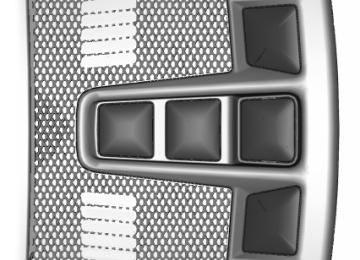- 2007 Ford EDGE Owners Manuals
- Ford EDGE Owners Manuals
- 2014 Ford EDGE Owners Manuals
- Ford EDGE Owners Manuals
- 2013 Ford EDGE Owners Manuals
- Ford EDGE Owners Manuals
- 2011 Ford EDGE Owners Manuals
- Ford EDGE Owners Manuals
- 2009 Ford EDGE Owners Manuals
- Ford EDGE Owners Manuals
- 2015 Ford EDGE Owners Manuals
- Ford EDGE Owners Manuals
- 2010 Ford EDGE Owners Manuals
- Ford EDGE Owners Manuals
- 2012 Ford EDGE Owners Manuals
- Ford EDGE Owners Manuals
- 2008 Ford EDGE Owners Manuals
- Ford EDGE Owners Manuals
- Download PDF Manual
-
song. This voice command is not available until indexing is complete on your device. Play all media on the device from the first track to the last. Commands inside the "< >" are dynamic, which means it could be the name of anything such as album, artist or song. This voice command is not available until indexing is complete on your device. Commands inside the "< >" are dynamic, which means it could be the name of anything such as album, artist or song. This voice command is not available until indexing is complete on your device. Commands inside the "< >" are dynamic, which means it could be the name of anything such as album, artist or song. This voice command is not available until indexing is complete on your device. Plays the next track on the current media. Plays the previous track on current media. Creates a playplan of similar genre to the one currently playing. Commands inside the "< >" are dynamic, which means it could be the name of anything such as album, artist or song. This voice command is not available until indexing is complete on your device.
Repeats the current track. Plays the current playplan in a random order. (Not all devices support this command.)
Command "Pause" "Play"
"Play album
name>"
"Play all"
"Play artist
" "Play genre
" "Play playlist
name>"
"Play next track"
"Play previous track" "Play similar music"
"Play song
" "Repeat off" "Repeat one" "Shuffle all"
"Shuffle off"
"What's playing?" or
"What's this?"
373
Edge/Galaxy/S-MAX (CDQ), enUSA, First Printing
SYNC™
Examples of USB Commands SYNC provides the user with many intuitive ways to find and play a song using voice. For example, if we have a song called "Penny Lane" from the album "Magical Mystery Tour" we can say the following to play this song: • Play song "Penny Lane". • Play "Penny Lane". If we wanted to play the entire album, we can say: • Play album "Magical Mystery Tour". • Play "Magical Mystery Tour". Bluetooth Audio The system is also capable of playing music from your cellular phone through Bluetooth.
To switch on Bluetooth audio, use the AUX or SOURCE button. You can also press the voice button and, when prompted, say, "Bluetooth audio".
"BLUETOOTH AUDIO"
"Pause" "Play"
"Play next track"
"Play previous track"
Media Menu Features The media menu allows you to select how to play your music (such as by artist, genre, shuffle or repeat), find similar music or reset the index of your USB devices. 1. Press AUX to select USB playback. 2. Select Options to enter the media
menu, and then any of the following:
374
Edge/Galaxy/S-MAX (CDQ), enUSA, First Printing
SYNC™
Description and action
Choose to have the system play your music in random order. Once you make your choice, it remains on until you switch it off. Choose to have the system repeat the current track. Once you make your choice, it remains on until you switch it off. You can play music similar to the current type of music in the playlist. The system uses metadata information of each track to compile a playlist, creates a new list of similar tracks, and then begins playing that list. (Each track must have populated metadata tags for this feature.) With some devices, unpopulated metadata tags make the tracks unavailable for voice recognition, play menu or this option. However, if you place these tracks onto your playing device in mass storage device mode, they are available for voice recognition, play menu and this option. The system places unknowns into any unpopulated metadata tag. Resets the USB index. After the new indexing is complete, you can choose what to play from the USB song library.
Display
Shuffle
Repeat track
Similar music
Reset SYNC USB
Accessing and viewing USB media
"Browse all songs"
"Browse album
" "Browse artist " "Browse genre " "Browse playlist " Using the System Menu 1. Plug the device into your vehicle's USB
2. Press the AUX button to select USB
port.
playback.
Accessing Your USB Song Library Using Voice Commands You can access and view your USB songs using voice commands. 1. Plug the device into your vehicle's USB
port.
2. Press the voice button and when
prompted, say any of the following commands:
Accessing and viewing USB media
"Browse all albums" "Browse all artists" "Browse all genres" "Browse all playlists"
375
Edge/Galaxy/S-MAX (CDQ), enUSA, First Printing
SYNC™
3. Select Browse USB. If there are no media files to access, the display indicates there is no media. If there are
media files, you have the following options:
Display
Description and action
Play all
Playlists
Songs
Artists
Albums
Genres
Browse USB
Play all indexed media files from your device one at a time in numerical order.* Press the OK button to select. The first track title appears in the display. Access your playlists (from formats like ASX, M3U, WPL, or MTP).* 1. Press the OK button to select. 2. Scroll to select the desired playlist, and then press the OK button. Search for and play a specific indexed track.* 1. Press the OK button to select. 2. Scroll to select the desired track, and then press the OK button. Sort all indexed media files by artist. The system then lists and plays all artists and tracks alphabetically.* 1. Press the OK button to select. 2. Scroll to select the desired artist, and then press the OK button.
Sort all indexed media files by album.* 1. Press the OK button to select. 2. Scroll to select the desired album, and then press the OK button. Sort all indexed media files by genre (category) type.* 1. Press the OK button to select. 2. Scroll to select the desired genre, and then press the OK button. Browse all supported media files on your media player connected to the USB port. You can only view media files that are compatible with SYNC. (Other files are not visible.) 1. Press the OK button to select.
376
Edge/Galaxy/S-MAX (CDQ), enUSA, First Printing
SYNC™
Display
Description and action
Reset USB
2. Scroll to browse indexed media files on the device, and then press the OK button. Resets the USB index. After the new indexing is complete, you can choose what to play from the USB song library.
*You can use the buttons at the bottom of the audio display to jump to a certain alphabetical category quickly. You can also use the letters on the audio system's numeric keypad to jump in the list.
USB 2 (If Equipped) Your vehicle may come equipped with an additional USB port. If so, USB 1 will be located at the front of the vehicle at the bottom of the instrument panel. USB 2 will be located inside the storage compartment of the vehicle's center console. You can plug in an additional USB device into the second USB port. To switch between the two connected USB devices using voice commands, say, "USB1" or "USB2". Saying "USB" defaults to the most recently played USB device. Note: SYNC only supports one connected iOS (Apple) devices at a time (whichever one you plug in first). When you connect a second iOS device, the systems charges it, but does not support playback from it. Line In Audio To access the Line In audio source, start a voice session and say, "Line in" or "Aux". Bluetooth Devices and System Settings You can access these menus using the audio display. See Using SYNC™ With Your Phone (page 358).
Voice Commands for Audio Sources Your voice system allows you to change audio sources with a simple voice command.
Press the voice button and say, "Audio" when prompted, and then any of the following
commands:
"AUDIO"
"AM" "AM1"
"AM autoset" or "AM2"
"Bluetooth
"CD" "FM" "FM1"
"FM autoset" or "FM2"
"Line in" "Radio"
"SAT <1-3>"
"Sirius"
377
Edge/Galaxy/S-MAX (CDQ), enUSA, First Printing
E142599 SYNC™
"AUDIO" "USB"
"What's playing"
"Help"
"RADIO"
"Preset
" "Tune" "Help"
Radio Voice Commands
If you are listening to the radio, press the voice button, and then any of the commands in the
following table. If you are not listening to the radio, press the voice button and, after the tone, say, "Radio", and then any of the following voice commands:
Sirius Satellite Radio Voice Commands
If you are listening to Sirius satellite radio, press the voice button, and then any of the
commands in the following table. If you are not listening to Sirius satellite radio, press the voice button and, after the tone, say, "Sirius", and then any of the following voice commands:
"SIRIUS" "<0-233>"
"SAT" "SAT1" "SAT2" "SAT3"
"Preset
" "SAT1 preset
" "SAT2 preset " "SAT3 preset " "Tune" "Help"
"RADIO"
"AM" "AM1"
"AM autoset" or "AM2"
"AM <530-1710>"
"AM preset
" "AM [1] [autoset] preset
" "FM" "FM1"
"FM autoset" or "FM2"
"FM <87.9-107.9>"
"FM [autoset] preset
" "FM HD <1-7>" "FM1 preset
" "FM2 preset " "HD <1-7>"
378
Edge/Galaxy/S-MAX (CDQ), enUSA, First Printing
E142599E142599 SYNC™
CD Voice Commands
If you are listening to a CD, press the voice button, and then any of the commands in the
following table. If you are not listening to a CD, press the voice button and, after the tone, say, "CD", and then any of the following voice commands:
"CD"
"Shuffle"* "Shuffle CD" "Shuffle folder" "Shuffle off"
"CD" "Pause" "Play"
"Play next track"
"Play previous track" "Play track <1-512>"
"Repeat"*
"Repeat folder" "Repeat off" "Repeat track"
*You need to indicate to the system which track or folder to repeat or shuffle when using these commands. SYNC™ TROUBLESHOOTING Your SYNC system is easy to use. However, should questions arise, see the tables below. Use the website at any time to check your phone's compatibility, register your account and set preferences as well as access a customer representative via an online chat (during certain hours). Visit www.SYNCMyRide.com, www.SYNCMyRide.ca or www.syncmaroute.ca for more information.
Issue
Phone issues
Possible cause(s)
There is excessive back-
ground noise during a phone
call.
During a call, I can hear the
other person but they
cannot hear me.
The audio control settings
on your phone may be affecting SYNC perform-
ance.
This may be a possible
phone malfunction.
SYNC is not able to down-
load my phonebook.
This is a phone-dependent
feature.
379
Edge/Galaxy/S-MAX (CDQ), enUSA, First Printing
Possible solution(s)
Review your phone's manual about audio adjustments.
Try turning off the device,
resetting the device, removing the device's
battery, then trying again. Go to the website to review your phone's compatibility.
E142599 SYNC™
Phone issues
Possible cause(s)
Issue
Possible solution(s)
Try turning off the device,
resetting the device or removing the device's
battery, then trying again. Try pushing your phonebook contacts to SYNC by using the Add Contacts feature. Use the SYNCmyphone feature available on the
website.
Try pushing your phonebook contacts to SYNC by using the Add Contacts feature. If the missing contacts are stored on your SIM card, try moving them to the device
memory.
Remove any pictures or special ring tones associ-
ated with the missing
contact.
Depending upon your phone, you may have to grant SYNC permission to access your phonebook contacts. Make
sure to confirm when
prompted by your phone during the phonebook
download.
Go to the website to review your phone's compatibility. Try turning off the device,
resetting the device or removing the device's
battery, then trying again.
This may be a possible
phone malfunction.
This may be a limitation on
your phone's capability.
This is a phone-dependent
feature.
The system says Phonebook
Downloaded but the phonebook in SYNC is
empty or missing contacts.
I am having trouble
connecting my phone to
SYNC.
380
Edge/Galaxy/S-MAX (CDQ), enUSA, First Printing
SYNC™
Phone issues
Possible cause(s)
Issue
Possible solution(s) Try deleting your device
from SYNC, deleting SYNC from your device and trying
again.
This may be a possible
phone malfunction.
Check the security and auto accept and prompt always settings relative to the SYNC Bluetooth connection on
your phone.
Update your device's firm-
ware.
Turn off the Auto phone- book download setting.
Text messaging is not
working on SYNC.
This is a phone-dependent
feature.
This may be a possible
phone malfunction.
Go to the website to review your phone's compatibility. Try turning off the device,
resetting the device or removing the device's
battery, then trying again.
Issue
USB and media issues
Possible cause(s)
Possible solution(s)
Try turning off the device,
resetting the device, removing the device's
battery, then trying again. Make sure you are using the
manufacturer's cable. Make sure you insert the
USB cable correctly into the device and the USB port. Make sure that the device does not have an auto- install program or active
security settings.
I am having trouble
connecting my device.
This may be a possible
device malfunction.
381
Edge/Galaxy/S-MAX (CDQ), enUSA, First Printing
Issue
SYNC does not recognize my device when I turn on the
car.
Bluetooth audio does not
stream.
SYNC™
USB and media issues
Possible cause(s)
This is a device limitation.
This is a phone-dependent
feature.
The device is not connected.
Your music files may not contain the correct artist, song title, album or genre
information.
SYNC does not recognize music that is on my device. The file may be corrupted. The song may have copy- right protection, which does
not allow it to play.
Possible solution(s) Make sure you are not
leaving the device in your vehicle during very hot or
cold temperatures.
Review the device compatib-
ility chart on the SYNC website to confirm your
phone supports the
Bluetooth audio streaming
function.
Make sure you correctly
connect the device to SYNC, and that you have pressed
play on your device.
Make sure that all song details are populated.
Some devices require you to
change the USB settings from mass storage to MTP
class.
382
Edge/Galaxy/S-MAX (CDQ), enUSA, First Printing
SYNC™
Voice command issues
Issue
Possible cause(s)
Possible solution(s)
Review the phone voice commands and the media voice commands at the
beginning of their respective
sections.
After pressing the voice icon,
wait until after the tone sounds and Listening appears before saying a command. Any command spoken before this does not
register with the system. Review the media voice
commands at the beginning
of the media section. Say the song or artist
exactly as listed. If you say "Play Artist Prince", the
system does not play music by Prince and the Revolution
or Prince and the New
Power Generation.
Make sure you are saying the
complete title, such as
"California remix featuring
Jennifer Nettles".
If the song titles are in all CAPS, you have to spell
them. LOLA requires you to
say "L-O-L-A".
Do not use special charac- ters in the title. The system does not recognize them. Review the Phone voice
commands at the beginning
of the phone section.
SYNC does not understand
what I am saying.
You may be using the wrong
voice commands.
You may be speaking too soon or at the wrong time.
You may be using the wrong voice commands.
You may be saying the
name differently than the
way you saved it.
SYNC does not understand the name of a song or artist.
The system may not be
reading the name the same
way you are saying it.
You may be using the wrong
voice commands.
383
SYNC does not understand
or is calling the wrong contact when I want to
make a call.
Edge/Galaxy/S-MAX (CDQ), enUSA, First Printing
SYNC™
Voice command issues
Issue
Possible cause(s)
Possible solution(s)
Make sure you are saying the contacts exactly as they are listed. For example, if you
save a contact as Joe Wilson, say "Call Joe
Wilson".
You may be saying the
name differently than the
way you saved it.
The system may not be
reading the name the same
way you are saying it.
Contacts in your phonebook
may be very short and
similar, or they may contain
special characters.
Your phonebook contacts
may be in CAPS.
Using the SYNC phone
menu, open the phonebook
and scroll to the name SYNC is having trouble understanding. SYNC will read the name to you, giving
you some idea of the pronunciation SYNC is
expecting.
The system works better if you list full names, such as "Joe Wilson" rather than
"Joe".
Do not use special charac- ters, such as 123 or ICE, as the system does not recog-
nize them.
If a contact is in CAPS, you
have to spell it. JAKE
requires you to say "Call J-
A-K-E".
Issue
AppLink issues Possible cause(s)
AppLink Mobile Applica- tions: When I select "Find New Apps," SYNC does not
find any applications.
An AppLink capable phone is not connected to SYNC.
Possible solution(s)
Ensure you have a compat- ible smartphone; an Android with OS 2.3 or higher or an iPhone 3GS or newer with iOS 5.0 or higher. Addition- ally, ensure your phone is paired and connected to
384
Edge/Galaxy/S-MAX (CDQ), enUSA, First Printing
SYNC™
AppLink issues Possible cause(s)
Issue
My phone is connected, but I still cannot find any apps.
AppLink-enabled apps are not installed and running on
your mobile device.
My phone is connected, my app(s) are running, but I still
cannot find any apps.
Sometime apps do not
properly close and re-open their connection to SYNC,
over ignition cycles, for
example.
385
Edge/Galaxy/S-MAX (CDQ), enUSA, First Printing
Possible solution(s) SYNC in order to find
AppLink-capable apps on your device. iPhone users
must also connect to
SYNC's USB port with an
Apple USB cable.
Ensure you have down- loaded and installed the latest version of the app
from your phone's app store. Ensure the app is running on
your phone. Some apps require you to register or login on the app on the phone before using them with AppLink. Also, some may have a "Ford SYNC" setting, so check the app's settings menu on the phone. Closing and restarting apps
may help SYNC find the application if you cannot discover it inside the vehicle.
On an Android device, if
apps have an "Exit' or 'Quit'
option, select that then restart the app. If the app does not have that option,
you can also manually "Force Close" the app by going to the phone's settings menu, selecting 'Apps.' then finding the particular app and choosing 'Force stop.' Don't forget to restart the app afterwards, then select "Find New Apps" on SYNC.
SYNC™
AppLink issues Possible cause(s)
Issue
Possible solution(s)
On an iPhone with iOS7+, to force close an app, double tab the home button then swipe up on the app to close
it. Tab the home button again, then select the app again to restart it. After a few seconds, the app should
then appear in SYNC's Mobile App's Menu.
My Android phone is
connected, my app(s) are running, I restarted them, but I still cannot find any
apps.
There is a Bluetooth bug on some order versions of the Android operating system that may cause apps that were found on your previous vehicle drive to not be found again if you have not turned
off Bluetooth.
Reset the Bluetooth on your phone by turning it off and then turning Bluetooth back on. If you are in your vehicle,
SYNC should be able to
automatically re-connect to your phone if you press the
"Phone" button.
386
Edge/Galaxy/S-MAX (CDQ), enUSA, First Printing
SYNC™
AppLink issues Possible cause(s)
Issue
Possible solution(s)
My iPhone phone is connected, my app is
running, I restarted the app but I still cannot find it on
SYNC.
The USB connection to
SYNC may need to be reset.
Unplug the USB cable from the phone, wait a moment,
and plug the USB cable
back in to the phone. After a few seconds, the app should appear in SYNC's Mobile Apps Menu. If not, "Force Close" the application and
restart it.
I have an Android phone. I found and started my media app on SYNC, but there is no sound or the sound is very
low.
The bluetooth volume on the phone may be low.
I can only see some of the AppLink apps running on my
phone listed in SYNC's
Mobile Apps Menu.
Some Android devices have
a limited number of
bluetooth ports apps can use to connect. If you have more AppLink apps on your phone than the number of availble Bluetooth ports, you will not see all of your apps listed in SYNC's mobile apps
menu.
Try increasing the Bluetooth
volume of the device by using the device's volume control buttons which are most often found on the
side of the device.
Force close or uninstall the apps you do not want SYNC to find. If the app has a "Ford SYNC" setting, disable that setting in the app's settings
menu on the phone.
SYNC System Reset
The SYNC system in your vehicle has System Reset feature that can be performed if the function of a SYNC feature is lost. This reset is intended to restore functionality and will not erase any information previously stored in the system (Such as paired devices, phonebook, call history, text messages, or user settings). To perform a System Reset, press and hold the Seek Up (>>) button while pressing and holding the Radio Power button. Release both buttons after 2-3 seconds. Please allow a few minutes for the reset to complete. After a few minutes has passed you can resume using the SYNC
system.
387
Edge/Galaxy/S-MAX (CDQ), enUSA, First Printing
MyFord Touch™ (If Equipped)
GENERAL INFORMATION
WARNING
Driving while distracted can result in loss of vehicle control, crash and injury. We strongly recommend that you use extreme caution when using any device that may take your focus off the road. Your primary responsibility is the safe operation of your vehicle. We recommend against the use of any hand-held device while driving and encourage the use of voice-operated systems when possible. Make sure you are aware of all applicable local laws that may affect the use of electronic devices while driving.
Phone Navigation (or Information if your vehicle is not equipped with Navigation) Climate Settings Home Information Entertainment
388
Edge/Galaxy/S-MAX (CDQ), enUSA, First Printing
ABGCDFEE161891 MyFord Touch™ (If Equipped)
Press to select any of the following: • Driver Settings. • Recirculated Air. • Auto. • Dual. • Passenger Settings. • A/C. • Defrost.
SETTINGS
Press to select any of the following: • Clock. • Display. • Sound. • Vehicle. • Settings. • Help.
HOME Press to access your home screen. Depending on your
vehicle’s option package and software, your screens may vary in appearance from the descriptions in this section. Your features may also be limited depending on your market. Check with an authorized dealer for availability.
INFORMATION
Services. Travel Link.
Press to select any of the following: • • • Alerts. • Calendar. • Apps. ENTERTAINMENT
This system uses a four-corner strategy to provide quick access to several vehicle features and settings. The touchscreen provides easy interaction with your cellular phone, multimedia, climate control and navigation system. The corners display any active modes within those menus, such as phone status or the climate temperature. Note: Some features are not available while your vehicle is moving. Note: Your system is equipped with a feature that allows you to access and control audio features for 30 minutes after you switch the ignition off (and no doors open). PHONE Press to select any of the following: • Phone. • Quick Dial. • Phonebook. • History. • Messaging. • NAVIGATION Press to select any of the following: • My Home. • Favorites. • Previous Destinations. • Point of Interest. Emergency. • Street Address. • • Intersection. • City Center. • Map. • • Cancel Route. CLIMATE
Edit Route.
Settings.
389
Edge/Galaxy/S-MAX (CDQ), enUSA, First Printing
E142607E142613E142608 MyFord Touch™ (If Equipped)
Press to select any of the following: • AM. • FM. • SIRIUS. • CD. • USB. • • • Using the Touch Screen To turn a feature on and off, just touch the graphic with your finger. To get the best performance from the touch-sensitive controls: • Make sure your hands are clean and
BT Stereo. SD Card. Line In.
dry. Since the touchscreen operates based on the touch of a finger, you may have trouble using it if you are wearing gloves. Keep metal and other conductive material away from the surface of the touchscreen as this may cause electronic interference (for example, inadvertently turning on a feature other than the one you meant to turn on).
•
•
Using the Bezel Controls Depending on your vehicle and option package, you may also have these controls on your bezel: • Power: Switch the media or climate
features off and on.
• VOL: Control the volume of playing
media.
• Seek and Tune: Use as you normally
would in media modes.
• Eject: Eject a CD from the
entertainment system.
• Climate Control: Control the
temperature, fan speed or settings of the climate control system.
Using Your Steering Wheel Controls Depending on your vehicle and option package, you can use your steering wheel controls to interact with the touchscreen system. • VOL: Control the volume of audio
output.
• Mute: Mute the audio output. • Voice: Press to start a voice session. Press again to end an active voice prompt, so you can begin speaking. Press and hold to end a voice session. • SEEK DOWN and PHONE ACCEPT: • While in radio mode, press to seek
between memory presets.
• While in USB or CD mode, press to seek between tracks or press and hold to fast seek.
• While in phone mode, press to
answer a call or switch between calls.
• SEEK UP and PHONE REJECT:
• While in radio mode, press to seek
between memory presets.
• While in USB or CD mode, press to seek between tracks or press and hold to fast seek.
• While in phone mode, press to end
a call or reject an incoming call.
See Steering Wheel (page 74).
390
Edge/Galaxy/S-MAX (CDQ), enUSA, First Printing
MyFord Touch™ (If Equipped)
• Do not attempt to service or repair the
system. See an authorized dealer.
• Do not operate playing devices if the
power cords or cables are broken, split or damaged. Place cords and cables out of the way, so they do not interfere with the operation of pedals, seats, compartments or safe driving abilities.
• Do not leave playing devices in your
vehicle during extreme conditions as it could cause them damage. See your device's user guide for further information. For your safety, some SYNC functions are speed-dependent. Their use is limited to when your vehicle is traveling at speeds under 3 mph (5 km/h).
•
Make sure that you review your device's manual before using it with SYNC. Speed-restricted Features Some features of this system may be too difficult to use while your vehicle is moving so they are restricted from use unless your vehicle is stationary. •
Screens crowded with information, such as Point of Interest reviews and ratings, SIRIUS Travel Link sports scores, movie times or ski conditions. • Any action that requires you to use a
keyboard is restricted, such as entering a navigation destination or editing information.
• All lists are limited so the user can view fewer entries (such as phone contacts or recent phone call entries).
See the following chart for more specific examples.
Cleaning the Touchscreen Display Use a clean, soft cloth such as one used for cleaning glasses. If dirt or fingerprints are still visible, apply a small amount of alcohol to the cloth. Do not pour or spray alcohol onto the display. Do not use detergent or any type of solvent to clean the display. Support The SYNC support team is available to help you with any questions you are not able to answer on your own. Monday-Saturday, 8:30am-9:00pm EST. Sunday, 10:30am-7:30pm EST. In the United States, call: 1-800-392-3673. In Canada, call: 1-800-565-3673. Times are subject to change due to holidays. Safety Information
WARNING
Driving while distracted can result in loss of vehicle control, crash and injury. We strongly recommend that you use extreme caution when using any device that may take your focus off the road. Your primary responsibility is the safe operation of your vehicle. We recommend against the use of any hand-held device while driving and encourage the use of voice-operated systems when possible. Make sure you are aware of all applicable local laws that may affect the use of electronic devices while driving.
391
Edge/Galaxy/S-MAX (CDQ), enUSA, First Printing
MyFord Touch™ (If Equipped)
Cellular Phone
System Functionality
Wi-Fi and Wireless
Videos, Photos and Graphics
Text Messages
Navigation
Restricted features
Pairing a Bluetooth phone Adding phonebook contacts or uploading phonebook contacts (from a USB) List entries are limited for phone contacts and recent phone call entries Editing the keypad code Enabling Valet Mode Editing settings while the rear view camera or active park assist are active Editing wireless settings Editing the list of wireless networks Playing video Editing the screen's wallpaper or adding new wallpaper Composing text messages Viewing received text messages Editing preset text messages Using the keyboard to enter a destination Demo navigation route Adding or editing Address Book entries or Avoid Areas
connect a media device, the system creates and retains an index of supported media content. The system also records a short development log of approximately 10 minutes of all recent system activity. The log profile and other system data may be used to improve the system and help diagnose any problems that may occur.
Privacy Information When you connect a cellular phone to SYNC, the system creates a profile within your vehicle that links to that cellular phone. This profile helps in offering you more cellular features and operating more efficiently. Among other things, this profile may contain data about your cellular phone book, text messages (read and unread), and call history, including history of calls when your cell phone was not connected to the system. In addition, if you
392
Edge/Galaxy/S-MAX (CDQ), enUSA, First Printing
MyFord Touch™ (If Equipped)
court order, or where required by law enforcement, other government authorities, or other third parties acting with lawful authority. Other parties may seek to access the information independently of Ford Motor Company and Ford of Canada. For further privacy information, see the sections on 911 Assist, Vehicle Health Report, and Traffic, Directions and Information.
The cellular profile, media device index, and development log remain in your vehicle unless you delete them and are generally accessible only in your vehicle when the cellular phone or media player is connected. If you no longer plan to use the system or your vehicle, we recommend you perform a Master Reset to erase all stored information. System data cannot be accessed without special equipment and access to your vehicle's SYNC module. Ford Motor Company and Ford of Canada do not access the system data for any purpose other than as described absent consent, a Accessing and Adjusting Modes Through Your Right Vehicle Information Display
393
Edge/Galaxy/S-MAX (CDQ), enUSA, First Printing
E145459 MyFord Touch™ (If Equipped)
Note: If your vehicle is not equipped with Navigation, Compass appears in the display instead of Navigation. If you press the right arrow to go into the Compass menu, you can see the compass graphic. The compass displays the direction in which the vehicle is traveling, not true direction (for example, if the vehicle is traveling west, the middle of the compass graphic displays west; north displays to the left of west though its true direction is to the right of west). Using Voice Recognition This system helps you control many features using voice commands. This allows you to keep your hands on the wheel and focus on what is in front of you. The system provides feedback through audible tones, prompts, questions and spoken confirmations depending on the situation and the chosen level of interaction (voice settings). The system also asks short questions (confirmation prompts) when it is not sure of your request or when there are multiple possible responses to your request. When using voice commands, words and icons may appear in the lower left status bar indicating the status of the voice session (such as Listening, Success, Failed, Paused or Try Again). How to Use Voice Commands with Your System
Press the voice icon. After the tone, speak your command clearly.
These commands can be said at any time
during a voice session
"Cancel"
"Exit"
"Go back"
The display is located on the right side of your instrument cluster (A). You can use your steering wheel controls to view and make minor adjustments to active modes without taking your hands off the wheel. For example: •
In Entertainment mode, you can view what is now playing, change the audio source, select memory presets and make some adjustments. In Phone mode, you can accept or reject an incoming call. If your vehicle is equipped with Navigation, you can view the current route or activate a route.
•
•
Use the OK and arrow buttons on the right side of your steering wheel to scroll through the available modes. The selection menu expands and different options appear. • Press the up and down arrows to scroll
through the modes.
• Press the right arrow to enter the mode. • Press the left or right arrows to make adjustments within the chosen mode.
• Press OK to confirm your selection.
394
Edge/Galaxy/S-MAX (CDQ), enUSA, First Printing
E144811E142599 MyFord Touch™ (If Equipped)
Accessing a List of Available Commands If you use the touchscreen, press the • Settings icon > Help > Voice Command List. If you use the steering wheel control, press the voice icon. After the tone, speak your command clearly.
•
Available voice commands "Audio list of commands"
"Bluetooth audio list of commands"
"Browse list of commands"
"CD list of commands"
"Climate control list of commands"
"List of commands"
"Navigation list of commands" *
"Phone list of commands" "Radio list of commands" "SD card list of commands"
"Sirius satellite list of commands" **
"Travel link list of commands" *
"USB list of commands"
"Voice instructions list of commands"
"Voice settings list of commands"
"Help"
* This command is only available when your vehicle is equipped with the navigation system, and the navigation system SD card is in the card slot. ** This command is only available when you have an active SIRIUS satellite radio subscription.
These commands can be said at any time
during a voice session "List of commands"
"Main menu" "Next page"
"Previous page" "What can I say?"
"Help"
What Can I Say? To access the available voice commands for the current session, do one of the following: • During a voice session, press the help icon (?) in the lower left status bar of the screen. Say, "What can I say?" for an on-screen listing of the possible voice commands associated with your current voice session.
•
• Press the voice icon. After the tone, say,
"Help" for an audible list of possible voice commands.
Helpful Hints • Make sure the interior of your vehicle is as quiet as possible. Wind noise from open windows and road vibrations may prevent the system from correctly recognizing spoken commands.
• After pressing the voice icon, wait until
after the tone sounds and Listening appears before saying a command. Any command spoken before this does not register with the system. Speak naturally, without long pauses between words.
•
• At any time, you can interrupt the
system while it is speaking by pressing the voice icon.
395
Edge/Galaxy/S-MAX (CDQ), enUSA, First Printing
MyFord Touch™ (If Equipped)
To access these settings using voice commands: 1. Press the voice icon. Wait for the prompt "Please say a command". Another tone sounds to let you know the system is listening.
2. Say any of the following commands:
Voice settings using voice commands
"Confirmation prompts off" "Confirmation prompts on" "Interaction mode advanced"
"Interaction mode novice" "Media candidate lists off" "Media candidate lists on" "Phone candidate lists off" "Phone candidate lists on"
"Help"
Using Voice Commands with the Touchscreen Options Your voice system has a dual mode feature which allows you to switch between using voice commands and making on-screen selections. This is available only when the system displays a list of candidates generated during a voice session. For example, when entering in a street address or trying to call a contact from the phone you paired to the system.
Voice Settings Voice settings allow you to customize the level of system interaction, help and feedback. The system defaults to standard interaction that uses candidate lists and confirmation prompts as these provide the highest level of guidance and feedback. •
Interaction Mode: Novice mode provides detailed interaction and guidance while the advanced mode has less audible interaction and more tone prompts.
• Confirmation Prompts: The system uses these short questions to confirm your voice request. If turned off, the system simply makes a best guess as to what you requested. The system may still occasionally ask you to confirm settings.
• Phone and Media Candidate Lists: Candidate lists are lists of possible results from your voice commands. The system creates these lists when it has the same confidence level of several options based on your voice command.
To access these settings using the touchscreen: 1. Press the Settings icon > Settings >
then Voice Control.
Interaction Mode
2. Select from the following: • • Confirmation Prompts • Media Candidate Lists • Phone Candidate Lists • Voice Control Volume.
396
Edge/Galaxy/S-MAX (CDQ), enUSA, First Printing
MyFord Touch™ (If Equipped)
SETTINGS
Clock Display Sound Vehicle Settings Help
Under this menu, you can set your clock, access and adjust the display, sound and vehicle settings as well as access settings for specific modes or the help feature. Clock Note: You cannot manually set the date. Your vehicle’s GPS does this for you. Note: If the battery has been disconnected, your vehicle needs to acquire a GPS signal to update the clock. Once your vehicle acquires the signal, it may take a few minutes for the update to display the correct time.
397
Edge/Galaxy/S-MAX (CDQ), enUSA, First Printing
1. Press the Settings icon > Clock. 2. Press + and - to adjust the time. From this screen, you can also make other adjustments such as 12-hour or 24-hour mode, activate GPS time synchronization and have the system automatically update new time zones. You can also turn the outside air temperature display off and on. It appears at the top center of the touchscreen, next to the time and date.
ABCDEFE161968E142607E142607 MyFord Touch™ (If Equipped)
Uploading Photos for Your Home Screen Wallpaper Note: You cannot load photos directly from your camera. You must access the photos either from your USB mass storage device or from an SD card. Note: Photographs with extremely large dimensions (such as 2048 x 1536) may not be compatible and appear as a blank (black) image on the display. Your system allows you to upload and view up to 32 photos.
To access, press the Settings icon > Display > Edit Wallpaper, and then follow the system prompts to upload your photographs. Only photographs that meet the following conditions display: • Compatible file formats are as follows:
.jpg, .gif, .png, .bmp Each file must be 1.5 MB or less.
• • Recommended dimensions: 800 x 384
SoundPress the Settings icon > Sound, then select from the following:
Sound Bass
Midrange
Treble
Set Balance and Fade
DSP*
The system automatically saves any updates you make to the settings. Display You can adjust the touchscreen display through the touchscreen or by pressing the voice button on your steering wheel controls and when prompted, say, "Display settings".
Press the Settings icon > Display, to access and make adjustments using the
touchscreen. • Brightness allows you to make the
screen display brighter or dimmer.
• Auto DIM, when set to On, lets you use
the Auto Dim Manual Offset feature. When set to Off, screen brightness does not change.
• Mode allows you to set the screen to a certain brightness or have the system automatically change based on the outside light level, or turn the display off. •
If you select AUTO or NIGHT, you have the options of turning the display's Auto Dim feature on or off and changing the Auto Dim Manual Offset feature.
• Auto Dim Manual Offset allows you to adjust screen dimming as the outside lighting conditions change from day to night. This feature also allows you to adjust screen brightness using the instrument panel dimming control.
• Edit Wallpaper
•
You can have your touchscreen display the default photo or upload your own.
398
Edge/Galaxy/S-MAX (CDQ), enUSA, First Printing
E142607E142607E142607 MyFord Touch™ (If Equipped)
When done making your selections, press Run Vehicle Health Report Now if you want your report. You can find more information on Vehicle Health Report in this chapter. See Information (page 430). Camera Settings This menu allows you to access settings for your rear view camera.
Press the Settings icon > Vehicle > Camera Settings, then select from the following
settings: • Enhanced Park Aids. • Rear Camera Delay. You can find more information on the rear view camera in another chapter. See Rear View Camera (page 193). Enable Valet Mode Valet mode allows you to lock the system. No information is accessible until the system is unlocked with the correct PIN.
1. Press the Settings icon > Vehicle >
Enable Valet Mode.
2. Enter a four-digit pin twice, as
prompted.
After you press Continue, the system locks until you enter the PIN again. Note: If the system locks, and you need to reset the PIN, please contact the Customer Relationship Center. United States: 1-800-392-3673
Canada: 1-800-565-3673Sound
Occupancy Mode*
Speed Compensated Volume
* Your vehicle may not have these sound settings. Vehicle
Press the Settings icon > Vehicle, then select from the following:
Enable Valet Mode.
• Ambient Lighting. • Vehicle Health Report. • Camera Settings. • Ambient Lighting (If Equipped) When you turn this feature on, ambient lighting illuminates various places, such as the footwells, with a choice of colors. To access and make adjustments:
1. Press the Settings icon > Vehicle >
Ambient Lighting.
2. Touch the desired color. 3. Use the scroll bar to increase or
decrease the intensity.
To turn the feature on or off, press the power button. Vehicle Health Report (If Equipped, US Only) Turn Automatic Reminders on and off and set the mileage interval at which you would like to receive the reports. Press ? for more information on these selections.
399
Edge/Galaxy/S-MAX (CDQ), enUSA, First Printing
E142607E142607E142607E142607 MyFord Touch™ (If Equipped)
Settings Access and adjust system settings, voice features, as well as phone, navigation and wireless settings.
System
Press the Settings icon > Settings > System, then select from the following:
System
Select to have the touchscreen display in English, Spanish or French. Select to display units in kilometers or miles. Select to display units in Celsius or Fahrenheit. Adjust the volume of voice prompts from the system. Select to have the system beep to confirm choices made through the touchscreen. Select to have the system beep to confirm button choices made through the climate or audio system. Have the touchscreen keyboard display in QWERTY or ABC format. Install any downloaded applications or view the current software licenses. Select to restore factory defaults. This erases all personal settings and personal data.
Language
Distance Temperature System Prompt Volume Touch Screen Button Beep
Touch Panel Button Beep
Keyboard Layout
Install Applications
Master Reset
Voice Control
Press the Settings icon > Settings > Voice Control, then select from the following:
400
Edge/Galaxy/S-MAX (CDQ), enUSA, First Printing
E142607E142607 MyFord Touch™ (If Equipped)
Voice control
Interaction Mode
Confirmation Prompts
Media Candidate Lists
Phone Candidate Lists
Standard interaction mode provides more detailed inter- action and guidance. Advanced mode has less audible interaction and more tone prompts. Have the system ask you short questions if it has not clearly heard or understood your request.* Candidate lists are possible results from your voice commands. The system simply makes a best guess at your request with these turned off. Candidate lists are possible results from your voice commands. The system simply makes a best guess at your request with these turned off. This allows you to adjust the system’s voice volume level.
Voice Control Volume * Even with confirmation prompts turned off, the system may occasionally ask you to confirm settings.
Media Player
Press the Settings icon > Settings > Media Player, then select from the following:
Autoplay
Bluetooth Devices
Index Bluetooth Audio Devices
Media player
When this feature is on, the system automatically switches to the media source upon initial connection. This allows you to listen to music during the indexing process. When this feature is off, the system does not automatically switch to the inserted media source. Select to connect, disconnect, add or delete a device. You can also set a device as your favorite so that the system automatically attempts to connect to that device at every ignition cycle. When this feature is on, the system automatically indexes media on your connected Bluetooth device.
401
Edge/Galaxy/S-MAX (CDQ), enUSA, First Printing
E142607 MyFord Touch™ (If Equipped)
Gracenote Database Info
Gracenote Management
Cover Art Priority
Media player
This allows you to view the version level of the Gracenote Database. With this feature on, the Gracenote Database supplies metadata information for your music files. This overrides information from your device. This feature defaults to off. With this feature on, the Gracenote Database supplies cover art for your music files. This overrides any art from your device. This feature defaults to Media Player.
Navigation
Press the Settings icon > Settings > Navigation, then select from the following:
Navigation
Switch breadcrumbs on and off. Have the system display your turn list top to bottom or bottom to top. Switch the Parking POI notification on and off. Choose to have the system display the Shortest, Fastest or most Ecological route first. If you set Always Use Preferred Route to Yes, the system uses the selected route type to calculate only one route to the desired destination.Always Use Preferred Route bypasses route selection in destination programming. The system only calculates one route based on the preferred route setting. Eco Time Penalty allows you to select a low, medium or high cost for the calculated Eco Route. The higher the setting, the longer the time allotment is for the route. Have the system avoid freeways. Have the system avoid tollroads. Have the system avoid ferries or car trains. Have the system use HOV (high-occupancy vehicle) lanes. Have the system use guidance prompts.
402
Map Preferences
Route Preferences
Navigation Preferences
Edge/Galaxy/S-MAX (CDQ), enUSA, First Printing
E142607 MyFord Touch™ (If Equipped)
Navigation
Have the system automatically fill in State/Province information. Have the system display areas where roadwork occurs. Have the system display incident icons. Have the system display areas where difficult driving conditions may occur. Have the system display areas where snow and ice on the road may occur. Have the system display any smog alerts. Have the system display weather warnings. Have the system display where there may be reduced visibility. Have the system switch on your radio for traffic announcements. Have the system avoid traffic problems automatically. Switch traffic alert notifications on and off. Have the system display accident icons. Have the system display traffic jam icons. Have the system display closed roads. Enter specific areas that you would like to avoid on planned navigation routes.
Traffic Preferences
Avoid Areas
Phone
Press the Settings icon > Settings > Phone, then select from the following:
403
Edge/Galaxy/S-MAX (CDQ), enUSA, First Printing
E142607 MyFord Touch™ (If Equipped)
Bluetooth Devices
Bluetooth Do Not Disturb
911 Assist
Phone Ringer
Text Message Notification
Internet Data Connection
Manage Phonebook
Roaming Warning
Phone
Connect, disconnect, add or delete a device, as well as save it as a favorite. Turn Bluetooth on and off. Have all calls go directly to your voice mail and not ring inside your vehicle. With this feature turned on, text message notifications are also suppressed and do not ring inside your vehicle. Turn on or turn off the 911 Assist feature. See Information (page 430). Select the type of notification for phone calls - ring tone, beep, text to speech, or have it be silent. Select the type of notification for text messages - alert tone, beep, text to speech, or have it be silent. If compatible with your phone, you can adjust your internet data connection. Select to make your connection profile with the personal area network or to turn off your connection. You can also choose to adjust your settings or have the system always connect, never connect when roaming or query on connect. Press ? for more information. Access features, such as automatic phonebook download, re-download your phonebook, add contacts from your phone as well as delete or upload your phonebook. Have the system alert you when in Roaming mode.
Wireless & Internet Your system has a Wi-Fi feature that creates a wireless network within your vehicle, thereby allowing other devices (such as personal computers or phones) in your vehicle to speak to each other, share files or play games. Using this Wi-Fi
feature, everyone in your vehicle can also gain access the internet if you have a USB mobile broadband connection inside your vehicle, your phone supports personal area networking and if you park outside a wireless hotspot.
Press the Settings icon > Settings > Wireless & Internet, then select from the
following:
404