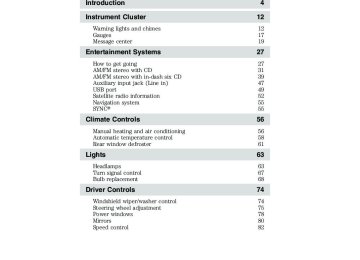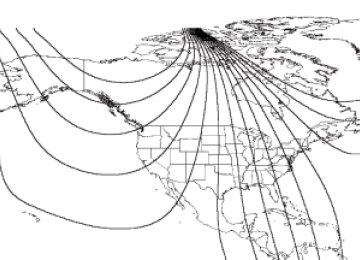- 2007 Ford EDGE Owners Manuals
- Ford EDGE Owners Manuals
- 2014 Ford EDGE Owners Manuals
- Ford EDGE Owners Manuals
- 2013 Ford EDGE Owners Manuals
- Ford EDGE Owners Manuals
- 2011 Ford EDGE Owners Manuals
- Ford EDGE Owners Manuals
- 2009 Ford EDGE Owners Manuals
- Ford EDGE Owners Manuals
- 2015 Ford EDGE Owners Manuals
- Ford EDGE Owners Manuals
- 2010 Ford EDGE Owners Manuals
- Ford EDGE Owners Manuals
- 2012 Ford EDGE Owners Manuals
- Ford EDGE Owners Manuals
- 2008 Ford EDGE Owners Manuals
- Ford EDGE Owners Manuals
- Download PDF Manual
-
This feature keeps your headlights on for up to three minutes after the ignition is switched off. 1. To disable/enable the autolamp delay feature, select this function using TRIP/RESET stem for the current display mode. 2. Press and hold the TRIP/RESET stem for two seconds to select the new Autolamp delay values of 0, 10, 20, 30, 60, 90, 120 or 180 seconds. Reverse Sensing System (Park assist) (if equipped) This feature sounds a warning tone to warn the driver of obstacles near the rear bumper, and functions only when R (Reverse) gear is selected.
19
2010 Edge (edg) Owners Guide, 3rd Printing USA (fus)
Instrument Cluster
1. To disable/enable the reverse sensing system feature, select this function using the TRIP/RESET stem or put the vehicle in R (Reverse). 2. Press and hold the TRIP/RESET stem for two seconds to turn the rear park assist OFF or ON.
MESSAGE CENTER (IF EQUIPPED) Your vehicle’s message center is capable of monitoring many vehicle systems and will alert you to potential vehicle problems and various conditions with an informational message followed by a long indicator chime. The message center display is located in the instrument cluster.
Info Press INFO repeatedly to cycle through the following features:
TRIP A/B Registers the distance of individual journeys. Press and release INFO until the A or B trip appears in the display (this represents the trip mode). Press and hold RESET until it resets. Refer to UNITS later in this section to switch the display from Metric to English. MILES (km) TO E This displays an estimate of approximately how far you can drive with the fuel remaining in your tank under normal driving conditions. Remember to turn the ignition off when refueling to allow this feature to correctly detect the added fuel. LOW FUEL LEVEL will display when you have approximately 50 miles (80 km), to empty. Press RESET to clear this warning message. It will return at approximately 25 miles (40 km), 10 miles (16 km) and 0 miles (0 km) miles to empty.
20
2010 Edge (edg) Owners Guide, 3rd Printing USA (fus)
Instrument Cluster
service stations
The distance to empty is calculated using a running average fuel economy, which is based on your recent driving history of 500 miles (800 km). This value is not the same as the average fuel economy display. The running average fuel economy is re-initialized to a factory default value if the battery is disconnected. MPG (L/100km) Average fuel economy displays your average fuel economy in miles/gallon or liters/100 km. If you calculate your average fuel economy by dividing distance traveled by gallons of fuel used (liters of fuel used by 100 kilometers traveled), your figure may be different than displayed for the following reasons: • Your vehicle was not perfectly level during fill-up • Differences in the automatic shut-off points on the fuel pumps at • Variations in top-off procedure from one fill-up to another • Rounding of the displayed values to the nearest 0.1 gallon (liter) 1. Drive the vehicle at least 5 miles (8 km) with the speed control system engaged to display a stabilized average. 2. Record the highway fuel economy for future reference. It is important to press the RESET button (press and hold RESET for two seconds in order to reset the function) after setting the speed control to get accurate highway fuel economy readings. For more information refer to Essentials of good fuel economy in the Maintenance and Specifications chapter. AVERAGE MPH (km/h) Displays the vehicle’s average speed. Press and hold RESET to reset your average speed. TIME 1 OR 2
Timer displays the trip elapsed drive time. To operate, do the following: 1. Press and release RESET to start the timer. 2. Press and release RESET to pause the timer. 3. Press and hold RESET until the timer resets.21
2010 Edge (edg) Owners Guide, 3rd Printing USA (fus)
Instrument Cluster
COMPASS The compass heading is displayed in the message center display. The compass reading may be affected when you drive near large buildings, bridges, power lines and powerful broadcast antenna. Magnetic or metallic objects placed in, on or near the vehicle may also affect compass accuracy. Usually, when something affects the compass readings, the compass will correct itself after a few days of operating your vehicle in normal conditions. If the compass still appears to be inaccurate, a manual calibration may be necessary. Refer to Compass zone/calibration adjustment. Most geographic areas (zones) have a magnetic north compass point that varies slightly from the northerly direction on maps. This variation is four degrees between adjacent zones and will become noticeable as the vehicle crosses multiple zones. A correct zone setting will eliminate this error. Do the following to set the proper zone: Compass zone/calibration adjustment 1. Determine your magnetic zone by referring to the zone map. 2. Start the engine. 3. Press INFO repeatedly until only the compass and odometer are displayed–the top of the message center must be blank. Note: If the compass displays CAL 000000.0 mi instead of heading information, the compass will need to be calibrated. Slowly drive the vehicle in a circle (less than 3 mph [5 km/h]) until the CAL indicator changes to display compass heading. This may take up to three circles to complete calibration. 4. Press and hold the RESET button until the message center display prompts you to reset the current zone setting. Press RESET. 5. Press SETUP repeatedly to choose the correct zone setting for your geographic location. To exit the zone setting mode press and release the RESET control. 6. The message center will prompt you to press RESET to calibrate or press INFO to exit. Press RESET to start the compass calibration function. 22
7 8 9 1011
23
14
13
1215
2010 Edge (edg) Owners Guide, 3rd Printing USA (fus)
Instrument Cluster
7. Slowly drive the vehicle in a circle (less than 3 mph [5 km/h]) until the CIRCLE SLOWLY TO CALIBRATE display changes to CALIBRATION COMPLETED. It could take up to five circles to complete calibration. 8. The compass is now calibrated. System check and vehicle feature customization Press SETUP repeatedly to cycle the message center through the following features:
PRESS RESET FOR SYS CHECK For each of the monitored systems, the message center will indicate either an OK message or a warning message for two to four seconds. Press RESET to cycle through each of the systems being monitored. The sequence of the system check report is as follows: 1. DOORS CLOSED 2. ENGINE TEMPERATURE 3. OIL PRESSURE 4. BRAKE FLUID LEVEL 5. WASHER FLUID LEVEL 6. FUEL LEVEL 7. DISTANCE TO EMPTY UNITS Displays the current units English or Metric. Press RESET to change from English to Metric. AUTOLAMP (SEC) The autolamp delay feature keeps your headlights on for up to three minutes after the ignition is switched off. Press RESET to select the new autolamp delay values of 0, 10, 20, 30, 60, 90, 120 or 180 seconds. AUTOLOCK This feature automatically locks all vehicle doors when the vehicle is shifted into any gear, putting the vehicle in motion.
23
2010 Edge (edg) Owners Guide, 3rd Printing USA (fus)
Instrument Cluster
Press RESET to turn autolock on or off. AUTOUNLOCK This feature automatically unlocks all vehicle doors when the driver’s door is opened within 10 minutes of the ignition being turned off. Press RESET to turn autounlock on or off. POWER LIFTGATE (if equipped) This feature allows users to open/close the rear liftgate at the touch of a button. Press RESET to turn the power liftgate on or off. EASY ENTRY (if equipped) This feature automatically moves the driver’s seat backwards for easy exit/entry from the vehicle. Press RESET to turn the easy entry/exit seat on or off. REAR PARK AID (if equipped) This feature sounds a warning tone to warn the driver of obstacles near the rear bumper, and functions only when R (Reverse) gear is selected. Press RESET to turn the rear park assist on or off. ENGLISH / FRENCH / SPANISH RESET FOR NEW Allows you to choose in which language the message center will display. Press RESET to cycle through each of the language choices. Press and hold RESET for two seconds to set the language choice. System warnings System warnings alert you to possible problems or malfunctions in your vehicle’s operating systems. In the event of a multiple warning situation, the message center will cycle the display to show all warnings by displaying each one for four seconds. The message center will display the last selected feature if there are no more warning messages. Types of messages and warnings: • Some messages will appear briefly to inform you of something you • Some messages will appear once and then again when the vehicle is
may need to take action on or be informed of.
restarted.
24
2010 Edge (edg) Owners Guide, 3rd Printing USA (fus)
Instrument Cluster • Some messages will reappear after clearing or being reset if a problem • Some messages can be acknowledged and reset by pressing RESET.
or condition is still present and needs your attention.
This allows you to use the full message center functionality by clearing the message.
DRIVER DOOR AJAR — Displayed when the driver’s door is not completely closed. PASSENGER DOOR AJAR — Displayed when the passenger side door is not completely closed. REAR LEFT DOOR AJAR — Displayed when the rear left door is not completely closed. REAR RIGHT DOOR AJAR — Displayed when the rear right door is not completely closed. PARK BRAKE ENGAGED — Displayed when the parking brake is set, the engine is running and the vehicle is driven more than 3 mph (5 km/h). If the warning stays on after the parking brake is released, contact your authorized dealer as soon as possible. FUEL LEVEL LOW — Displayed as an early reminder of a low fuel condition. CHECK BRAKE SYSTEM — Displayed when the brake system needs servicing. If the warning stays on or continues to come on, contact your authorized dealer as soon as possible. BRAKE FLUID LEVEL LOW — Indicates the brake fluid level is low and the brake system should be inspected immediately. Refer to Brake fluid in the Maintenance and Specifications chapter. LIFTGATE AJAR — Displayed when the liftgate is not completely closed. LOW TIRE PRESSURE — Displayed when one or more tires on your vehicle have low tire pressure. Refer to Inflating your tires in the Tires, Wheels and Loading chapter. TIRE PRESSURE MONITOR FAULT — Displayed when the Tire Pressure Monitoring System is malfunctioning. If the warning stays on or continues to come on, contact your authorized dealer as soon as possible.
25
2010 Edge (edg) Owners Guide, 3rd Printing USA (fus)
Instrument Cluster
TIRE PRESSURE SENSOR FAULT — Displayed when a tire pressure sensor is malfunctioning, or your spare tire is in use. For more information on how the system operates under these conditions, refer to Tire Pressure Monitoring System (TPMS) in the Tires, Wheels and Loading chapter. If the warning stays on or continues to come on, contact your authorized dealer as soon as possible. CHECK COMPASS MOD (if equipped) — Displayed when the compass is not operating properly. If the warning stays on or continues to come on, contact your authorized dealer as soon as possible. INTKEY COULD NOT PROGRAM — Displayed when an attempt is made to program a fifth Integrated Key to the Remote Key Entry System. For more information on Integrated Key, refer to Locks and Security chapter in this manual.
26
2010 Edge (edg) Owners Guide, 3rd Printing USA (fus)
Entertainment Systems
AUDIO SYSTEMS Quick start — How to get going
WARNING: Driving while distracted can result in loss of vehicle control, accident and injury. Ford strongly recommends that
drivers use extreme caution when using any device that may take their focus off the road. The drivers primary responsibility is the safe operation of their vehicle. Only use cell phones and other devices not essential to the driving task when it is safe to do so.
Listening to the radio 1. If the audio system is off, press VOL-PUSH to turn the radio on. Turn VOL-PUSH to adjust the volume. Note: The system may take a few moments to turn on. 2. Press AM/FM repeatedly to choose between AM/FM1/FM2
frequency bands. 3. Press up/down the frequency band.to manually go
SEEK
to search
Press down/up the chosen frequency band for the next strongest station. To disengage SEEK mode, press
4. Once you are tuned to the desired station, press and hold a memory preset (1–6) to save the station. PRESET SAVED will appear on the display and the sound will return signifying the station has been saved. You can save up to six stations in each frequency band — six in AM, six in FM1 and six in FM2. To access your saved stations, press the corresponding memory preset. The memory preset # and the station frequency will appear on the display.
27
2010 Edge (edg) Owners Guide, 3rd Printing USA (fus)
Entertainment Systems
to
SEEK, SEEK
Listening to satellite radio (if equipped) 1. If the audio system is turned off, press VOL-PUSH to turn the radio on. Turn VOL-PUSH to adjust the volume. Note: The system may take a few moments to turn on. 2. Press AUX repeatedly to cycle through auxiliary audio sources. Select SAT1, SAT2 or SAT3 to listen to satellite radio. 3. Press access the previous or next satellite channel. You may also seek by music category. For further information, refer to CATEGORY listing under the MENU control on your specific audio system. 4. Once you are tuned to the desired channel, press and hold a memory preset (1–6) to save the channel. PRESET SAVED will appear on the display and the sound will return signifying the station has been saved. You can save up to six channels in each — six in SAT1, six in SAT2, and six in SAT3. To access your saved channels, press the corresponding memory preset. The memory preset # and the channel name will appear on the display. Listening to a CD/MP3 (if equipped) 1. If the audio system is turned off, press VOL-PUSH to turn the radio on. Turn VOL-PUSH to adjust the volume. Note: The system may take a few moments to turn on. 2. Press CD to enter CD mode. If a disc is already loaded into the system, CD play will begin where it ended last.
28
2010 Edge (edg) Owners Guide, 3rd Printing USA (fus)
Entertainment Systems
For a single CD system, if a disc is not already loaded, insert only one, label side up into the CD slot. LOADING CD and READING DISC will appear in the display. The first track on the disc will begin playing. For an in-dash six CD system, if a disc is not already loaded, press LOAD. Select a slot number using memory presets 1–6. When the display reads LOAD CD#, load the desired disc, label side up. If you do not choose a slot within five seconds, the system will choose for you. Once loaded, the first track will begin to play. To auto load up to six discs, press and hold LOAD until the display reads AUTOLOAD#. Load the desired disc, label side up. The system will prompt you to load discs for the remaining available slots. Insert the discs, one at a time, label side up, when prompted. Once loaded, the last loaded disc will begin to play. Note: An MP3 disc with folders will show F001 (folder #) T001 (track #) in the display. An MP3 disc without folders will show T001 (track#) in the display. Refer to MP3 track and folder structure later in this chapter for further information. 3. In CD/MP3 mode, you can access the following features: to Press access the previous/next tracks.
SEEK, SEEK
Press and hold REW to manually reverse in a CD/MP3 track.
Press and hold FF to manually advance in a CD/MP3 track.
While in folder mode, press FOLDER to access the previous folder on MP3 discs, if available.
2010 Edge (edg) Owners Guide, 3rd Printing USA (fus)
29
Entertainment Systems
While in folder mode, press FOLDER to access the next folder on MP3 discs, if available. Press SHUFFLE to engage shuffle mode. SHUFFLE ON will appear in the display. If you wish to engage shuffle mode right away, press SEEK to begin random play. Otherwise, random play will begin when the current track is finished playing. CD SHUF will appear in the display. To disengage, press SHUFFLE again. SHUFFLE OFF will appear in the display. Note: In track mode, all tracks on the current disc will shuffle in random order. In MP3 folder mode, the system will randomly play all tracks within the current folder. (play/pause) when a Press CD/MP3 is playing to pause the disc. CD PAUSE will appear in the display. Press again to resume play. 4. For a single CD system, press The display will read CD EJECT. For an in-dash six CD system, press correct slot number using memory presets 1–6. When ready, the system will eject the disc and the display will read REMOVE CD. If the disc is not removed in 15 seconds, the system will reload the disc. To auto eject up to six discs, press and hold begins ejecting all loaded discs. If the discs are not removed, the system will reload the discs.
to eject the current disc.
and then select the
until the system
30
2010 Edge (edg) Owners Guide, 3rd Printing USA (fus)
Entertainment Systems
AM/FM Single CD/MP3 satellite compatible sound system (if equipped)
WARNING: Driving while distracted can result in loss of vehicle control, accident and injury. Ford strongly recommends that
drivers use extreme caution when using any device or feature that may take their focus off the road. Your primary responsibility is the safe operation of the vehicle. We recommend against the use of any handheld device while driving and that you comply with all applicable laws.
Accessory delay: Your vehicle is equipped with accessory delay. With this feature, the window switches, radio and moon roof (if equipped) may be used for up to ten minutes after the ignition is turned off or until either front door is opened. 1. manually go up or down the radio frequency. Also use in menu mode to select various settings. In satellite radio mode (if equipped), press next/previous channel.
(Tuner): Press to
to tune to the
31
2010 Edge (edg) Owners Guide, 3rd Printing USA (fus)
Entertainment Systems
to scroll through the list of
(Phone): If your vehicle is
In CATEGORY MODE, press available SIRIUS威 channel Categories (Pop, Rock, News, etc.). Refer to Category Mode under Menu for further information. Satellite radio is available only with a valid SIRIUS威 subscription. Check with your authorized dealer for availability. 2. equipped with SYNC威, press to access SYNC PHONE features. Refer to the SYNC威 supplement or to the SYNC威 chapter in the Navigation Supplement for further information. If your vehicle is not equipped with SYNC威, the display will read NO PHONE. 3. MENU: Press repeatedly to access the following settings:
SATELLITE RADIO MENU (if equipped): Press MENU when satellite radio mode is active to access. Press OK to enter into the satellite radio menu. Press • CATEGORY: Press OK to enter category mode. Press
to cycle through the following options:
to
scroll through the list of available SIRIUS威 channel Categories (Pop, Rock, News, etc.) Press OK when the desired category appears in the display. After a category is selected, press SEEK to search for that specific category of channels only (i.e. ROCK). You may also select CATEGORY ALL to seek all available SIRIUS威 categories and channels. Press OK to close and return to the main menu.
• SAVE SONG: Press OK to save the currently playing song’s title in the system’s memory. (If you try to save something other than a song, CANT SAVE will appear in the display.) When the chosen song is playing on any satellite radio channel, the system will alert you with an audible prompt. Press OK while SONG ALERT is in the display and the system will take you to the channel playing the desired song. You can save up to 20 song titles. If you attempt to save more than 20
titles, the display will read REPLACE SONG? Press OK to access the to cycle through the saved titles. When saved titles and press the song appears in the display that you would like to replace, press OK. SONG REPLACED will appear in the display.32
2010 Edge (edg) Owners Guide, 3rd Printing USA (fus)
• DELETE SONG: Press OK to delete a song from the system’s
Entertainment Systems
memory. Press to cycle through the saved songs. When the song appears in the display that you would like to delete, press OK. The song will appear in the display for confirmation. Press OK again and the display will read SONG DELETED. If you do not want to delete the currently listed song, press RETURN or CANCEL. Note: If there are no songs presently saved, the display will read NO SONGS.
to select either
• DELETE ALL SONGS: Press OK to delete all songs from the system’s memory. The display will read ARE YOU SURE ? Press OK to confirm deletion of all saved songs and the display will read ALL DELETED. Note: If there are no songs presently saved, the display will read NO SONGS. • ENABLE ALERTS / DISABLE ALERTS: Press OK to enable/disable the satellite alert status which alerts you when your selected songs are playing on a satellite radio channel. (The system default is disabled.) SONG ALERTS ENABLED/DISABLED will appear in the display. The menu listing will display the opposite state. For example, if you have chosen to enable the song alerts, the menu listing will read DISABLE as the alerts are currently on, so your other option is to turn them off.
Satellite radio is available only with a valid SIRIUS威 radio subscription. Check with your authorized dealer for availability. Setting the clock: Press MENU until SET HOURS or SET MINUTES is displayed. Use to manually increase/decrease. Press MENU again to disengage clock mode. Press OK to close and return to the main menu. AUTOSET: Press MENU until the display reads AUTOSET. Autoset allows you to set the strongest local radio stations without losing your to original manually set preset stations for AM/FM1/FM2. Use turn on/off. When the six strongest stations are filled, the station stored in preset 1
will begin playing. If there are less than six strong stations, the system will store the last one in the remaining presets. Press OK to close and return to the main menu. RBDS: Available only in FM mode. This feature allows you to search RBDS-equipped stations for a certain category of music format: CLASSIC, COUNTRY, INFORM, JAZZ/RB, ROCK, etc.33
2010 Edge (edg) Owners Guide, 3rd Printing USA (fus)
Entertainment Systems
SEEK
to adjust.
SEEK, SEEK
to turn RBDS ON/OFF. When
to find the desired type, or press and hold SCAN to
To activate, press MENU repeatedly until RBDS (ON/OFF) appears in the display. Use RBDS is OFF, you will not be able to search for RBDS equipped stations or view the station name or type. Press OK to close and return to the main menu. To search for specific RBDS music categories: When the desired category appears in the display, press then press and release begin the search. To view the station name or type: When the desired category appears in the display, press TEXT/SCAN to switch between displaying the station type (COUNTRY, ROCK, etc.) or the station name (WYCD, WXYT, etc.). BASS: Press MENU to reach the bass setting. Use Press OK to close and return to the main menu. TREB (Treble): Press MENU to reach the treble setting. Use adjust. Press OK to close and return to the main menu. BAL (Balance): Press MENU to reach the balance setting. Use to adjust the audio between the left (L) and right (R) speakers. Press OK to close and return to the main menu. FADE: Press MENU to reach the fade setting. Use audio between the back (B) and front (F) speakers. Press OK to close and return to the main menu. SPEED VOL (Speed sensitive volume): Press MENU to reach the SPEEDVOL setting. Radio volume automatically gets louder with increasing vehicle speed to compensate for road and wind noise. to adjust. Press OK to close and return to the main menu. Use The default setting is off; increasing your vehicle speed will not change the volume level. Adjust 1–7: Increasing this setting from 1 (lowest setting) to 7 (highest setting) allows the radio volume to automatically change slightly with vehicle speed to compensate for road and wind noise. Recommended level is 1–3; SPEED OFF turns the feature off and level 7
is the maximum setting.to adjust the
to
34
2010 Edge (edg) Owners Guide, 3rd Printing USA (fus)
Entertainment Systems
to
SEEK, SEEK
SEEK, SEEK
to scroll through all tracks on
FOLDER, FOLDER
to scroll through tracks
to access the previous/next folder (if
for DUAL PLAY. For further information on Single
TRACK/FOLDER MODE: Available only on MP3 discs in CD mode. In track mode, press the disc In folder mode, press within the selected folder. Press available). Press OK to close and return to the main menu. COMPRESS (Compression): Available only in CD/MP3 mode. Press MENU until COMPRESS ON/OFF appears in the display. Use turn ON/OFF. When COMPRESS is ON, the system will bring the soft and loud CD passages together for a more consistent listening level. Press OK to close and return to the main menu. SINGLE PLAY/DUAL PLAY (if equipped): If SINGLE PLAY is ON, press Play/Dual Play, refer to the Family entertainment DVD system later in this chapter. 4. AUX: Press repeatedly to cycle through FES/DVD (if equipped), LINE IN (auxiliary audio mode), SYNC威 (if equipped) and SAT1, SAT2 and SAT3 modes (satellite radio, if equipped). For location and further information on auxiliary audio mode, refer to Auxiliary input jack later in this chapter. Satellite radio is available only with a valid SIRIUS威 radio subscription. Check with your authorized dealer for availability. If your vehicle is equipped with a Family Entertainment System (FES) please refer to the Family Entertainment DVD system later in this chapter. If your vehicle is equipped with SYNC威, please refer to the SYNC威 supplement or to the SYNC威 chapter in the Navigation Supplement for further information. 5. SEEK: In radio mode, to access the press previous/next strong station. In CD mode, press access the previous/next CD track.
to
35
2010 Edge (edg) Owners Guide, 3rd Printing USA (fus)
Entertainment Systems
In satellite radio mode (if equipped), press seek to the previous/next channel. If a specific category is selected, to seek to the (Jazz, Rock, News, etc.), press previous/next channel in the selected category. Press and hold
SEEK, SEEK
SEEK, SEEK
to
SEEK, SEEK
to fast seek through the previous /next channels.
to select a
to view the
SEEK, SEEK
SEEK, SEEK
(Play/Pause): This
In TEXT MODE, press previous/additional display text. In CATEGORY MODE, press category. Satellite radio is available only with a valid SIRIUS威 subscription. Check with your authorized dealer for availability. 6. control is operational in CD and DVD mode (if equipped). When a CD or DVD is playing in the FES system, press this control to play or pause the current CD or DVD. The CD/DVD status will display in the radio display. OK: Use in various menu selections. Your vehicle may be equipped with special phone and media features which will require you to confirm commands by pressing OK. For further information, refer to the SYNC威 supplement or to the SYNC威 chapter in the Navigation Supplement. For further information on the FES/DVD system (if equipped), refer to Family Entertainment DVD system later in this chapter. 7. SHUFFLE: Press SHUFFLE to engage shuffle mode. SHUFFLE ON will appear in the display. If you wish to engage shuffle mode right away, press SEEK to begin random play. Otherwise, random play will begin when the current track is finished playing. CD SHUF will appear in the display. To disengage, press SHUFFLE. SHUFFLE OFF will appear in the display. Note: In track mode, all tracks on the current disc will shuffle in random order. In MP3 folder mode, the system will randomly play all tracks within the current folder. 8. FOLDER : In folder mode, press FOLDER folder on MP3 discs, if available. 36
to access next
2010 Edge (edg) Owners Guide, 3rd Printing USA (fus)
Entertainment Systems
FOLDER: In folder mode, FOLDER to access the
9. press previous folder on MP3 discs, if available. 10. FF (Fast forward): Press FF to manually advance in a CD/MP3
track. 11. REW (Rewind): Press REW to manually reverse in a CD/MP3 track.12. Memory presets: To set a station, select the desired frequency band, AM, FM1 or FM2. Tune to the desired station. Press and hold a preset button until sound returns and PRESET # SAVED appears in the display. You can save up to 18 stations, six in AM, six in FM1 and FM2. In satellite radio mode (if equipped), there are 18 available presets, six each for SAT1, SAT2 and SAT3. To save satellite channels in your memory presets, tune to the desired channel then press and hold a preset control until sound returns. Satellite radio is available only with a valid SIRIUS威 radio subscription. Check with your authorized dealer for availability. 13. TEXT/SCAN: In radio and CD/MP3 mode, press and hold for a brief sampling of radio stations or CD tracks. Press again to stop. In MP3 mode, press and release to display track title, artist name, and disc title. In satellite radio mode (if equipped), press and release to enter TEXT MODE and display the current song title. While in TEXT MODE, press again to scroll through the current song title, artist, channel category and the SIRIUS威 long channel name. In TEXT MODE, sometimes the display requires additional text to be to view the displayed. When the “>” indicator is active, press SEEK SEEK additional display text. When the “<” indicator is active, press to view the previous display text.
37
2010 Edge (edg) Owners Guide, 3rd Printing USA (fus)
Entertainment Systems
In satellite radio mode (if equipped), press and hold to hear a brief sampling of the next channels. Press again to stop. In CATEGORY MODE, press SCAN to hear a brief sampling of the channels in the selected category. Press again to stop. Satellite radio is available only with a valid SIRIUS威 radio subscription. Check with your authorized dealer for availability. 14. AM/FM: Press to select AM/FM1/FM2 frequency band.
15. ON/OFF/Volume: Press to turn on/off. Turn to increase/decrease volume. Note: If the volume is set above a certain level and the ignition is turned off, the volume will come back on at a “nominal” listening level when the ignition switch is turned back on. 16. CD: Press to enter CD/MP3
mode. If a CD is already loaded into the system, CD/MP3 play will begin where it ended last. If no CD is loaded, NO DISC will appear in the display. 17. CD.(CD eject): Press to eject a
18. CD slot: Insert a CD label side up in the CD slot.
38
2010 Edge (edg) Owners Guide, 3rd Printing USA (fus)
Entertainment Systems
Premium sound AM/FM in-dash six CD/MP3 satellite compatible sound system (if equipped)
WARNING: Driving while distracted can result in loss of vehicle control, accident and injury. Ford strongly recommends that
drivers use extreme caution when using any device or feature that may take their focus off the road. Your primary responsibility is the safe operation of the vehicle. We recommend against the use of any handheld device while driving and that you comply with all applicable laws.
Accessory delay: Your vehicle is equipped with accessory delay. With this feature, the window switches, radio and moon roof (if equipped) may be used for up to ten minutes after the ignition is turned off or until either front door is opened. (Tune/Disc selector): 1. In radio mode, press to manually go up ( radio frequency. Press and hold for a fast advance through radio frequencies. In menu mode, use to select various settings. In CD/MP3 mode, press to select the desired disc.
) or down (
) the
39
2010 Edge (edg) Owners Guide, 3rd Printing USA (fus)
Entertainment Systems
to tune to the
to scroll through the list of
In satellite radio mode (if equipped), press next/previous channel. In CATEGORY MODE, press available SIRIUS威 channel Categories (Pop, Rock, News, etc.). Refer to Category Mode under Menu for further information. Satellite radio is available only with a valid SIRIUS威 radio subscription. Check with your authorized dealer for availability. 2. equipped with SYNC威, press to access SYNC PHONE features. For further information, please refer to the SYNC威 supplement. If your vehicle is not equipped with SYNC威, the display will read NO PHONE. 3. MENU: Press repeatedly to access the following settings:
(Phone): If your vehicle is
SATELLITE RADIO MENU (if equipped): Press MENU when satellite radio mode is active to access. Press OK to enter into the satellite radio menu. Press • CATEGORY: Press OK to enter category mode. Press
to cycle through the following options:
to
scroll through the list of available SIRIUS威 channel Categories (Pop, Rock, News, etc.) Press OK when the desired category appears in the display. After a category is selected, press SEEK to search for that specific category of channels only (i.e. ROCK). You may also select CATEGORY ALL to seek all available SIRIUS威 categories and channels. Press OK to close and return to the main menu.
• SAVE SONG: Press OK to save the currently playing song’s title in the system’s memory. (If you try to save something other than a song, CANT SAVE will appear in the display.) When the chosen song is playing on any satellite radio channel, the system will alert you with an audible prompt. Press OK while SONG ALERT is in the display and the system will take you to the channel playing the desired song. You can save up to 20 song titles. If you attempt to save more than 20
titles, the display will read REPLACE SONG? Press OK to access the to cycle through the saved titles. When saved titles and press the song title appears in the display that you would like to replace, press OK. SONG REPLACED will appear in the display.40
2010 Edge (edg) Owners Guide, 3rd Printing USA (fus)
• DELETE SONG: Press OK to delete a song from the system’s
Entertainment Systems
memory. Press to cycle through the saved songs. When the song appears in the display that you would like to delete, press OK. The song will appear in the display for confirmation. Press OK again and the display will read SONG DELETED. If you do not want to delete the currently listed song, press RETURN or CANCEL. Note: If there are no songs presently saved, the display will read NO SONGS.
to select either
• DELETE ALL SONGS: Press OK to delete all songs from the system’s memory. The display will read ARE YOU SURE ? Press OK to confirm deletion of all saved songs and the display will read ALL DELETED. Note: If there are no songs presently saved, the display will read NO SONGS. • ENABLE ALERTS / DISABLE ALERTS: Press OK to enable/disable the satellite alert status which alerts you when your selected songs are playing on a satellite radio channel. (The system default is disabled.) SONG ALERTS ENABLED/DISABLED will appear in the display. The menu listing will display the opposite state. For example, if you have chosen to enable the song alerts, the menu listing will read DISABLE as the alerts are currently on, so your other option is to turn them off.
Satellite radio is available only with a valid SIRIUS威 radio subscription. Check with your authorized dealer for availability. Setting the clock: Press MENU until SET HOURS or SET MINUTES is displayed. Use to manually increase/decrease. Press MENU again to disengage clock mode. Press OK to close and return to the main menu. AUTOSET: Press MENU until the display reads AUTOSET. Autoset allows you to set the strongest local radio stations without losing your to original manually set preset stations for AM/FM1/FM2. Use turn on/off. Press OK to close and return to the main menu. When the six strongest stations are filled, the station stored in preset 1
will begin playing. If there are less than six strong stations, the system will store the last one in the remaining presets. RBDS: Available only in FM mode. This feature allows you to search RBDS-equipped stations for a certain category of music format: CLASSIC, COUNTRY, INFORM, JAZZ/RB, ROCK, etc.41
2010 Edge (edg) Owners Guide, 3rd Printing USA (fus)
Entertainment Systems
to adjust.
SEEK, SEEK
to find the desired type, or press and hold SCAN to
To activate, press MENU repeatedly until RBDS (ON/OFF) appears in the display. Use to turn RBDS ON/OFF. When RBDS is OFF, you will not be able to search for RBDS equipped stations or view the station name or type. Press OK to close and return to the main menu. To search for specific RBDS music categories: When the desired category appears in the display, press then press and release begin the search. To view the station name or type: When the desired category appears in the display, press TEXT/SCAN to switch between displaying the station type (COUNTRY, ROCK, etc.) or the station name (WYCD, WXYT, etc.). BASS: Press MENU to reach the bass setting. Use Press OK to close and return to the main menu. TREB (Treble): Press MENU to reach the treble setting. Use adjust. Press OK to close and return to the main menu. BAL (Balance): Press MENU to reach the balance setting. Use to adjust the audio between the left (L) and right (R) speakers. Press OK to close and return to the main menu. FADE: Press MENU to reach the fade setting. Use audio between the back (B) and front (F) speakers. Press OK to close and return to the main menu. SPEED VOL (Speed sensitive volume): Press MENU to reach the SPEEDVOL setting. Radio volume automatically gets louder with increasing vehicle speed to compensate for road and wind noise. to adjust. Press OK to close and return to the main menu. Use The default setting is off; increasing your vehicle speed will not change the volume level. Adjust 1–7: Increasing this setting from 1 (lowest setting) to 7 (highest setting) allows the radio volume to automatically change slightly with vehicle speed to compensate for road and wind noise. Recommended level is 1–3; SPEED OFF turns the feature off and level 7
is the maximum setting.to adjust the
to
42
2010 Edge (edg) Owners Guide, 3rd Printing USA (fus)
Entertainment Systems
to
to scroll through all tracks on
SEEK, SEEK
SEEK, SEEK
FOLDER, FOLDER
to scroll through tracks
to access the previous/next folder (if
for DUAL PLAY. For further information on Single
Track/Folder mode: Available only on MP3 discs in CD mode. In track mode, press the disc. In folder mode, press within the selected folder. Press available). Press OK to close and return to the main menu. COMPRESS (Compression): Available only in CD/MP3 mode. Press MENU until COMPRESS ON/OFF appears in the display. Use turn ON/OFF. When COMPRESS is ON, the system will bring the soft and loud CD passages together for a more consistent listening level. Press OK to close and return to the main menu. ALL SEATS (Occupancy mode): Use to select and optimize sound for ALL SEATS, DRIVERS SEAT or REAR SEATS. Press OK to close and return to the main menu. SINGLE PLAY/DUAL PLAY (if equipped): If SINGLE PLAY is ON, press Play/Dual Play, refer to the Family entertainment DVD system later in this chapter. 4. AUX: Press repeatedly to cycle through FES/DVD (if equipped), LINE IN (auxiliary audio mode), SYNC威 (if equipped) and SAT1, SAT2 and SAT3 modes (satellite radio, if equipped). For location and further information on auxiliary audio mode, refer to Auxiliary input jack later in this chapter. Satellite radio is available only with a valid SIRIUS威 radio subscription. Check with your authorized dealer for availability. If your vehicle is equipped with a Family Entertainment System (FES) please refer to the Family Entertainment DVD system later in this chapter. If your vehicle is equipped with the SYNC威, please refer to the SYNC威 supplement for further information. 5. SEEK: In radio and CD/MP3
mode, press to access the previous ) strong station or track.) or next (
43
2010 Edge (edg) Owners Guide, 3rd Printing USA (fus)
Entertainment Systems
In satellite radio mode (if equipped), press seek to the previous/next channel. If a specific category is selected, (Jazz, Rock, News, etc.), press to seek to the previous/next channel in the selected category. Press and hold
SEEK, SEEK
SEEK, SEEK
to
SEEK, SEEK
to fast seek through the previous /next channels.
SEEK
to view the
SEEK, SEEK
to select a category.
In TEXT MODE, press previous/additional display text. In CATEGORY MODE, press Satellite radio is available only with a valid SIRIUS威 subscription. Check with your authorized dealer for availability. Play/Pause: This control 6. is operational in CD and DVD mode (if equipped). When a CD or DVD is playing in the FES system, press this control to play or pause the current CD/DVD. The CD/DVD status will display in the radio display. For further information on the FES/DVD system (if equipped), refer to Family Entertainment DVD system later in this chapter. OK: Use in various menu selections. Your vehicle may be equipped with special phone and media features which will require you to confirm commands by pressing OK. For further information, refer to the SYNC威 supplement. 7. SHUFFLE: Press SHUFFLE to engage shuffle mode. SHUFFLE ON will appear in the display. If you wish to engage shuffle mode right away, press SEEK to begin random play. Otherwise, random play will begin when the current track is finished playing. CD SHUF will appear in the display. To disengage, press SHUFFLE. SHUFFLE OFF will appear in the display. Note: In track mode, all tracks on the current disc will shuffle in random order. In MP3 folder mode, the system will randomly play all tracks within the current folder. 8. FOLDER: In folder mode, press FOLDER folder on MP3 discs, if available. FOLDER: In folder mode, 9. FOLDER to access the press previous folder on MP3 discs, if available. 44
to access next
2010 Edge (edg) Owners Guide, 3rd Printing USA (fus)
Entertainment Systems
10. FF (Fast forward): Press FF to manually advance in a CD/MP3
11. REW (Rewind): Press REW to manually reverse in a CD/MP3 track.
12. Memory presets: To set a station, select the desired frequency band, AM, FM1 or FM2. Tune to the desired station. Press and hold a preset button until sound returns and PRESET # SAVED appears in the display. You can save up to 18 stations, six in AM, six in FM1 and FM2. In satellite radio mode (if equipped), there are 18 available presets, six each for SAT1, SAT2 and SAT3. To save satellite channels in your memory presets, tune to the desired channel then press and hold a preset control until sound returns. Satellite radio is available only with a valid SIRIUS威 radio subscription. Check with your authorized dealer for availability. 13. TEXT/SCAN: In radio and CD/MP3 mode, press and hold for a brief sampling of radio stations or CD tracks. Press again to stop. In MP3 mode, press and release to display track title, artist name, and disc title. In satellite radio mode (if equipped), press and release to enter TEXT MODE and display the current song title. While in TEXT MODE, press again to scroll through the current song title, artist, channel category and the SIRIUS威 long channel name. In TEXT MODE, sometimes the display requires additional text to be to view the displayed. When the “>” indicator is active, press SEEK SEEK additional display text. When the “<” indicator is active, press to view the previous display text. In satellite radio mode (if equipped), press and hold to hear a brief sampling of the next channels. Press again to stop. In CATEGORY MODE, press SCAN to hear a brief sampling of the channels in the selected category. Press again to stop. Satellite radio is available only with a valid SIRIUS威 radio subscription. Check with your authorized dealer for availability.
45
2010 Edge (edg) Owners Guide, 3rd Printing USA (fus)
Entertainment Systems
14. AM/FM: Press to select AM/FM1/FM2 frequency band.
15. ON/OFF/Volume: Press to turn on/off. Turn to increase/decrease volume. Note: If the volume is set above a certain level and the ignition is turned off, the volume will come back on at a “nominal” listening level when the ignition switch is turned back on. 16. CD: Press to enter CD/MP3
mode. If a disc is already loaded into the system, CD/MP3 play will begin where it ended last. If no CD is loaded, NO DISC will appear in the display. 17. LOAD: To load a disc into the system, press LOAD. Select a slot number using memory presets 1–6. When the display reads LOAD CD#, load the desired disc, label side up. If you do not choose a slot within 5 seconds, the system will choose for you. Once loaded, the first track will begin to play. To auto load up to 6 discs, press and hold LOAD until the display reads AUTOLOAD#. Load the desired disc, label side up. The system will prompt you to load discs for the remaining available slots. Insert the discs, one at a time, label side up, when prompted. Once loaded, the disc in preset #1 will begin to play. Note: An MP3 disc with folders will show F001 (folder #) T001 (track #) in the display. An MP3 disc without folders will show T001 (track#) in the display. Refer to MP3 track and folder structure later in this chapter for further information. 18. from the system, press the correct slot number using memory presets 1–6. When ready, the system will eject the disc and the display will read REMOVE CD. If the disc is not removed in 15 seconds, the system will reload the disc. When only one CD is loaded, press the eject control only. The system will eject the only disc and will read REMOVE CD. 46(CD eject): To eject a disc . Select
2010 Edge (edg) Owners Guide, 3rd Printing USA (fus)
Entertainment Systems
To auto eject up to 6 CDs, press and hold ejecting all loaded discs. If the discs are not removed, the system will reload the discs. 19. CD slot: When prompted by the system, insert a CD label side up.
until the system begins
Auxiliary input jack (Line in)
WARNING: Driving while distracted can result in loss of vehicle control, accident and injury. Ford strongly recommends that
drivers use extreme caution when using any device that may take their focus off the road. The driver’s primary responsibility is the safe operation of their vehicle. Only use cell phones and other devices not essential to the driving task when it is safe to do so.
Your vehicle is equipped with an auxiliary input jack (AIJ). The auxiliary input jack provides a way to connect your portable music player to the in-vehicle audio system. This allows the audio from a portable music player to be played through the vehicle speakers with high fidelity. To achieve optimal performance, please observe the following instructions when attaching your portable music device to the audio system. If your vehicle is equipped with a navigation system, refer to Auxiliary input jack section in the Audio features chapter of your Navigation System supplement. Required equipment: 1. Any portable music player designed to be used with headphones 2. An audio extension cable with stereo male 1/8 in. (3.5 mm) connectors at each end To play your portable music player using the auxiliary input jack: 1. Begin with the vehicle parked and the radio turned off. 2. Ensure that the battery in your portable music player is new or fully charged and that the device is turned off.
47
2010 Edge (edg) Owners Guide, 3rd Printing USA (fus)
Entertainment Systems
3. Attach one end of the audio extension cable to the headphone output of your player and the other end of the audio extension cable to the AIJ in your vehicle. 4. Turn the radio on, using either a tuned FM station or a CD loaded into the system. Adjust the volume to a comfortable listening level. 5. Turn the portable music player on and adjust the volume to 1/2 the volume. 6. Press AUX on the vehicle radio repeatedly until LINE IN appears in the display. You should hear audio from your portable music player although it may be low. 7. Adjust the sound on your portable music player until it reaches the level of the FM station or CD by switching back and forth between the AUX and FM or CD controls. Troubleshooting: 1. Do not connect the audio input jack to a line level output. Line level outputs are intended for connection to a home stereo and are not compatible with the AIJ. The AIJ will only work correctly with devices that have a headphone output with a volume control. 2. Do not set the portable music player’s volume level higher than is necessary to match the volume of the CD or FM radio in your audio system as this will cause distortion and will reduce sound quality. Many portable music players have different output levels, so not all players should be set at the same levels. Some players will sound best at full volume and others will need to be set at a lower volume. 3. If the music sounds distorted at lower listening levels, turn the portable music player volume down. If the problems persists, replace or recharge the batteries in the portable music player. 4. The portable music player must be controlled in the same manner when it is used with headphones as the AIJ does not provide control (play, pause, etc.) over the attached portable music player. 5. For safety reasons, connecting or adjusting the settings on your portable music player should not be attempted while the vehicle is moving. Also, the portable music player should be stored in a secure location, such as the center console or the glove box, when the vehicle is in motion. The audio extension cable must be long enough to allow the portable music player to be safely stored while the vehicle is in motion. 48
2010 Edge (edg) Owners Guide, 3rd Printing USA (fus)
Entertainment Systems
USB port (if equipped)
WARNING: Driving while distracted can result in loss of vehicle control, accident and injury. Ford strongly recommends that
drivers use extreme caution when using any device that may take their focus off the road. The driver’s primary responsibility is the safe operation of their vehicle. Only use cell phones and other devices not essential to the driving task when it is safe to do so.
Your vehicle may be equipped with a USB port inside your center console. This feature allows you to plug in media playing devices, memory sticks, and also to charge devices if they support this feature. For further information on this feature, refer to Accessing and using your USB port in the SYNC威 supplement or Navigation System supplement.
GENERAL AUDIO INFORMATION Radio frequencies: AM and FM frequencies are established by the Federal Communications Commission (FCC) and the Canadian Radio and Telecommunications Commission (CRTC). Those frequencies are: AM: 530, 540–1700, 1710 kHz FM: 87.7, 87.9–107.7, 107.9 MHz Radio reception factors: There are three factors that can affect radio reception: • Distance/strength: The further you travel from an FM station, the • Terrain: Hills, mountains, tall buildings, power lines, electric fences, traffic lights and thunderstorms can interfere with your reception. • Station overload: When you pass a broadcast tower, a stronger signal may overtake a weaker one and play while the weak station frequency is displayed.
weaker the signal and the weaker the reception.
49
2010 Edge (edg) Owners Guide, 3rd Printing USA (fus)
Entertainment Systems
CD/CD player care Do: • Handle discs by their edges only.
(Never touch the playing surface).
• Inspect discs before playing. • Clean only with an approved CD
cleaner.
• Wipe discs from the center out.
of time.
Don’t: • Expose discs to direct sunlight or heat sources for extended periods • Clean using a circular motion. CD units are designed to play commercially pressed 4.75 in (12 cm) audio compact discs only. Due to technical incompatibility, certain recordable and re-recordable compact discs may not function correctly when used in Ford CD players. Do not use any irregular shaped CDs or discs with a scratch protection film attached.
50
2010 Edge (edg) Owners Guide, 3rd Printing USA (fus)
Entertainment Systems
CDs with homemade paper (adhesive) labels should not be inserted into the CD player as the label may peel and cause the CD to become jammed. It is recommended that homemade CDs be identified with permanent felt tip marker rather than adhesive labels. Ballpoint pens may damage CDs. Please contact your authorized dealer for further information. Audio system warranty and service Refer to the Warranty Guide/Customer Information Guide for audio system warranty information. If service is necessary, see your dealer or qualified technician. MP3 track and folder structure Your MP3 system recognizes MP3 individual tracks and folder structure as follows: • There are two different modes for MP3 disc playback: MP3 track mode (system default) and MP3 folder mode. For more information on track and folder mode, refer to Sample MP3 structure in the following section. • MP3 track mode ignores any folder structure on the MP3 disc. The player numbers each MP3 track on the disc (noted by the .mp3 file extension) from T001 to a maximum of T255. Note: The maximum number of playable MP3 files may be less depending on the structure of the CD and exact model of radio present.
• MP3 folder mode represents a folder structure consisting of one level of folders. The CD player numbers all MP3 tracks on the disc (noted by the .mp3 file extension) and all folders containing MP3 files, from F001 (folder) T001 (track) to F253 T255. • Creating discs with only one level of folders will help with navigation
through the disc files.
51
2010 Edge (edg) Owners Guide, 3rd Printing USA (fus)
Entertainment Systems
Sample MP3 structure If you are burning your own MP3
discs, it is important to understand how the system will read the structures you create. While various files may be present, (files with extensions other than mp3), only files with the .mp3 extension will be played. Other files will be ignored by the system. This enables you to use the same MP3 disc for a variety of tasks on your work computer, home computer and your in vehicle system..mp3 .mp3
.mp3
.mp3
.mp3
.mp3 .mp3
.doc .ppt .xls
In track mode, the system will display and play the structure as if it were only one level deep (all .mp3 files will be played, regardless of being in a specific folder). In folder mode, the system will only play the .mp3 files in the current folder. Satellite radio information (if equipped) Satellite radio channels: SIRIUS威 broadcasts a variety of music, news, sports, weather, traffic and entertainment satellite radio channels. For more information and a complete list of SIRIUS威 satellite radio channels, visit www.sirius.com in the United States, www.sirius-canada.ca in Canada, or call SIRIUS威 at 1–888–539–7474. Satellite radio reception factors: To receive the satellite signal, your vehicle has been equipped with a satellite radio antenna located on the roof of your vehicle. The vehicle roof provides the best location for an unobstructed, open view of the sky, a requirement of a satellite radio system. Like AM/FM, there are several factors that can affect satellite radio reception performance: • Antenna obstructions: For optimal reception performance, keep the antenna clear of snow and ice build-up and keep luggage and other material as far away from the antenna as possible.
52
2010 Edge (edg) Owners Guide, 3rd Printing USA (fus)
Entertainment Systems
• Terrain: Hills, mountains, tall buildings, bridges, tunnels, freeway
overpasses, parking garages, dense tree foliage and thunderstorms can interfere with your reception. • Station overload: When you pass a ground based broadcast repeating tower, a stronger signal may overtake a weaker one and result in an audio mute.
Unlike AM/FM audible static, you will hear an audio mute when there is a satellite radio signal interference. Your radio display may display NO SIGNAL to indicate the interference. SIRIUS威 satellite radio service: SIRIUS威 satellite radio is a subscription based satellite radio service that broadcasts music, sports, news and entertainment programming. A service fee is required in order to receive SIRIUS威 service. Vehicles that are equipped with a factory installed SIRIUS威 satellite radio system include hardware and a limited subscription term, which begins on the date of sale or lease of the vehicle. For information on extended subscription terms, the online media player and other SIRIUS威 features, please contact SIRIUS威 at 1–888–539–7474. Note: SIRIUS威 reserves the unrestricted right to change, rearrange, add or delete programming including canceling, moving or adding particular channels, and its prices, at any time, with or without notice to you. Ford Motor Company shall not be responsible for any such programming changes. Satellite radio electronic serial number (ESN): This 12–digit Satellite Serial Number is needed to activate, modify or track your satellite radio account. You will need this number when communicating with SIRIUS威. While in satellite radio mode, you can view this number on the radio display by pressing the AUX and preset 1 controls simultaneously.
53
2010 Edge (edg) Owners Guide, 3rd Printing USA (fus)
Entertainment Systems
Radio Display
Condition
Action Required
ACQUIRING
SAT FAULT
Radio requires more than two seconds to produce audio for
the selected
channel.
Internal module or
system failure
present.
No action required. This message should disappear
shortly.
If this message does not clear within a short period of time, or with an ignition
key cycle, your receiver
may have a fault. See your
authorized dealer for
service.
INVALID CHNL
Channel no longer
This previously available
available.
Subscription not available for this
channel.
Artist information
not available.
Song title
information not
available.
channel is no longer
available. Tune to another
channel. If the channel was one of your presets, you may choose another channel for that preset
button.
Contact SIRIUS威 at 1–888–539–7474 to
subscribe to the channel
or tune to another
channel.
Artist information not available at this time on
this channel. The system is
working properly.
Song title information not available at this time on
this channel. The system is
working properly.
UNSUBSCRIBED
NO TEXT
NO TEXT
54
2010 Edge (edg) Owners Guide, 3rd Printing USA (fus)
Radio Display
NO TEXT
NO SIGNAL
Entertainment Systems
Condition Category
information not
available.
Action Required
Category information not available at this time on
this channel. The system is
working properly.
Loss of signal from the SIRIUS威 satellite or SIRIUS威 tower to the vehicle antenna.
You are in a location that is blocking the SIRIUS威 signal (i.e., tunnel, under an overpass, dense foliage,
etc). The system is
working properly. When you move into an open area, the signal should
return.
UPDATING
CALL SIRIUS威 1–888–539–7474
Update of channel programming in
No action required. The process may take up to
progress.
Satellite service has been deactivated by
SIRIUS威 satellite
radio.
three minutes. Call SIRIUS威 at
1–888–539–7474 to re-activate or resolve subscription issues.
NAVIGATION SYSTEM (IF EQUIPPED) Your vehicle may be equipped with a navigation system. Refer to the Navigation System supplement for further information.
SYNC姞 (IF EQUIPPED) Your vehicle may be equipped with SYNC威, a hands-free communications and entertainment system with special phone and media features. For more information, please refer to the SYNC威 supplement or to the SYNC威 section in the Navigation System supplement (if equipped).
55
2010 Edge (edg) Owners Guide, 3rd Printing USA (fus)
Climate Controls
MANUAL HEATING AND AIR CONDITIONING SYSTEM (IF EQUIPPED) 1. Temperature selection: Controls the temperature of the airflow in the vehicle. 2. Air flow selections: Controls the distribution of the airflow in the vehicle. See the following for a brief description on each control setting: MAX A/C: Distributes recirculated air through the instrument panel vents and center console vents to cool the vehicle. This re-cooling of the interior air is more economical and efficient. Recirculated air may also help reduce undesirable odors from entering the vehicle.
: Distributes air through the instrument panel vents and center
console vents.
: Distributes air through the instrument panel vents, center console
vents, floor vents and rear seat floor vents. O (OFF): Outside air is shut out and the climate system is turned off.
: Distributes air through the floor vents and rear seat floor vents. Note: You may notice a small amount of air flowing from the defroster vents and demister vents.
: Distributes air through the windshield defroster vents, demister
vents, floor vents and rear seat floor vents.
: Distributes outside air through the windshield defroster vents and
Recirculated air: Press to activate/deactivate air recirculation
demister vents. Can be used to clear the windshield of fog or thin ice. The system will automatically provide outside air to reduce window fogging. 3. in the vehicle cabin. Recirculated air may reduce the amount of time needed to cool down the interior of the vehicle and may also help reduce undesired odors from reaching the interior of the vehicle. Recirculation engages automatically with selection of MAX A/C or can be engaged manually in any other airflow selection except defrost. Recirculation may turn off automatically in all airflow selections except MAX A/C. 4. R defroster. Refer to Rear window defroster later in this chapter for more information. 56
Rear defroster: Press to activate/deactivate the rear window
2010 Edge (edg) Owners Guide, 3rd Printing USA (fus)
Climate Controls
5. A/C: Press to activate/deactivate air conditioning. Use with recirculated air to improve cooling performance and efficiency. Engages automatically in MAX A/C, 6. Fan speed adjustment: Controls the volume of air circulated in the vehicle.
(floor/defrost).
(defrost) and
Operating tips • To reduce fog build-up on the windshield during humid weather, place
the air flow selector in the position.
(defrost) or
(floor/defrost)
air flow selector in the O (OFF) position or with air) engaged and A/C off.
• To reduce humidity build-up inside the vehicle, do not drive with the (recirculated • Do not put objects under the front seats that will interfere with the • Remove any snow, ice or leaves from the air intake area at the base of • To improve the A/C cool down, drive with the windows slightly open for 2-3 minutes after start up or until the vehicle has been “aired out.”
airflow to the back seats.
the windshield.
During extreme high ambient temperatures when idling stationary for extended periods of time in gear, it is recommended to run the A/C in the MAX A/C position, reduce blower fan speed from the highest setting and put the vehicle’s transmission into the PARK gear position to continue to receive cool air from your A/C system. For maximum cooling performance in MAX A/C mode: 1. Select MAX A/C. 2. Move temperature control selector to the coolest setting. 3. Set the fan to the highest speed initially, then adjust to maintain comfort. To aid in side window defogging/demisting in cold weather: 1. Select 2. Select A/C. 3. Adjust the temperature control to maintain comfort. 4. Set the fan speed to the highest setting. 5. Direct the outer instrument panel vents towards the side windows.
57
2010 Edge (edg) Owners Guide, 3rd Printing USA (fus)
Climate Controls
DUAL AUTOMATIC TEMPERATURE CONTROL (DATC) SYSTEM WITH HEATED SEATS (IF EQUIPPED)
, A/C,
, and set the temperature to 60°F (16°C) and the
Temperature conversion: To switch between Fahrenheit and Celsius, refer to Message center in the Instrument Cluster chapter. MAX A/C setting: In order to achieve maximum cooling performance, press highest blower setting. Defrost: Distributes outside air through the windshield defroster 1. vents and demister vents. Can be used to clear the windshield of fog and thin ice. The system will automatically provide outside air to reduce window fogging. To exit defrost, select another distribution mode. 2. Passenger side temperature control: Press to increase/decrease the temperature on the passenger side of the vehicle. Allows the passenger to choose and control a different temperature than the driver, if desired. 3. R defroster. Refer to Rear window defroster later in this chapter for more information. 4. DUAL: Press to engage/disengage separate passenger side temperature control. 5. seat. Refer to Heated seats in the Seating and Safety Restraints chapter for more information. 58
Passenger heated seat: Press to control the passenger heated
Rear defroster: Press to activate/deactive the rear window
2010 Edge (edg) Owners Guide, 3rd Printing USA (fus)
Climate Controls
Recirculated air: Press to activate/deactive air recirculation in 6. the vehicle. Recirculated air may reduce the amount of time needed to cool down the interior of the vehicle and may also help reduce undesired odors from reaching the interior of the vehicle. Recirculation can be engaged manually in any airflow selection except defrost. Recirculation may turn off automatically in some airflow modes to reduce fog potential. 7. A/C: Press to activate/deactivate air conditioning. Use with recirculated air to improve cooling performance and efficiency. Engages automatically in AUTO,
(floor/defrost).
(defrost) and
Manual override controls: Allows you to manually select where
8. airflow is distributed. Press to select an air distribution mode listed below. The selected mode will illuminate in the display. To return to full automatic control, press AUTO.
: Distributes air through the windshield defroster vents, demister
vents, floor vents and rear seat floor vents. The system will automatically provide outside air to reduce window fogging.
: Distributes air through the floor vents and rear seat floor vents.
The system will automatically provide outside air to reduce window fogging. Note: You may notice a small amount of air flowing from the defroster vents and demister vents.
: Distributes air through the instrument panel vents, center console
vents (located on the back of the center console), floor vents and rear seat floor vents.
: Distributes air through the instrument panel vents and center
Driver heated seat control: Press to control the driver heated
console vents (located on the back of the center console). 9. seat. Refer to Heated seats in the Seating and Safety Restraints chapter for more information. 10. speed. To return to automatic fan operation, press AUTO. 11. OFF: Outside air is shut out and the fan will not operate. 12. Driver side temperature control: Press to increase/decrease the temperature on the driver side of the vehicle in dual zone or the temperature of both the driver and passenger side in single zone.
Fan Speed: Press to manually increase or decrease the fan
59
2010 Edge (edg) Owners Guide, 3rd Printing USA (fus)
Climate Controls
13. AUTO: To engage automatic temperature control, press AUTO and select the desired temperature using the temperature control. The system will automatically determine fan speed, airflow distribution, A/C on or off, and outside or recirculated air, to heat or cool the vehicle to reach the desired temperature. 14. EXT: Press to display outside temperature. Press again to display cabin temperature settings. Note: Exterior readings are more accurate when the vehicle is moving.
select
(defrost) or
(floor/defrost).
system off or with
Operating tips • To reduce fog build-up on the windshield during humid weather, • To reduce humidity build-up inside the vehicle, do not drive with the • Do not put objects under the front seats that will interfere with the • Remove any snow, ice or leaves from the air intake area at the base of • To improve the A/C cool down, drive with the windows slightly open for 2-3 minutes after start-up or until the vehicle has been “aired out.”
(recirculated air) engaged and A/C off.
airflow to the back seats.
the windshield.
During extreme high ambient temperatures when idling stationary for extended periods of time in gear, it is recommended to run the A/C in the max A/C mode, reduce blower fan speed from the highest setting and put the vehicle’s transmission into the PARK gear position to continue to receive cool air from your A/C system. For maximum cooling performance in max A/C mode: • Automatic operation: 1. Press AUTO for full automatic operation. 2. Do not override A/C or 3. Set the temperature to 60°F (16°C). • Manual operation: 1. Select
(recirculated air).
or
(recirculated air). Use
2. Select A/C and with A/C to provide colder airflow. 3. Set the temperature to 60°F (16°C). 60
(recirculated air)
2010 Edge (edg) Owners Guide, 3rd Printing USA (fus)
Climate Controls
4. Set highest fan setting initially, then adjust to maintain comfort. To aid in side window defogging/demisting in cold weather: 1. Select 2. Select A/C. 3. Adjust the temperature control to maintain comfort. 4. Set the fan speed to the highest setting. 5. Direct the outer instrument panel vents towards the side windows.
to turn the rear window defroster on. An indicator light on the
REAR WINDOW DEFROSTER R The rear defroster control is located on the climate control panel and works to clear the rear window of fog and thin ice. The engine must be running to operate the rear window defroster. Press R button will illuminate when active. The rear window defroster turns off automatically after a predetermined amount of time, if a low battery condition is detected or when the ignition is turned to the off or accessory position. To manually turn off the rear window defroster at any time, press the control again. If your vehicle is equipped with both rear defroster and heated mirrors, the same button will activate both. Refer to Heated outside mirrors in the Driver Controls chapter. Do not use razor blades or other sharp objects to clean the inside of the rear window or to remove decals from the inside of the rear window. This may cause damage to the heated grid lines and will not be covered by your warranty.
CABIN AIR FILTER (IF EQUIPPED) The cabin air filter element is designed to reduce the concentration of airborne particles such as dust, spores and pollen in the air being supplied to the interior of the vehicle. The presence of a particulate filter element provides the following benefits: • Improves your driving comfort by reducing particle concentration. • Improves the interior compartment cleanliness. • Protects the climate control components from particle deposits.
61
2010 Edge (edg) Owners Guide, 3rd Printing USA (fus)
Climate Controls
Note: A cabin air filter must be installed at all times to prevent foreign objects from entering the system. Running the system without a filter in place could result in degradation or damage to the system. If your vehicle is not equipped with a cabin air filter, a protective screen has been provided in its place and must remain installed at all times. The access door for the filter is located behind the glove box. For replacement intervals regarding the cabin air filter, see the scheduled maintenance information. For more information regarding your filter, see your authorized dealer.
62
2010 Edge (edg) Owners Guide, 3rd Printing USA (fus)
Lights
to turn on the
HEADLAMP CONTROL Rotate the headlamp control to the first position parking lamps. Rotate to the second position turn on the headlamps. Rotate back to headlamps off.
to turn the
to
Autolamp control The autolamp system provides light sensitive automatic on/off control of the exterior lights normally controlled by the headlamp control. The autolamp system also keeps the lights on for approximately 20 seconds or, if equipped with a message center, you can select a delay from 0–180 seconds after the ignition switch is turned off. See Message center in the Instrument Cluster chapter. • To turn autolamps on, rotate the control counterclockwise. • To turn autolamps off, rotate the control to the off position. Note: Some vehicles may be equipped with a headlamps on with windshield wipers feature. If the windshield wipers are turned on (for a fixed period of time) the exterior lamps will turn on with headlamp control in the Autolamp position.
63
2010 Edge (edg) Owners Guide, 3rd Printing USA (fus)
Lights
Fog lamp control (if equipped) The headlamp control also operates the fog lamps. The fog lamps can be turned on when the headlamp , or control is in the positions and the high beams are not turned on. Pull the headlamp control towards you to turn the fog lamps on. The fog lamp indicator light illuminate.
will
High beams Push the lever toward the instrument panel to activate. Pull the lever toward you to deactivate.
Flash-to-pass Pull toward you slightly to activate and release to deactivate.
Daytime running lamps (DRL) (if equipped) Turns the headlamps on at reduced intensity output. To activate: • the ignition must be in the on position and • the headlamp control must be in the off, autolamps or parking lamps
position.
64
2010 Edge (edg) Owners Guide, 3rd Printing USA (fus)
Lights
WARNING: Always remember to turn on your headlamps at dusk or during inclement weather. The Daytime Running Lamp (DRL) system does not activate the tail lamps and generally may not provide adequate lighting during these conditions. Failure to activate your headlamps under these conditions may result in a collision.
PANEL DIMMER CONTROL Use to adjust the brightness of the instrument panel and all applicable switches in the vehicle during headlamp and parking lamp operation. Move the control to the full upright position, past detent, to turn on the interior lamps. Certain displays like the message center and the climate control unit do not change with the dimmer control until the dash-mounted sensor senses full night conditions. Note: If the battery is disconnected, discharged, or a new battery is installed, the dimmer switch requires re-calibration. Rotate the dimmer switch from the full dim position to the full dome/on position to reset. This will ensure that your displays are visible under all lighting conditions.
AIMING THE HEADLAMPS The headlamps on your vehicle are properly aimed at the assembly plant. If your vehicle has been in an accident the alignment of your headlamps should be checked by your authorized dealer.
Vertical aim adjustment 1. Park the vehicle directly in front of a wall or screen on a level surface, approximately 25 feet (7.6 meters) away.
65
2010 Edge (edg) Owners Guide, 3rd Printing USA (fus)
ground
Lights