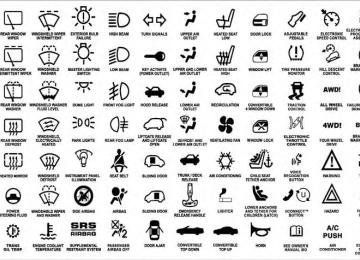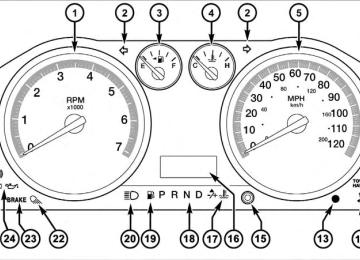- Download PDF Manual
-
MEDIA CENTER 130 (RES) — AM/FM STEREO RADIO WITH CD PLAYER (MP3 AUX JACK)
NOTE: The radio sales code is located on the lower right side of the radio faceplate.
RES Radio
UNDERSTANDING YOUR INSTRUMENT PANEL 243
Operating Instructions — Radio Mode
NOTE: The ignition switch must be in the ON or ACC position to operate the radio. Power Switch/Volume Control (Rotary) Push the ON/VOLUME control knob to turn on the radio. Push the ON/VOLUME control knob a second time to turn off the radio. Electronic Volume Control The electronic volume control turns continuously (360
degrees) in either direction, without stopping. Turning the ON/VOLUME control knob to the right increases the volume, and to the left decreases it. When the audio system is turned on, the sound will be set at the same volume level as last played.244 UNDERSTANDING YOUR INSTRUMENT PANEL SEEK Buttons Press and release the SEEK buttons to search for the next listenable station in AM/FM mode. Press the right switch to seek up and the left switch to seek down. The radio will remain tuned to the new station until you make another selection. Holding either button will bypass stations without stopping, until you release it. TIME Button Press the TIME button to alternate display of the time and radio frequency. Clock Setting Procedure 1. Press and hold the TIME button until the hours blink. 2. Adjust the hours by turning the right side TUNE/ SCROLL control knob. 3. After adjusting the hours, press the right side TUNE/ SCROLL control knob to set the minutes. The minutes will begin to blink.
4. Adjust the minutes using the right side TUNE/ SCROLL control knob. Press the TUNE/SCROLL control knob to save time change. 5. To exit, press any button/knob, or wait five seconds. RW/FF Pressing the RW (Rewind) or FF (Fast Forward) buttons causes the tuner to search for the next frequency in the direction of the arrows. This feature operates in either AM or FM frequencies. TUNE Control Turn the rotary TUNE/SCROLL control knob clockwise to increase or counterclockwise to decrease the frequency. Setting the Tone, Balance, and Fade Push the rotary TUNE/SCROLL control knob and BASS will display. Turn the TUNE/SCROLL control knob to the right or left to increase or decrease the bass tones.
Push the rotary TUNE/SCROLL control knob a second time and MID will display. Turn the TUNE/SCROLL control knob to the right or left to increase or decrease the mid-range tones. Push the rotary TUNE/SCROLL control knob a third time and TREBLE will display. Turn the TUNE/SCROLL control knob to the right or left to increase or decrease the treble tones. Push the rotary TUNE/SCROLL control knob a fourth time and BALANCE will display. Turn the TUNE/ SCROLL control knob to the right or left to adjust the sound level from the right or left side speakers. Push the rotary TUNE/SCROLL control knob a fifth time and FADE will display. Turn the TUNE/SCROLL control knob to the left or right to adjust the sound level between the front and rear speakers.
UNDERSTANDING YOUR INSTRUMENT PANEL 245
Push the rotary TUNE/SCROLL control knob again to exit setting tone, balance, and fade. AM/FM Button Press the buttons to select either AM or FM mode. SET/RND Button — To Set the Pushbutton Memory When you are receiving a station that you wish to commit to pushbutton memory, press the SET/RND button. The symbol SET 1 will now show in the display window. Select the button (1 to 6) you wish to lock onto this station and press and release that button. If a button is not selected within five seconds after pressing the SET/RND button, the station will continue to play but will not be stored into pushbutton memory. You may add a second station to each pushbutton by repeating the above procedure with this exception: Press the SET/RND button twice and SET 2 will show in the display window. Each button can be set for SET 1 and246 UNDERSTANDING YOUR INSTRUMENT PANEL SET 2 in both AM and FM. This allows a total of 12 AM and 12 FM stations to be stored into pushbutton memory. The stations stored in SET 2 memory can be selected by pressing the pushbutton twice. Every time a preset button is used, a corresponding button number will display. Buttons 1 - 6
These buttons tune the radio to the stations that you commit to pushbutton memory (12 AM and 12 FM stations). DISC Button Pressing the DISC button will allow you to switch from AM/FM modes to Disc modes.Operation Instructions — CD MODE For CD And MP3 Audio Play NOTE: • The ignition switch must be in the ON or ACC • This radio is capable of playing compact discs (CD), recordable compact discs (CD-R), rewritable compact discs (CD-RW), compact discs with MP3 tracks and multisession compact discs with CD and MP3 tracks.
position to operate the radio.
Inserting Compact Disc(s) Gently insert one CD into the CD player with the CD label facing up. The CD will automatically be pulled into the CD player and the CD icon will illuminate on the radio display. If a CD does not go into the slot more than 1.0 in (2.5 cm), a disc may already be loaded and must be ejected before a new disc can be loaded.
If you insert a disc with the ignition ON and the radio ON, the unit will switch from radio to CD mode and begin to play when you insert the disc. The display will show the track number, and index time in minutes and seconds. Play will begin at the start of track 1.
CAUTION!
away and jam the player mechanism.
• This CD player will accept 4-3/4 in (12 cm) discs only. The use of other sized discs may damage the CD player mechanism. • Do not use adhesive labels. These labels can peel • RES is a single CD player. Do not attempt to insert • Dual-media disc types (one side is a DVD, the other side is a CD) should not be used, and they can cause damage to the player.
a second CD if one is already loaded.
UNDERSTANDING YOUR INSTRUMENT PANEL 247
EJECT Button - Ejecting a CD
Press the EJECT button to eject the CD.
If you have ejected a disc and have not removed it within 10 seconds, it will be reloaded. If the CD is not removed, the radio will reinsert the CD but will not play it. A disc can be ejected with the radio and ignition OFF. NOTE: Ejecting with the ignition OFF is not allowed on convertible or soft-top models (if equipped). SEEK Button Press the right SEEK button for the next selection on the CD. Press the left SEEK button to return to the beginning of the current selection, or return to the beginning of the previous selection if the CD is within the first second of
248 UNDERSTANDING YOUR INSTRUMENT PANEL the current selection. Pressing and holding the SEEK button will allow faster scrolling through the tracks in CD and MP3 modes. TIME Button Press this button to change the display from a large CD playing time display to a small CD playing time display. RW/FF Press and hold the FF (Fast Forward) button and the CD player will begin to fast forward until FF is released, or RW or another CD button is pressed. The RW (Reverse) button works in a similar manner. AM/FM Button Press the button to select either AM or FM mode.
SET/RND Button (Random Play Button) Press this button while the CD is playing to activate Random Play. This feature plays the selections on the compact disc in random order to provide an interesting change of pace. Press the right SEEK button to move to the next ran- domly selected track. Press the RND button a second time to stop Random Play. Notes on Playing MP3 Files The radio can play MP3 files; however, acceptable MP3
file recording media and formats are limited. When writing MP3 files, pay attention to the following restric- tions. Supported Media (Disc Types) The MP3 file recording media supported by the radio are CDDA, CD-R, CD-RW, MP3, and CDDA+MP3.Supported Medium Formats (File Systems) The medium formats supported by the radio are ISO 9660
Level 1 and Level 2 and includes the Joliet extension. When reading discs recorded using formats other than ISO 9660 Level 1 and Level 2, the radio may fail to read files properly and may be unable to play the file nor- mally. UDF and Apple HFS formats are not supported. The radio uses the following limits for file systems: • Maximum number of folder levels: 8
• Maximum number of files: 255
• Maximum number of folders. (The radio display of file names and folder names is limited. For large numbers of files and/or folders, the radio may be unable to display the file name and folder name, and will assign a number instead. With a maximum number of files,UNDERSTANDING YOUR INSTRUMENT PANEL 249
exceeding 20 folders will result in this display. With in this 200 files, exceeding 50 folders will result display.) • Maximum number of characters in file/folder names: • Level 1: 12 (including a separator ⬙.⬙ and a three- • Level 2: 31 (including a separator ⬙.⬙ and a three-character extension)
character extension)
Multisession disc formats are supported by the radio. Multisession discs may contain combinations of normal CD audio tracks and computer files (including MP3 files). Discs created with an option such as ⬙keep disc open after writing⬙ are most likely multisession discs. The use of multisession for CD audio or MP3 playback may result in longer disc loading times.
250 UNDERSTANDING YOUR INSTRUMENT PANEL Supported MP3 File Formats The radio will recognize only files with the *.MP3 exten- sion as MP3 files. Non-MP3 files named with the *.MP3
extension may cause playback problems. The radio is designed to recognize the file as an invalid MP3 and will not play the file. When using the MP3 encoder to compress audio data to an MP3 file, the bit rate and sampling frequencies in the following table are supported. In addition, variable bit rates (VBR) are also supported. The majority of MP3 files use a 44.1 kHz sampling rate and a 192, 160, 128, 96 or VBR bit rate. MPEGSampling
Specification
MPEG-1 Audio
Layer 3
Frequency (kHz) Bit Rate (kbps) 320, 256, 224, 192, 160, 128, 112, 96, 80, 64, 56, 48, 40, 32
48, 44.1, 32
MPEG
Specification
MPEG-2 Audio
Layer 3
Sampling
Frequency (kHz) Bit Rate (kbps) 160, 128, 144, 112, 96, 80, 64, 56, 48, 40, 32, 24,
24, 22.05, 16
16, 8
ID3 Tag information for artist, song title, and album title are supported for version 1 ID3 tags. ID3 version 2 is not supported by the radios. Playlist files are not supported. MP3 Pro files are not supported. Playback of MP3 Files When a medium containing MP3 data is loaded, the radio checks all files on the medium. If the medium contains a lot of folders or files, the radio will take more time to start playing the MP3 files.
CD-R media
Loading times for playback of MP3 files may be affected by the following: • Media - CD-RW media may take longer to load than • Medium formats - Multisession discs may take longer • Number of files and folders - Loading times will
to load than non-multisession discs
increase with more files and folders
To increase the speed of disc loading, it is recommended to use CD-R media and single-session discs. To create a single-session disc, enable the “Disc at Once” option before writing to the disc. Operation Instructions - Auxiliary Mode The auxiliary (AUX) jack is an audio input jack, which allows the user to plug in a portable device, such as an
UNDERSTANDING YOUR INSTRUMENT PANEL 251
MP3 player, or cassette player, and utilize the vehicle’s audio system to amplify the source and play through the vehicle speakers. Pressing the DISC/AUX button will change the mode to auxiliary device if the AUX jack is connected. NOTE: The AUX device must be turned on and the device’s volume set to proper level. If the AUX audio is not loud enough, turn the device’s volume up. If the AUX audio sounds distorted, turn the device’s volume down. TIME Button (Auxiliary Mode) Press this button to change the display to time of day. The time of day will display for five seconds (when ignition is OFF).252 UNDERSTANDING YOUR INSTRUMENT PANEL MEDIA CENTER 130 (RES/RSC) — AM/FM STEREO RADIO WITH CD PLAYER (MP3 AUX JACK) AND SIRIUS RADIO
NOTE: The radio sales code is located on the lower right side of the radio faceplate.
RES/RSC Radio
Operating Instructions — Radio Mode
NOTE: The ignition switch must be in the ON or ACC position to operate the radio. Power Switch/Volume Control (Rotary) Push the ON/VOLUME control knob to turn on the radio. Push the ON/VOLUME control knob a second time to turn off the radio. Electronic Volume Control The electronic volume control turns continuously (360
degrees) in either direction without stopping. Turning the ON/VOLUME control knob to the right increases the volume and to the left decreases it. When the audio system is turned on, the sound will be set at the same volume level as last played. SEEK Buttons Press and release the SEEK buttons to search for the next listenable station in AM/FM mode. Press the right switchto seek up and the left switch to seek down. The radio will remain tuned to the new station until you make another selection. Holding either button will bypass stations without stopping until you release it. Voice Command System (Radio) — If Equipped Refer to “Voice Command” in the Uconnect™ User Manual located on the DVD for further details. Voice Command Button Uconnect™ Phone — If Equipped Press this button to operate the Uconnect™ Phone feature (if equipped). Refer to “Voice Command” in the Uconnect™ User Manual located on the DVD for further details. If your vehicle is not equipped with or this feature is not available on your vehicle, a “Not Equipped With Uconnect” message will display on the radio screen.
UNDERSTANDING YOUR INSTRUMENT PANEL 253
Phone Button Uconnect™ Phone — If Equipped Press this button to operate the Uconnect™ Phone feature (if equipped). Refer to “Uconnect™ Phone” in the Uconnect™ User Manual located on the DVD for further details. If your vehicle is not equipped with or this feature is not available on your vehicle, a “Not Equipped With Uconnect” message will display on the radio screen. TIME Button Press the TIME button to alternate display of the time and radio frequency. Clock Setting Procedure 1. Press and hold the TIME button until the hours blink. 2. Adjust the hours by turning the right side TUNE/ SCROLL control knob.
254 UNDERSTANDING YOUR INSTRUMENT PANEL 3. After adjusting the hours, press the right side TUNE/ SCROLL control knob to set the minutes. The minutes will begin to blink. the minutes using the right side TUNE/ 4. Adjust SCROLL control knob. Press the TUNE/SCROLL control knob to save time change. 5. To exit, press any button/knob or wait five seconds. The clock can also be set by pressing the SETUP button. For vehicles equipped with satellite radio, press the SETUP button, use the TUNE/SCROLL control to select SET CLOCK, and then follow the above procedure, starting at Step 2. For vehicles not equipped with satellite radio, press the SETUP button and then follow the above procedure, starting at Step 2.
INFO Button Press the INFO button for an RDS station (one with call letters displayed). The radio will return a Radio Text message broadcast from an FM station (FM mode only). RW/FF Pressing the RW (Rewind) or FF (Fast Forward) buttons causes the tuner to search for the next frequency in the direction of the arrows. This feature operates in either AM or FM frequencies. TUNE Control Turn the rotary TUNE/SCROLL control knob clockwise to increase or counterclockwise to decrease the frequency.
Setting the Tone, Balance, and Fade Push the rotary TUNE/SCROLL control knob and BASS will display. Turn the TUNE/SCROLL control knob to the right or left to increase or decrease the bass tones. Push the rotary TUNE/SCROLL control knob a second time and MID will display. Turn the TUNE/SCROLL control knob to the right or left to increase or decrease the mid-range tones. Push the rotary TUNE/SCROLL control knob a third time and TREBLE will display. Turn the TUNE/SCROLL control knob to the right or left to increase or decrease the treble tones. Push the rotary TUNE/SCROLL control knob a fourth time and BALANCE will display. Turn the TUNE/ SCROLL control knob to the right or left to adjust the sound level from the right or left side speakers.
UNDERSTANDING YOUR INSTRUMENT PANEL 255
Push the rotary TUNE/SCROLL control knob a fifth time and FADE will display. Turn the TUNE/SCROLL control knob to the left or right to adjust the sound level between the front and rear speakers. Push the rotary TUNE/SCROLL control knob again to exit setting tone, balance, and fade. MUSIC TYPE Button Pressing this button once will turn on the Music Type mode for five seconds. Pressing the MUSIC TYPE button or turning the TUNE/SCROLL control knob within five seconds will allow the program format type to be se- lected. Many radio stations do not currently broadcast Music Type information.256 UNDERSTANDING YOUR INSTRUMENT PANEL Toggle the MUSIC TYPE button to select the following format types:
Program Type
No program type
or undefined Adult Hits Classical
Classic Rock
College Country
Foreign Language
Information
Jazz News
Nostalgia
Oldies
16-Digit Character
Display
None
Adlt Hit Classicl Cls Rock College Country Language
Inform Jazz News
Nostalga Oldies
Program Type
Personality
Public
Rhythm and Blues Religious Music Religious Talk
Rock Soft
Soft Rock
Soft Rhythm and Blues
Sports Talk Top 40
Weather16-Digit Character
Display Persnlty Public R & B
Rel Musc Rel Talk
Rock Soft
Soft Rck Soft R&B
Sports Talk Top 40
WeatherBy pressing the SEEK button when the Music Type icon is displayed, the radio will be tuned to the next frequency station with the same selected Music Type name. The Music Type function only operates when in the FM mode. If a preset button is activated while in the Music Type (Program Type) mode, the Music Type mode will be exited and the radio will tune to the preset station. SETUP Button Pressing the SETUP button allows you to select between the following items: • Set Clock — Pressing the SELECT button will allow you to set the clock. Adjust the hours by turning the TUNE/SCROLL control knob. After adjusting the hours, press the TUNE/SCROLL control knob to set the minutes. The minutes will begin to blink. Adjust
UNDERSTANDING YOUR INSTRUMENT PANEL 257
the minutes using the right side TUNE/SCROLL control knob. Press the TUNE/SCROLL control knob to save time change.AM/FM Button Press the button to select either AM or FM mode. SET/RND Button — To Set the Pushbutton Memory When you are receiving a station that you wish to commit to pushbutton memory, press the SET/RND button. The symbol SET 1 will now show in the display window. Select the button (1–6) you wish to lock onto this station and press and release that button. If a button is not selected within five seconds after pressing the SET/ RND button, the station will continue to play but will not be stored into pushbutton memory.
258 UNDERSTANDING YOUR INSTRUMENT PANEL You may add a second station to each pushbutton by repeating the above procedure with this exception: Press the SET/RND button twice and SET 2 will show in the display window. Each button can be set for SET 1 and SET 2 in both AM and FM. This allows a total of 12 AM and 12 FM stations to be stored into pushbutton memory. The stations stored in SET 2 memory can be selected by pressing the pushbutton twice. Every time a preset button is used, a corresponding button number will display. Buttons 1 - 6
These buttons tune the radio to the stations that you commit to pushbutton memory (12 AM and 12 FM stations). DISC/AUX Button Pressing the DISC/AUX button will allow you to switch from AM/FM modes to DISC/AUX mode.Operation Instructions — CD MODE for CD and MP3 Audio Play NOTE: • The ignition switch must be in the ON or ACC • This radio is capable of playing compact discs (CD), recordable compact discs (CD-R), rewritable compact discs (CD-RW), compact discs with MP3 tracks and multisession compact discs with CD and MP3 tracks.
position to operate the radio.
Inserting Compact Disc(s) Gently insert one CD into the CD player with the CD label facing up. The CD will automatically be pulled into the CD player and the CD icon will illuminate on the radio display. If a CD does not go into the slot more than 1.0 in (2.5 cm), a disc may already be loaded and must be ejected before a new disc can be loaded.
If you insert a disc with the ignition ON and the radio ON, the unit will switch from radio to CD mode and begin to play when you insert the disc. The display will show the track number, and index time in minutes and seconds. Play will begin at the start of track 1.
CAUTION!
away and jam the player mechanism.
• This CD player will accept 4–3/4 in (12 cm) discs only. The use of other sized discs may damage the CD player mechanism. • Do not use adhesive labels. These labels can peel • RES is a single CD player. Do not attempt to insert • Dual-media disc types (one side is a DVD, the other side is a CD) should not be used, and they can cause damage to the player.
a second CD if one is already loaded.
UNDERSTANDING YOUR INSTRUMENT PANEL 259
EJECT Button - Ejecting a CD
Press the EJECT button to eject the CD.
If you have ejected a disc and have not removed it within 10 seconds, it will be reloaded. If the CD is not removed, the radio will reinsert the CD but will not play it. A disc can be ejected with the radio and ignition OFF. NOTE: Ejecting with the ignition OFF is not allowed on convertible or soft-top models (if equipped). SEEK Button Press the right SEEK button for the next selection on the CD. Press the left SEEK button to return to the beginning of the current selection, or return to the beginning of the previous selection if the CD is within the first second of
260 UNDERSTANDING YOUR INSTRUMENT PANEL the current selection. Pressing and holding the SEEK button will allow faster scrolling through the tracks in CD and MP3 modes. TIME Button Press this button to change the display from a large CD playing time display to a small CD playing time display. RW/FF Press and hold FF (Fast Forward) and the CD player will begin to fast forward until FF is released or RW or another CD button is pressed. The RW (Reverse) button works in a similar manner. AM/FM Button Press the button to select either AM or FM mode.
SET/RND Button (Random Play Button) Press this button while the CD is playing to activate Random Play. This feature plays the selections on the compact disc in random order to provide an interesting change of pace. Press the right SEEK button to move to the next ran- domly selected track. Press the SET/RND button a second time to stop Ran- dom Play. Notes On Playing MP3 Files The radio can play MP3 files; however, acceptable MP3
file recording media and formats are limited. When writing MP3 files, pay attention to the following restric- tions. Supported Media (Disc Types) The MP3 file recording media supported by the radio are CDDA, CD-R, CD-RW, MP3, and CDDA+MP3.Supported Medium Formats (File Systems) The medium formats supported by the radio are ISO 9660
Level 1 and Level 2 and includes the Joliet extension. When reading discs recorded using formats other than ISO 9660 Level 1 and Level 2, the radio may fail to read files properly and may be unable to play the file nor- mally. UDF and Apple HFS formats are not supported. The radio uses the following limits for file systems: • Maximum number of folder levels: 8
• Maximum number of files: 255
• Maximum number of folders. (The radio display of file names and folder names is limited. For large numbers of files and/or folders, the radio may be unable to display the file name and folder name and will assign a number instead. With a maximum number of files,UNDERSTANDING YOUR INSTRUMENT PANEL 261
exceeding 20 folders will result in this display. With in this 200 files, exceeding 50 folders will result display.) • Maximum number of characters in file/folder names: • Level 1: 12 (including a separator ⬙.⬙ and a three- • Level 2: 31 (including a separator ⬙.⬙ and a three-character extension)
character extension)
Multisession disc formats are supported by the radio. Multisession discs may contain combinations of normal CD audio tracks and computer files (including MP3 files). Discs created with an option such as ⬙keep disc open after writing⬙ are most likely multisession discs. The use of multisession for CD audio or MP3 playback may result in longer disc loading times.
262 UNDERSTANDING YOUR INSTRUMENT PANEL Supported MP3 File Formats The radio will recognize only files with the *.MP3 exten- sion as MP3 files. Non-MP3 files named with the *.MP3
extension may cause playback problems. The radio is designed to recognize the file as an invalid MP3 and will not play the file. When using the MP3 encoder to compress audio data to an MP3 file, the bit rate and sampling frequencies in the following table are supported. In addition, variable bit rates (VBR) are also supported. The majority of MP3 files use a 44.1 kHz sampling rate and a 192, 160, 128, 96 or VBR bit rates. MPEGSampling
Specification
MPEG-1 Audio
Layer 3
Frequency (kHz) Bit Rate (kbps) 320, 256, 224, 192, 160, 128, 112, 96, 80, 64, 56, 48, 40, 32
48, 44.1, 32
MPEG
Specification
MPEG-2 Audio
Layer 3
Sampling
Frequency (kHz) Bit Rate (kbps) 160, 128, 144, 112, 96, 80, 64, 56, 48, 40, 32, 24,
24, 22.05, 16
16, 8
ID3 Tag information for artist, song title, and album title are supported for version 1 ID3 tags. ID3 version 2 is not supported by the radios. Playlist files are not supported. MP3 Pro files are not supported. Playback of MP3 Files When a medium containing MP3 data is loaded, the radio checks all files on the medium. If the medium contains a lot of folders or files, the radio will take more time to start playing the MP3 files.
CD-R media
Loading times for playback of MP3 files may be affected by the following: • Media - CD-RW media may take longer to load than • Medium formats - Multisession discs may take longer • Number of files and folders - Loading times will
to load than non-multisession discs
increase with more files and folders
To increase the speed of disc loading, it is recommended to use CD-R media and single-session discs. To create a single-session disc, enable the “Disc at Once” option before writing to the disc. LIST Button (CD Mode for MP3 Play) Pressing the LIST button will bring up a list of all folders on the disc. Scrolling up or down the list is done by turning the TUNE/SCROLL control knob. Selecting a folder by pressing the TUNE/SCROLL control knob will
UNDERSTANDING YOUR INSTRUMENT PANEL 263
begin playing the files contained in that folder (or the next folder in sequence if the selection does not contain playable files). The folder list will time out after five seconds. INFO Button (CD Mode for MP3 Play) Pressing the INFO button repeatedly will scroll through the following TAG information: Song Title, Artist, File Name, and Folder Name (if available). Press the INFO button once more to return to ⬙elapsed time⬙ priority mode. Press and hold the INFO button for three seconds or more and the radio will display song titles for each file. Press and hold the INFO button again for three seconds to return to ⬙elapsed time⬙ display.264 UNDERSTANDING YOUR INSTRUMENT PANEL Operation Instructions - Auxiliary Mode The auxiliary (AUX) jack is an audio input jack which allows the user to plug in a portable device such as an MP3 player or cassette player and utilize the vehicle’s audio system to amplify the source and play through the vehicle speakers. Pressing the AUX button will change the mode to auxil- iary device if the AUX jack is connected. NOTE: The AUX device must be turned on and the device’s volume set to the proper level. If the AUX audio is not loud enough, turn the device’s volume up. If the AUX audio sounds distorted, turn the device’s volume down. TIME Button (Auxiliary Mode) Press this button to change the display to time of day. The time of day will display for five seconds (when the ignition is OFF).
Operating Instructions - Uconnect™ Phone (If Equipped) Refer to “Uconnect™ Phone” in the Uconnect™ User Manual located on the DVD for further details. Operating Instructions - Uconnect™ Multimedia (Satellite Radio) (If Equipped) Refer to “Uconnect™ Multimedia (Satellite Radio)” in the Uconnect™ User Manual located on the DVD for further details.
UNIVERSAL CONSUMER INTERFACE (UCI) — IF EQUIPPED
NOTE: This section is for sales code RES and REQ/ REL/RET radios only with uconnect™. For sales code RER, RBZ, REN, REP, REW, RB2 or REZ touch-screen radio UCI feature, refer to the separate RER, REN, RBZ, RB2 or REZ User’s Manual. UCI is available only if equipped as an option with these radios.
This feature allows you to plug an iPod威 into the vehicle’s sound system through a 16–pin connector, using the provided interface cable. UCI supports Mini, 4G, Photo, Nano, 5G iPod威 and iPhone威 devices. Some iPod威 software versions may not fully support the UCI features. Please visit Apple’s website for software updates. NOTE: • If the radio has a USB port, connecting an iPod威 to this port does not play the media. For playing an iPod威, use the separate 16–pin connector port (in the glove compartment on some vehicles). • Connecting an iPod威 to the AUX port located in the radio faceplate, plays media, but does not use the UCI feature to control the connected device.
UNDERSTANDING YOUR INSTRUMENT PANEL 265
Connecting The iPod姞 Use the provided connection cable to connect an iPod威 to the vehicle’s 16–pin connector port (which is located in the glove compartment on some vehicles). Once the iPod威 is connected and synchronized to the vehicle’s UCI system (iPod威 may take a few seconds to connect), the iPod威 starts charging and is ready for use by pressing radio switches, as described below. NOTE: • You may have to remove the connector pin protection cap from the 16–pin connector port, prior to connect- ing the cable. • If the iPod威 battery is completely discharged, it may not communicate with the UCI system until a mini- mum charge is attained. Leaving the iPod威 connected to the UCI system may charge it to the required level.
266 UNDERSTANDING YOUR INSTRUMENT PANEL Using This Feature By using the provided connection cable to connect an iPod威 to the vehicle’s UCI 16–pin connector port: • The iPod威 audio can be played on the vehicle’s sound system, providing metadata (artist, track title, album, etc.) information on the radio display. • The iPod威 can be controlled using the radio buttons to • The iPod威 battery charges when plugged into the UCI connector (if supported by the specific iPod威 device)
Play, Browse, and List the iPod威 contents.
Controlling The iPod姞 Using Radio Buttons To get into the UCI (iPod威) mode and access a connected iPod威, press the “AUX” button on the radio faceplate. Once in the UCI (iPod威) mode, iPod威 audio tracks (if available from iPod威) start playing over the vehicle’s audio system.
Play Mode When switched to UCI mode, the iPod威 automatically starts Play mode. In Play mode, you may use the following buttons on the radio faceplate to control the iPod威 and display data: • Use the TUNE control knob to select the next or previous track. • Turning it clockwise (forward) by one click, while • Turning it counterclockwise (backward) by one click, during the first two seconds of the track, will jump to the previous track in the list. Turning this button at any other time in the track, will jump to the beginning of the current track.
playing a track, skips to the next track.
holding the FF >> button.
• Jump backward in the current track by pressing and holding the << RW button. Holding the << RW button long enough will take you to the beginning of the current track. • Jump forward in the current track by pressing and • A single press backward << RW or forward FF >> will for five • Use the << SEEK and SEEK >> buttons to jump to the previous or next track. If the << SEEK button is pressed during the first two seconds of the track, it will jump to the previous track in the list; if you press this button at any other time in the track, it will jump to the beginning of the track. If you press the SEEK >> button during play mode, it will jump to the next track in the list.
jump backward or forward respectively, seconds.
UNDERSTANDING YOUR INSTRUMENT PANEL 267
• While a track is playing, press the INFO button to see the associated metadata (artist, track title, album, etc.) for that track. Pressing the INFO button again jumps to the next screen of data for that track. Once you have seen all screens, the last INFO button press will take you back to the play mode screen on the radio. • Pressing the REPEAT button will change the iPod威 • Press the SCAN button to use iPod威 scan mode, which will play the first five seconds of each track in the current list and then forward to the next song. To stop SCAN mode and start playing the desired track, when it is playing the track, press the SCAN button again. During Scan mode, you can also press the << SEEK and SEEK >> buttons to select the previous and next tracks.
mode to repeat the current playing track.
268 UNDERSTANDING YOUR INSTRUMENT PANEL
• RND button (available on sales code RES radio only): Pressing this button toggles between Shuffle ON and Shuffle OFF modes for the iPod威. If theRND icon is showing on the radio display, then the shuffle mode is ON.
List Or Browse Mode During Play mode, pressing any of the buttons described below, takes you to List mode. List mode enables you to scroll through the list of menus and tracks on the iPod威. • TUNE control knob: The TUNE control knob functions in a similar manner as the scroll wheel on the iPod威. • Turning it clockwise (forward) and counterclock- wise (backward) scrolls through the lists, displaying the track detail on the radio display. Once you have the track to be played highlighted on the radio display, press the TUNE control knob to select and start playing the track. Turning the TUNE control
knob fast will scroll through the list faster. During fast scroll, you may notice a slight delay in updating the information on the radio display. • During all List modes, the iPod威 displays all lists in “wrap-around” mode. So if the track is at the bottom of the list, just turn the wheel backwards (counter-clockwise) to get to the track faster. • In List mode, the radio PRESET buttons are used as shortcuts to the following lists on the iPod威. • Preset 1 – Playlists • Preset 2 – Artists • Preset 3 – Albums • Preset 4 – Genres • Preset 5 – Audiobooks • Preset 6 – Podcasts
• Pressing a PRESET button will display the current list on the top line and the first item in that list on the second line. • To Exit List mode without selecting a track, press the same PRESET button again to go back to Play mode. • LIST button: The LIST button will display the top level menu of the iPod威. Turn the TUNE control knob to list the top-menu item you wish to select and press the TUNE control knob. This will display the next sub-menu list item on the iPod威 then you can follow the same steps to go to the desired track in that list. Not all iPod威 sub-menu levels are available on this system. • MUSIC TYPE button: The MUSIC TYPE button is another shortcut button to the genre listing on your iPod威.
UNDERSTANDING YOUR INSTRUMENT PANEL 269
CAUTION!
• Leaving the iPod威 (or any supported device) any- where in the vehicle in extreme heat or cold can alter the operation or damage the device. Follow the device manufacturer’s guidelines. • Placing items on the iPod威, or connections to the iPod威 in the vehicle, can cause damage to the device and/or to the connectors.
WARNING!
Do not plug in or remove the iPod威 while driving. Failure to follow this warning could result in an accident.
270 UNDERSTANDING YOUR INSTRUMENT PANEL Uconnect™ Multimedia (SATELLITE RADIO) — IF EQUIPPED (REN/RER/RBZ/RES RADIOS ONLY) Satellite radio uses direct satellite-to-receiver broadcast- ing technology to provide clear digital sound, coast to coast. The subscription service provider is Sirius Satellite Radio. This service offers over 130 channels of music, sports, news, entertainment, and programming for chil- dren, directly from its satellites and broadcasting studios. NOTE: Sirius service is not available in Hawaii and has limited coverage in Alaska. System Activation Sirius Satellite Radio service is pre-activated, and you may begin listening immediately to the one year of audio service that is included with the factory-installed satellite radio system in your vehicle. Sirius will supply a wel- come kit that contains general information, including how to setup your on-line listening account. For further
information, call the toll-free number 888-539-7474, or visit the Sirius web site at www.sirius.com, or at www- .siriuscanada.ca for Canadian residents. Electronic Serial Number/Sirius Identification Number (ESN/SID) Please have the following information available when calling: 1. The Electronic Serial Number/Sirius Identification Number (ESN/SID). 2. Your Vehicle Identification Number. To access the ESN/SID, refer to the following steps: ESN/SID Access With RES Radios With the ignition switch in the ON/RUN or ACC posi- tion and the radio on, press the SETUP button and scroll using the TUNE/SCROLL control knob until Sirius ID is selected. Press the TUNE/SCROLL control knob and the
Sirius ID number will display. The Sirius ID number display will time out in two minutes. Press any button on the radio to exit this screen. ESN/SID Access With REN/RER/RBZ Radios While in SAT mode, press the MENU button on the radio faceplate. Next, touch the SUBSCRIPTION tab on the touch screen. All the ESNs that apply to your vehicle will display. Selecting Uconnect™ Multimedia (Satellite) Mode Press the SAT button until ⬙SAT⬙ appears in the display. A CD may remain in the radio while in the Satellite radio mode. Satellite Antenna To ensure optimum reception, do not place items on the roof around the rooftop antenna location. Metal objects placed within the line of sight of the antenna will cause decreased performance. Larger luggage items such as
UNDERSTANDING YOUR INSTRUMENT PANEL 271
bikes should be placed as far rearward as possible, within the loading design of the rack. Do not place items directly on or above the antenna. Reception Quality Satellite reception may be interrupted due to one of the following reasons: • The vehicle is parked in an underground parking • Dense tree coverage may interrupt reception in the • Driving under wide bridges or along tall buildings can • Placing objects over or too close to the antenna canstructure or under a physical obstacle.
cause intermittent reception.
form of short audio mutes.
cause signal blockage.
272 UNDERSTANDING YOUR INSTRUMENT PANEL Operating Instructions - Uconnect™ Multimedia (Satellite) Mode
NOTE: The ignition switch must be in the ON or ACC position to operate the radio. SEEK Buttons Press and release the SEEK buttons to search for the next channel in Satellite mode. Press the right switch to seek up and the left switch to seek down. The radio will remain tuned to the new channel until you make another selection. Holding either button will bypass channels without stopping until you release it. SCAN Button Pressing the SCAN button causes the tuner to search for the next channel, pausing for eight seconds before con- tinuing to the next. To stop the search, press the SCAN button a second time.
INFO Button Pressing the INFO button will cycle the display informa- tion between Artist, Song Title, and Composer (if avail- able). Also, pressing and holding the INFO button for an additional three seconds will make the radio display the Song Title all of the time (press and hold again to return to normal display). RW/FF Pressing the RW (Rewind) or FF (Fast Forward) buttons causes the tuner to search for the next channel in the direction of the arrows. TUNE Control (Rotary) Turn the rotary TUNE/SCROLL control knob clockwise to increase or counterclockwise to decrease the channel.
MUSIC TYPE Button Pressing this button once will turn on the Music Type mode for five seconds. Pressing the MUSIC TYPE button or turning the TUNE/SCROLL control knob within five seconds will allow the program format type to be se- lected. Toggle the MUSIC TYPE button again to select the music type. By pressing the SEEK button when the Music Type function is active, the radio will be tuned to the next channel with the same selected Music Type name. If a preset button is activated while in the Music Type (Program Type) mode, the Music Type mode will be exited and the radio will tune to the preset channel.
UNDERSTANDING YOUR INSTRUMENT PANEL 273
SETUP Button Pressing the SETUP button allows you to select the following items: • Display Sirius ID number — Press the AUDIO/ SELECT button to display the Sirius ID number. This number is used to activate, deactivate, or change the Sirius subscription.
SET Button – To Set the Pushbutton Memory When you are receiving a channel that you wish to commit to pushbutton memory, press the SET button. The symbol SET 1 will now show in the display window. Select the button (1-6) you wish to lock onto this channel and press and release that button. If a button is not selected within five seconds after pressing the SET but- ton, the channel will continue to play but will not be stored into pushbutton memory.
274 UNDERSTANDING YOUR INSTRUMENT PANEL You may add a second channel to each pushbutton by repeating the above procedure with this exception: Press the SET button twice and SET 2 will show in the display window. Each button can be set for SET 1 and SET 2. This allows a total of 12 Satellite channels to be stored into pushbutton memory. The channels stored in SET 2
memory can be selected by pressing the pushbutton twice. Every time a preset button is used, a corresponding button number will display. Buttons 1 - 6
These buttons tune the radio to the channels that you commit to pushbutton memory (12 Satellite stations). Operating Instructions - Uconnect™ Phone (If Equipped) Refer to “Uconnect™ Phone” in the Uconnect™ User Manual located on the DVD for further details.VIDEO ENTERTAINMENT SYSTEM (VES)™ — IF EQUIPPED The optional Video Entertainment System (VES)™ is available with: • Battery-powered two-channel remote control • Two remote headphones • Integrated remote storage in screen location • Three different medias can be played simultaneously (Cabin speakers and Headphone Channels 1 and 2) • Easy menu-driven functions on touch-screen radios • Video and audio input jacks available in rear seating • Nine different medias to choose from in each screen (AM, FM, Sirius Radio, DVD1, DVD2, Hard Disc Drive (HDD), AUX in radio, AUX1, AUX2)
area
The LCD screen is located in the overhead compartment console.
UNDERSTANDING YOUR INSTRUMENT PANEL 275
Overhead Video Screen
VES™ Remote Control Location
NOTE: Refer to the “Uconnect™ Multimedia” section of Uconnect™ User Manual located on the DVD for further details.
276 UNDERSTANDING YOUR INSTRUMENT PANEL REMOTE SOUND SYSTEM CONTROLS — IF EQUIPPED The remote sound system controls are located on the rear surface of the steering wheel. Reach behind the wheel to access the switches.
Remote Sound System Controls (Back View Of Steering Wheel)
The right hand control is a rocker type switch with a pushbutton in the center. Pressing the top of the switch will increase the volume, and pressing the bottom of the switch will decrease the volume. The button located in the center of the right hand control will switch modes to Radio, CD or other valid audio source. The left hand control is a rocker type switch with a pushbutton in the center. The function of the left hand control is different depending on which mode you are in. The following describes the left hand control operation in each mode. Radio Operation Pressing the top of the switch will SEEK up for the next listenable station and pressing the bottom of the switch will SEEK down for the next listenable station.
The button located in the center of the left hand control will tune to the next pre-set station that you have programmed in the radio pre-set pushbuttons. CD Player Pressing the top of the switch once will go to the next track on the CD. Pressing the bottom of the switch once will go to the beginning of the current track or to the beginning of the previous track if it is within one second after the current track begins to play. If you press the switch up or down twice it plays the second track, three times, it will play the third, etc. The button in the center of the left hand switch changes CDs on the 6–Disc in-dash CD changer radio. This button does not function for all other radios.
UNDERSTANDING YOUR INSTRUMENT PANEL 277
CD/DVD DISC MAINTENANCE To keep a CD/DVD in good condition, take the following precautions: 1. Handle the disc by its edge; avoid touching the surface. 2. If the disc is stained, clean the surface with a soft cloth, wiping from center to edge. 3. Do not apply paper or tape to the disc; avoid scratch- ing the disc. 4. Do not use solvents such as benzene, thinner, cleaners, or anti-static sprays. 5. Store the disc in its case after playing. 6. Do not expose the disc to direct sunlight. 7. Do not store the disc where temperatures may become too high.
278 UNDERSTANDING YOUR INSTRUMENT PANEL If you experience difficulty in playing a particu- NOTE: lar disc, it may be damaged (i.e., scratched, reflective coating removed, a hair, moisture or dew on the disc) oversized, or have protection encoding. Try a known good disc before considering disc player service.
RADIO OPERATION AND CELLULAR PHONES Under certain conditions, the operation of a cellular phone in your vehicle can cause erratic or noisy perfor- mance from your radio. This condition may be lessened or eliminated by relocating the cellular phone antenna. This condition is not harmful to the radio. If your radio performance does not satisfactorily “clear” by the repo- sitioning of the antenna, it is recommended that the radio volume be turned down or off during cellular phone operation.
CLIMATE CONTROLS The Climate Control System allows you to regulate the temperature, amount, and direction of air circulating
throughout the vehicle. The controls are located on the instrument panel below the radio. NOTE: During snowplow usage on vehicles equipped with outside temperature display, the display may show higher temperatures than the outside ambient tempera- ture. The higher displayed temperature is due to blocked or reduced airflow to the underhood ambient tempera- ture sensor caused by the snowplow. In addition, on vehicles equipped with Automatic Temperature Control (ATC), it is suggested that the interior cabin temperature be manually controlled should the system not perform as desired while in automatic mode. Both the outside tem- perature display and ATC operation will return to nor- mal when the snowplow is removed. Manual Heating and Air Conditioning System The controls for the manual heating and air conditioning system in this vehicle consist of a series of outer rotary
dials and inner push knobs. These comfort controls can be set to obtain desired interior conditions.
UNDERSTANDING YOUR INSTRUMENT PANEL 279
Front Blower Control
There are four blower speeds. Use this control to regulate the amount of air forced through the system in any mode you select. The blower speed increases as you move the control clockwise from the OFF position.
1 – Front Blower 2 – Temperature Control 3 – MODE Control
4 – DEFROST Mode 5 – Air Conditioning (A/C) 6 – RECIRCULATION Control
NOTE: For vehicles equipped with Remote Start, the climate controls will not function during Remote Start operation if the blower control is left in the OFF position. Temperature Control
Use this control to regulate the tem- perature of the air inside the passenger compartment. Rotating the knob coun- terclockwise, from top center into the blue area of the scale, indicates cooler temperatures. Rotating the knob clock- wise, indicates warmer temperatures.
into the red area,
280 UNDERSTANDING YOUR INSTRUMENT PANEL If your air conditioning performance seems NOTE: lower than expected, check the front of the A/C con- denser (located in front of the radiator), for an accumu- lation of dirt or insects. Clean with a gentle water spray from behind the radiator and through the condenser. Fabric front fascia protectors may reduce airflow to the condenser, reducing air conditioning performance. Mode Control (Air Direction)
Mode control allows you to choose from several patterns of air distribu- tion. You can select either a primary mode, as identified by the symbols, or a blend of two of these modes. The closer the control is to a particular mode, the more air distribution you
receive from that mode.
Panel Mode
Air is directed through the outlets in the instrument panel. These outlets can be adjusted to direct airflow.
Bi-Level Mode
Air is directed through the panel and floor outlets.
NOTE: There is a difference in temperature (in any conditions other than full cold or full hot), between the upper and lower outlets for added comfort. The warmer air goes to the floor outlets. This feature gives improved comfort during sunny but cool conditions. Floor Mode
Air is directed through the floor outlets with a small amount through the defrost and side window
demist outlets.
Mix Mode
Air is directed through the floor, defrost and side window demist outlets. This setting works best in cold or snowy conditions that require extra heat at the windshield. This setting is good for maintaining comfort, while reducing moisture on the windshield. Defrost Mode
Air is directed through the windshield and side window demist outlets. Use the DEFROST mode with maximum blower and warm temperature settings for best windshield and side window defrosting. NOTE: The air conditioning compressor operates in MIX and DEFROST, or a blend of these modes even if the A/C button is not pressed. This dehumidifies the air to help dry the windshield. To improve fuel economy, use these modes only when necessary.
UNDERSTANDING YOUR INSTRUMENT PANEL 281
Recirculation Control
Press this button to choose between outside air intake or recirculation of the air inside the vehicle. A LED will illuminate when you are in Recircula- tion mode. Only use the Recirculation mode to temporarily block out any outside odors, smoke, or dust, and to cool the interior rapidly upon initial start-up in very hot or humid weather. NOTE: • If the RECIRCULATION button is pressed when the system is in Mix or Defrost mode the Recirculation LED indicator will flash three times and then turn off to indicate Recirculation mode is not allowed.
282 UNDERSTANDING YOUR INSTRUMENT PANEL
• Continuous use of the Recirculation mode may make the inside air stuffy and window fogging may occur. Extended use of this mode is not recommended. • In cold or damp weather, the use of the Recirculation mode will cause windows to fog on the inside because of moisture buildup inside the vehicle. For maximum defogging, select the Outside Air position. • The A/C can be deselected manually without disturb- ing the mode control selection by pressing the A/C button.
Air Outlets The airflow from each of the instrument panel outlets can be adjusted for direction, and turned on or off to control airflow.
NOTE: For maximum airflow to the rear, the center instrument panel outlets can be directed toward the rear seat passengers. Economy Mode If ECONOMY mode is desired, press the A/C button to turn off the LED indicator and the A/C compressor. Rotate the temperature control knob to the desired temperature. Air Conditioning Operation
Push this button to engage the Air Conditioning (A/C). A LED will illu- minate when the A/C system is engaged.
MAX A/C
For maximum cooling, when MAX A/C is selected the A/C is turned on automatically and the air is recircu- lated.
NOTE: A/C cannot be deselected when in MAX A/C position. The LED will blink three times if the A/C button is pushed.
UNDERSTANDING YOUR INSTRUMENT PANEL 283
Automatic Temperature Control (ATC) — If Equipped • The Automatic Temperature Control (ATC) allows both driver and front passenger seat occupants to select individual comfort settings. • When occupants in the vehicle select an Auto mode operation, Auto blower operation is set by using rotary knobs on the control unit and a comfort temperature setting by using the temperature up and down but- tons. • The system provides set-and-forget operation for op-
timum comfort and convenience.
284 UNDERSTANDING YOUR INSTRUMENT PANEL
• The system can be controlled manually, if desired. • SYNC feature links the temperature controls, the pas- senger side temperature becomes the same as the temperature selected by the driver.
The ATC system automatically maintains the interior comfort level desired by the driver and all passengers.
Automatic Temperature Control (ATC) Panel
1 - Blower Control 2 - Left Temperature Up 3 - SYNC Indicator 4 - Left Temperature Indicator 5 - Right Temperature Indicator 6 - DELAY Indicator 7 - Right Temperature Up 8 - MODE
9 - DEFROST 10 - Right Temperature Down 11 - A/C 12 - A/C Indicator 13 - SYNC Temperature Button 14 - Left Temperature Down 15 - RECIRCULATE
Automatic Operation 1. Position the MODE control knob to the Auto position on the Automatic Temperature Control (ATC) Panel. 2. Position the BLOWER control knob in the Auto posi- tion on the ATC Panel. 3. Next, adjust the temperature you would like the system to maintain by adjusting the driver and front passenger temperature buttons. Once the desired tem- perature is displayed, the system will achieve and auto- matically maintain that comfort level. 4. When the system is set up for your comfort level, it is not necessary to change the settings. You will experience the greatest efficiency by simply allowing the system to function automatically.
UNDERSTANDING YOUR INSTRUMENT PANEL 285
NOTE: • It is not necessary to move the temperature settings for cold or hot vehicles. The system automatically adjusts the temperature, mode and fan speed to provide comfort as quickly as possible. • The temperature can be displayed in U.S. or Metric units by selecting the US/M customer-programmable feature. Refer to the “Electronic Vehicle Information Center (EVIC) — Customer-Programmable Features (SETUP)” in this section of the manual.
To provide you with maximum comfort in the Automatic mode, during cold start-ups the blower fan will remain on low and the DELAY symbol will appear in the ATC display until the engine warms up. The blower will increase in speed and transition into Auto mode and DELAY will no longer be illuminated in the display. The
286 UNDERSTANDING YOUR INSTRUMENT PANEL blower will engage immediately if the Defrost mode is selected, or by adjusting the blower control knob and setting the fan to any fixed speed. Manual Operation This system offers a full complement of manual override features. NOTE: Each of these features operate independently from each other. If any one feature is controlled manually, the temperature doors will continue to operate automati- cally.
There are six fixed blower speeds. Use this control to regulate the amount of air forced through the system in any mode you select. The blower speed increases as you move the control clockwise from the OFF position.
Blower Control
The blower fan speed can be set to any fixed speed by adjusting the blower control knob. The fan will now operate at a fixed speed until additional speeds are selected. This allows the front occupants to control the volume of air circulated in the vehicle and cancel the Auto mode. The operator can also select the direction of the airflow by selecting one of the following positions. Panel Mode
Air comes from the outlets in the instrument panel. Each of these outlets can be individually adjusted to direct the flow of air. The air vanes of the center outlets and outboard outlets can be rotated to regulate or shut off the airflow from these outlets. Bi-Level Mode
Air comes from the instrument panel outlets, floor outlets and defrost outlets.
In many temperature positions, the BI-LEVEL NOTE: mode is designed to provide cooler air out of the panel outlets and warmer air from the floor outlets. Floor Mode
Air comes from the floor outlets. A slight amount of air is directed through the defrost and side window
demister outlets. Mix Mode
Air comes from the floor, defrost and side window demist outlets. This mode works best in cold or snowy conditions. It allows you to stay comfortable
while keeping the windshield clear. Defrost Mode
Air comes from the windshield and side window demist outlets. Use Defrost mode with maximum blower and temperature settings for best windshield and side window defrosting.
UNDERSTANDING YOUR INSTRUMENT PANEL 287
NOTE: While operating in the other modes, the system will not automatically sense the presence of fog, mist or ice on the windshield. Defrost mode must be manually selected to clear the windshield and side glass.The Air Conditioning (A/C) button allows the operator to manually activate or deactivate the air conditioning system. When in A/C mode and the ATC is set to a cool temperature, dehumidified air flows through the air outlets. If Economy mode is desired, press the A/C button to turn off the A/C mode in the ATC display and deactivate the A/C system. NOTE: • If the system is in Mix, Bi-Level or Defrost Mode, the A/C can be turned off, but the A/C system shall remain active to prevent fogging of the windows. • If fog or mist appears on the windshield or side glass,
select Defrost mode and increase blower speed.
288 UNDERSTANDING YOUR INSTRUMENT PANEL Recirculation Control
When outside air contains smoke, odors, or high humidity, or if rapid cooling is desired, you may wish to recirculate interior air by pressing the RECIRCULATION control button. Recirculation mode should only be used temporarily. The recirculation LED will illuminate on the blower control knob when this button is selected. Push the button a second time to turn off the Recirculation mode LED and allow outside air into the vehicle. In cold weather, use of Recirculation mode may NOTE: lead to excessive window fogging. The Recirculation mode is not allowed in the Floor, Mix and Defrost modes to improve window clearing operation. Recirculation will be disabled automatically if these modes are selected.
Summer Operation The engine cooling system in air conditioned vehicles must be protected with a high-quality antifreeze coolant to provide proper corrosion protection and to protect against engine overheating. A solution of 50% ethylene glycol antifreeze coolant and 50% water is recommended. Refer to “Maintenance Procedures” in “Maintaining Your Vehicle” for proper coolant selection. Winter Operation To ensure the best possible heater and defroster perfor- mance, make sure the engine cooling system is function- ing properly and the proper amount, type, and concen- tration of coolant to “Maintenance Procedures” in “Maintaining Your Vehicle” for proper coolant selection. Use of the air Recirculation mode during Winter months is not recommended because it may cause window fogging.
is used. Refer
UNDERSTANDING YOUR INSTRUMENT PANEL 289
Outside Air Intake Make sure the air intake, located directly in front of the windshield, is free of obstructions such as leaves. Leaves collected in the air intake may reduce airflow, can cause odor, and if they enter the plenum they could plug the water drains. In Winter months make sure the air intake is clear of ice, slush and snow.
Vacation/Storage Any time you store your vehicle or keep it out of service (i.e., vacation) for two weeks or more, run the air conditioning system at idle for about five minutes in fresh air with the blower setting in high. This will ensure adequate system lubrication to minimize the possibility of compressor damage when the system is started again. Window Fogging and Frosting Vehicle windows tend to fog on the inside of the glass in mild, rainy and/or humid weather. Windows may frost on the inside of the glass in very cold weather. To clear the windows, select Defrost or Mix mode and increase the front blower speed. Do not use the Recirculation mode without A/C for long periods, as fogging may occur.
290 UNDERSTANDING YOUR INSTRUMENT PANEL Operating Tips
STARTING AND OPERATING
CONTENTS
䡵 Starting Procedures . . . . . . . . . . . . . . . . . . . . 297
▫ Normal Starting . . . . . . . . . . . . . . . . . . . . . 297
▫ Automatic Transmission . . . . . . . . . . . . . . . 297
▫ If Engine Fails To Start . . . . . . . . . . . . . . . . 298
▫ After Starting . . . . . . . . . . . . . . . . . . . . . . . 299
䡵 Engine Block Heater — If Equipped . . . . . . . . 299
䡵 Automatic Transmission . . . . . . . . . . . . . . . . . 300
▫ Key Ignition Park Interlock . . . . . . . . . . . . . 301
▫ Brake/Transmission Shift Interlock System . . 301▫ Brake/Transmission Interlock Manual
Override . . . . . . . . . . . . . . . . . . . . . . . . . . 301
▫ Four–Speed Automatic Transmission –
If Equipped . . . . . . . . . . . . . . . . . . . . . . . . 303
▫ Five–Speed Automatic Transmission –
If Equipped . . . . . . . . . . . . . . . . . . . . . . . . 308
䡵 Four-Wheel Drive Operation —
If Equipped . . . . . . . . . . . . . . . . . . . . . . . . . . 314
▫ Manually Shifted Transfer Case –If Equipped . . . . . . . . . . . . . . . . . . . . . . . . 314
292 STARTING AND OPERATING
▫ Shifting Procedure – Manually Shifted
Transfer Case . . . . . . . . . . . . . . . . . . . . . . . 317
▫ Transfer Case Position Indicator Light . . . . . . 318
▫ Electronically Shifted Transfer Case(Four-Position Switch) – If Equipped . . . . . . . 318
. . . . . . . . . . . . . . . . . . . 322▫ Shifting Procedure ▫ Electronically Shifted Transfer Case
(Five-Position Switch) – If Equipped . . . . . . . 324
. . . . . . . . . . . . . . . . . . . 329▫ Shifting Procedure
䡵 Axle Locker System (2500 Models Only) —
If Equipped . . . . . . . . . . . . . . . . . . . . . . . . . . 331
䡵 Safe Off-Road Driving —
Power Wagon Only . . . . . . . . . . . . . . . . . . . . . 333
▫ Off-Road Driving Tips And VehicleCharacteristics
. . . . . . . . . . . . . . . . . . . . . . 333
▫ Driving In Snow, Mud And Sand . . . . . . . . . 336
▫ Crossing Obstacles(Rocks And Other High Points)
. . . . . . . . . . 338
▫ Hill Climbing . . . . . . . . . . . . . . . . . . . . . . . 340
▫ Driving Through Water . . . . . . . . . . . . . . . . 343
▫ Airing Down For Off-Road Driving . . . . . . . 345
▫ Vehicle Recovery . . . . . . . . . . . . . . . . . . . . . 346
▫ After Driving Off-Road . . . . . . . . . . . . . . . . 350
䡵 Limited-Slip Differential . . . . . . . . . . . . . . . . . 351
䡵 Driving On Slippery Surfaces . . . . . . . . . . . . . 352
䡵 Driving Through Water . . . . . . . . . . . . . . . . . 352
▫ Flowing/Rising Water . . . . . . . . . . . . . . . . . 353
▫ Shallow Standing Water . . . . . . . . . . . . . . . 353䡵 Driving Off-Road . . . . . . . . . . . . . . . . . . . . . 355
䡵 Winch Usage (Power Wagon Only) —If Equipped . . . . . . . . . . . . . . . . . . . . . . . . . . 356
▫ Things To Know Before Using Your Winch . . 356
▫ Understanding The FeaturesOf Your Winch . . . . . . . . . . . . . . . . . . . . . . 358
▫ Winch Accessories . . . . . . . . . . . . . . . . . . . . 360
▫ Operating Your Winch . . . . . . . . . . . . . . . . . 361
▫ Rigging Techniques . . . . . . . . . . . . . . . . . . . 374
䡵 Power Steering . . . . . . . . . . . . . . . . . . . . . . . 376
▫ Power Steering Fluid Check . . . . . . . . . . . . . 377
䡵 Parking Brake . . . . . . . . . . . . . . . . . . . . . . . . 378
䡵 Brake System . . . . . . . . . . . . . . . . . . . . . . . . 379
▫ 3500 Dual Rear Wheel Models Only . . . . . . . 380STARTING AND OPERATING 293
▫ Four-Wheel Anti-Lock Brake System . . . . . . . 380
䡵 Electronic Brake Control System . . . . . . . . . . . 382
▫ Anti-Lock Brake System (ABS) . . . . . . . . . . . 382
▫ Traction Control System (TCS) . . . . . . . . . . . 383
▫ Brake Assist System (BAS) . . . . . . . . . . . . . . 384
▫ Hill Start Assist (HSA) . . . . . . . . . . . . . . . . 385
▫ Electronic Stability Program (ESP) . . . . . . . . 388
▫ Trailer Sway Control (TSC) . . . . . . . . . . . . . 393
䡵 Tire Safety Information . . . . . . . . . . . . . . . . . 394
▫ Tire Markings . . . . . . . . . . . . . . . . . . . . . . . 394
▫ Tire Identification Number (TIN) . . . . . . . . . 398
▫ Tire Terminology And Definitions . . . . . . . . . 399
▫ Tire Loading And Tire Pressure . . . . . . . . . . 400294 STARTING AND OPERATING 䡵 Tires — General Information . . . . . . . . . . . . . 404
▫ Tire Pressure . . . . . . . . . . . . . . . . . . . . . . . 404
▫ Tire Inflation Pressures . . . . . . . . . . . . . . . . 405
▫ Tire Pressures For High Speed Operation . . . 407
▫ Radial Ply Tires . . . . . . . . . . . . . . . . . . . . . 407
▫ Limited-Use Spare – If Equipped . . . . . . . . . 407
▫ Tire Spinning . . . . . . . . . . . . . . . . . . . . . . . 408
▫ Tread Wear Indicators . . . . . . . . . . . . . . . . . 409
▫ Life Of Tire . . . . . . . . . . . . . . . . . . . . . . . . 409
▫ Replacement Tires . . . . . . . . . . . . . . . . . . . . 410䡵 Supplemental Tire Pressure Information —
If Equipped . . . . . . . . . . . . . . . . . . . . . . . . . . 411
䡵 Tire Chains . . . . . . . . . . . . . . . . . . . . . . . . . . 412䡵 Snow Tires 䡵 Tire Rotation Recommendations
. . . . . . . . . . . . . . . . . . . . . . . . . . 414
. . . . . . . . . . . 414
▫ Dual Rear Wheels . . . . . . . . . . . . . . . . . . . . 416
. . . . . . . 417䡵 Tire Pressure Monitor System (TPMS)
▫ Tire Pressure Monitor System
Components . . . . . . . . . . . . . . . . . . . . . . . . 419
▫ Tire Pressure Monitor System (TPMS) Tire
Light Load Inflation Switch Description (2500 Models) – If Equipped . . . . . . . . . . . . 422
▫ General Information . . . . . . . . . . . . . . . . . . 426
䡵 Fuel Requirements . . . . . . . . . . . . . . . . . . . . . 427
▫ 3.7L And 4.7L Engine . . . . . . . . . . . . . . . . . 427
▫ 5.7L Engine . . . . . . . . . . . . . . . . . . . . . . . . 427
▫ Reformulated Gasoline . . . . . . . . . . . . . . . . 428▫ Gasoline/Oxygenate Blends . . . . . . . . . . . . . 428
▫ E-85 Usage In Non-Flex Fuel Vehicles . . . . . . 428
▫ MMT In Gasoline . . . . . . . . . . . . . . . . . . . . 429
▫ Materials Added To Fuel . . . . . . . . . . . . . . . 429
▫ Fuel System Cautions . . . . . . . . . . . . . . . . . 430
▫ Carbon Monoxide Warnings . . . . . . . . . . . . 431䡵 Flexible Fuel (4.7L Engine Only) —
If Equipped . . . . . . . . . . . . . . . . . . . . . . . . . . 432
▫ E85 General Information . . . . . . . . . . . . . . . 432
▫ Ethanol Fuel (E85) . . . . . . . . . . . . . . . . . . . 433
▫ Fuel Requirements . . . . . . . . . . . . . . . . . . . 433
▫ Selection Of Engine Oil For Flexible FuelVehicles (E85) And Gasoline Vehicles
. . . . . . 434
▫ Starting . . . . . . . . . . . . . . . . . . . . . . . . . . . 434䡵 Adding Fuel
STARTING AND OPERATING 295
▫ Cruising Range . . . . . . . . . . . . . . . . . . . . . . 435
▫ Replacement Parts . . . . . . . . . . . . . . . . . . . 435
▫ Maintenance . . . . . . . . . . . . . . . . . . . . . . . . 435
. . . . . . . . . . . . . . . . . . . . . . . . . 436
▫ Loose Fuel Filler Cap Message . . . . . . . . . . . 437
. . . . . . . . . . . . . . . . . . . . . . 438
. . . . . . . . . . . . . . . . . . . 438
䡵 Trailer Towing . . . . . . . . . . . . . . . . . . . . . . . . 440
▫ Common Towing Definitions . . . . . . . . . . . . 440
▫ Trailer Hitch Classification . . . . . . . . . . . . . . 444
▫ Trailer Towing Weights▫ Certification Label
䡵 Vehicle Loading
(Maximum Trailer Weight Ratings) . . . . . . . . 445
. . . . . . . . . . . . . 445▫ Trailer And Tongue Weight
296 STARTING AND OPERATING
▫ Towing Requirements . . . . . . . . . . . . . . . . . 447
▫ Towing Tips . . . . . . . . . . . . . . . . . . . . . . . . 455
䡵 Snowplow . . . . . . . . . . . . . . . . . . . . . . . . . . 457
▫ 1500 Models Only . . . . . . . . . . . . . . . . . . . . 457
▫ 2500/3500 Models Only . . . . . . . . . . . . . . . . 457䡵 Recreational Towing
(Behind Motorhome, Etc.) . . . . . . . . . . . . . . . . 461
▫ Recreational Towing – Two-Wheel Drive
Models
. . . . . . . . . . . . . . . . . . . . . . . . . . . 461
▫ Recreational Towing – Four-Wheel Drive
Models
. . . . . . . . . . . . . . . . . . . . . . . . . . . 461
䡵 Equipment Identification Plate . . . . . . . . . . . . 469STARTING PROCEDURES Before starting your vehicle, adjust your seat, adjust both inside and outside mirrors, and fasten your seat belt. The starter should not be operated for more than 15- second intervals. Waiting a few seconds between such intervals will protect the starter from overheating.
WARNING!
• Accidents can be caused by inadvertently moving the shift lever or by pressing the accelerator pedal. This may cause excessive heat in the exhaust system, resulting in overheating and vehicle fire which may cause serious or fatal injuries. • Do not leave children or animals inside parked vehicles in hot weather. Interior heat buildup may cause serious injury or death.
STARTING AND OPERATING 297
Normal Starting Normal starting of either a warm or cold engine is obtained without pumping or pressing the accelerator pedal. Turn the key fob to the START position and release when the engine starts. If the engine fails to start within 10 seconds, turn the key fob to the OFF position, wait five seconds, then repeat the “Normal Starting” procedure. Automatic Transmission Start the engine with the shift lever in the NEUTRAL or PARK position. Apply the brake before shifting into any driving range. NOTE: This vehicle is equipped with a transmission shift interlocking system. The brake pedal must be pressed to shift out of PARK.
298 STARTING AND OPERATING Tip Start Feature Do not press the accelerator. Turn the ignition switch briefly to the START position and release it. The starter motor will continue to run but will automatically disen- gage when the engine is running. If Engine Fails To Start If the engine fails to start after you have followed the “Normal Starting” procedure, it may be flooded. Push the accelerator pedal all the way to the floor and hold it there while cranking the engine. This should clear any excess fuel in case the engine is flooded.
CAUTION!
To prevent damage to the starter, do not crank the engine for more than 15 seconds at a time. Wait 10 to 15 seconds before trying again.
WARNING!
• Never pour fuel or other flammable liquids into the throttle body air inlet opening in an attempt to start the vehicle. This could result in a flash fire causing serious personal injury. • Do not attempt to push or tow your vehicle to get it started. Vehicles equipped with an automatic transmission cannot be started this way. Unburned fuel could enter the catalytic converter and once the engine has started, ignite and damage the converter and vehicle. • If the vehicle has a discharged battery, booster cables may be used to obtain a start from a booster battery or the battery in another vehicle. This type of start can be dangerous if done improperly. Refer to “Jump Starting” in “What To Do In Emergen- cies” for further information.
STARTING AND OPERATING 299
If the engine has been flooded, it may start to run, but not have enough power to continue running when the key fob is released. If this occurs, continue cranking with the accelerator pedal pushed all the way to the floor. Release the accelerator pedal and the key fob once the engine is running smoothly. If the engine shows no sign of starting after two 15- second periods of cranking with the accelerator pedal held to the floor, the “Normal Starting” procedure should be repeated. After Starting The idle speed is automatically controlled and will de- crease as the engine warms up.
1500 Models The engine block heater cord is routed under the hood on the passenger side of the vehicle near the right head lamp assembly. It is located between the front grill and the radiator, but underneath the black upper seal. 2500/3500 Models The engine block heater cord is routed through the grille by the right front tow hook. It includes a removable cap that is secured by a tethered strap. It also has a c-clip that is used for storage when not in use for the winter months. During winter months, remove the heater cord wiring assembly from itself on the c-clip.
ENGINE BLOCK HEATER — IF EQUIPPED The engine block heater warms the engine and permits quicker starts in cold weather. Connect the cord to a standard 110-115 Volt AC electrical outlet with a grounded, three-wire extension cord.
300 STARTING AND OPERATING
WARNING!
Remember to disconnect the cord before driving. Damage to the 110-115 Volt electrical cord could cause electrocution.
AUTOMATIC TRANSMISSION
CAUTION! (Continued)
• Do not shift from REVERSE, PARK, or NEUTRAL into any forward gear when the engine is above idle speed. • Before shifting into any gear, make sure your foot
is firmly on the brake pedal.
CAUTION!
WARNING!
Damage to the transmission may occur if the follow- ing precautions are not observed: • Shift into PARK only after the vehicle has come to • Shift into or out of REVERSE only after the vehicle has come to a complete stop and the engine is at idle speed.
a complete stop.
(Continued)
It is dangerous to move the shift lever out of PARK or NEUTRAL if the engine speed is higher than idle speed. If your foot is not firmly on the brake pedal, the vehicle could accelerate quickly forward or in reverse. You could lose control of the vehicle and hit someone or something. Only shift into gear when the engine is idling normally and when your right foot is firmly on the brake pedal.
Key Ignition Park Interlock This vehicle is equipped with a Key Ignition Park Inter- lock which requires the shift lever to be placed in PARK prior to turning the key fob to the LOCK position. The key fob can only be removed from the ignition switch when the ignition is in the LOCK position and once removed the shift lever is locked in PARK. Brake/Transmission Shift Interlock System This vehicle is equipped with a Brake Transmission Shift Interlock System (BTSI) that holds the shift lever in the PARK position when the ignition switch is in the LOCK position. To move the shift lever out of the PARK position, the ignition switch must be turned to any other switch position (ACC, ON, or START) (engine running or not) and the brake pedal must be pressed.
STARTING AND OPERATING 301
Brake/Transmission Interlock Manual Override
Column Shifter – If Equipped There is an override for the BTSI that allows you to move the shift lever out of the PARK position if an electrical system malfunction occurs (i.e., dead battery). 1. Turn the key fob to the ACC or ON position without starting the engine. 2. Tilt the steering wheel to the full up position 3. Firmly set the parking brake. 4. Press and maintain firm pressure on the brake pedal.
302 STARTING AND OPERATING 5. Using the screwdriver, press and hold the override tab through the access port (ringed circle) on the bottom of the steering column.
Interlock Manual Override
6. Move the shift lever into the NEUTRAL position. 7. The vehicle may then be started in NEUTRAL.
Center Console Shifter – If Equipped There is an override for the BTSI that allows you to move the shift lever out of the PARK position if an electrical system malfunction occurs (i.e., dead battery). To access the override (using a flat-bladed screwdriver), carefully remove the override cover which is located on the right of the shift lever gate. 1. Turn the key fob to the ACC or ON position without starting the engine. 2. Firmly set the parking brake. 3. Press and maintain firm pressure on the brake pedal. 4. Using the screwdriver, press and hold the override tab through the access port on the center console.
STARTING AND OPERATING 303
Four–Speed Automatic Transmission – If Equipped
NOTE: Under extremely cold temperatures (-6°F (-21°C) and when in DRIVE, transmission operation may be briefly limited to only second gear operation. Normal operation will resume once the transmission temperature has risen to a suitable level. Shifting from DRIVE to PARK or REVERSE should be done only after the accelerator pedal is released and the vehicle is stopped. Be sure to keep your foot on the brake when moving the shift lever between these gears. Gear Ranges Do not race the engine when shifting from PARK or NEUTRAL position into another gear range. PARK This range supplements the parking brake by locking the transmission. The engine can be started in this range.
Interlock Manual Override
5. Move the shift lever into the NEUTRAL position. 6. The vehicle may then be started in NEUTRAL. 7. Reinstall the override cover.
304 STARTING AND OPERATING Never use PARK while the vehicle is in motion. Apply the parking brake when leaving the vehicle in this range. Always apply the parking brake first, then place the shift lever in the PARK position.
WARNING!
• Never use the PARK position as a substitute for the parking brake. Always apply the parking brake fully when parked to guard against vehicle movement and possible injury or damage. • It is dangerous to move the shift lever out of PARK or NEUTRAL if the engine speed is higher than idle speed. If your foot is not firmly on the brake pedal, the vehicle could accelerate quickly forward or in reverse. You could lose control of the vehicle and hit someone or something. Only shift into gear when the engine is idling normally and when your right foot is firmly on the brake pedal.
REVERSE This range is for moving the vehicle rearward. Use this range only after the vehicle has come to a complete stop. NEUTRAL This range is used when the vehicle is standing for prolonged periods with the engine running. The engine may be started in this range. Set the parking brake if you must leave the vehicle. NOTE: Towing the vehicle, coasting, or driving for any other reason with shift lever in NEUTRAL can result in severe transmission damage. Refer to “Recreational Tow- ing” in “Starting and Operating” and “Towing a Disabled Vehicle” in “What To Do In Emergencies” for further information. DRIVE This range is for most city and highway driving.
2 (Second) This range is for moderate grades and to assist braking on dry pavement or in mud and snow. Begins at a stop in low gear with automatic upshift to second gear. Will not shift to third gear. 1 (First) This range is for hard pulling at low speeds in mud, sand, snow, or on steep grades. Begins and stays in low gear with no upshift. Provides engine compression braking at low speeds. Overdrive Operation The Overdrive automatic transmission contains an elec- tronically controlled fourth and fifth gear (OVERDRIVE). The transmission will automatically shift from third gear to OVERDRIVE if the following conditions are present: • the shift lever is in DRIVE
STARTING AND OPERATING 305
perature
• the engine coolant has reached normal operating tem- • vehicle speed is above approximately 30 mph • the TOW/HAUL switch has not been activated • the transmission has
reached normal operating
(48 km/h)
temperature
If the vehicle is started in extremely cold tem- NOTE: peratures, the transmission may not shift into OVER- DRIVE and will automatically select the most desirable gear for operation at this temperature. Normal operation will resume when the transmission fluid temperature has risen to a suitable level. If the transmission temperature gets extremely hot, the transmission will automatically select the most desirable gear for operation at this temperature. If the transmission temperature becomes hot enough, the “Transmission
306 STARTING AND OPERATING Temperature Warning Light” may illuminate and the transmission may downshift out of OVERDRIVE until the transmission cools down. After the transmission cools down, the transmission will resume normal operation. The transmission will downshift from OVERDRIVE to DRIVE if the accelerator pedal is fully pressed at vehicle speeds above approximately 35 mph (56 km/h). When To Use TOW/HAUL Mode When driving in hilly areas, towing a trailer, carrying a heavy load, etc., and frequent transmission shifting oc- curs, press the TOW/HAUL switch. This will improve performance and reduce the potential for transmission overheating or failure due to excessive shifting. When operating in TOW/HAUL mode, the transmission will shift to third gear and fourth gear will be enabled under steady cruise conditions.
TOW/HAUL Switch
The “TOW/HAUL Indicator Light” will illuminate in the instrument cluster to indicate when the switch has been activated. Pressing the switch a second time restores normal operation. If the TOW/HAUL mode is desired, the switch must be pressed each time the engine is started.
Transmission Limp Home Mode Transmission function is monitored for abnormal condi- tions. If a condition is detected that could result in transmission damage, the Transmission Limp Home Mode will be engaged. In this mode, the transmission will remain in the current gear until the vehicle is brought to a stop. To reset the transmission, use the following procedure: 1. Stop the vehicle. 2. Move the shift lever to the PARK position. 3. Turn OFF the engine and be sure to turn the key fob to the LOCK position. 4. Wait approximately 10 seconds, then restart the en- gine. 5. Move the shift lever to the desired gear range.
STARTING AND OPERATING 307
If the problem is no longer detected, the transmission will return to normal operation. If the problem persists, PARK, REVERSE, and NEUTRAL will continue to oper- ate. Only second gear will operate in the DRIVE position. Have the transmission checked at your authorized dealer as soon as possible. Torque Converter Clutch A feature designed to improve fuel economy has been added to the automatic transmission of this vehicle. A clutch within the torque converter engages automatically at calibrated speeds. This may result in a slightly differ- ent feeling or response during normal operation in high gear. When the vehicle speed drops or during accelera- tion, the clutch automatically and smoothly disengages.308 STARTING AND OPERATING Five–Speed Automatic Transmission – If Equipped The shift lever display located in the instrument panel cluster indicates the transmission gear range. The shift lever is mounted either on the right side of the steering column (if equipped) or on the floor console (if equipped). You must press the brake pedal to move the shift lever out of the PARK position. To drive, move the shift lever from PARK or NEUTRAL to the DRIVE position. Pull the shift lever toward you when shifting into REVERSE or PARK, or when shifting out of PARK. Electronic Range Select (ERS) Operation The Electronic Range Select (ERS) shift control allows you to limit the highest available gear when the shift lever is in the DRIVE position. Move the console shift lever left (-) or right (+), or toggle the switch on the column shift lever down (-) or up (+) to select the desired top gear. For example, if the driver shifts the transmission
into 3 (third gear), the transmission will never shift above third gear, but can shift down to 2 (second gear) or 1 (first gear), when needed.
Column Shift Lever
STARTING AND OPERATING 309
through third gear are underdrive gears, and fourth gear is direct drive. ERS fifth gear (Overdrive) is the same as the normal fourth gear. When in the DRIVE position in first through fourth gear, the first tap down (-), will display the ERS designation for the current gear (the transmission will not downshift). For example, if you are in DRIVE and are in third (direct) gear, when you tap the shift lever/switch one time in the (-) direction, the display will show 4 (ERS 4 is direct gear). Another tap down (-) will shift the transmission down to ERS 3 (the added underdrive gear). When in the DRIVE position in fifth gear, the first tap down (-) will downshift the transmission and display 5 (ERS 5 is the same as normal fourth gear). Another tap down (-) will shift the transmission down to ERS 4 (direct gear).⬙ To exit ERS mode, press and hold the top of the switch (+) until “D” is once again highlighted in the instrument cluster display.Console Shift Lever
On vehicles equipped with 4.7L or 5.7L engines, use of ERS (or TOW/HAUL mode) also enables an additional underdrive gear which is not normally used during through-gear accelerations. This additional gear im- proves vehicle performance and cooling capability when towing a trailer on certain grades. In ERS mode, first
310 STARTING AND OPERATING
WARNING!
Do not downshift for additional engine braking on a slippery surface. The drive wheels could lose their grip and the vehicle could skid.