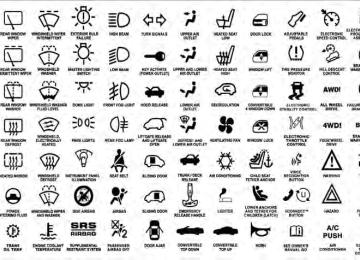- 2010 Dodge Dakota Owners Manuals
- Dodge Dakota Owners Manuals
- 2008 Dodge Dakota Owners Manuals
- Dodge Dakota Owners Manuals
- 2006 Dodge Dakota Owners Manuals
- Dodge Dakota Owners Manuals
- 2009 Dodge Dakota Owners Manuals
- Dodge Dakota Owners Manuals
- 2004 Dodge Dakota Owners Manuals
- Dodge Dakota Owners Manuals
- 2011 Dodge Dakota Owners Manuals
- Dodge Dakota Owners Manuals
- 2005 Dodge Dakota Owners Manuals
- Dodge Dakota Owners Manuals
- 2007 Dodge Dakota Owners Manuals
- Dodge Dakota Owners Manuals
- Download PDF Manual
-
(rear left, rear center, and rear right).
WARNING!
• With a child restraint installed in the rear passen- ger side locations, use care when adjusting the front seat(s) rearward, to avoid the front seatback coming in contact with the belted child directly behind the seat. The child could be injured.
(Continued)
72 THINGS TO KNOW BEFORE STARTING YOUR VEHICLE
WARNING! (Continued)
• Improper installation can lead to failure of an infant or child restraint. It could come loose in a collision. The child could be seriously injured or killed. Make sure the child restraint tether strap is always routed through the proper anchor strap inner loop.
Tether Straps at the Rear Passenger Seat (Extended Cab) 1. Route the child restraint tether strap through the routing loop, located directly behind the child restraint. The routing loops are located behind the flip-down door on the cab back panel (padded bolster).
Tether Strap Routing Loop
2. Route the tether strap across to the center tether anchorage. The center tether is located behind the slide door in the center of the vehicle, between the two seating positions.
THINGS TO KNOW BEFORE STARTING YOUR VEHICLE 73
Tether Straps at the Rear Passenger Seat (Crew Cab) 1. Route the child restraint tether strap under the head restraint for the outboard seating positions, and then through the anchor strap outer loop (webbing material loop), located directly behind the child restraint. 2. Route the tether strap across to the nearest installed anchor strap, and attach the tether strap hook to the anchor strap inner metal ring. 3. Remove the slack in the tether strap so that both anchor straps are pulled tight.
Tether Strap Routing
3. Remove the slack in the tether strap so that the anchor strap is pulled tight.
74 THINGS TO KNOW BEFORE STARTING YOUR VEHICLE NOTE: Two anchors must be used for any of the three seating positions.
Multiple Child Restraints
1 — Inner Anchor Strap Rings
2 — Snap Hook 3 — Tether Strap
4 — Passenger Side Rear Child Seat 5 — Center Rear Child Seat 6 — Drivers Side Rear Child Seat
WARNING!
An incorrectly anchored tether strap could lead to seat failure and injury to the child. In a collision, the seat could come loose and allow the child to crash into the inside of the vehicle or other passengers, or even be thrown from the vehicle. Use only the anchor positions directly behind the child restraint to secure a child restraint top tether strap. See your authorized dealer for help, if necessary.
Transporting Pets Airbags deploying in the front seat could harm your pet. An unrestrained pet will be thrown about and possibly injured, or injure a passenger during panic braking or in an accident. Pets should be restrained in the rear seat in pet harnesses or pet carriers that are secured by seat belts.
ENGINE BREAK-IN RECOMMENDATIONS A long break-in period is not required for the engine and drivetrain (transmission and axle) in your vehicle. Drive moderately during the first 300 miles (500 km). After the initial 60 miles (100 km), speeds up to 50 or 55 mph (80 or 90 km/h) are desirable. While cruising, brief full-throttle acceleration within the limits of local traffic laws contributes to a good break-in. Wide-open throttle acceleration in low gear can be detri- mental and should be avoided. The engine oil installed in the engine at the factory is a high-quality energy conserving type lubricant. Oil changes should be consistent with anticipated climate conditions under which vehicle operations will occur. For the recommended viscosity and quality grades, refer to “Maintenance Procedures” in “Maintaining Your Ve- hicle”. NON-DETERGENT OR STRAIGHT MINERAL OILS MUST NEVER BE USED.
THINGS TO KNOW BEFORE STARTING YOUR VEHICLE 75
A new engine may consume some oil during its first few thousand miles (kilometers) of operation. This should be considered a normal part of the break-in and not inter- preted as an indication of difficulty.SAFETY TIPS
Transporting Passengers NEVER TRANSPORT PASSENGERS IN THE CARGO AREA.
WARNING!
• Do not leave children or animals inside parked vehicles in hot weather. Interior heat build-up may cause serious injury or death.
(Continued)
76 THINGS TO KNOW BEFORE STARTING YOUR VEHICLE
WARNING! (Continued)
• It is extremely dangerous to ride in a cargo area, inside or outside of a vehicle. In a collision, people riding in these areas are more likely to be seri- ously injured or killed. • Do not allow people to ride in any area of your vehicle that is not equipped with seats and seat belts. • Be sure everyone in your vehicle is in a seat and
using a seat belt properly.
Exhaust Gas
WARNING!
Exhaust gases can injure or kill. They contain carbon monoxide (CO), which is colorless and odorless. Breathing it can make you unconscious and can eventually poison you. To avoid breathing (CO), follow these safety tips:
Do not run the engine in a closed garage or in confined areas any longer than needed to move your vehicle in or out of the area. If it is necessary to sit in a parked vehicle with the engine running, adjust your heating or cooling controls to force outside air into the vehicle. Set the blower at high speed.
If you are required to drive with the trunk/liftgate open, make sure that all windows are closed and the climate control BLOWER switch is set at high speed. DO NOT use the recirculation mode. The best protection against carbon monoxide entry into the vehicle body is a properly maintained engine exhaust system. Whenever a change is noticed in the sound of the exhaust system, when exhaust fumes can be detected inside the vehicle, or when the underside or rear of the vehicle is damaged, have a competent mechanic inspect the com- plete exhaust system and adjacent body areas for broken, damaged, deteriorated, or mispositioned parts. Open seams or loose connections could permit exhaust fumes to seep into the passenger compartment. In addition, inspect the exhaust system each time the vehicle is raised for lubrication or oil change. Replace as required.
THINGS TO KNOW BEFORE STARTING YOUR VEHICLE 77
Safety Checks You Should Make Inside The Vehicle
Seat Belts Inspect the belt system periodically, checking for cuts, frays, and loose parts. Damaged parts must be replaced immediately. Do not disassemble or modify the system. Front seat belt assemblies must be replaced after a collision. Rear seat belt assemblies must be replaced after a collision if they have been damaged (i.e., bent retractor, torn webbing, etc.). If there is any question regarding belt or retractor condition, replace the belt. Airbag Warning Light The light should come on and remain on for four to eight seconds as a bulb check when the ignition switch is first turned ON. If the light is not lit during starting, see your authorized dealer. If the light stays on, flickers, or comes on while driving, have the system checked by an autho- rized dealer.
78 THINGS TO KNOW BEFORE STARTING YOUR VEHICLE Defroster Check operation by selecting the defrost mode and place the blower control on high speed. You should be able to feel the air directed against the windshield. See your authorized dealer is inoperable. Floor Mat Safety Information Always use floor mats designed to fit the footwell of your vehicle. Use only floor mats that leave the pedal area unobstructed and that are firmly secured so that they cannot slip out of position and interfere with the pedals or impair safe operation of your vehicle in other ways.
for service if your defroster
WARNING!
Pedals that cannot move freely can cause loss of vehicle control and increase the risk of serious per- sonal injury.
(Continued)
WARNING! (Continued)
attached to the floor mat fasteners.
• Always make sure that floor mats are properly • Never place or install floor mats or other floor coverings in the vehicle that cannot be properly secured to prevent them from moving and inter- fering with the pedals or the ability to control the vehicle. • Never put floor mats or other floor coverings on top of already installed floor mats. Additional floor mats and other coverings will reduce the size of the pedal area and interfere with the pedals. • Check mounting of mats on a regular basis. Al- ways properly reinstall and secure floor mats that have been removed for cleaning.
(Continued)
WARNING! (Continued)
• Always make sure that objects cannot fall into the driver footwell while the vehicle is moving. Ob- jects can become trapped under the brake pedal and accelerator pedal causing a loss of vehicle control. • If required, mounting posts must be properly
installed, if not equipped from the factory. Failure to properly follow floor mat installation or mounting can cause interference with the brake pedal and accelerator pedal operation causing loss of control of the vehicle.
Periodic Safety Checks You Should Make Outside The Vehicle
Tires Examine tires for excessive tread wear and uneven wear patterns. Check for stones, nails, glass, or other objects
THINGS TO KNOW BEFORE STARTING YOUR VEHICLE 79
lodged in the tread. Inspect the tread and sidewall for cuts and cracks. Check the wheel nuts for tightness. Check the tires (including spare) for proper pressure. Lights Have someone observe the operation of exterior lights while you work the controls. Check turn signal and high beam indicator lights on the instrument panel. Door Latches Check for positive closing, latching, and locking. Fluid Leaks Check area under vehicle after overnight parking for fuel, engine coolant, oil, or other fluid leaks. Also, if gasoline fumes are detected or if fuel, power steering fluid, or brake fluid leaks are suspected, the cause should be located and corrected immediately.UNDERSTANDING THE FEATURES OF YOUR VEHICLE
CONTENTS
䡵 Mirrors . . . . . . . . . . . . . . . . . . . . . . . . . . . . . . 85
▫ Inside Day/Night Mirror . . . . . . . . . . . . . . . . 85
▫ Automatic Dimming Mirror — If Equipped . . . 85
▫ Outside Mirrors . . . . . . . . . . . . . . . . . . . . . . 86
▫ Outside Mirrors Folding Feature — IfEquipped . . . . . . . . . . . . . . . . . . . . . . . . . . . 87
▫ Power Mirrors . . . . . . . . . . . . . . . . . . . . . . . 87
䡵 Uconnect™ Phone — If Equipped . . . . . . . . . . . 88
▫ Operation . . . . . . . . . . . . . . . . . . . . . . . . . . 90▫ Phone Call Features . . . . . . . . . . . . . . . . . . . 98
▫ Uconnect™ Phone Features . . . . . . . . . . . . . 101
▫ Advanced Phone Connectivity . . . . . . . . . . . 106
▫ Things You Should Know About YourUconnect™ Phone . . . . . . . . . . . . . . . . . . . . 108
▫ General Information . . . . . . . . . . . . . . . . . . 119
䡵 Voice Command — If Equipped . . . . . . . . . . . 119
▫ Voice Command System Operation . . . . . . . . 119
▫ Commands . . . . . . . . . . . . . . . . . . . . . . . . 12082 UNDERSTANDING THE FEATURES OF YOUR VEHICLE
䡵 Seats
▫ Voice Training . . . . . . . . . . . . . . . . . . . . . . 124
. . . . . . . . . . . . . . . . . . . . . . . . . . . . . . 124
▫ Power Driver Seat . . . . . . . . . . . . . . . . . . . . 125
▫ Manual Seat Adjustment . . . . . . . . . . . . . . . 128
▫ Front Seat — Manual Recliner . . . . . . . . . . . 129
▫ Manual Lumbar — If Equipped . . . . . . . . . . 130
▫ Heated Seats — If Equipped . . . . . . . . . . . . 130
▫ Head Restraints . . . . . . . . . . . . . . . . . . . . . 132
▫ Extended Cab/Crew Cab Rear Seat . . . . . . . 133
䡵 To Open And Close The Hood . . . . . . . . . . . . 133
䡵 Lights . . . . . . . . . . . . . . . . . . . . . . . . . . . . . 134▫ Headlights, Parking Lights And Panel
Lights . . . . . . . . . . . . . . . . . . . . . . . . . . . . 135
▫ Headlight Delay . . . . . . . . . . . . . . . . . . . . . 135
▫ Lights-On Reminder . . . . . . . . . . . . . . . . . . 136
▫ Daytime Running Lights — If Equipped . . . . 136
▫ Fog Lights — If Equipped . . . . . . . . . . . . . . 136
▫ Interior Lights . . . . . . . . . . . . . . . . . . . . . . 136
▫ Multifunction Lever . . . . . . . . . . . . . . . . . . 137
▫ Battery Saver . . . . . . . . . . . . . . . . . . . . . . . 139
▫ Cargo Light — If Equipped . . . . . . . . . . . . . 140
. . . . . . . . . . 140
▫ Windshield Wipers . . . . . . . . . . . . . . . . . . . 141
▫ Windshield Washers . . . . . . . . . . . . . . . . . . 142
䡵 Tilt Steering Column . . . . . . . . . . . . . . . . . . . 143
䡵 Electronic Speed Control — If Equipped . . . . . 144䡵 Windshield Wipers And Washers
▫ To Activate . . . . . . . . . . . . . . . . . . . . . . . . . 145
▫ To Set A Desired Speed . . . . . . . . . . . . . . . . 145
▫ To Deactivate . . . . . . . . . . . . . . . . . . . . . . . 145
▫ To Resume Speed . . . . . . . . . . . . . . . . . . . . 145
▫ To Vary The Speed Setting . . . . . . . . . . . . . . 146
▫ To Accelerate For Passing . . . . . . . . . . . . . . 146
䡵 Overhead Console . . . . . . . . . . . . . . . . . . . . . 147
. . . . . . . . . . . . . . 148
䡵 Compass/Temperature Mini-Trip Computer . . . 148
▫ US/M Button . . . . . . . . . . . . . . . . . . . . . . . 148
▫ Reset Button . . . . . . . . . . . . . . . . . . . . . . . . 149
▫ Step Button . . . . . . . . . . . . . . . . . . . . . . . . 149
▫ Average Fuel Economy (AVG ECO) . . . . . . . 149▫ Courtesy/Reading Lights
UNDERSTANDING THE FEATURES OF YOUR VEHICLE 83
▫ Distance To Empty (DTE) . . . . . . . . . . . . . . 150
▫ Trip Odometer (ODO) . . . . . . . . . . . . . . . . . 150
▫ Elapsed Time (ET) . . . . . . . . . . . . . . . . . . . 151
▫ C/T Button . . . . . . . . . . . . . . . . . . . . . . . . 151
▫ Global Reset . . . . . . . . . . . . . . . . . . . . . . . . 152
▫ Compass/Temperature Display . . . . . . . . . . 152
▫ Automatic Compass Calibration . . . . . . . . . . 152
▫ Manual Compass Calibration . . . . . . . . . . . . 152
▫ To Put Into A Calibration Mode . . . . . . . . . . 153
▫ Outside Temperature . . . . . . . . . . . . . . . . . . 154
䡵 Garage Door Opener — If Equipped . . . . . . . . 154
▫ Programming HomeLink威 . . . . . . . . . . . . . . 155
▫ Gate Operator/Canadian Programming . . . . 15884 UNDERSTANDING THE FEATURES OF YOUR VEHICLE
▫ Using HomeLink威 . . . . . . . . . . . . . . . . . . . 158
▫ Reprogramming A Single HomeLink威Button . . . . . . . . . . . . . . . . . . . . . . . . . . . . 158
▫ Security . . . . . . . . . . . . . . . . . . . . . . . . . . . 159
▫ Troubleshooting Tips . . . . . . . . . . . . . . . . . . 159
▫ General Information . . . . . . . . . . . . . . . . . . 159
䡵 Electrical Power Outlets . . . . . . . . . . . . . . . . . 160
䡵 Cupholders . . . . . . . . . . . . . . . . . . . . . . . . . . 163
䡵 Rear Crate ’N Go威 Storage — If Equipped . . . . 164
▫ Plastic Grocery Bag Retainers . . . . . . . . . . . . 166
䡵 Console Features — If Equipped . . . . . . . . . . . 166
. . . . . . . . . . . . . . . . 166
. . . . . . . . . . . . . . . . . . . 168▫ Floor Console Features
䡵 Cargo Area Features
▫ Rear Cargo Area Utility Rails —
If Equipped . . . . . . . . . . . . . . . . . . . . . . . . 168
䡵 Rear Window Features . . . . . . . . . . . . . . . . . . 169
▫ Rear Window Defroster — If Equipped . . . . . 169
▫ Sliding Rear Window — If Equipped . . . . . . 170
䡵 Slide-In Campers . . . . . . . . . . . . . . . . . . . . . . 171
▫ Camper Applications . . . . . . . . . . . . . . . . . . 171
▫ General Information . . . . . . . . . . . . . . . . . . 171
▫ Carbon Monoxide Warning-Vehicles䡵 Tailgate
Equipped With A Cap Or Slide-In Campers . . 172
. . . . . . . . . . . . . . . . . . . . . . . . . . . . 172
. . . . . . . . . . . . . . . . . . . . 172▫ Tailgate Removal ▫ Two-Position Tailgate/Upper Load
Platform . . . . . . . . . . . . . . . . . . . . . . . . . . . 172
MIRRORS
Inside Day/Night Mirror A two-point pivot system allows for horizontal and vertical adjustment of the mirror. The mirror should be adjusted to center on the view through the rear window. Headlight glare can be reduced by moving the small control under the mirror to the night position (toward the rear of the vehicle). The mirror should be adjusted while set in the day position (toward the windshield).
UNDERSTANDING THE FEATURES OF YOUR VEHICLE 85
Adjusting Rearview Mirror
Automatic Dimming Mirror — If Equipped This mirror automatically adjusts for headlight glare from vehicles behind you. You can turn the feature on or off by pressing the button at the base of the mirror. A light
86 UNDERSTANDING THE FEATURES OF YOUR VEHICLE to the left of the button will illuminate to indicate when the dimming feature is activated. The sensor to the right of the button does not illuminate.
CAUTION!
To avoid damage to the mirror during cleaning, never spray any cleaning solution directly onto the mirror. Apply the solution onto a clean cloth and wipe the mirror clean.
Outside Mirrors To receive maximum benefit, adjust the outside mirror(s) to center on the adjacent lane of traffic with a slight overlap of the view obtained on the inside mirror.
Automatic Dimming Mirror
WARNING!
Vehicles and other objects seen in the passenger side convex mirror will look smaller and farther away than they really are. Relying too much on your passenger side mirror could cause you to collide with another vehicle or other object. Use your inside mirror when judging the size or distance of a vehicle seen in the passenger side mirror.
Outside Mirrors Folding Feature — If Equipped Folding outside mirrors are hinged, and may be moved either forward or rearward, to resist damage. Power Mirrors The power mirror controls are located on the driver’s door trim panel.
UNDERSTANDING THE FEATURES OF YOUR VEHICLE 87
Power Mirror Switch
To adjust a mirror, turn the control wand toward the left or right mirror positions indicated. Tilt the control wand in the direction you want the mirror to move.
88 UNDERSTANDING THE FEATURES OF YOUR VEHICLE
Mirror Directions
When you are finished adjusting the mirror, turn the control to the center position to prevent accidentally moving a mirror.
WARNING!
Vehicles and other objects seen in the passenger side convex mirror will look smaller and farther away than they really are. Relying too much on your passenger side mirror could cause you to collide with another vehicle or other object. Use your inside mirror when judging the size or distance of a vehicle seen in the passenger side mirror.
Uconnect™ Phone — IF EQUIPPED Uconnect™ Phone is a voice-activated, hands-free, in- vehicle communications system. Uconnect™ Phone al- lows you to dial a phone number with your mobile phone using simple voice commands (e.g., “Call” ѧ “Mike” ѧ “Work” or “Dial” ѧ “248-555-1212”). Your mobile phone’s audio is transmitted through your vehi- cle’s audio system; the system will automatically mute your radio when using the Uconnect™ Phone.
NOTE: The Uconnect™ Phone requires a mobile phone equipped with the Bluetooth威 “Hands-Free Profile”, Ver- sion 0.96 or higher. See the Uconnect™ website for supported phones. For Uconnect™ customer support, visit the following websites: • www.chrysler.com/uconnect • www.dodge.com/uconnect • www.jeep.com/uconnect • or call 1–877–855–8400
Uconnect™ Phone allows you to transfer calls between the system and your mobile phone as you enter or exit your vehicle and enables you to mute the system’s microphone for private conversation. The Uconnect™ Phone Bluetooth威 “Hands-Freeis driven through your Profile” mobile phone.
UNDERSTANDING THE FEATURES OF YOUR VEHICLE 89
Uconnect™ features Bluetooth威 technology - the global standard that enables different electronic devices to con- nect to each other without wires or a docking station, so Uconnect™ Phone works no matter where you stow your mobile phone (be it your purse, pocket, or briefcase), as long as your phone is turned on and has been paired to the vehicle’s Uconnect™ Phone. The Uconnect™ Phone allows up to seven mobile phones to be linked to the system. Only one linked (or paired) mobile phone can be used with the system at a time. The system is available in English, Spanish, or French languages.WARNING!
Any voice commanded system should be used only in safe driving conditions following local laws and phone use. All attention should be kept on the roadway ahead. Failure to do so may result in a collision causing serious injury or death.
steering wheel controls
90 UNDERSTANDING THE FEATURES OF YOUR VEHICLE Uconnect™ Phone Button The radio or (if equipped) will contain the two control buttons button and Voice (Uconnect™ Phone button) that will enable you Command to access the system. When you press the button you will hear the word Uconnect™ followed by a BEEP. The beep is your signal to give a command. Voice Command Button
Actual button location may vary with the ra- dio. The individual buttons are described in the “Operation” section.
The Uconnect™ Phone can be used with any Hands-Free Profile certified Bluetooth威 mobile phone. See the Uconnect™ website for supported phones. Refer to your mobile service provider or the phone manufacturer for details.
The Uconnect™ Phone is fully integrated with the vehi- cle’s audio system. The volume of the Uconnect™ Phone can be adjusted either from the radio volume control knob or from the steering wheel radio control (right switch), if so equipped. The radio display will be used for visual prompts from the Uconnect™ Phone such as “CELL” or caller ID on certain radios. Operation Voice commands can be used to operate the Uconnect™ Phone and to navigate through the Uconnect™ Phone menu structure. Voice commands are required after most Uconnect™ Phone prompts. You will be prompted for a specific command and then guided through the available options. • Prior to giving a voice command, one must wait for the beep, which follows the “Ready” prompt or an- other prompt.
• For certain operations, compound commands can be used. For example, instead of saying “Setup” and then “Phone Pairing”, the following compound command can be said: “Setup Phone Pairing”. • For each feature explanation in this section, only the compound form of the voice command is given. You can also break the commands into parts and say each part of the command when you are asked for it. For example, you can use the compound form voice command “Phonebook New Entry”, or you can break the compound form command into two voice com- mands: “Phonebook” and “New Entry”. Please re- member, the Uconnect™ Phone works best when you talk in a normal conversational tone, as if speaking to someone sitting a few feet/meters away from you.
Voice Command Tree Refer to “Voice Tree” in this section.
UNDERSTANDING THE FEATURES OF YOUR VEHICLE 91
Help Command If you need assistance at any prompt, or if you want to know your options at any prompt, say “Help” following the beep. The Uconnect™ Phone will play all the options at any prompt if you ask for help. To activate the Uconnect™ Phone from idle, simply press button and follow the audible prompts for the directions. All Uconnect™ Phone sessions begin with a press of the
button on the radio control head.
Cancel Command At any prompt, after the beep, you can say “Cancel” and you will be returned to the main menu. However, in a few instances the system will take you back to the previous menu. Pair (Link) Uconnect™ Phone To A Mobile Phone To begin using your Uconnect™ Phone, you must pair your compatible Bluetooth威 enabled mobile phone.
button to begin.
92 UNDERSTANDING THE FEATURES OF YOUR VEHICLE To complete the pairing process, you will need to refer- ence your mobile phone Owner’s Manual. The Uconnect™ website may also provide detailed instruc- tions for pairing. The following are general phone to Uconnect™ Phone pairing instructions: • Press the • After the “Ready” prompt and the following beep, say • When prompted, after the beep, say “Pair a Phone” • You will be asked to say a four-digit Personal Identi- fication Number (PIN), which you will later need to enter into your mobile phone. You can enter any four-digit PIN. You will not need to remember this PIN after the initial pairing process.
and follow the audible prompts.
“Setup Phone Pairing”.
• For identification purposes, you will be prompted to give the Uconnect™ Phone a name for your mobile phone. Each mobile phone that is paired should be given a unique phone name. • You will then be asked to give your mobile phone a priority level between one and seven, with one being the highest priority. You can pair up to seven mobile phones to your Uconnect™ Phone. However, at any given time, only one mobile phone can be in use, connected to your Uconnect™ System. The priority allows the Uconnect™ Phone to know which mobile phone to use if multiple mobile phones are in the vehicle at the same time. For example, if priority three and priority five phones are present in the vehicle, the Uconnect™ Phone will use the priority three mobile phone when you make a call. You can select to use a lower priority mobile phone at any time (refer to “Advanced Phone Connectivity” in this section).
“Dial”.
button to begin.
Dial By Saying A Number • Press the • After the “Ready” prompt and the following beep, say • The system will prompt you to say the number you • For example, you can say “234-567-8901”. • The Uconnect™ Phone will confirm the phone number and then dial. The number will appear in the display of certain radios.
want to call.
Call By Saying A Name • Press the • After the “Ready” prompt and the following beep, say
button to begin.
“Call”.
UNDERSTANDING THE FEATURES OF YOUR VEHICLE 93
person you want to call.
• The system will prompt you to say the name of the • After the “Ready” prompt and the following beep, say the name of the person you want to call. For example, you can say “John Doe”, where John Doe is a previ- ously stored name entry in the Uconnect™ phonebook or downloaded phonebook. To learn how to store a name in the phonebook, refer to “Add Names to Your Uconnect™ Phonebook”, in the phonebook. • The Uconnect™ system will confirm the name and then dial the corresponding phone number, which may appear in the display of certain radios.
Add Names To Your Uconnect™ Phonebook NOTE: Adding names to the Uconnect™ Phonebook is recommended when the vehicle is not in motion. • Press the
button to begin.
94 UNDERSTANDING THE FEATURES OF YOUR VEHICLE
“Phonebook New Entry”.
• After the “Ready” prompt and the following beep, say • When prompted, say the name of the new entry. Use of long names helps the Voice Command and it is recom- mended. For example, say “Robert Smith” or “Robert” instead of “Bob”. • When prompted, enter the number designation (e.g., “Home”, “Work”, “Mobile”, or “Other”). This will allow you to store multiple numbers for each phone- book entry, if desired. • When prompted, recite the phone number for the
phonebook entry that you are adding.
After you are finished adding an entry into the phone- book, you will be given the opportunity to add more phone numbers to the current entry or to return to the main menu.
The Uconnect™ Phone will allow you to enter up to 32
names in the phonebook with each name having up to four associated phone numbers and designations. Each language has a separate 32-name phonebook accessible only in that language. In addition, if equipped and supported by your phone, Uconnect™ Phone automati- cally downloads your mobile phone’s phonebook. Phonebook Download – Automatic Phonebook Transfer From Mobile Phone If equipped and specifically supported by your phone, Uconnect™ Phone automatically downloads names (text names) and number entries from your mobile phone’s phonebook. Specific Bluetooth威 Phones with Phone Book Access Profile may support this feature. See Uconnect™ website for supported phones. • To call a name from downloaded (or Uconnect™) Phonebook, follow the procedure in “Call by Saying a Name” section.• Automatic download and update, if supported, begins as soon as the Bluetooth威 wireless phone connection is made to the Uconnect™ Phone, for example, after you start the vehicle. • A maximum of 1000 entries per phone will be down- loaded and updated every time a phone is connected to the Uconnect™ Phone. • Depending on the maximum number of entries down- loaded, there may be a short delay before the latest downloaded names can be used. Until then, if avail- able, the previously downloaded phonebook is avail- able for use. • Only the phonebook of the currently connected mobile • Only the mobile phone’s phonebook is downloaded. SIM card phonebook is not part of the Mobile phone- book.
phone is accessible.
UNDERSTANDING THE FEATURES OF YOUR VEHICLE 95
• This downloaded phonebook cannot be edited or deleted on the Uconnect™ Phone. These can only be edited on the mobile phone. The changes are trans- ferred and updated to Uconnect™ Phone on the next phone connection.
Phonebook Download — Single Entry If equipped and supported by your phone, Uconnect™ Phone also allows the user to download entries one at a time from their phone via Bluetooth威. To use this feature, button and say “Phonebook Download.” press the The system prompts, “Ready to accept “V” card entry via Bluetooth威…” The system is now ready to accept a single phonebook entry from your phone using the Bluetooth威 Object Exchange Profile (OBEX). Please see your phone Owner’s Manual for specific instructions on how to send these entries from your phone.
transfers of phonebook entries to use this feature.
96 UNDERSTANDING THE FEATURES OF YOUR VEHICLE NOTE: • The phone handset must support Bluetooth威 OBEX • Some phones cannot send phonebook entries if they are already connected to any system via Bluetooth威, and you may see a message on the phone display that the Bluetooth威 link is busy. In this case, the user must first disconnect or drop the Bluetooth威 connection to the Uconnect™ Phone, and then send the address book entry via Bluetooth威. Please see your phone Owner’s Manual for specific instructions on how to drop the Bluetooth威 connection. • If the phonebook entry is longer than 24 characters, it
will only use the first 24 characters.
deleted or edited.
when the vehicle is not in motion.
Edit Uconnect™ Phonebook Entries NOTE: • Editing names in the phonebook is recommended • Automatic downloaded phonebook entries cannot be • Press the • After the “Ready” prompt and the following beep, say • You will then be asked for the name of the phonebook • Next, choose the number designation (home, work, • When prompted, recite the new phone number for the
mobile, or other) that you wish to edit.
entry that you wish to edit.
“Phonebook Edit”.
button to begin.
phonebook entry that you are editing.
After you are finished editing an entry in the phonebook, you will be given the opportunity to edit another entry in the phonebook, call the number you just edited, or return to the main menu. “Phonebook Edit” can be used to add another phone number to a name entry that already exists in the phonebook. For example, the entry John Doe may have a mobile and a home number, but you can add ”John Doe’s” work number later using the “Phonebook Edit” feature. Delete Uconnect™ Phonebook Entry NOTE: Editing phonebook entries is recommended when the vehicle is not in motion. • Press the button to begin. • After the “Ready” prompt and the following beep, say
“Phonebook Delete”.
UNDERSTANDING THE FEATURES OF YOUR VEHICLE 97
• After you enter the Phonebook Delete menu, you will then be asked for the name of the entry that you wish to delete. You can either say the name of a phonebook entry that you wish to delete or you can say “List Names” to hear a list of the entries in the phonebook from which you choose. To select one of the entries button while the from the list, press the Uconnect™ Phone is playing the desired entry and say “Delete”. • After you enter the name, the Uconnect™ Phone will ask you which designation you wish to delete: home, work, mobile, other, or all. Say the designation you wish to delete. • Note that only the phonebook entry in the current • Automatic downloaded phonebook entries cannot be
language is deleted.
deleted or edited.
button to begin.
“Phonebook Erase All”.
98 UNDERSTANDING THE FEATURES OF YOUR VEHICLE Delete/Erase “All” Uconnect™ Phonebook Entries • Press the • After the “Ready” prompt and the following beep, say • The Uconnect™ Phone will ask you to verify that you • After confirmation, the phonebook entries will be • Note that only the phonebook in the current language • Automatic downloaded phonebook entries cannot be
wish to delete all the entries from the phonebook.
is deleted.
deleted.
deleted or edited.
List All Names In The Uconnect™ Phonebook • Press the
button to begin.
“Phonebook List Names”.
• After the “Ready” prompt and the following beep, say • The Uconnect™ Phone will play the names of all the phonebook entries, including the downloaded phone- book entries, if available.
• To call one of the names in the list, press the
button during the playing of the desired name, and say “Call”.
NOTE: The user can also exercise “Edit” or “Delete” operations at this point. • The Uconnect™ Phone will then prompt you as to the number designation you wish to call. • The selected number will be dialed. Phone Call Features The following features can be accessed through the Uconnect™ Phone if the feature(s) are available on your
mobile service plan. For example, if your mobile service plan provides three-way calling, this feature can be accessed through the Uconnect™ Phone. Check with your mobile service provider for the features that you have. Answer Or Reject An Incoming Call — No Call Currently In Progress When you receive a call on your mobile phone, the Uconnect™ Phone will interrupt the vehicle audio sys- tem, if on, and will ask if you would like to answer the button to accept the call. To reject the call. Press the button until you hear a call, press and hold the single beep, the incoming call was rejected. Answer Or Reject An Incoming Call — Call Currently In Progress If a call is currently in progress and you have another incoming call, you will hear the same network tones for
indicating that
UNDERSTANDING THE FEATURES OF YOUR VEHICLE 99
call waiting that you normally hear when using your mobile phone. Press the button to place the current call on hold and answer the incoming call. NOTE: The Uconnect™ Phone compatible phones in the market today do not support rejecting an incoming call when another call is in progress. Therefore, the user can only answer an incoming call or ignore it. Making A Second Call While Current Call Is In Progress To make a second call while you are currently on a call, press the button and say “Dial” or “Call” followed by the phone number or phonebook entry you wish to call. The first call will be on hold while the second call is in progress. To go back to the first call, refer to “Toggling Between Calls” in this section. To combine two calls, refer to “Conference Call” in this section.100 UNDERSTANDING THE FEATURES OF YOUR VEHICLE Place/Retrieve A Call From Hold To put a call on hold, press the button until you hear a single beep. This indicates that the call is on hold. To bring the call back from hold, press and hold the button until you hear a single beep. Toggling Between Calls If two calls are in progress (one active and one on hold), button until you hear a single beep, press the indicating that the active and hold status of the two calls have switched. Only one call can be placed on hold at a time. Conference Call When two calls are in progress (one active and one on hold), press and hold the button until you hear a double beep indicating that the two calls have been joined into one conference call.
Three-Way Calling To initiate three-way calling, press the button while a call is in progress, and make a second phone call, as described under “Making a Second Call While Current Call is in Progress”. After the second call has established, button until you hear a double press and hold the beep, indicating that the two calls have been joined into one conference call. Call Termination To end a call in progress, momentarily press the button. Only the active call(s) will be terminated and if there is a call on hold, it will become the new active call. If the active call is terminated by the phone far end, a call on hold may not become active automatically. This is cell phone-dependent. To bring the call back from hold, press and hold the
button until you hear a single beep.
Redial • Press the
button to begin.
• After the “Ready” prompt and the following beep, say • The Uconnect™ Phone will call the last number that
“Redial”.
was dialed from your mobile phone.
NOTE: This may not be the last number dialed from the Uconnect™ Phone. Call Continuation Call continuation is the progression of a phone call on the Uconnect™ Phone after the vehicle ignition key has been switched to OFF. Call continuation functionality avail- able on the vehicle can be any one of three types: • After the ignition key is switched to OFF, a call can continue on the Uconnect™ Phone either until the call ends, or until the vehicle battery condition dictates cessation of the call on the Uconnect™ Phone and transfer of the call to the mobile phone.
UNDERSTANDING THE FEATURES OF YOUR VEHICLE 101
• After the ignition key is switched to OFF, a call can continue on the Uconnect™ Phone for a certain dura- tion, after which the call is automatically transferred from the Uconnect™ Phone to the mobile phone.
• An active call
is automatically transferred to the mobile phone after the ignition key is switched to OFF.
Uconnect™ Phone Features
Language Selection To change the language that the Uconnect™ Phone is using: • Press the • After the “Ready” prompt and the following beep, say the name of the language you wish to switch to English, Espanol, or Francais. • Continue to follow the system prompts to complete
button to begin.
the language selection.
102 UNDERSTANDING THE FEATURES OF YOUR VEHICLE After selecting one of the languages, all prompts and voice commands will be in that language. NOTE: After every Uconnect™ Phone language change operation, only the language-specific 32-name phone- book is usable. The paired phone name is not language- specific and usable across all languages. Emergency Assistance If you are in an emergency and the mobile phone is reachable: • Pick up the phone and manually dial the emergency
number for your area.
If the phone is not reachable and the Uconnect™ Phone is operational, you may reach the emergency number as follows: • Press the
button to begin.
• After the ⬙Ready⬙ prompt and the following beep, say “Emergency” and the Uconnect™ Phone will instruct the paired mobile phone to call the emergency num- ber. This feature is supported in the U.S., Canada, and Mexico.
NOTE: • The emergency number dialed is based on the country where the vehicle is purchased (911 for the U.S. and Canada and 060 for Mexico). The number dialed may not be applicable with the available mobile service and area. • If supported, this number may be programmable on button and • The Uconnect™ Phone does slightly lower your chances of successfully making a phone call as to that for the mobile phone directly.
some systems. To do this, press the say “Setup”, followed by “Emergency”.
WARNING!
To use your Uconnect™ Phone System in an emer- gency, your mobile phone must be: • turned on, • paired to the Uconnect™ System, • and have network coverage.
Towing Assistance If you need towing assistance: • Press the • After the “Ready” prompt and the following beep, say
button to begin.
“Towing Assistance”.
NOTE: • The towing assistance number dialed is based on the country where the vehicle is purchased (1-800-528- 2069 for the U.S., 1-877-213-4525 for Canada, 55-14- 3454 for Mexico City and 1-800-712-3040 for outside
UNDERSTANDING THE FEATURES OF YOUR VEHICLE 103
Mexico City in Mexico). Please refer to the 24-Hour “Towing Assistance” coverage details on the DVD in the Warranty Information Booklet and the 24-Hour Towing Assistance references. • If supported, this number may be programmable on button andsome systems. To do this, press the say “Setup”, followed by “Towing Assistance”.
Paging To learn how to page, refer to “Working with Automated Systems”. Paging works properly except for pagers of certain companies, which time out a little too soon to work properly with the Uconnect™ Phone. Voice Mail Calling To learn how to access your voice mail, refer to “Working with Automated Systems”.
104 UNDERSTANDING THE FEATURES OF YOUR VEHICLE Working With Automated Systems This method is used in instances where one generally has to press numbers on the mobile phone keypad while navigating through an automated telephone system. You can use your Uconnect™ Phone to access a voice mail system or an automated service, such as a paging service or automated customer service line. Some ser- vices require immediate response selection. In some instances, the Uconnect™ Phone. When calling a number with your Uconnect™ Phone that normally requires you to enter in a touch-tone sequence on your mobile phone keypad, you can press the button and say the sequence you wish to enter, followed by the word “Send”. For example, if required to enter your PIN followed with a pound, (3 7 4 6 #), you can button and say, “3 7 4 6 #Send”. Saying press the a number, or sequence of numbers, followed by “Send”,
that may be too quick for use of
is also to be used for navigating through an automated customer service center menu structure, and to leave a number on a pager. You can also send stored Uconnect™ phonebook entries as tones for fast and easy access to voice mail and pager entries. To use this feature, dial the number you wish to call and then press the button and say, “Send.” The system will prompt you to enter the name or number and say the name of the phonebook entry you wish to send. The Uconnect™ Phone will then send the corresponding phone number associated with the phonebook entry, as tones over the phone. NOTE: • You may not hear all of the tones due to mobile phone • Some paging and voice mail systems have system time out settings that are too short and may not allow the use of this feature.
network configurations. This is normal.
Barge In — Overriding Prompts The “Voice Command” button can be used when you wish to skip part of a prompt and issue your voice command immediately. For example, if a prompt is asking “Would you like to pair a phone, clear a...,” you button and say, “Pair a Phone” to could press the select that option without having to listen to the rest of the voice prompt. Turning Confirmation Prompts ON/OFF Turning confirmation prompts off will stop the system from confirming your choices (e.g., the Uconnect™ Phone will not repeat a phone number before you dial it). • Press the • After the “Ready” prompt and the following beep, say
button to begin.
one of the following: − “Setup Confirmation Prompts On” − “Setup Confirmation Prompts Off”
UNDERSTANDING THE FEATURES OF YOUR VEHICLE 105
Phone And Network Status Indicators If available on the radio and/or on a premium display such as the instrument panel cluster, and supported by your mobile phone, the Uconnect™ Phone will provide notification to inform you of your phone and network status when you are attempting to make a phone call using Uconnect™ Phone. The status is given for network signal strength, phone battery strength, etc. Dialing Using The Mobile Phone Keypad You can dial a phone number with your mobile phone keypad and still use the Uconnect™ Phone (while dialing via the mobile phone keypad, the user must exercise caution and take precautionary safety measures). By dialing a number with your paired Bluetooth威 mobile phone, the audio will be played through your vehicle’s audio system. The Uconnect™ Phone will work the same as if you dial the number using Voice Command.
106 UNDERSTANDING THE FEATURES OF YOUR VEHICLE NOTE: Certain brands of mobile phones do not send the dial ring to the Uconnect™ Phone to play it on the vehicle audio system, so you will not hear it. Under this situa- tion, after successfully dialing a number the user may feel that the call did not go through even though the call is in progress. Once your call is answered, you will hear the audio. Mute/Un-Mute (Mute OFF) When you mute the Uconnect™ Phone, you will still be able to hear the conversation coming from the other party, but the other party will not be able to hear you. In order to mute the Uconnect™ Phone: • Press the • Following the beep, say “Mute”. In order to un-mute the Uconnect™ Phone: • Press the • Following the beep, say “Mute off”.
button.
button.
Advanced Phone Connectivity
Transfer Call To And From Mobile Phone The Uconnect™ Phone allows ongoing calls to be trans- ferred from your mobile phone to the Uconnect™ Phone without terminating the call. To transfer an ongoing call from your Uconnect™ Phone paired mobile phone to the button Uconnect™ Phone or vice versa, press the and say “Transfer Call”. Connect Or Disconnect Link Between The Uconnect™ Phone And Mobile Phone Your mobile phone can be paired with many different electronic devices, but can only be actively “connected” with one electronic device at a time. If you would like to connect or disconnect the Bluetooth威 connection between a Uconnect™ Phone paired mobile phone and the Uconnect™ Phone, follow the instructions described in your mobile phone User’s Manual.
button to begin.
“Setup Phone Pairing”.
List Paired Mobile Phone Names • Press the • After the “Ready” prompt and the following beep, say • When prompted, say “List Phones”. • The Uconnect™ Phone will play the phone names of all paired mobile phones in order from the highest to the lowest priority. To “select” or “delete” a paired button and phone being announced, press the say “Select” or “Delete”. Also, see the next two sec- tions for an alternate way to “select” or “delete” a paired phone.
Select Another Mobile Phone This feature allows you to select and start using another phone paired with the Uconnect™ Phone. • Press the
button to begin.
UNDERSTANDING THE FEATURES OF YOUR VEHICLE 107
“Setup Select Phone” and follow the prompts.
• After the “Ready” prompt and the following beep, say • You can also press the
button at any time while the list is being played, and then choose the phone that you wish to select. • The selected phone will be used for the next phone call. the Uconnect™ Phone will return to using the highest priority phone present in or near (approximately within 30 ft (9 m)) the vehicle.
the selected phone is not available,
If
button to begin.
Delete Uconnect™ Phone Paired Mobile Phones • Press the • After the “Ready” prompt and the following beep, say • At the next prompt, say “Delete” and follow the
“Setup Phone Pairing”.
prompts.
108 UNDERSTANDING THE FEATURES OF YOUR VEHICLE
• You can also press the
button at any time while the list is being played, and then choose the phone you wish to delete.
Things You Should Know About Your Uconnect™ Phone
Uconnect™ Phone Tutorial To hear a brief tutorial of the system features, press the
button and say “Uconnect™ Tutorial.”
Voice Training For users experiencing difficulty with the system recogniz- ing their voice commands or numbers, the Uconnect™ Phone Voice Training feature may be used. To enter this training mode, follow one of the two following procedures: From outside the Uconnect™ Phone mode (e.g., from radio mode): • Press and hold the
button for five seconds until
the session begins, or,
• Press the
button and say the “Voice Training, System Training, or Start Voice Training” command. You can either press the Uconnect™ Phone button to restore the factory setting or repeat the words and phrases when prompted by the Uconnect™ Phone. For best results, the Voice Training session should be com- pleted when the vehicle is parked with the engine running, all windows closed, and the blower fan switched off. This procedure may be repeated with a new user. The system will adapt to the last trained voice only. Reset • press the • After the “Ready” prompt, and the following beep, say
button.
“Setup”, then “Reset”.
This will delete all phone pairing, phone book entries, and other settings in all language modes. The System will prompt you before resetting to factory settings. Voice Command • For best performance, adjust the rearview mirror to provide at least 1⁄2 in (1 cm) gap between the overhead console (if equipped) and the mirror.
• Always wait for the beep before speaking. • Speak normally, without pausing, just as you would speak to a person sitting a few feet/meters away from you. • Make sure that no one other than you is speaking during a Voice Command period. • Performance is maximized under: • low-to-medium blower setting,
UNDERSTANDING THE FEATURES OF YOUR VEHICLE 109
• low-to-medium vehicle speed, • low road noise, • smooth road surface, • fully closed windows, • dry weather condition. • Even though the system is designed for users speaking in North American English, French, and Spanish ac- cents, the system may not always work for some. • When navigating through an automated system such as voice mail, or when sending a page, at the end of speaking the digit string, make sure to say “Send”. • Storing names in the phonebook when the vehicle is • It
is not recommended to store similar sounding
not in motion is recommended.
names in the Uconnect™ Phonebook.
110 UNDERSTANDING THE FEATURES OF YOUR VEHICLE
be spoken “eight-zero-zero” not “eight hundred”.
• Phonebook (Downloaded and Uconnect™ Phone Lo- cal) name recognition rate is optimized when the entries are not similar. • Numbers must be spoken in single digits. “800” must • You can say “O” (letter “O”) for “0” (zero). • Even though international dialing for most number combinations is supported, some shortcut dialing number combinations may not be supported. • In a convertible vehicle, system performance may be
compromised with the convertible top down.
Far End Audio Performance • Audio quality is maximized under: • low-to-medium blower setting, • low-to-medium vehicle speed,
• low road noise, • smooth road surface, • fully closed windows, • dry weather conditions, and • operation from the driver’s seat. • Performance, such as audio clarity, echo, and loudness to a large degree rely on the phone and network, and not the Uconnect™ Phone. • Echo at the phone far end can sometimes be reduced • In a convertible vehicle, system performance may be
by lowering the in-vehicle audio volume.
compromised with the convertible top down.
Recent Calls If your phone supports “Automatic Phonebook Down- load”, Uconnect™ Phone can list your Outgoing, Incom- ing and Missed Calls. SMS Uconnect™ Phone can read or send new messages on your phone. Read Messages: If you receive a new text message while your phone is connected to Uconnect™ Phone, an announcement will be made to notify you that you have a new text message. If you wish to hear the new message: • Press the • After the “Ready” prompt and the following beep, say • Uconnect™ Phone will play the new text message for
“SMS Read” or “Read Messages.”
button.
you.
UNDERSTANDING THE FEATURES OF YOUR VEHICLE 111
After reading a message, you can “Reply” or “Forward” the message using Uconnect™ Phone. Send Messages: You can send messages using Uconnect™ Phone. To send a new message: • Press the • After the “Ready” prompt and the following beep, say • You can either say the message you wish to send or say“SMS Send” or “Send Messages.”
button.
“List Messages.” There are 20 preset messages.
To send a message, press the system is listing the message and say “Send.” Uconnect™ Phone will prompt you to say the name or number of the person you wish to send the message to.
button while the
112 UNDERSTANDING THE FEATURES OF YOUR VEHICLE List of Preset Messages: 1. Yes 2. No 3. Where are you? 4. I need more direction. 5. L O L 6. Why 7. I love you 8. Call me 9. Call me later 10. Thanks 11. See You in 15 minutes 12. I am on my way 13. I’ll be late
14. Are you there yet? 15. Where are we meeting? 16. Can this wait? 17. Bye for now 18. When can we meet 19. Send number to call 20. Start without me Turn SMS Incoming Announcement ON/OFF Turning the SMS Incoming Announcement OFF will stop the system from announcing the new incoming messages. • Press the • After the “Ready” prompt and the following beep, say “Setup, Incoming Message Announcement,” you will then be given a choice to change it.
button.
Bluetooth威 Communication Link Mobile phones have been found to lose connection to the Uconnect™ Phone. When this happens, the connection can generally be reestablished by switching the phone off/on. Your mobile phone is recommended to remain in Bluetooth威 ON mode.
UNDERSTANDING THE FEATURES OF YOUR VEHICLE 113
Power-Up After switching the ignition key from OFF to either the ON or ACC position, or after a language change, you must wait at least fifteen seconds prior to using the system.
114 UNDERSTANDING THE FEATURES OF YOUR VEHICLE
UNDERSTANDING THE FEATURES OF YOUR VEHICLE 115
116 UNDERSTANDING THE FEATURES OF YOUR VEHICLE
Voice Commands
Alternate(s)
Primary zero one two three four five six seven eight nine star (*) plus (+) pound (#) add location all
UNDERSTANDING THE FEATURES OF YOUR VEHICLE 117
Voice Commands
Alternate(s)
Primary call cancel confirmation prompts continue delete dial download edit emergency English erase all Espanol Francais help home
118 UNDERSTANDING THE FEATURES OF YOUR VEHICLE
Voice Commands
Alternate(s)
pairing phone book
Primary language list names list phones mobile mute mute off new entry no pager pair a phone phone pairing phonebook previous record again redial
Voice Commands
Alternate(s) return or main menu select
phone settings or phone set up
Primary return to main menu select phone send set up
towing assistance transfer call Uconnect™ Tutorial try again voice training work yes
General Information This device complies with Part 15 of the FCC rules and RSS 210 of Industry Canada. Operation is subject to the following conditions: • Changes or modifications not expressly approved by the party responsible for compliance could void the user’s authority to operate the equipment.
• This device may not cause harmful interference. • This device must accept any interference received, including interference that may cause undesired operation.
VOICE COMMAND — IF EQUIPPED
Voice Command System Operation
This Voice Command system allows you to control your AM, FM radio, satellite radio, disc player, and a memo recorder.
UNDERSTANDING THE FEATURES OF YOUR VEHICLE 119
NOTE: Take care to speak into the Voice Interface System as calmly and normally as possible. The ability of the Voice Interface System to recognize user voice com- mands may be negatively affected by rapid speaking or a raised voice level.WARNING!
Any voice commanded system should be used only in safe driving conditions following local laws. All attention should be kept on the roadway ahead. Failure to do so may result in a collision causing serious injury or death.
button, you When you press the Voice Command will hear a beep. The beep is your signal to give a command.
120 UNDERSTANDING THE FEATURES OF YOUR VEHICLE If you do not say a command within a few NOTE: seconds, the system will present you with a list of options. If you ever wish to interrupt the system while it lists button, listen options, press the Voice Command for the beep, and say your command. button while the Pressing the Voice Command system is speaking is known as “barging in.” The system will be interrupted, and after the beep, you can add or change commands. This will become helpful once you start to learn the options. NOTE: At any time, you can say the words “Cancel”, “Help” or “Main Menu”. These commands are universal and can be used from any menu. All other commands can be used depending upon the active application.
When using this system, you should speak clearly and at a normal speaking volume. The system will best recognize your speech if the win- dows are closed, and the heater/air conditioning fan is set to low. At any point, if the system does not recognize one of your commands, you will be prompted to repeat it. To hear the first available Menu, press the Voice button and say “Help” or “Main Command Menu”. Commands The Voice Command system understands two types of commands. Universal commands are available at all times. Local commands are available if the supported radio mode is active.
Changing the Volume 1. Start a dialogue by pressing the Voice Command
button.
2. Say a command (e.g., “Help”). 3. Use the ON/OFF VOLUME rotary knob to adjust the volume to a comfortable level while the Voice Command system is speaking. Please note the volume setting for Voice Command is different than the audio system. Main Menu Start a dialogue by pressing the Voice Command button. You may say “Main Menu” to switch to the main menu. In this mode, you can say the following commands: • “Radio” (to switch to the radio mode) • “Disc” (to switch to the disc mode)
UNDERSTANDING THE FEATURES OF YOUR VEHICLE 121
• “Memo” (to switch to the memo recorder) • “System Setup” (to switch to system setup) Radio AM (or Radio Long Wave or Radio Medium Wave — If Equipped) To switch to the AM band, say “AM” or “Radio AM”. In this mode, you may say the following commands: • “Frequency #” (to change the frequency) • “Next Station” (to select the next station) • “Previous Station” (to select the previous station) • “Radio Menu” (to switch to the radio menu) • “Main Menu” (to switch to the main menu) Radio FM To switch to the FM band, say “FM” or “Radio FM”. In this mode, you may say the following commands: • “Frequency #” (to change the frequency)
122 UNDERSTANDING THE FEATURES OF YOUR VEHICLE
• “Next Station” (to select the next station) • “Previous Station” (to select the previous station) • “Menu Radio” (to switch to the radio menu) • “Main Menu” (to switch to the main menu) Satellite Radio To switch to satellite radio mode, say “Sat” or “Satellite Radio”. In this mode, you may say the following com- mands: • “Channel Number” (to change the channel by its • “Next Channel” (to select the next channel) • “Previous Channel” (to select the previous channel) • “List Channel” (to hear a list of available channels)
spoken number)
• “Select Name” (to say the name of a channel) • “Menu Radio” (to switch to the radio menu) • “Main Menu” (to switch to the main menu) Disc To switch to the disc mode, say “Disc”. In this mode, you may say the following commands: • “Track” (#) (to change the track) • “Next Track” (to play the next track) • “Previous Track” (to play the previous track) • “Main Menu” (to switch to the main menu)
Memo To switch to the voice recorder mode, say “Memo”. In this mode, you may say the following commands: • “New Memo” (to record a new memo) — During the
recording, you may press the Voice Command button to stop recording. You proceed by saying one of the following commands: − “Save” (to save the memo) − “Continue” (to continue recording) − “Delete” (to delete the recording) • “Play Memos” (to play previously recorded memos) — During the playback you may press the Voice button to stop playing memos. You Command proceed by saying one of the following commands: − “Repeat” (to repeat a memo) − “Next” (to play the next memo)
UNDERSTANDING THE FEATURES OF YOUR VEHICLE 123
− “Previous” (to play the previous memo) − “Delete” (to delete a memo) • “Delete All” (to delete all memos) Setup To switch to system setup, you may say on of the following: • “Change to setup” • “Switch to system setup” • “Change to setup” • “Main menu setup” or • “Switch to setup” In this mode, you may say the following commands: • “Language English” • “Language French” • “Language Spanish”124 UNDERSTANDING THE FEATURES OF YOUR VEHICLE
• “Tutorial” • “Voice Training” NOTE: Keep in mind that you have to press the Voice button first and wait for the beep Command before speaking the “Barge In” commands. Voice Training For users experiencing difficulty with the system recog- nizing their voice commands or numbers the Uconnect™ Voice “Voice Training” feature may be used. button, say “System 1. Press the Voice Command Setup” and once you are in that menu then say “Voice Training.” This will train your own voice to the system and will improve recognition. 2. Repeat the words and phrases when prompted by Uconnect™ Voice. For best results, the “Voice Training” session should be completed when the vehicle is parked, engine running, all windows closed, and the blower fan
switched off. This procedure may be repeated with a new user. The system will adapt to the last trained voice only.
SEATS Seats are a part of the Occupant Restraint System of the vehicle.
WARNING!
• It is dangerous to ride in a cargo area, inside or outside of a vehicle. In a collision, people riding in these areas are more likely to be seriously injured or killed. • Do not allow people to ride in any area of your vehicle that is not equipped with seats and seat belts. • Be sure everyone in your vehicle is in a seat and
using a seat belt properly.
Power Driver Seat On some models the driver’s seat can be equipped with six-way power. The power seat controls are located on the outboard side of the driver’s seat cushion. Three switches control the seat movement.
UNDERSTANDING THE FEATURES OF YOUR VEHICLE 125
Adjusting The Seat Forward Or Rearward The seat can be adjusted both forward and rearward. Push the four-way switch seat switch forward or rear- ward, the seat will move in the direction of the switch. Release the switch when you have reached the desired position.
Power Seat Switches
Four-Way Seat Switch
126 UNDERSTANDING THE FEATURES OF YOUR VEHICLE Adjusting The Seat Up Or Down The height of the seats can be adjusted up or down. Pull upward or push downward on the four-way seat switch, the seat will move in the direction of the switch. Release the switch when you have reached the desired position. Tilting The Seat Up Or Down The angle of the seat cushion can be adjusted in four directions. Pull upward or push downward on the front or rear seat switches (located on either side of the four-way switch), the front or rear of the seat cushion will move in the direction of the switch. Release the switch when you have reached the desired position.
Tilt Adjustment
UNDERSTANDING THE FEATURES OF YOUR VEHICLE 127
CAUTION!
Do not place any article under a power seat or impede its ability to move as it may cause damage to the seat controls. Seat travel may become limited if movement is stopped by an obstruction in the seat’s path.
WARNING!
• Adjusting a seat while driving may be dangerous. Moving a seat while driving could result in loss of control which could cause a collision and serious injury or death. • Seats should be adjusted before fastening the seatbelts and while the vehicle is parked. Serious injury or death could result from a poorly adjusted seatbelt. • Do not ride with the seatback reclined so that the shoulder belt is no longer resting against your chest. In a collision you could slide under the seat belt, which could result in serious injury or death.
128 UNDERSTANDING THE FEATURES OF YOUR VEHICLE Manual Seat Adjustment For models equipped with manual seats, the driver and passenger seats can be adjusted forward or rearward by using a bar located by the front of the seat cushion, near the floor.
While sitting in the seat, lift up on the bar and move the seat forward or rearward. Release the bar once you have reached the desired position. Then, using body pressure, move forward and rearward on the seat to be sure that the seat adjusters have latched.
WARNING!
• Adjusting a seat while driving may be dangerous. Moving a seat while driving could result in loss of control which could cause a collision and serious injury or death. • Seats should be adjusted before fastening the seatbelts and while the vehicle is parked. Serious injury or death could result from a poorly adjusted seatbelt.
Adjusting Bar
Front Seat — Manual Recliner To recline the seatback, lift the recline lever, located on the outboard side of the seat, lean back and release the lever when you reach the desired position.
UNDERSTANDING THE FEATURES OF YOUR VEHICLE 129
WARNING!
Do not ride with the seatback reclined so that the shoulder belt is no longer resting against your chest. In a collision you could slide under the seat belt, which could result in serious injury or death.
Recline Lever
130 UNDERSTANDING THE FEATURES OF YOUR VEHICLE Manual Lumbar — If Equipped Some vehicle may be equipped with a manual lumbar support. The manual lumbar rotary control adjustment is located on the left side of the driver’s seat. Rotate the knob to increase or decrease the amount of lumbar support.
Lumbar Adjustment
Heated Seats — If Equipped On some models, the front driver and passenger seats may be equipped with heaters in both the seat cushions and seatbacks. There are two heated seat switches that allow the driver and passenger to operate the seats independently. The controls for each seat are located on a switch bank near the bottom center of the instrument panel. You can choose from HIGH, LOW or OFF heat settings. Amber indicator lights in each switch indicate the level of heat in use. Two indicator lights will illuminate for HIGH, one for LOW and none for OFF.
Press the switch once to select HIGH-level heating. Press the switch a second time to select LOW-level heating. Press the switch a third time to shut the heating elements OFF.
When the HIGH-level setting is selected, the heater will provide a boosted heat level during the first four minutes of operation. Then, the heat output will drop to the normal HIGH-level. If the HIGH-level setting is selected, the system will automatically switch to LOW-level after approximately 30 minutes of continuous operation. At that time, the number of illuminated LEDs changes from two to one, indicating the change. The LOW-level setting will turn OFF automatically after approximately 30 min- utes. NOTE: Once a heat setting is selected, heat will be felt within two to five minutes.
UNDERSTANDING THE FEATURES OF YOUR VEHICLE 131
WARNING!
• Persons who are unable to feel pain to the skin because of advanced age, chronic illness, diabetes, spinal cord injury, medication, alcohol use, ex- haustion or other physical condition must exercise care when using the seat heater. It may cause burns even at low temperatures, especially if used for long periods of time. • Do not place anything on the seat that insulates against heat, such as a blanket or cushion. This may cause the seat heater to overheat. Sitting in a seat that has been overheated could cause serious burns due to the increased surface temperature of the seat.
132 UNDERSTANDING THE FEATURES OF YOUR VEHICLE
CAUTION!
Repeated overheating of the seat could damage the heating element and/or degrade the material of the seat.
Head Restraints Head restraints are designed to reduce the risk of injury by restricting head movement in the event of a rear impact. Head restraints should be adjusted so that the top of the head restraint is located above the top of your ear.
WARNING!
The head restraints for all occupants must be prop- erly adjusted prior to operating the vehicle or occu- pying a seat. Head restraints should never be ad- justed while the vehicle is in motion. Driving a vehicle with the head restraints improperly adjusted or removed could cause serious injury or death in the event of a collision.
Front Head Restraints To raise the head restraint, pull upward on the head restraint. To lower the head restraint, press the adjust- ment button, located on the base of the head restraint, and push downward on the head restraint.
Adjustment Button
Rear Head Restraints The rear seat is equipped with nonadjustable head re- straints. Refer to “Occupant Restraints” in “Things T o Know Before Starting Your Vehicle” for information on child seat tether routing. Extended Cab/Crew Cab Rear Seat More cargo space is available by lifting up on the rear seat cushion. The Crew Cab Rear Seat is a 60/40 split cushion and full back. Either cushion can be raised, independently.
UNDERSTANDING THE FEATURES OF YOUR VEHICLE 133
TO OPEN AND CLOSE THE HOOD To open the hood, two latches must be released. 1. First pull the hood release lever located under the left side of the instrument panel.
Hood Release Lever Location
134 UNDERSTANDING THE FEATURES OF YOUR VEHICLE 2. Then push the safety latch lever up while lifting the grille with your hand. It is located at the bottom center of the grille.
Secondary Latch Location
Lift the hood, and the gas filled props will hold it open.
CAUTION!
To prevent possible damage, do not slam the hood to close it. Use a firm downward push at the center front edge of the hood to ensure that both latches engage. Never drive your vehicle unless the hood is fully closed, with both latches engaged.
WARNING!
Be sure the hood is fully latched before driving your vehicle. If the hood is not fully latched, it could open when the vehicle is in motion and block your vision. Failure to follow this warning could result in serious injury or death.
LIGHTS The headlight switch is located on the left side of the instrument panel next to the steering wheel.
UNDERSTANDING THE FEATURES OF YOUR VEHICLE 135
Your vehicle is equipped with plastic headlight lenses that are lighter and less susceptible to stone breakage than glass headlights. Plastic is not as scratch resistant as glass and therefore different lens cleaning procedures must be followed. To minimize the possibility of scratching the lenses and reducing light output, avoid wiping with a dry cloth. To remove road dirt, wash with a mild soap solution fol- lowed by rinsing. Do not use abrasive cleaning components, solvents, steel wool or other abrasive materials to clean the lenses. Headlight Delay To aid in your exit, your vehicle is equipped with a headlight delay that will leave the headlight on for 60 seconds. This delay is initiated when the ignition is turned OFF while the headlight switch is on, and then the headlight switch is cycled off. The headlights will remainHeadlight Switch Location
Headlights, Parking Lights And Panel Lights
When the headlight switch is rotated to the first position, the parking lights, taillights, side marker lights, license plate light and instrument panel lights are all turned on. The headlights will turn on when the switch is rotated to the second position.
136 UNDERSTANDING THE FEATURES OF YOUR VEHICLE on for 60 seconds. Headlight delay can be cancelled by either turning the headlight switch on then off, or by turning the ignition ON. Lights-on Reminder If the headlights, parking lights, courtesy lights or cargo lights are left on, after the ignition is turned OFF, a chime will sound when the driver’s door is opened. Daytime Running Lights — If Equipped The headlights on your vehicle will illuminate when the engine is started, the transmission is out of the PARK position and the parking brake is released. This provides a constant ⬙lights on⬙ condition until the ignition is turned OFF. The lights illuminate at less than normal intensity. If the parking brake is applied or the transmis- sion is in the PARK position, the Daytime Running Lights (DRL) will turn off.
Fog Lights — If Equipped
The Fog Lights are turned on by placing the headlight rotary control in the parking light or headlight position and pushing on the headlight rotary control. The fog lights will operate only when the parking lights are on, or when the vehicle headlights are on low beam. An indicator light located in the instrument cluster will illuminate when the fog lights are on. The fog lights will turn off when the switch is pushed a second time, also when the headlight switch is rotated to the off position, or the high beam is selected. Interior Lights Courtesy and dome lights are turned on when the front doors are opened, when the dimmer control (rotating wheel on the right side of the switch) is rotated to the second upward detent position, or if equipped, when the UNLOCK button is pressed on the Remote Keyless Entry (RKE) transmitter. When a door is open and the interior lights are on, rotating the dimmer control all the way
down to the OFF detent will cause all the interior lights to go out. This is also known as the ⬙Party⬙ mode because it allows the doors to stay open for extended periods of time without discharging the vehicle’s battery. The brightness of the instrument panel lighting can be regulated by rotating the dimmer control up (brighter) or down (dimmer). When the headlights are on you can supplement the brightness of the odometer, trip odom- eter, radio and overhead console by rotating the control up until you hear a click. This feature is termed the “Parade” mode and is useful when headlights are re- quired during the day. If the dimmer control is not in this position, the audio display may be difficult to read if the headlights are on during the daytime.
UNDERSTANDING THE FEATURES OF YOUR VEHICLE 137
Dimmer Control
NOTE: Club Cab威/Quad Cab威 models may have an optional switched dome lamp that is operated by press- ing the lens. Multifunction Lever The multifunction lever is located on the left side of the steering column.
138 UNDERSTANDING THE FEATURES OF YOUR VEHICLE Turn Signals Move the multifunction lever up or down and the arrows on each side of the instrument cluster flash to show proper operation of the front and rear turn signal lights.
Signaling Turns
NOTE: • If either light remains on and does not flash, or there is a very fast flash rate, check for a defective outside light bulb. If an indicator fails to light when the lever is moved, it would suggest that the indicator bulb is defective. • If a turn signal has been left on for a minimum of
1 mile (1.6 km), a continuous chime will sound.
Lane Change Assist Tap the lever up or down once, without moving beyond the detent, and the turn signal (right or left) will flash three times then automatically turn off. Flash-To-Pass You can signal another vehicle with your headlights by partially pulling the multifunction lever toward the steer- ing wheel. This will turn on the high beam headlights until the lever is released.
High/Low Beam Switch Pull the multifunction lever fully toward the steering wheel to switch the headlights from high or low beam.
High/Low Beam
UNDERSTANDING THE FEATURES OF YOUR VEHICLE 139
Battery Saver To protect the life of your vehicle’s battery, Load Shed- ding is provided for both the interior and exterior lights. If the ignition is OFF and any door is left ajar for 15 minutes or the dimmer control is rotated upwards for 15 minutes, the interior lights will automatically turn off. If the headlights remain on while the ignition is cycled OFF, the exterior lights will automatically turn off after eight minutes. If the headlights are turned on and left on for eight minutes while the ignition is OFF, the exterior lights will automatically turn off. NOTE: Battery Saver mode is cancelled if the ignition is ON.
140 UNDERSTANDING THE FEATURES OF YOUR VEHICLE Cargo Light — If Equipped The cargo lights are turned on by pressing on cargo button. The cargo lights will also turn on for 30 seconds when the Remote Keyless Entry (RKE) transmitter UN- LOCK button is pressed, as part of the Illuminated Entry feature.
WINDSHIELD WIPERS AND WASHERS The multifunction lever is located on the left side of the steering column.
Cargo Light Switch
Windshield Wiper/Washer Lever
Windshield Wipers The wipers and washers are operated by a switch in the multifunction lever. Turn the end of the multifunction lever to select the desired wiper speed.
Wiper/Washer Operation
UNDERSTANDING THE FEATURES OF YOUR VEHICLE 141
Intermittent Wiper System The intermittent feature of this system was designed for use when weather conditions make a single wiping cycle, with a variable pause between cycles, desirable. For maximum delay between cycles, rotate the control knob into the upper end of the delay range. The delay interval decreases as you rotate the knob until it enters the LO continual speed position. The delay can be regulated from a maximum of about 18 seconds between cycles, to a cycle every two seconds. The delay intervals will double in duration when the vehicle speed is 10 mph (16 km) or less. If the front wiper is operating when the ignition NOTE: is turned OFF, the wiper will automatically return to the ⬙Park⬙ position. When the vehicle is restarted, the wipers will resume operation.
142 UNDERSTANDING THE FEATURES OF YOUR VEHICLE Windshield Washers To use the washer, push in on the washer knob on the end of the multifunction lever and hold while spray is desired. If the washer knob is depressed while in the delay range, the wiper will operate for several seconds after the washer knob is released. It will then resume the intermittent interval previously selected. If the washer knob is pushed, for a period greater than one second while in the off position, the wiper will wipe approxi- mately three wipes after the wash knob is released.
Washer Operation
To prevent freeze-up of your windshield washer system in cold weather, select a solution or mixture that exceeds the temperature range of your climate. This rating infor- mation can be found on most washer fluid containers.
UNDERSTANDING THE FEATURES OF YOUR VEHICLE 143
Tilt Steering Column Lever
WARNING!
Sudden loss of visibility through the windshield could lead to a collision. You might not see other vehicles or other obstacles. To avoid sudden icing of the windshield during freezing weather, warm the windshield with the defroster before and during windshield washer use.
TILT STEERING COLUMN This feature allows you to tilt the steering column upward or downward. The tilt lever is located on the steering column, below the turn signal lever. Pull the lever toward the steering wheel to unlock the steering column. With one hand firmly on the steering wheel, move the steering column up or down, as desired. Push the lever away from the steering wheel to lock the column firmly in place.
144 UNDERSTANDING THE FEATURES OF YOUR VEHICLE
WARNING!
Do not adjust the steering column while driving. Adjusting the steering column while driving or driv- ing with the steering column unlocked, could cause the driver to lose control of the vehicle. Be sure the steering column is locked before driving your ve- hicle. Failure to follow this warning may result in serious injury or death.
ELECTRONIC SPEED CONTROL — IF EQUIPPED The control buttons for the Electronic Speed Control are located on the steering wheel. When engaged, the Elec- tronic Speed Control takes over the accelerator operation at speeds greater than 25 mph (40 km/h).
Electronic Speed Control Buttons
4 — Set 5 — On/Off
1 — Resume 2 — Cancel 3 — Decel In order to ensure proper operation, the Elec- NOTE: tronic Speed Control System has been designed to shut down if multiple Speed Control functions are operated at
the same time. If this occurs, the Electronic Speed Control System can be reactivated by pushing the Electronic Speed Control ON/OFF button and resetting the desired vehicle set speed. To Activate Push the ON/OFF button to the ON position. In the instrument cluster, the word “CRUISE” illuminates to indicate that the system is on. To Set A Desired Speed Turn the Electronic Speed Control ON. When the vehicle has reached the desired speed, press and release the SET button. Release the accelerator and the vehicle will operate at the selected speed. To Deactivate A soft tap on the brake pedal, normal braking, or pressing the CANCEL button will deactivate the speed control